Google recently announced the long awaited Android 5.0 update, now confirmed to be called "Android Lollipop". But we have had the Android L developer preview for months now so we had an idea of what to expect in the new 5.0 update. But Google have said that they will be rolling out the OTA (Over-The-Air) update in the "coming weeks" to the Nexus 5, Nexus 4, Nexus 10 and both Nexus 7's as well as the Google Play Edition devices. But if you can't wait till then, I will show how to get Android Lollipop on your Nexus 5 or 2013 Nexus 7 today.
Requirements
- Nexus 5 or 2013 Nexus 7 (currently not available on other Nexus devices)
- Nexus Root Toolkit
Step 1: Download The 5.0 Factory Image
Go to the Google Developer Page and download the image that applies to your device. On the site it says "preview but this is as close to a final release as you will find.

Step 2 : The Install
Open up Nexus Root Toolkit on your PC.
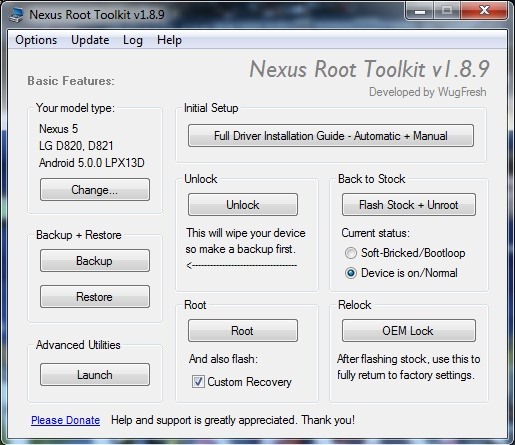
Step 3 : Flashing The Factory Image
Select the "Flash Stock + Unroot" option. Which will lead you to another pop up where you will need to select the image that we downloaded.
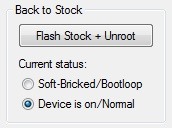
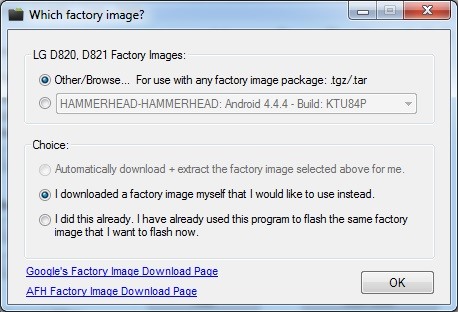

Step 4 : Let NRT Flash The Image
Put your device into USB Debugging Mode and let the installer automatically install the image.
Enjoy you device now running Android 5.0 Lollipop






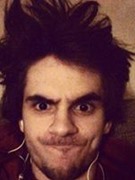


















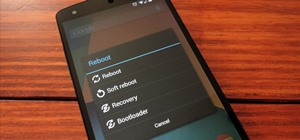

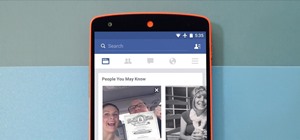


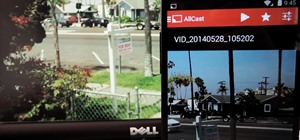
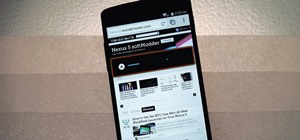

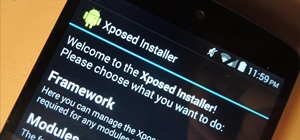



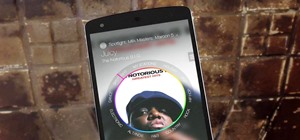
7 Responses
Will I be able to install other updates (such as 5.0.1) OTA? What about root? Is it possible to already root this 5.0 lollipop ?
You will be able to OTA update as soon as Google roll out the the update to the public. I have heard that this will be on the 3rd November 2014.
thanks
no problem
Wow! thanks a lot for sharing this! Really helpful!
I guess I will lose root if I move forward with Lollipop - can we root immediately again?
Thanx for the tut!
You will lose root access but you are able to re-root your device when it is running Android Lollipop. There is a how-to on this site of how to root this Android Lollipop version : here how to root Android Lollipop
Share Your Thoughts