With the new version of Android due out very soon, Android 5.0 "Lollipop" has received a ton of press lately. It's all well-deserved, of course, because the new "Material Design" interface is absolutely beautiful.
While we've covered methods on how to get a little bit of that Lollipop flavor on your KitKat device, none have been as balanced in terms of form and functionality as MohammadAG's latest Xposed Module. It turns Android 5.0's circular home button into a battery meter—and looks great doing it.
Requirements
- Rooted Android Device with on-screen navigation buttons
- Xposed Framework installed
- Unknown Sources Enabled
Install 'Battery Home Icon'
To begin, head to the Download section of your Xposed Installer app and search Battery Home Icon, then tap the top result.
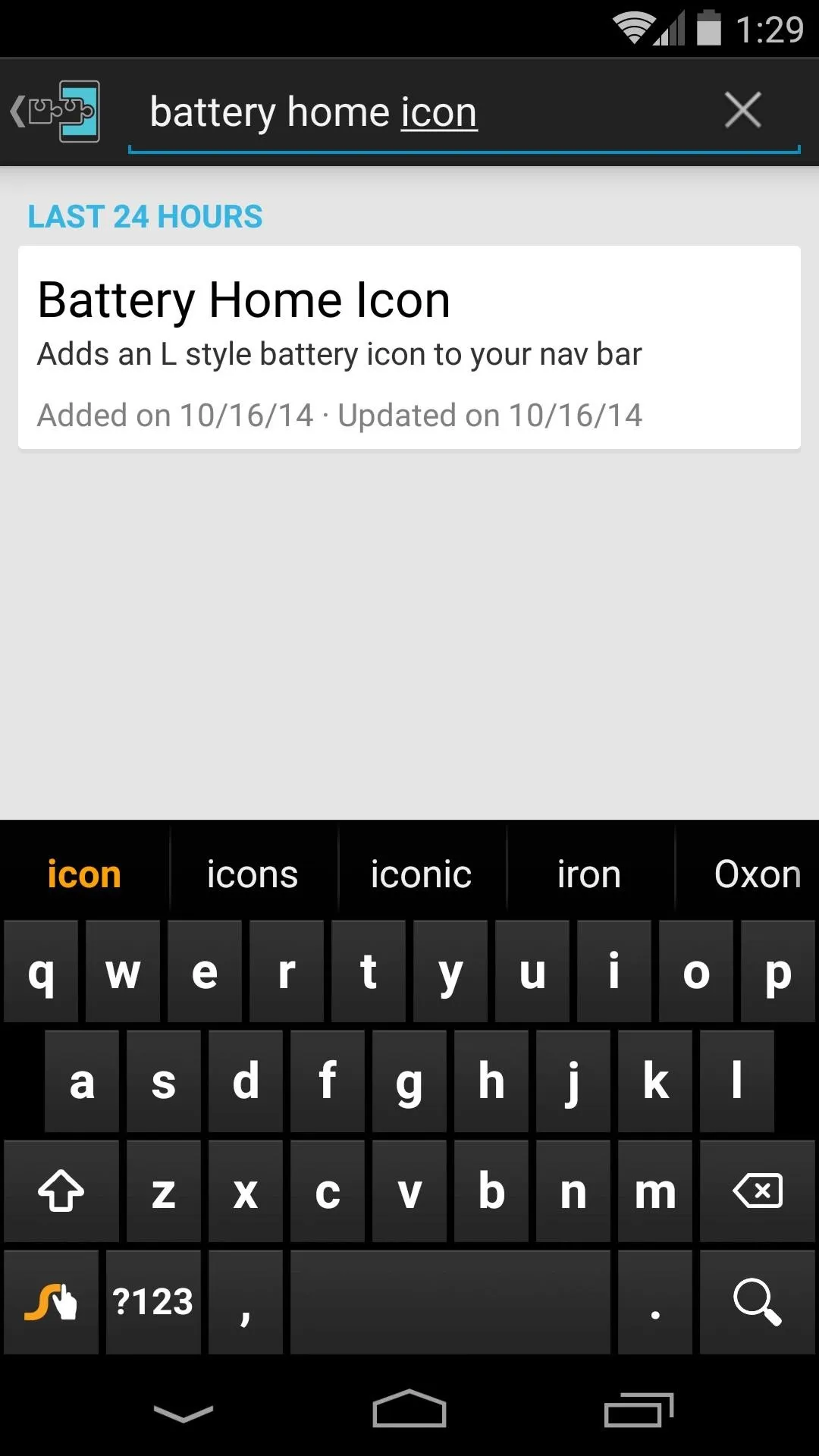
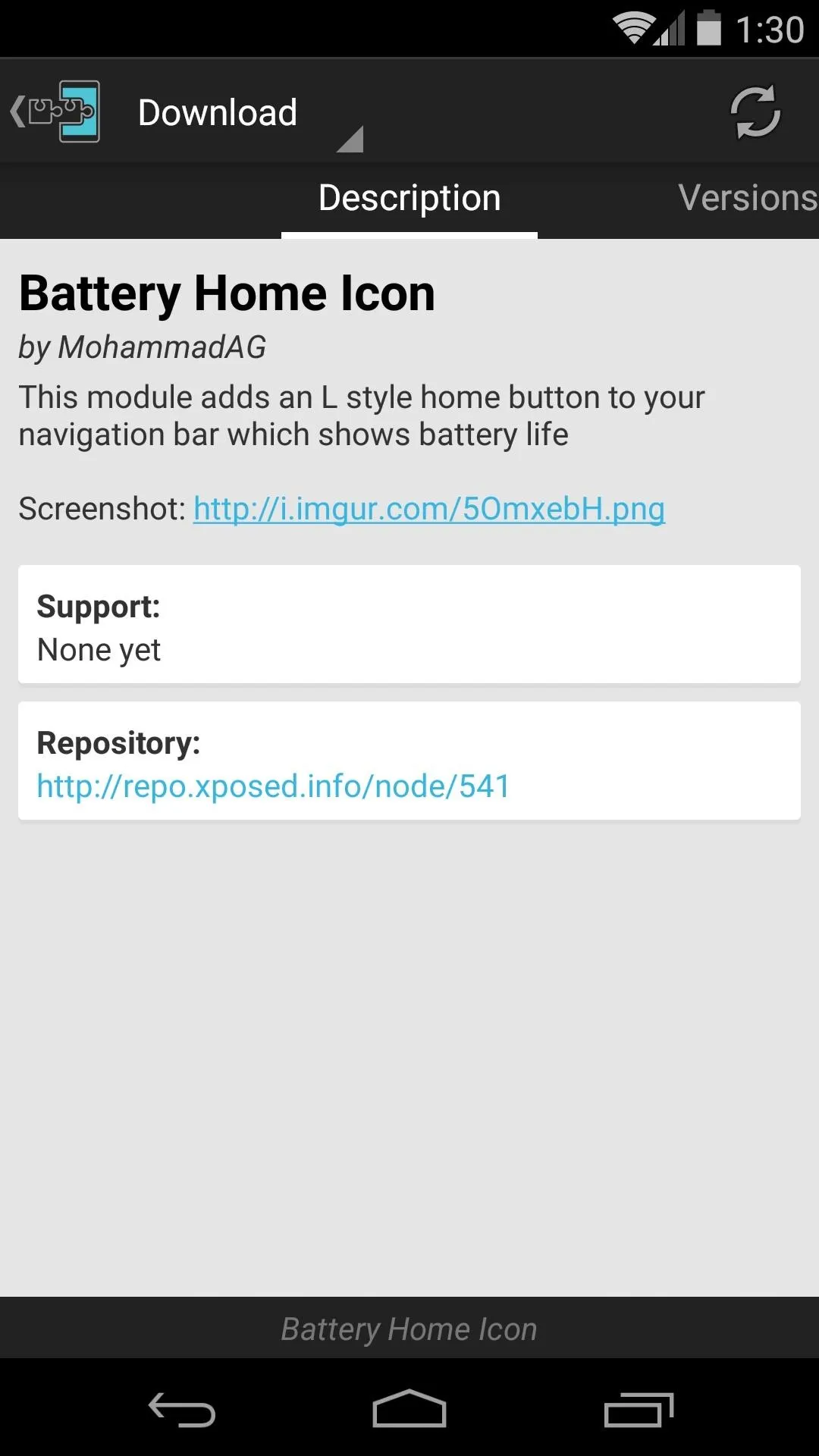
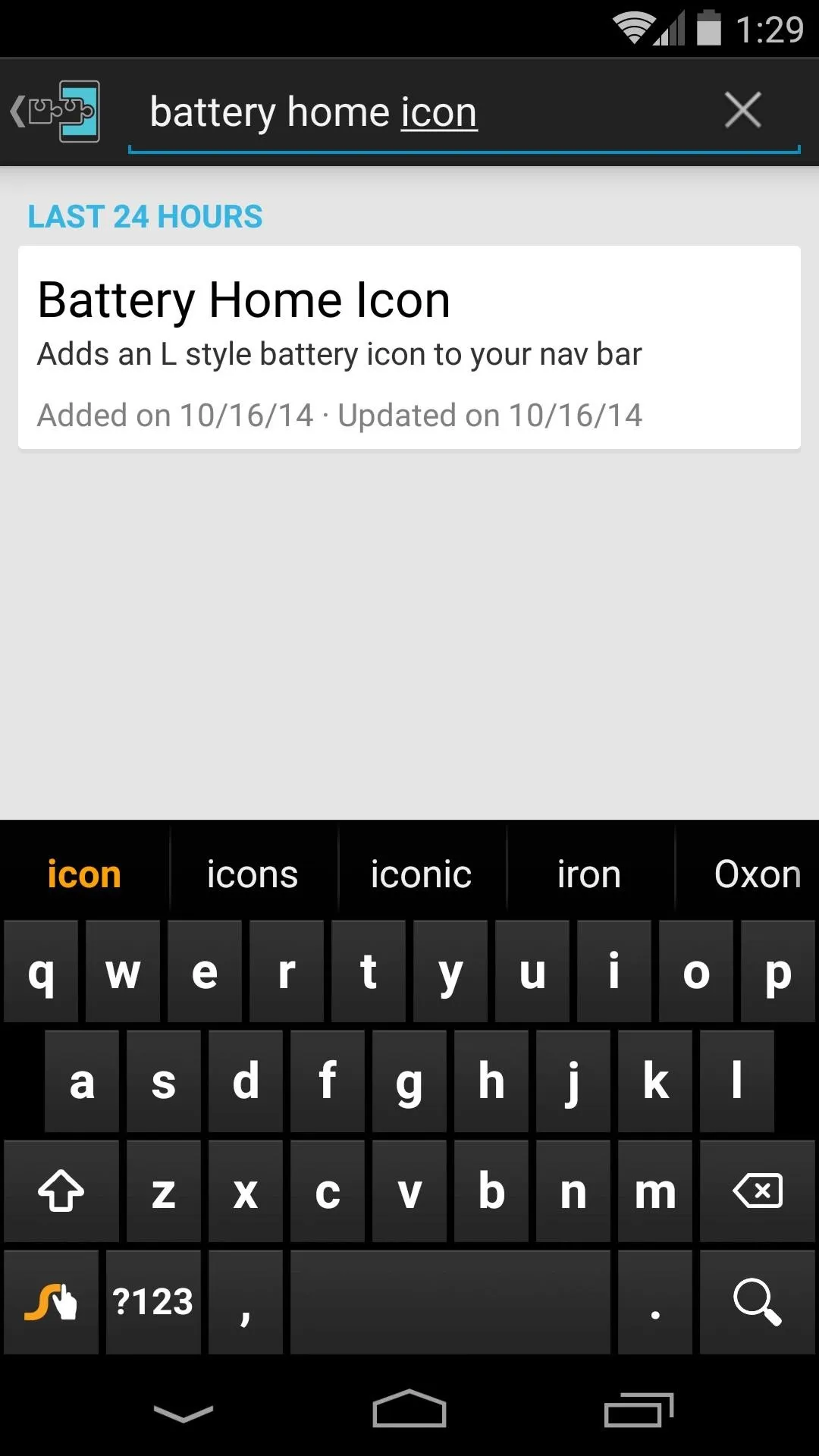
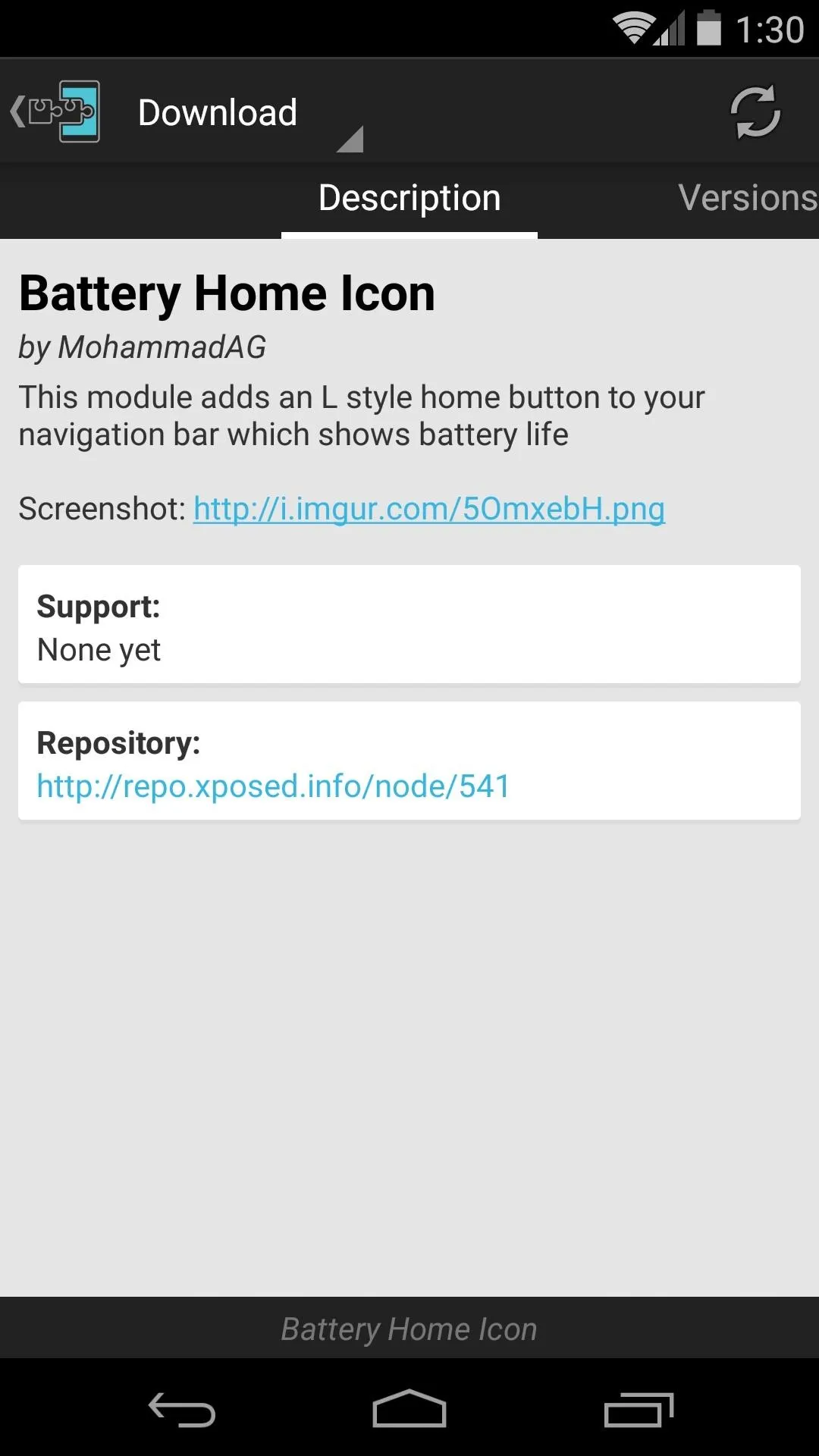
From here, swipe over to the Versions tab, then hit the Download button next to the most recent entry.
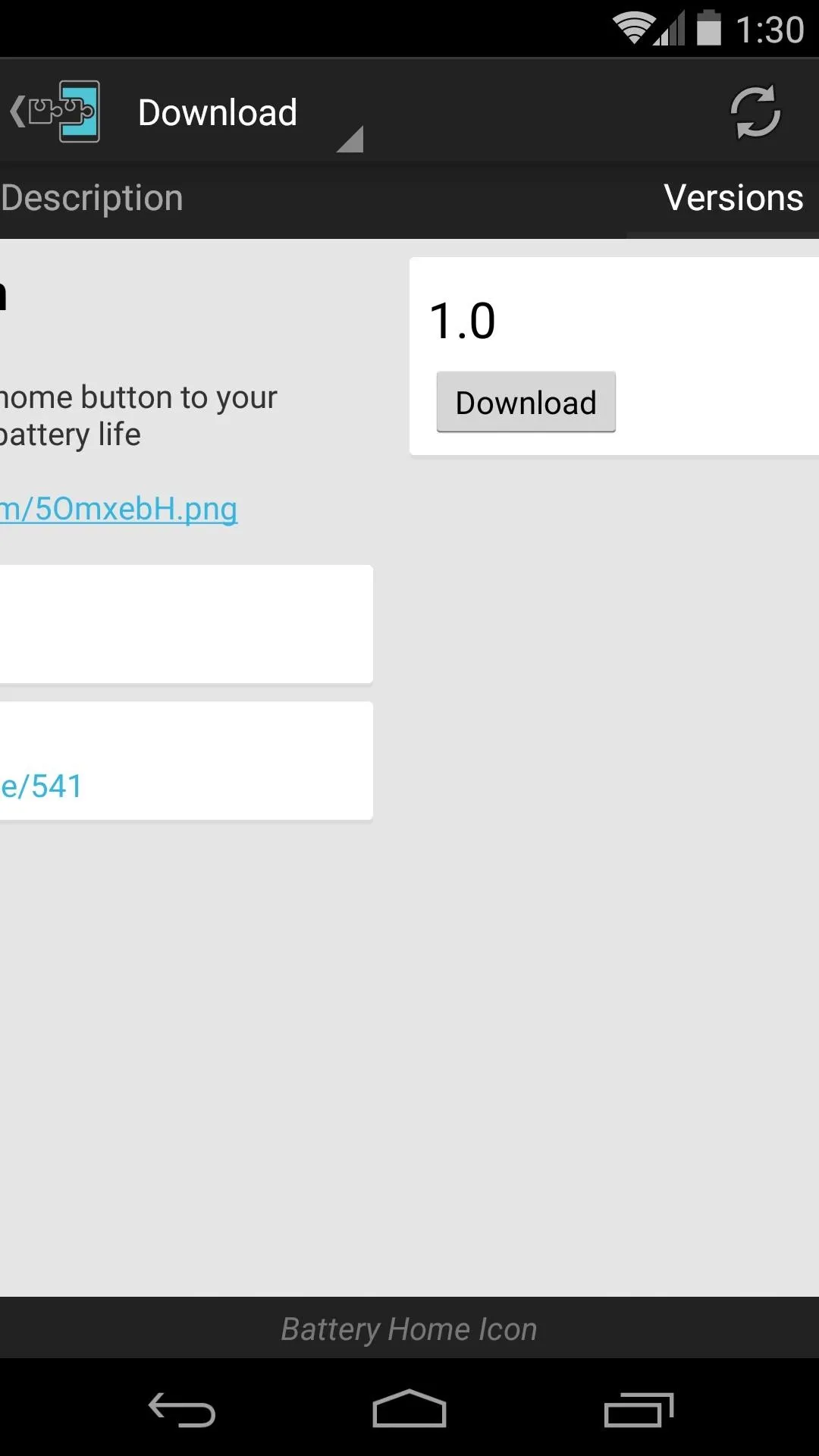
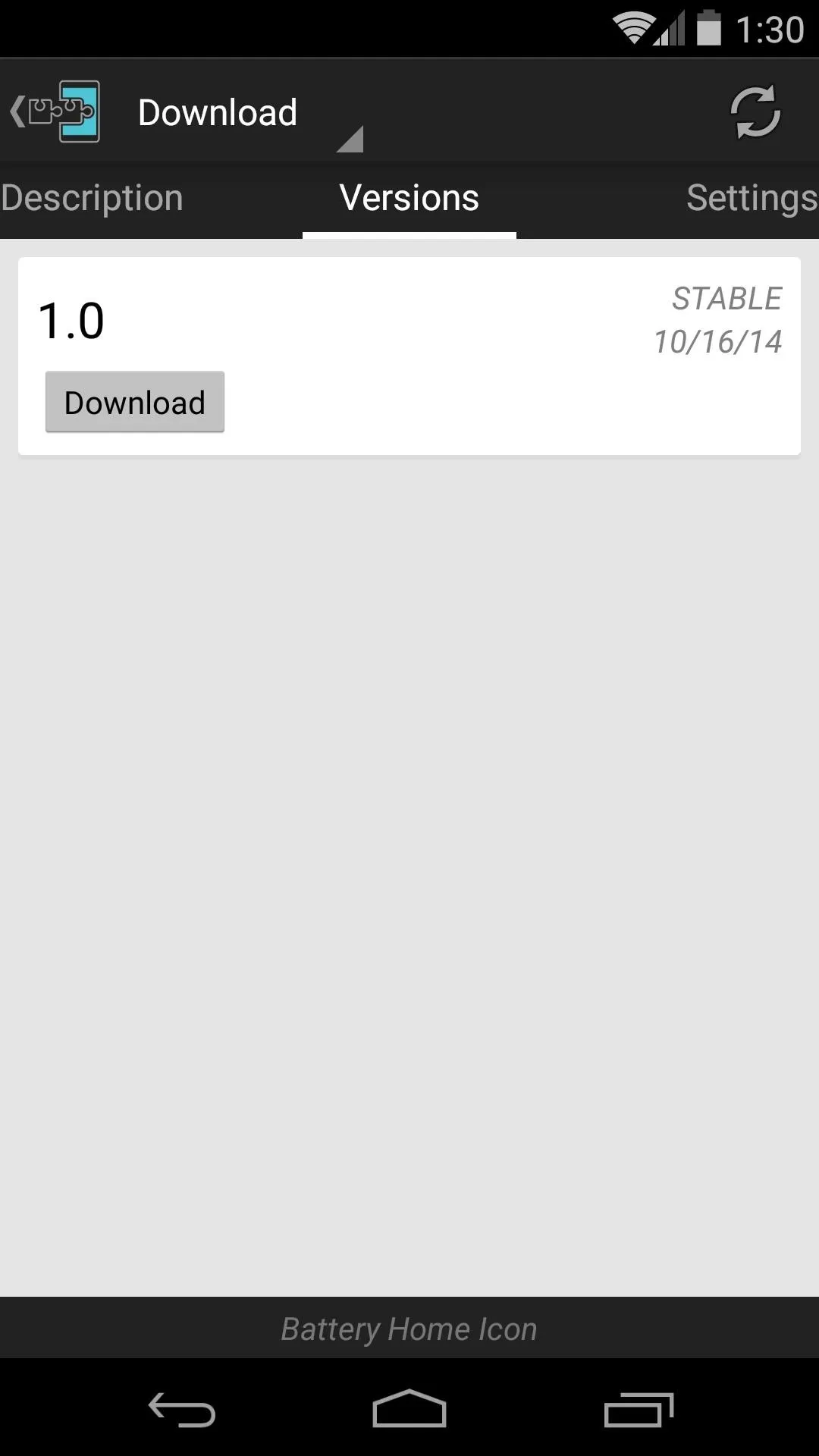
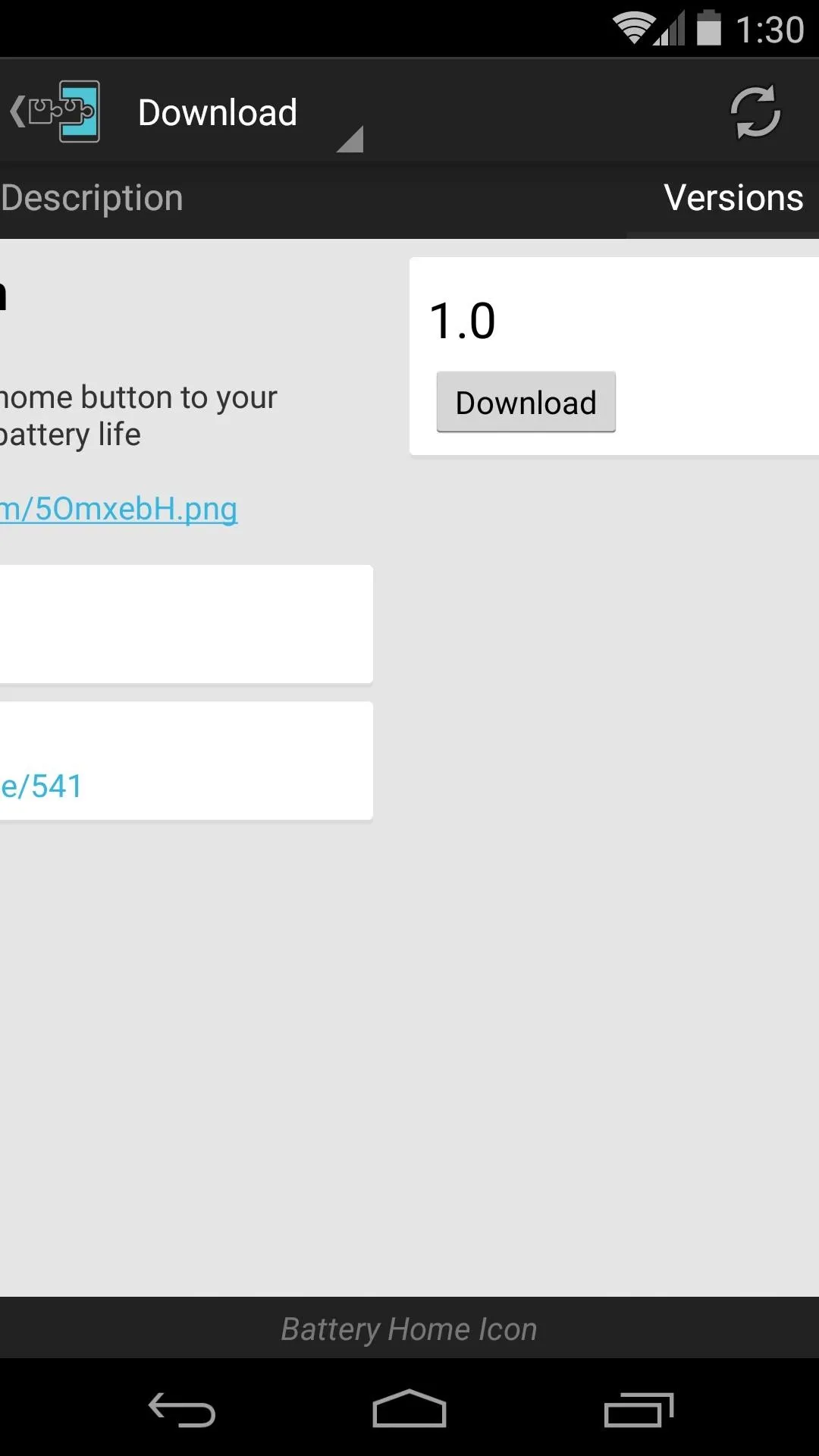
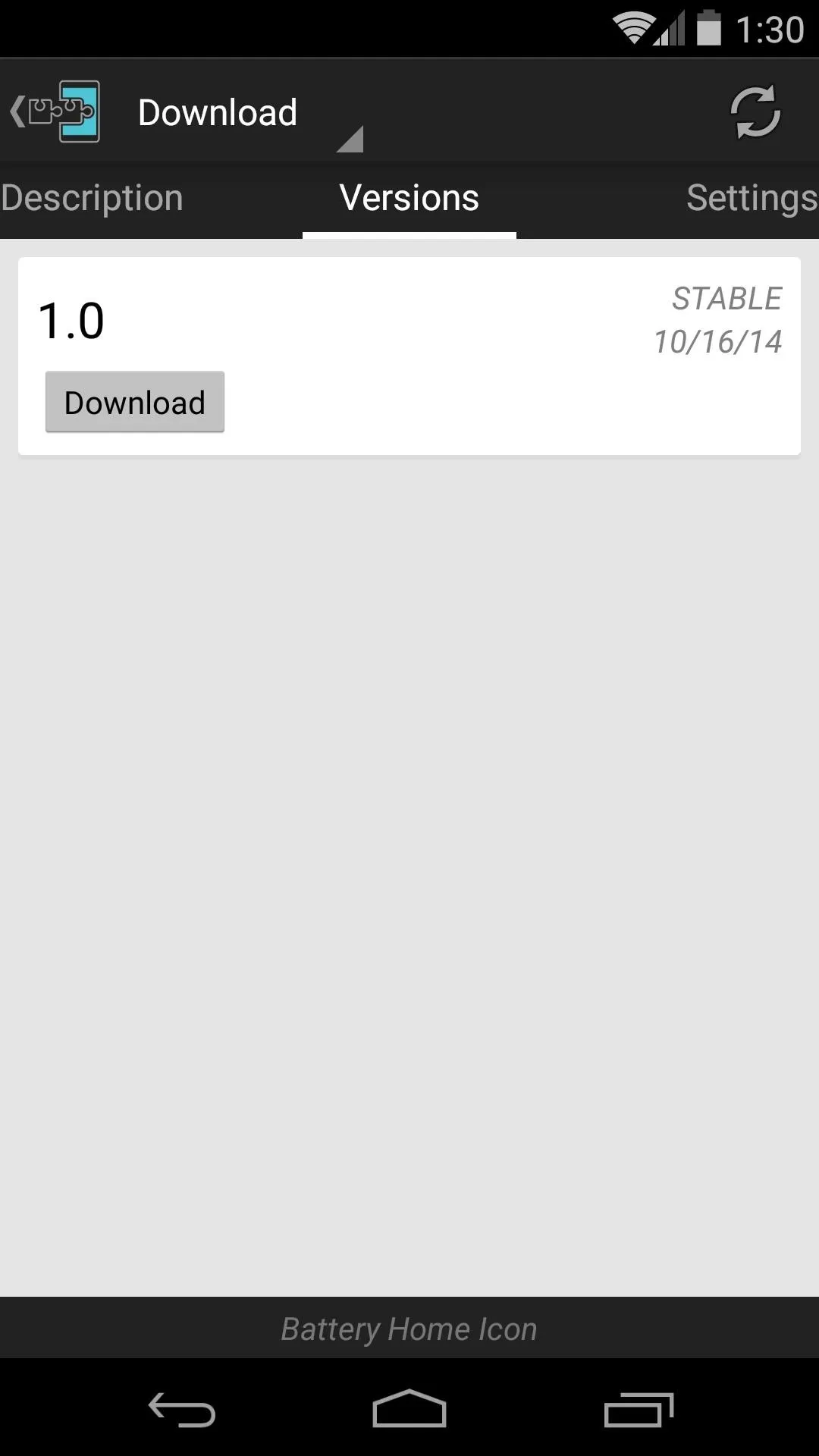
After a few seconds, Android's installer interface should come right up, so tap Install on the next screen.
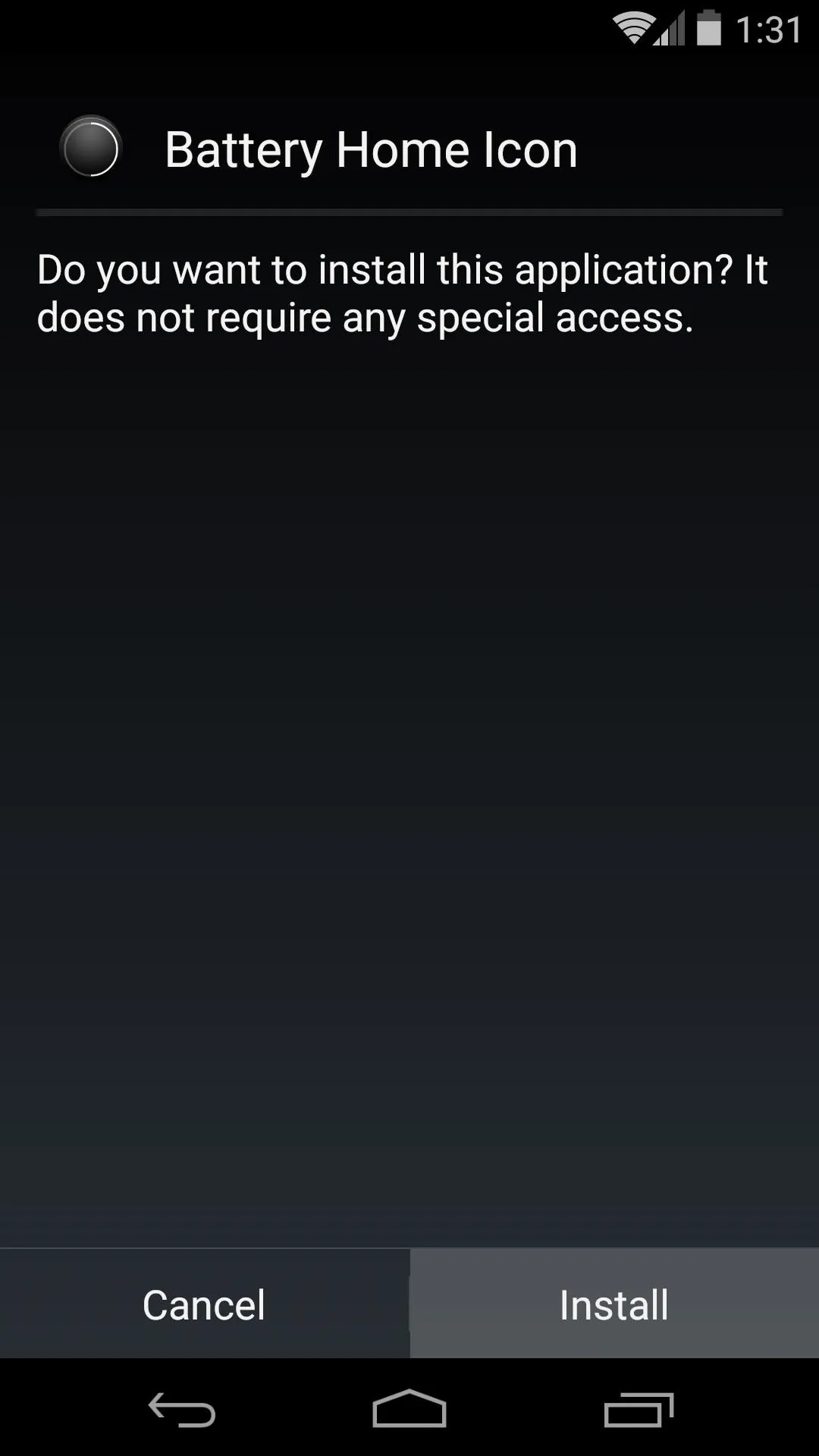
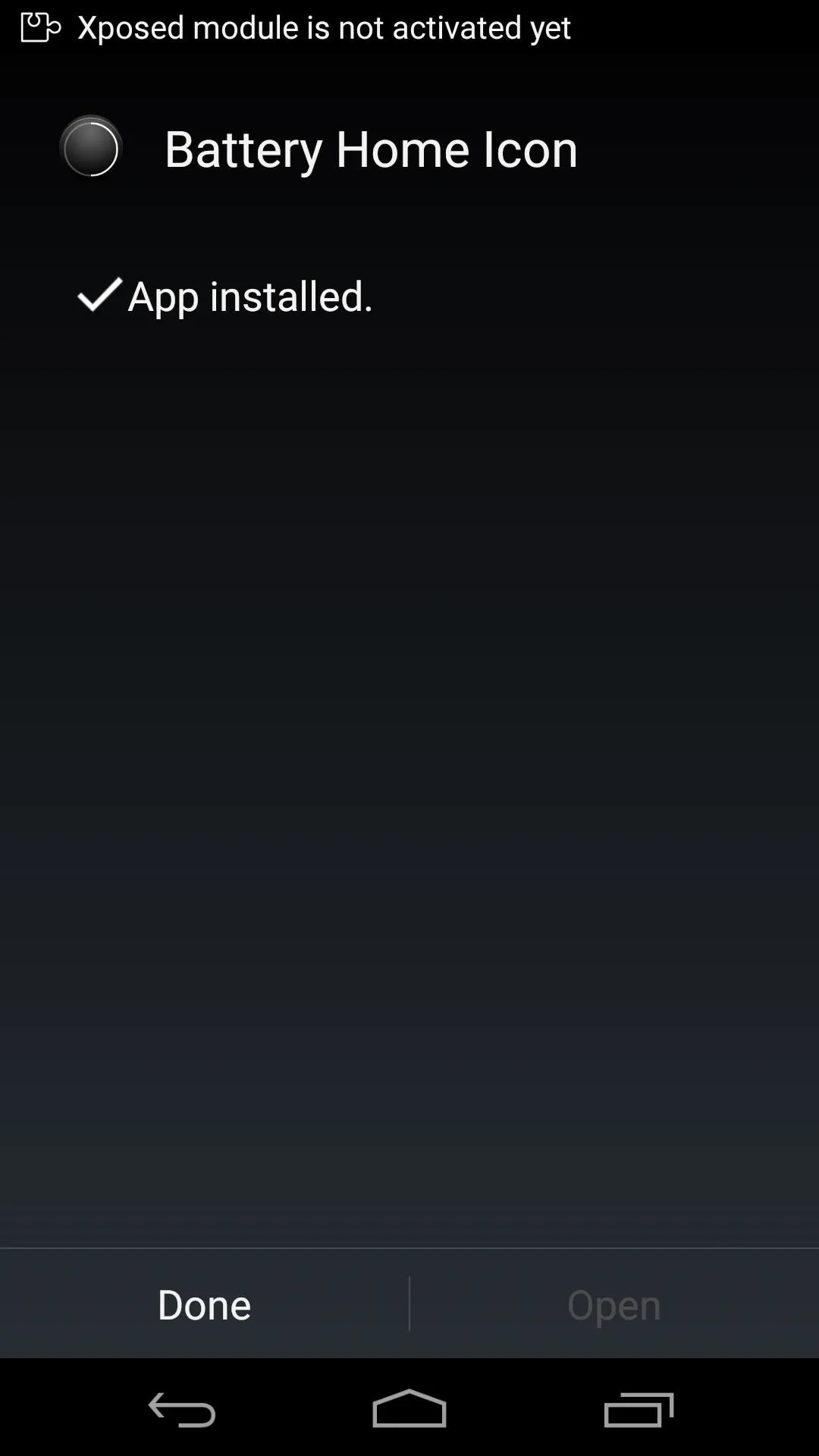
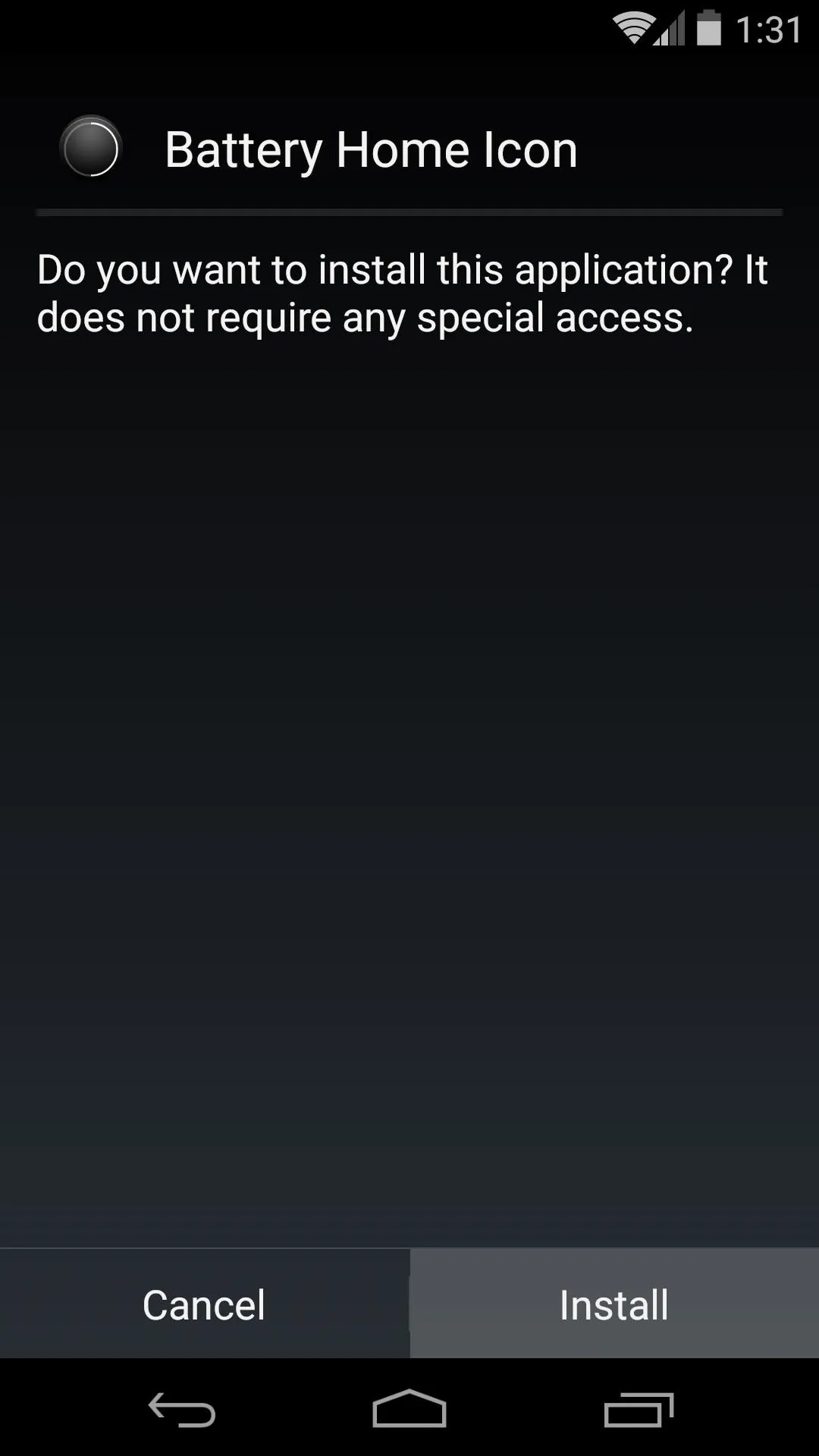
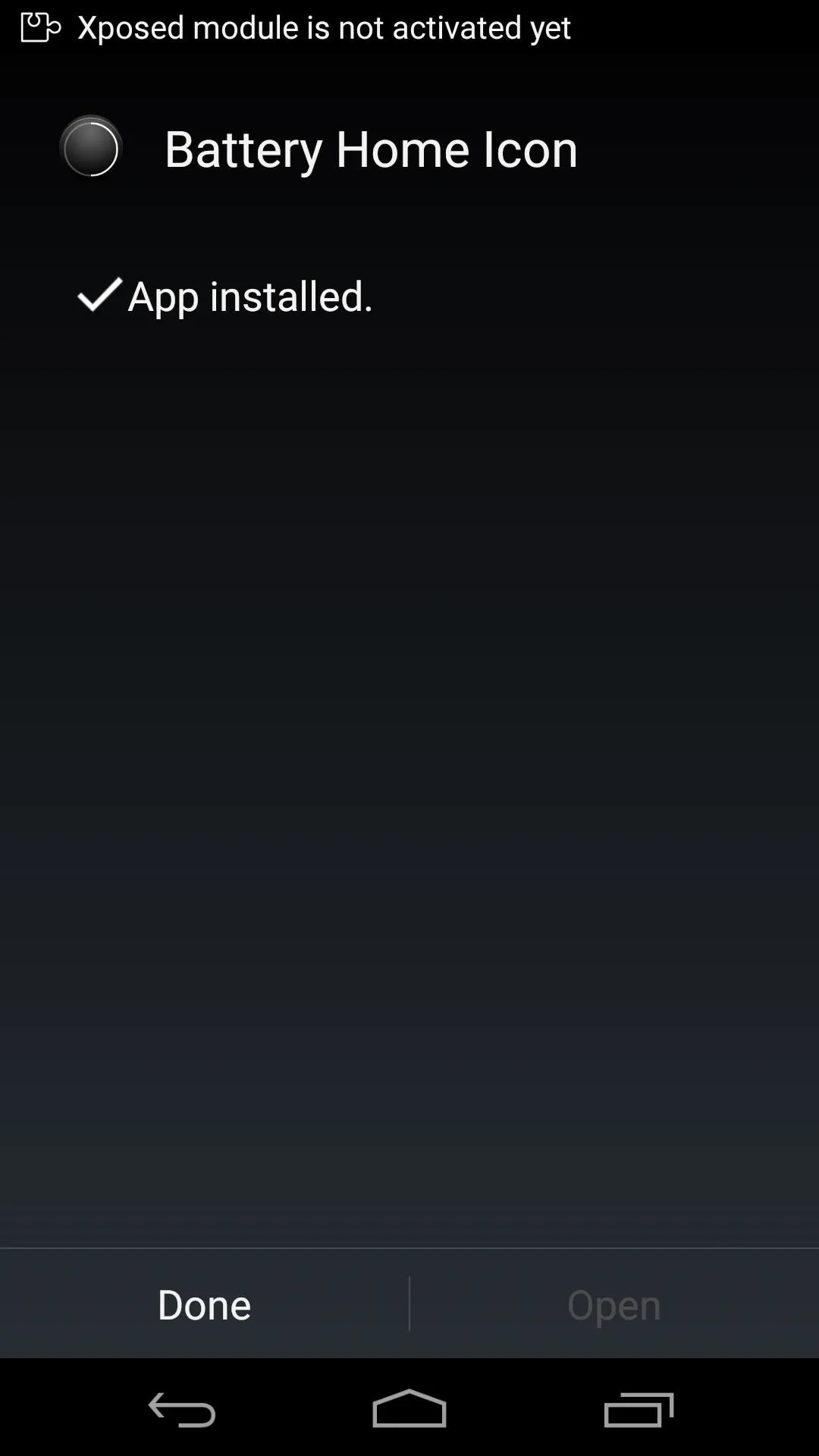
When that's finished, you'll get a notification from Xposed letting you know that the module hasn't been activated yet. Tap the Activate and reboot button on this notification to handle all of that automatically.
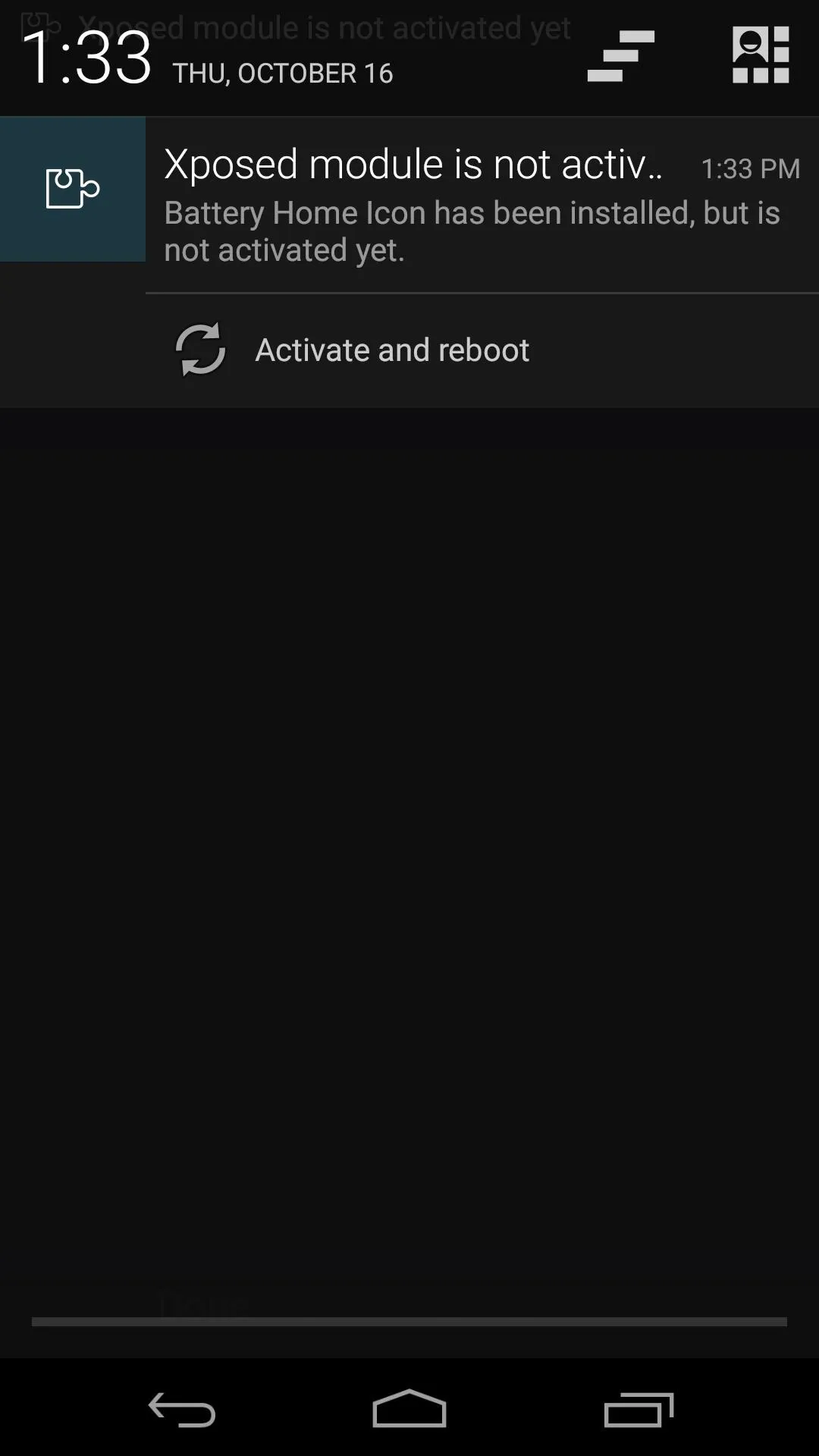
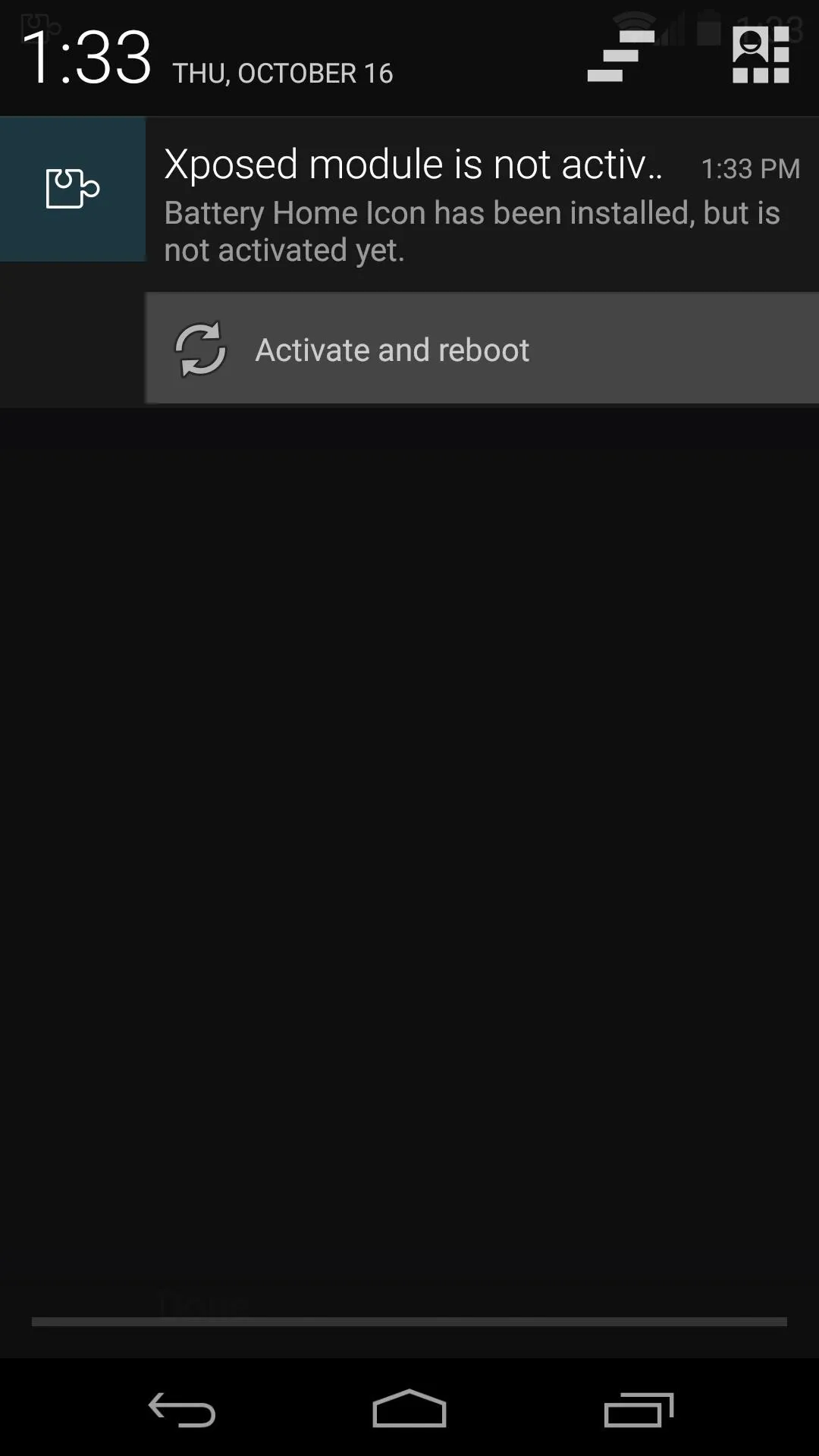
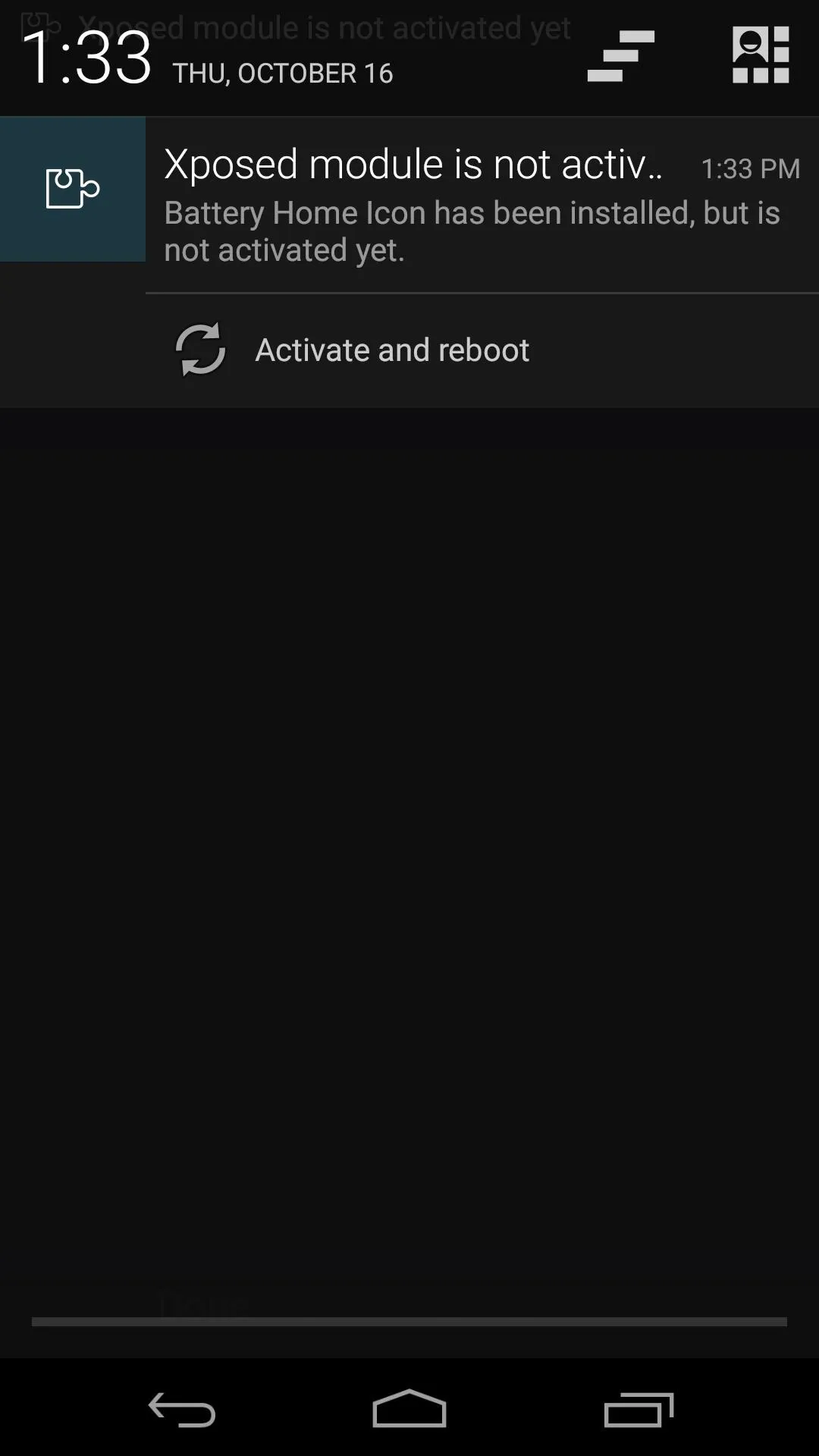
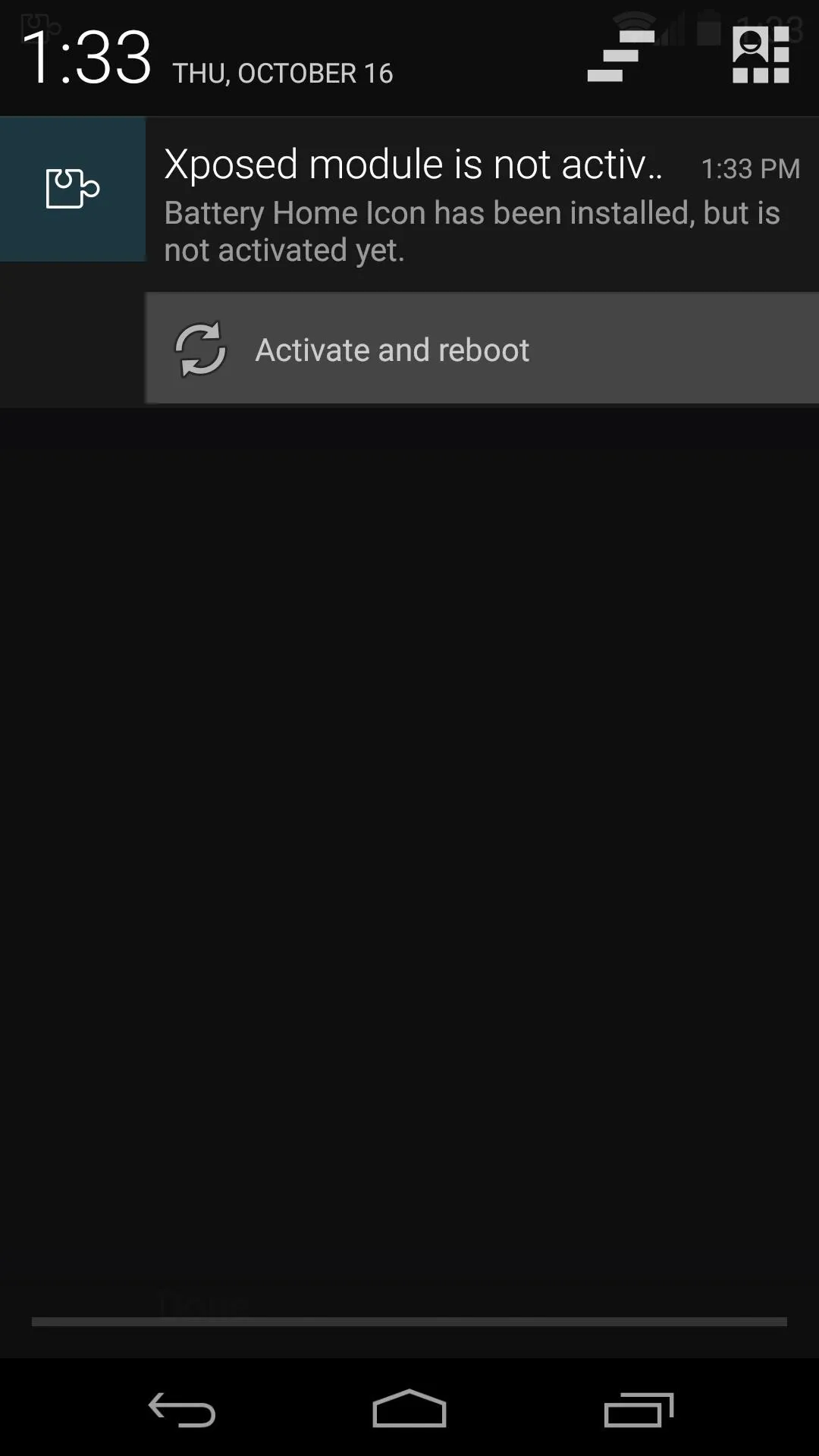
Install 'Android L Navigation Bar' (Optional)
When you get back up, your home button will already be turned into the Android 5.0-style circular version, and its integrated battery meter will be visible.
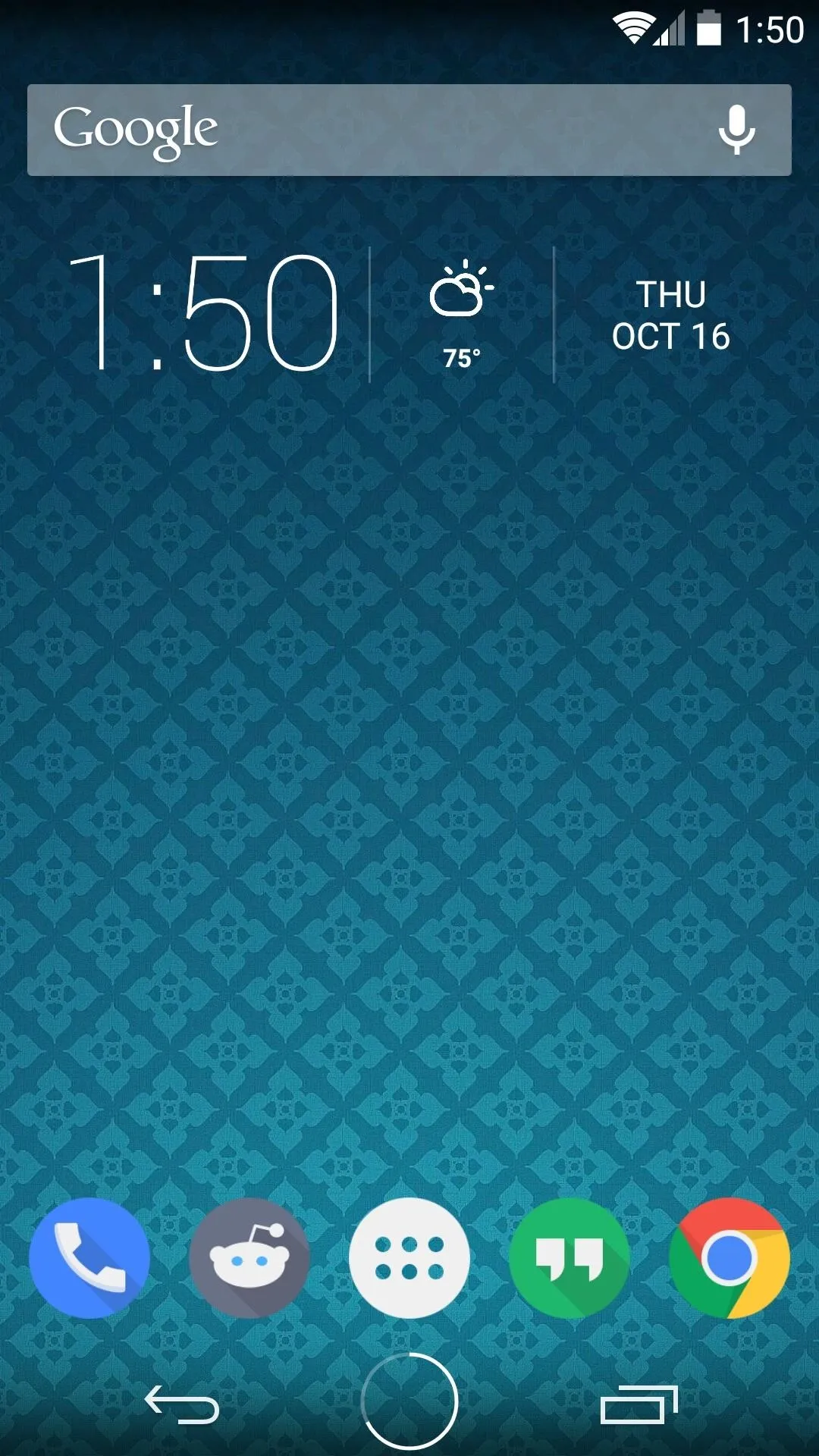
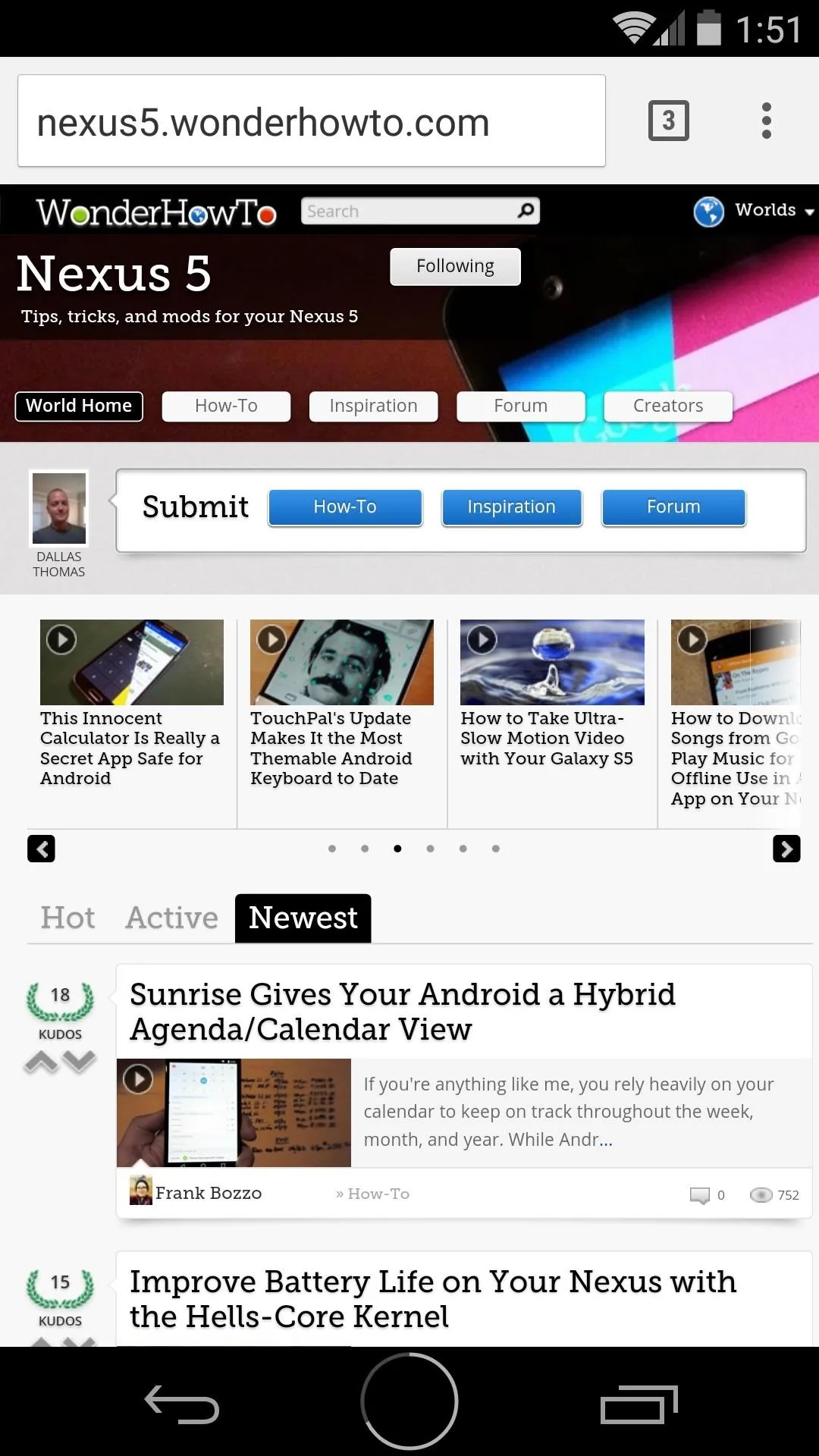
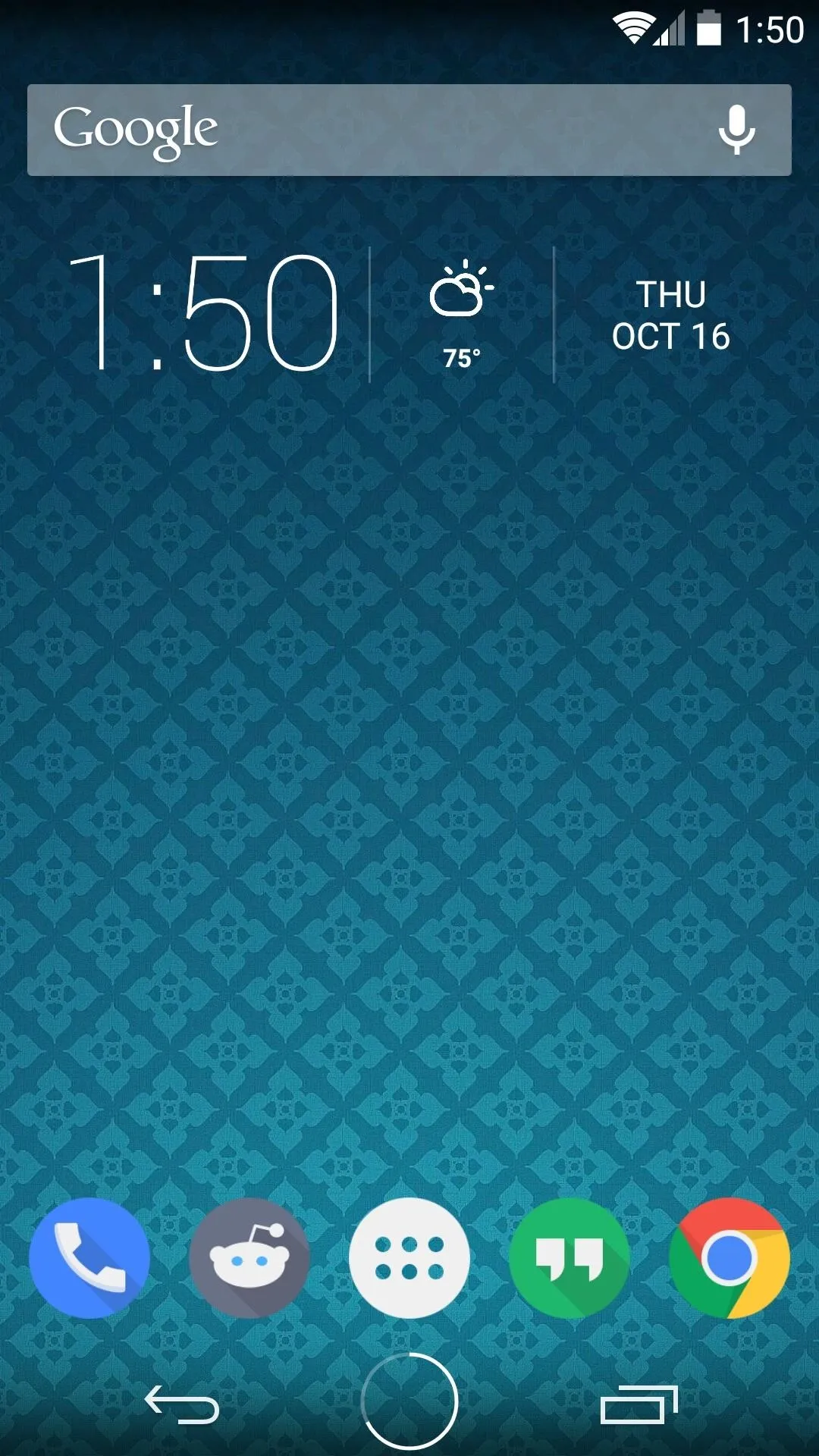
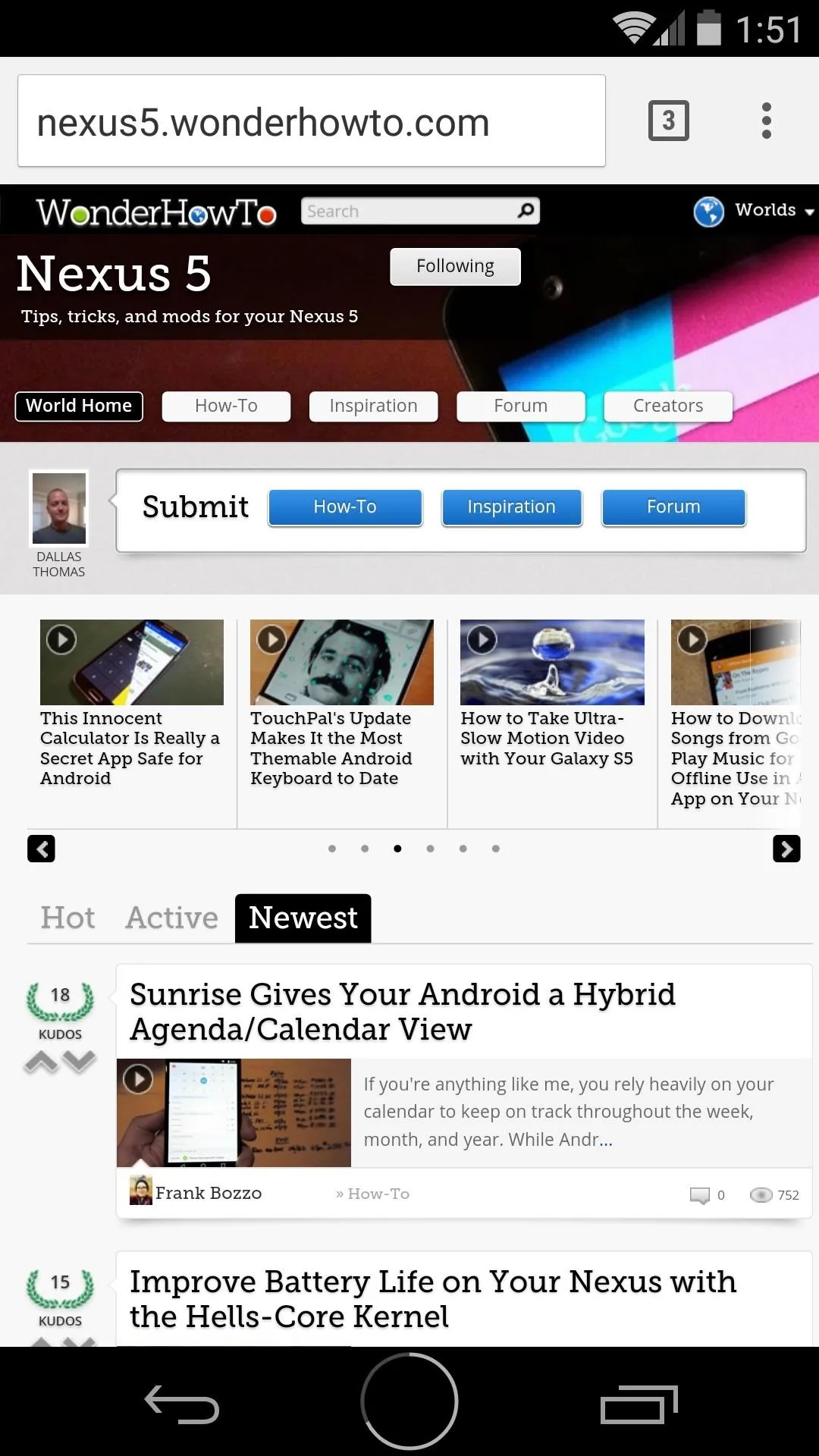
But, if you don't already have an Android Lollipop theme applied to the rest of your navigation buttons, this circular home button can look a little out of place.
Neil covered a great theme that turns the rest of your navigation buttons into the Android 5.0 versions. It's called Android L Navigation Bar, and it's available on the Xposed repository as well.
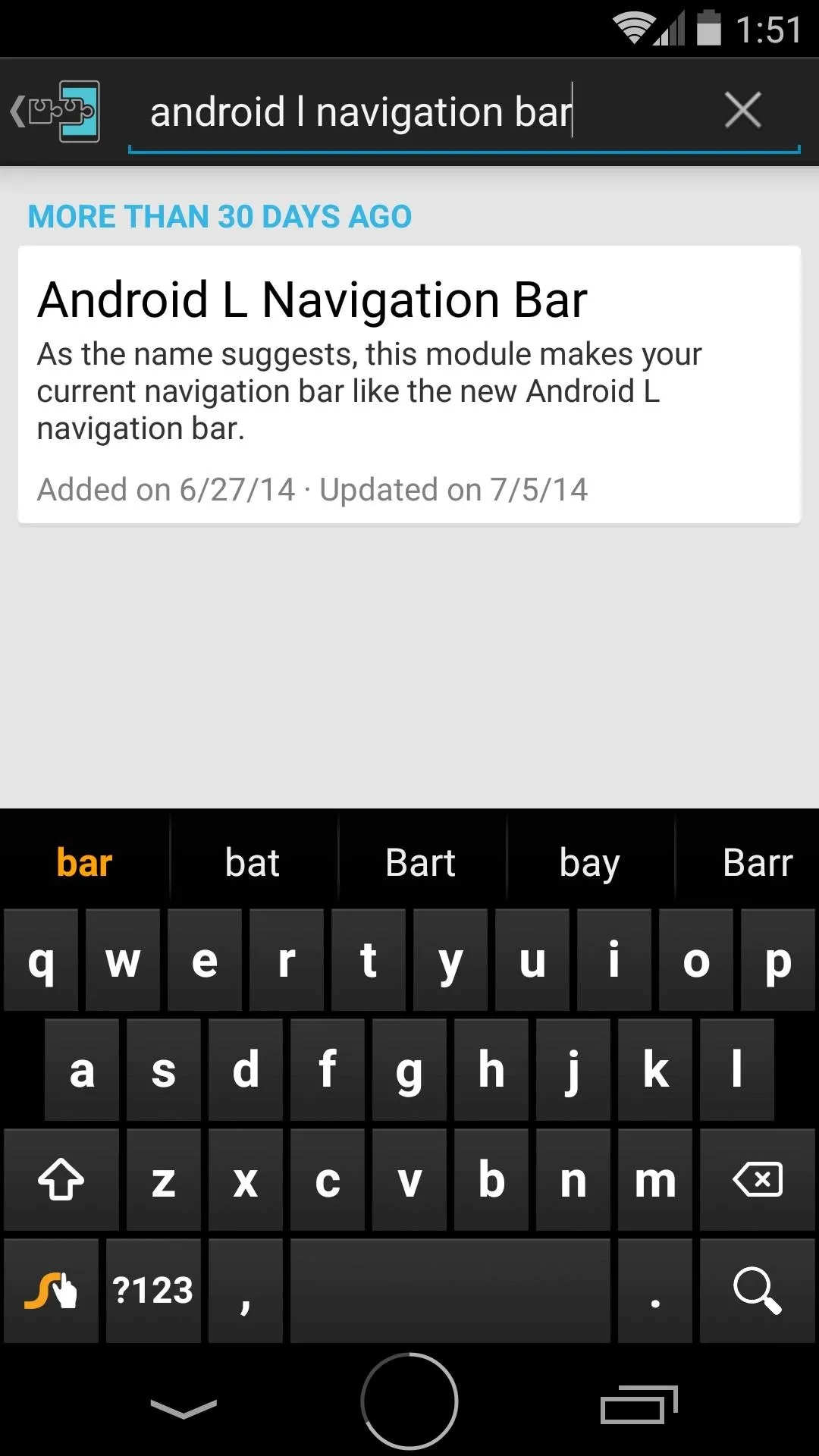
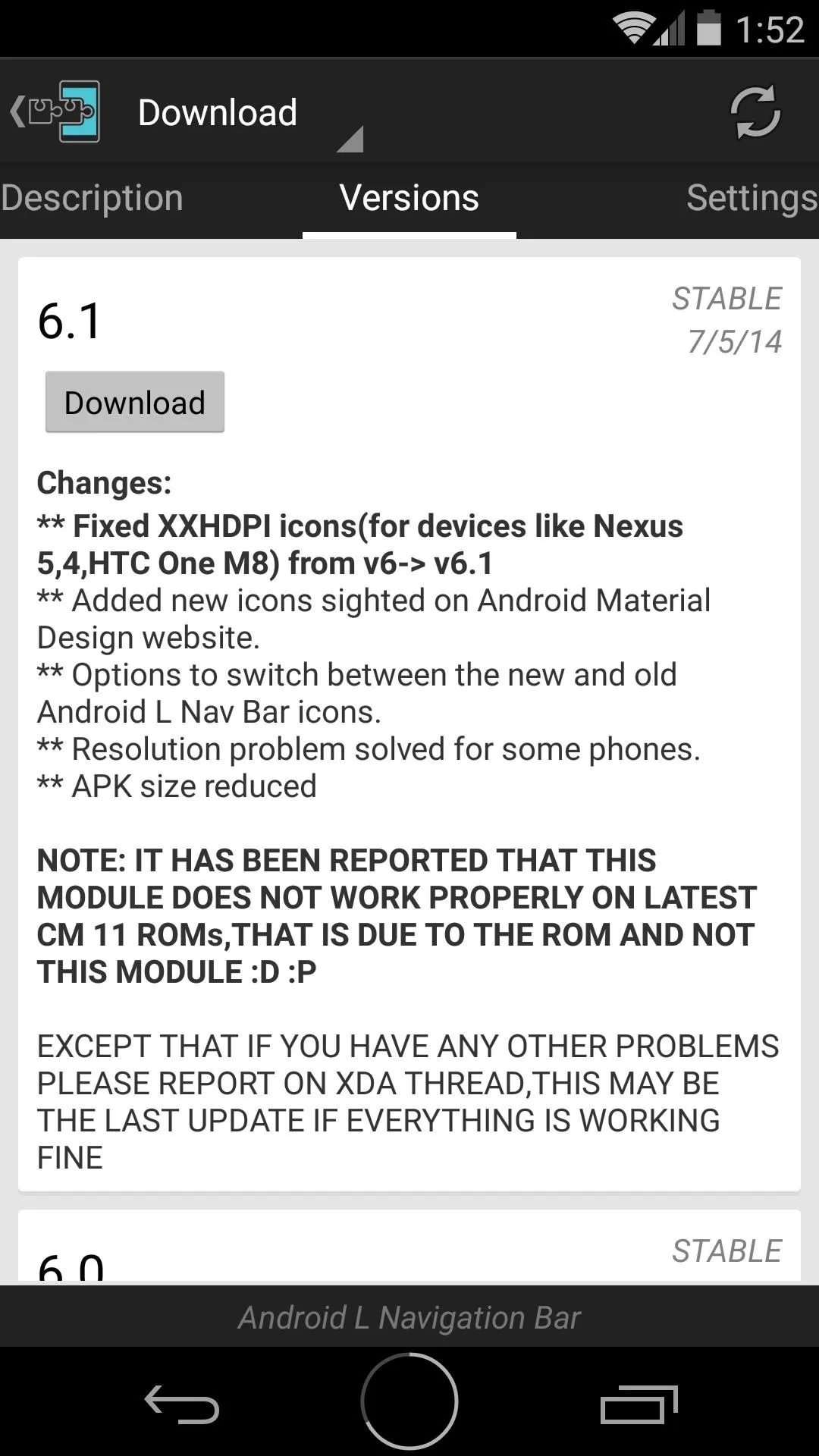
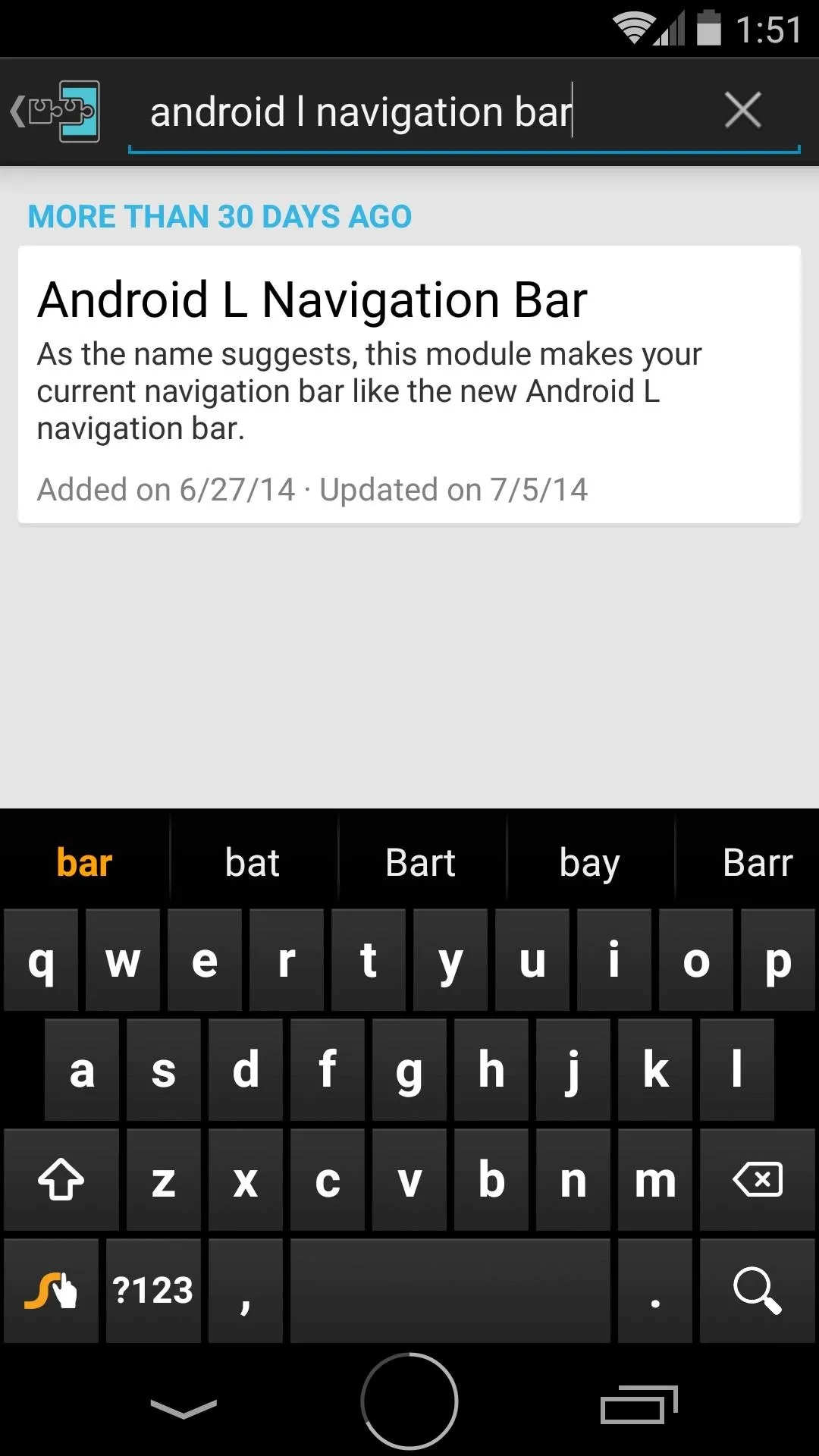
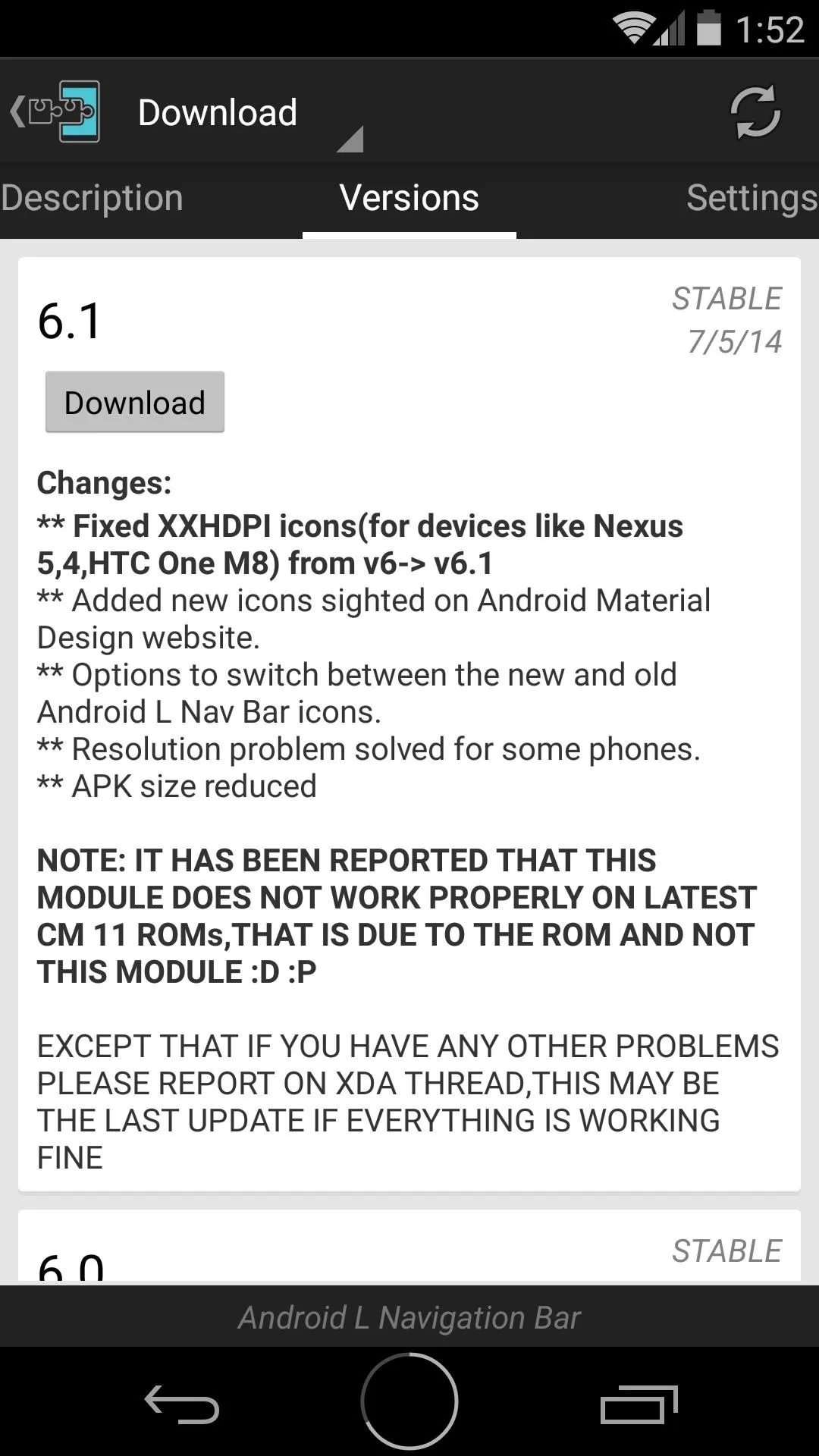
So if you'd like to complete the look, search and install Android L Navigation Bar using the same method that you installed Battery Home Icon with.
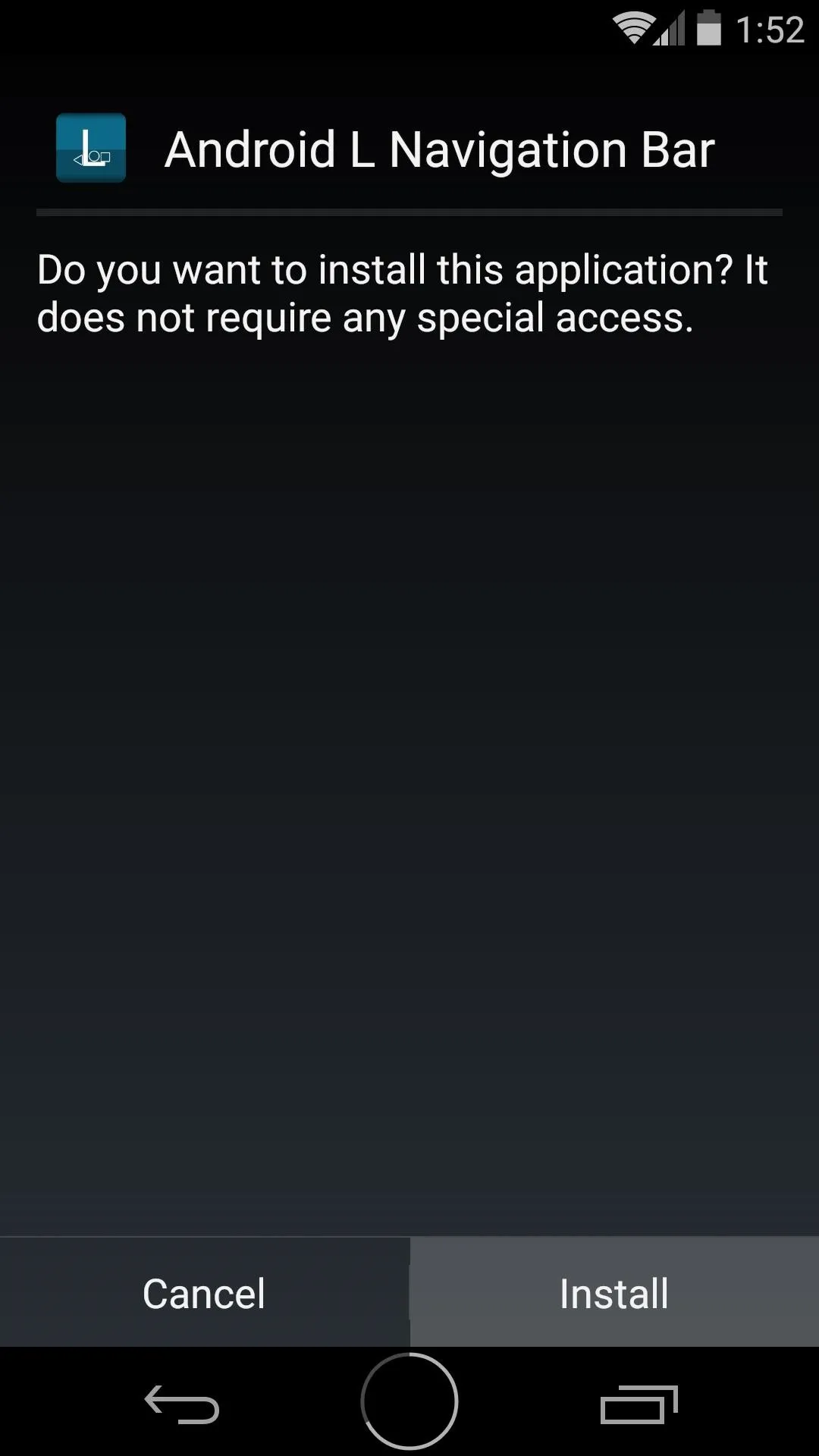
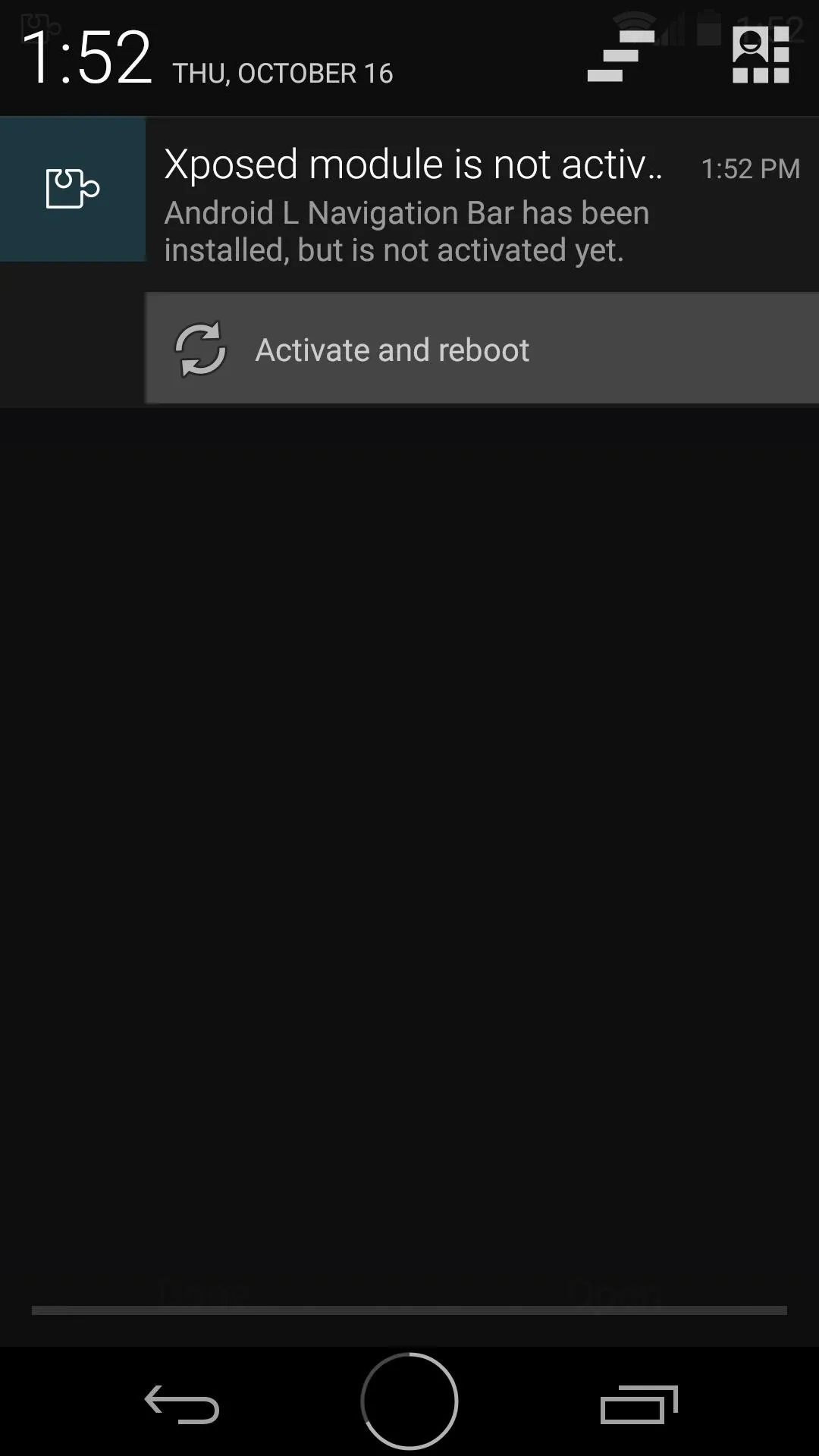
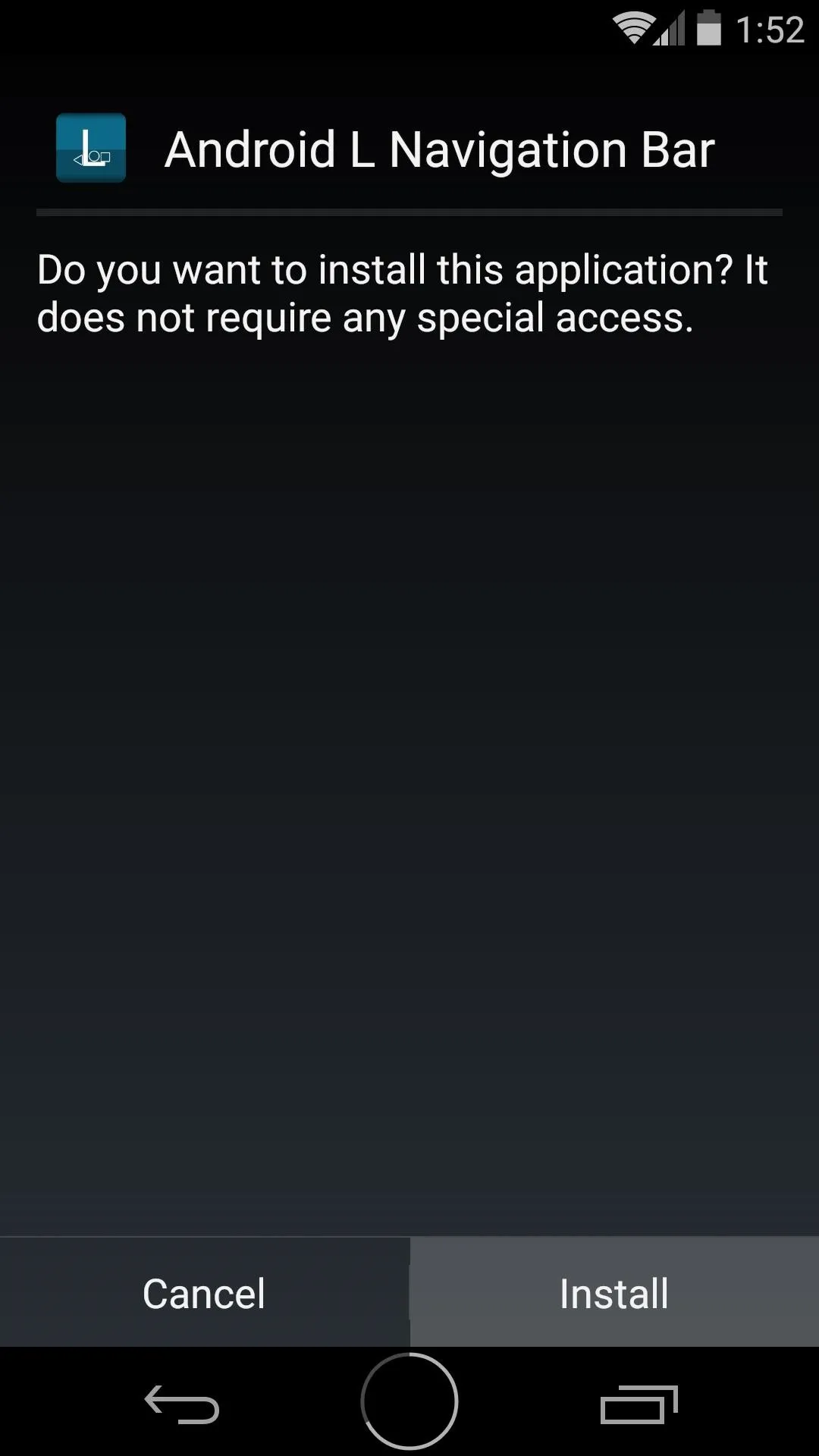
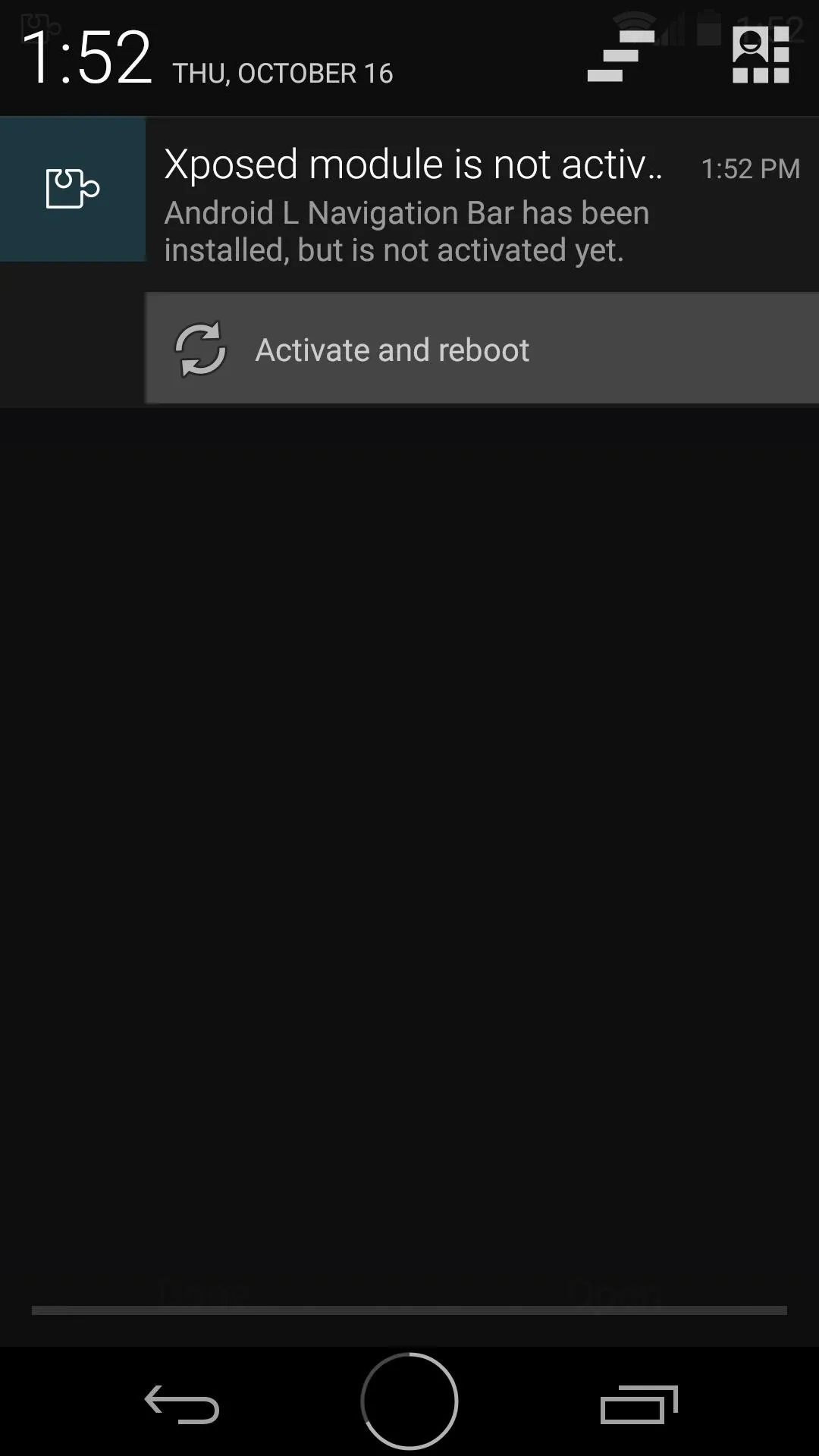
Adjust the Home Button Icon
After you've installed the Android L Navigation Bar theme and rebooted, all of your on-screen buttons will have the Lollipop style. But the home button may still look a little off—perhaps bigger than the other buttons—depending on your screen's pixel density.
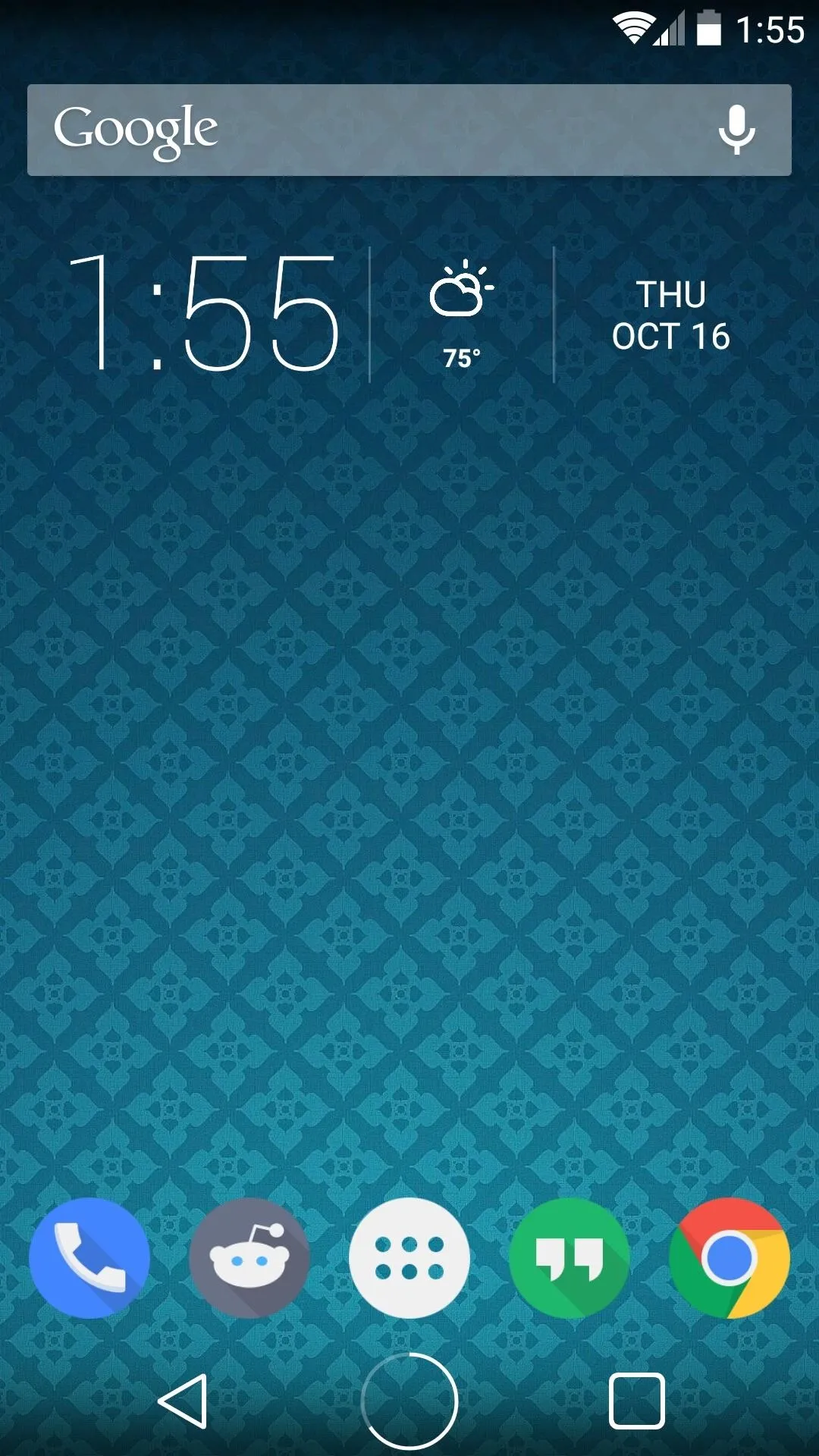
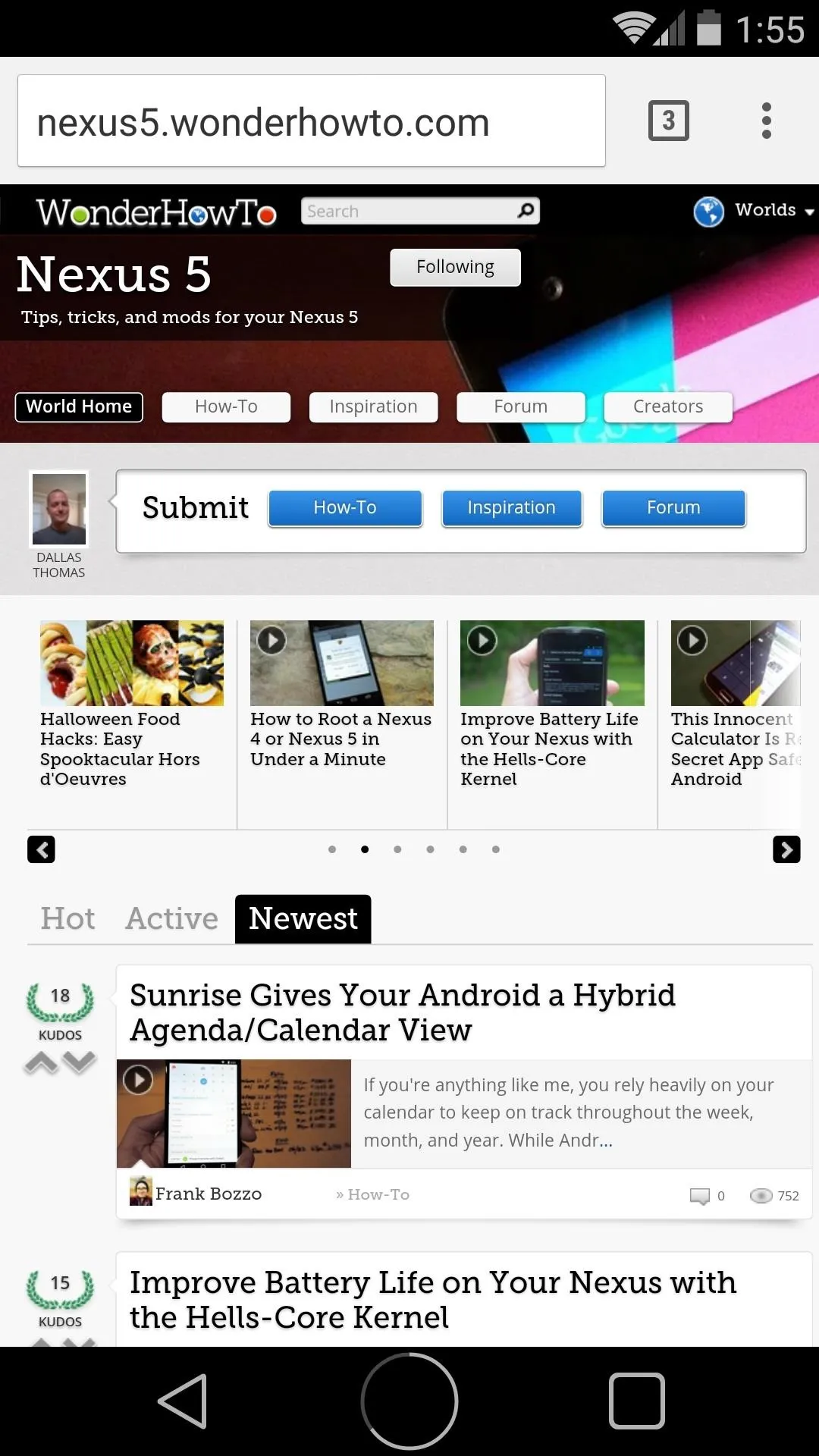
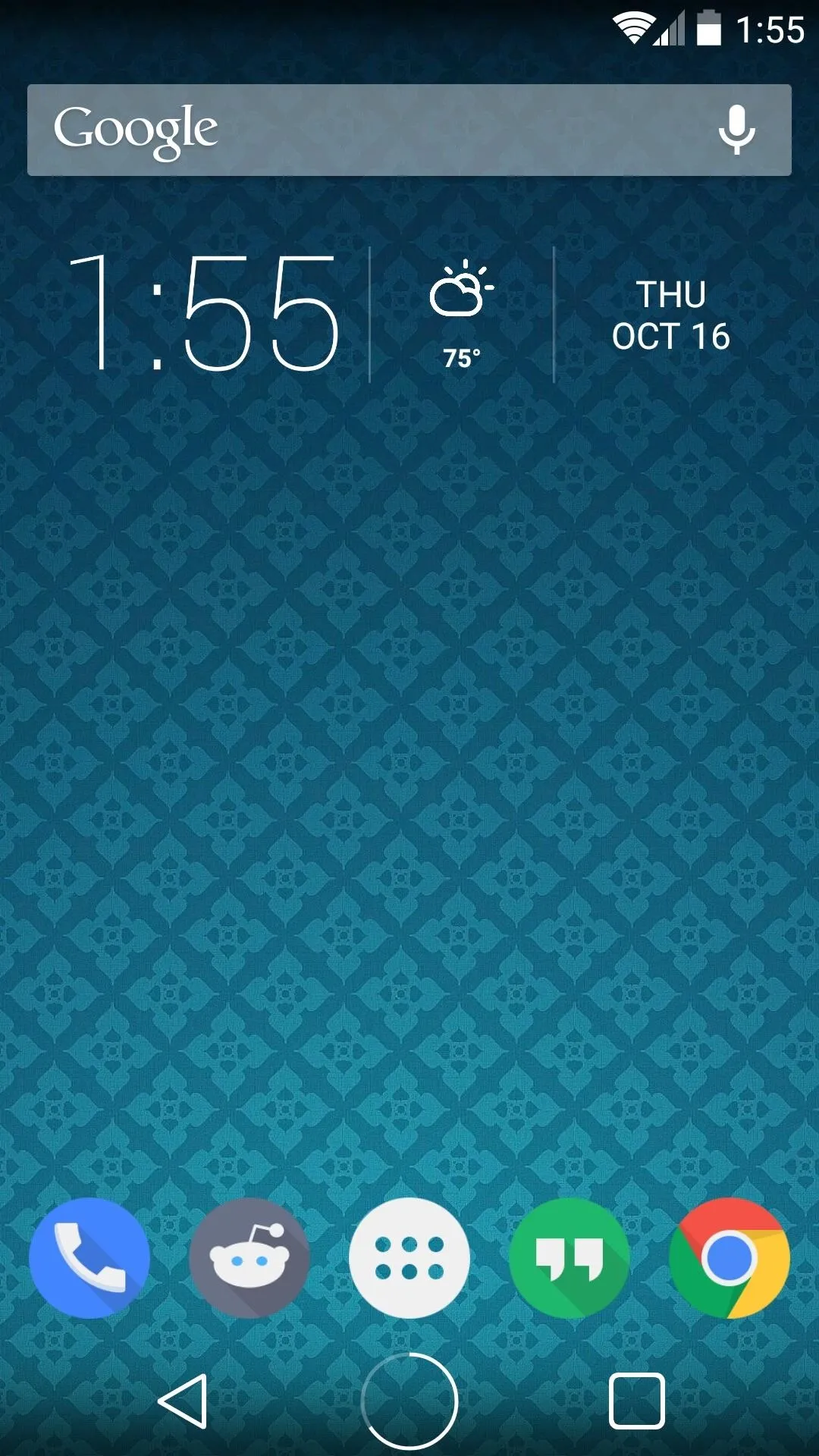
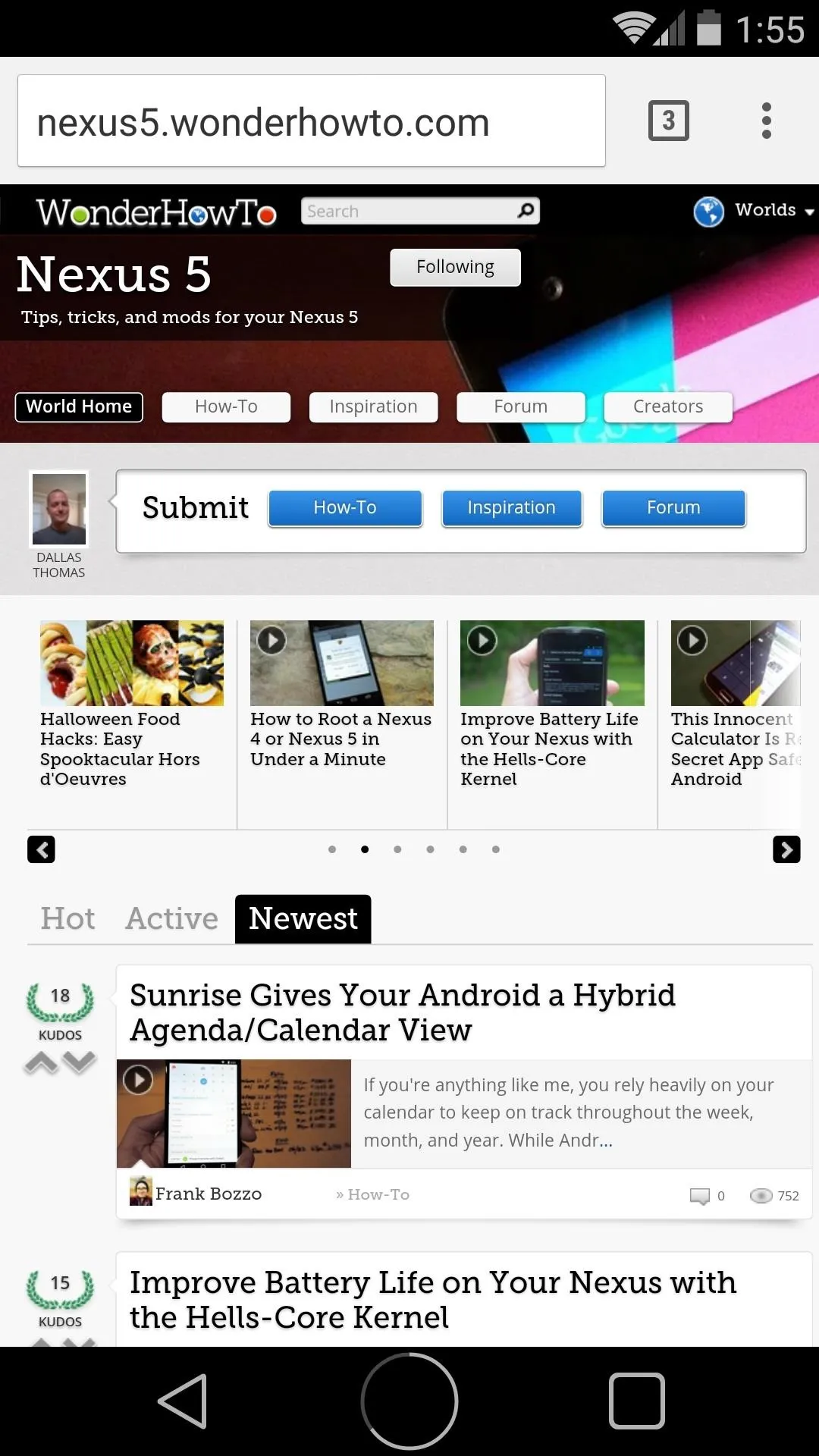
No worries, the Battery Home Button module comes with a few settings that allow for adjusting the size and spacing of this button. Head to your Xposed Installer app once again, but this time take a trip to the Modules section. From here, tap the Battery Home Button entry, and you'll be taken to the module's settings screen.
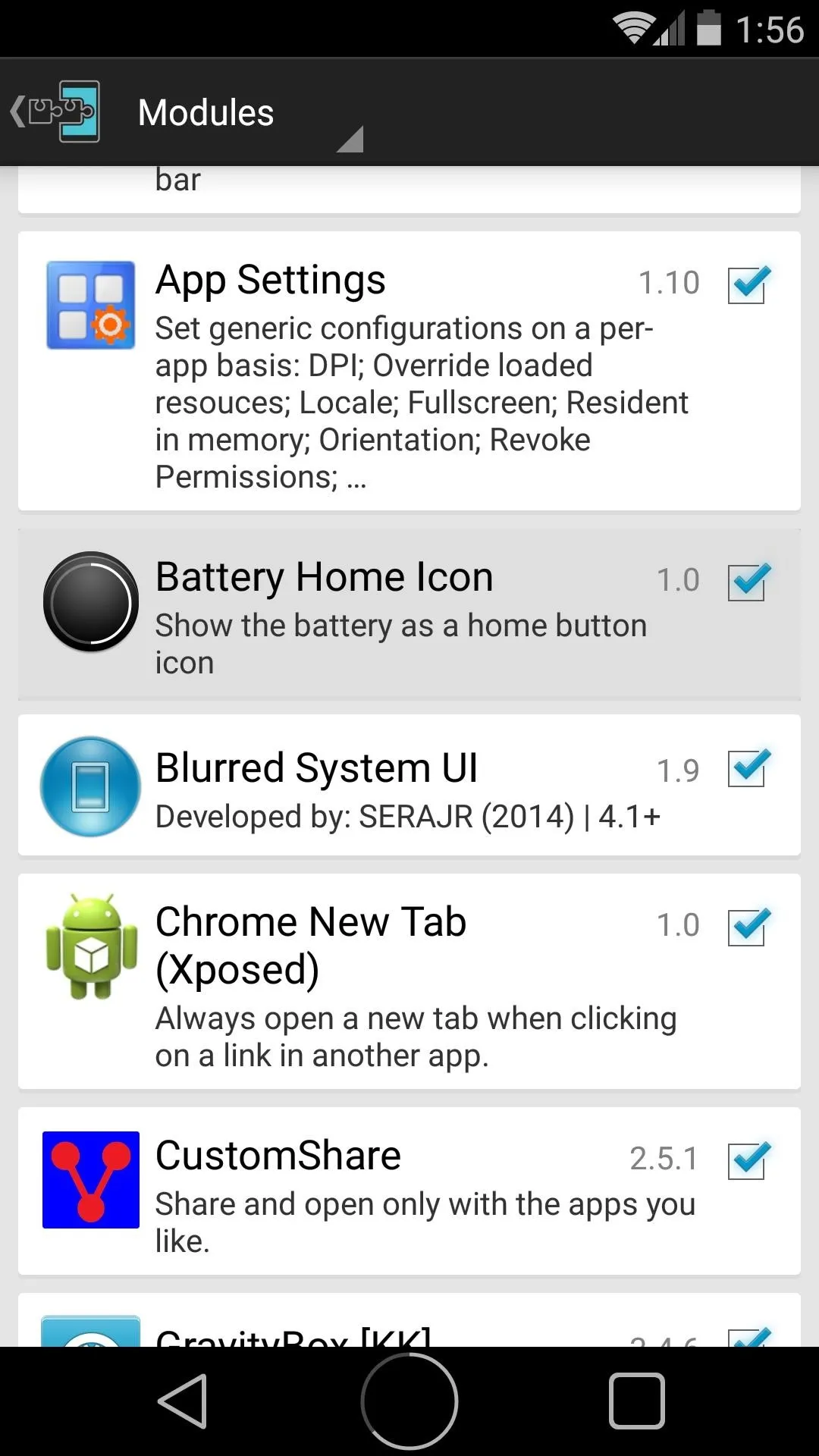
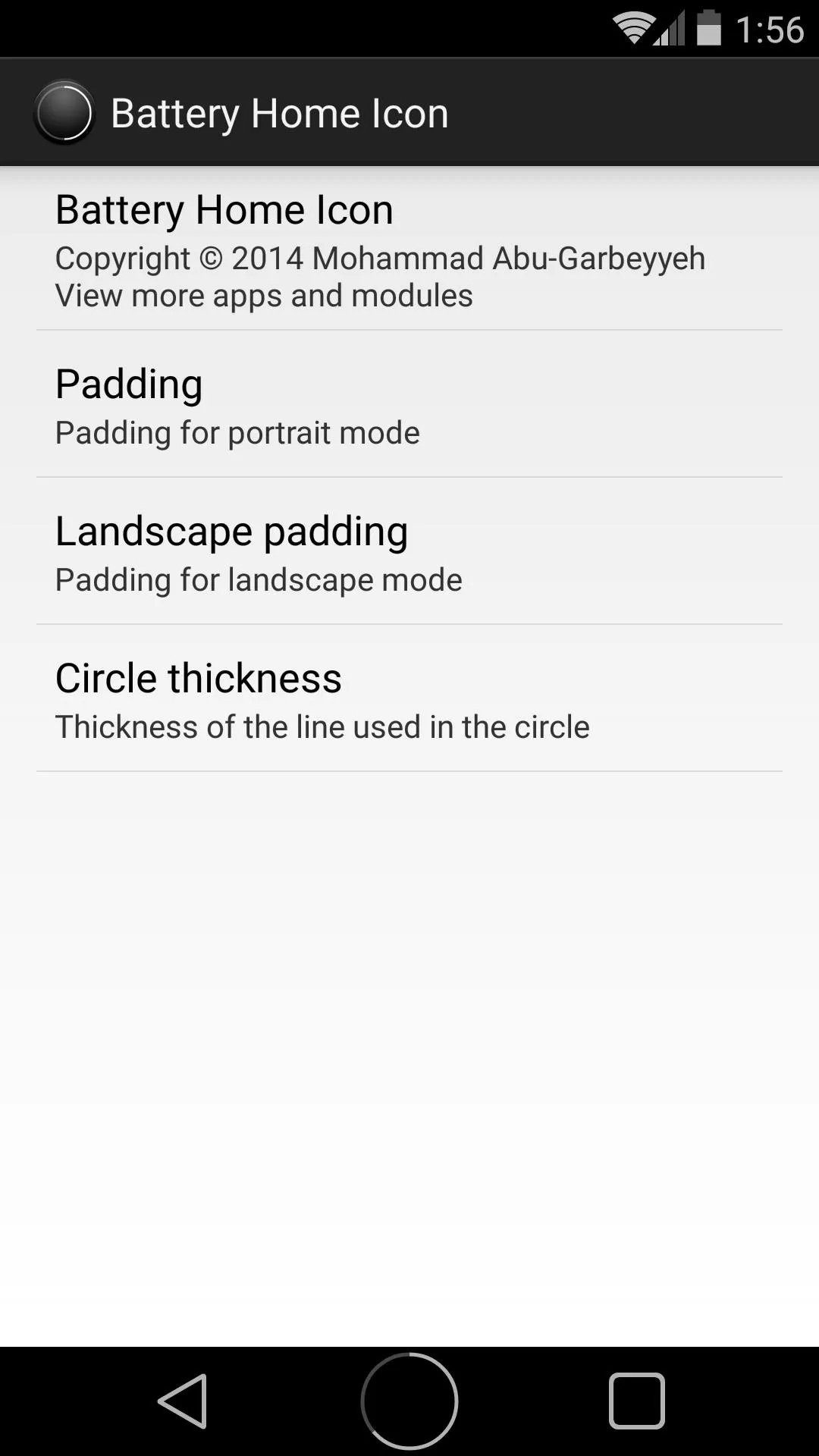
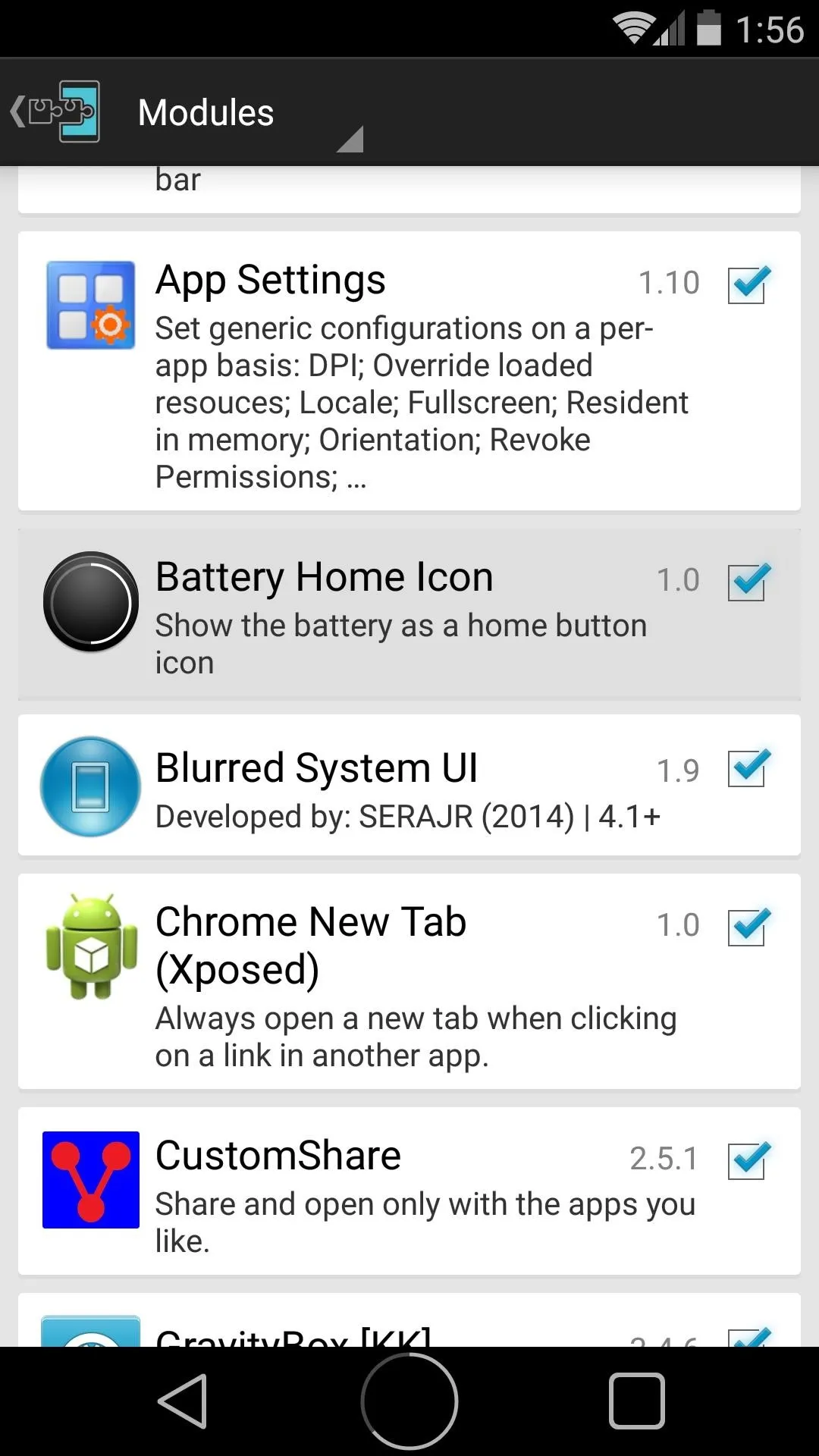
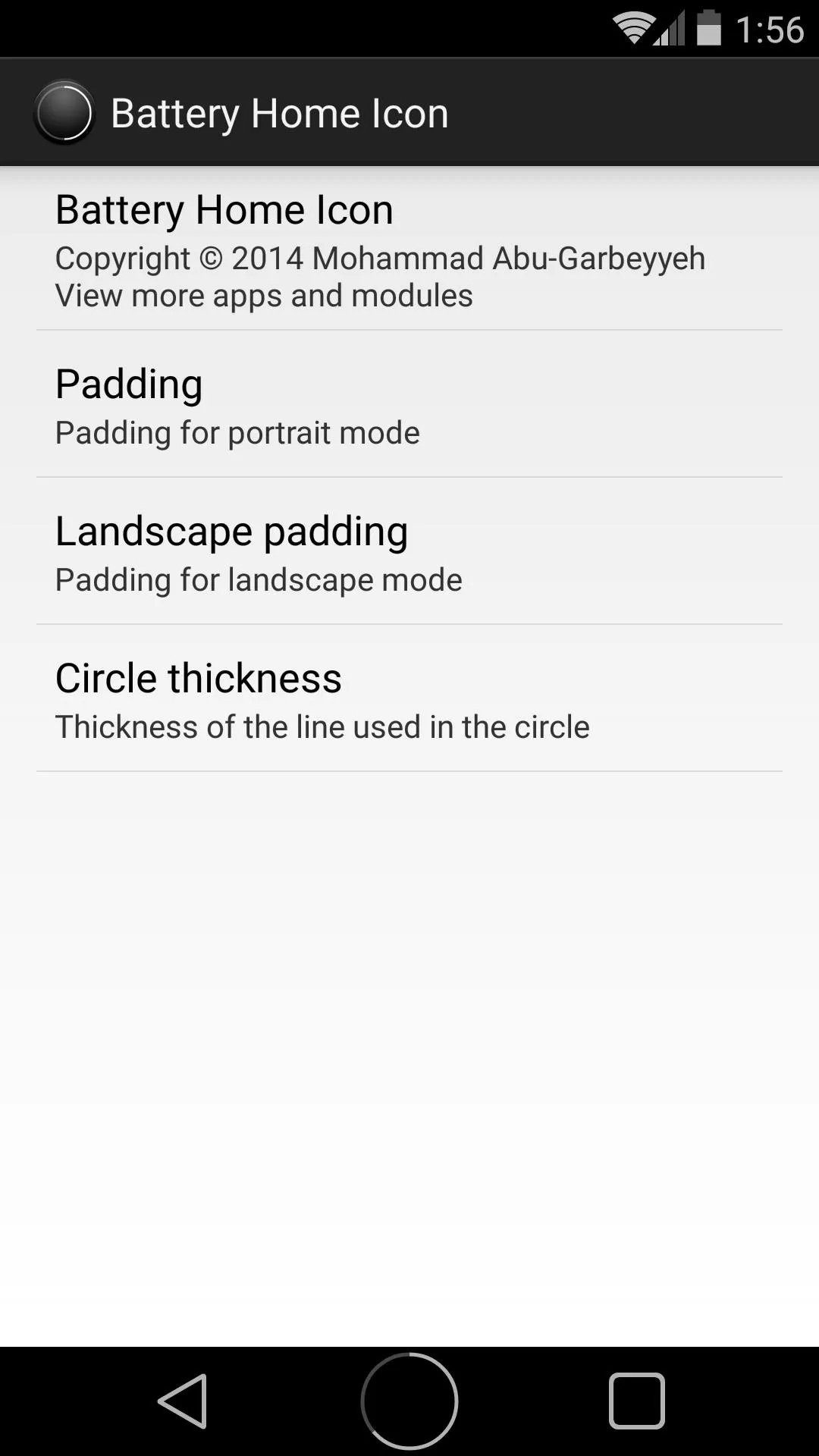
To adjust the sizing of the button in portrait mode, tap the Padding entry. Move the slider towards the right to make the button smaller, or to the left if you'd like to increase its size. The same can be done for landscape mode using the Landscape padding entry.
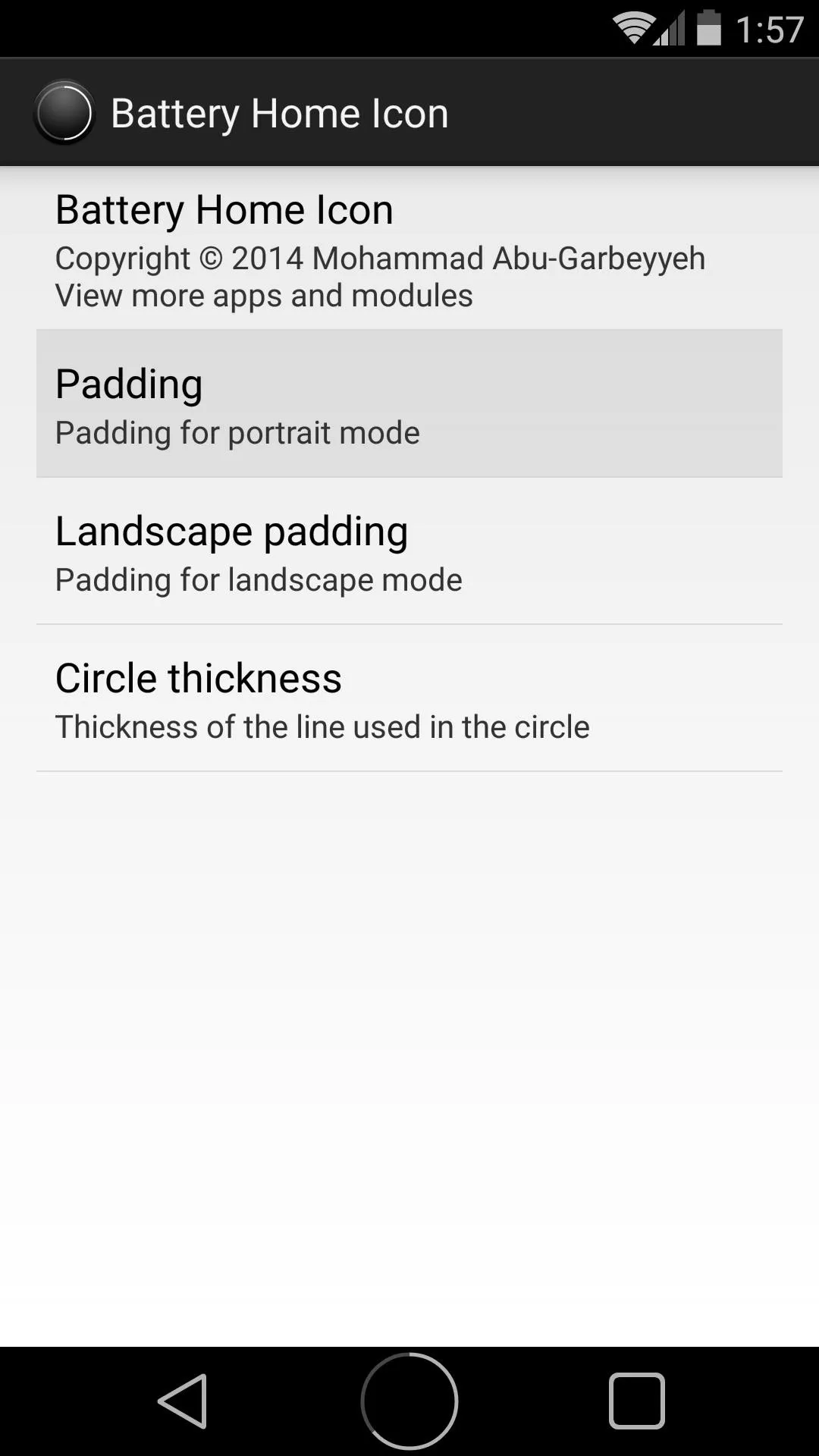
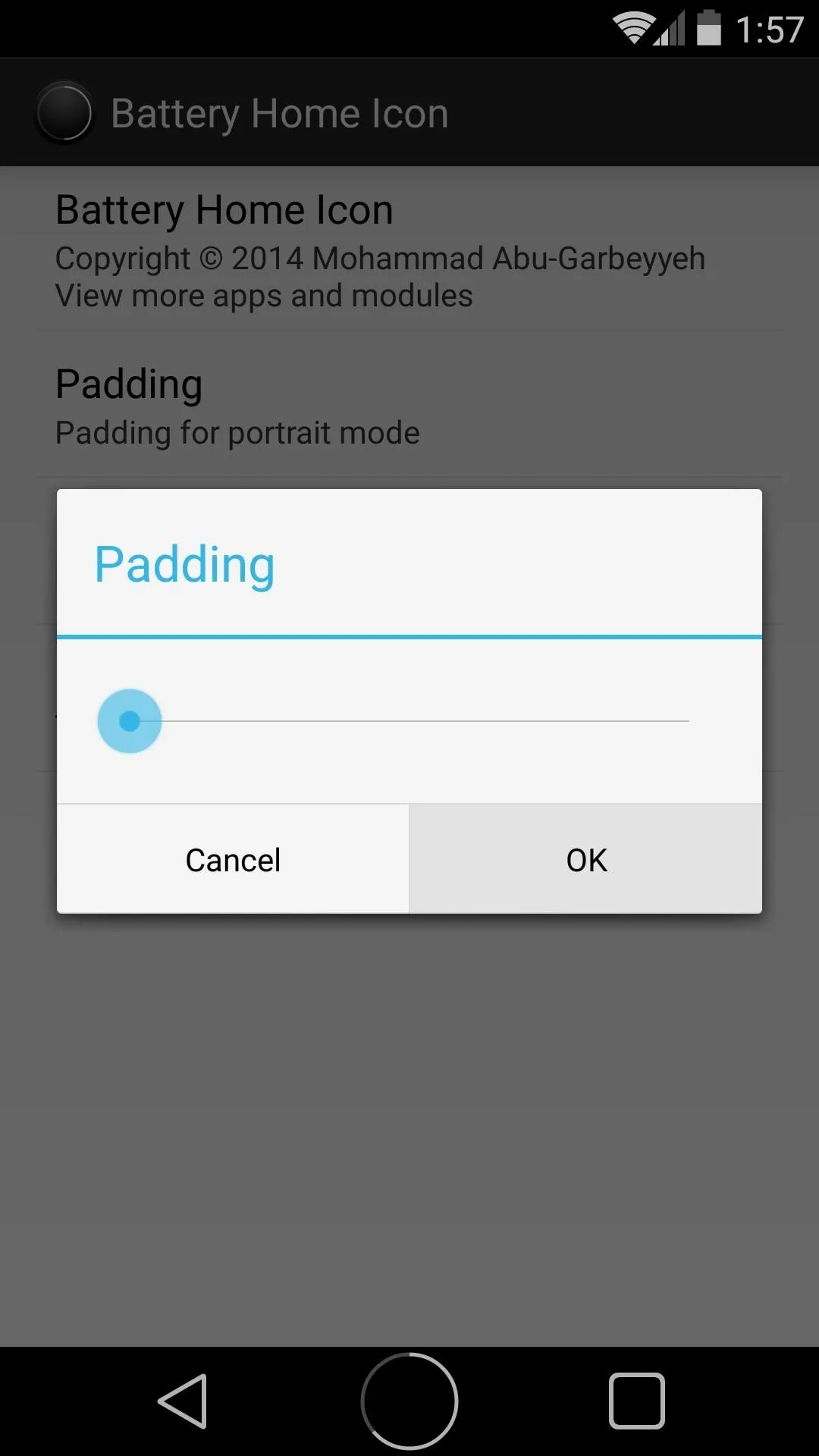
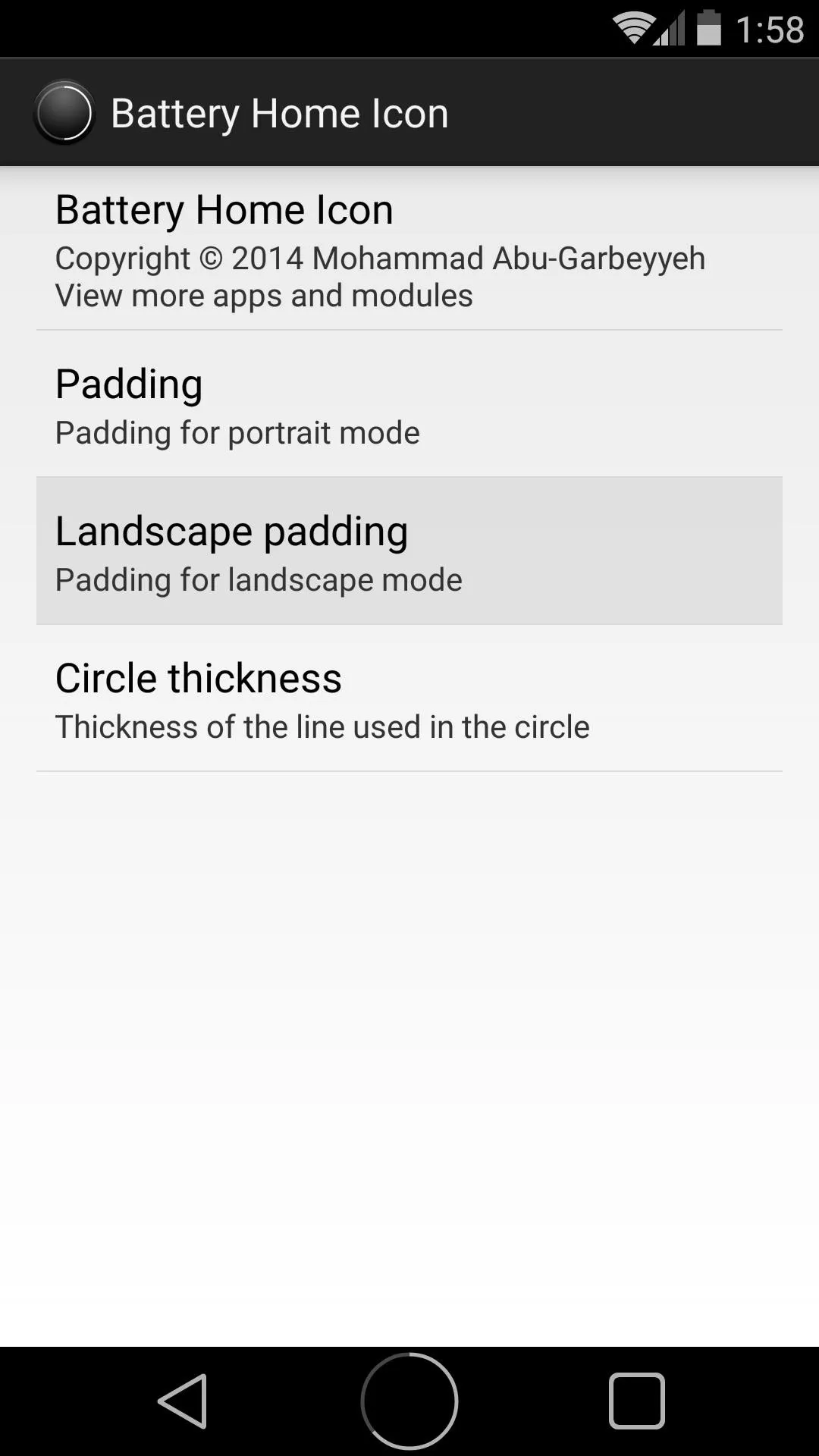
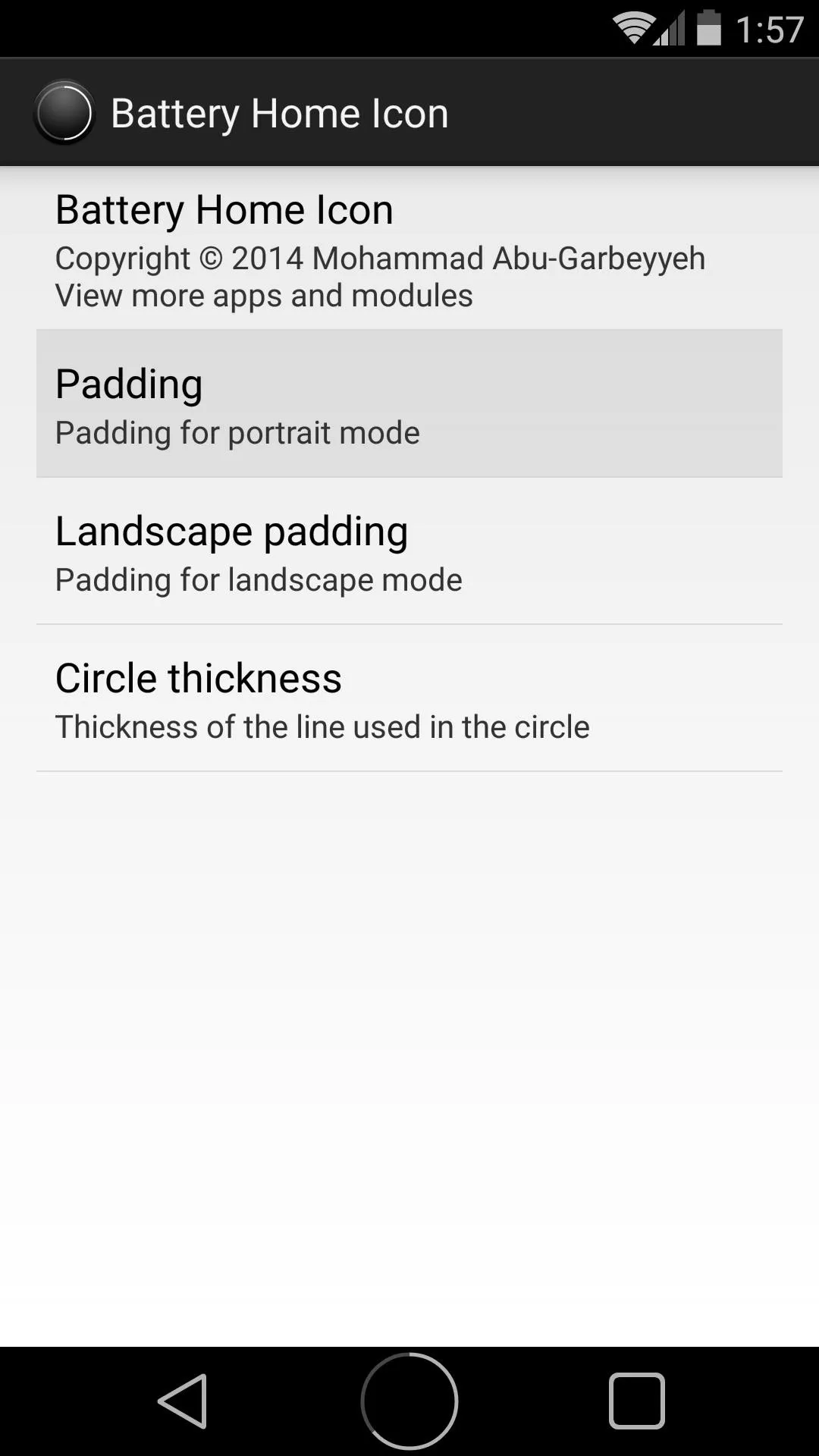
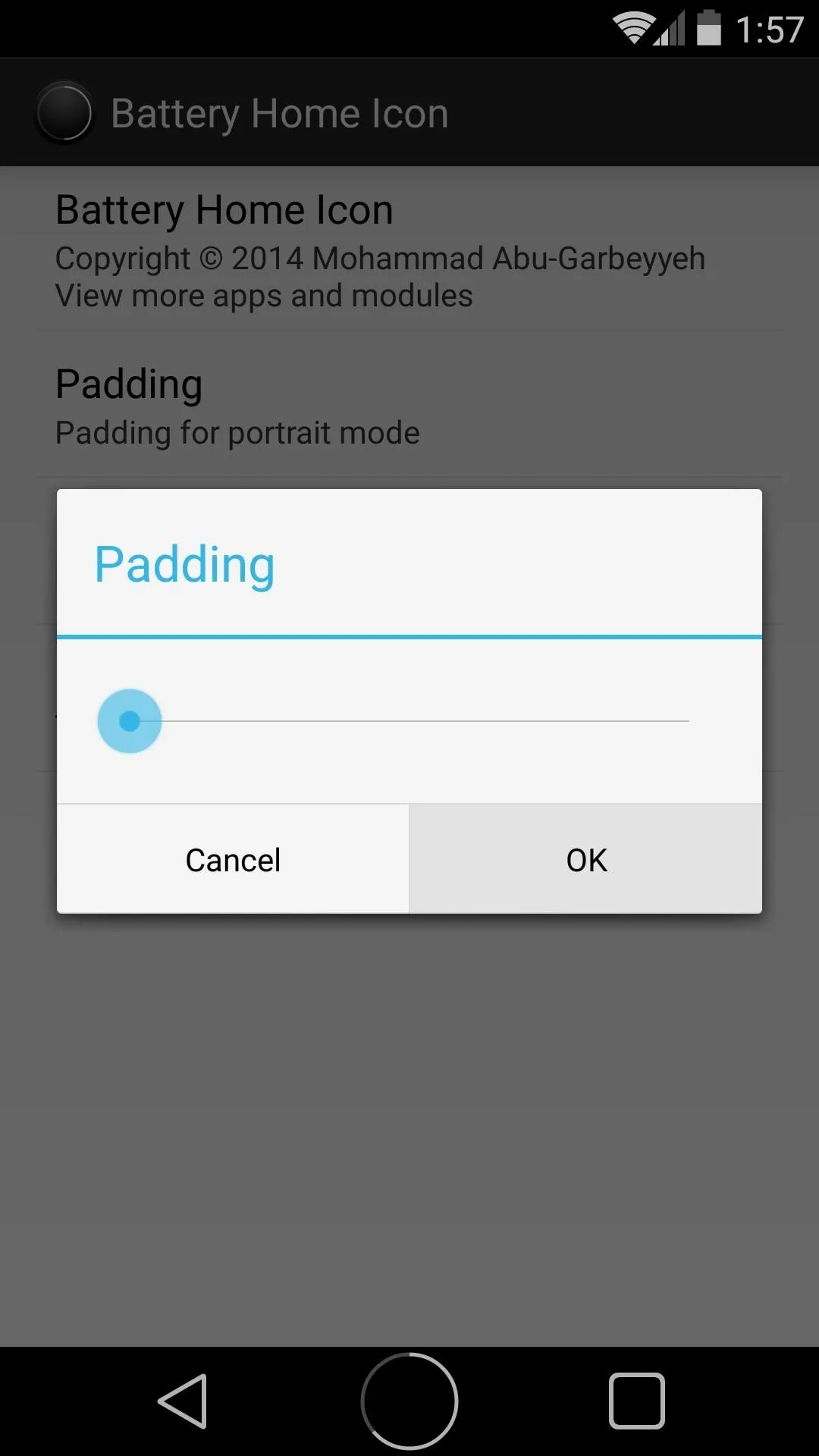
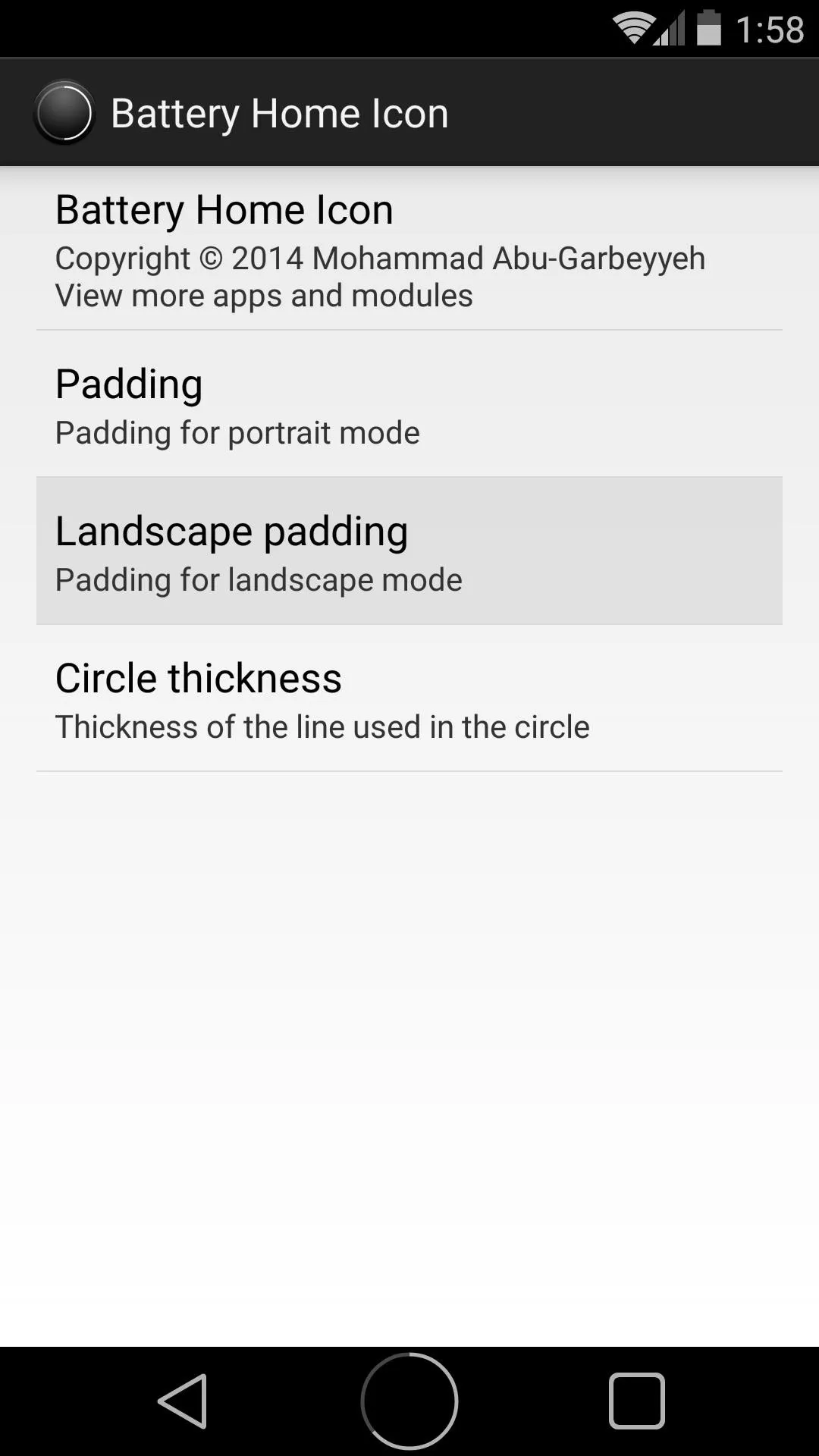
Finally, the Circle thickness option lets you adjust the width of the actual line that comprises your home button.
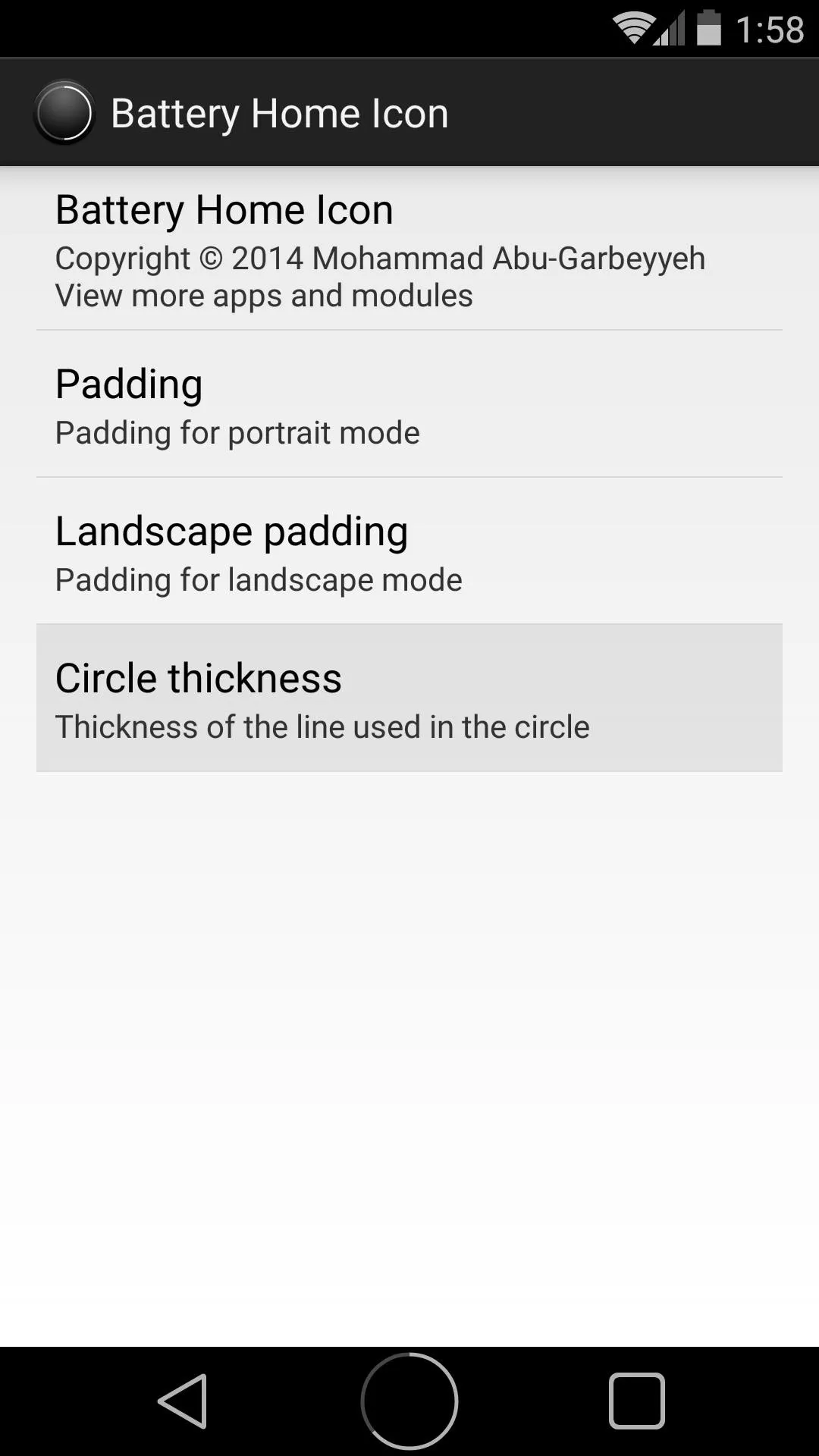
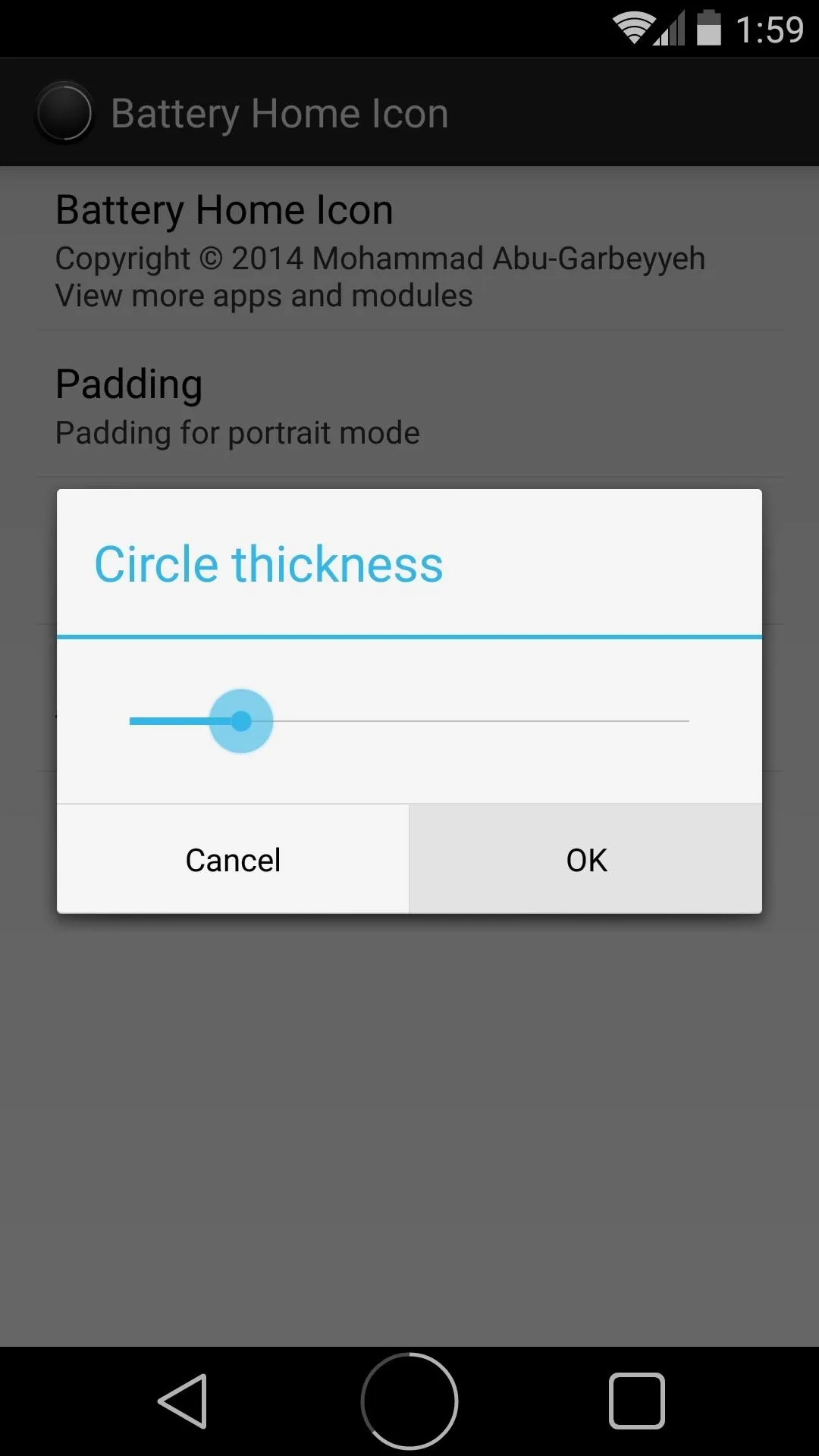
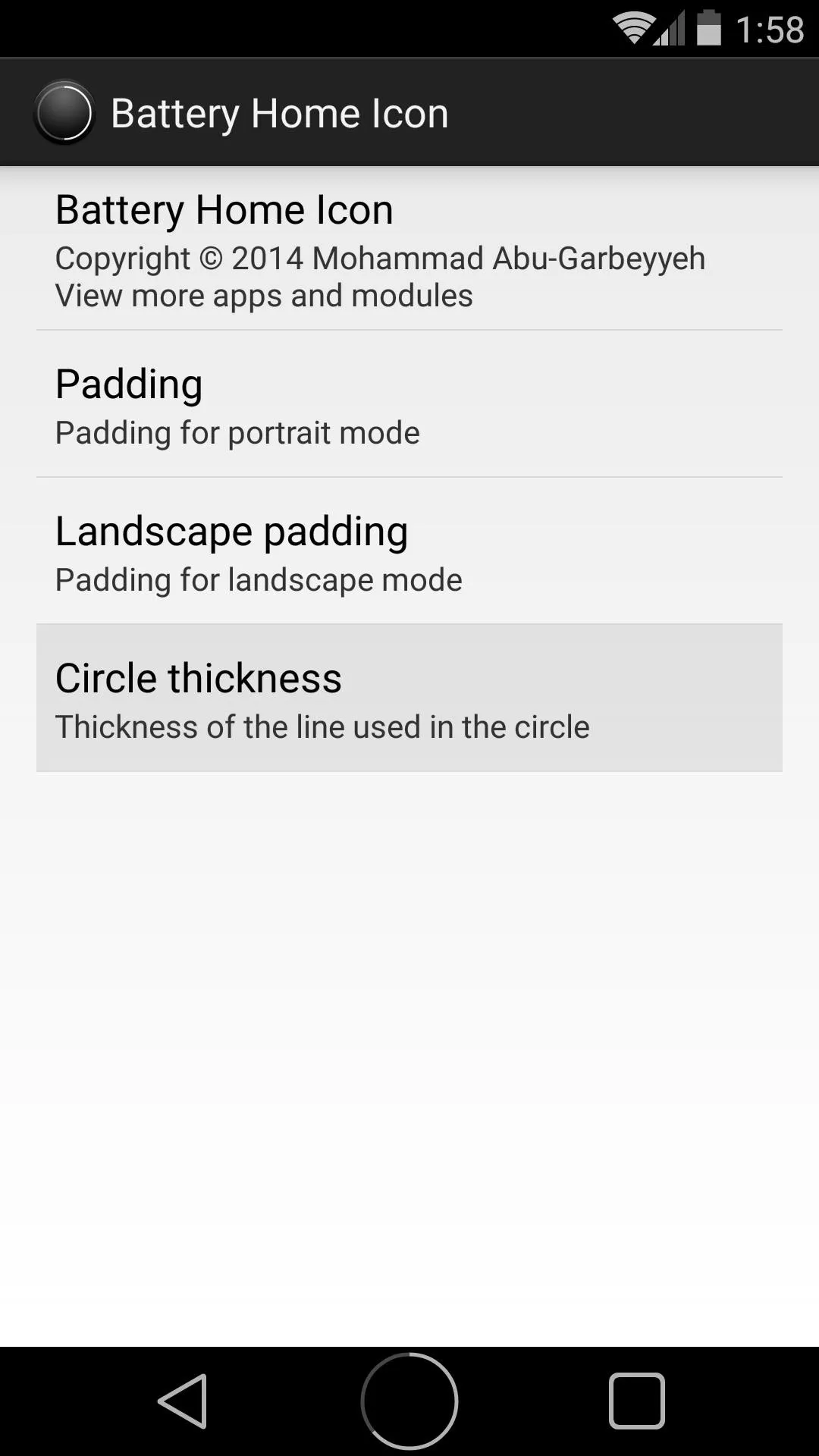
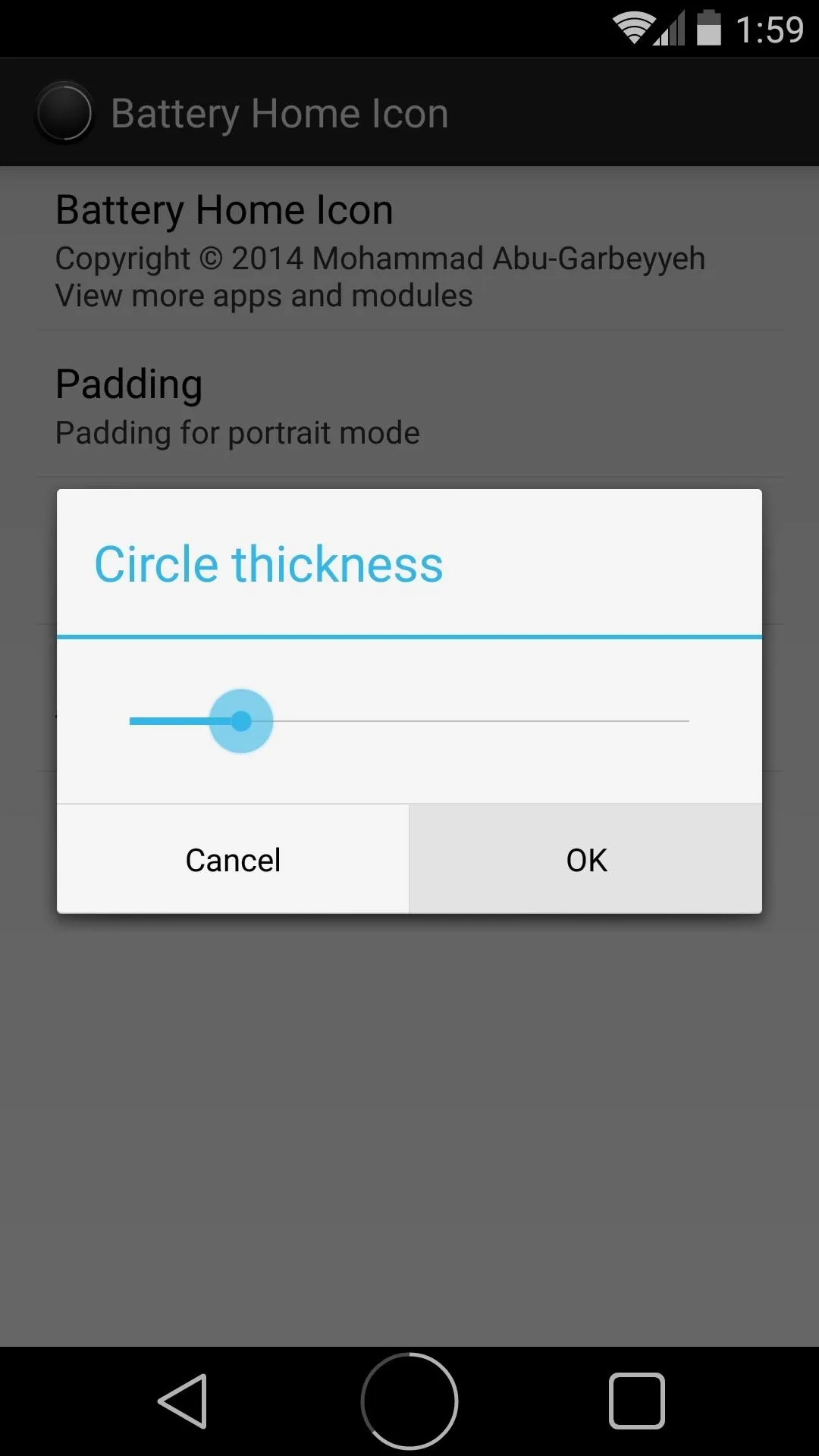
With everything set up to your liking, the home button should be looking just about awesome at this point.
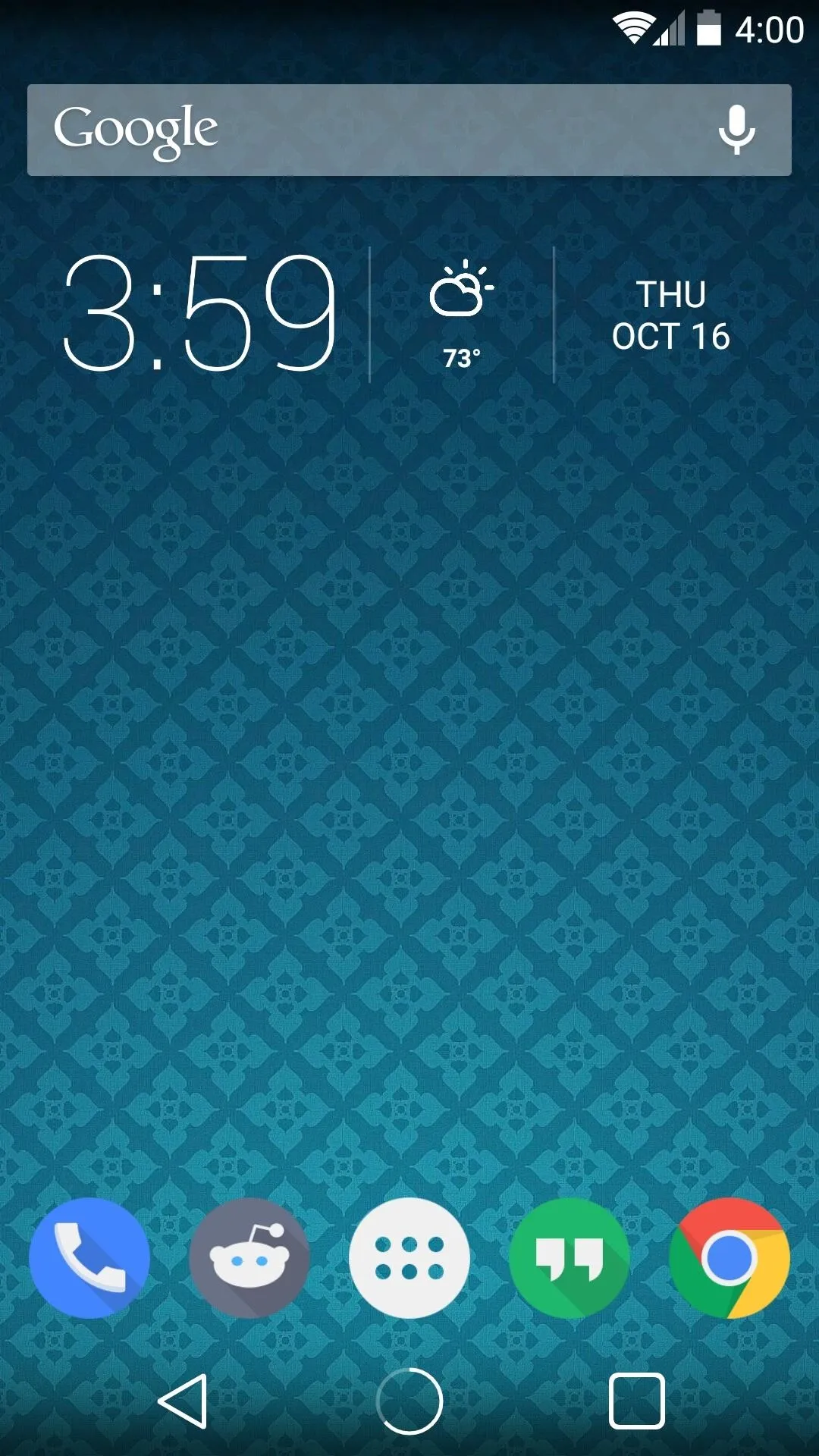

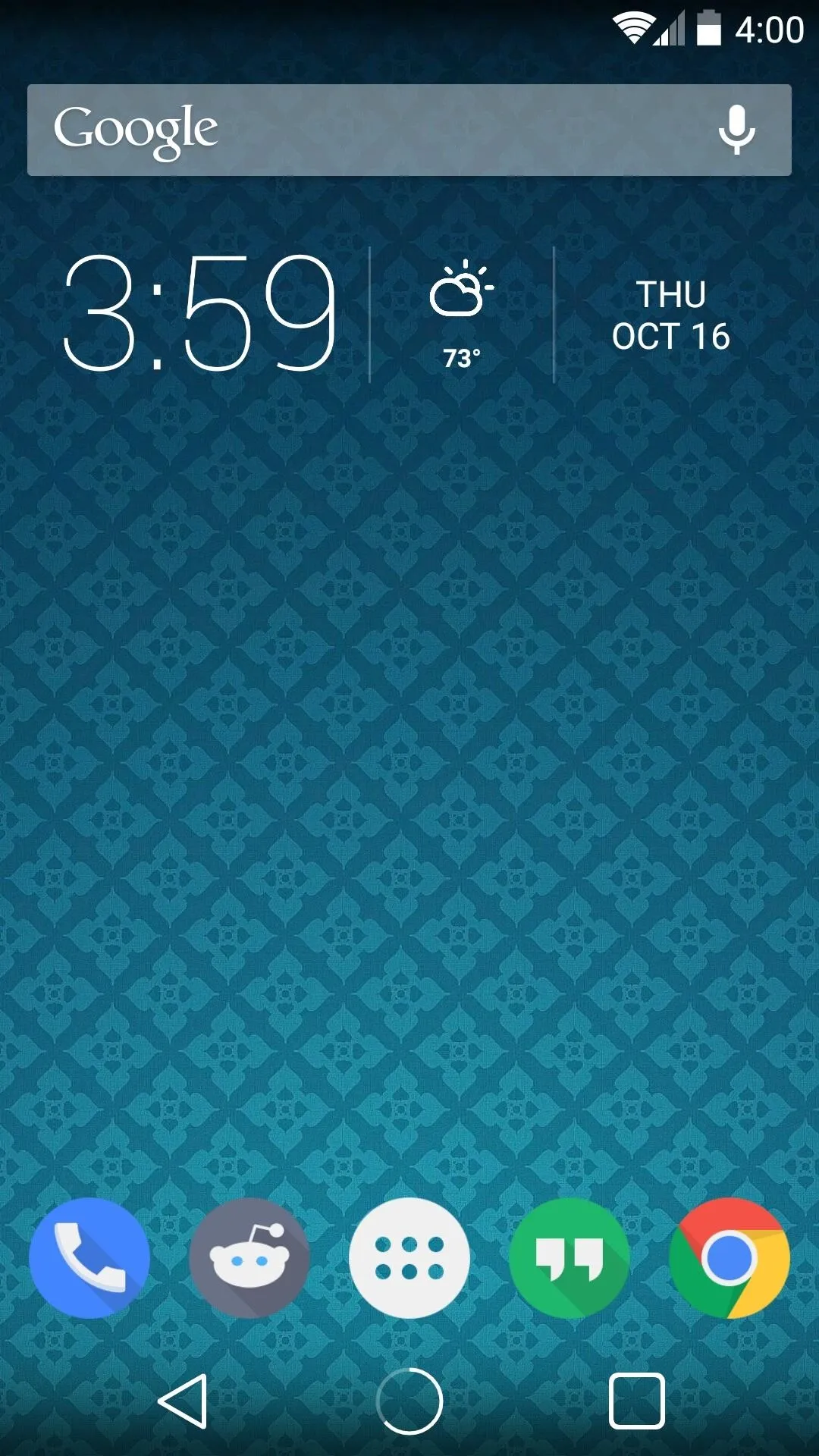

MohammadAG is everybody's favorite Xposed developer, and hopefully now you can see why. His modules add little touches that just feel right, yet bring with them some wonderful functionality. What's your favorite part about this module—the form, or the functionality? Let us know in the comments section below, as well as on Facebook and Twitter.

























Comments
Be the first, drop a comment!