When Google first introduced Android 4.4, the most glaring user-facing change was a new trend towards transparency. The stock launcher, originally exclusive to the Nexus 5, had transparent status and navigation bars and its app drawer added a touch of transparency.
They even went so far as to add transparency to the Recent Apps menu—well, sort of. Unfortunately, this UI feature was only half-implemented. Traditional static wallpapers will show through on this menu, but live wallpapers will not. So, for fans of 500 Firepaper, Depth Photo 3D, or Muzei, there is one less screen where you can see your gorgeous background.
Thankfully, developer Ryan R has stepped in and eliminated this design inconsistency with his Xposed Module LWInRecents. Now we can let our beautiful wallpapers shine through on one more screen.
This mod should also work on the Nexus 4, Nexus 7, and other rooted Nexus devices running the latest version of Android 4.4 KitKat.
Prerequisites
Install the LWInRecents Module
From the Xposed Installer app, head to the Download section. Search LWInRecents and tap the top result. Swipe over to the Versions tab and hit Download on the top entry. Alternatively, you can install the app directly from here.
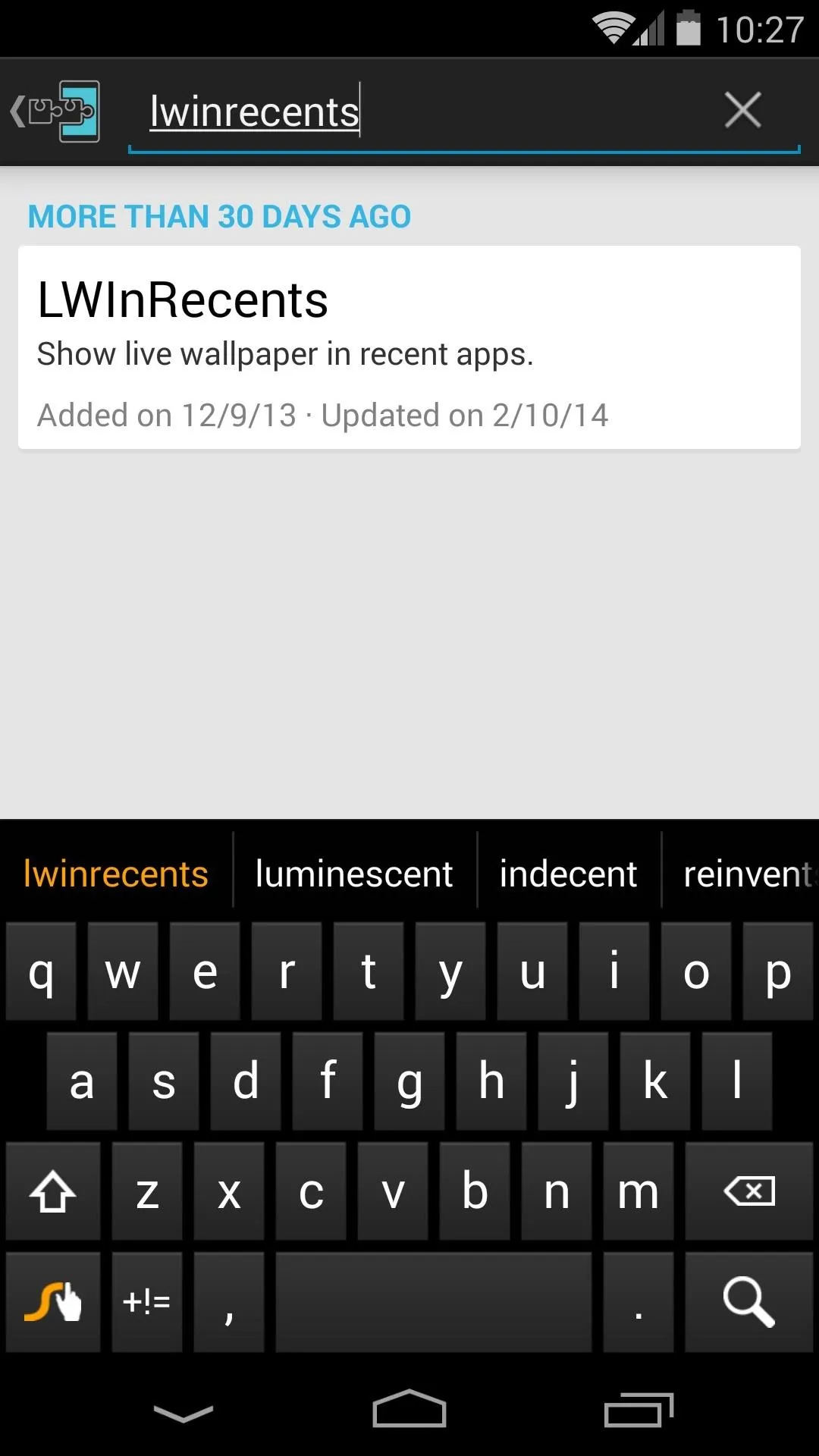

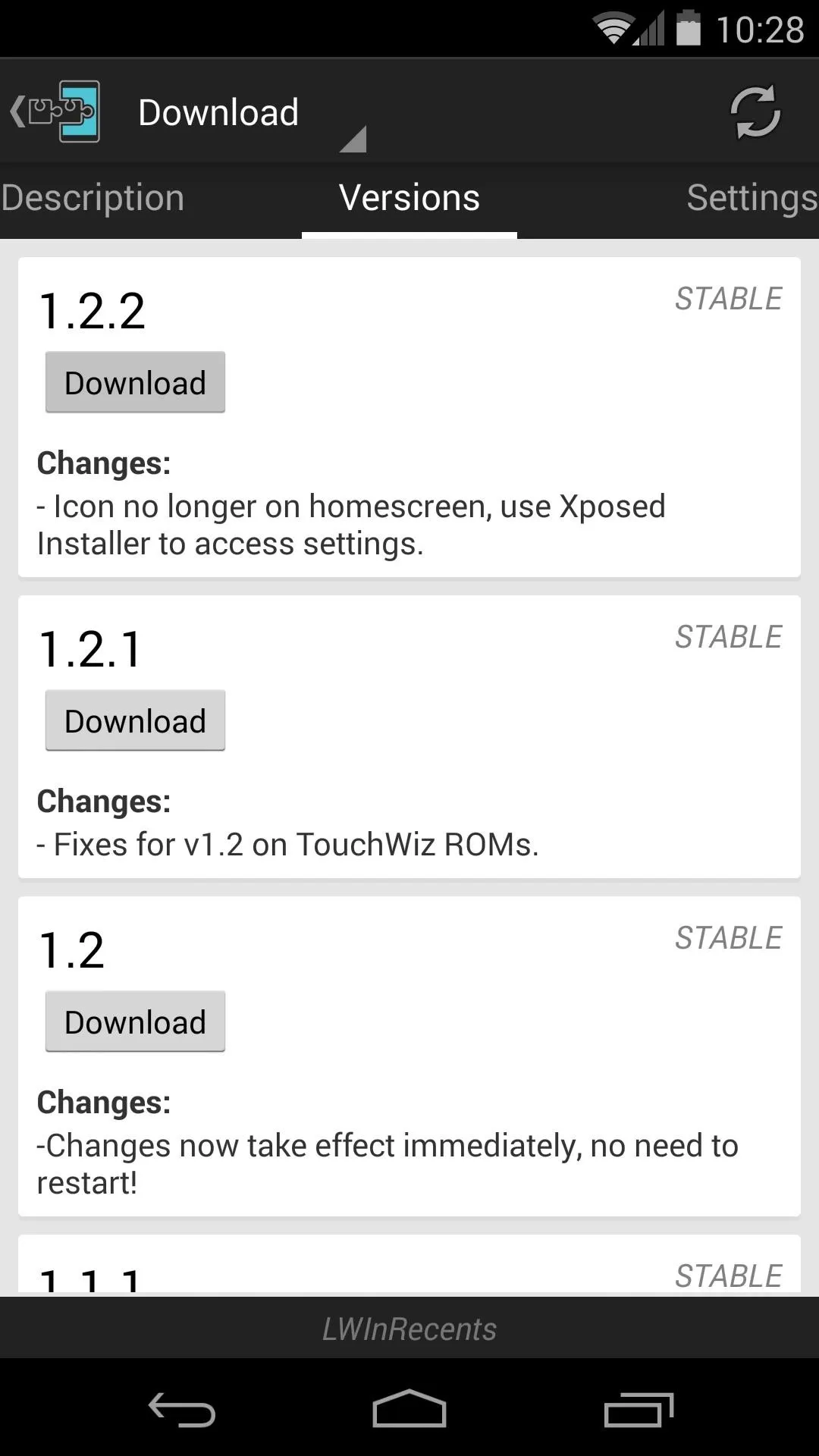
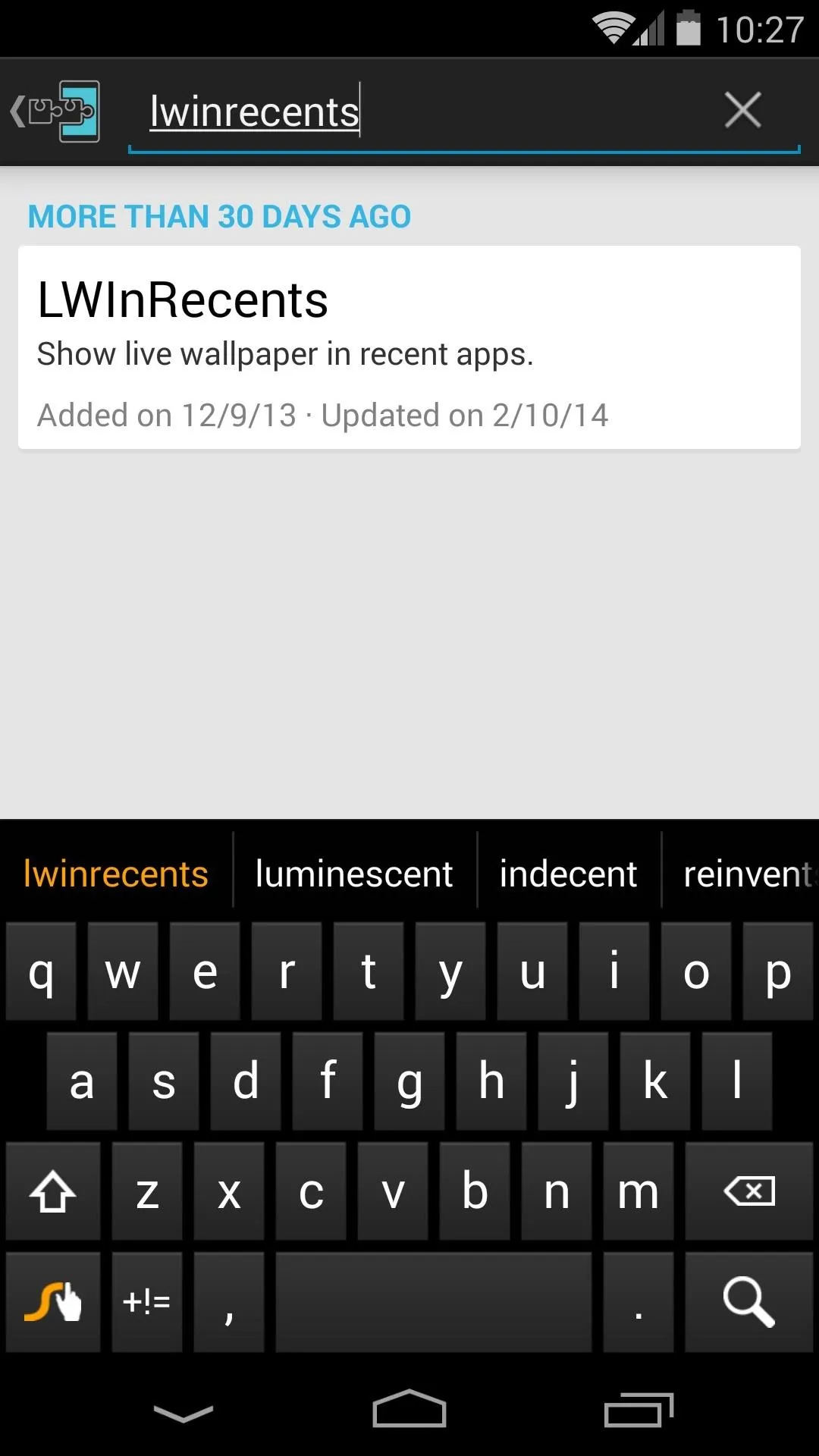

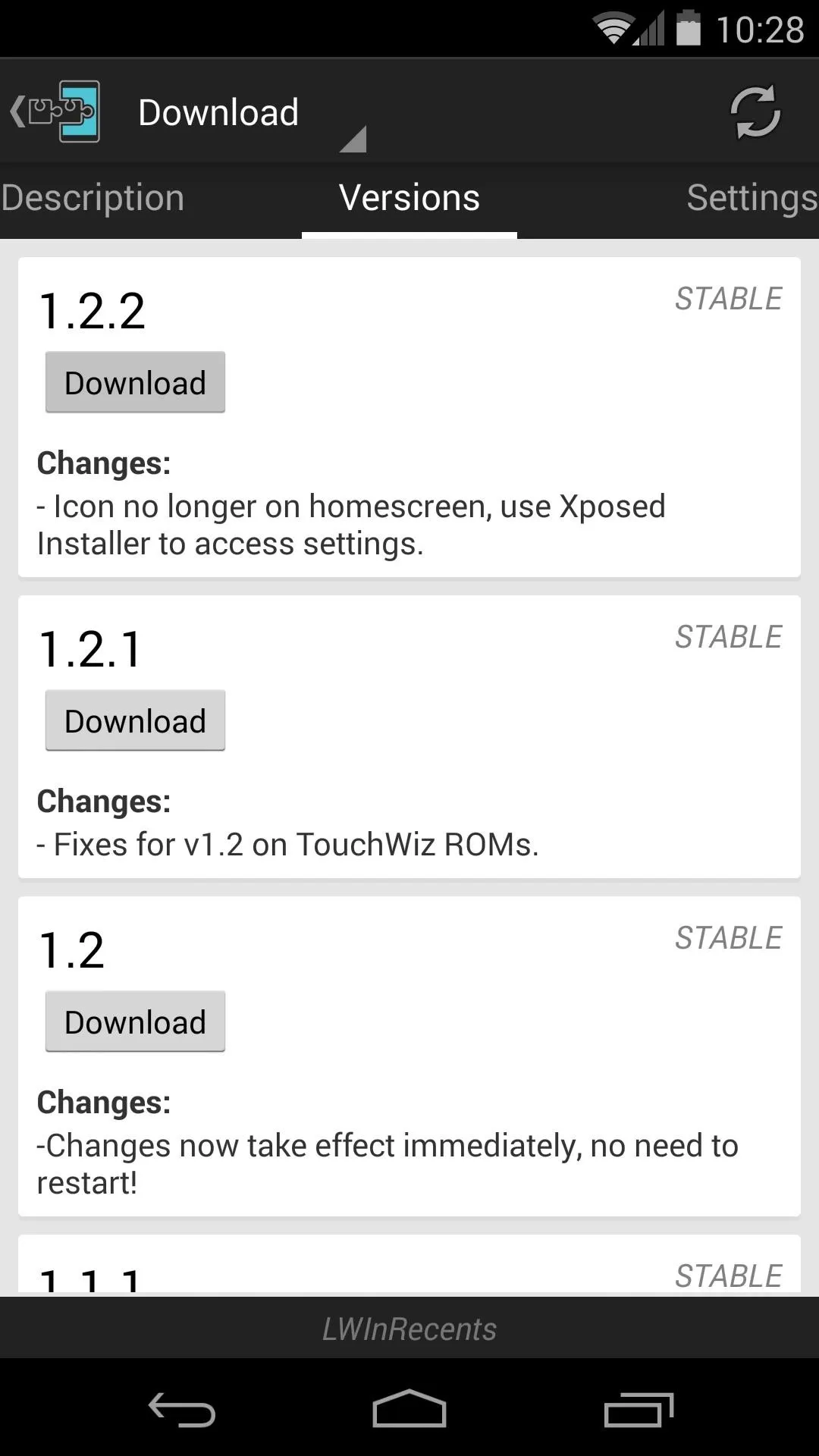
The install process will automatically launch at this point. Tap Install to proceed, and when that's finished, a rich notification will appear. Hit the Activate and Reboot button in this notification to complete the module's installation.
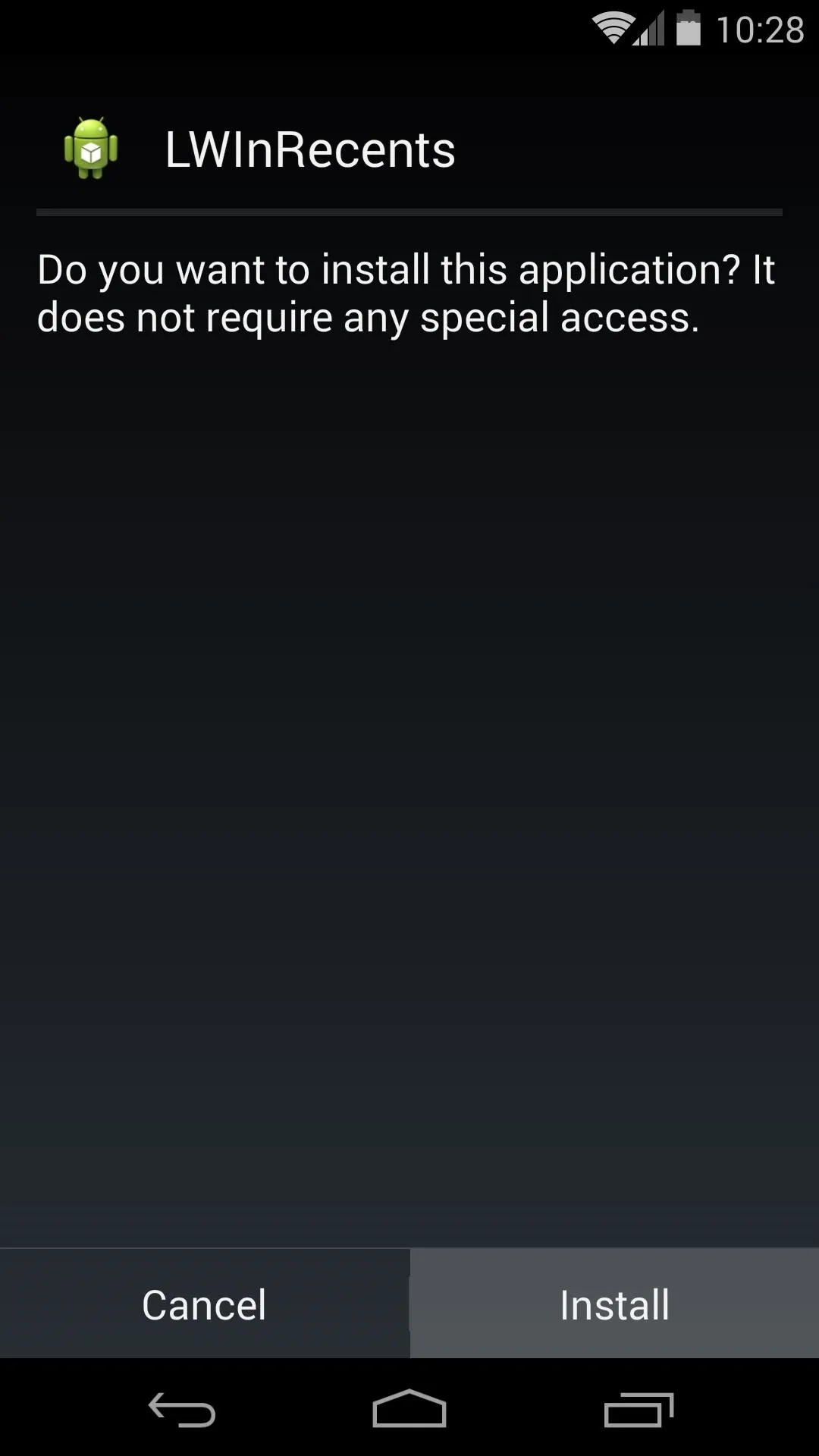
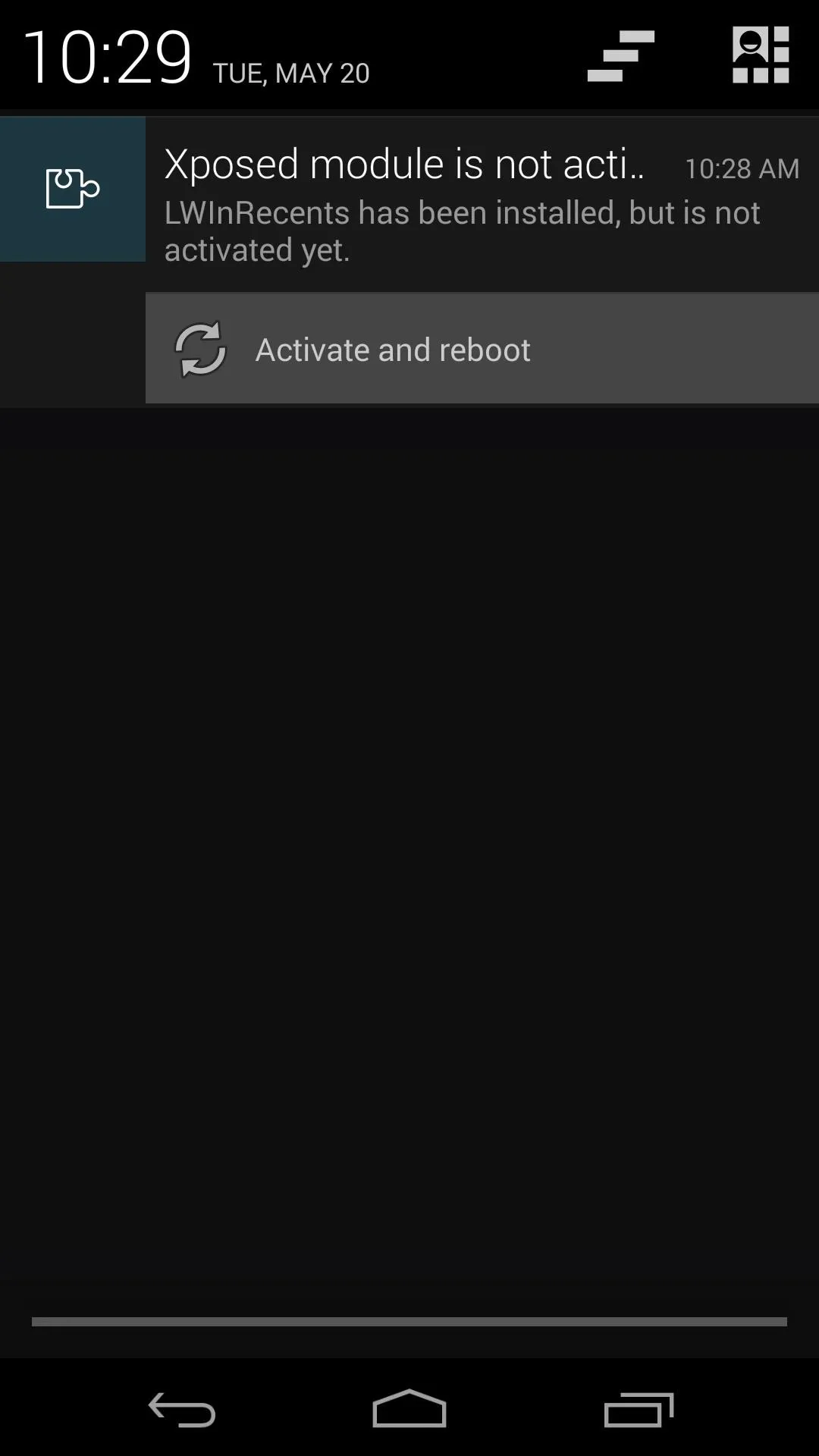
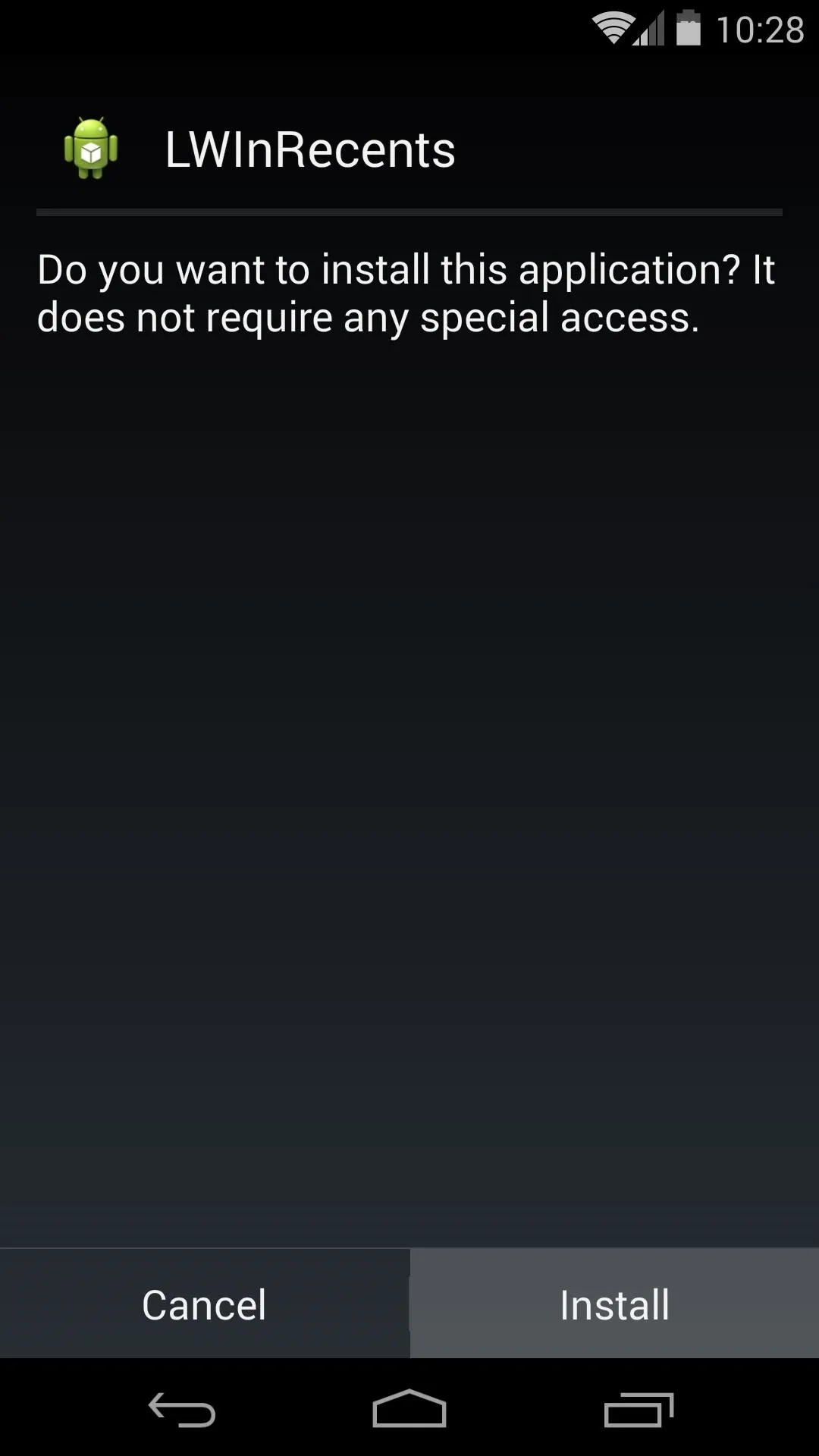
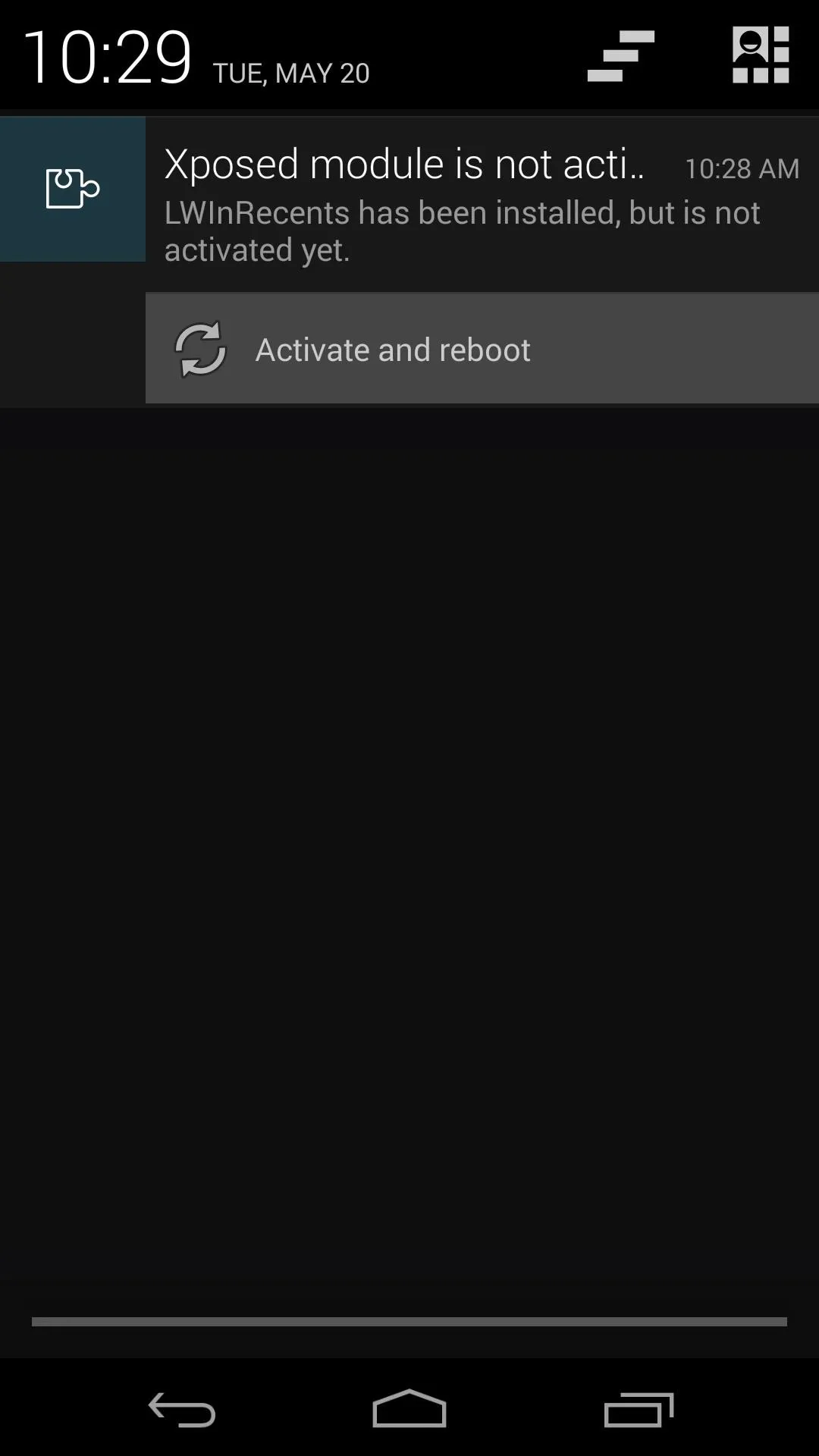
Note: If your Xposed Installer app does not have this interface, it's time to update the framework.
Configure Transparency Options
LWInRecents does not show an app icon in your launcher, so to configure it you'll need to open the Xposed Installer app again. From here, head into the Modules section and tap LWInRecents.
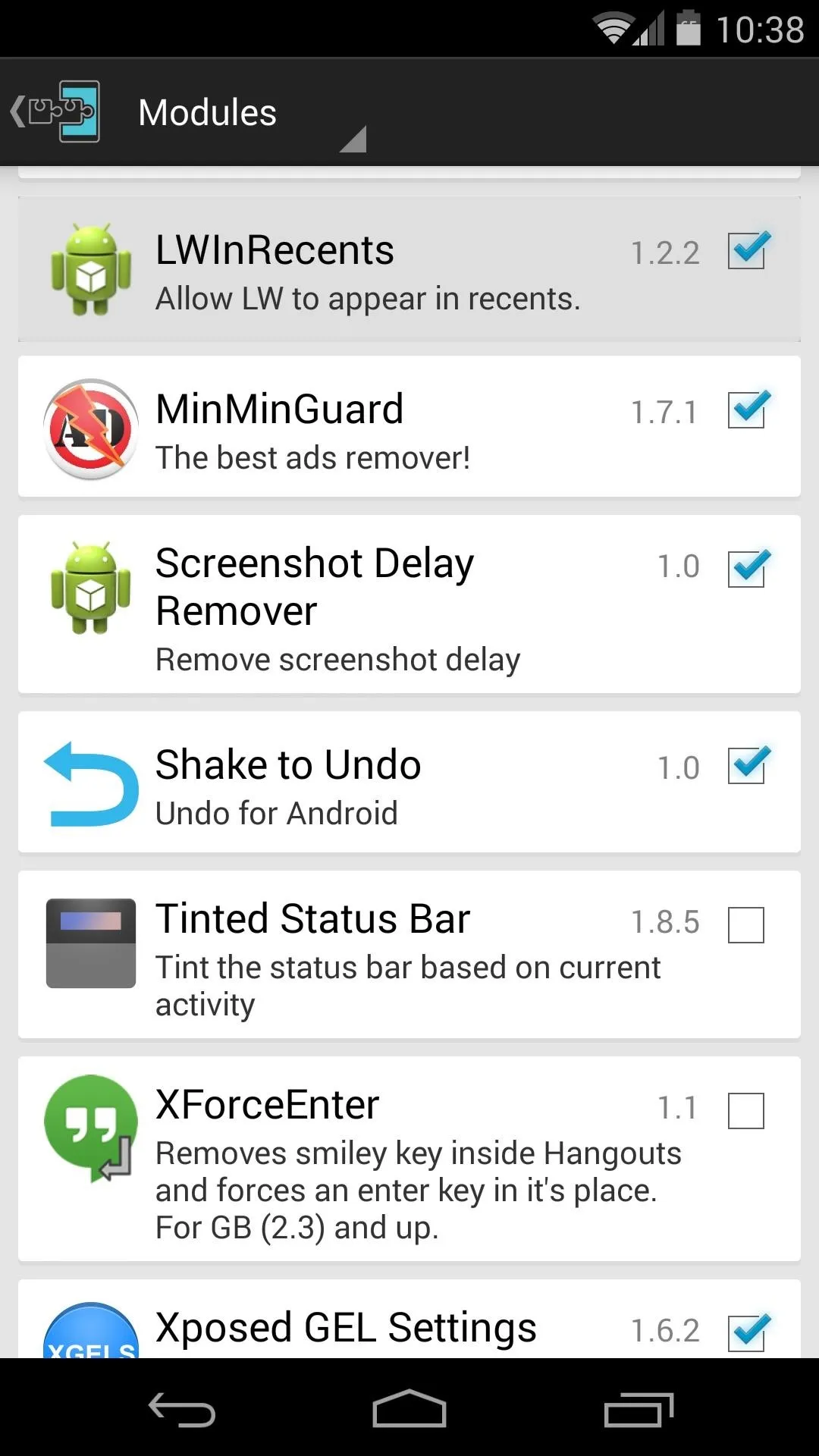

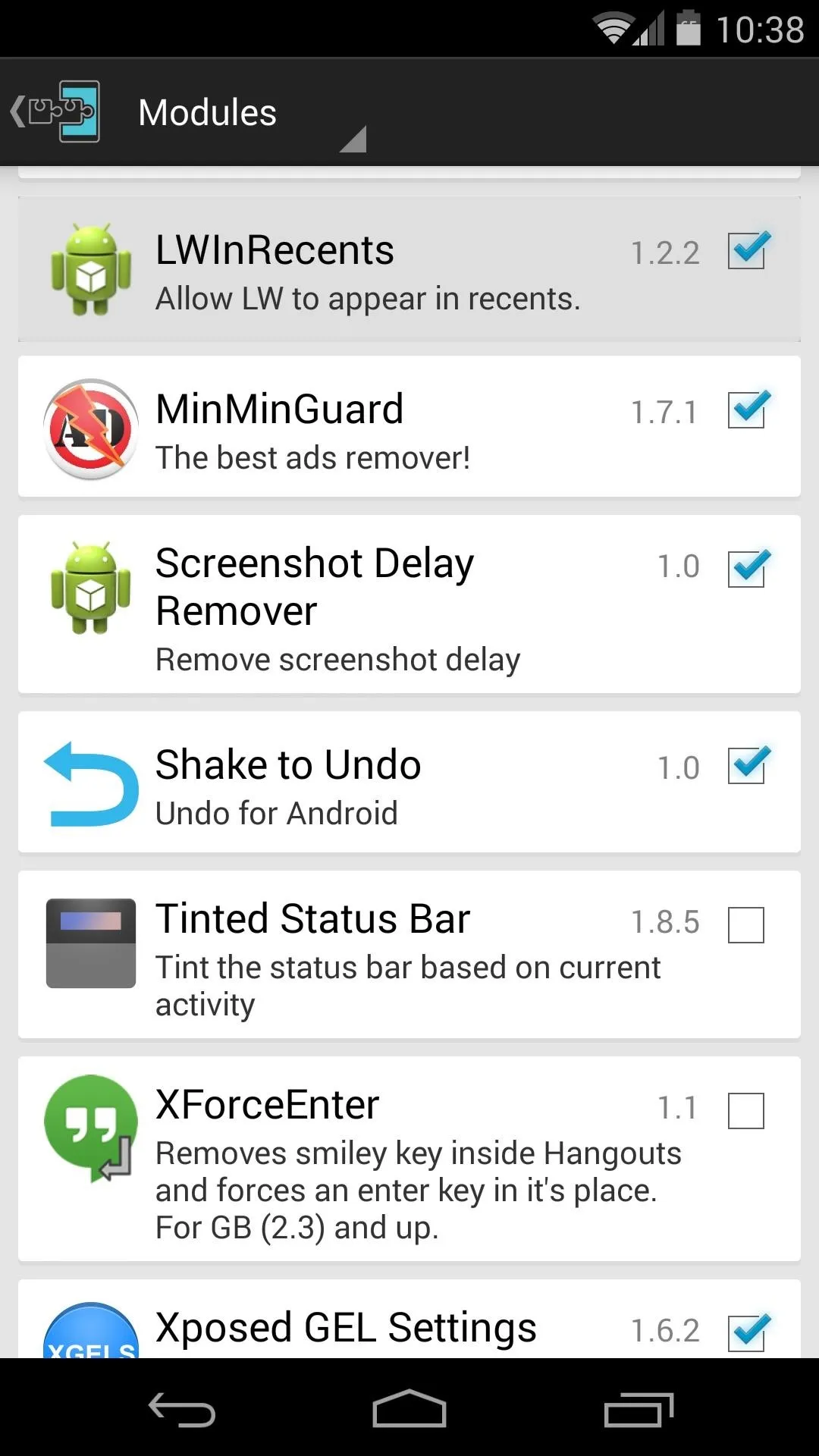

On this screen, you can customize the opacity of your Recent Apps menu. Tick the box under Use Custom Background Opacity and adjust the slider to your liking. The changes take effect immediately, so you can adjust this value to your liking. The lower the opacity, the more transparent the Recents menu becomes.
In the end, you should notice a big difference:
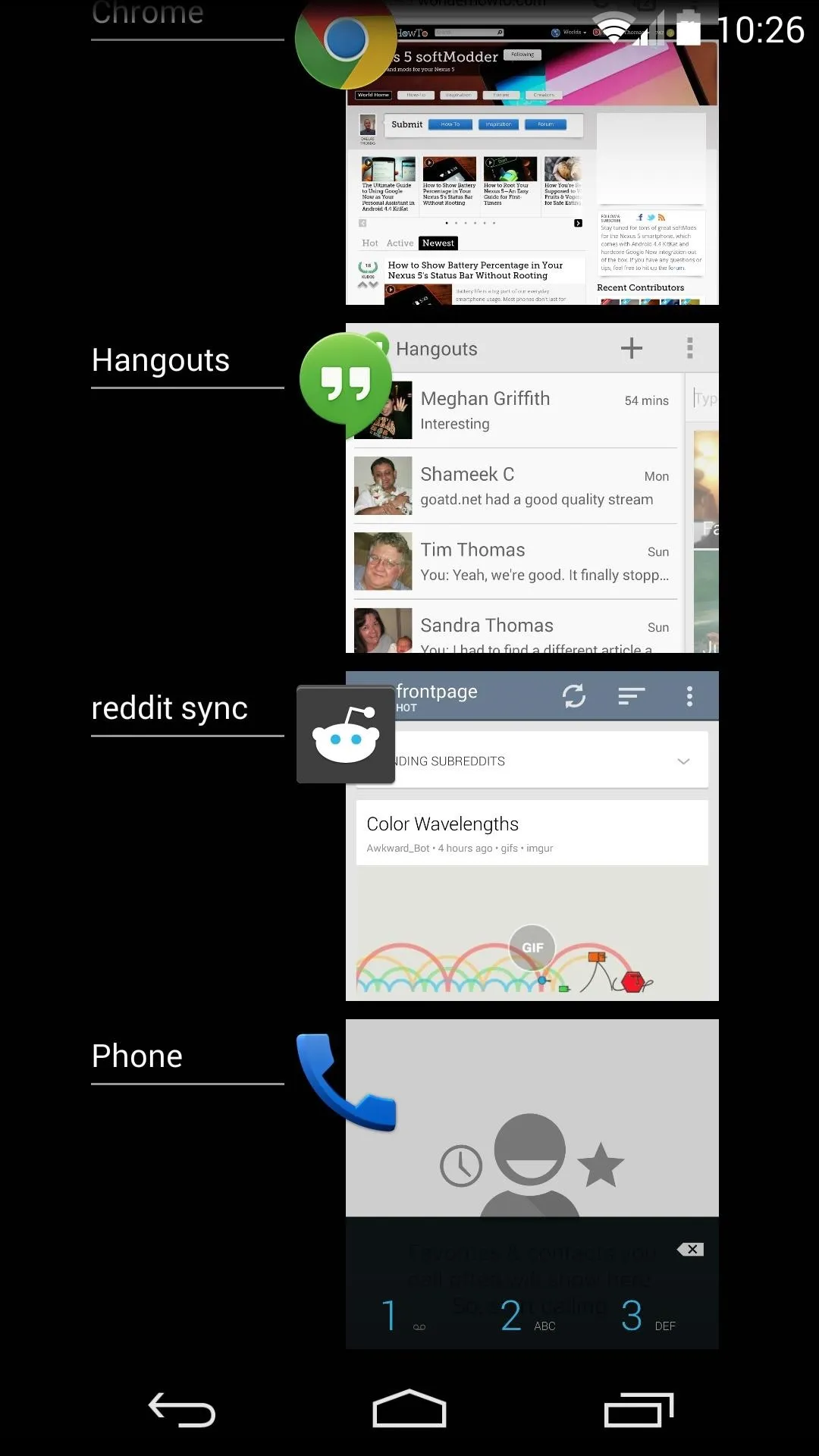
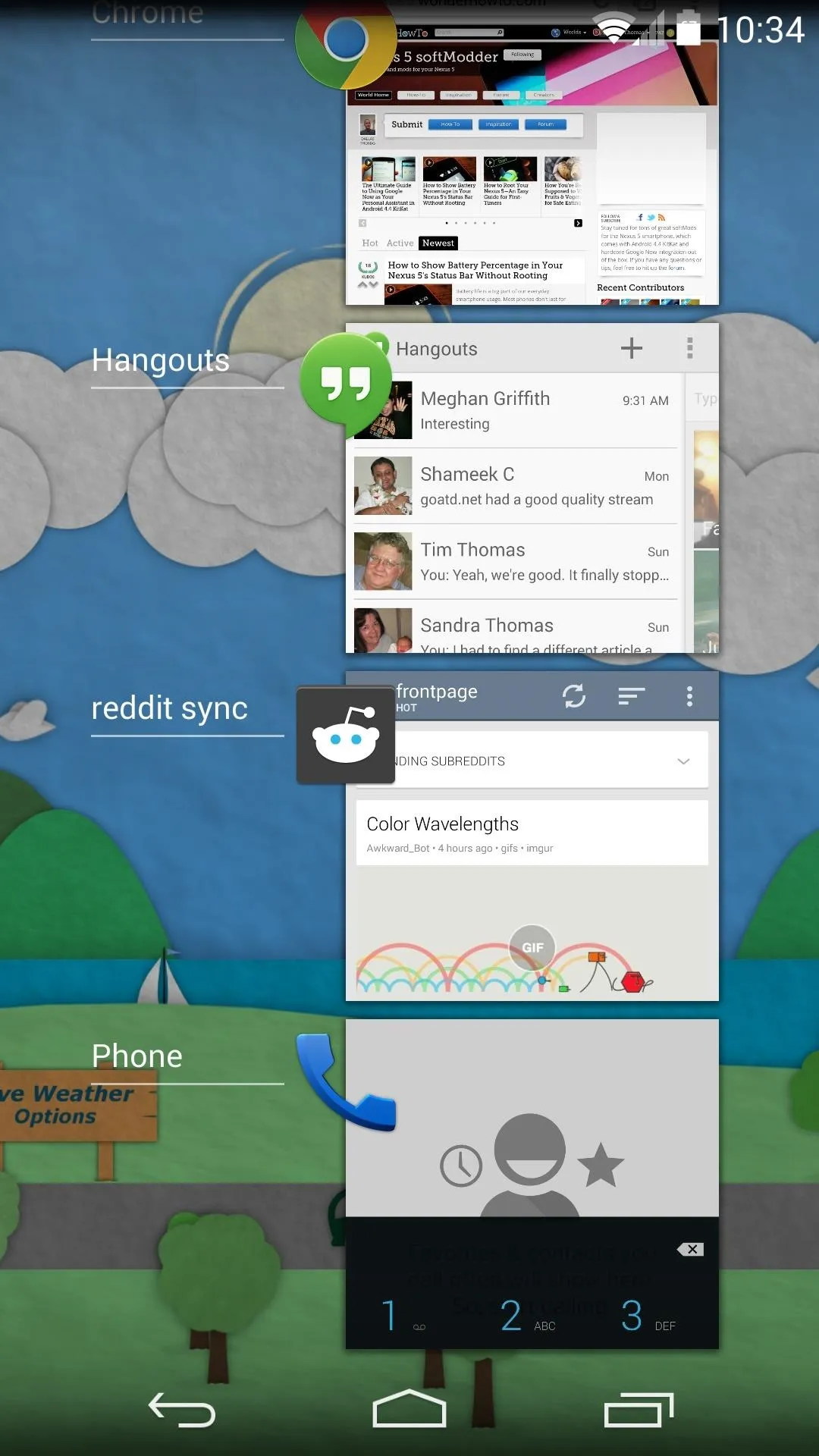
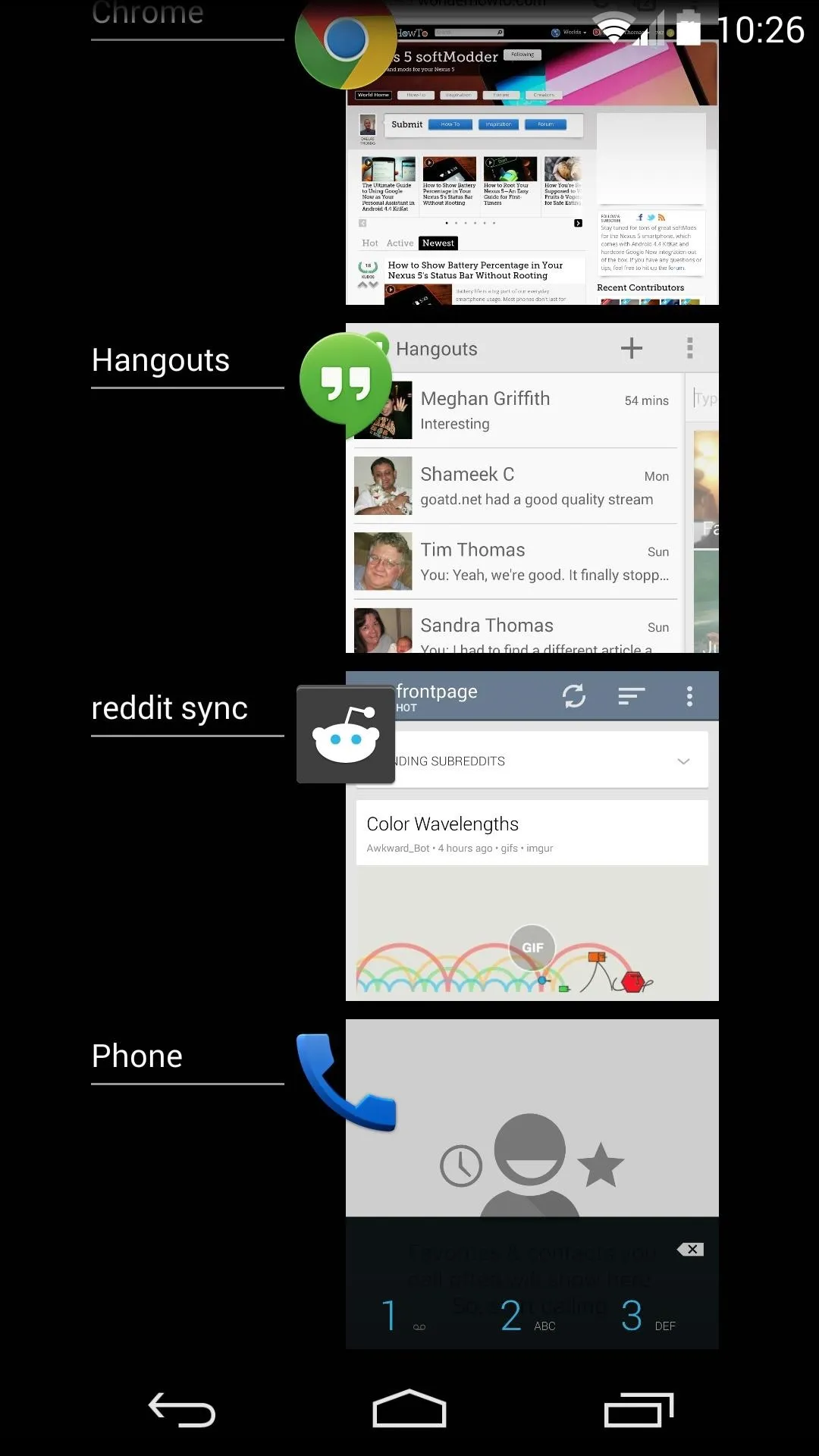
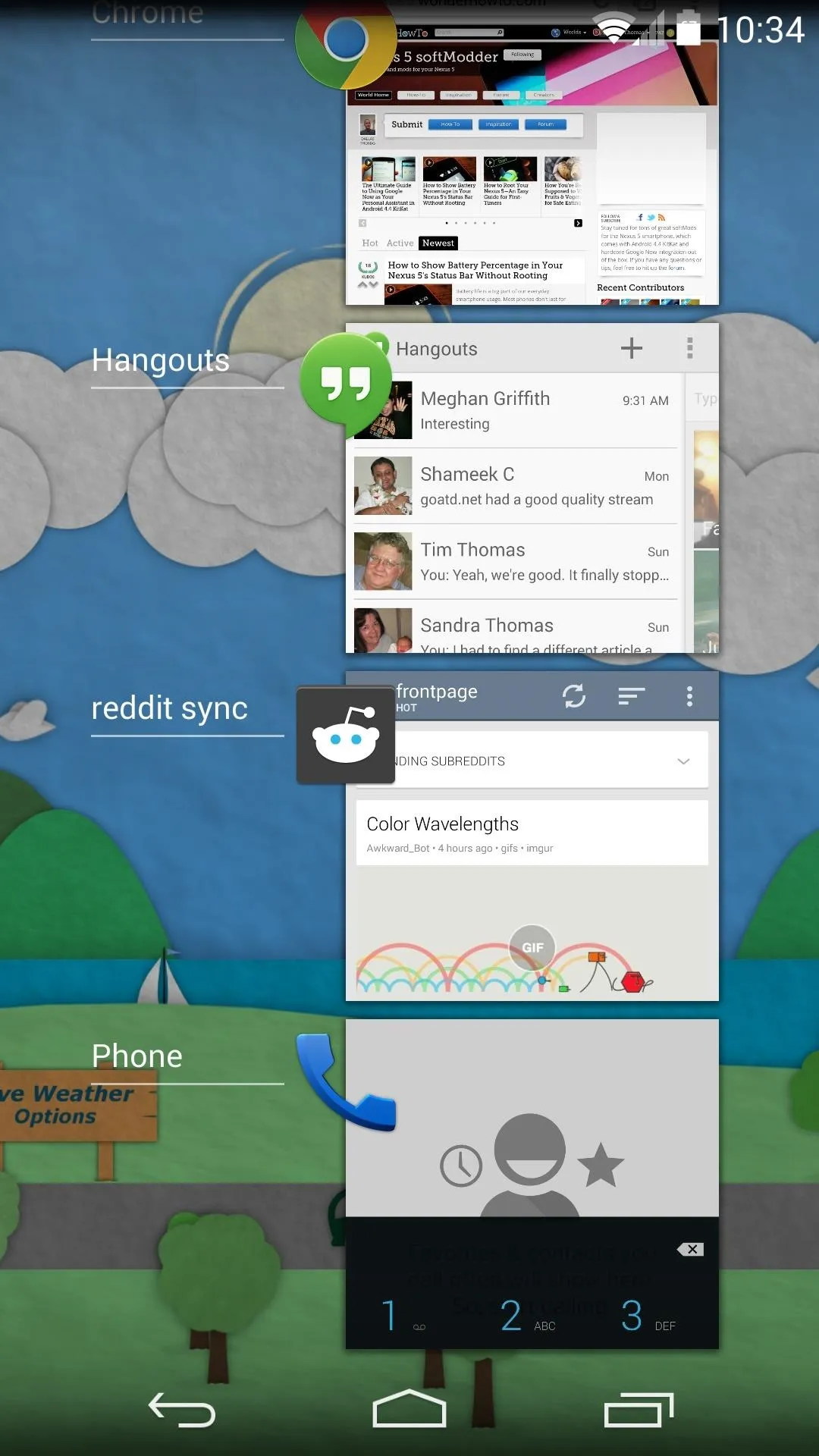
How are you enjoying the new Recent Apps menu on your phone? Let us know in the comments section below.

























Comments
Be the first, drop a comment!