Google's new camera app has a highly innovative and unique feature dubbed Lens Blur, and the most interesting thing about it is not necessarily what it does, so much as how it does it.
You take a picture, then slide your phone in an upward motion, and the app creates 2 new pieces of information. One is the initial photo, which was taken when you first pressed the shutter button. The second came when you were sweeping your phone in that upward motion—it created a 3D map of every pixel in that initial photo.
By default, the camera app uses this 3D map as a reference point in adding a blur effect to objects that don't fall on a user-specified plane.
Using this same 3D map, third-party developers have begun to apply the data in fun new ways. UK dev team Opotech has created a new live wallpaper that applies a three-dimensional parallax effect to your photo, and uses your device's sensors to "change" the vantage point as you move.
What's more, this softMod doesn't require root and can be done on a fully stock Nexus 5 or other Nexus device, along with pretty much any other Android phone or tablet.
Step 1: Install Depth Photo 3D Live Wallpaper
Go ahead and install the Depth Photo 3D Live Wallpaper from the Google Play Store to get started.
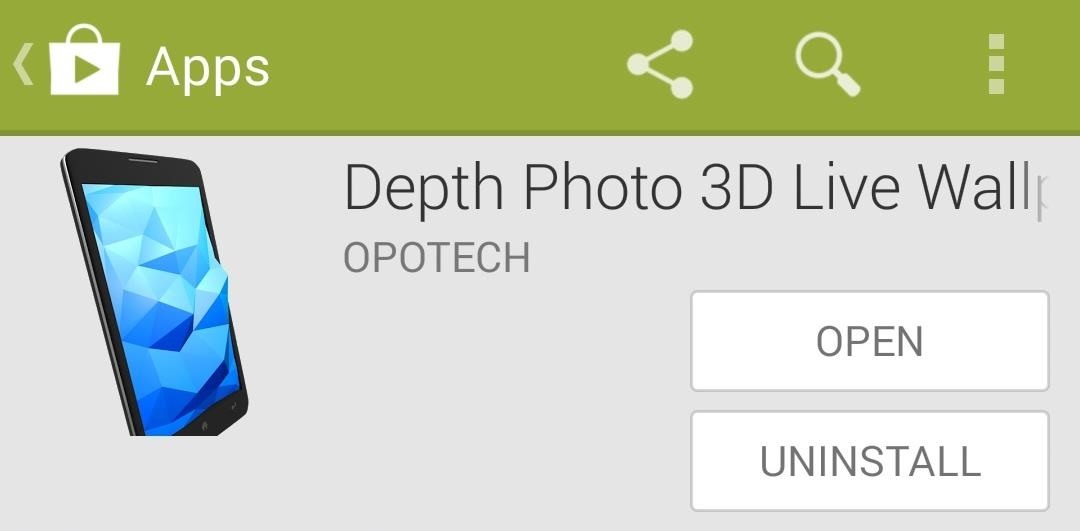
Step 2: Take a Lens Blur Photo
The live wallpaper app is capable of creating a 3D effect on any Lens Blur photo you take. Just open the stock Camera app on your Nexus 5 and swipe inward from the left edge of the screen. This will bring up a menu of capture modes, where you should choose Lens Blur.
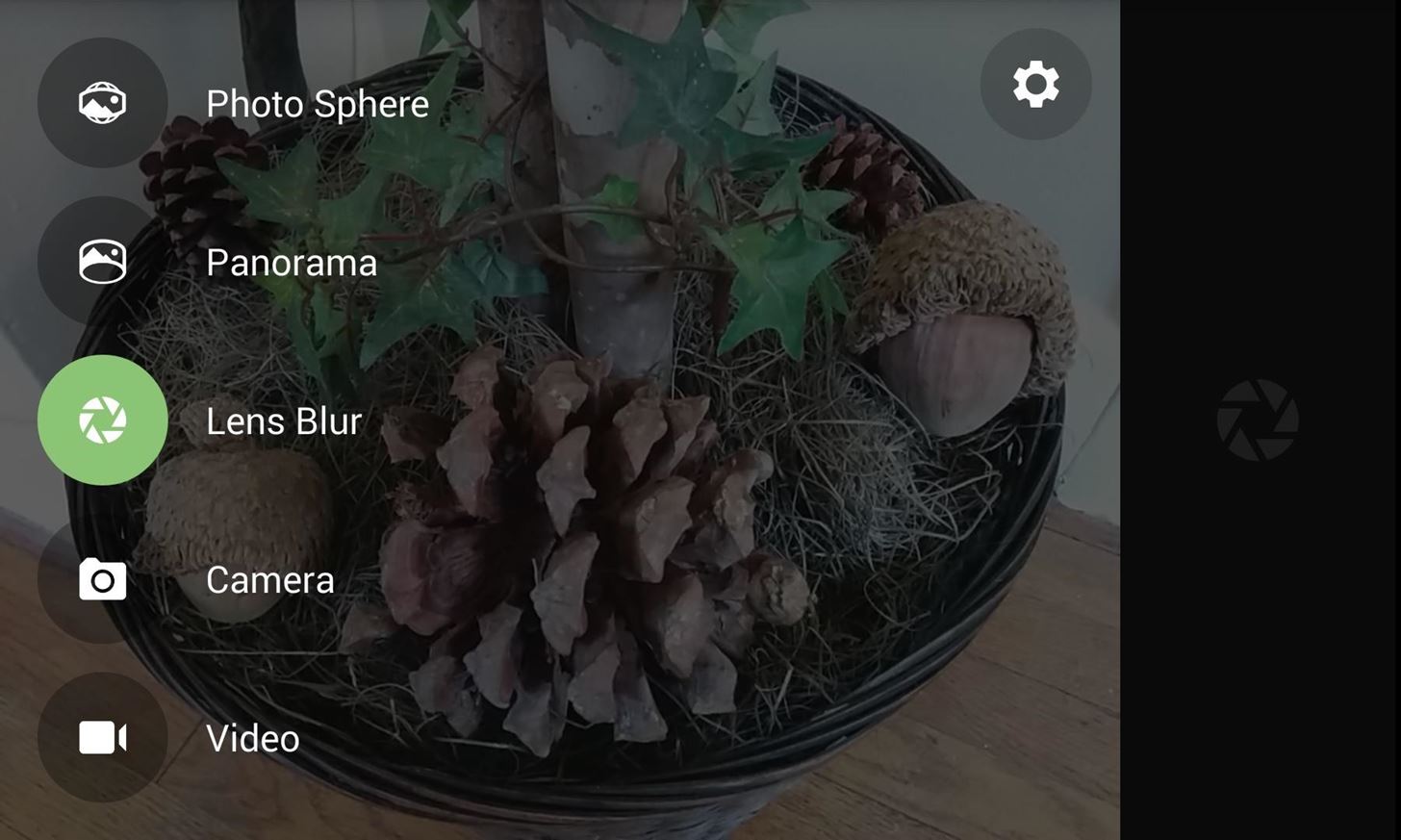
Next, tap the Shutter button, and an animation will prompt you to slide your device in an upward motion. I've found that simply backing away or leaning in towards the subject works as well. If successful, you should see a check mark.
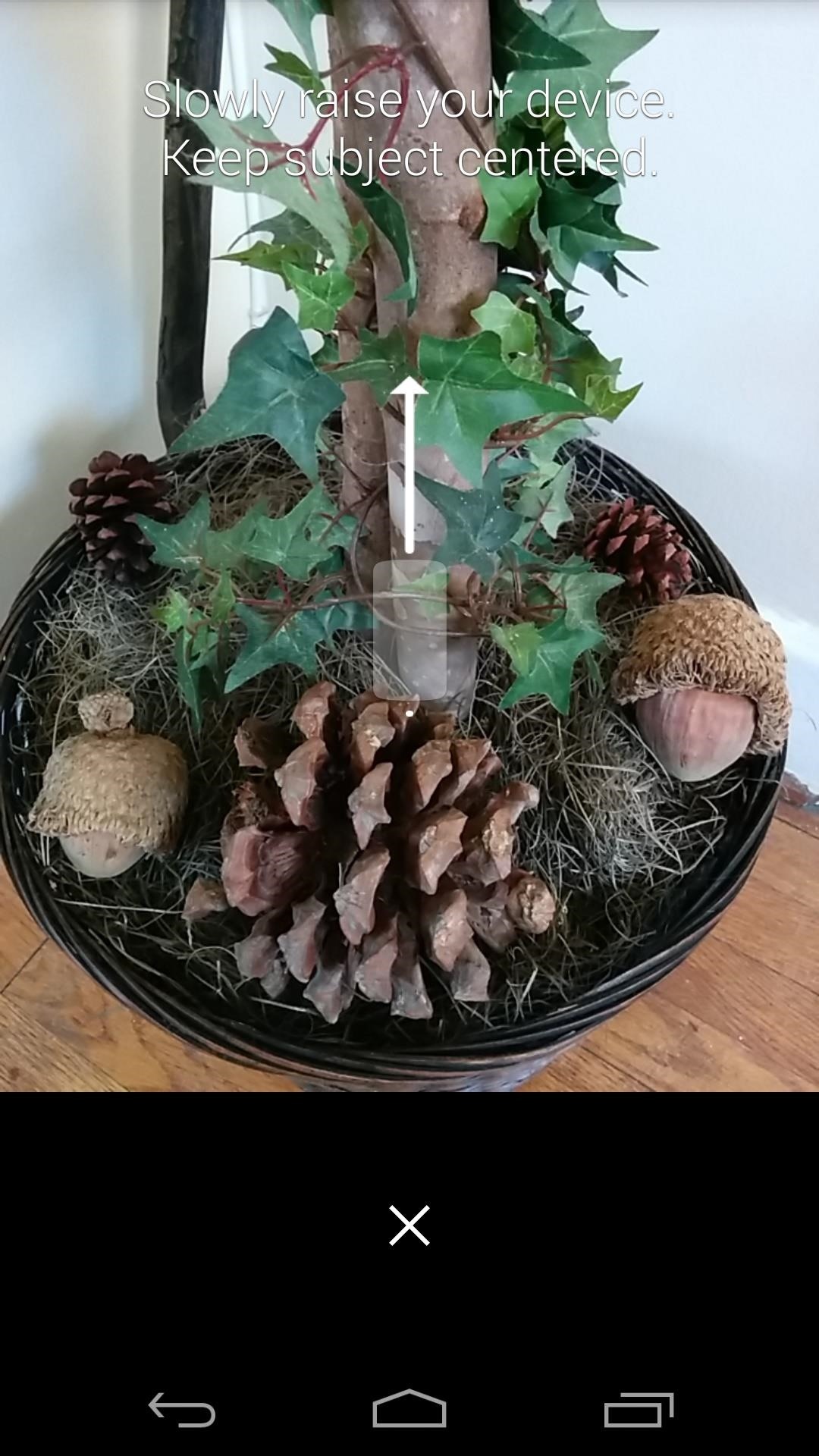
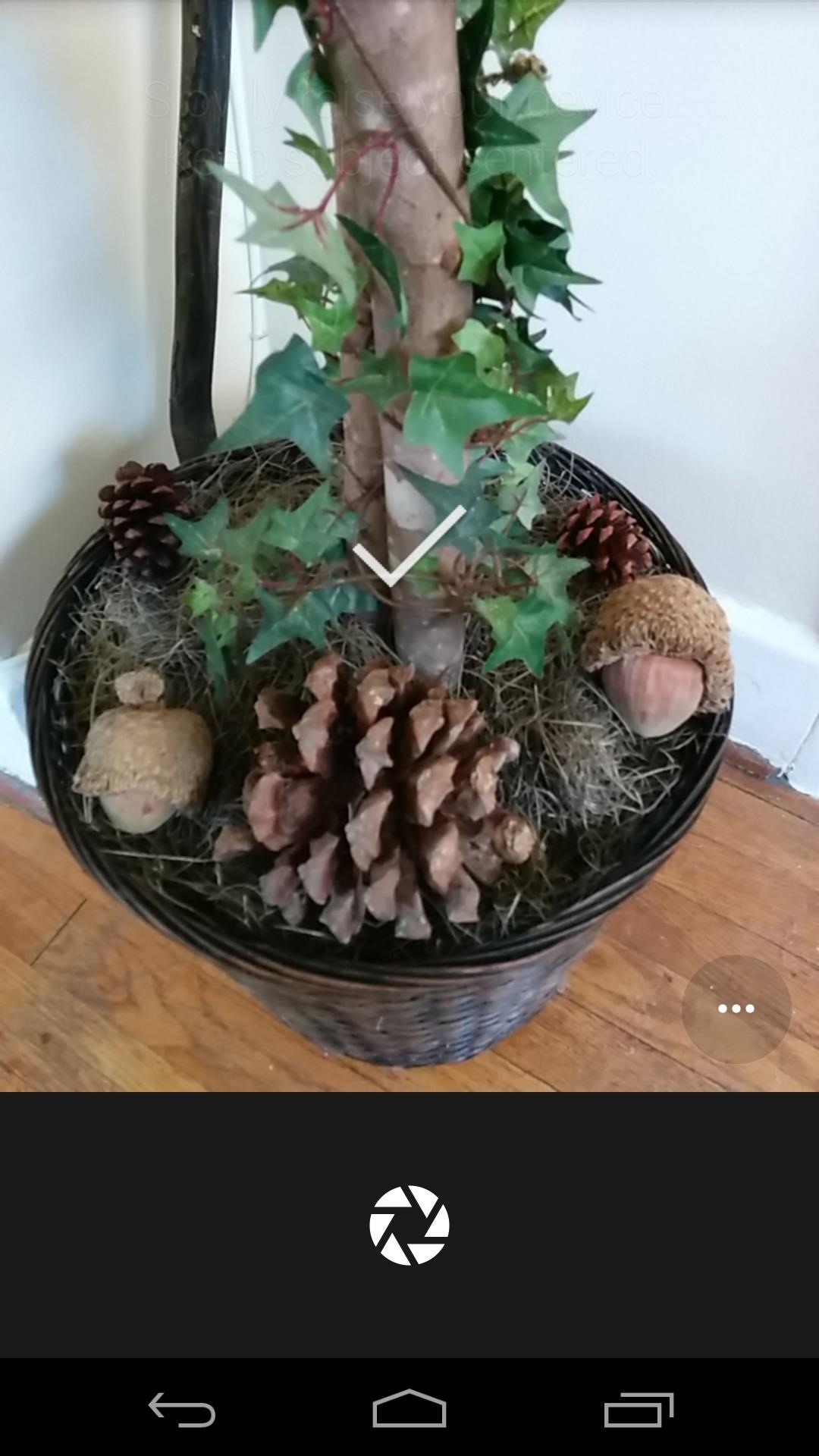
The photo can take a bit to process, so check your notification bar for the progress on that before moving on.
Step 3: Configure the Wallpaper
Now that you've taken your Lens Blur photo, you're ready to set up the wallpaper. Open Depth Photo 3D from your app drawer to get started. From the main screen, tap the Settings button at the bottom. Next, hit Choose Lens Blur photo to add your picture.
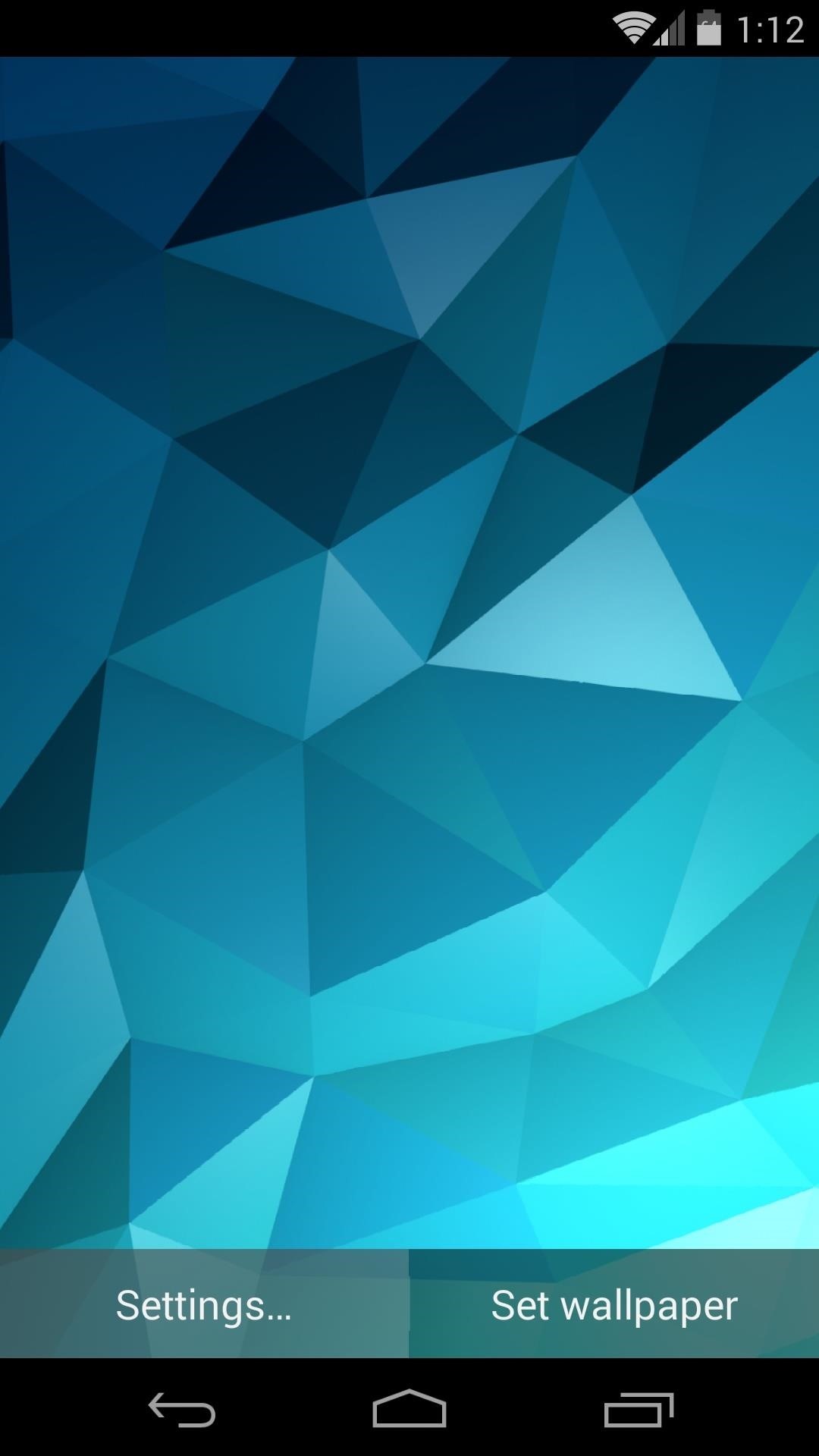
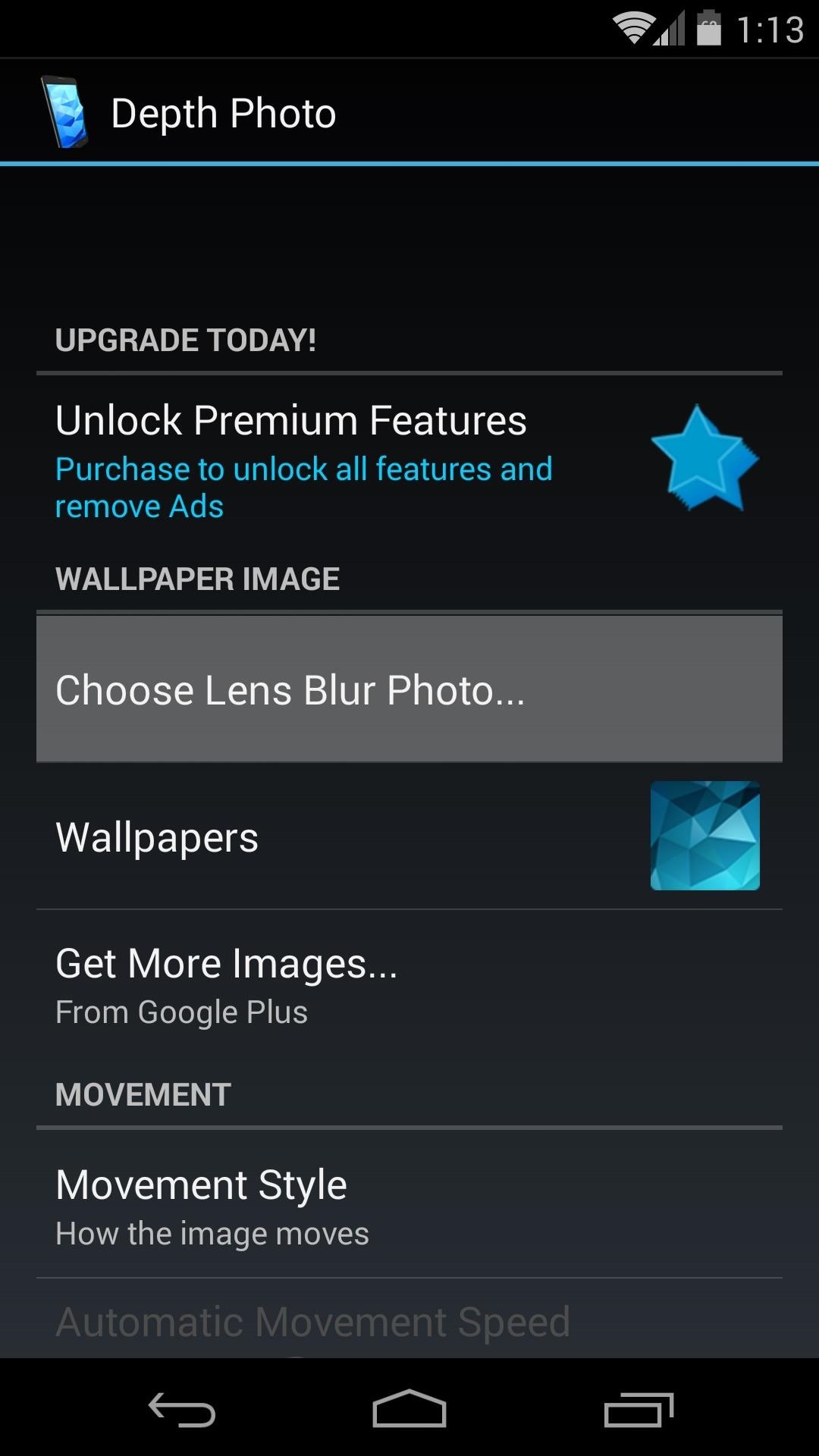
From the next screen, tap the photo you just took. The list is ordered by most recent, so it should be right up top. As soon as you do that, the app will process the image.
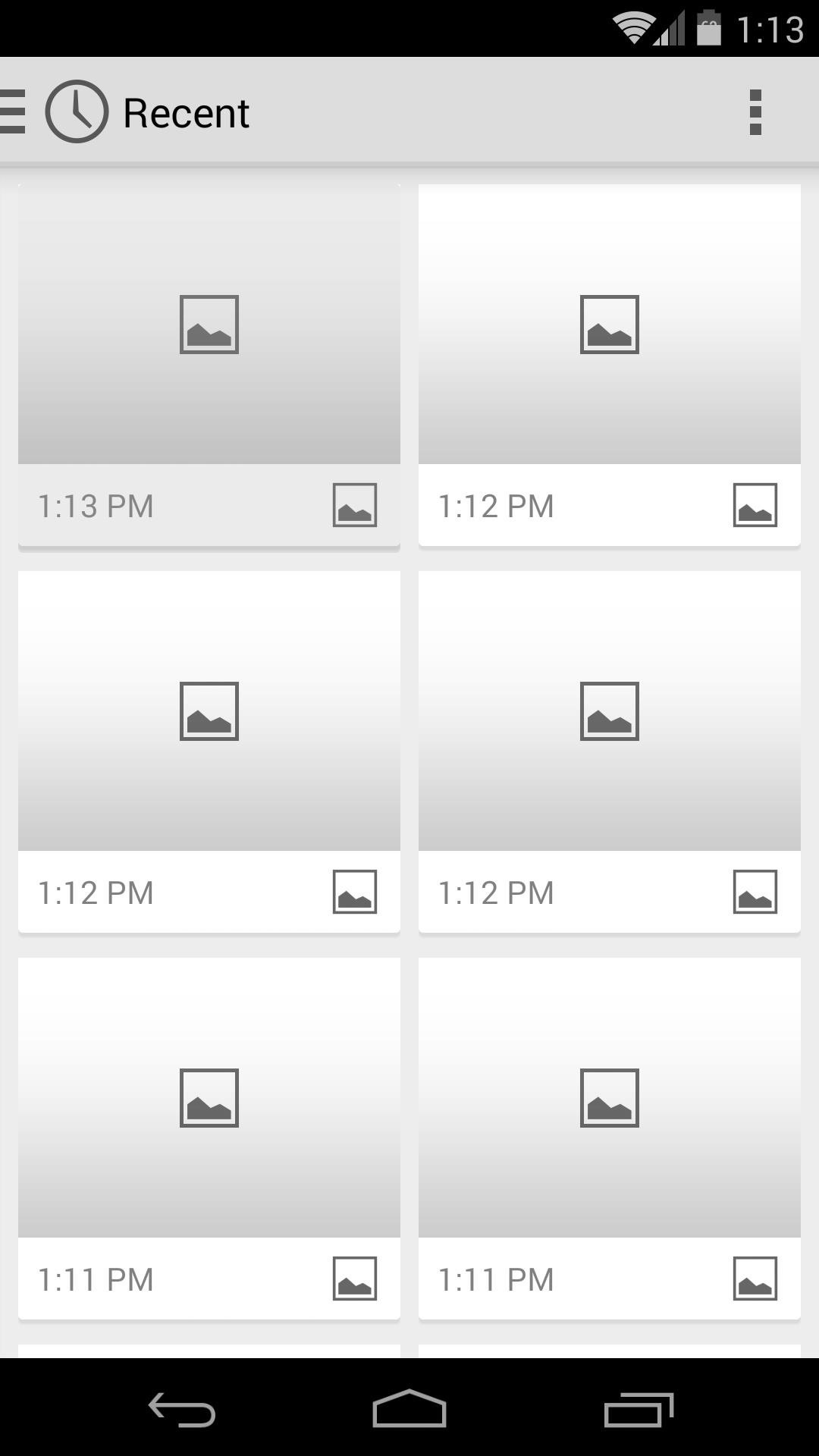

Next, tap your phone's back button once, and you should see a preview of your new wallpaper. Hit Set Wallpaper to make it your new home screen background.

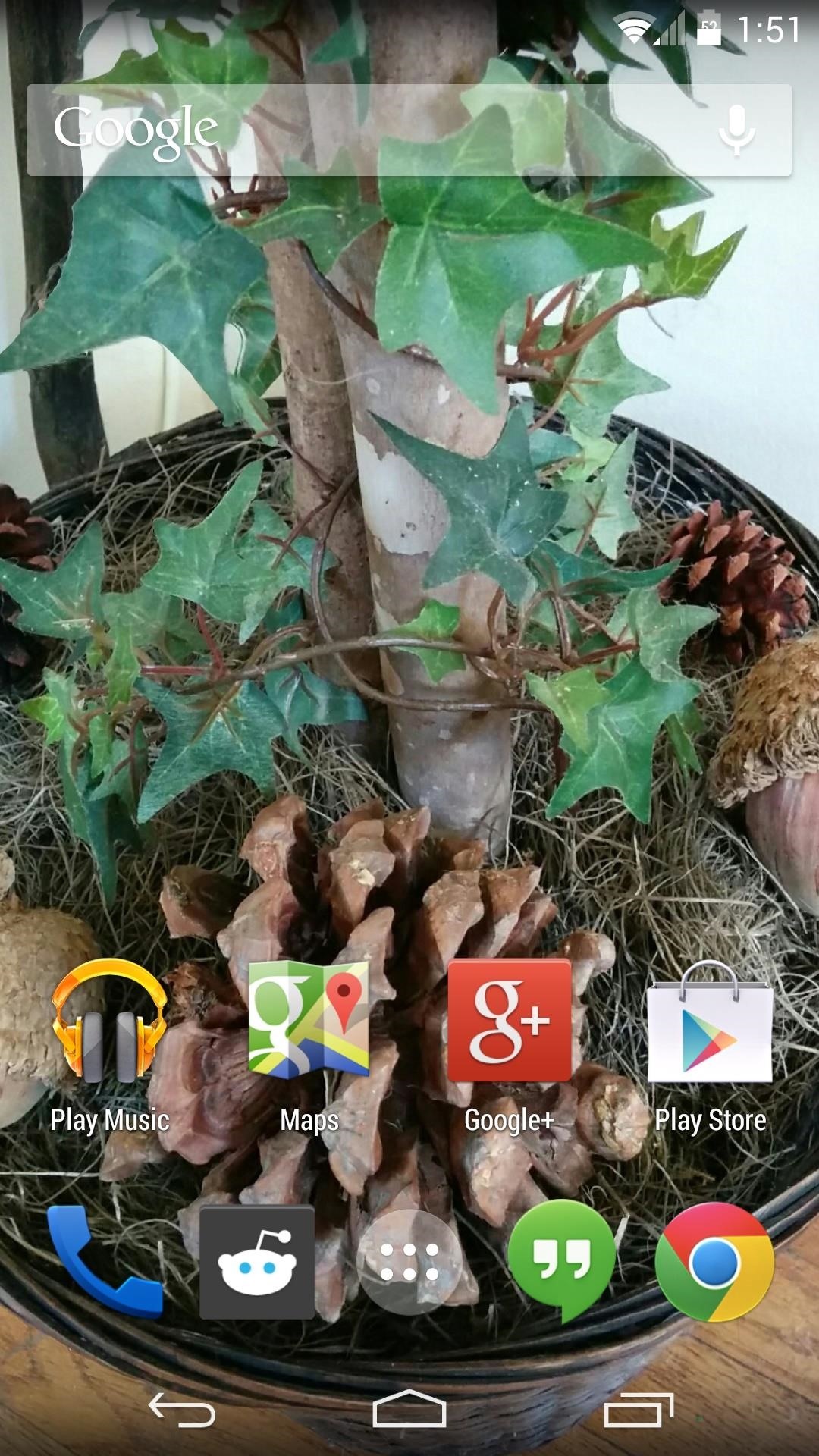
The free version of Depth Photo 3D uses your phone's accelerometer to alter the perspective on the photo you took. An in-app purchase of $1.42 allows you to customize the effect sensitivity and use other sensors, such as the gyroscope. Either way, your perspective on the background photo changes as you move your device.
Step 4: (Optional) Use a Lens Blur Photo from Google+
This step is purely optional, as you can easily create your own. But the developer has created a Google+ community where users can share their Lens Blur photos for others to use as a 3D wallpaper.
From the app's settings menu, hit Get more images. This will take you to the Google+ community where you can tap any image you like.
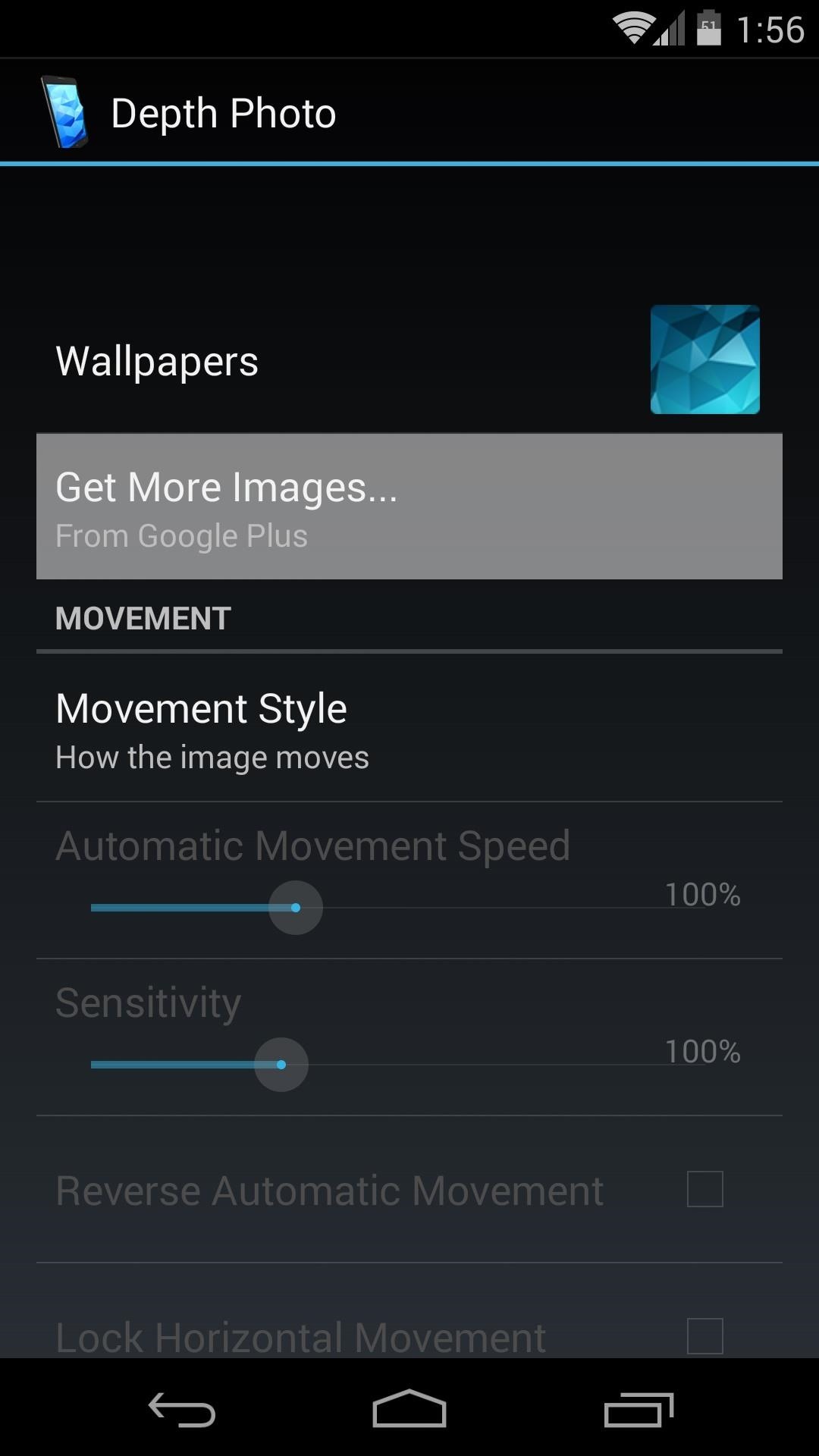
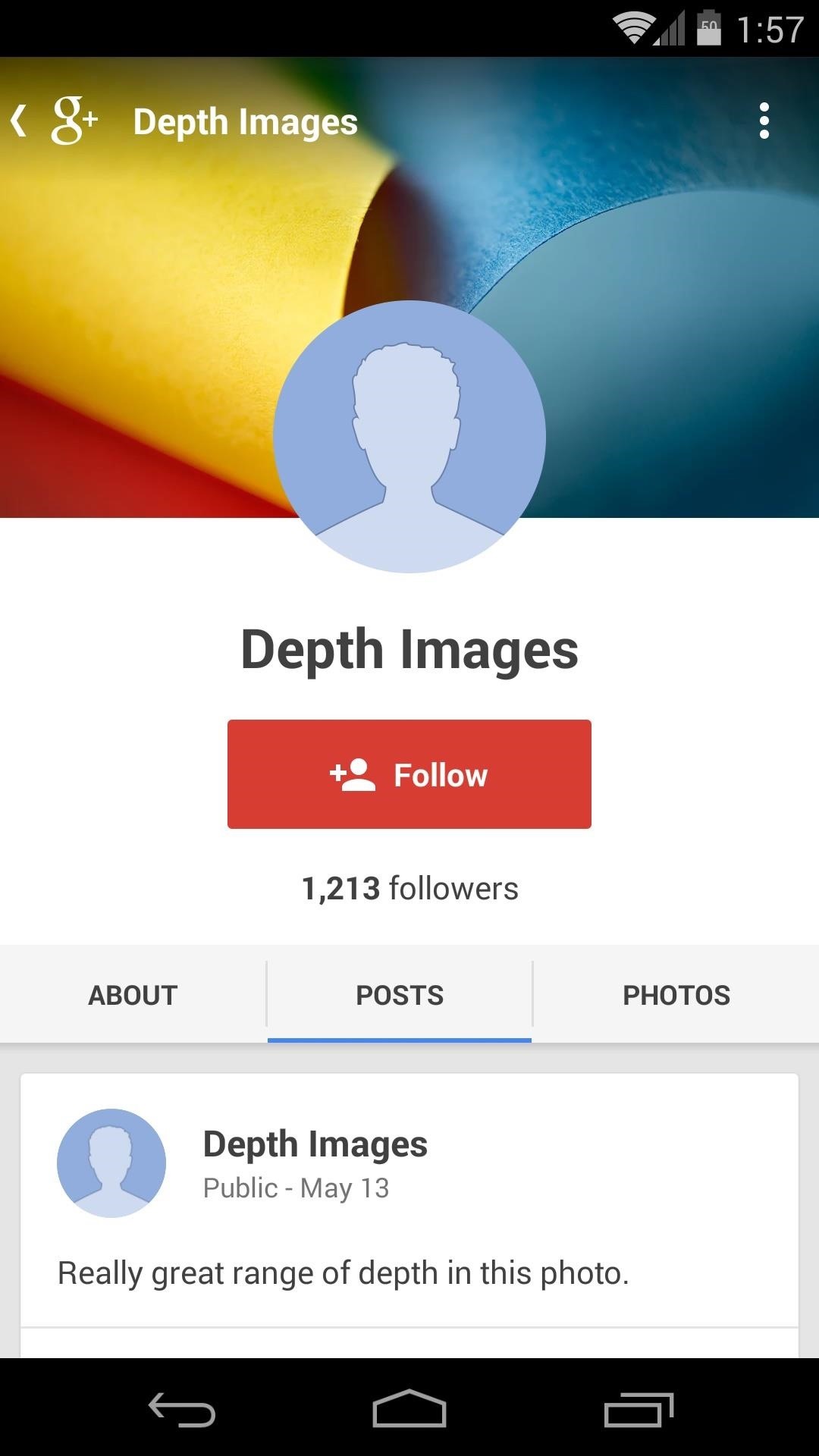
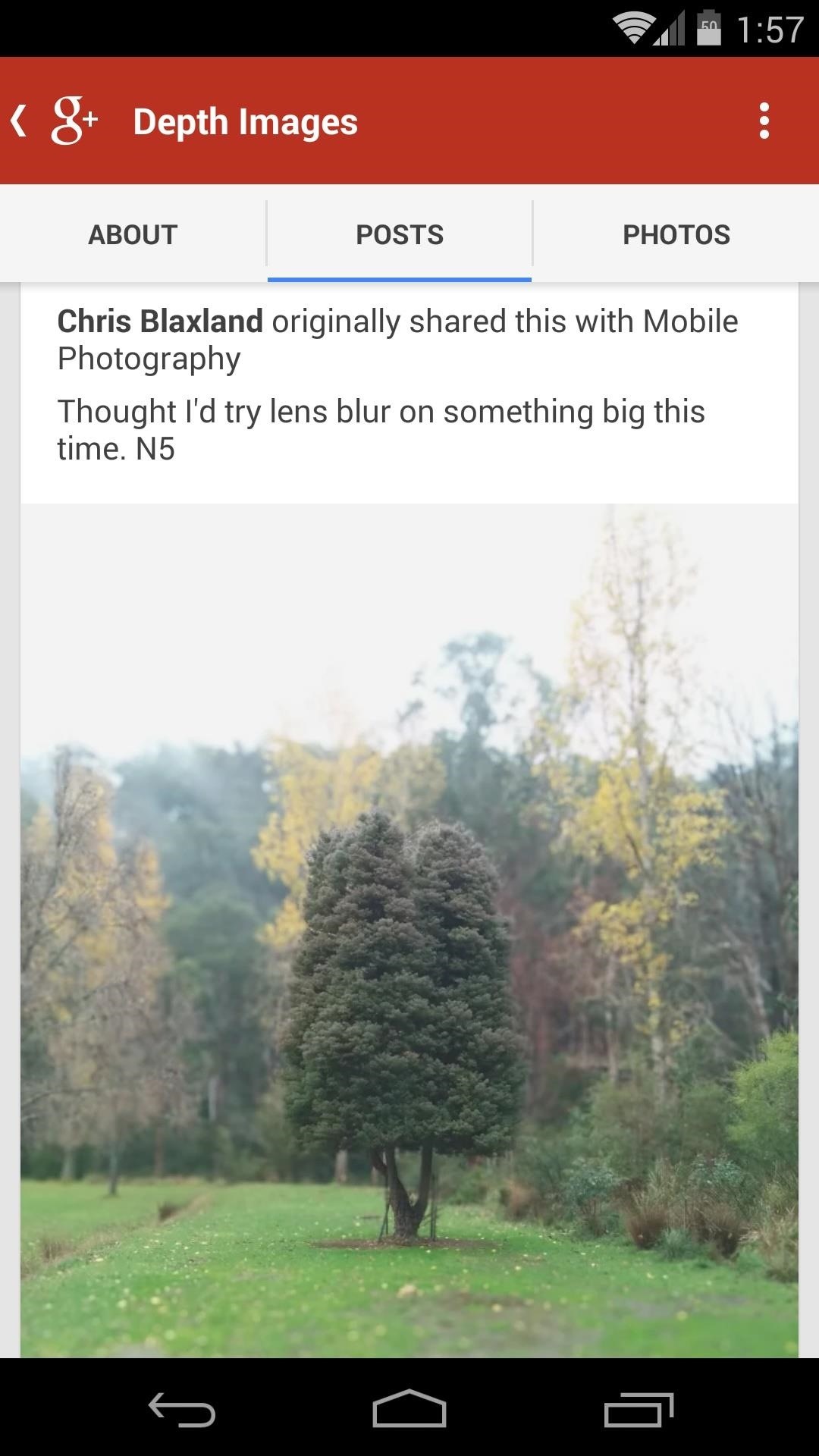
After tapping an image, just hit the Share button at the bottom and select Depth Photo from the list. Afterwards, you can just back out and hit Set Wallpaper again.
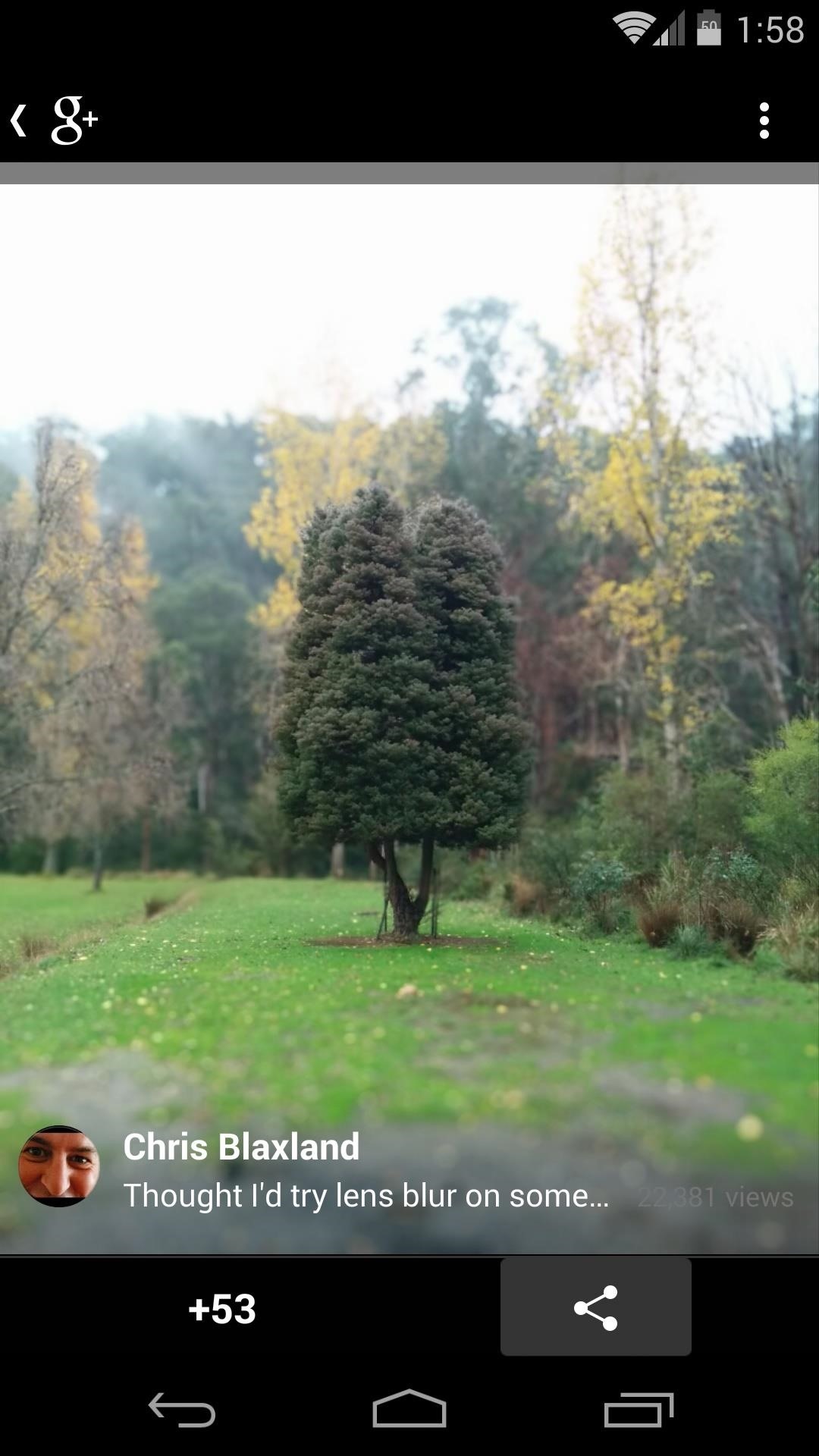
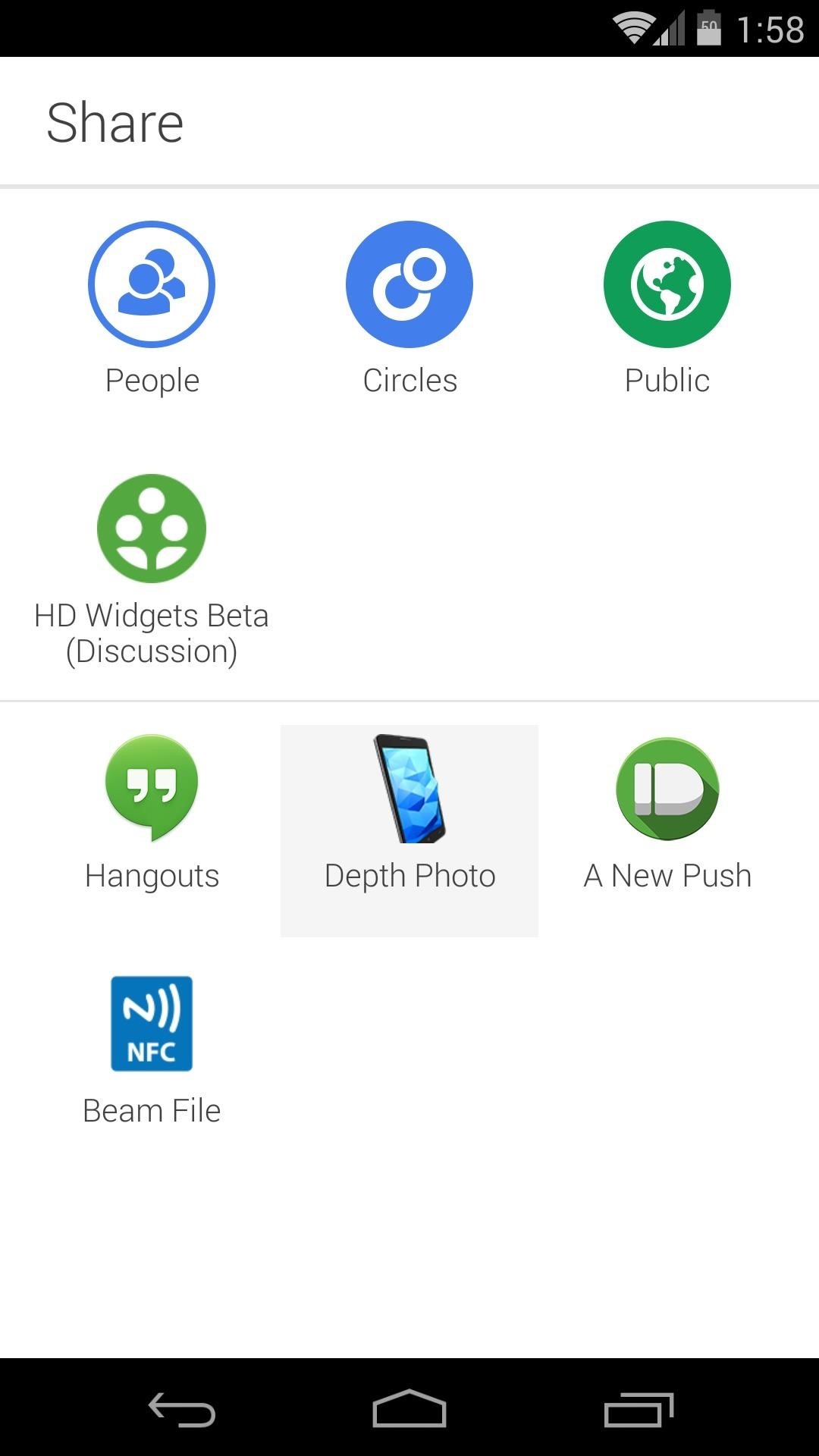
Overall, it's a really cool effect that is easy to apply and unique to you. Can we see some of your lens blur photos? Share one on Google+ and post a link to it in the comments section below.
Just updated your iPhone? You'll find new features for Podcasts, News, Books, and TV, as well as important security improvements and fresh wallpapers. Find out what's new and changed on your iPhone with the iOS 17.5 update.
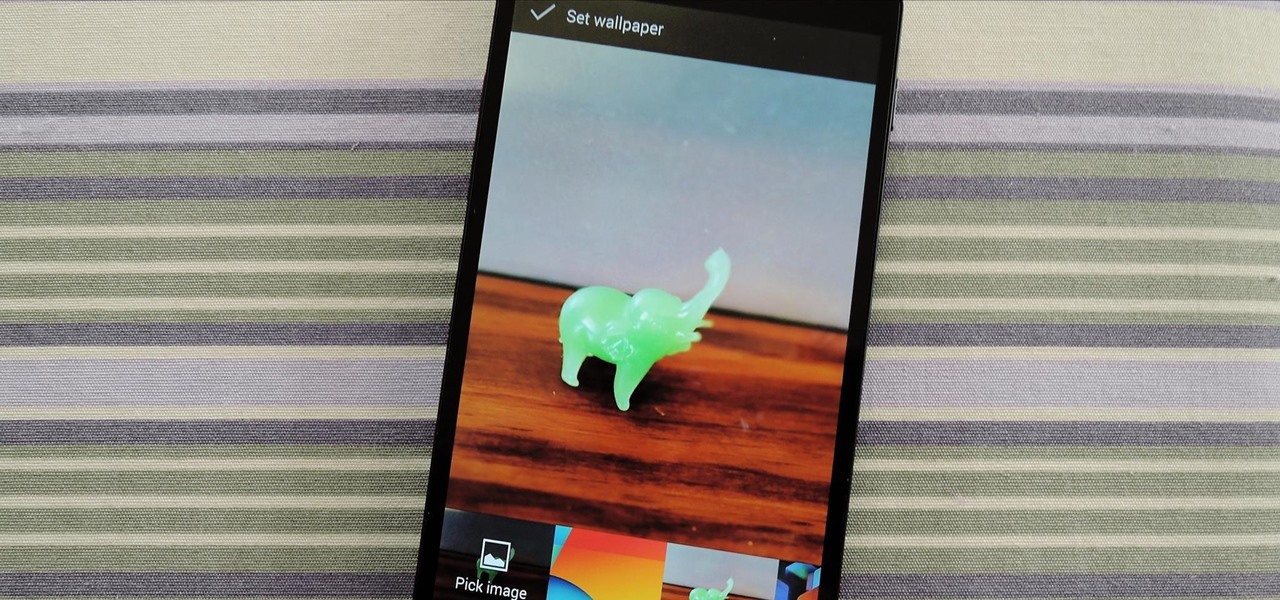






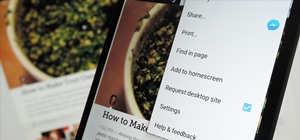
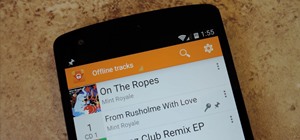
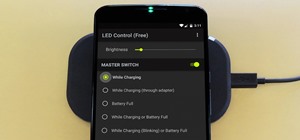







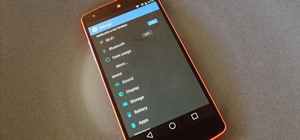

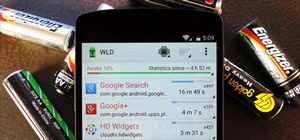
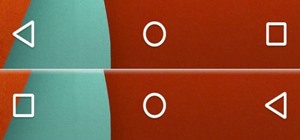

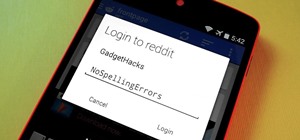

1 Comment
a very good article. Thank you!
Share Your Thoughts