TWRP is hands-down the best custom recovery out there. Its interface, on the other hand, is... well, let's just call it utilitarian. The guys over at Team Win made sure that their product was robust, functional, and easy-to-use, but they didn't put a tremendous amount of effort into polishing the looks.
While it might be lacking in design aesthetics, the great minds of its massive user base more than make up for it. When you have folks like themer Rusiuk Safiik using your product, you can afford to let the community apply the finishing touches themselves.
Safiik created a themed version of TWRP that uses Google's new Material Design language, and he bundled this all up in a ready-made image file. While this image can be flashed using bootloader commands, I'll outline a much easier install method below.
Requirements
Download the Material Design TWRP Image
To begin, use your Nexus 5's web browser to head to this link. Go ahead and download the image file, but give it minute to finish before moving on.
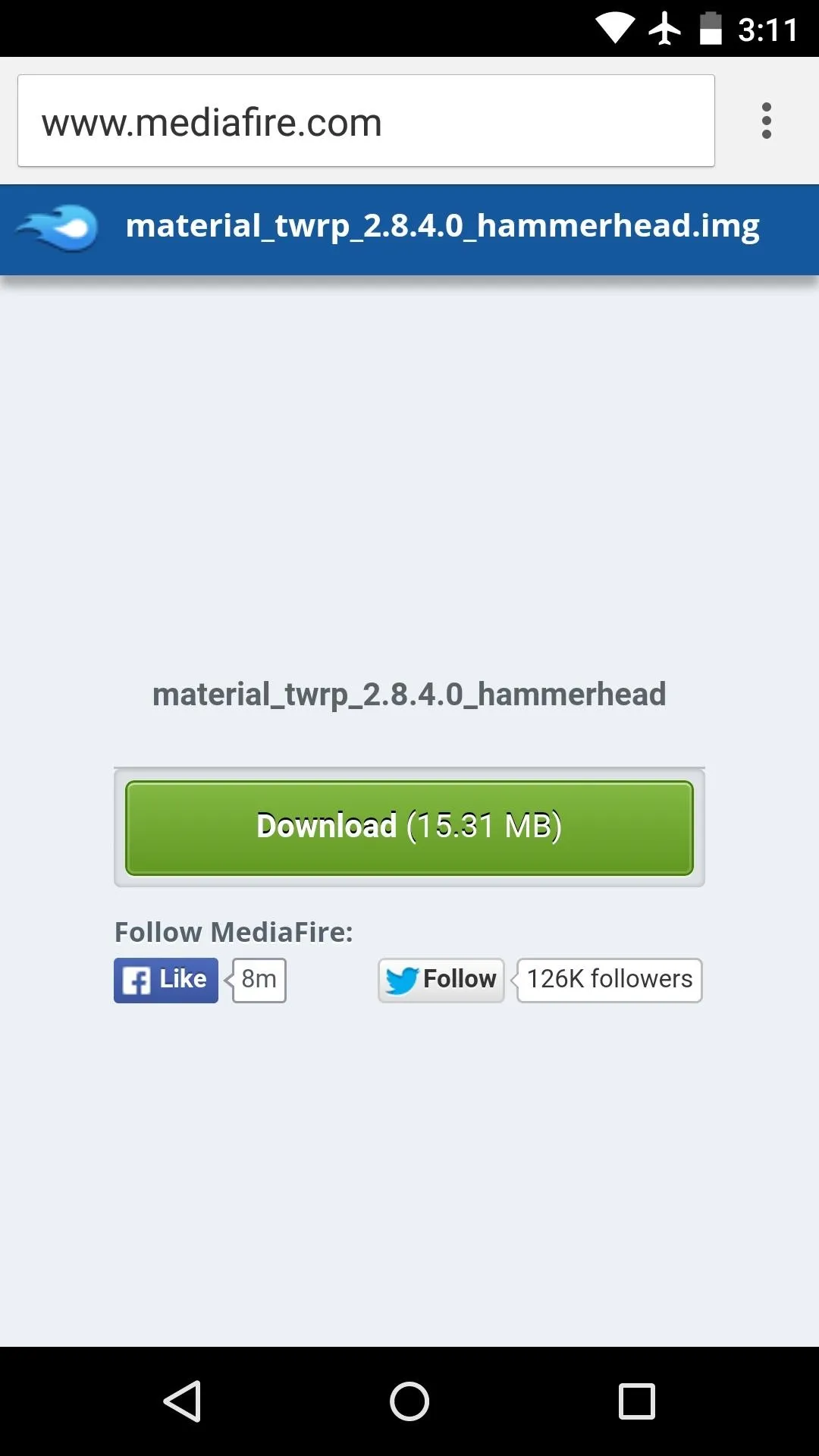
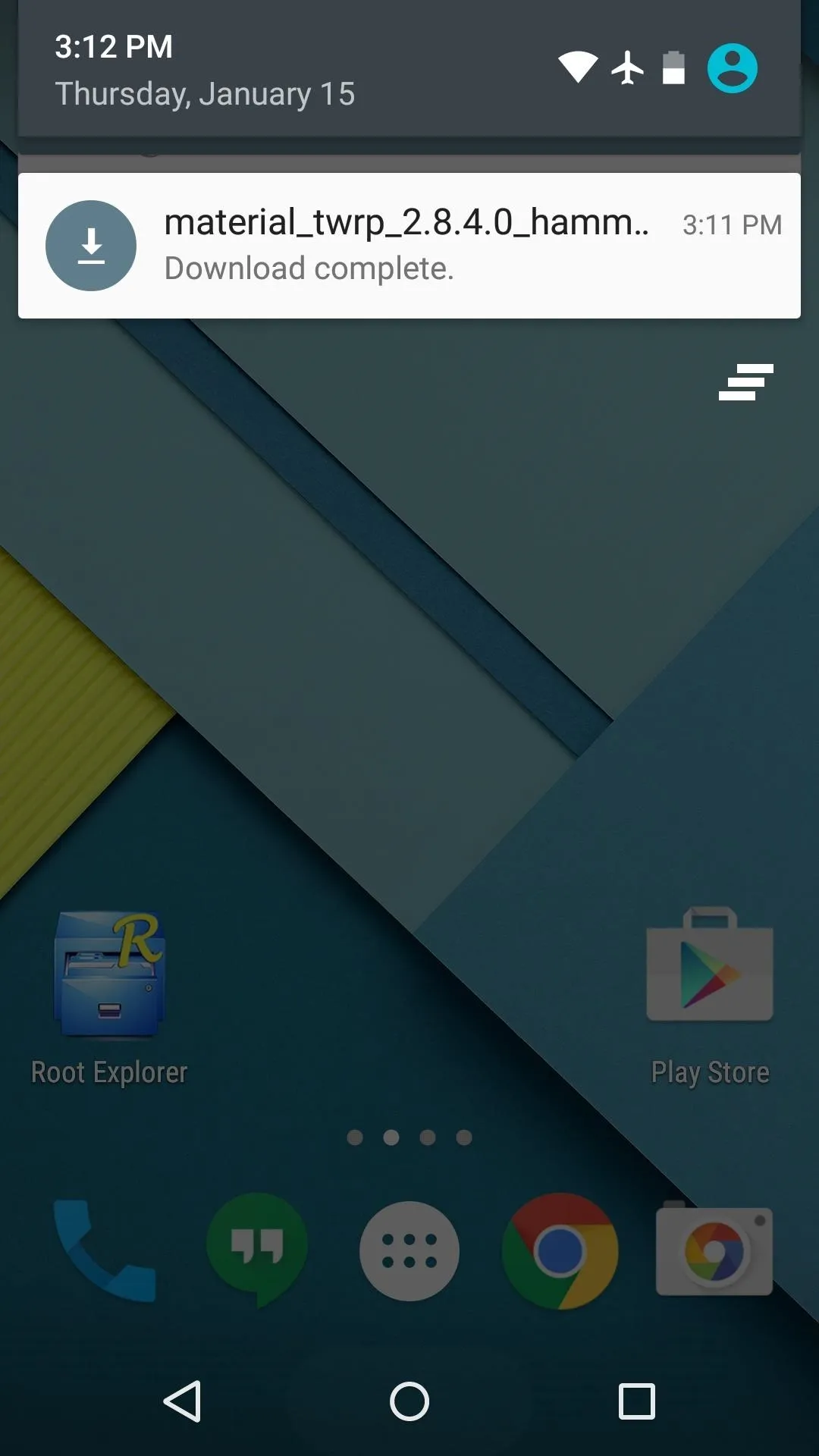
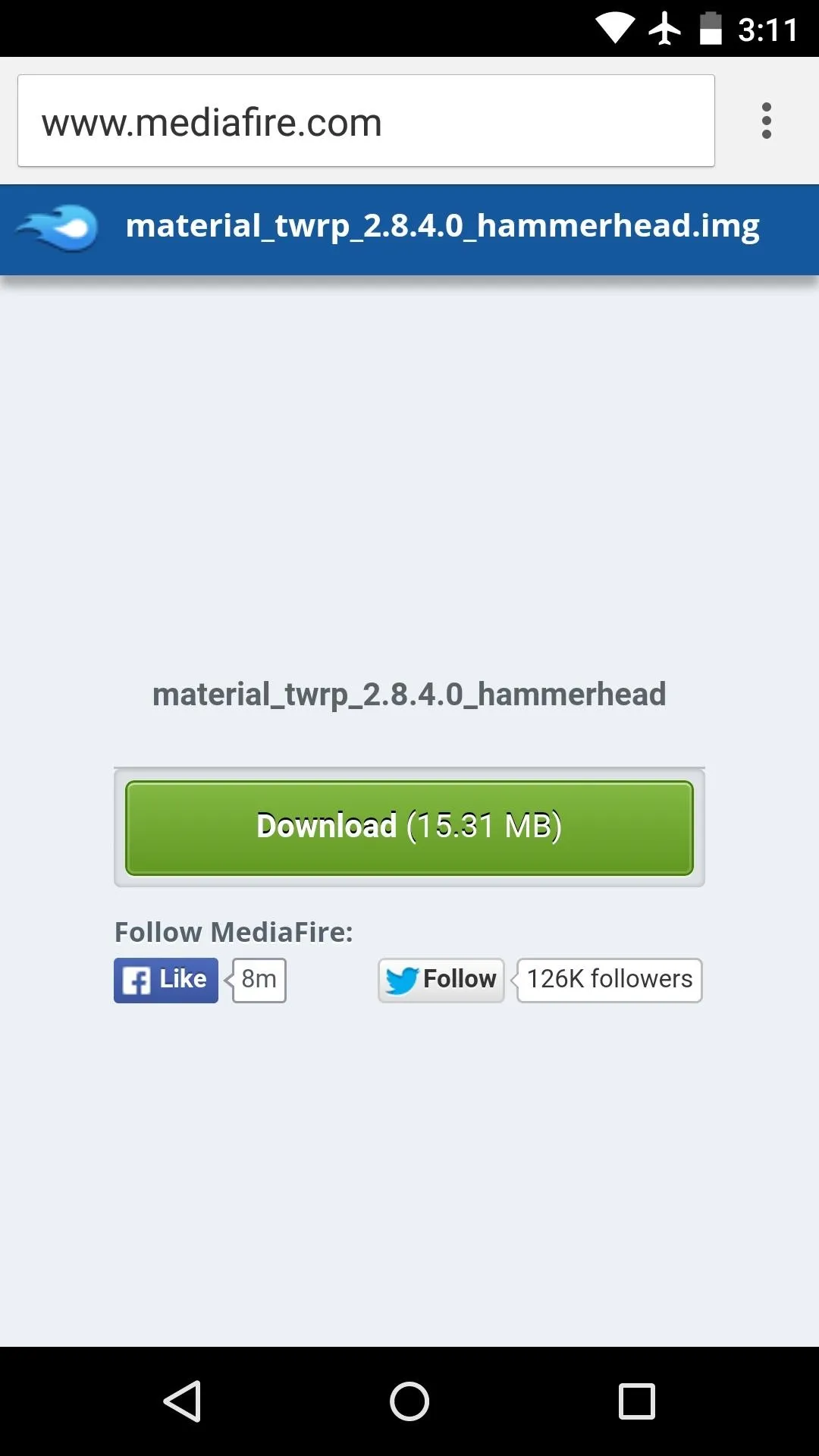
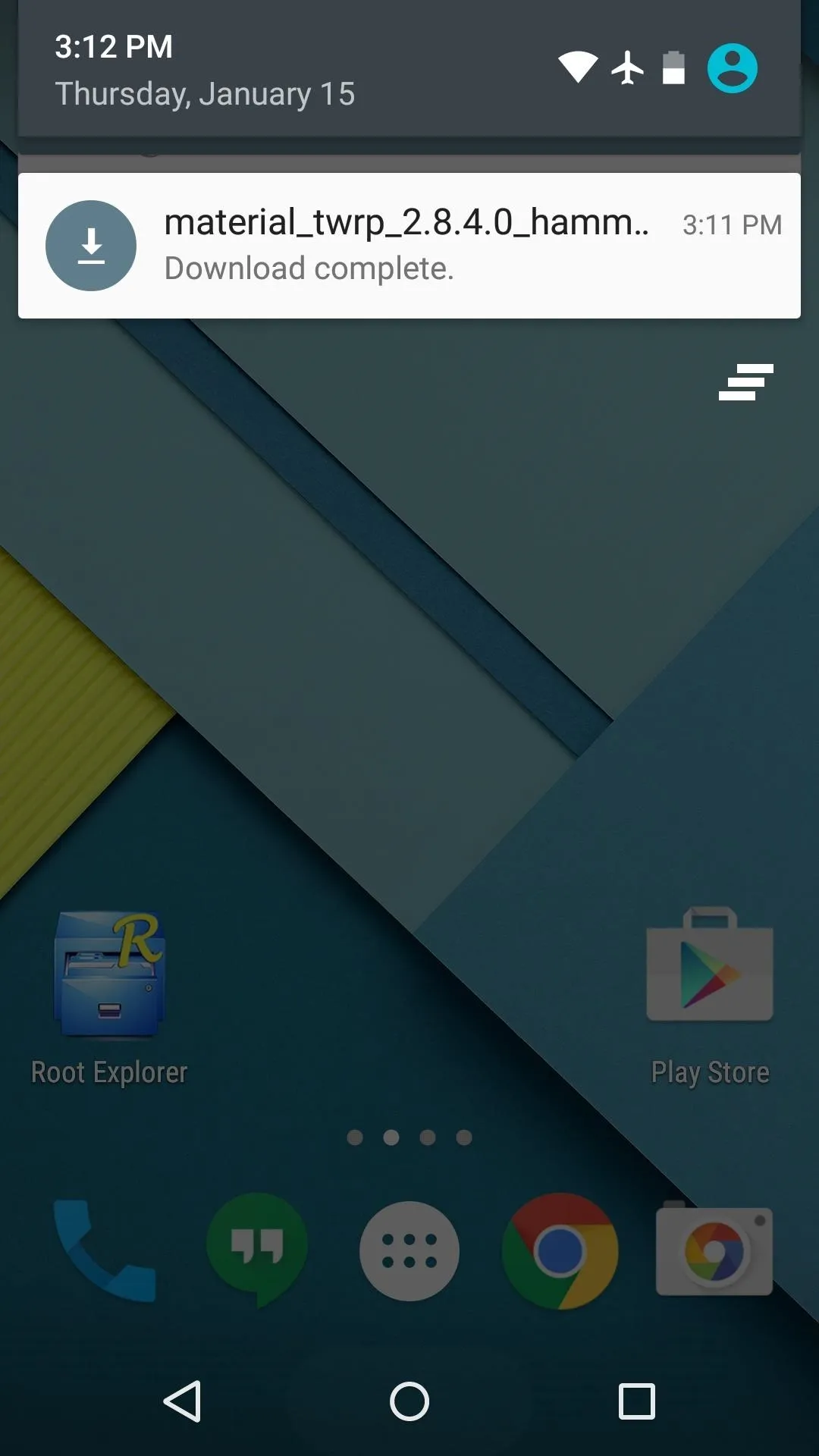
Install Flashify
To install this themed version of TWRP without using complicated Fastboot commands, you'll need to install the app Flashify. It's available for free on Google Play, so search it by name to get it installed or head directly to the install page here.
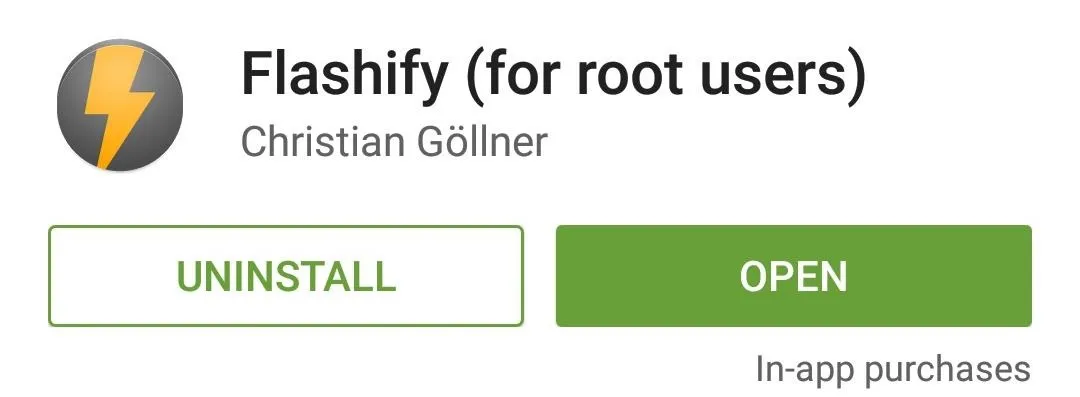
Flash the Material Design TWRP Image
Next, go ahead and launch Flashify. Tap "Accept" on the disclaimer, then hit "Grant" on the Superuser access request.
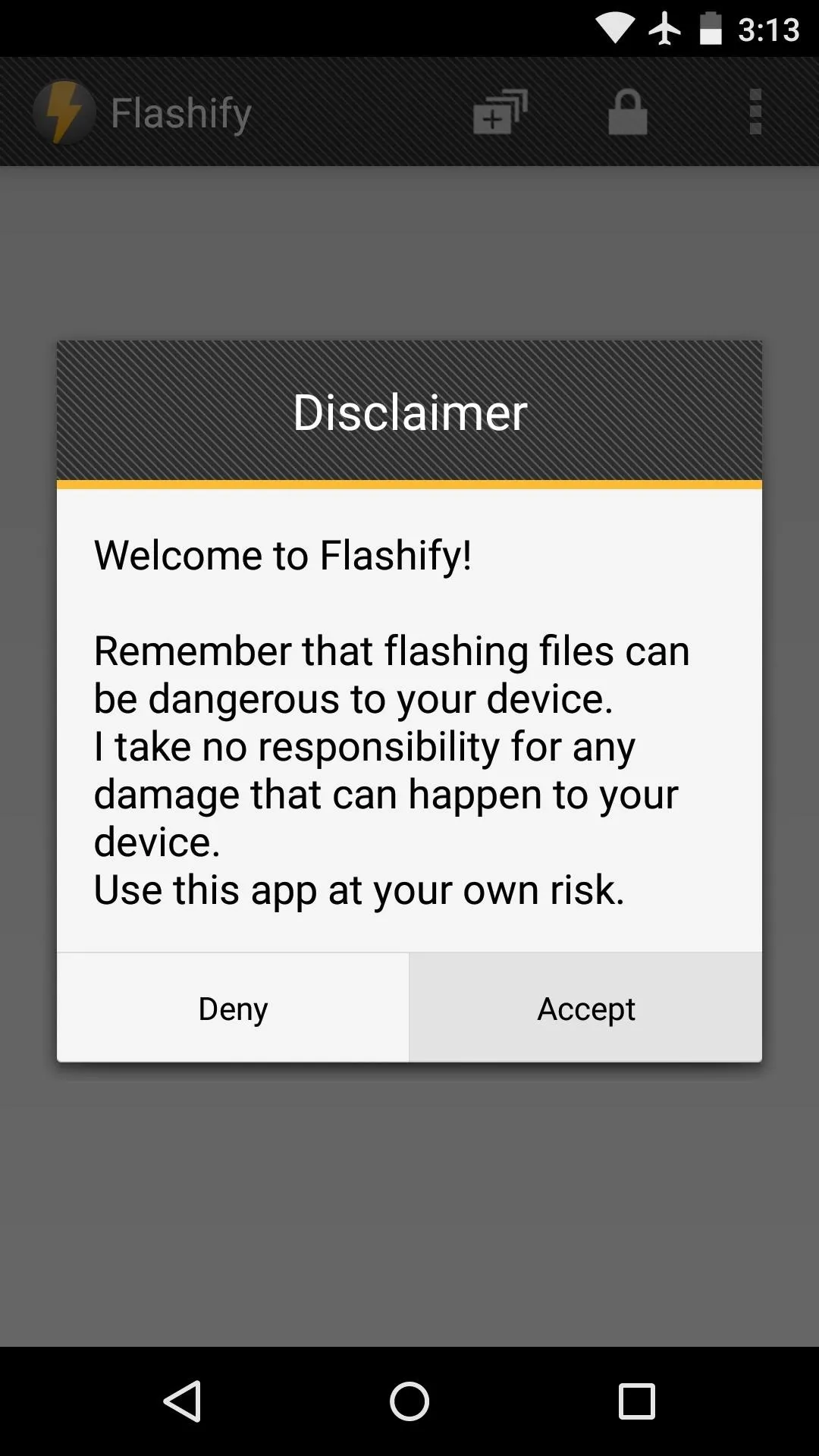
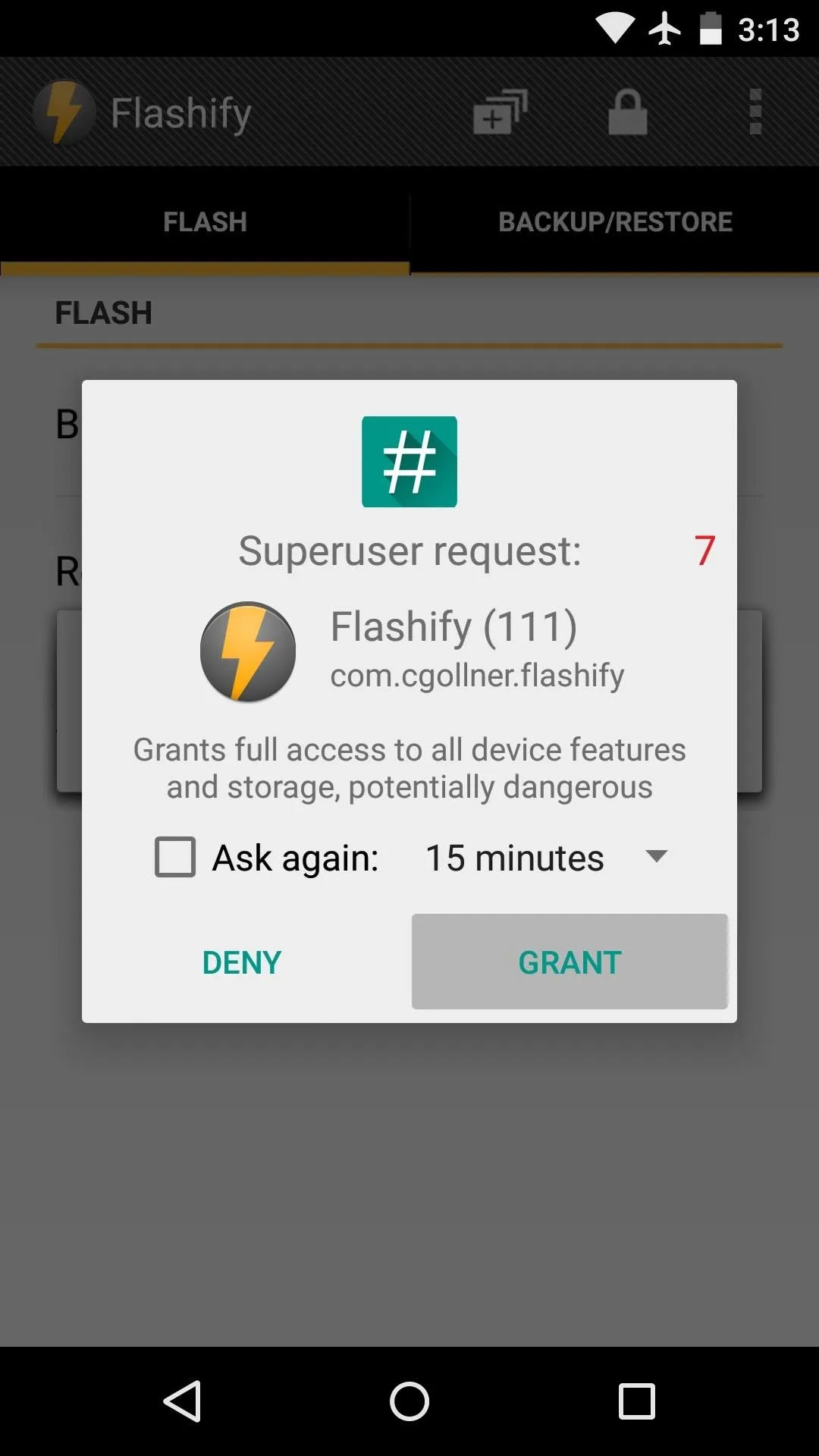
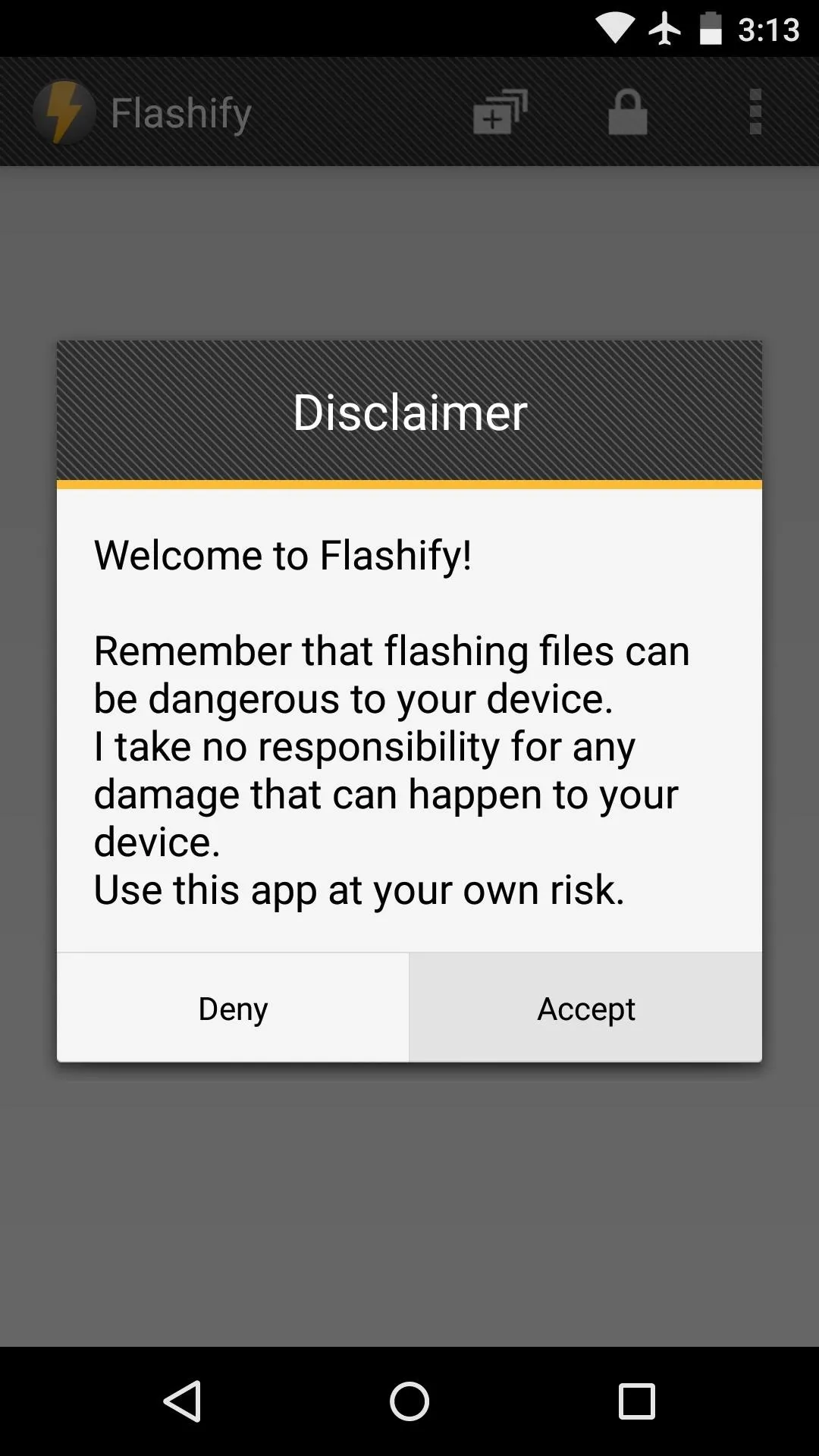
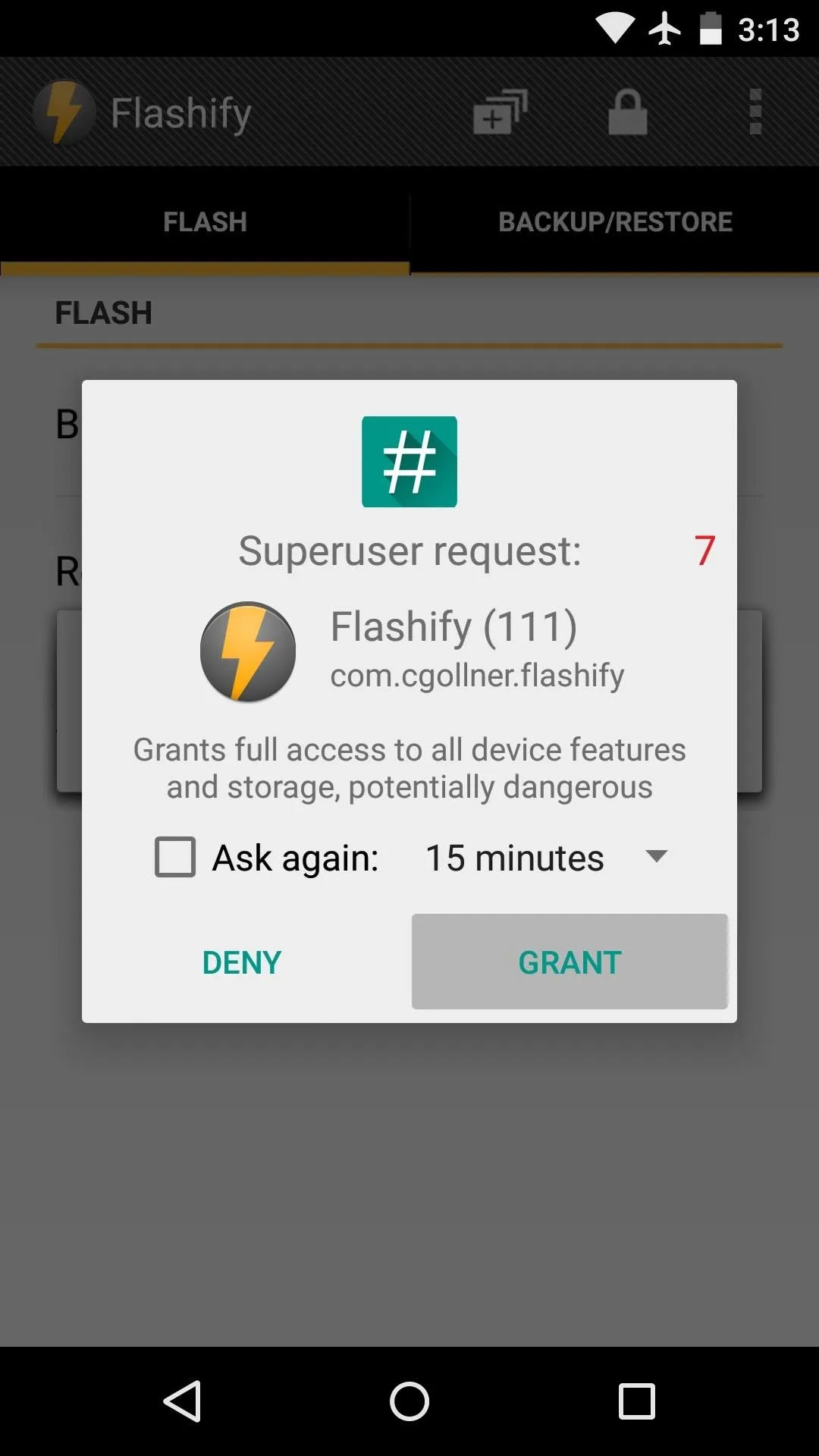
From Flashify's main menu, select the "Recovery Image" option, then hit "Choose a file."
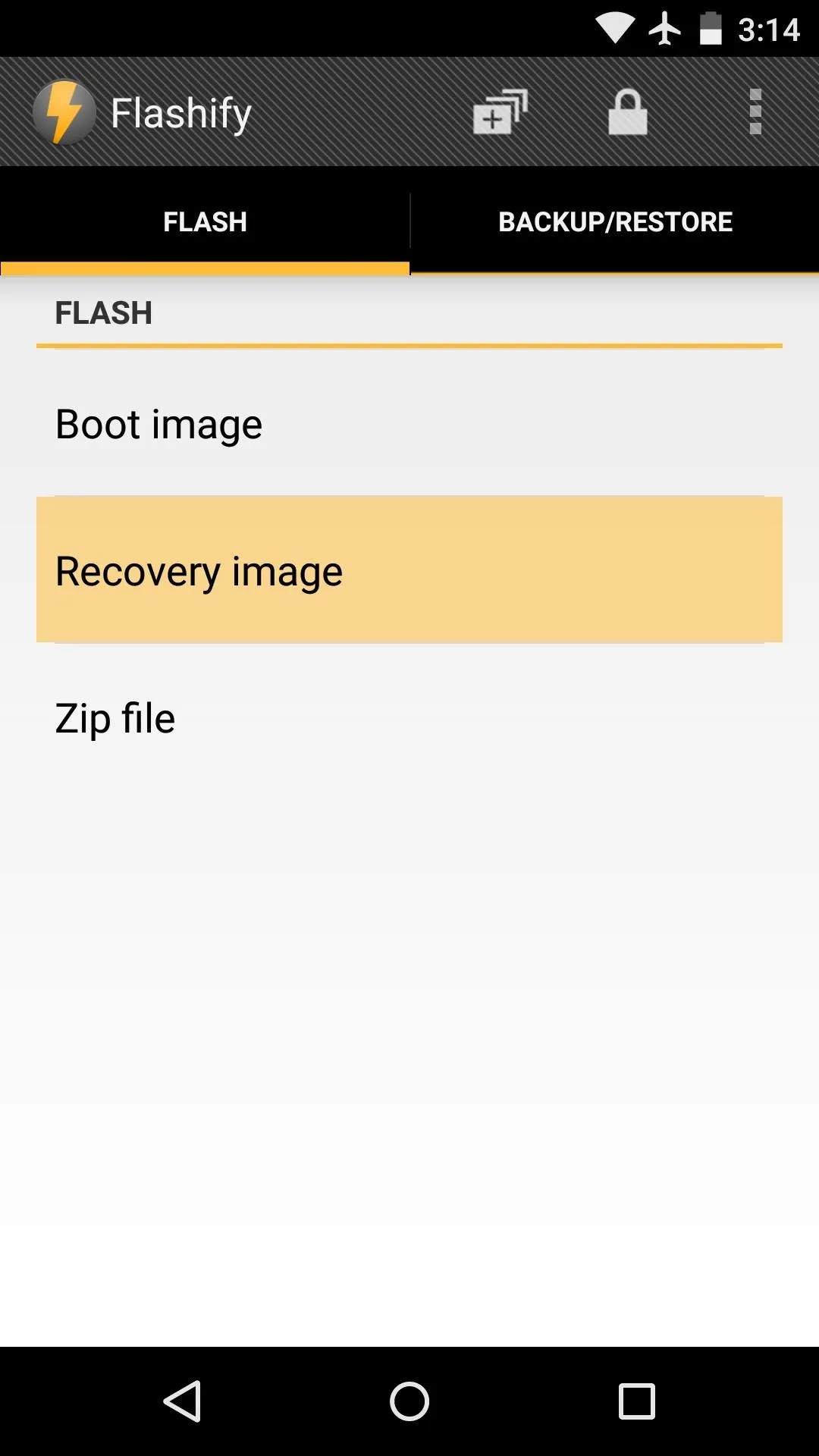
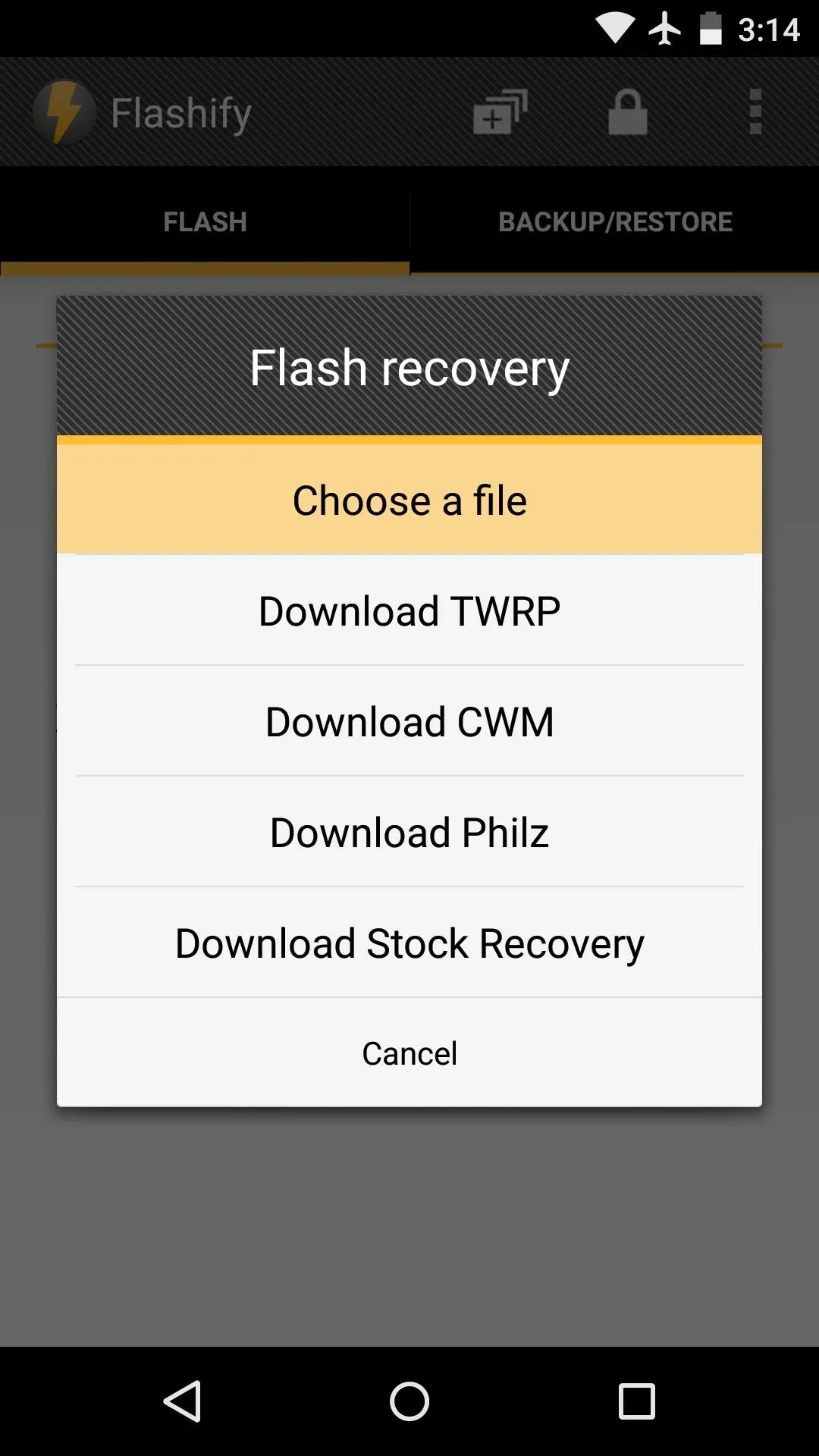
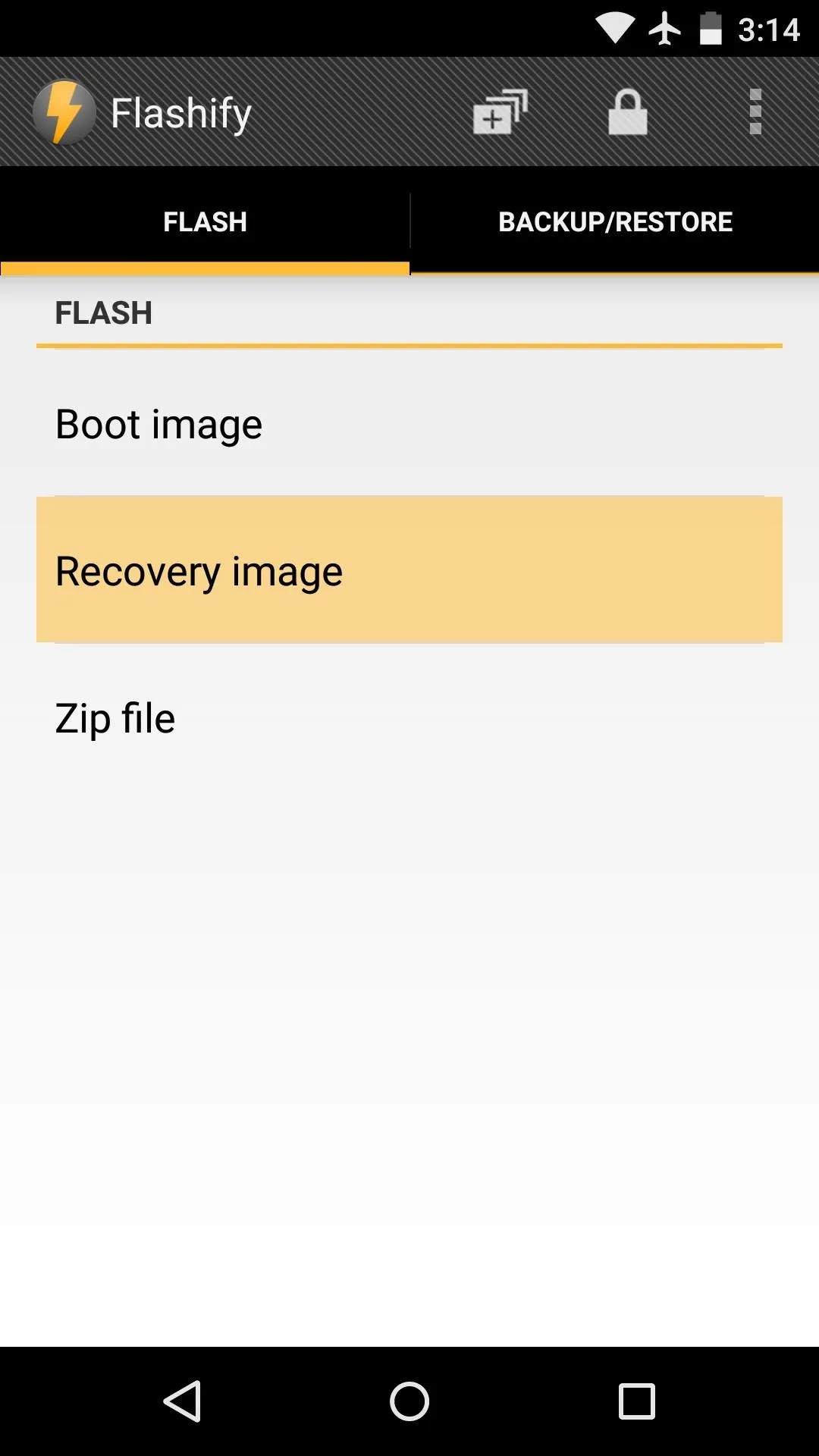
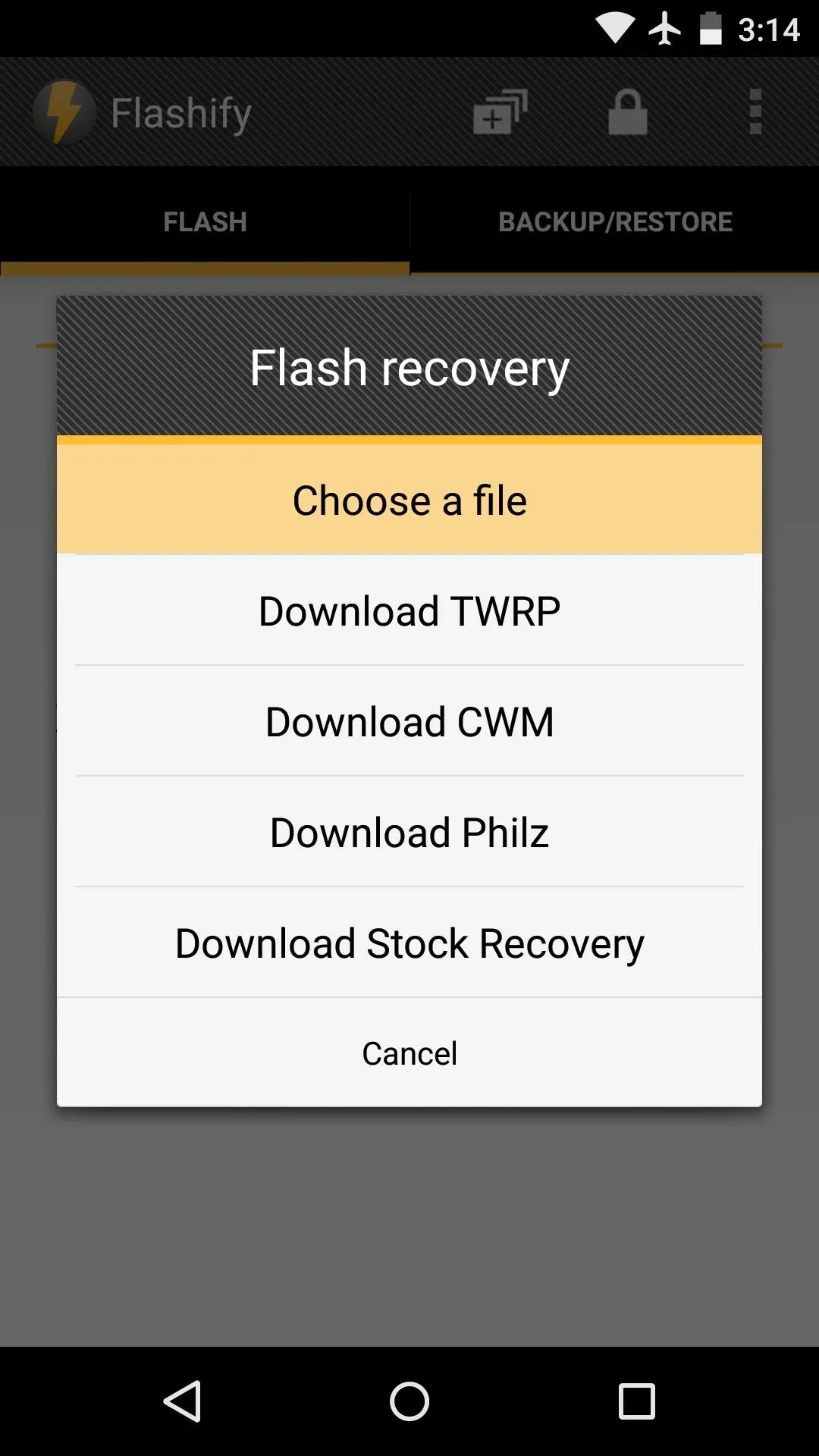
Next, tap the Downloads option in the side navigation menu, then select the TWRP image file that you downloaded in Step #1.
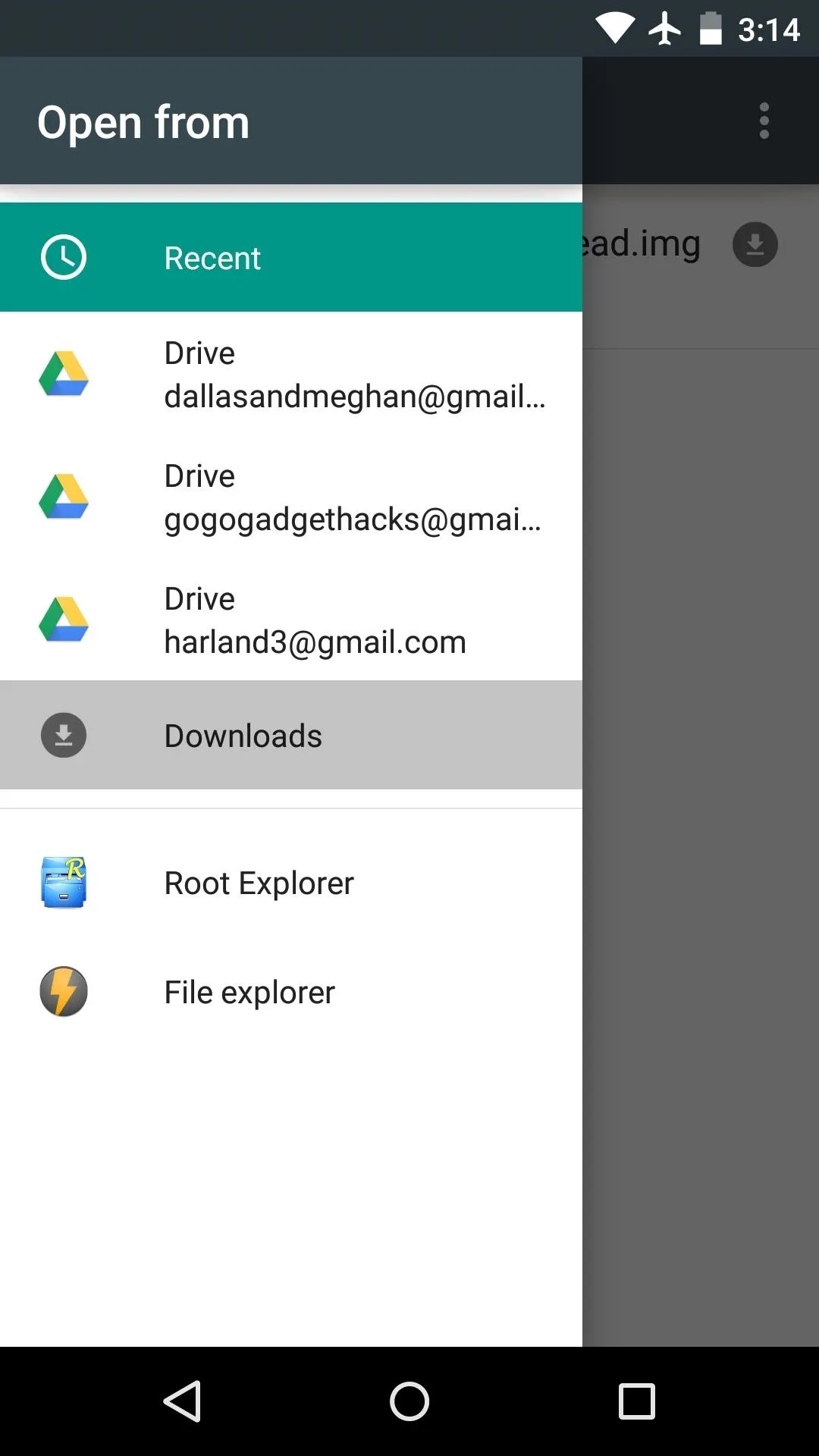
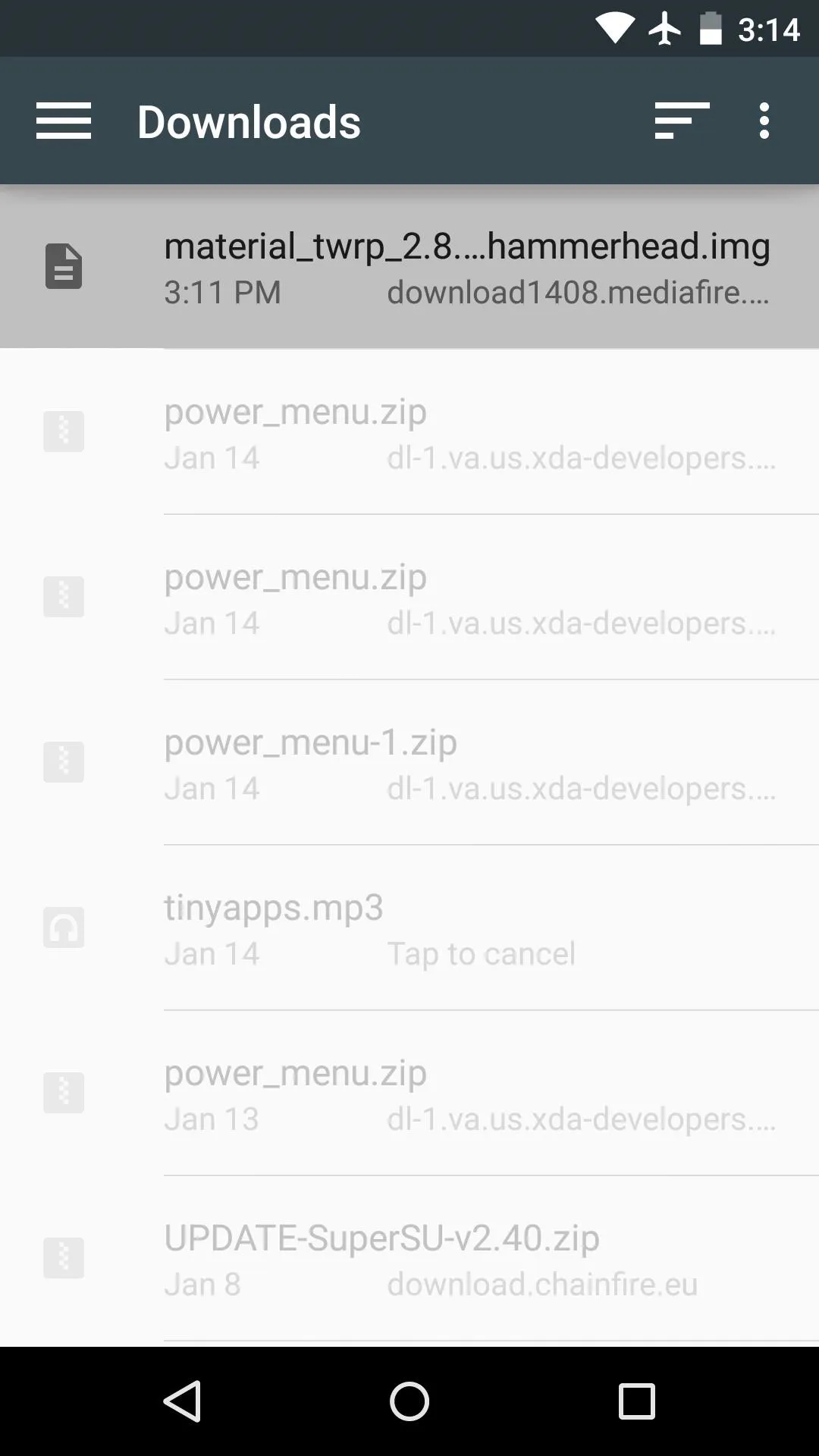
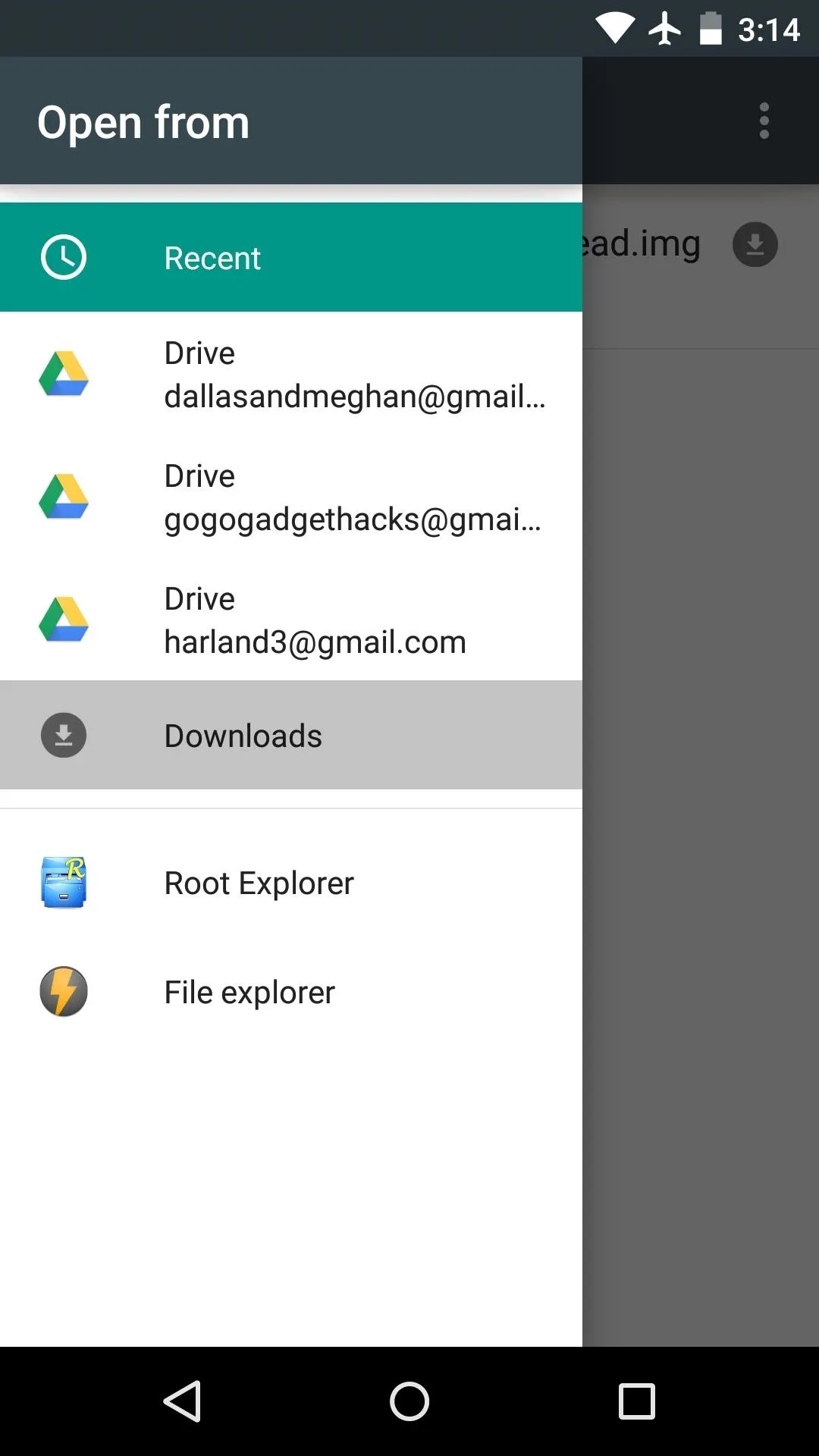
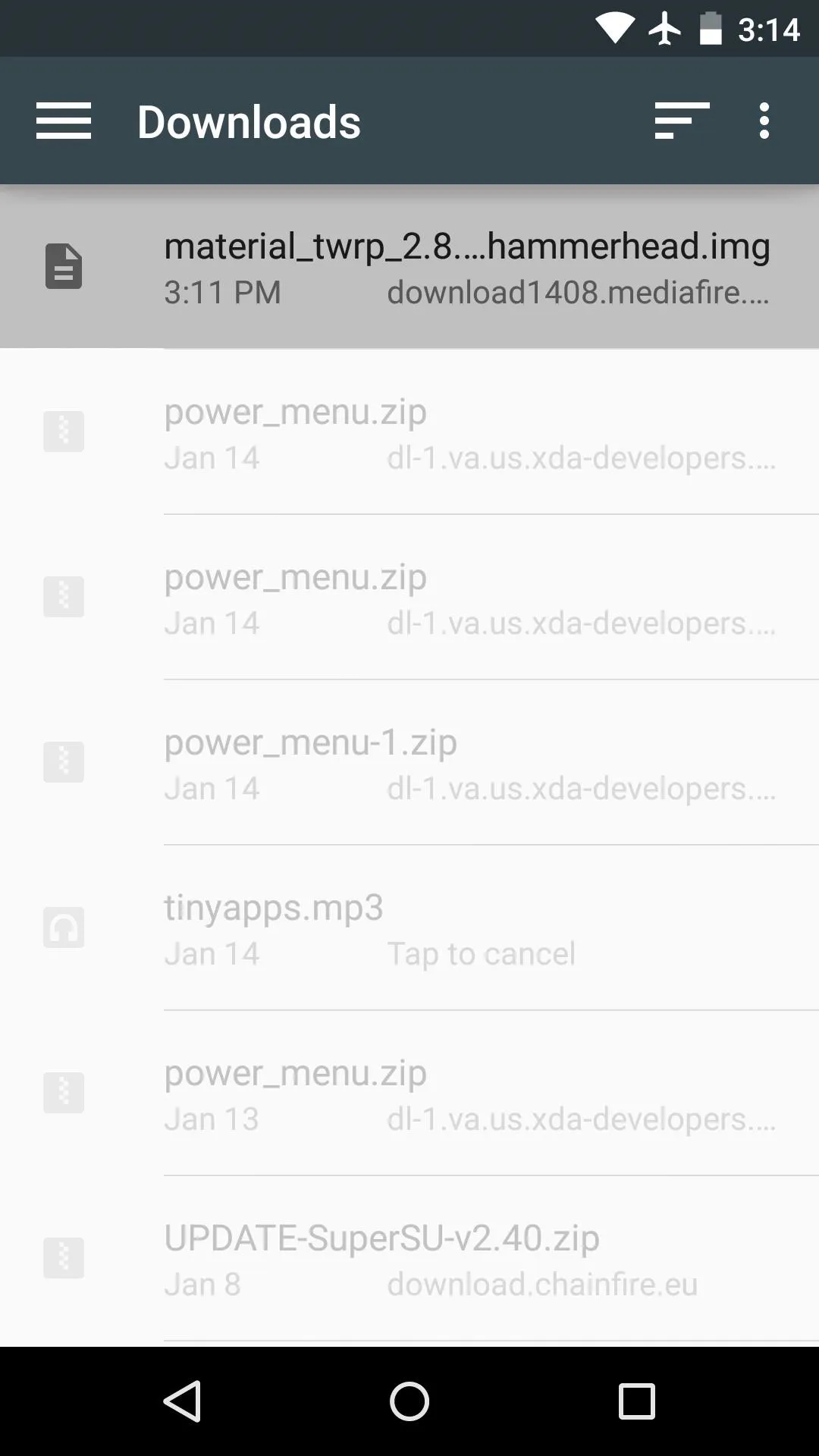
Flashify will ask you to confirm your choice, so tap "Yup!" on the popup. When the image has been installed, hit "Reboot Now" to see your newly-themed TWRP recovery.
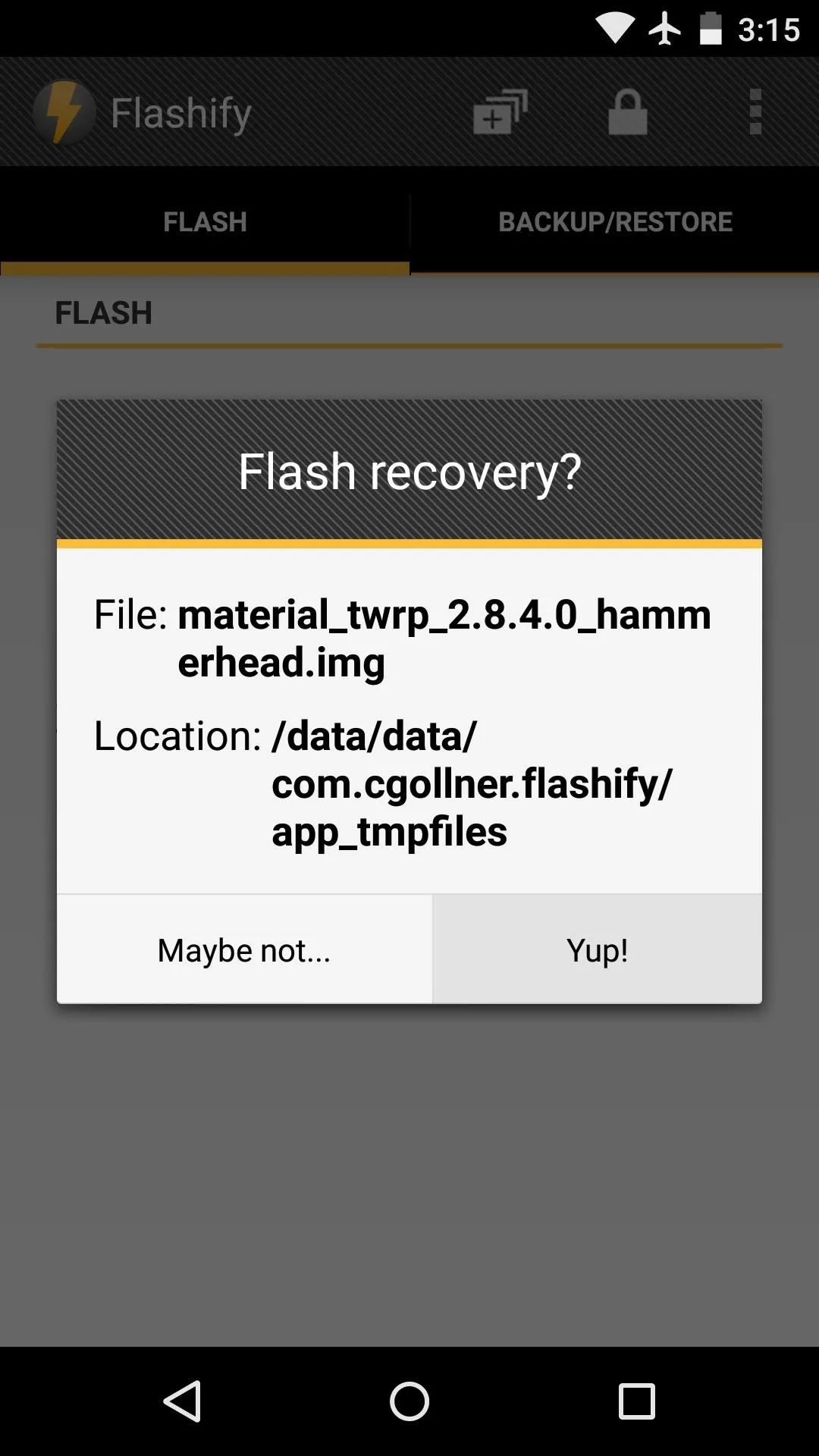
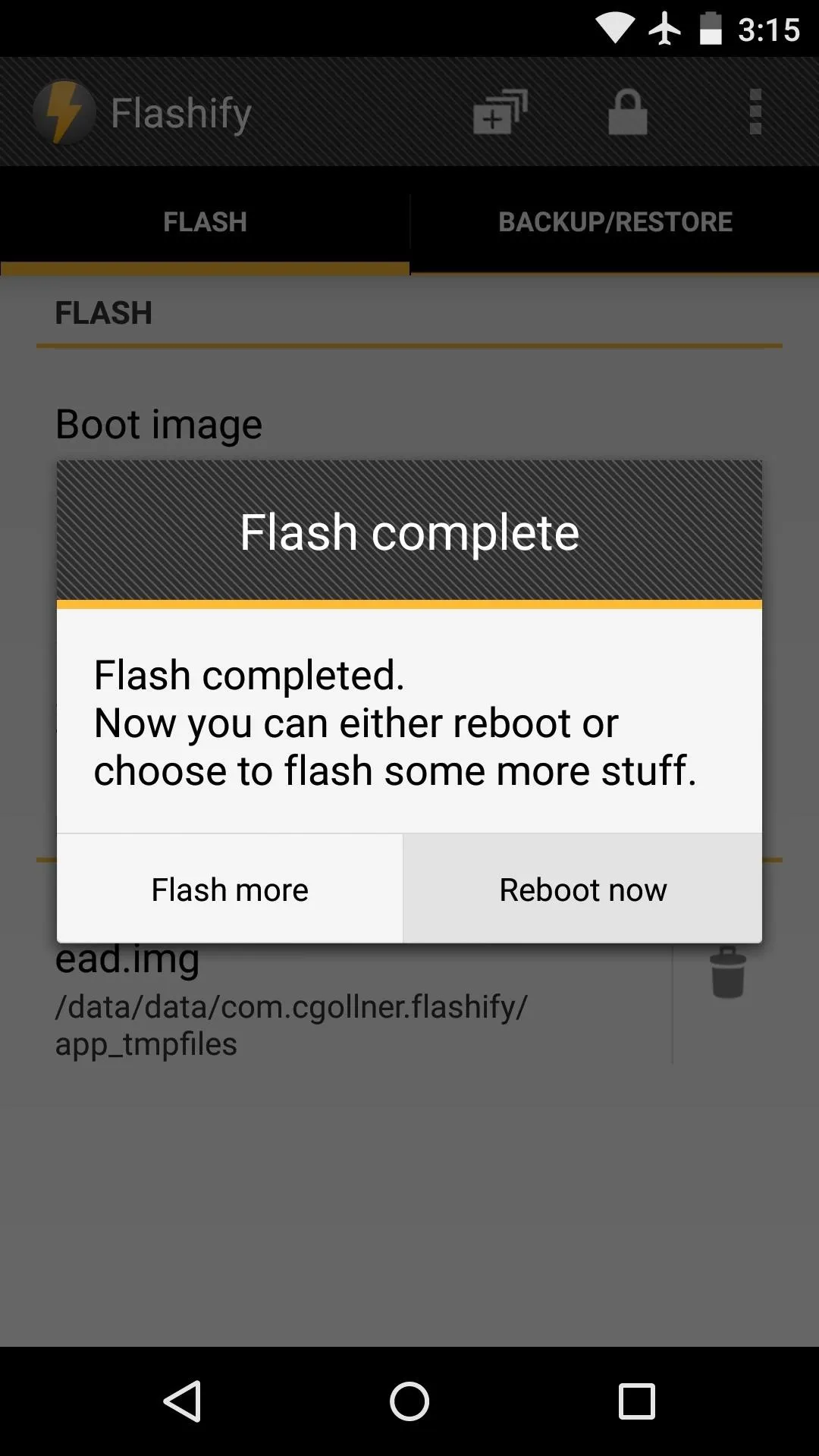
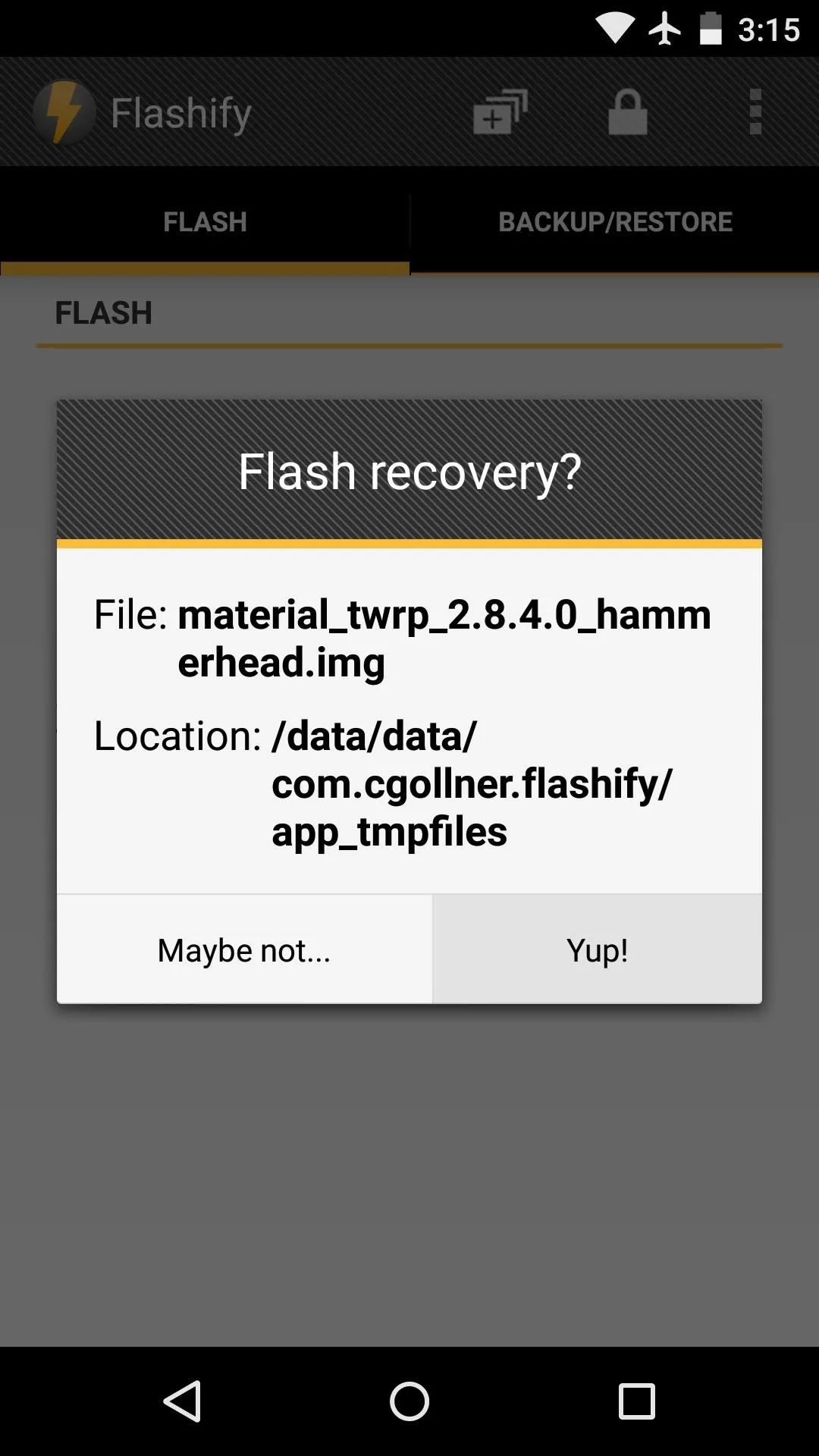
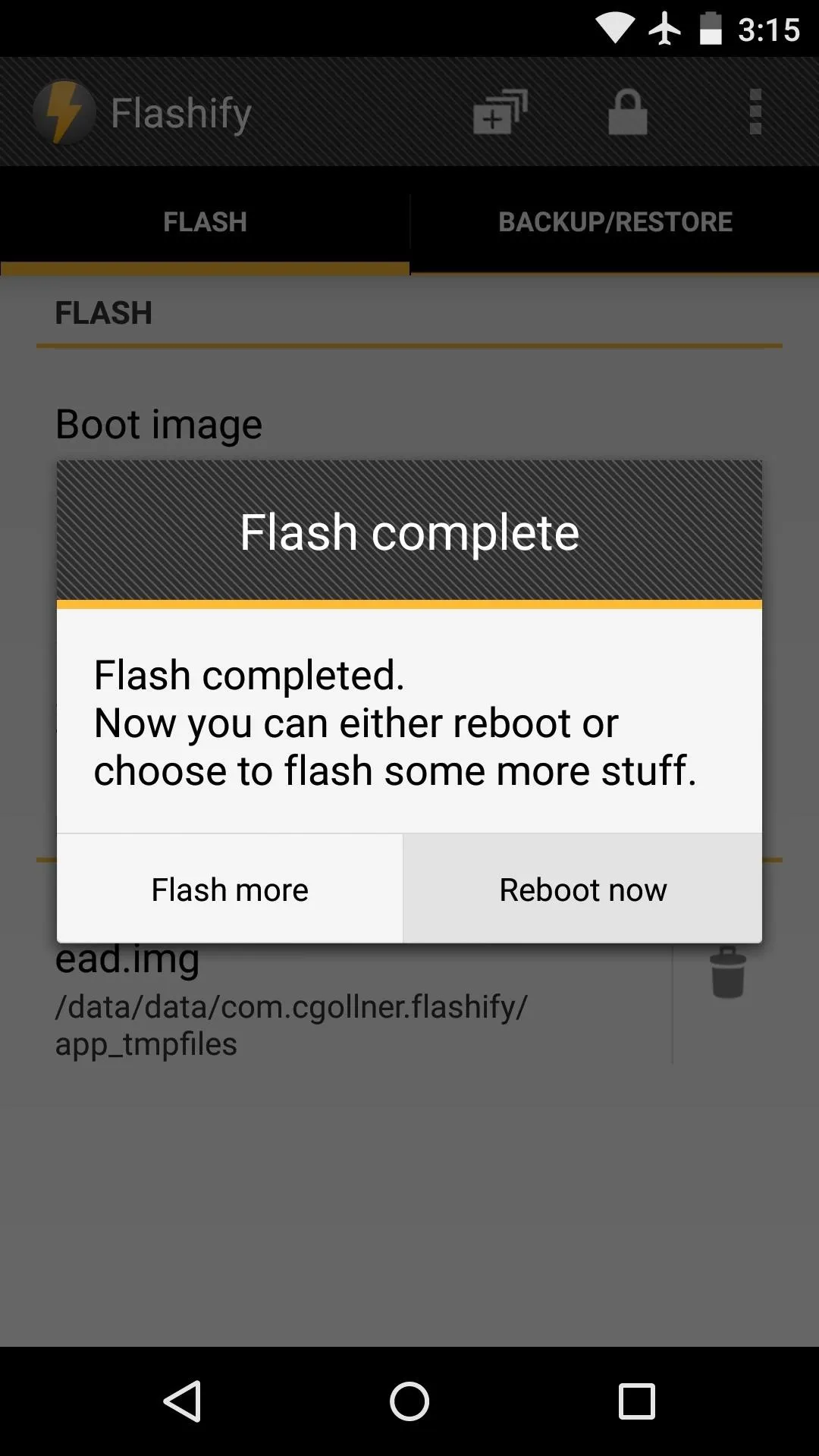
TWRP with a Material Touch
The theme is all-encompassing, so every submenu in TWRP now has that signature Material Design look. Even the splash screen received a makeover.
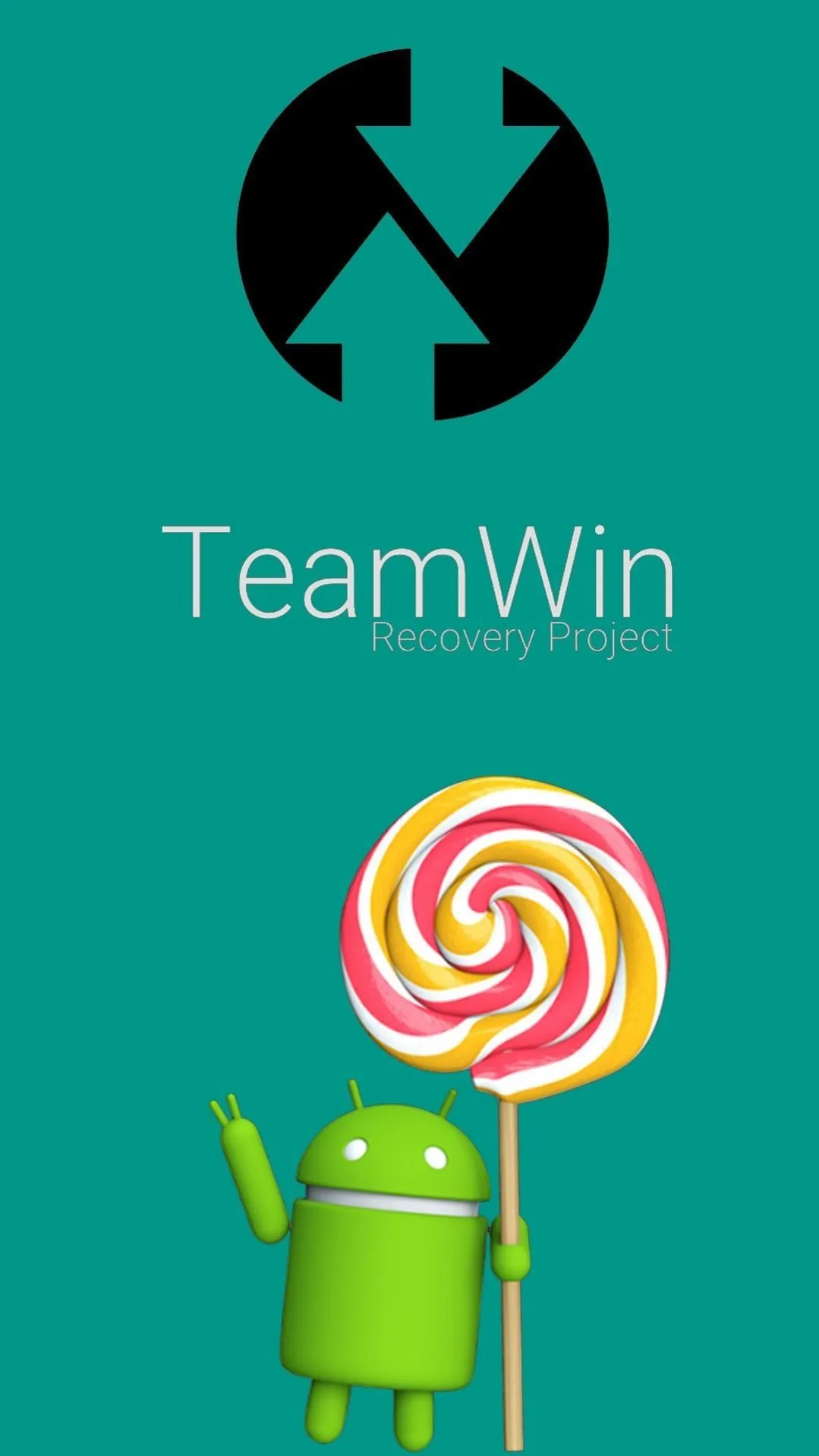
New Splash Screen
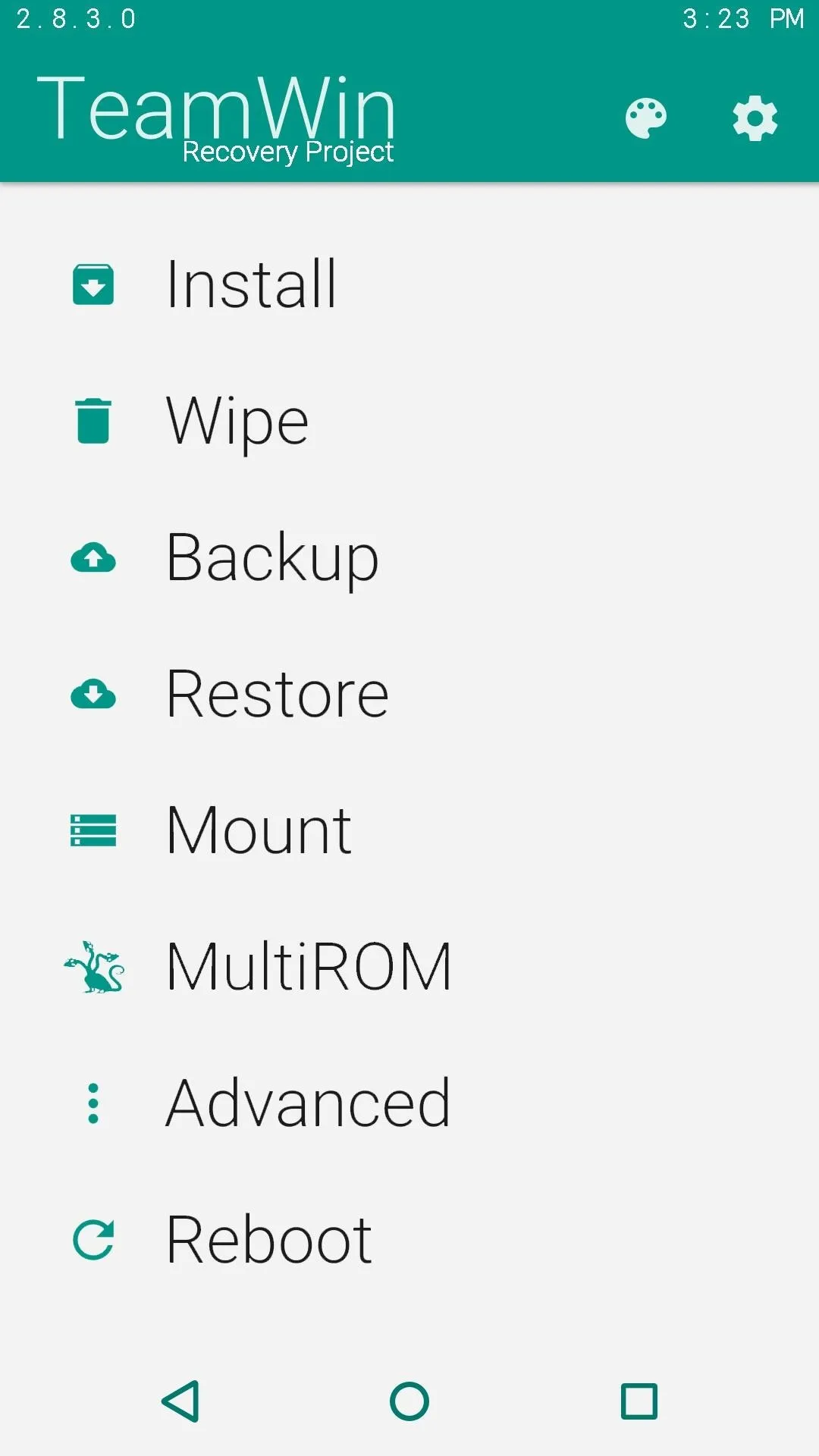
Main Menu
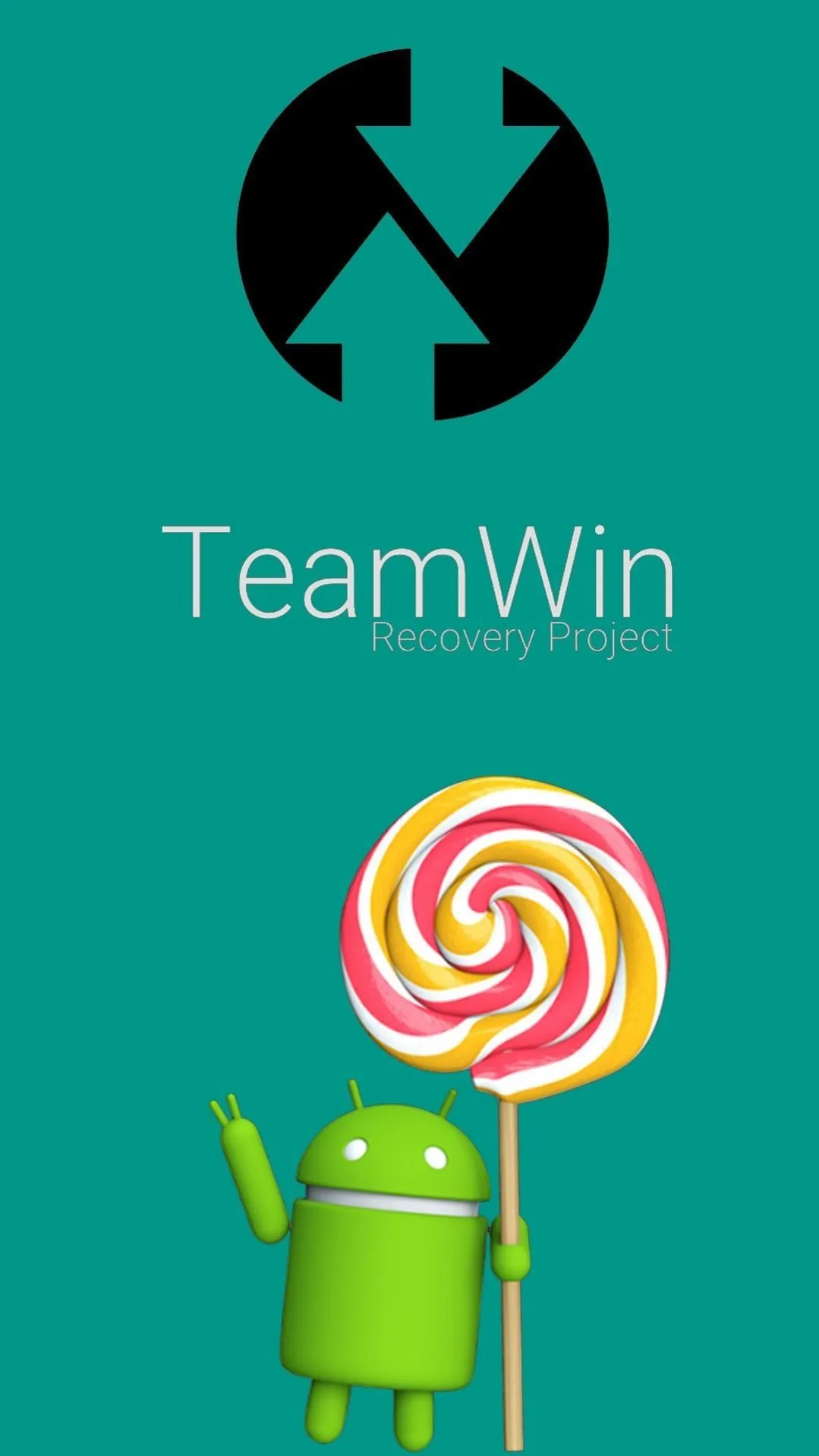
New Splash Screen
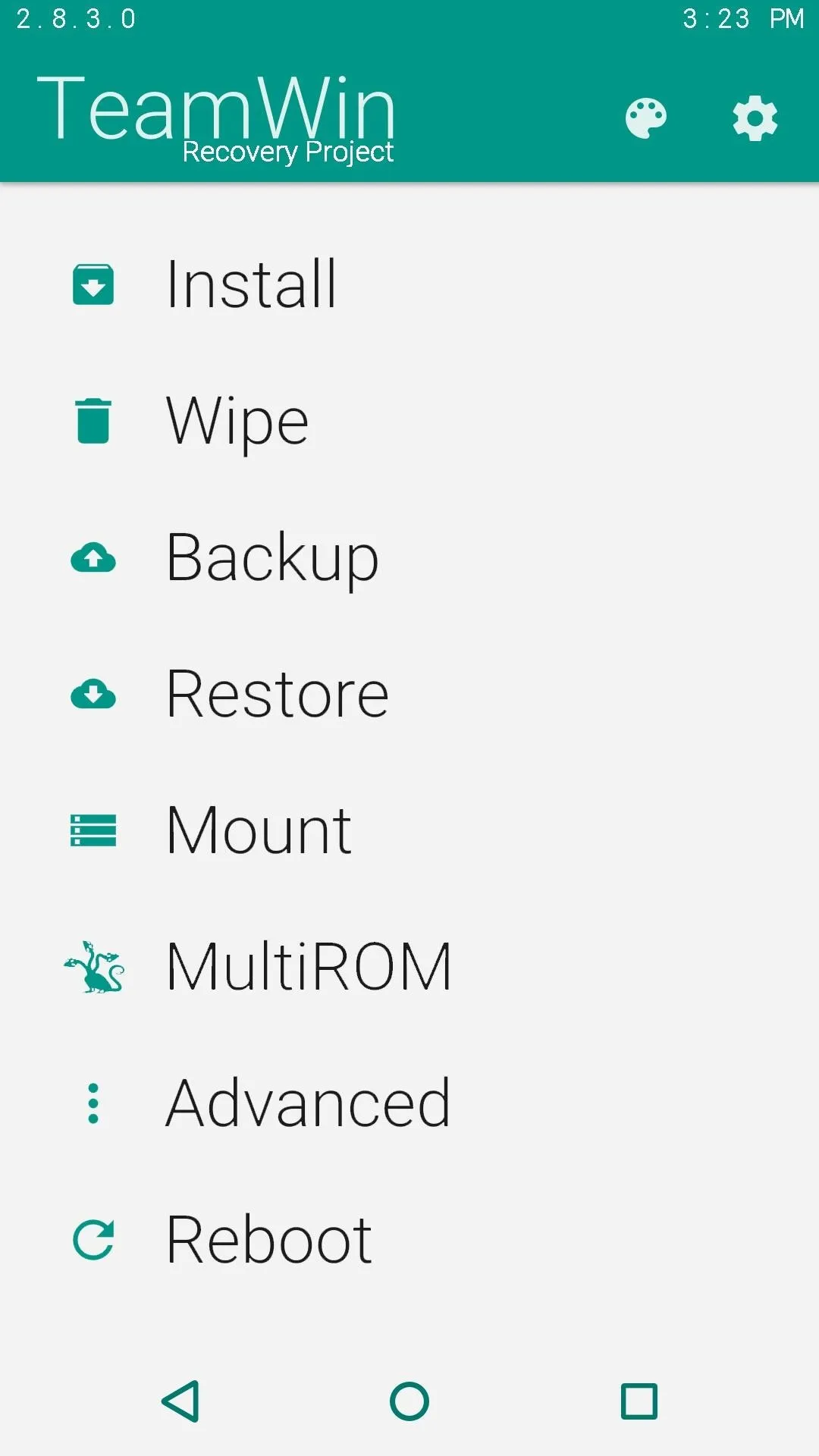
Main Menu
With an interface to match its polished coding, TWRP has got to be far and away the best custom recovery. Did this theme kill off any minor quibbles you might have had with TWRP's interface? Let us know in the comment section below, or drop us a line on Facebook, Google+, or Twitter.




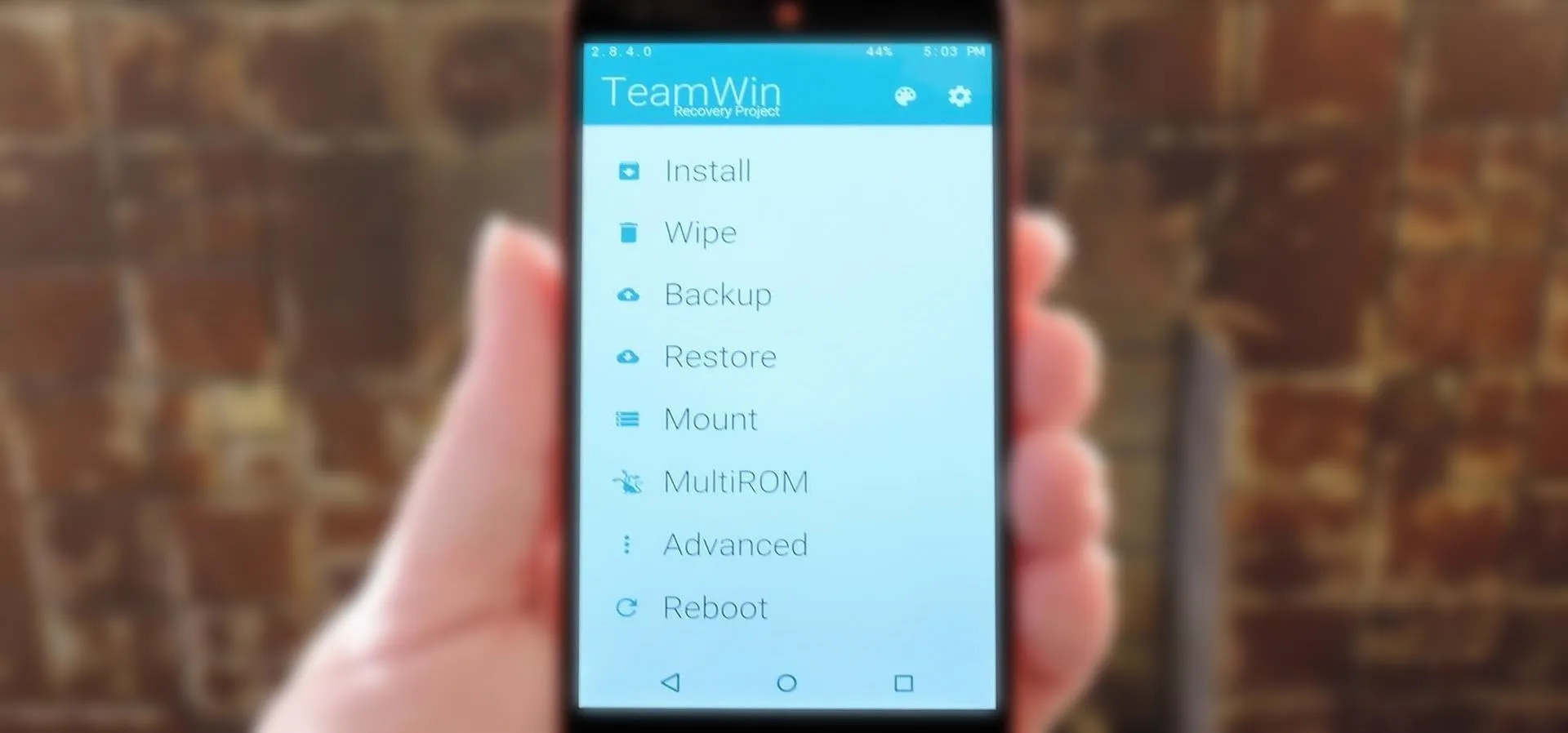




















Comments
Be the first, drop a comment!