When it comes to smartphones, we can sometimes get a little carried away with the "smart" aspect of it all. Things like apps, games, and softMods take center stage, and we can almost forget that the device also functions as a phone.
So, we're here today to give some overdue love to the dialer app.
Thanks to a set of themes by developer Thyrus, we can now transform the look of the phone app on our Nexus 5 with ease. As you can see in his thread on XDA, you have a few options to choose from—so you're bound to find a look that's right for you.
What You'll Need
Find the Right Look
There are three different themes available, so let's take a look at all of them. I'll link to the ZIP file that you'll need in order to install one of these, so when you find the right one for you, just download the corresponding file directly onto your device.
Dark with Blue Accents
The following theme darkens the interface, but adds a touch of blue to the call screen. It can be downloaded here.
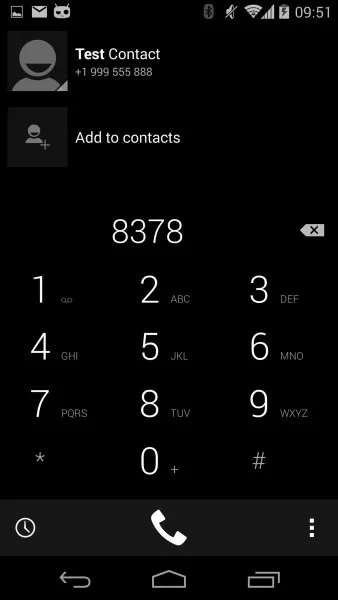
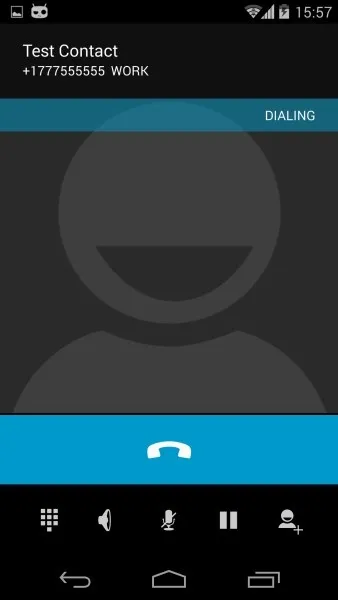
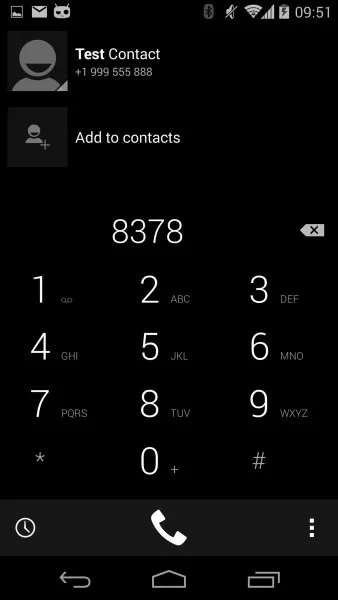
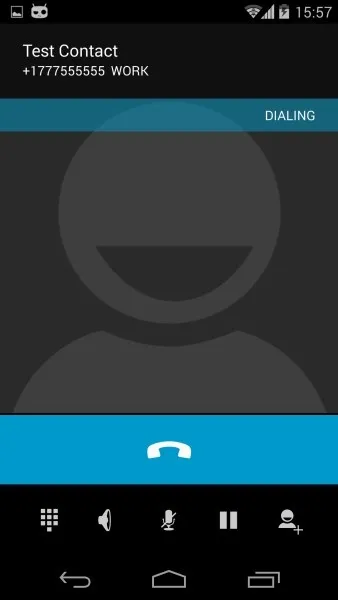
Dark with No Accent Colors
This theme darkens the interface, but doesn't add in any accent colors. Head here to download it.
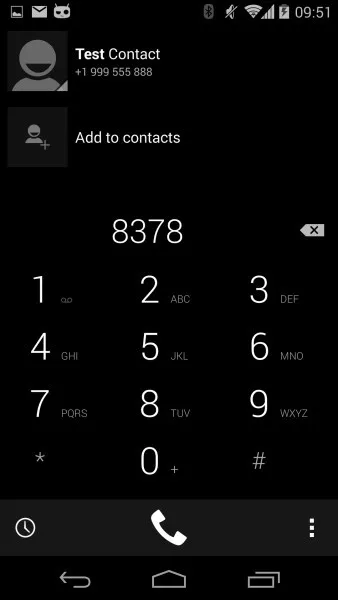
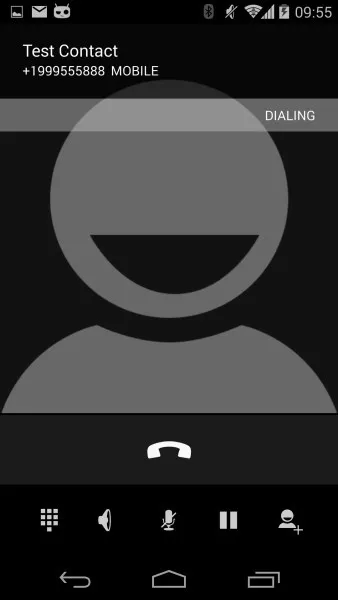
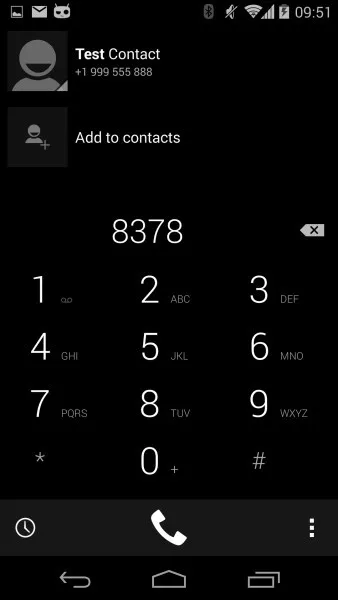
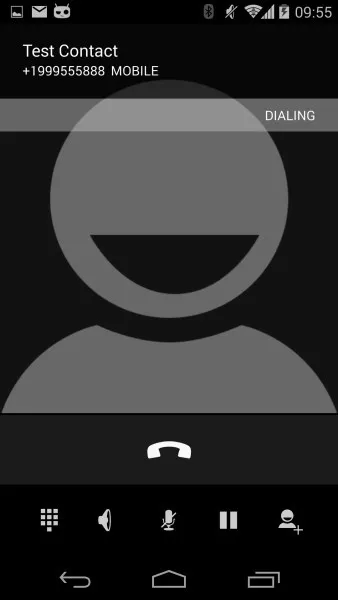
Light
The last theme we have for you keeps the lighter look of the Google Dialer, but removes the bright blue coloring and adds a touch of transparency. You can download this theme here.
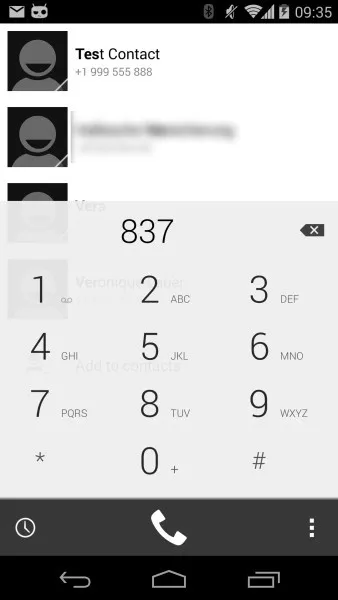
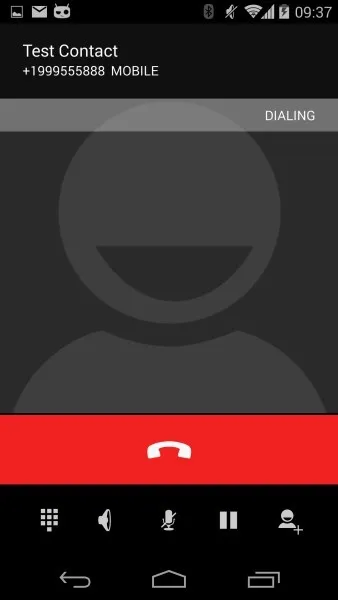
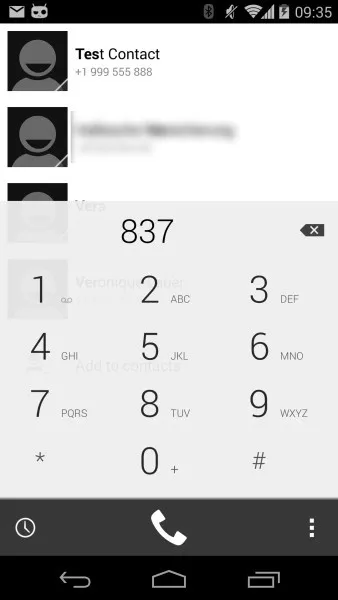
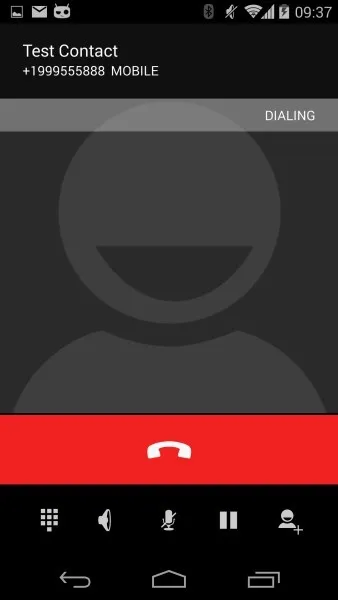
Reboot into Recovery
Now that you've downloaded the theme that fits your style, power your Nexus 5 completely off. Next, hold the Volume Down button with one finger, then press the Power button with another finger. On the screen that comes up, tap the Volume Down button twice to highlight Recovery Mode, then hit the Power button.
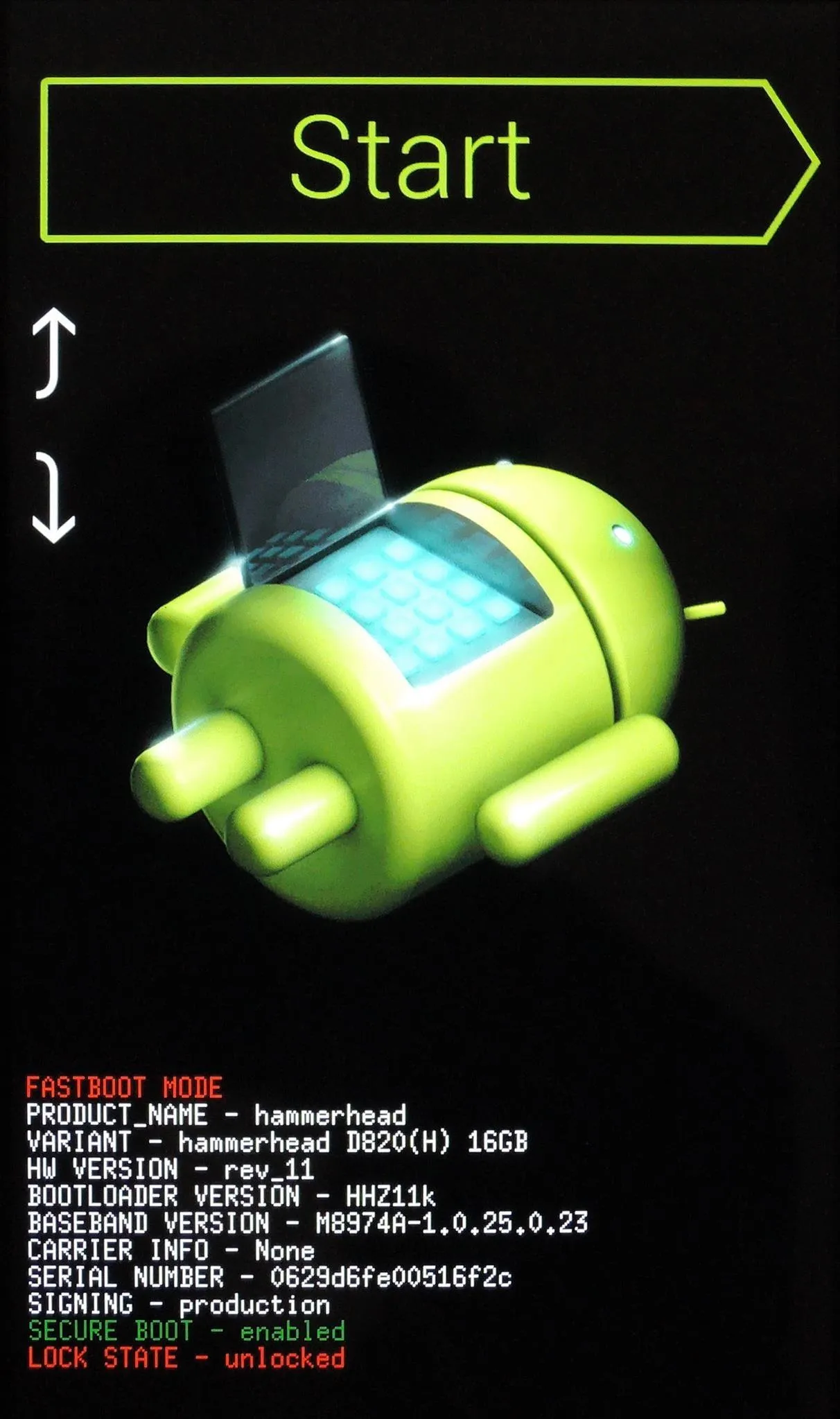
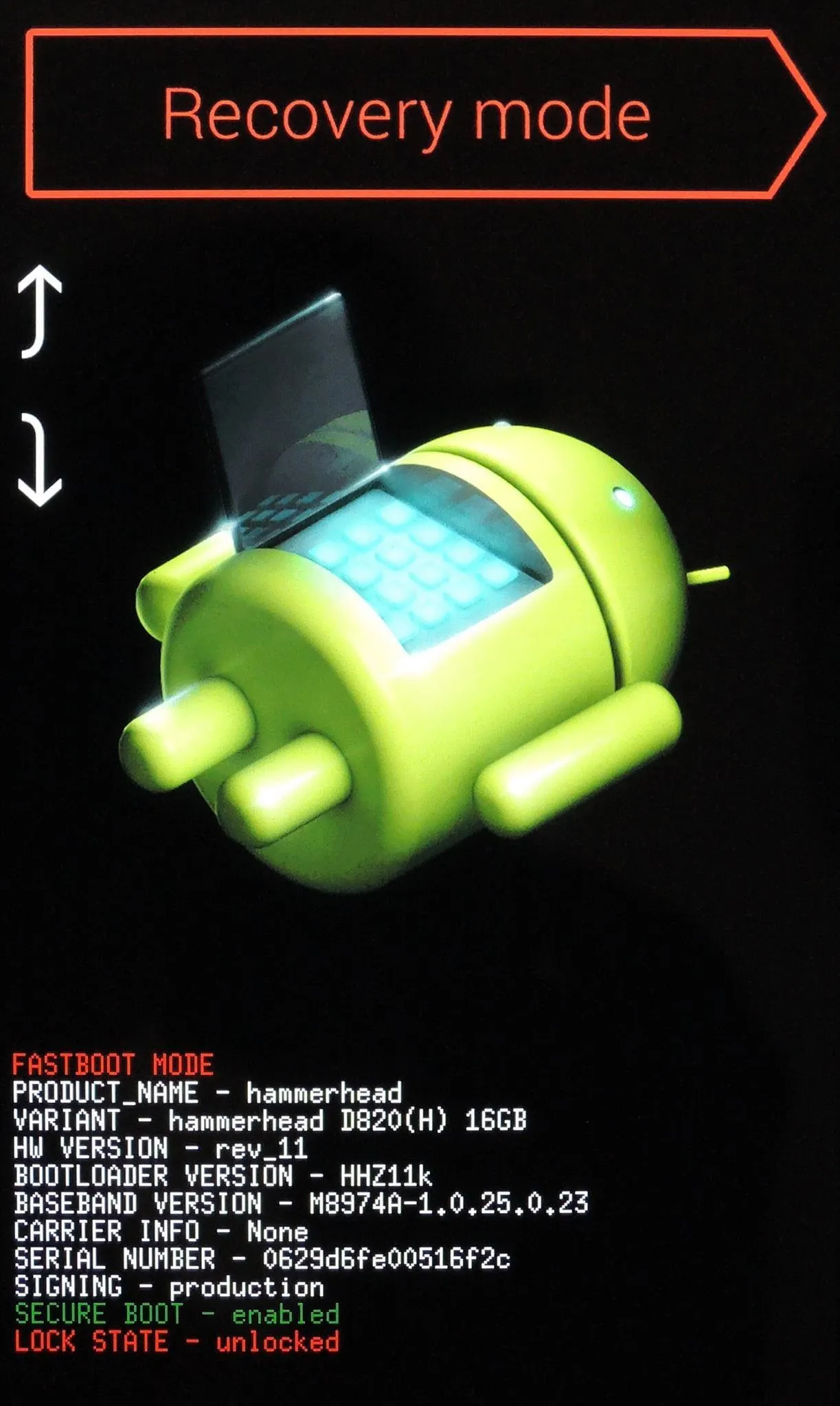
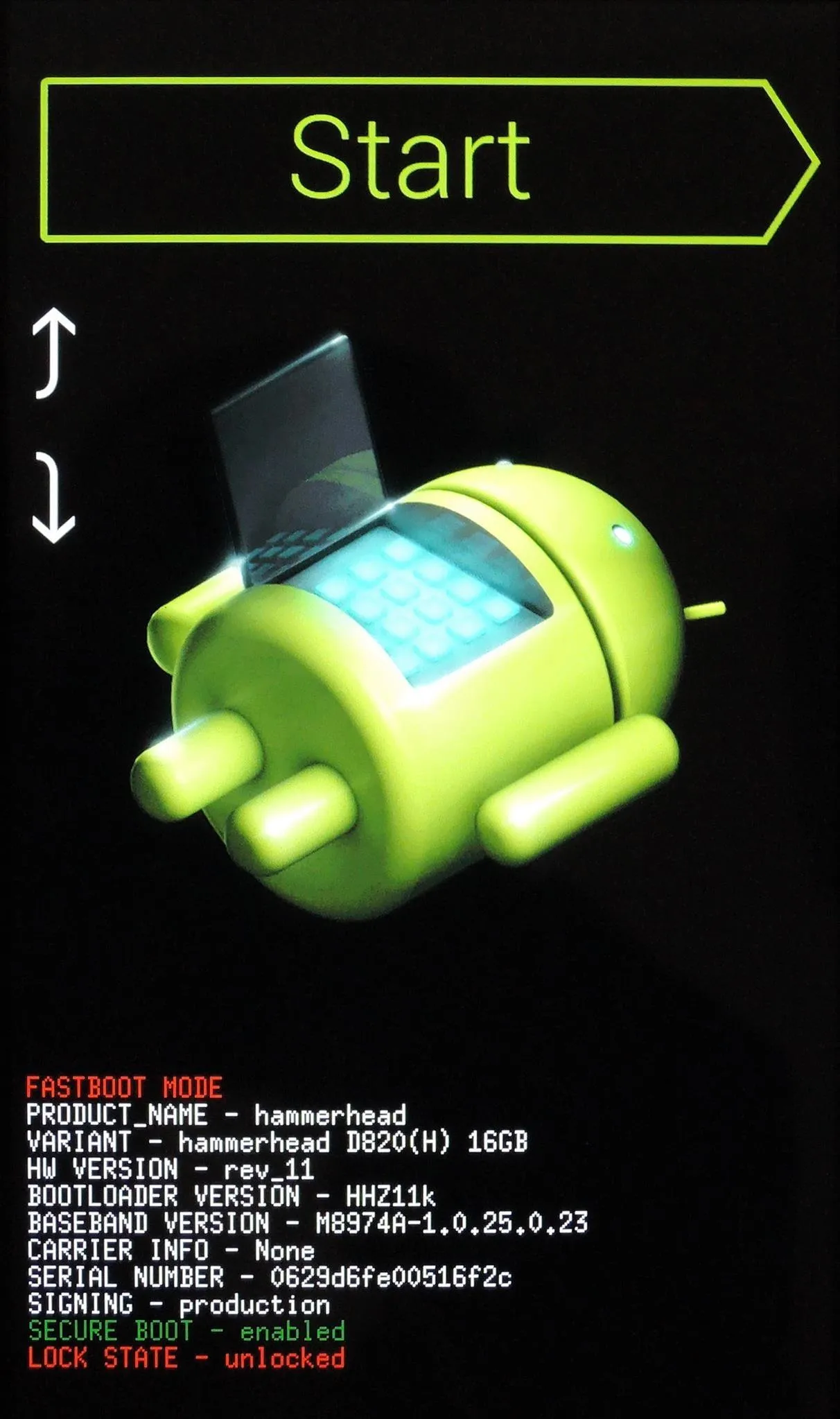
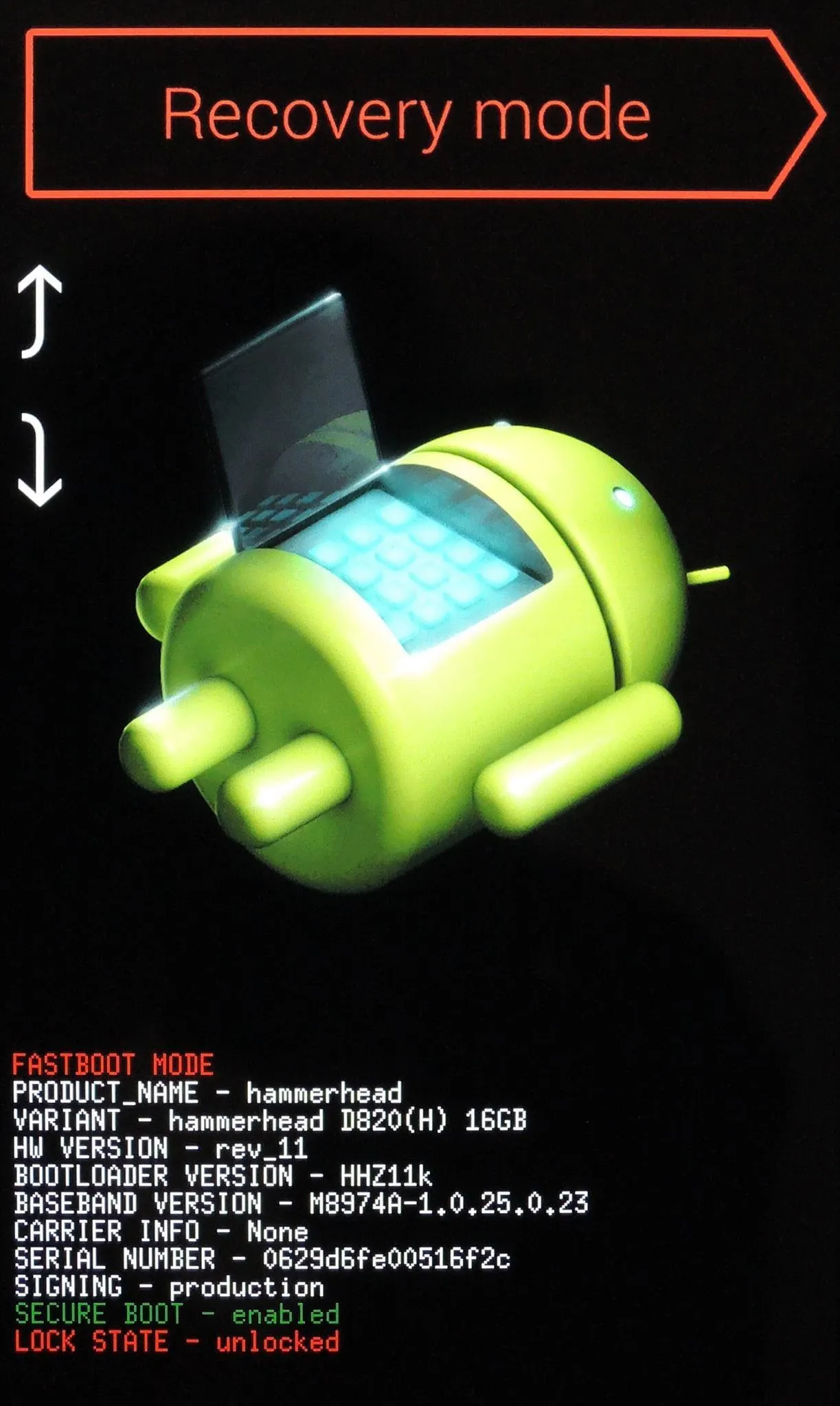
Flash the ZIP File You Downloaded
Before flashing anything in recovery, you should always be sure to have a backup of your existing setup. In TWRP, you can accomplish this by tapping Backup, then swiping the slider on the bottom of the screen.
To flash the theme you've chosen, tap Install, and then find the file that you downloaded earlier. Swipe the graphic near the bottom of the screen to initiate the installation.
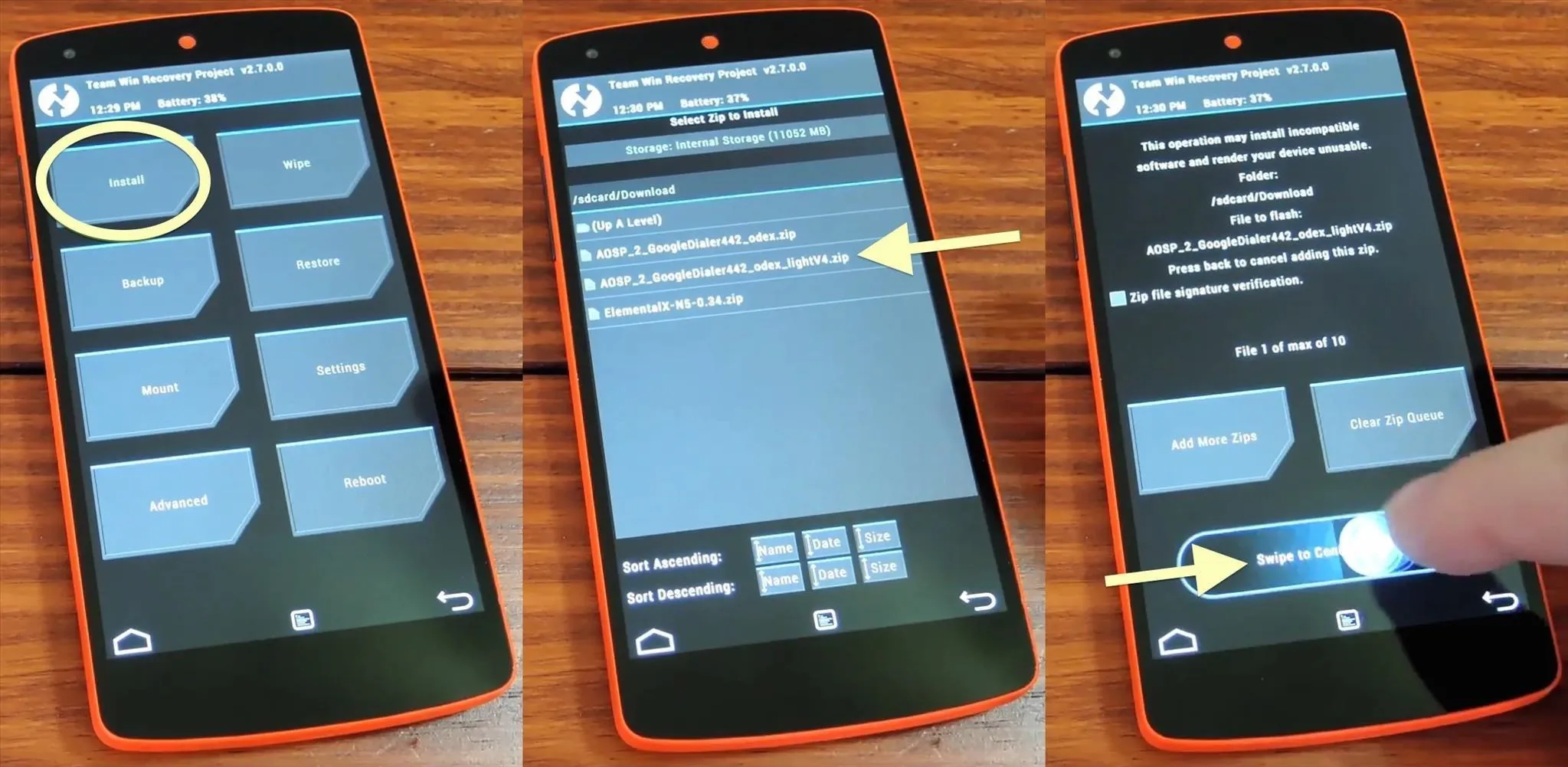
When that's complete, tap Wipe Cache/Dalvik, then swipe the slider at the bottom again. Afterwards, tap Back, then hit Reboot System to complete the install process.
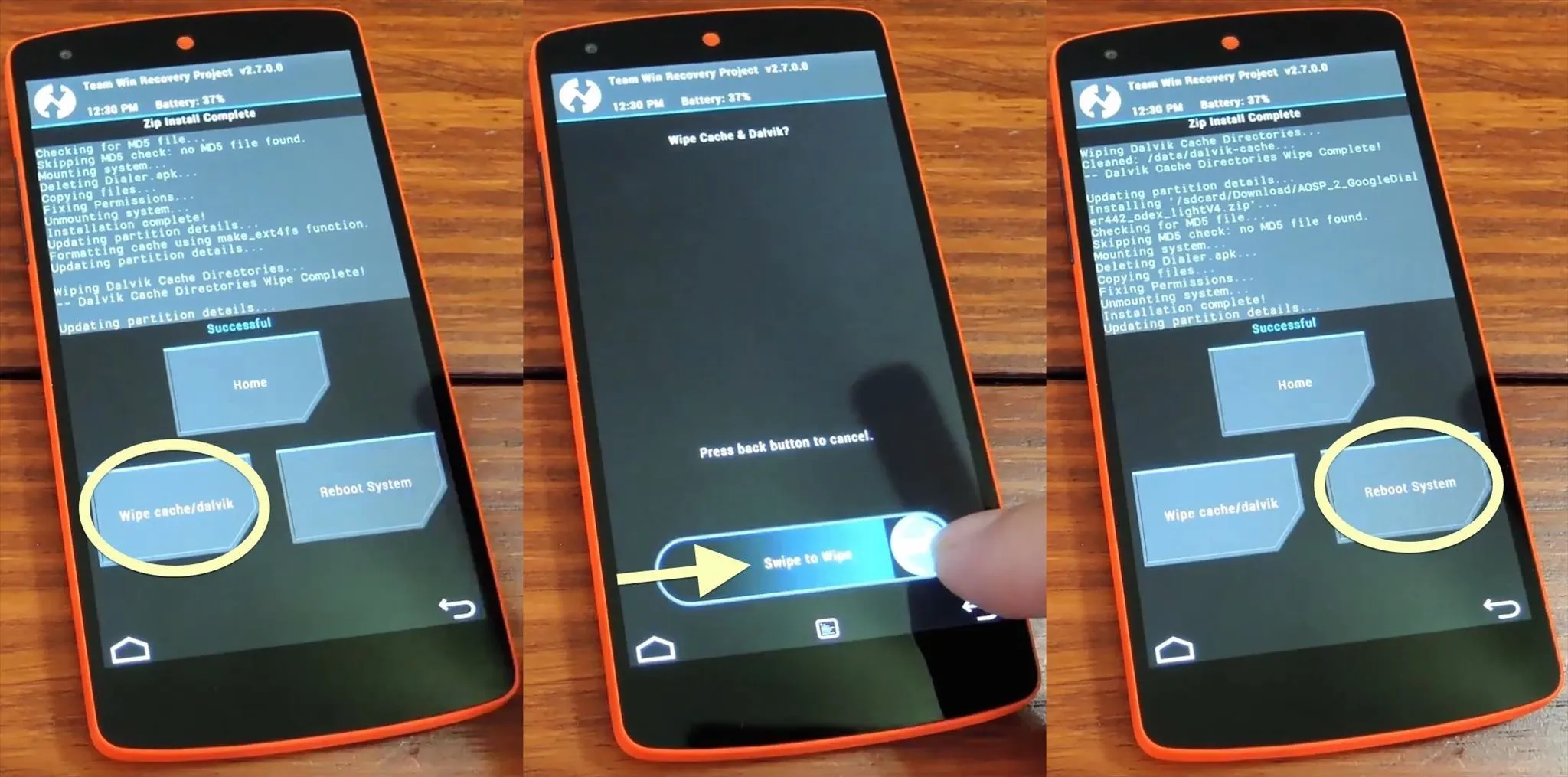
Now that you're rebooted, your dialer app should be all shiny and new. Note that this softMod, while intended for a Nexus 5 running stock Android, should also work for any phone running an AOSP-based ROM.
If you should ever decide that you'd like the stock theme back, you can simply flash this ZIP using the same process outlined in Step 3.

























Comments
Be the first, drop a comment!