Google's upcoming Android release hasn't even received a name or version number yet, but the third-party development community is already having its way with the firmware.
The new Material Design language that Android "L" introduced is quite slick already, but developer jokerpoker1 has made a set of themes that will add a bit of personal flair without compromising the overall look and feel.
If you're already looking to spruce up Android "L" on your Nexus 5, we've got you covered below.
Prerequisites
Pick a Theme
The developer has created a set of themes with three different color options for you to choose from. All three themes simply change the accent colors used and add a new look to the navigation soft keys. The effect is tastefully subtle, so have a look at the stock Android "L" style in the screenshots below, then compare it to the themed versions to figure out which is right for you.
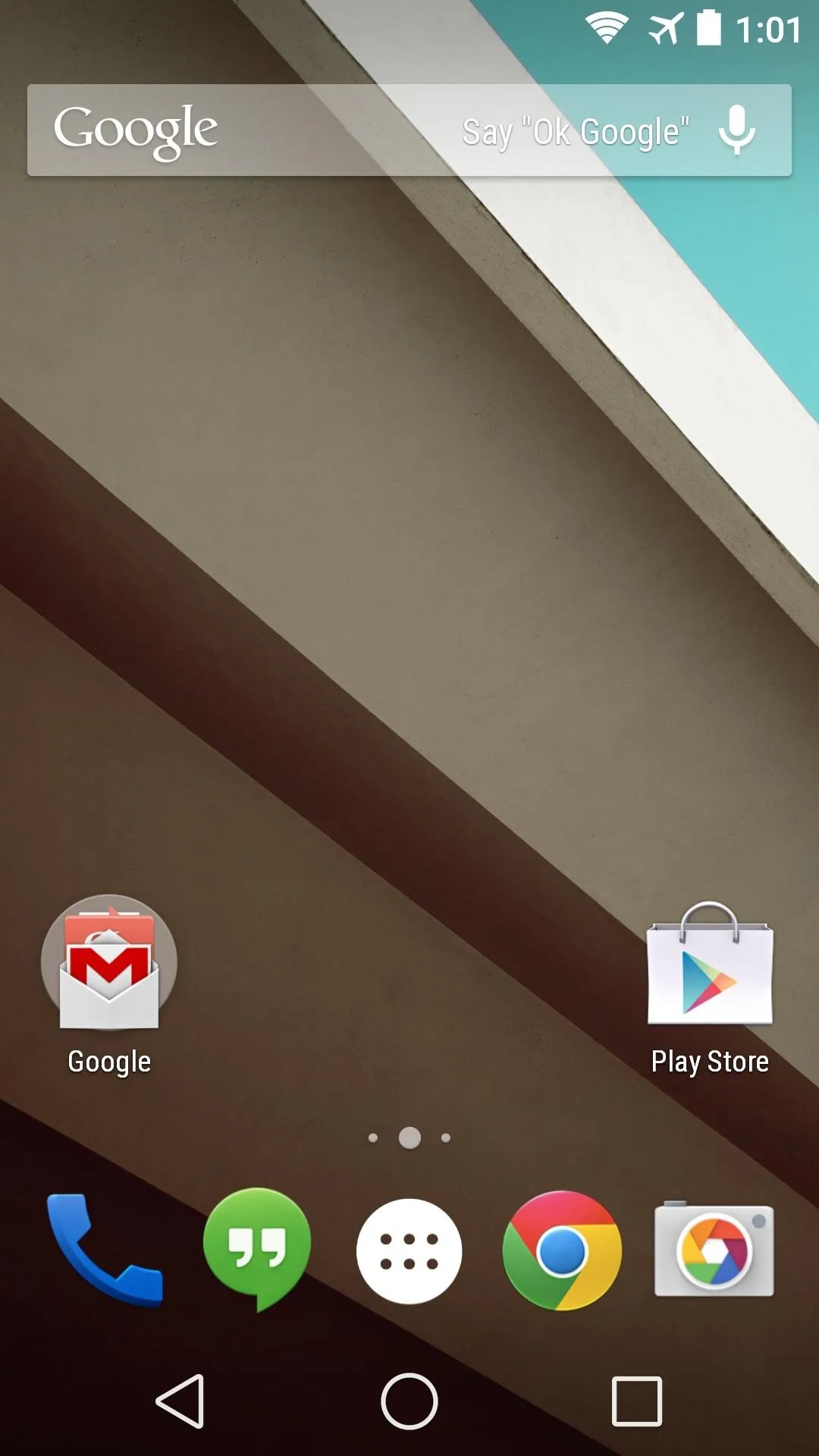
Stock nav and status bars.
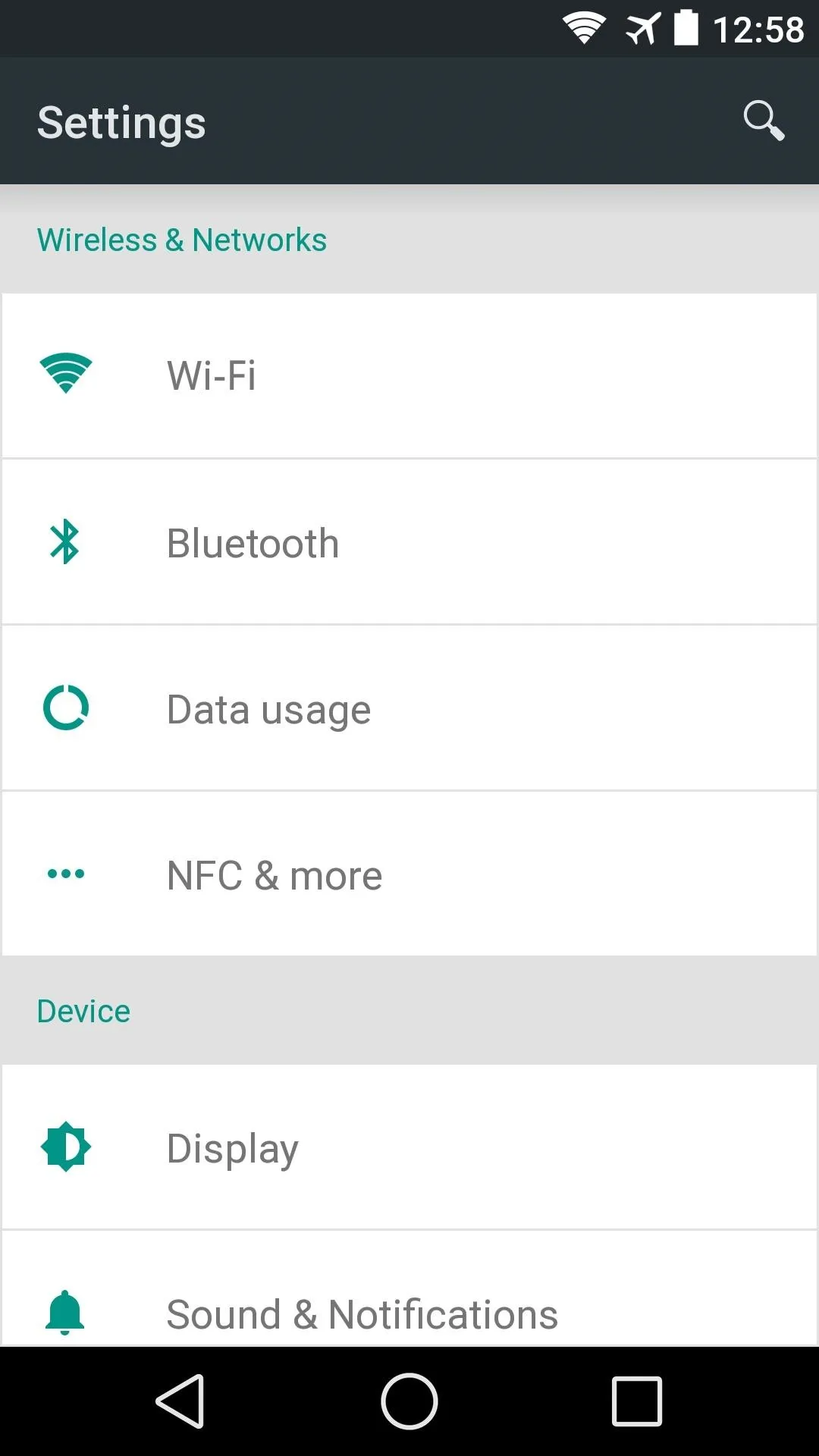
Stock settings.
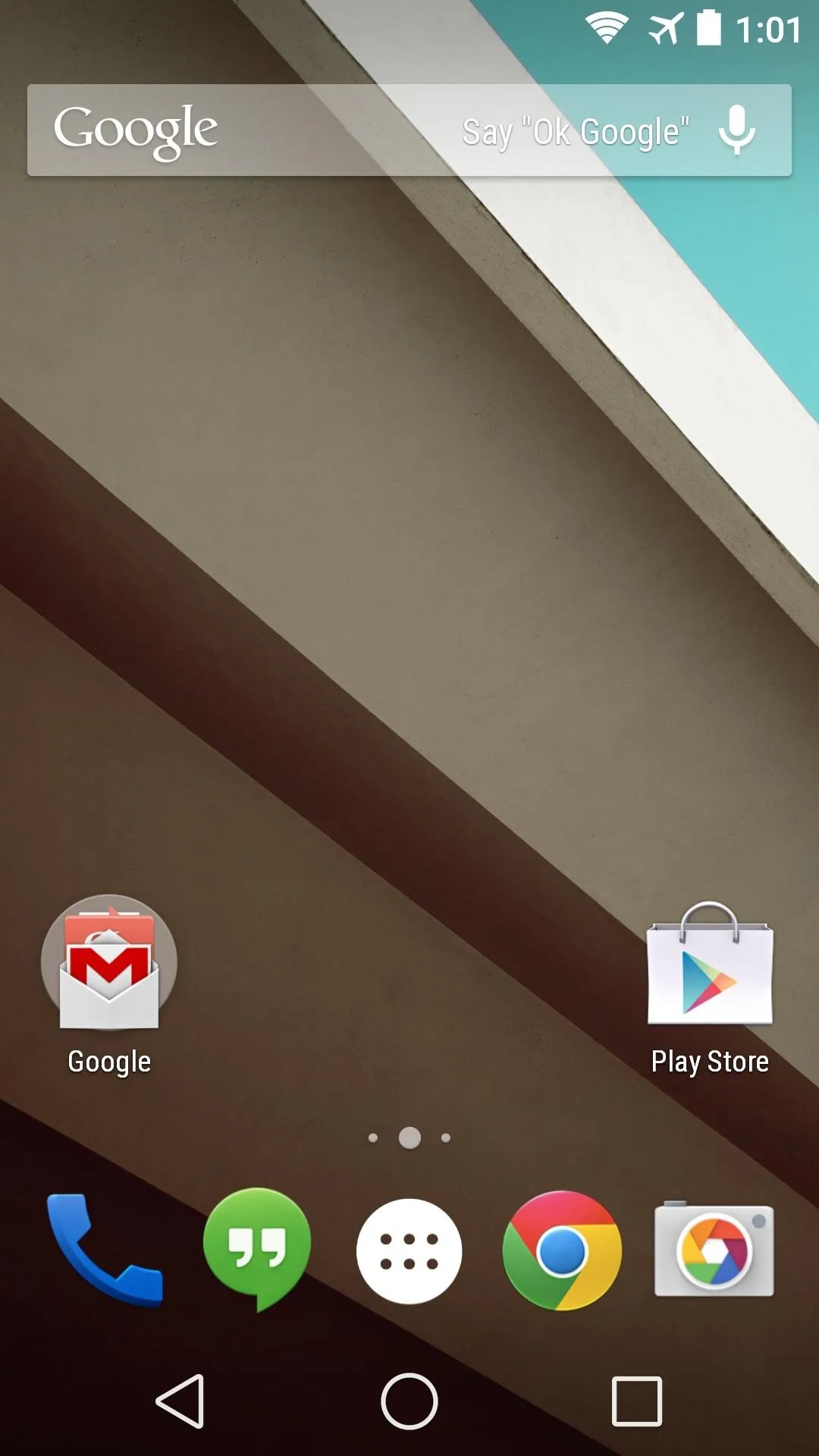
Stock nav and status bars.
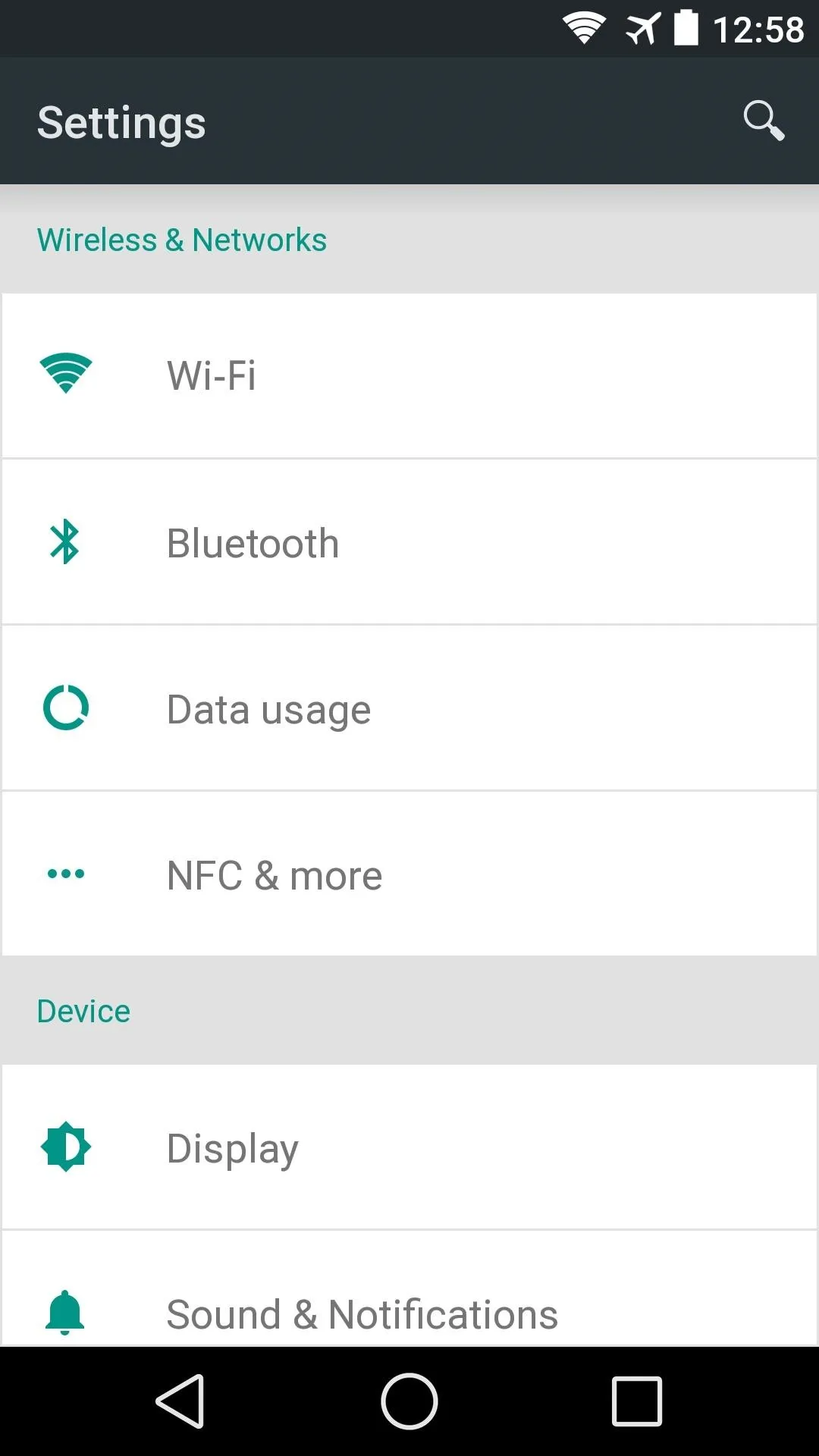
Stock settings.
All themes require two downloads—one for icons, and another for the themed Settings menu. When you decide on a color, just point your Nexus 5's browser to the links below the corresponding images.
The Cyan Theme
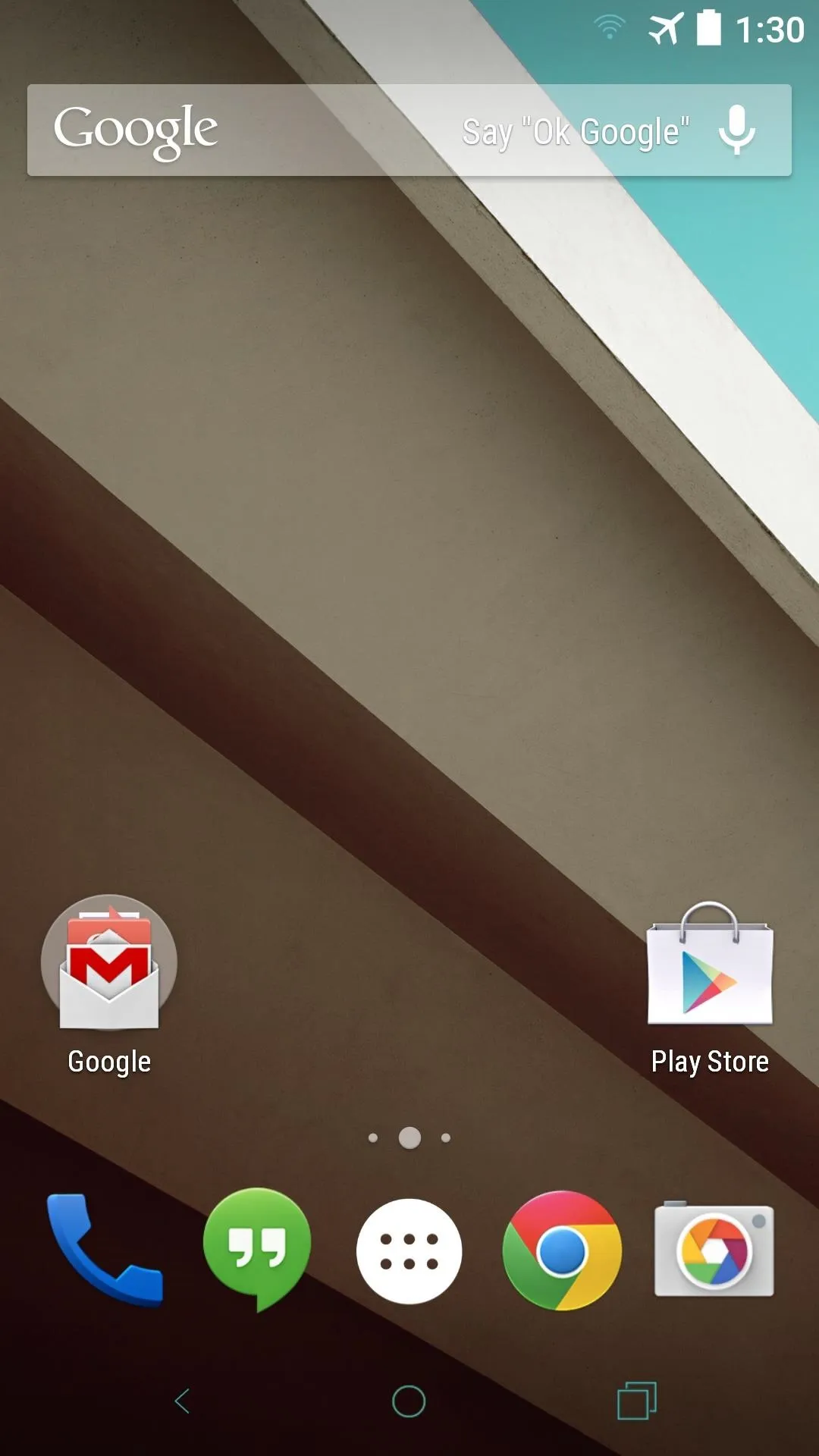
Cyan theme nav and status bars.
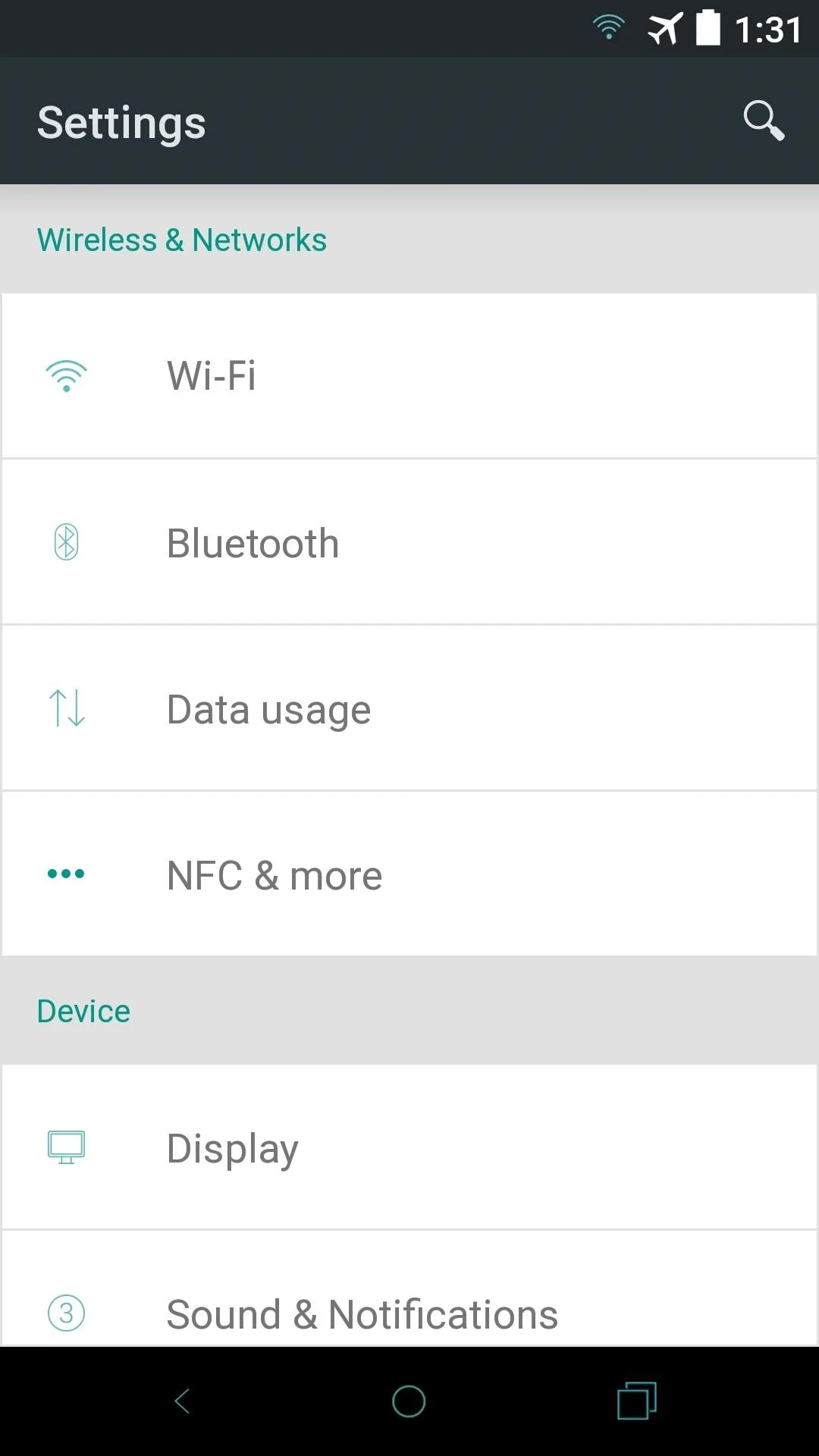
Cyan theme settings.
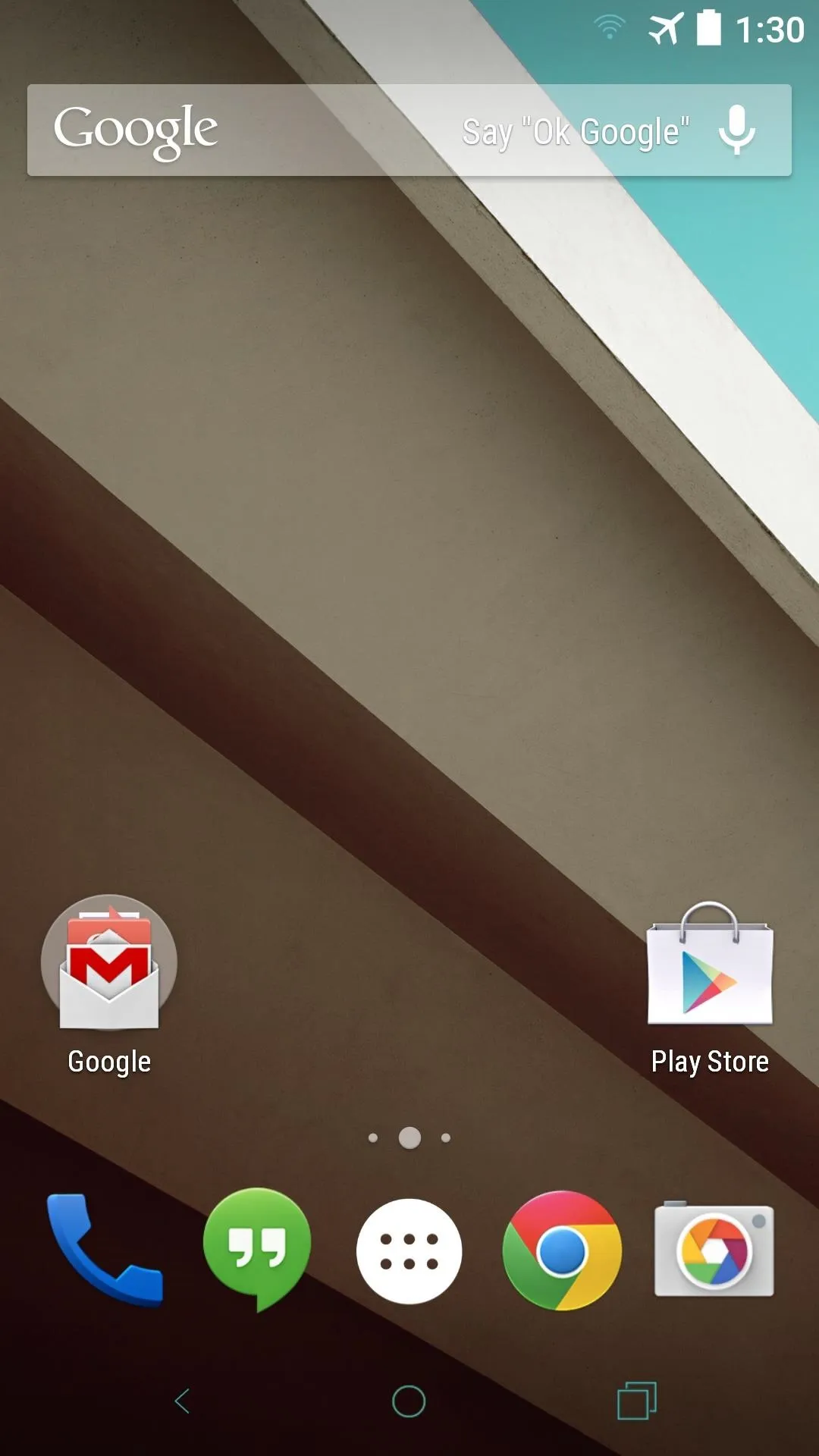
Cyan theme nav and status bars.
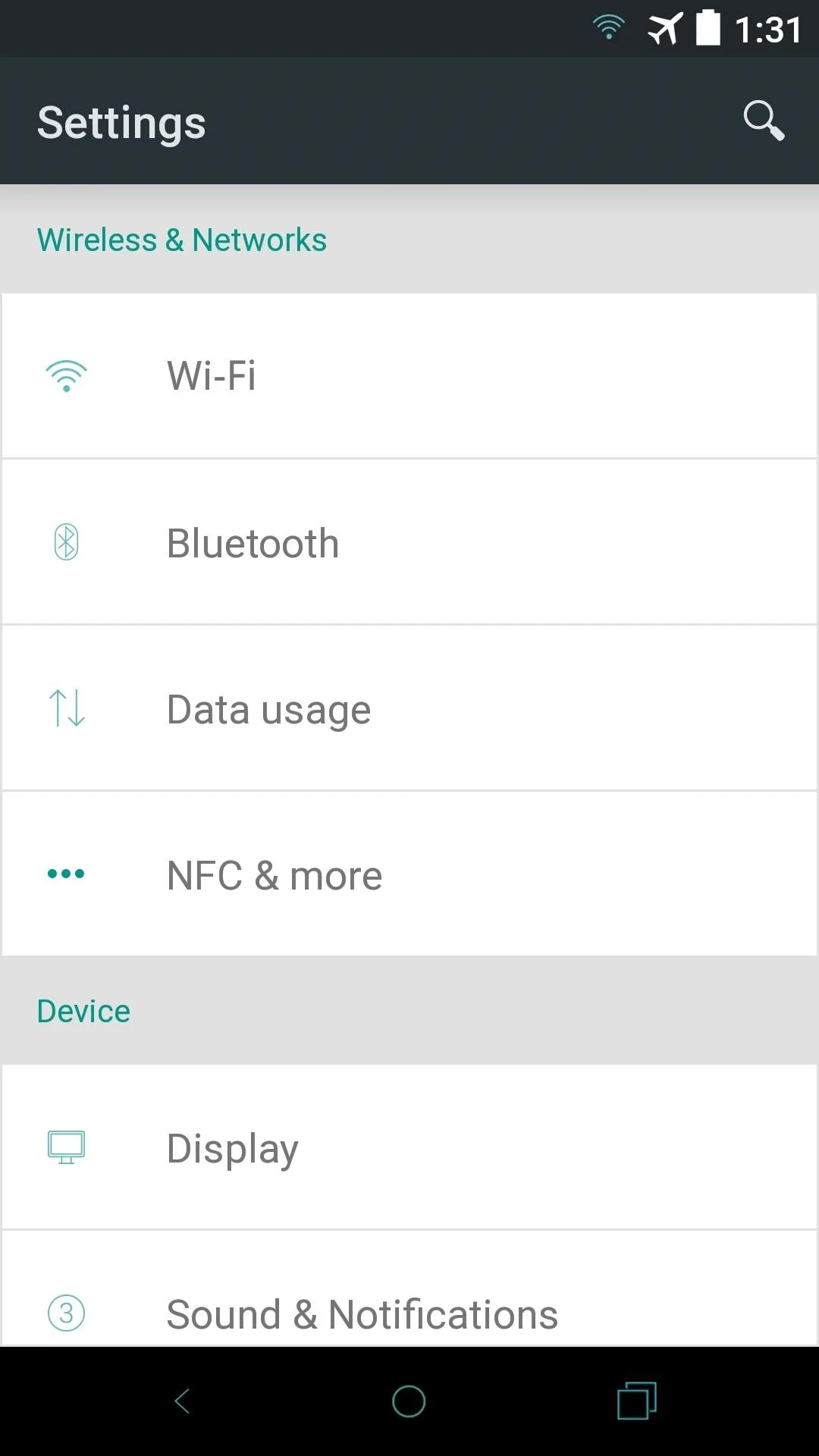
Cyan theme settings.
To download the Cyan theme files, tap both of the following .zip file links from your Nexus 5:
The Green Theme
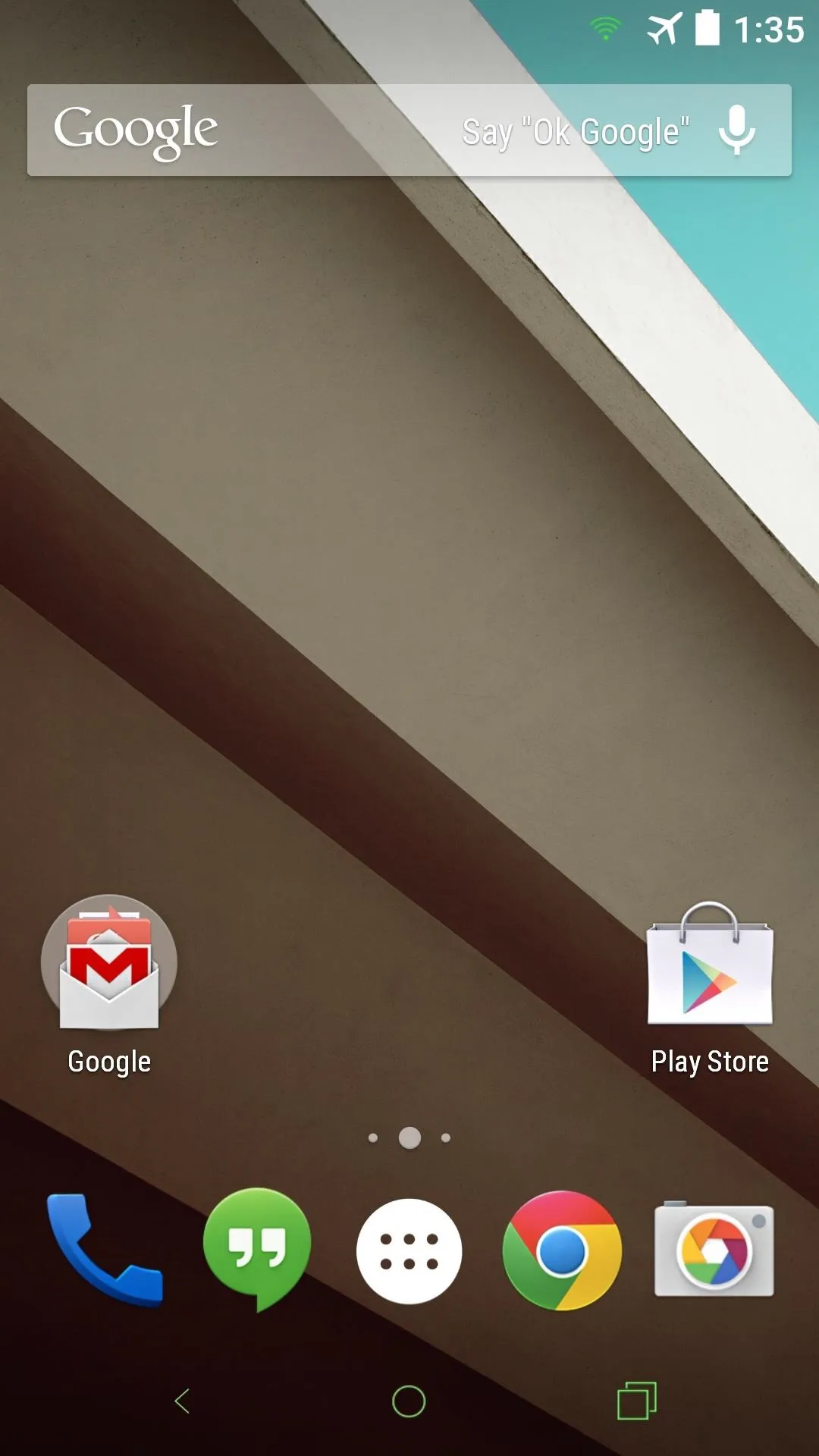
Green theme nav and status bars.
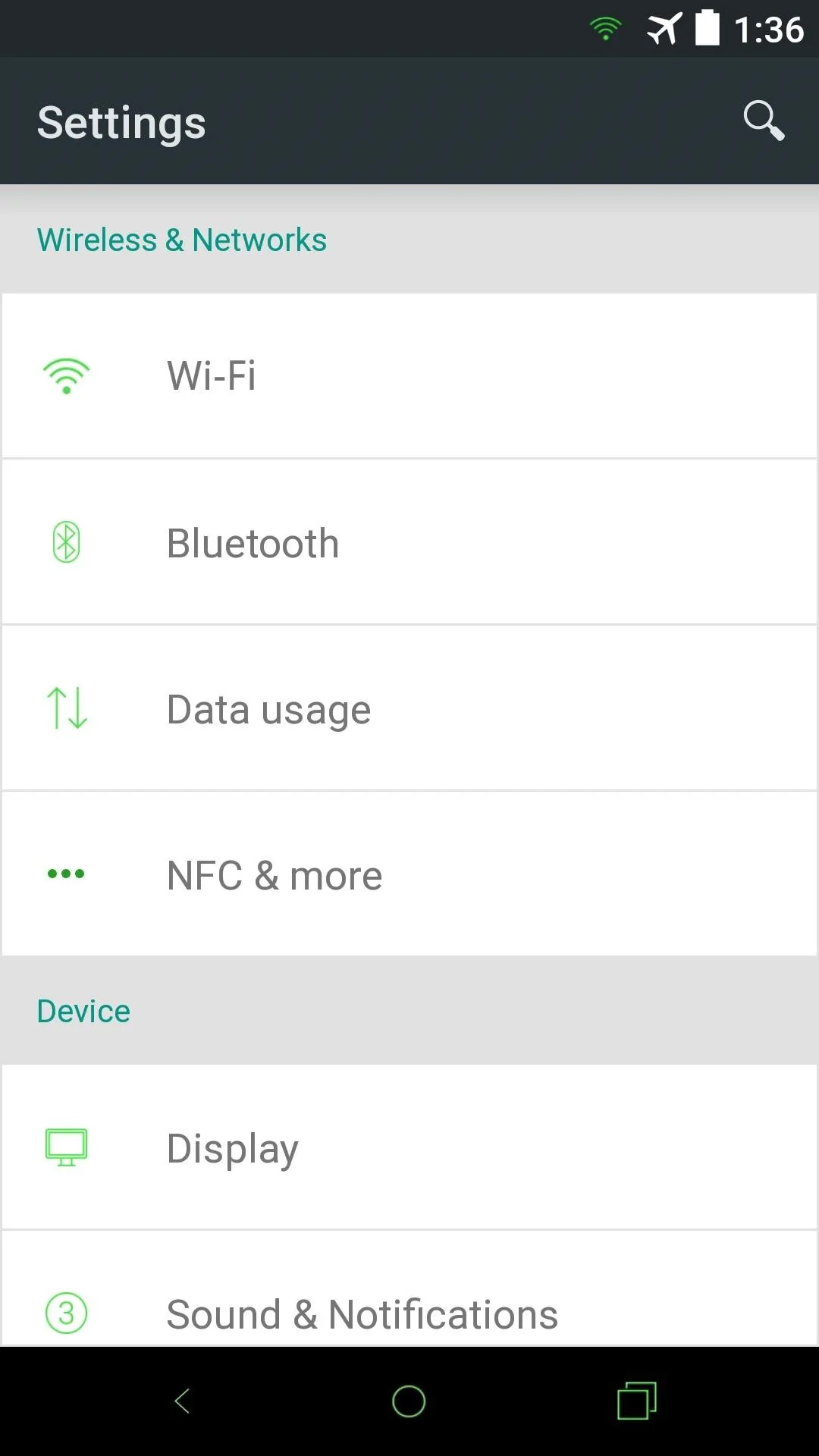
Green theme settings.
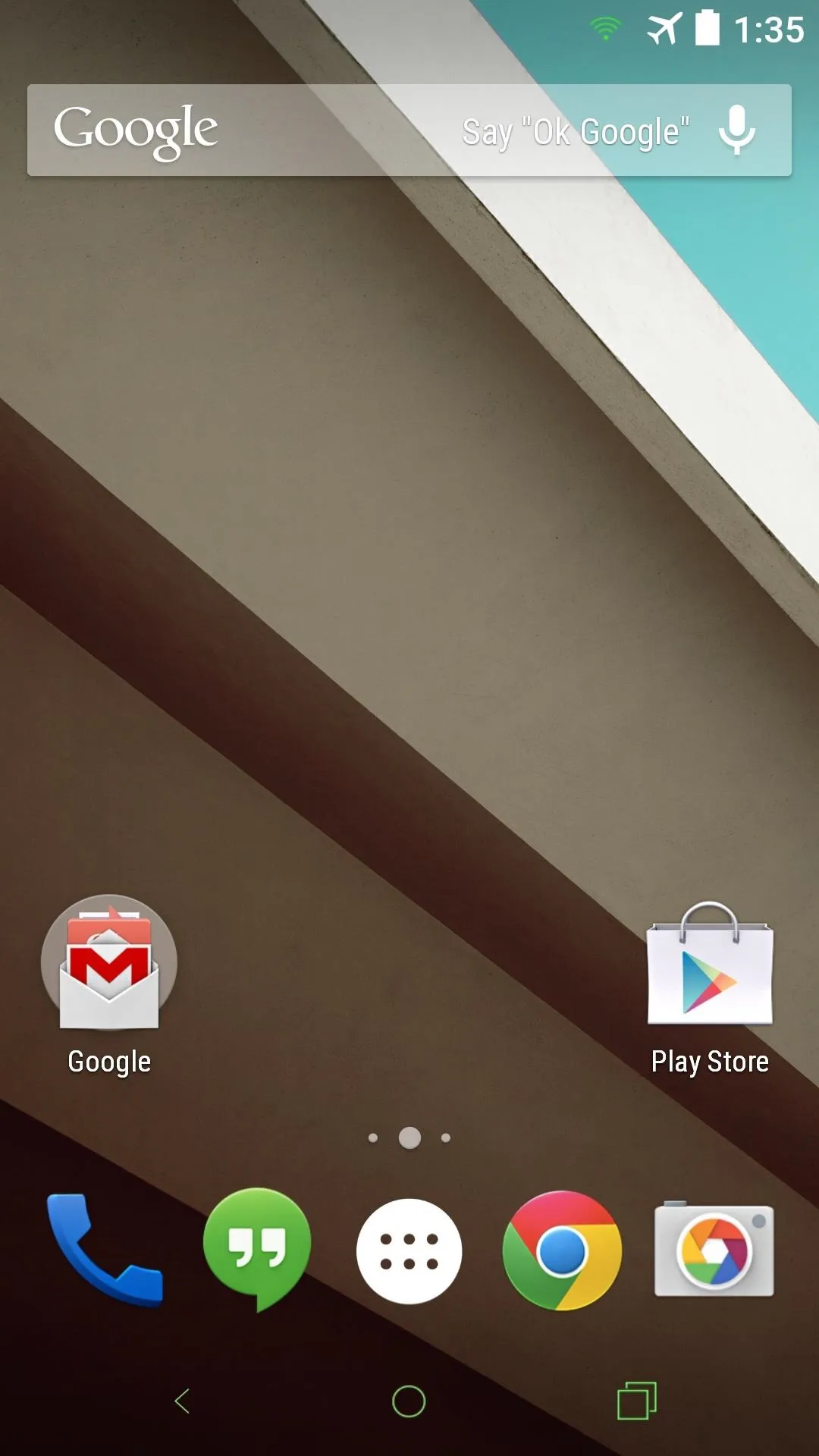
Green theme nav and status bars.
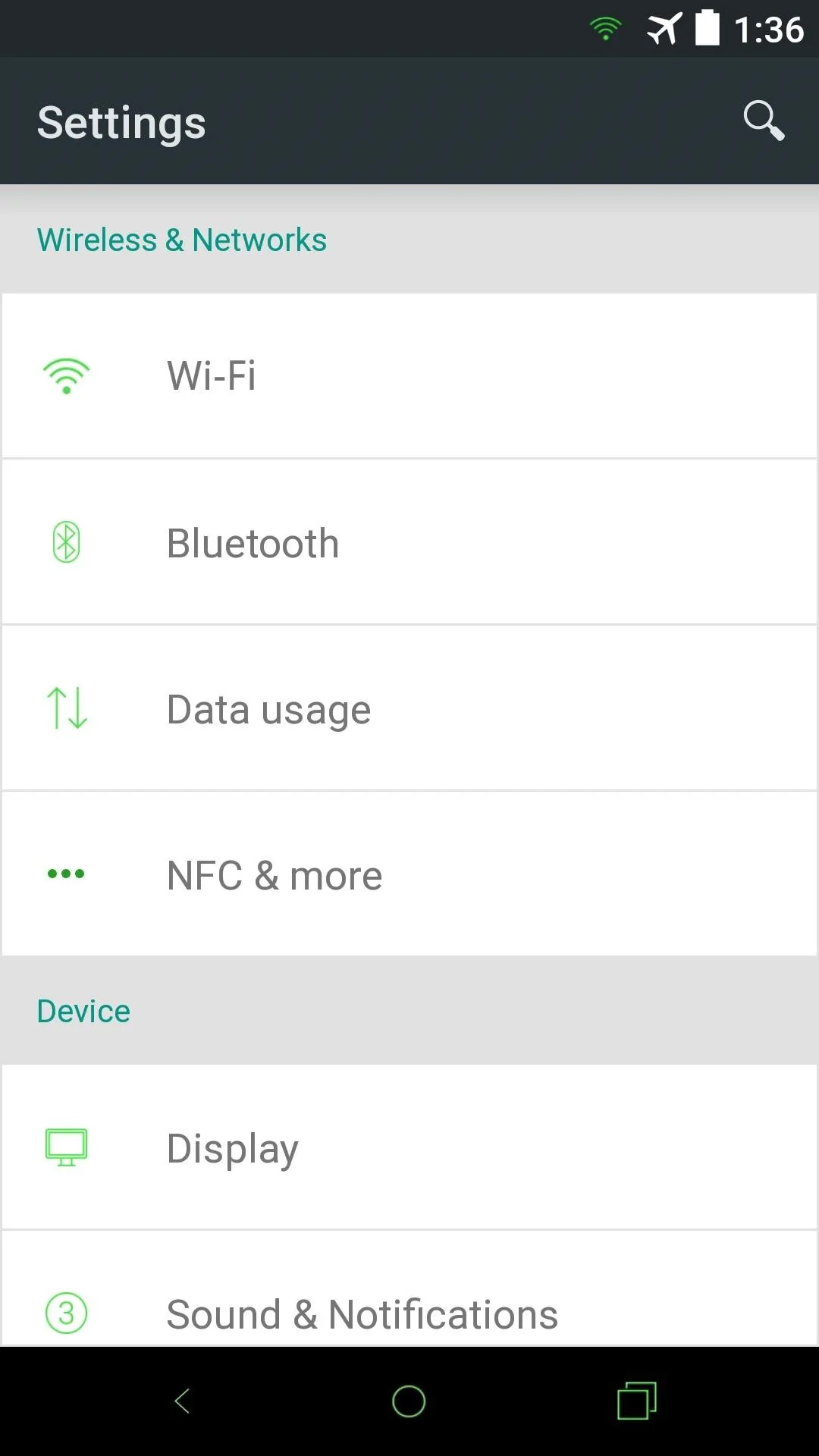
Green theme settings.
To download the Green theme files, tap both of the following .zip file links from your Nexus 5:
The Orange Theme
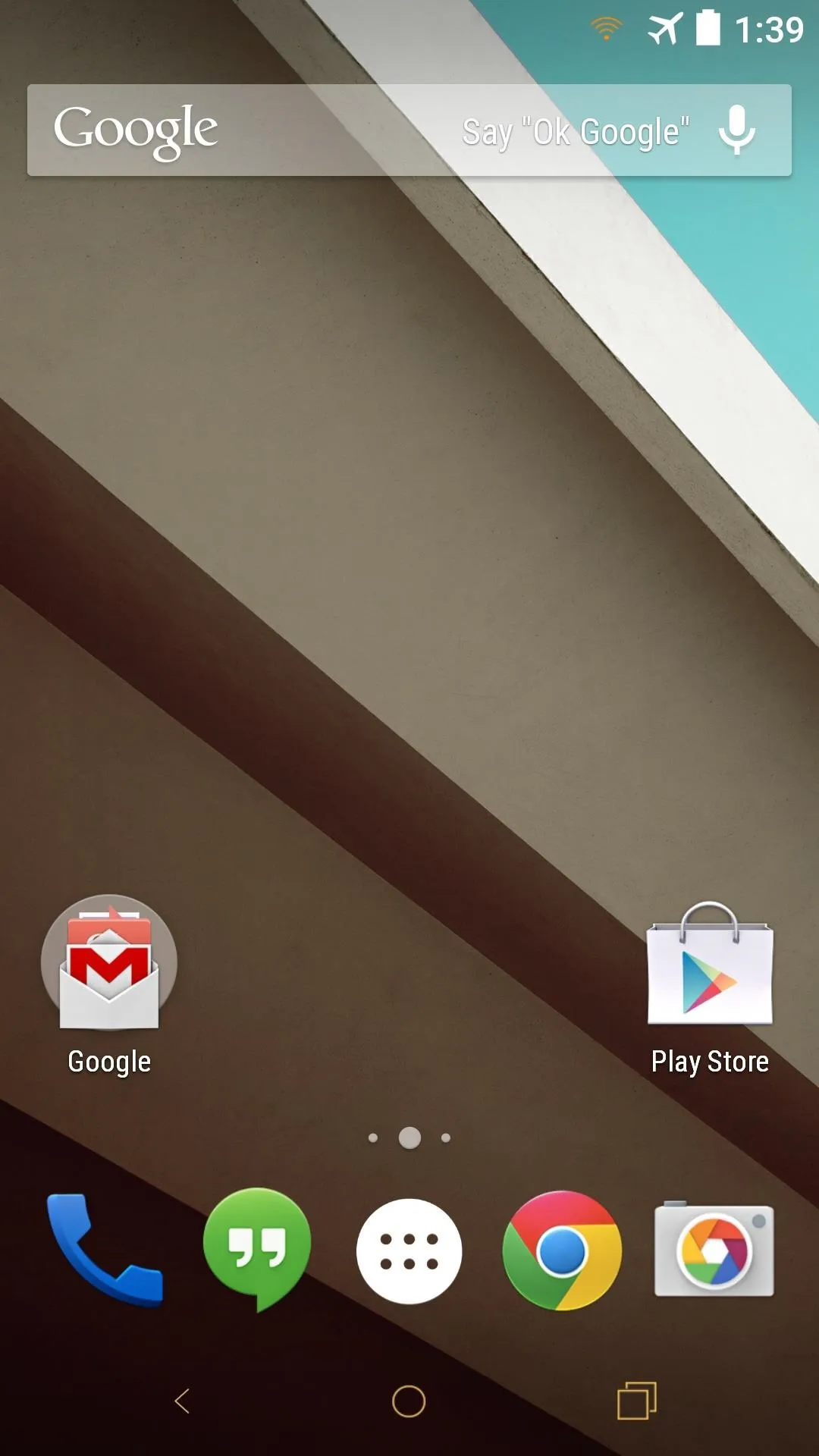
Orange theme nav and status bars.
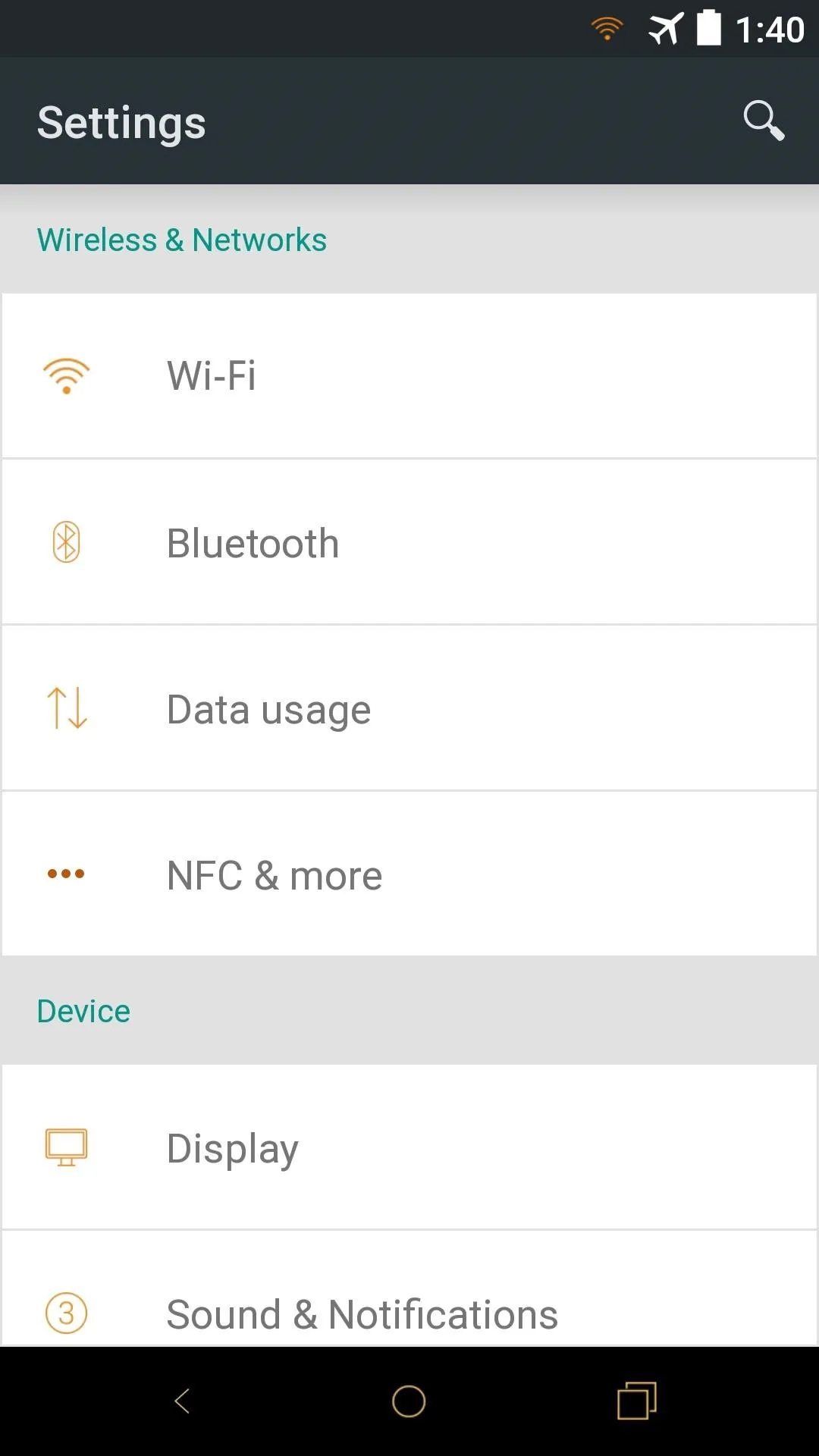
Orange theme settings.
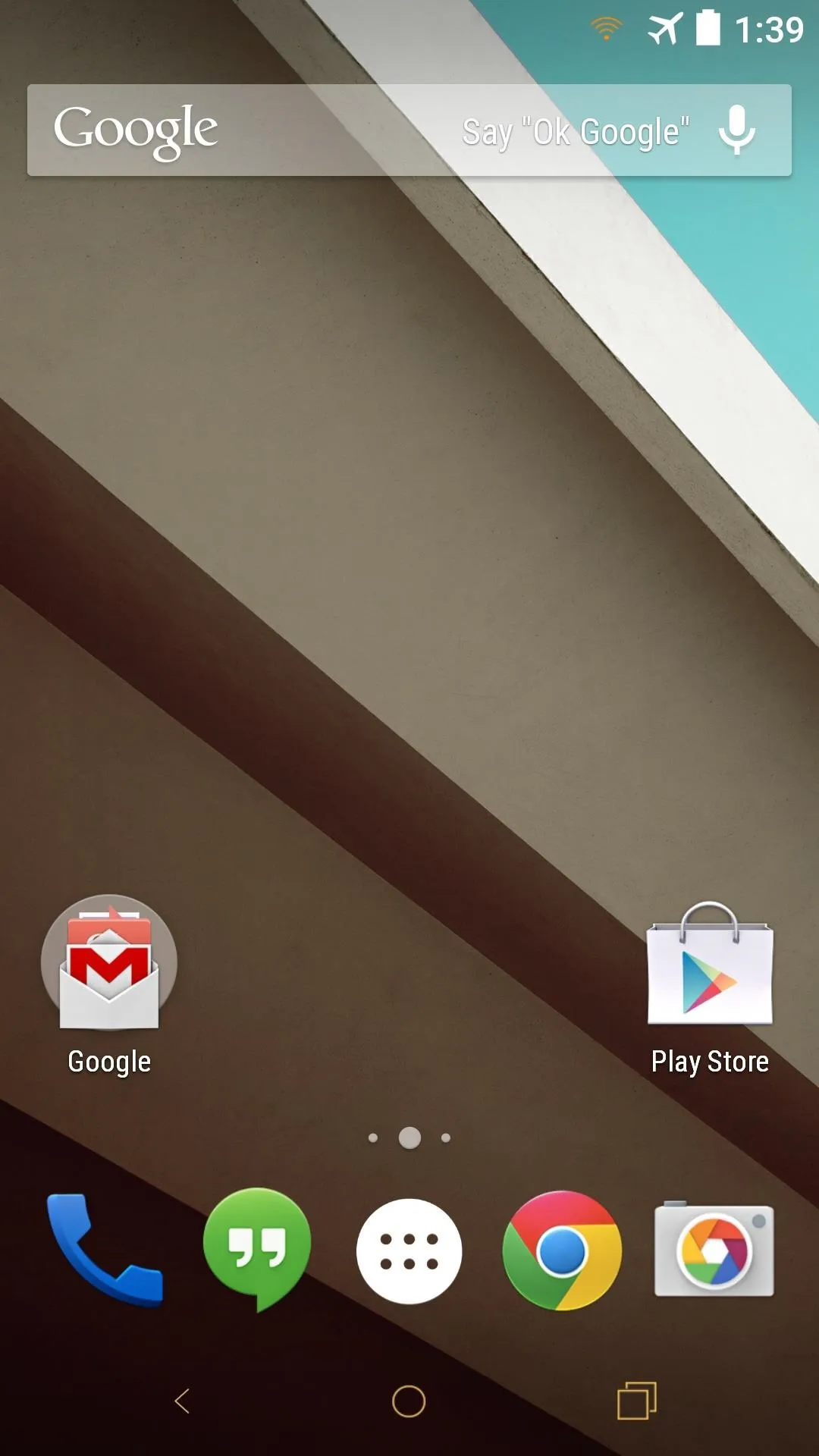
Orange theme nav and status bars.
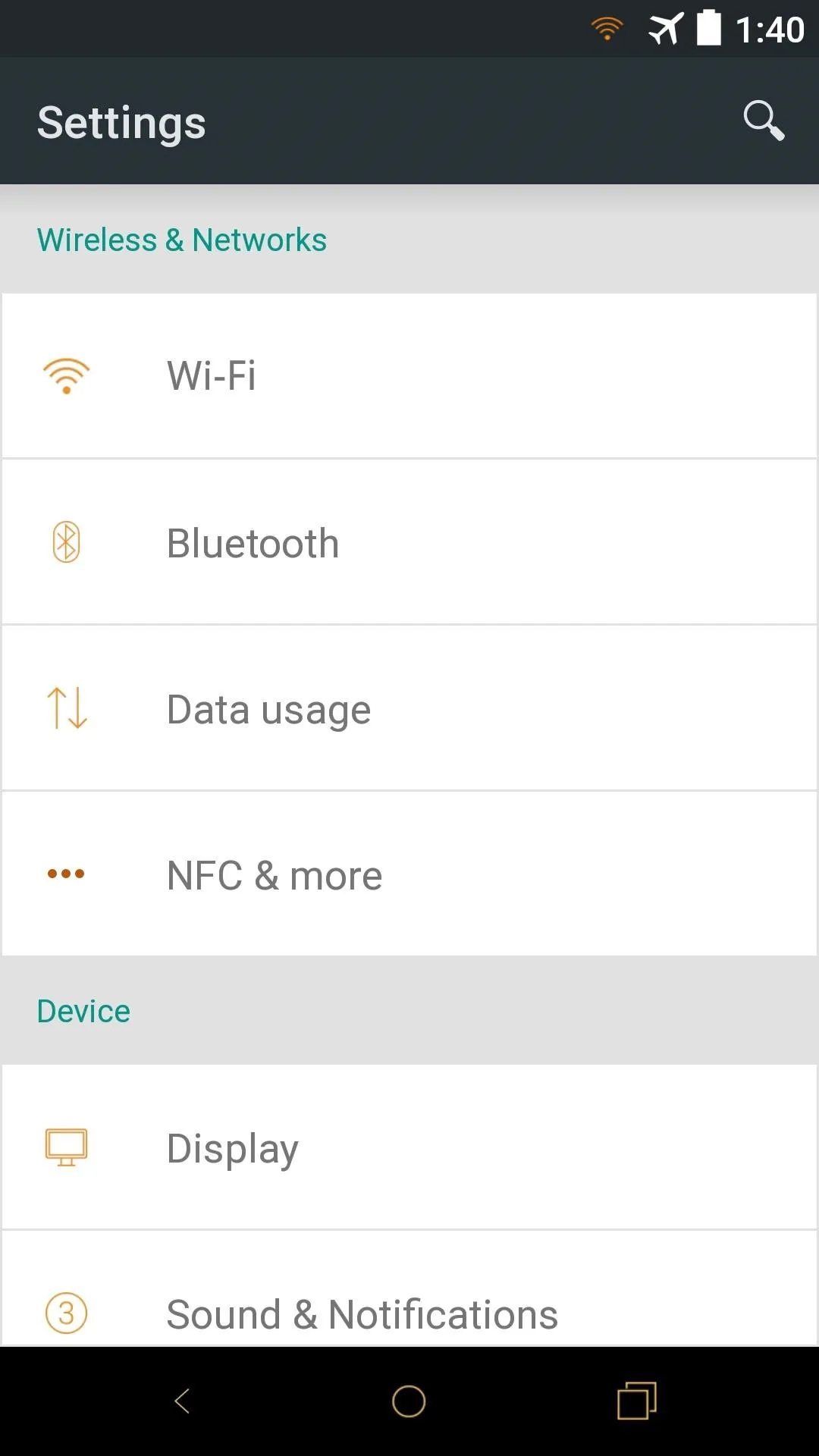
Orange theme settings.
To download the Orange theme files, tap both of the following .zip file links from your Nexus 5:
Make Sure They Downloaded Correctly
Once you've made your choice above, ensure that both downloads have finished before proceeding to the next step.
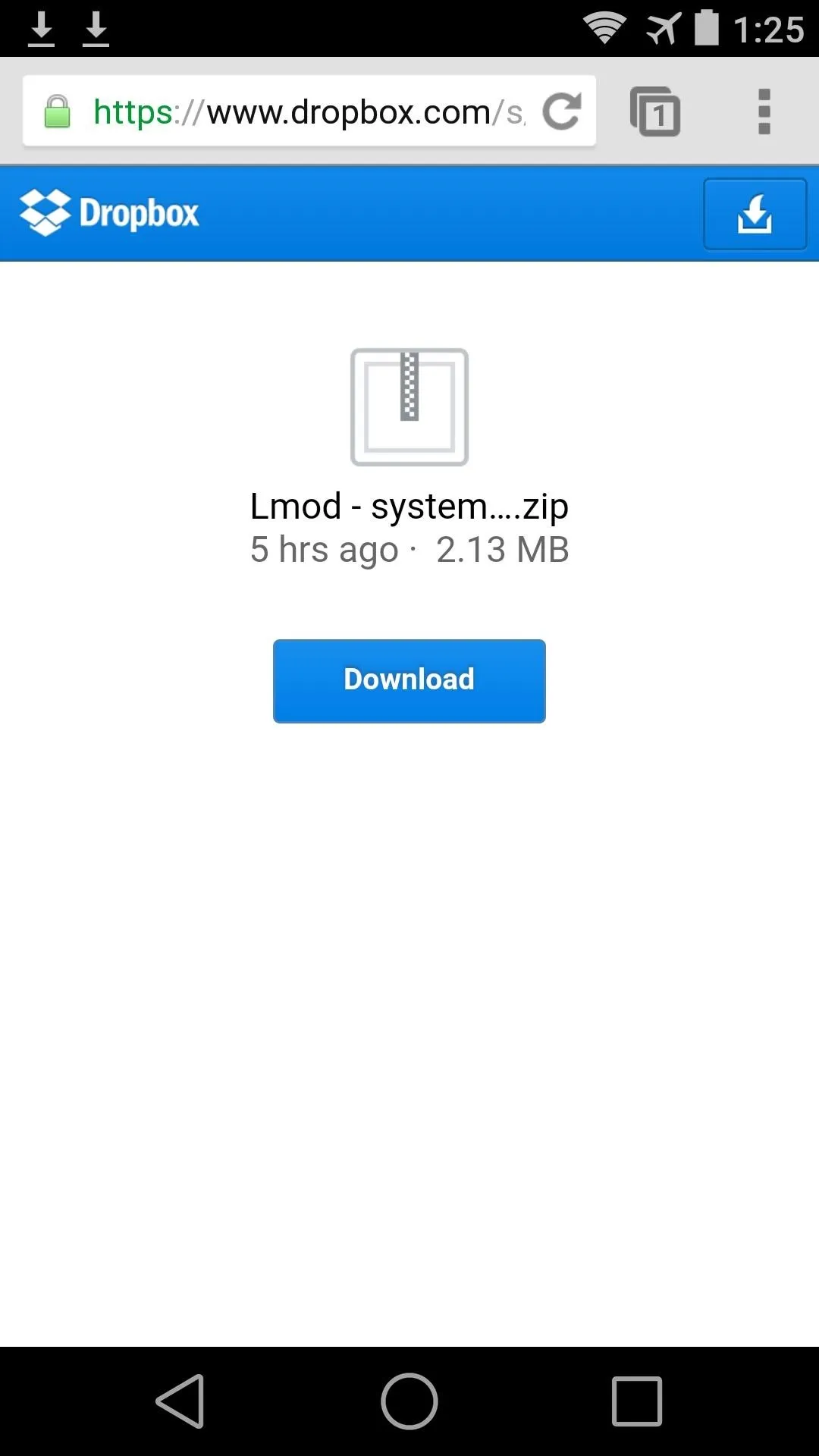
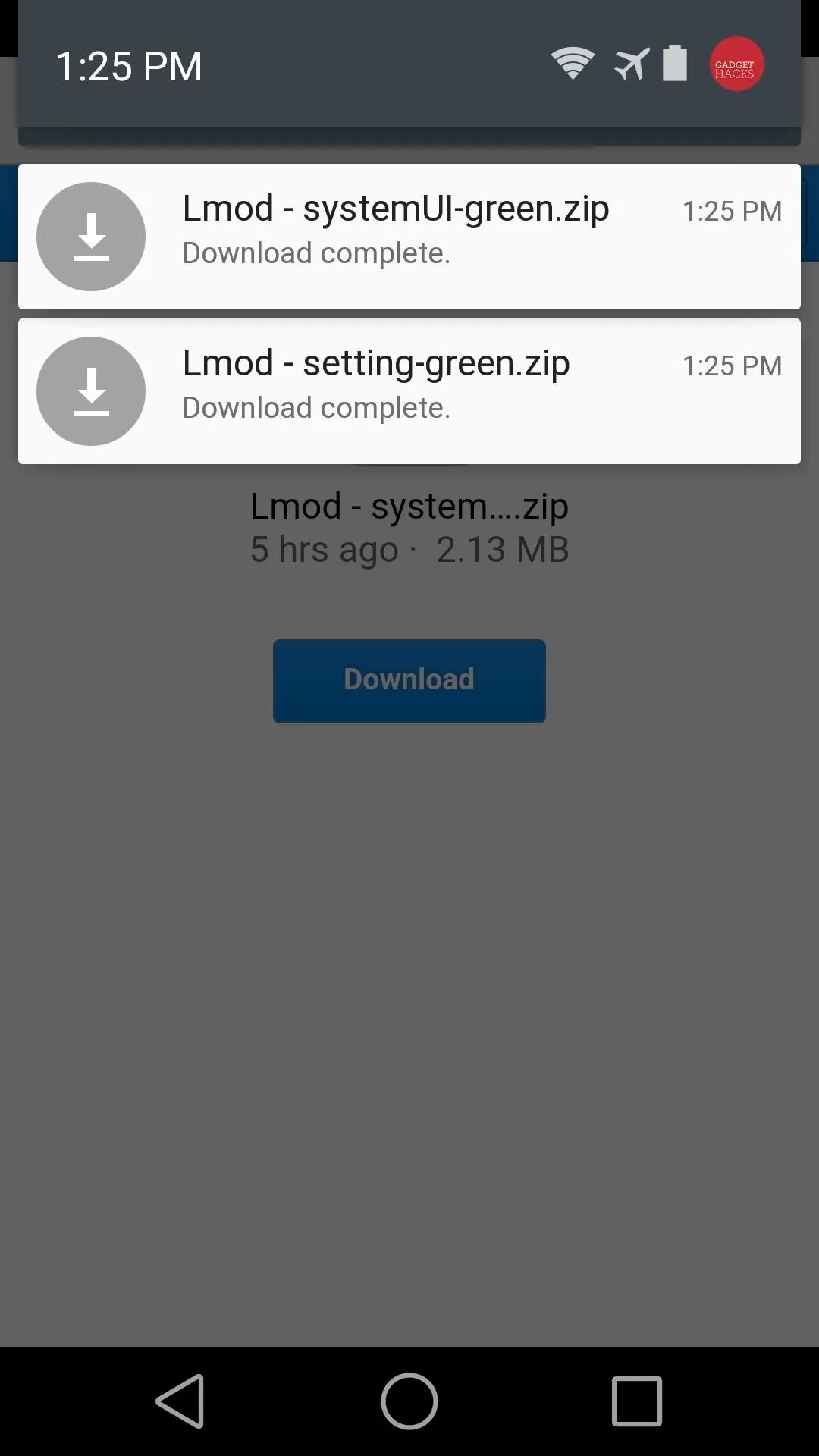
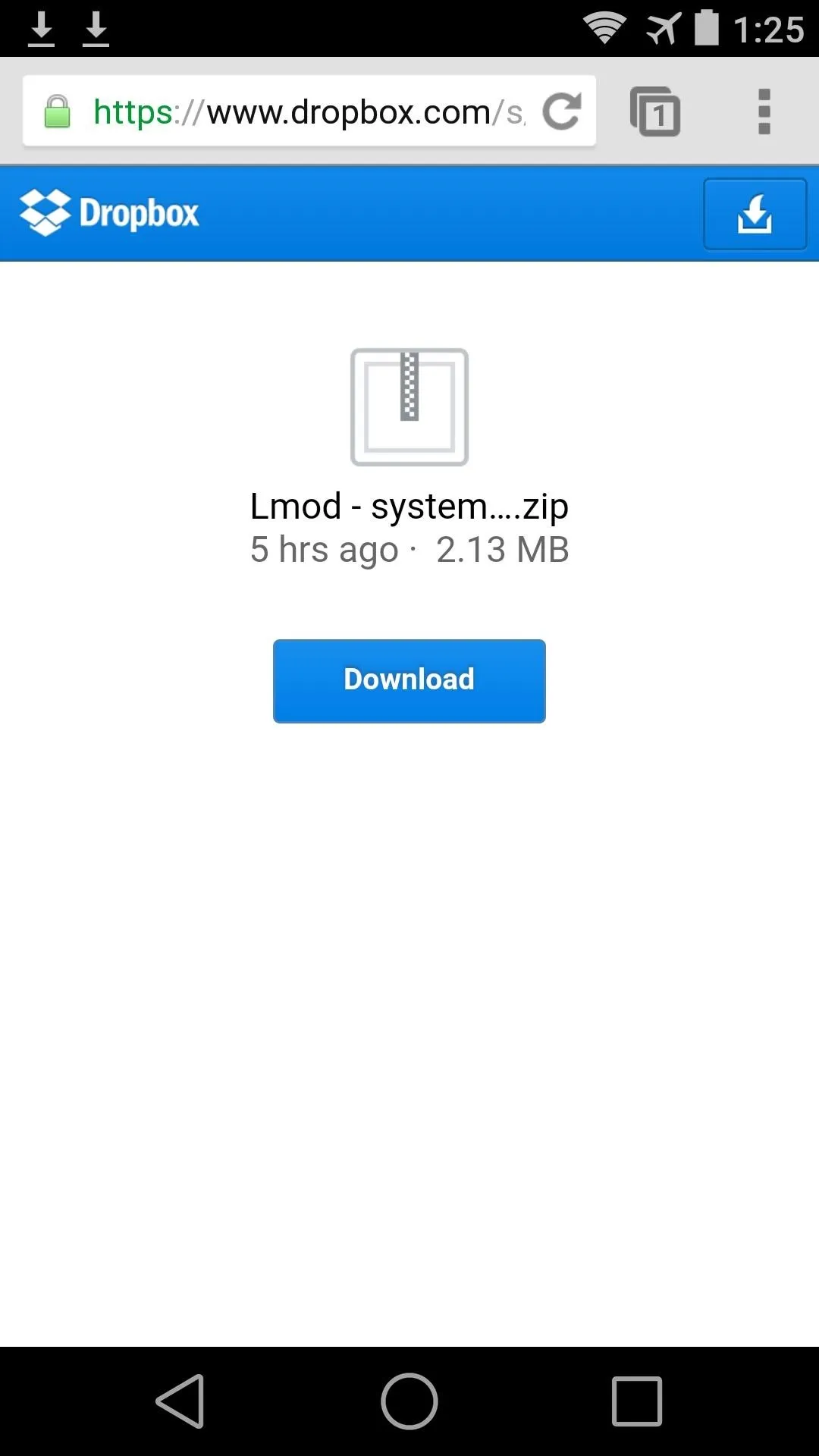
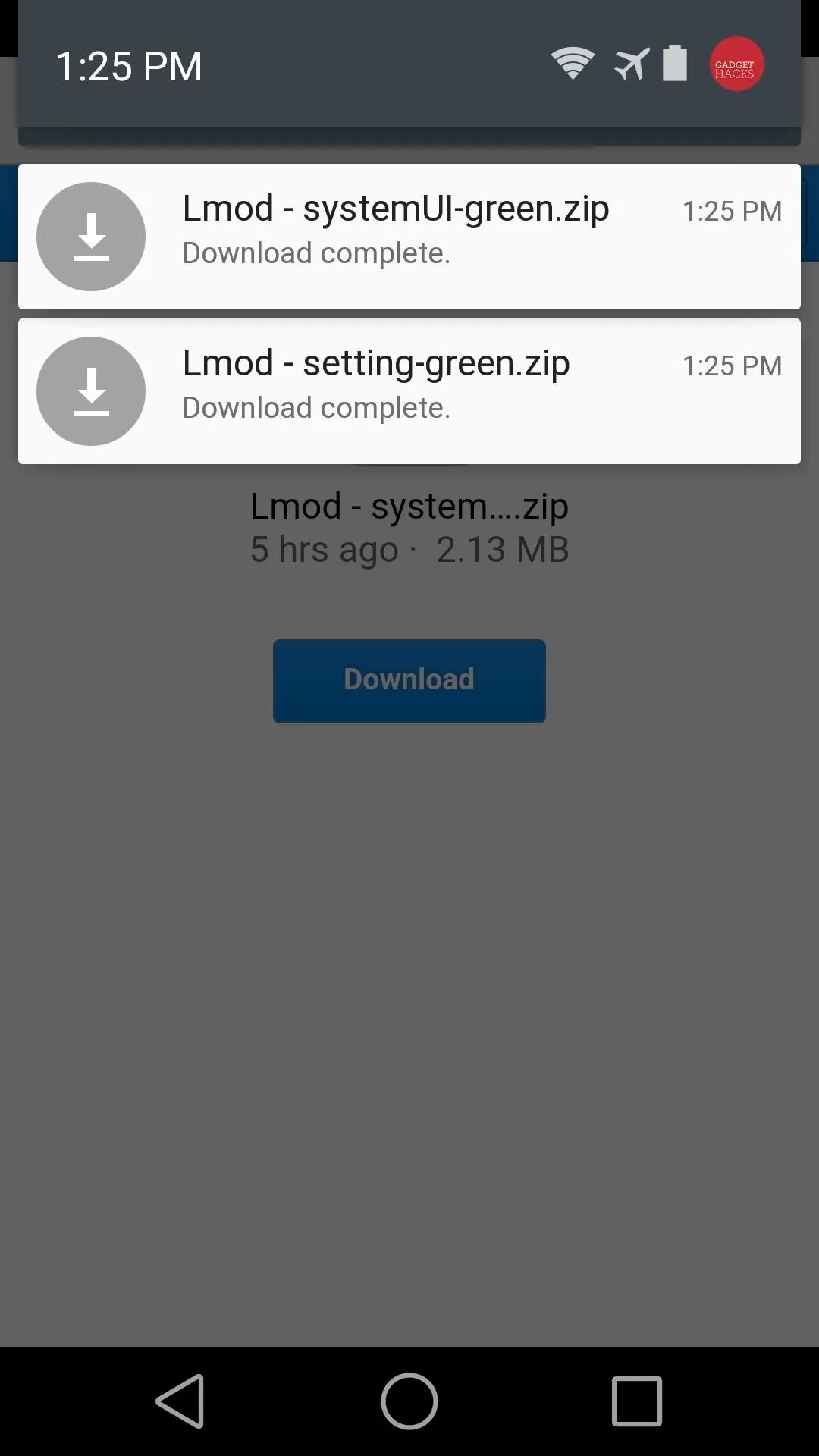
Flash the ZIP Files
The theme files that you just downloaded can be applied using your custom recovery. If you're not familiar with custom recovery, check out my comprehensive guide on using TWRP, which is what I'm using here.
Once you've booted into TWRP, simply tap the Install button, then browse to your Download folder to locate the ZIP files you just downloaded. Tap the Lmod - setting...zip file to begin.
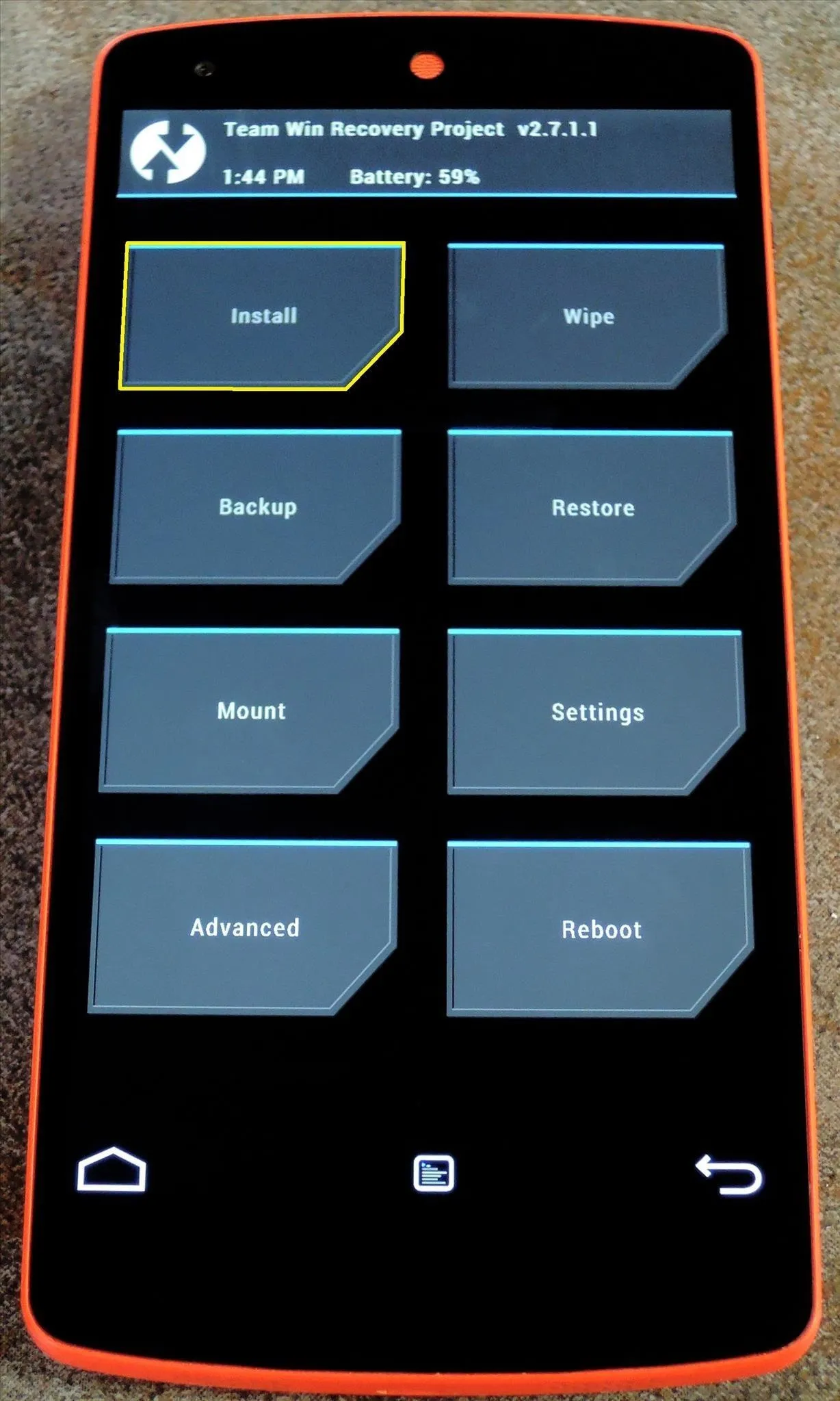
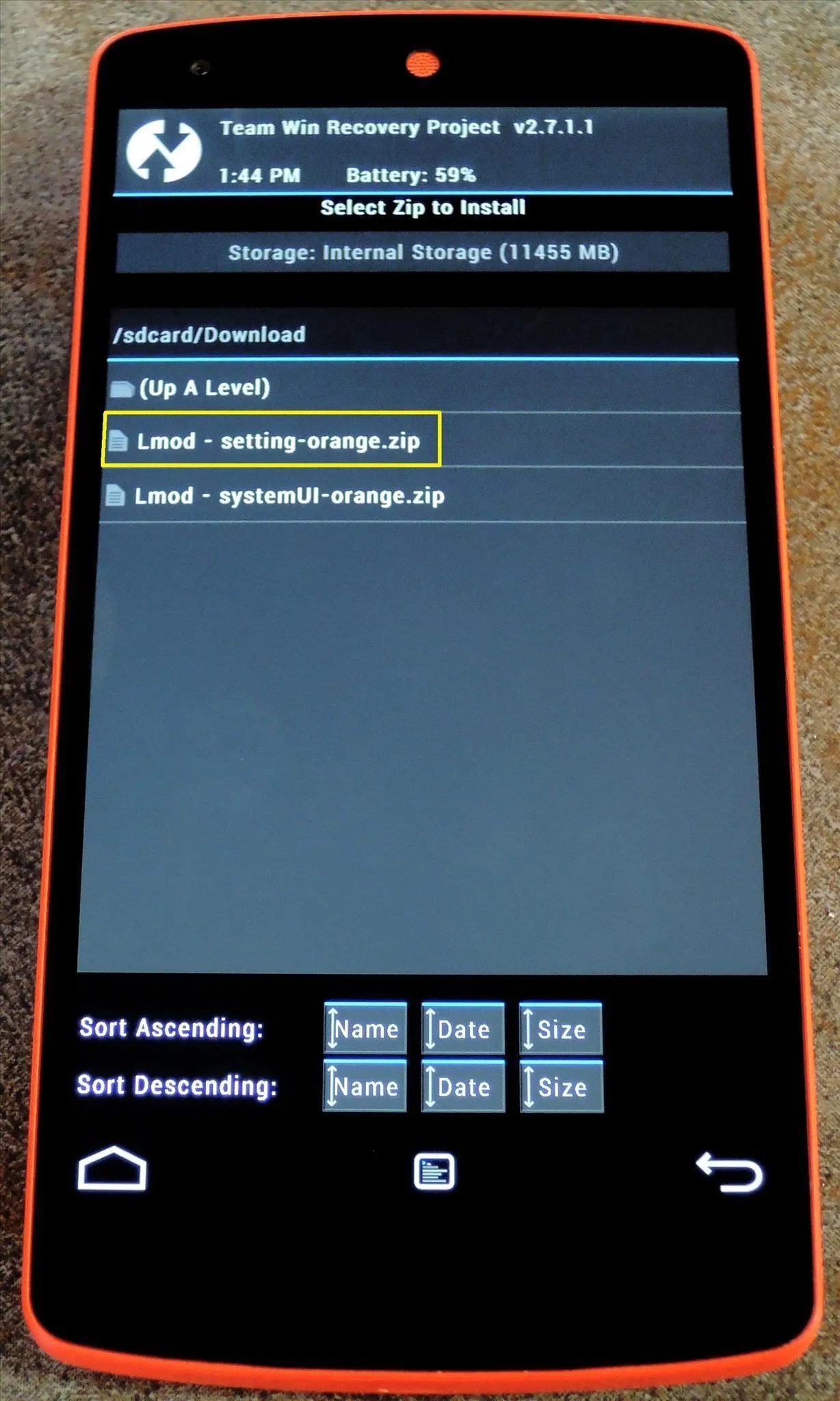
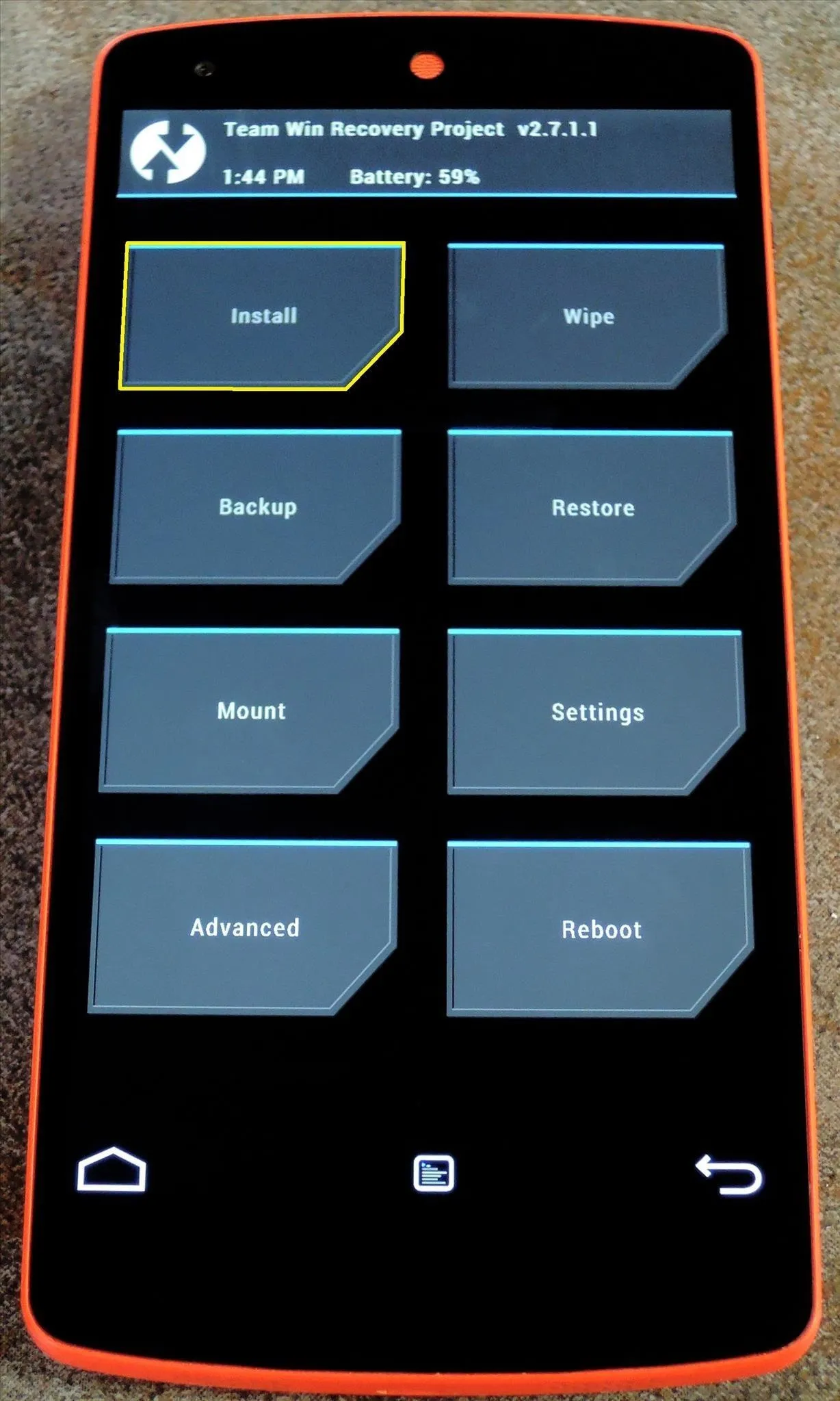
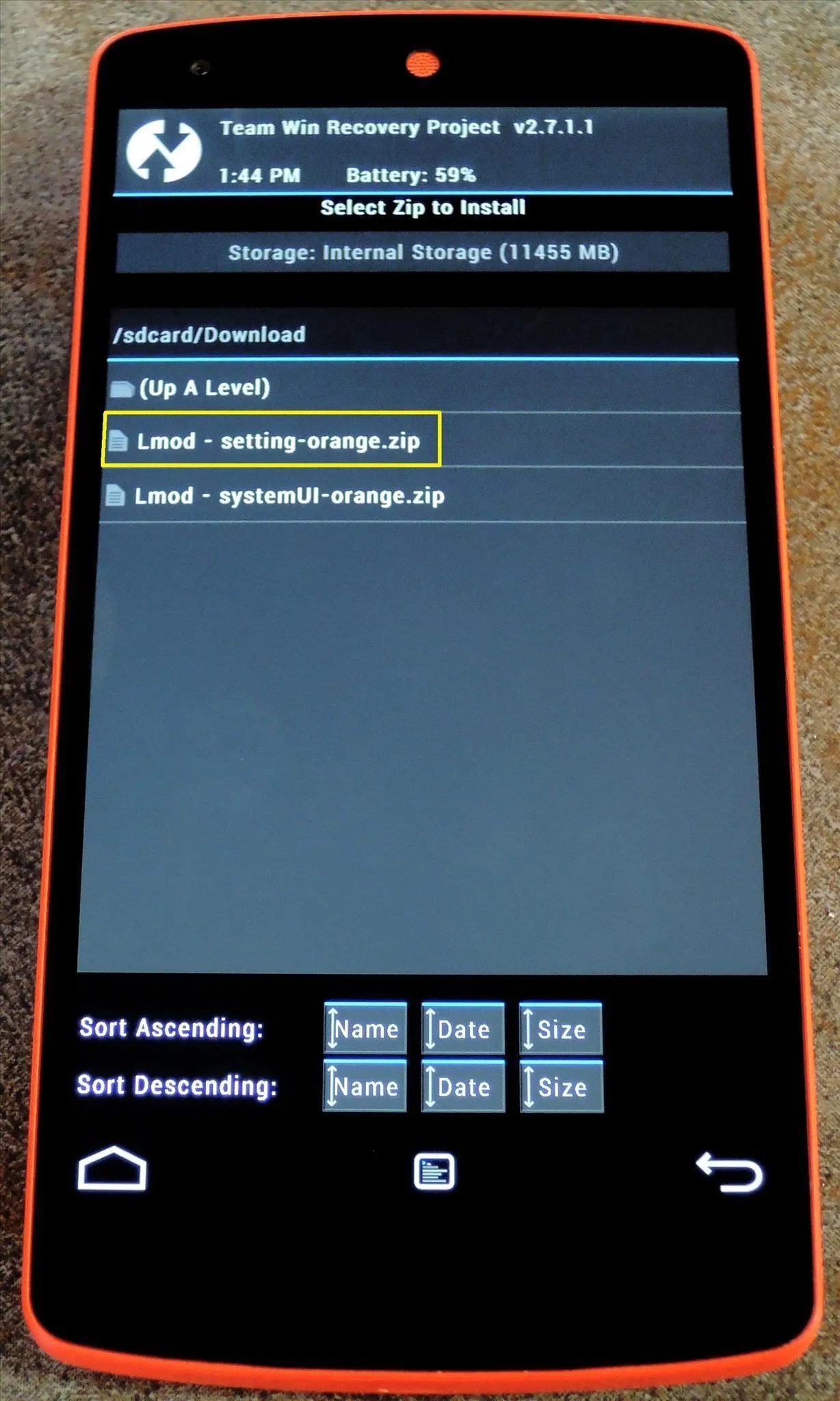
Next, tap the Add More Zips button, then select the Lmod - systemUI...zip file.
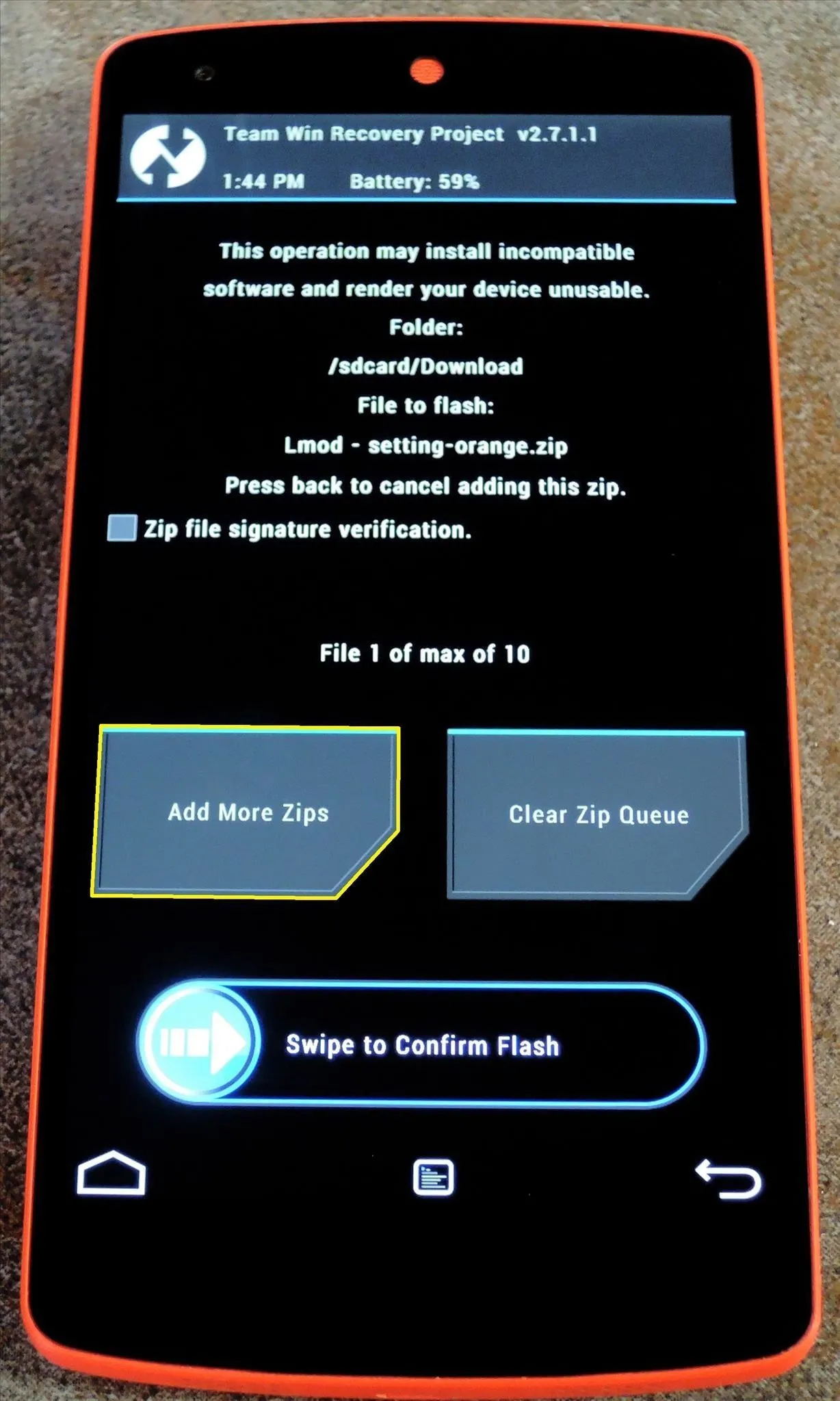
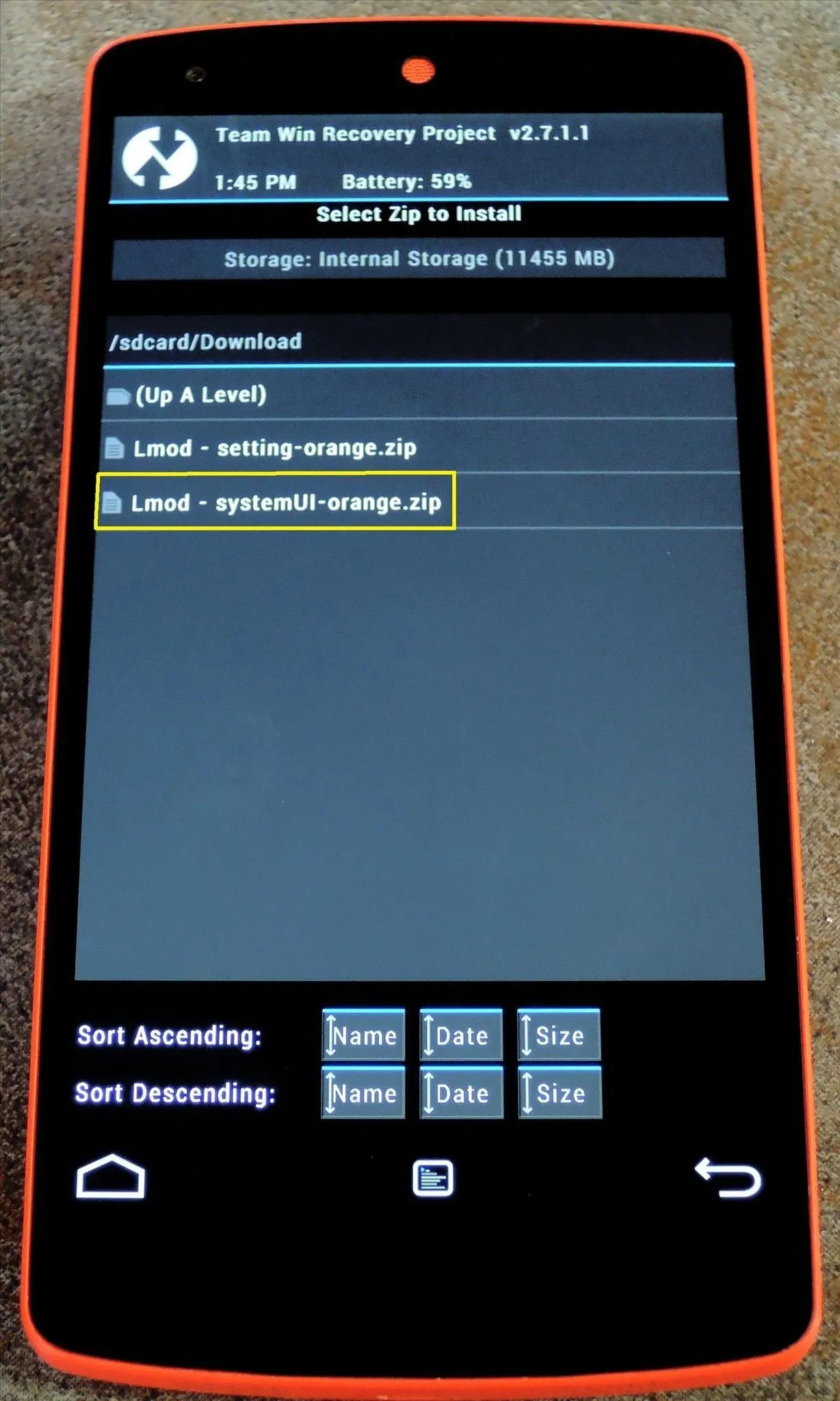
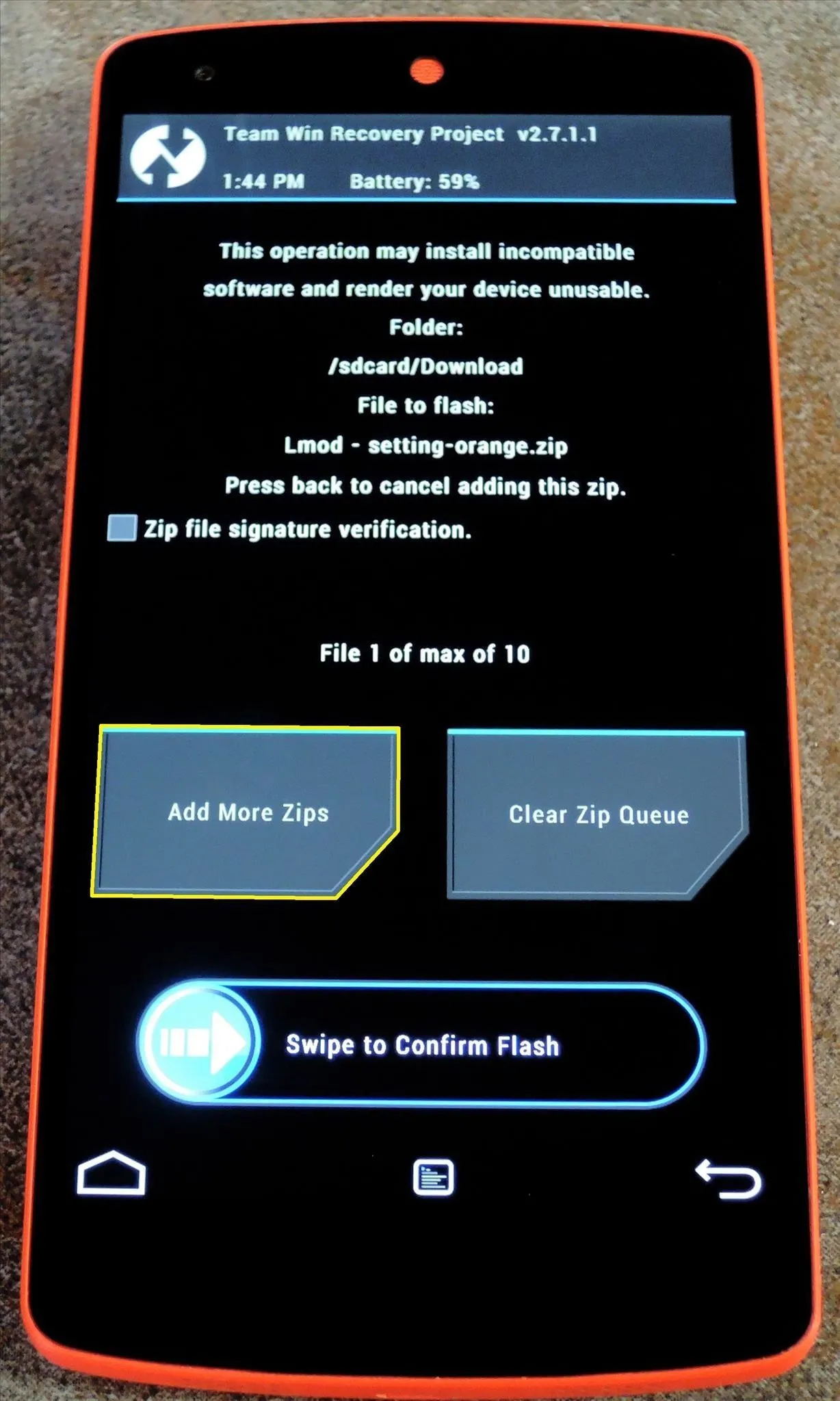
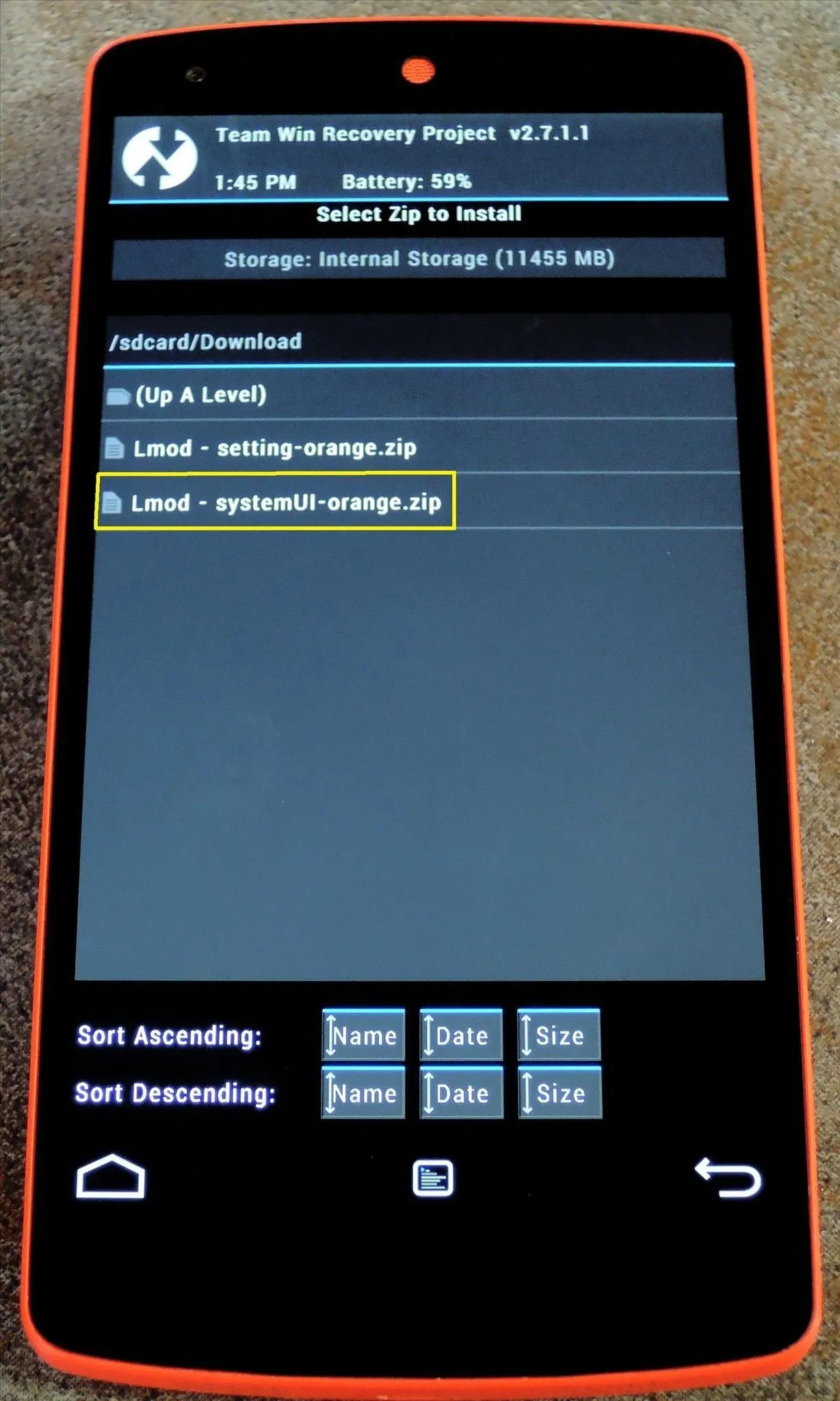
After that, swipe the slider at the bottom to install the theme. When the process has finished, tap Reboot System.
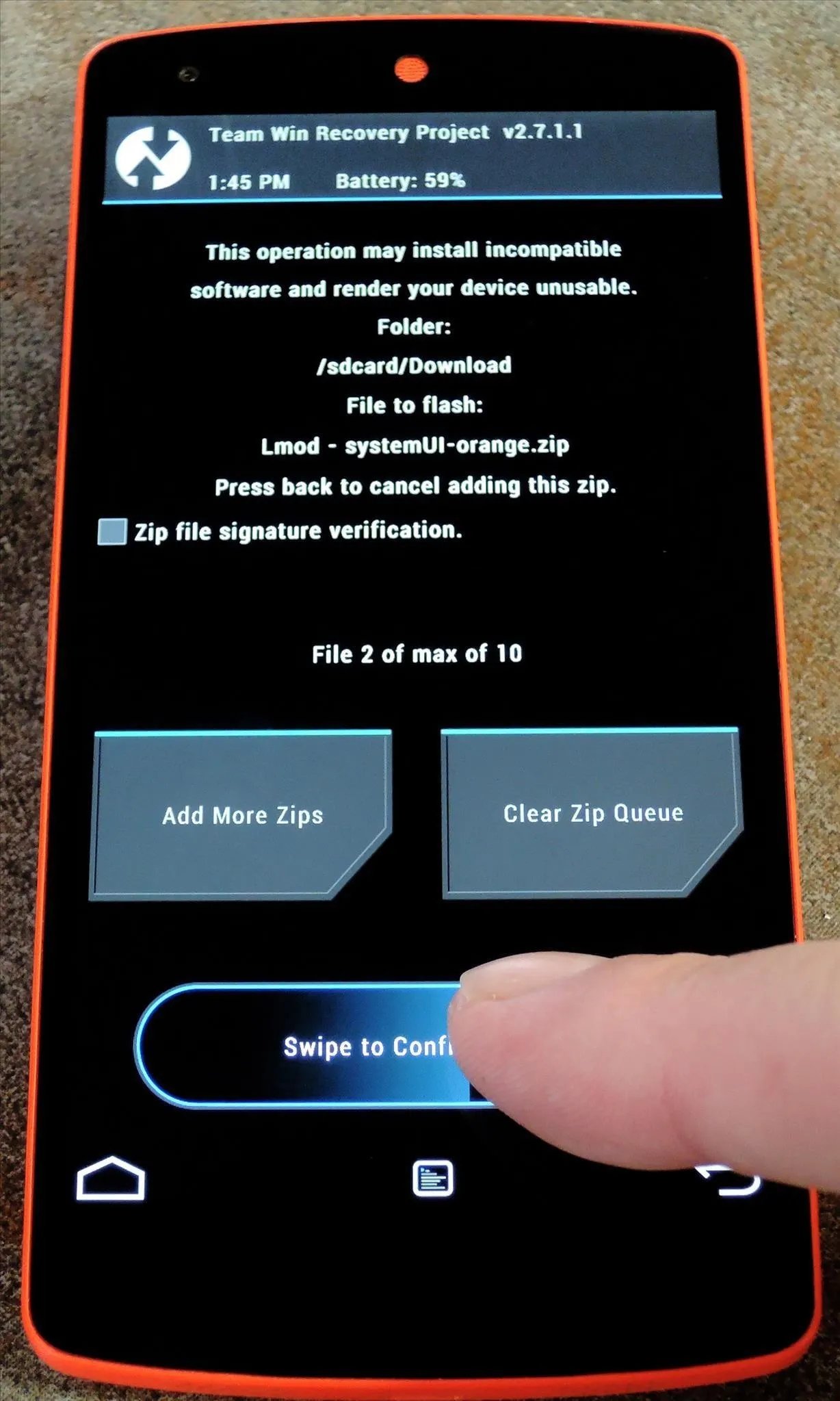
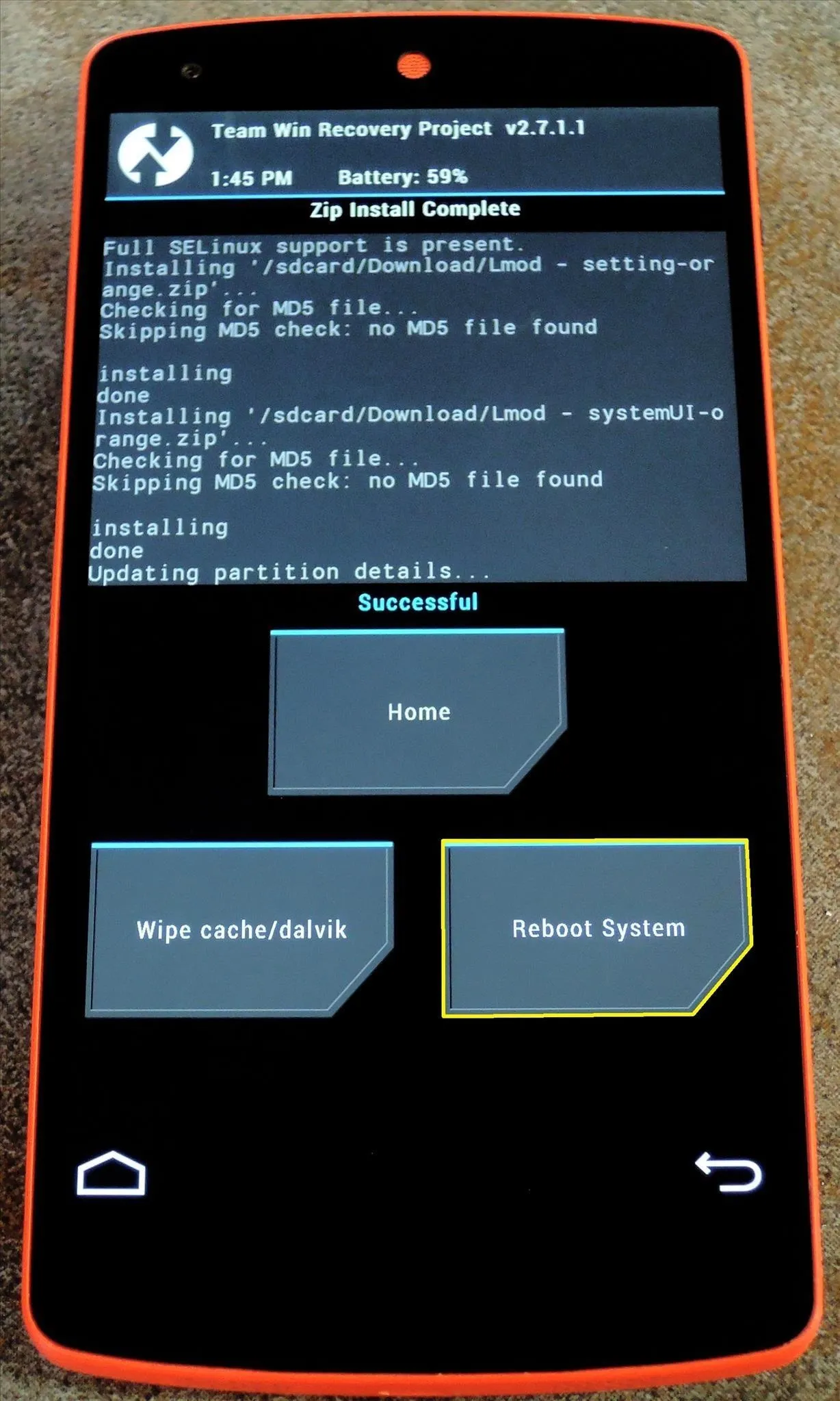
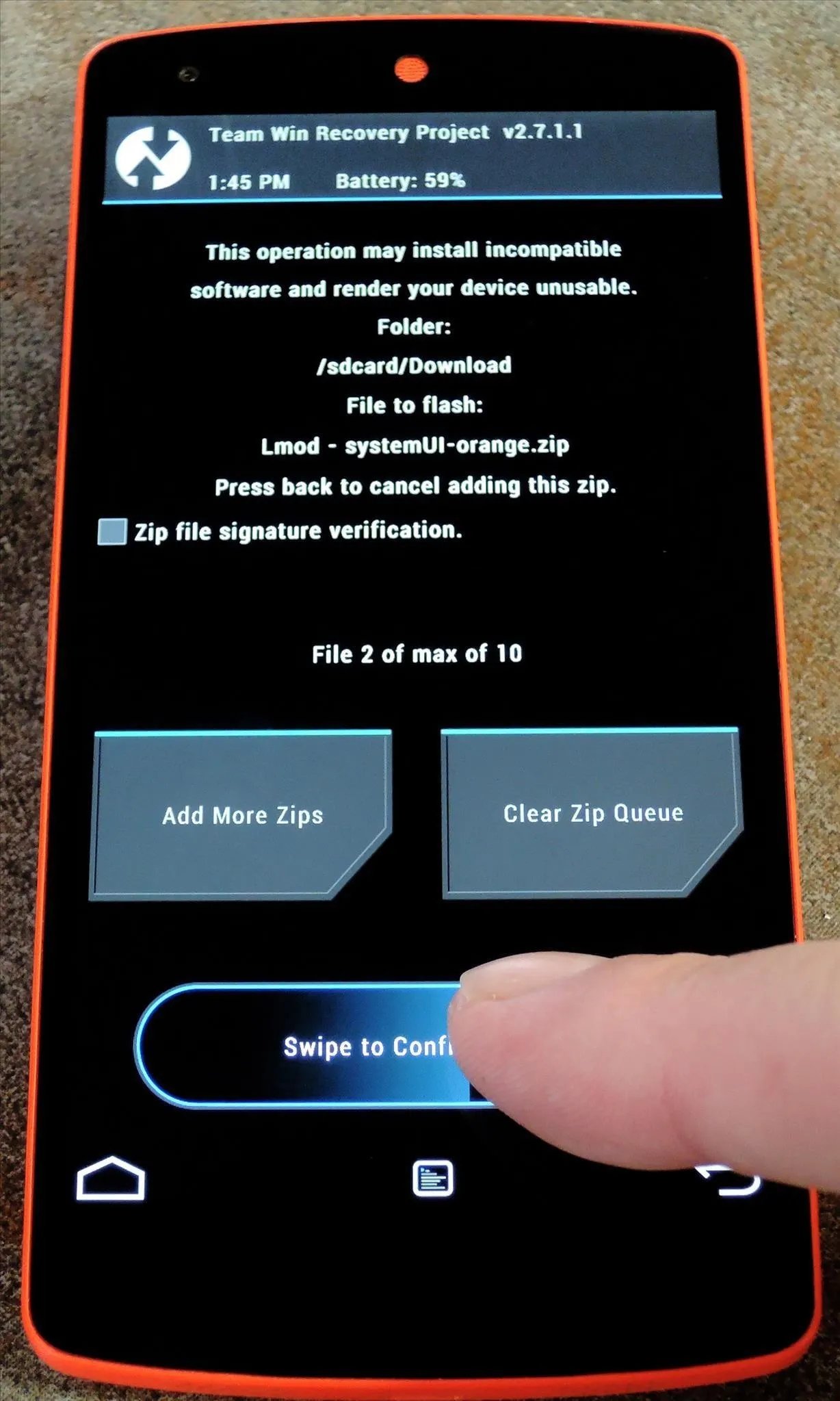
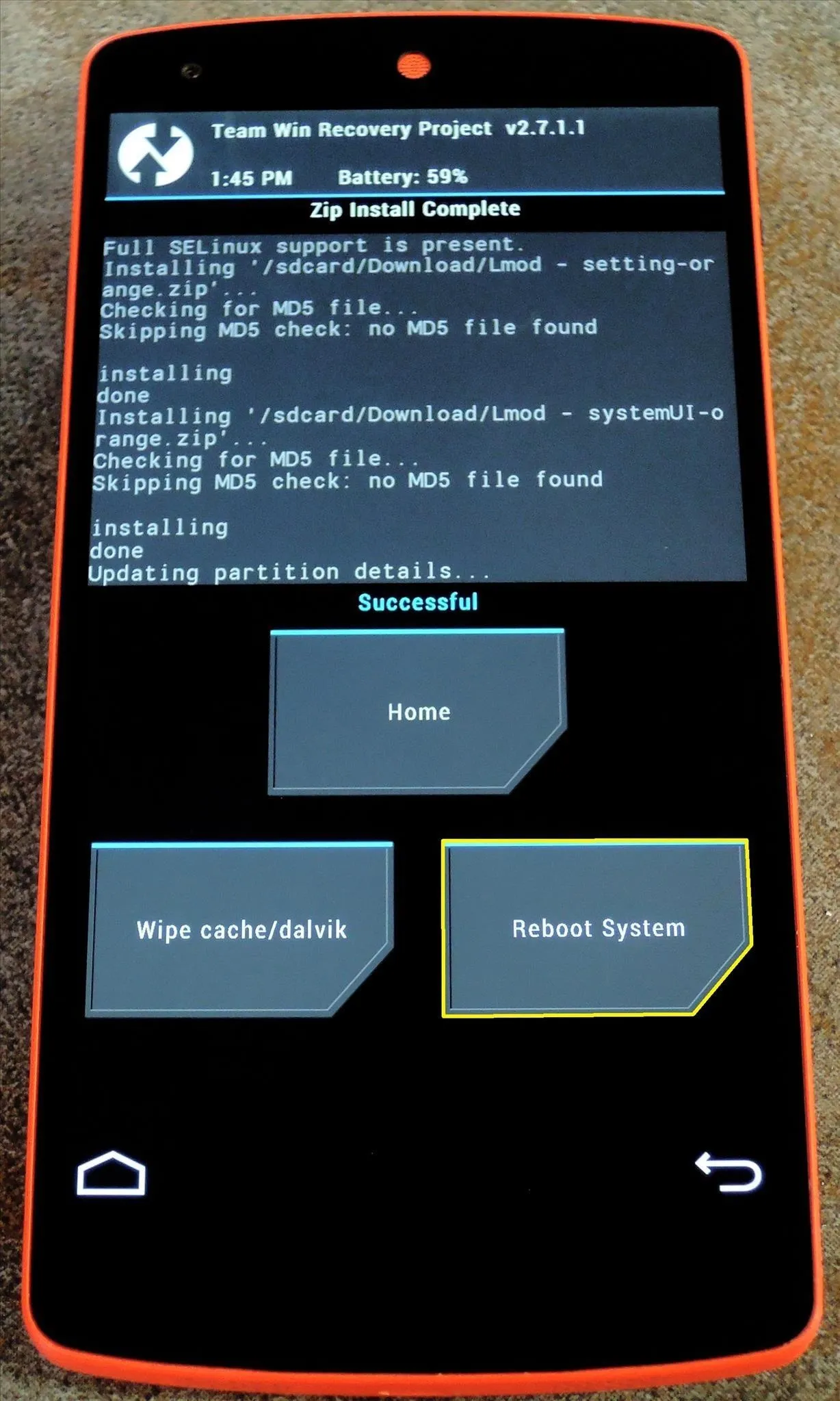
Once your device has finished booting, your new theme will be in effect.
How to Revert Back to the Stock Theme
If you should ever wish to return to the stock Android "L" theme, the process is simple. Just download this .zip file, then flash it in recovery using the same method outlined in Step 3.
So which theme did you go with? And how are you liking it? Let us know in the comments section below.

























Comments
Be the first, drop a comment!