With GPS chips and Wi-Fi positioning systems, a modern smartphone is capable of tracking its user's location with pinpoint accuracy. This being the case, it's strange that the most common text message sent today is still "Where are you?"
So if you're ready to get out of the stone age and embrace your pocket-computer's full potential, you've surely looked into location-sharing services like Glympse or Facebook's Nearby Friends feature. While these services work as advertised, they have one glaring flaw—you have to either set a timer for your location sharing or turn the service off altogether in order to discontinue tracking.
And since location sharing is useful for when you're planning a meetup, but almost an invasion of privacy otherwise, the app Jink was born. It allows you to invite friends to share locations with you, but upon meeting up with these people, location sharing will automatically stop.
Install Jink
Jink is a free app that is available for free on both Android and iOS—so chances are, if you know someone with a smartphone, they'll be able to share their location with you.
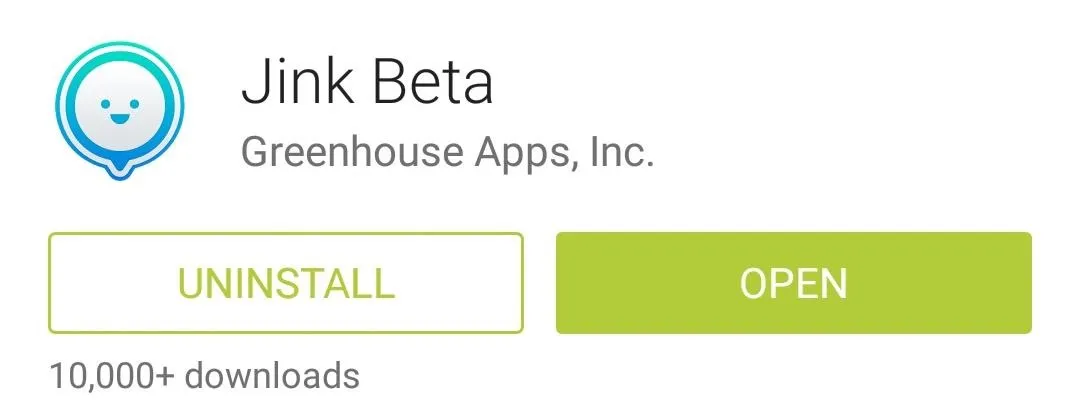
Register Your Phone with the Jink Service
Jink uses your phone number to allow other users to identify you, so you'll need to register this number with Jink's servers.
When you first launch the app, you'll be given a nice feature tour, and at the end of this, Jink will ask you to enter your phone number.
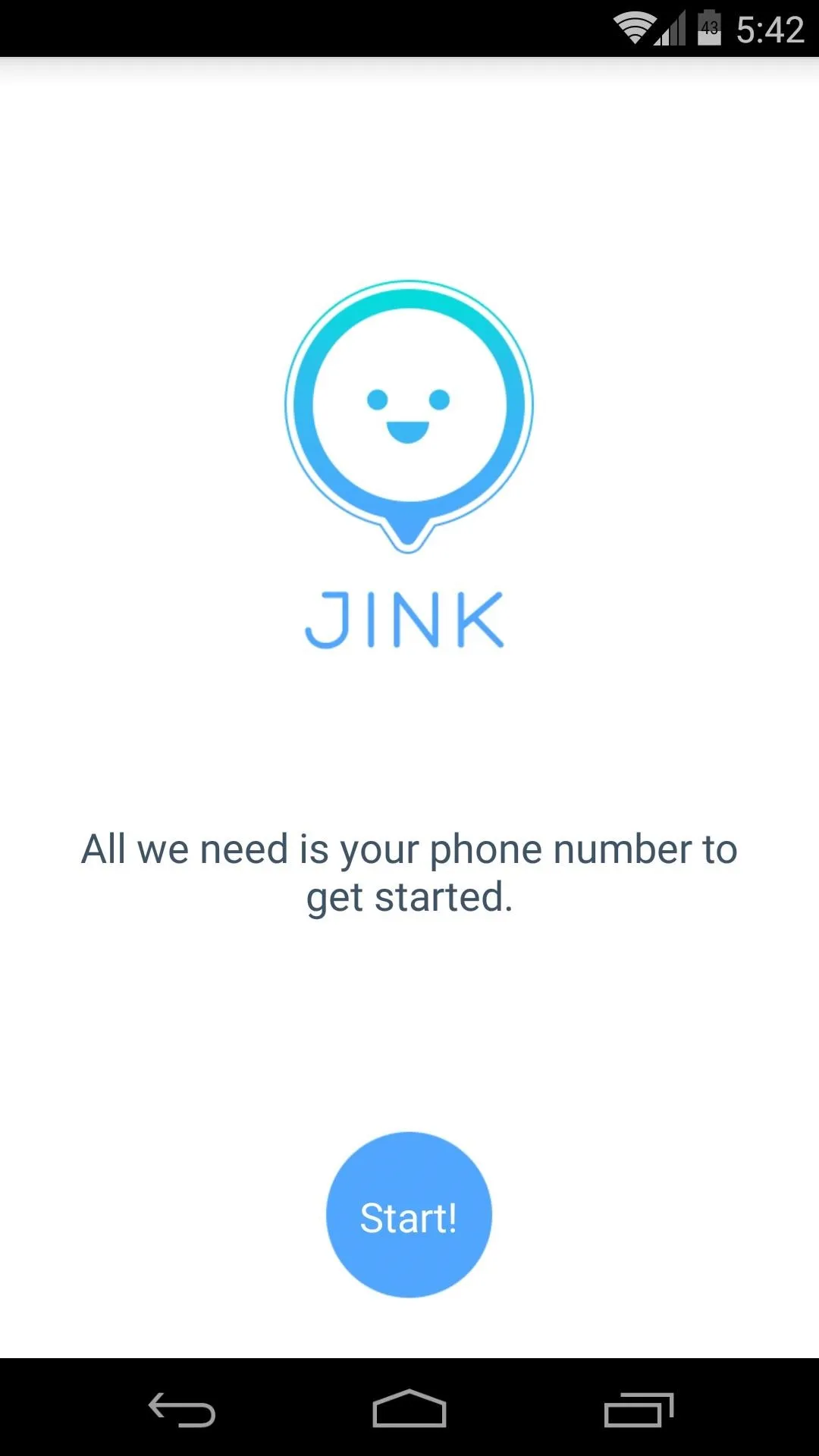
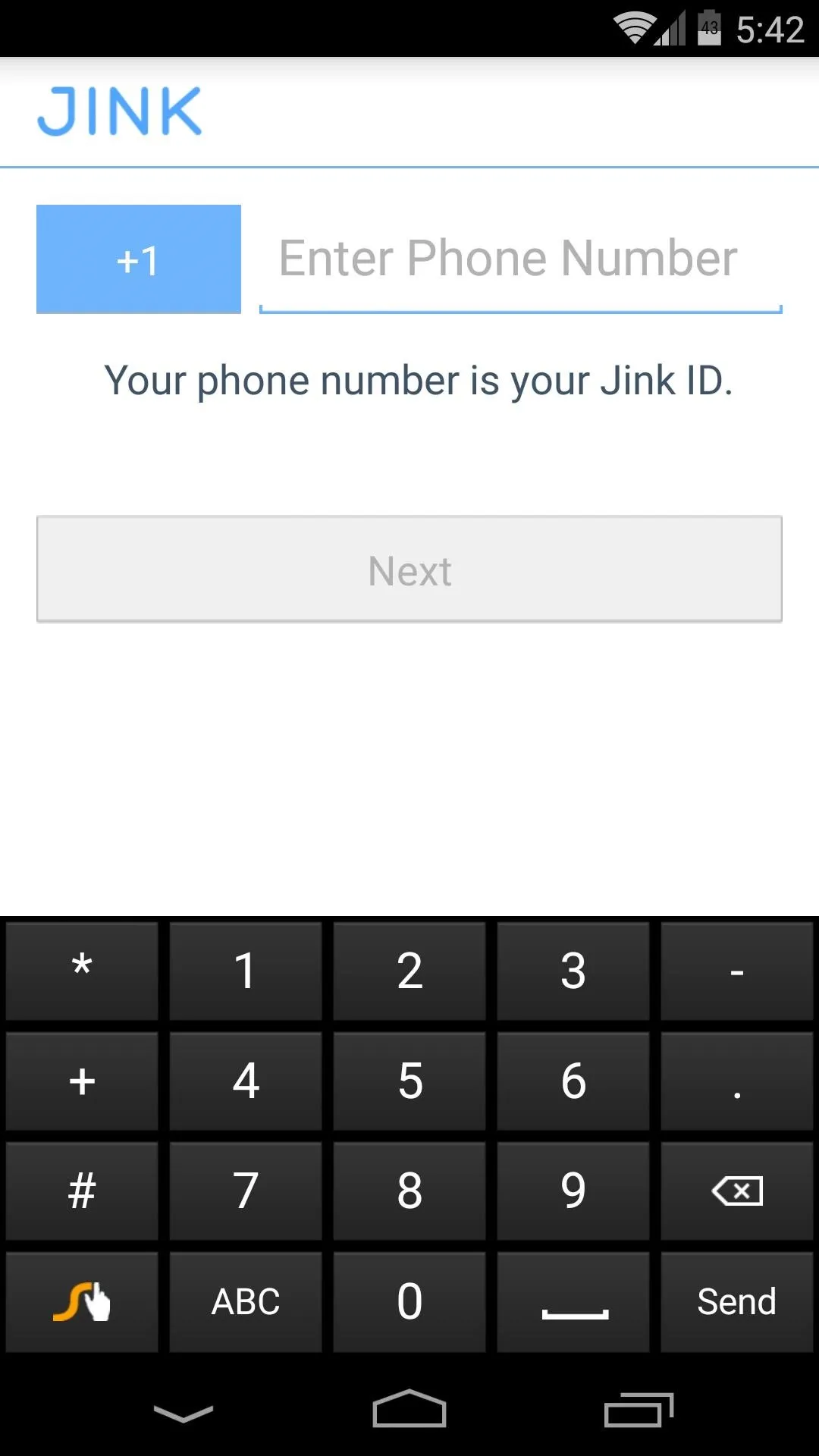
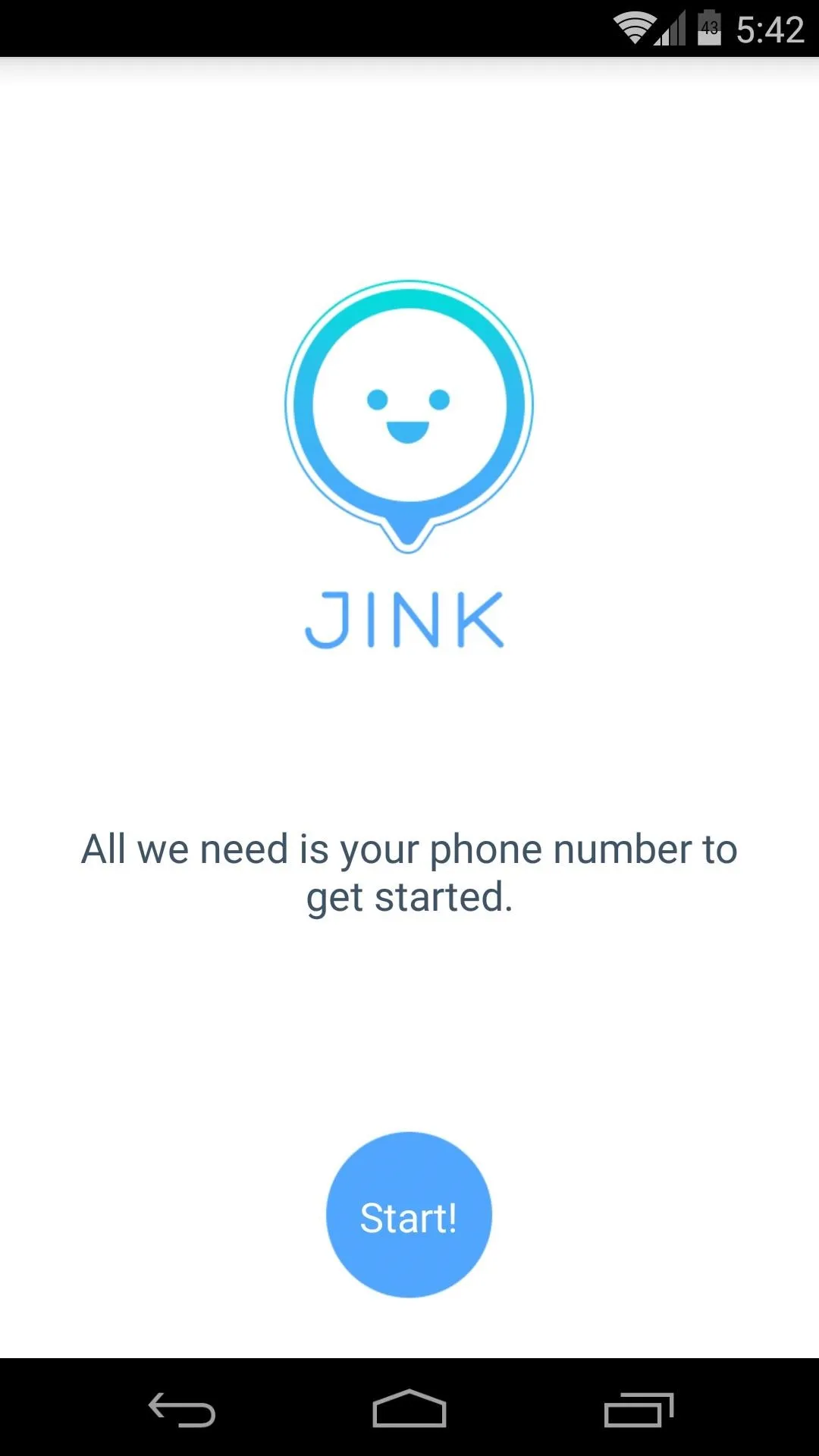
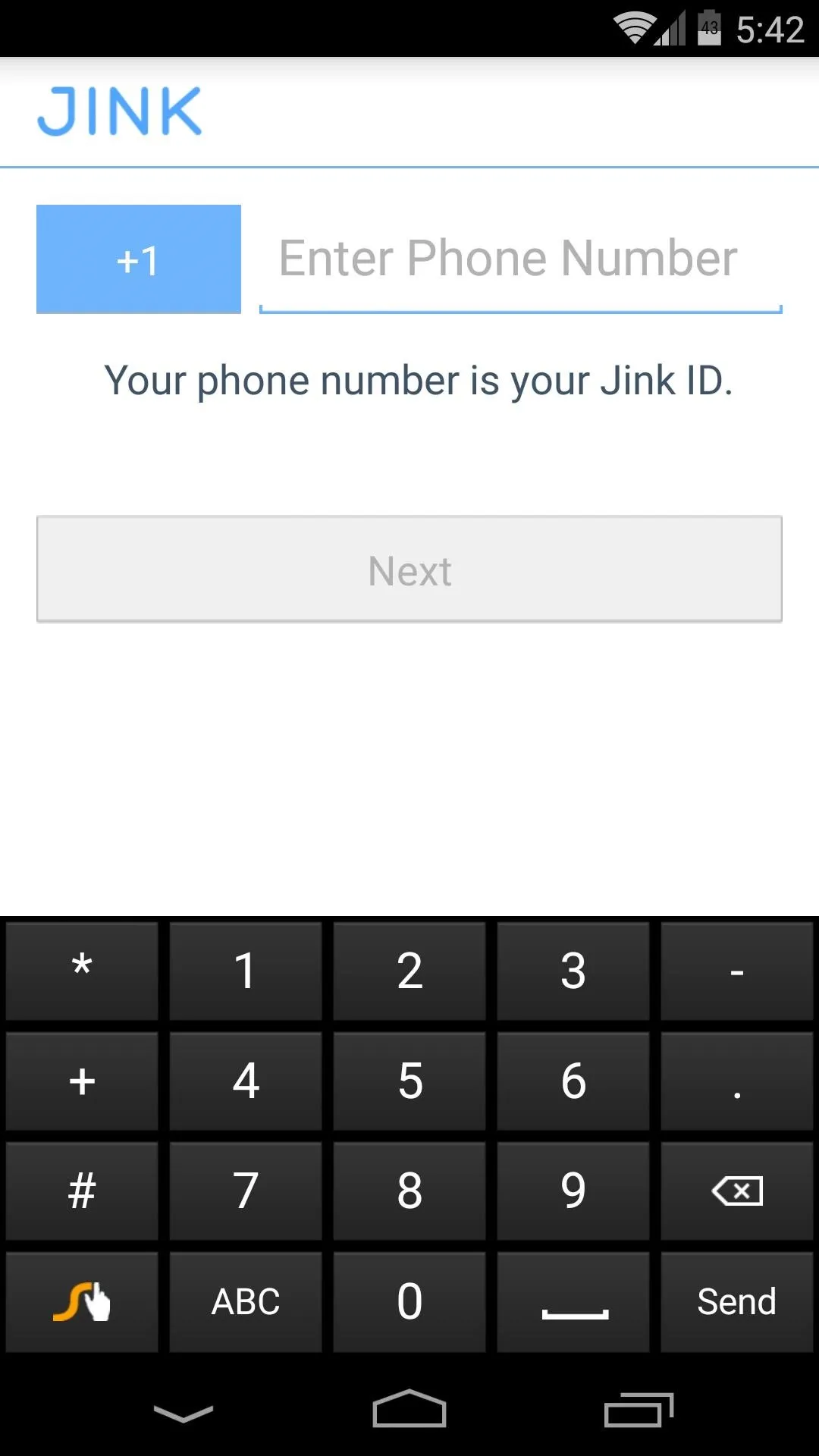
Once you've done that, Jink will send you an activation code via SMS. Type this 4-digit code into the next screen, and you'll be ready to start Jinking.
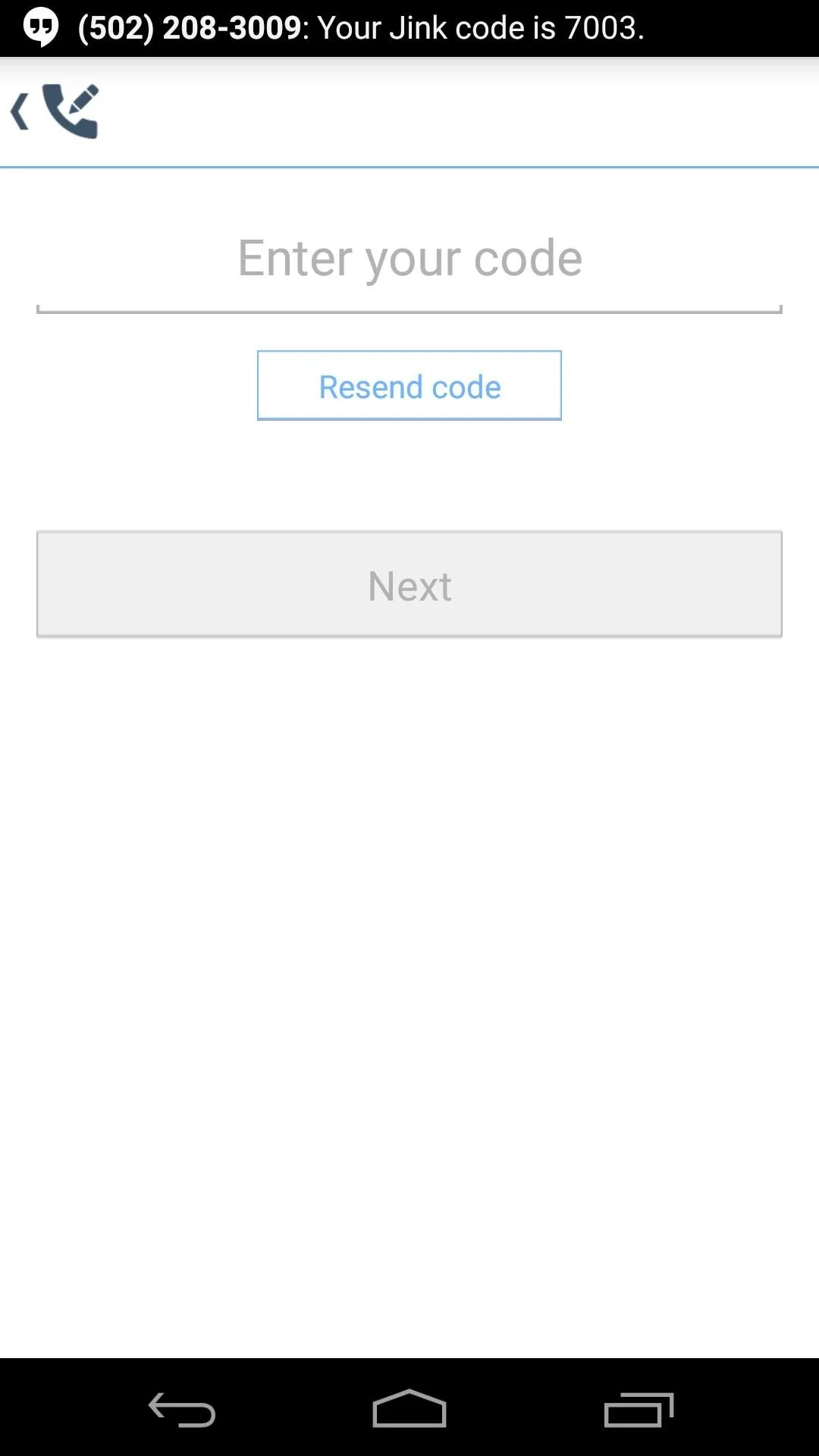
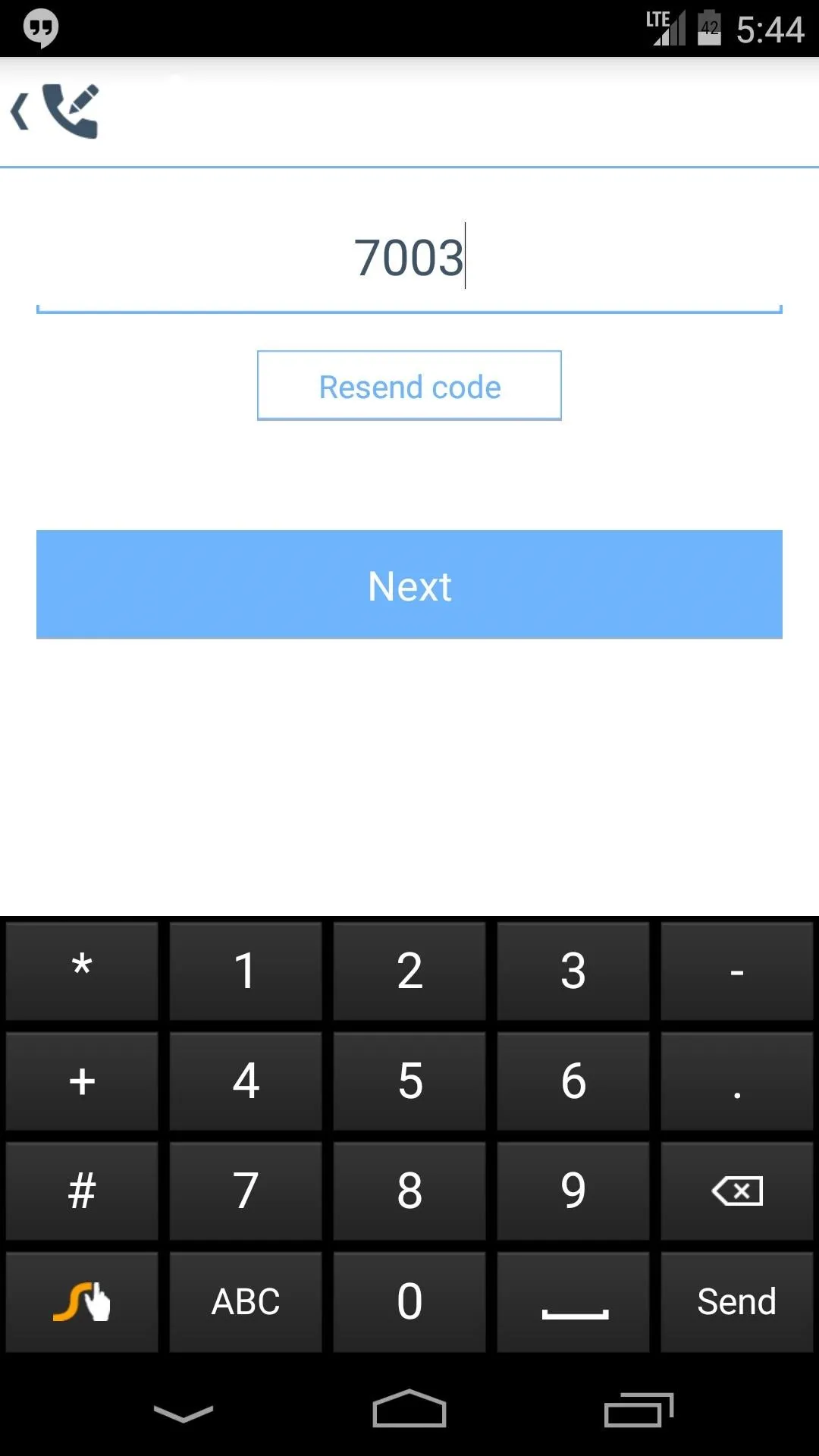
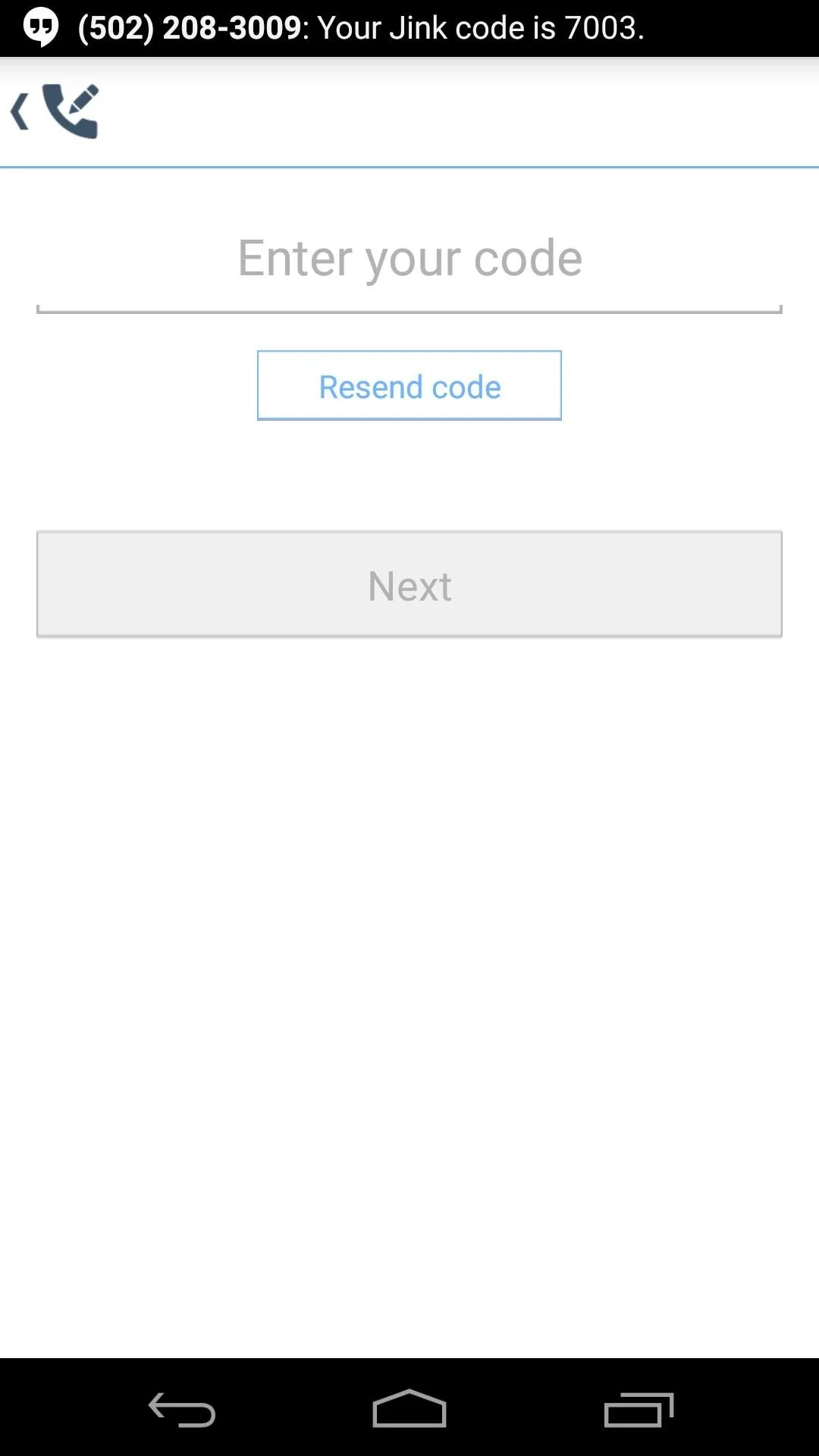
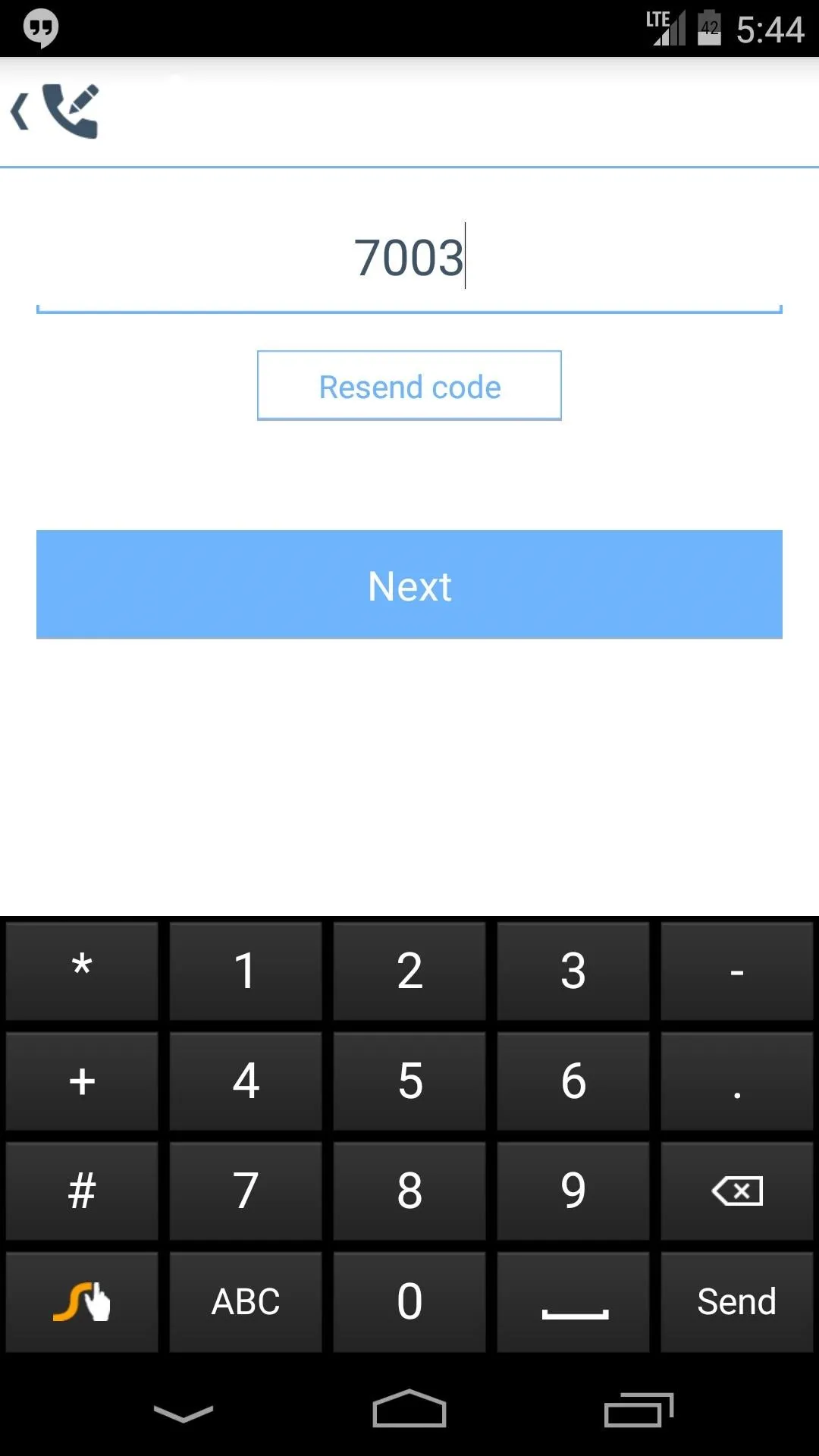
Start Sharing Your Location
When you're ready to invite a friend to start sharing locations with you, just tap the Plus button at the top of Jink's interface. From here, you'll be taken into a list of all the contacts that are stored on your phone, so just select this person from the list.
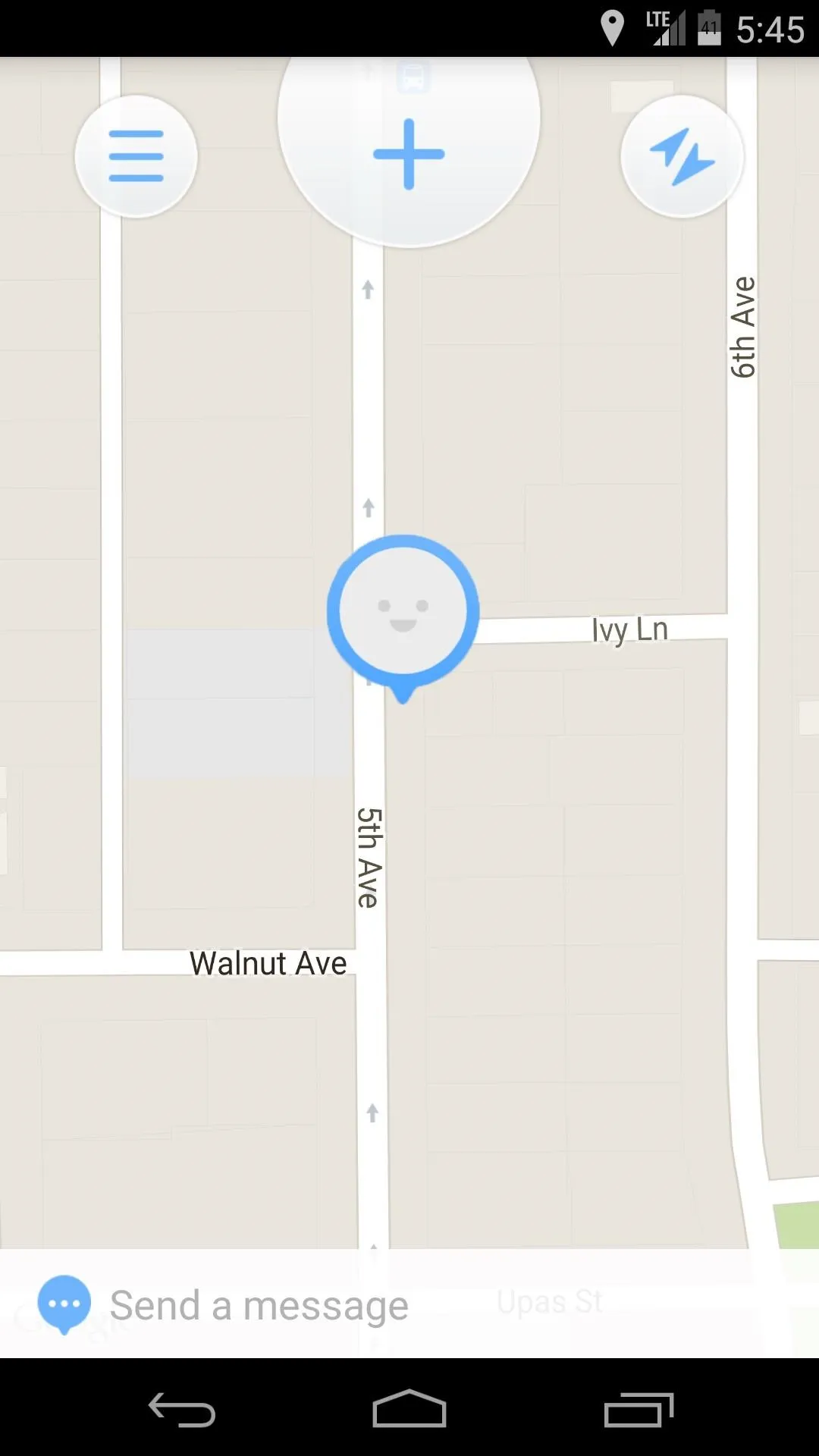
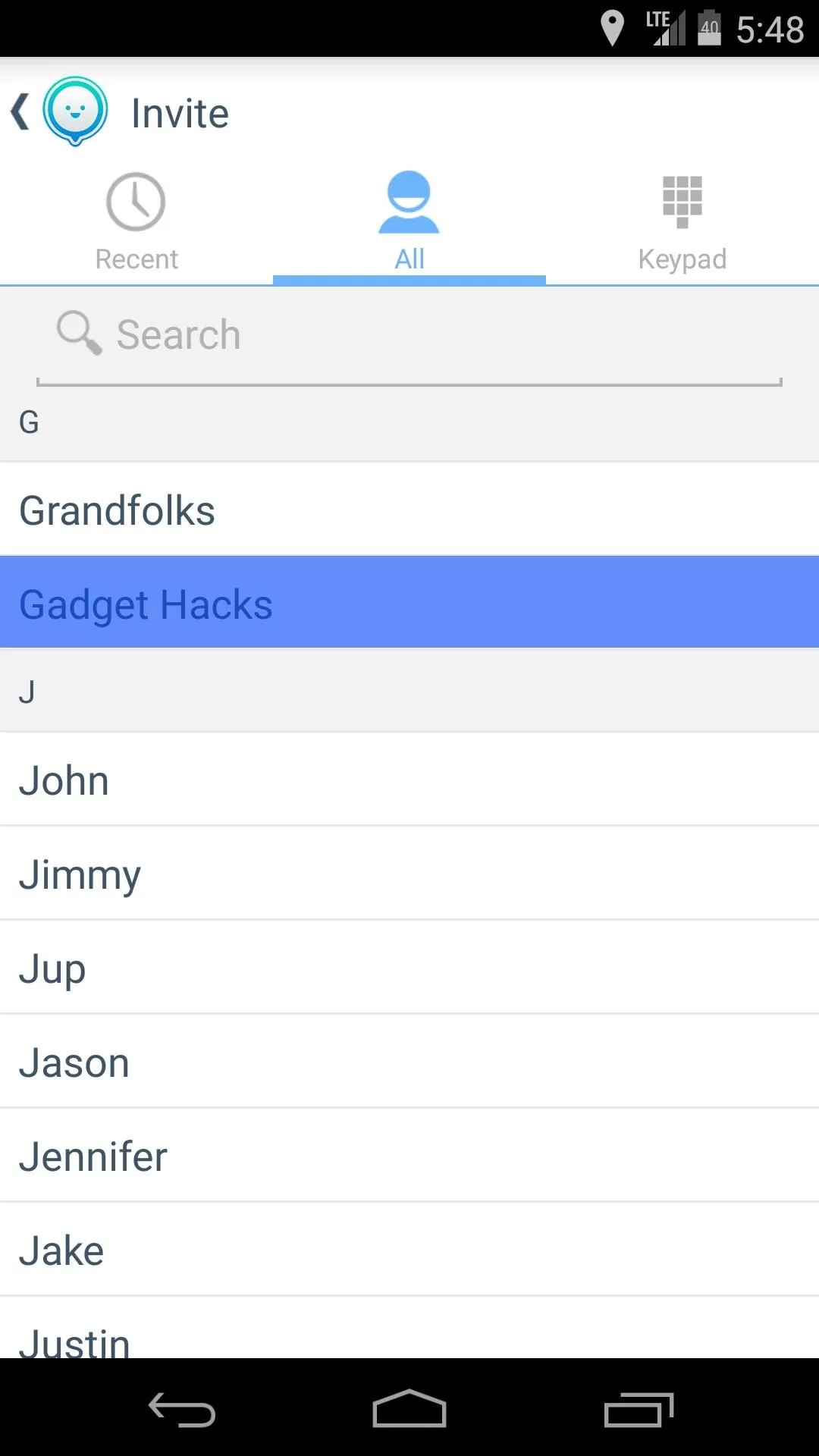
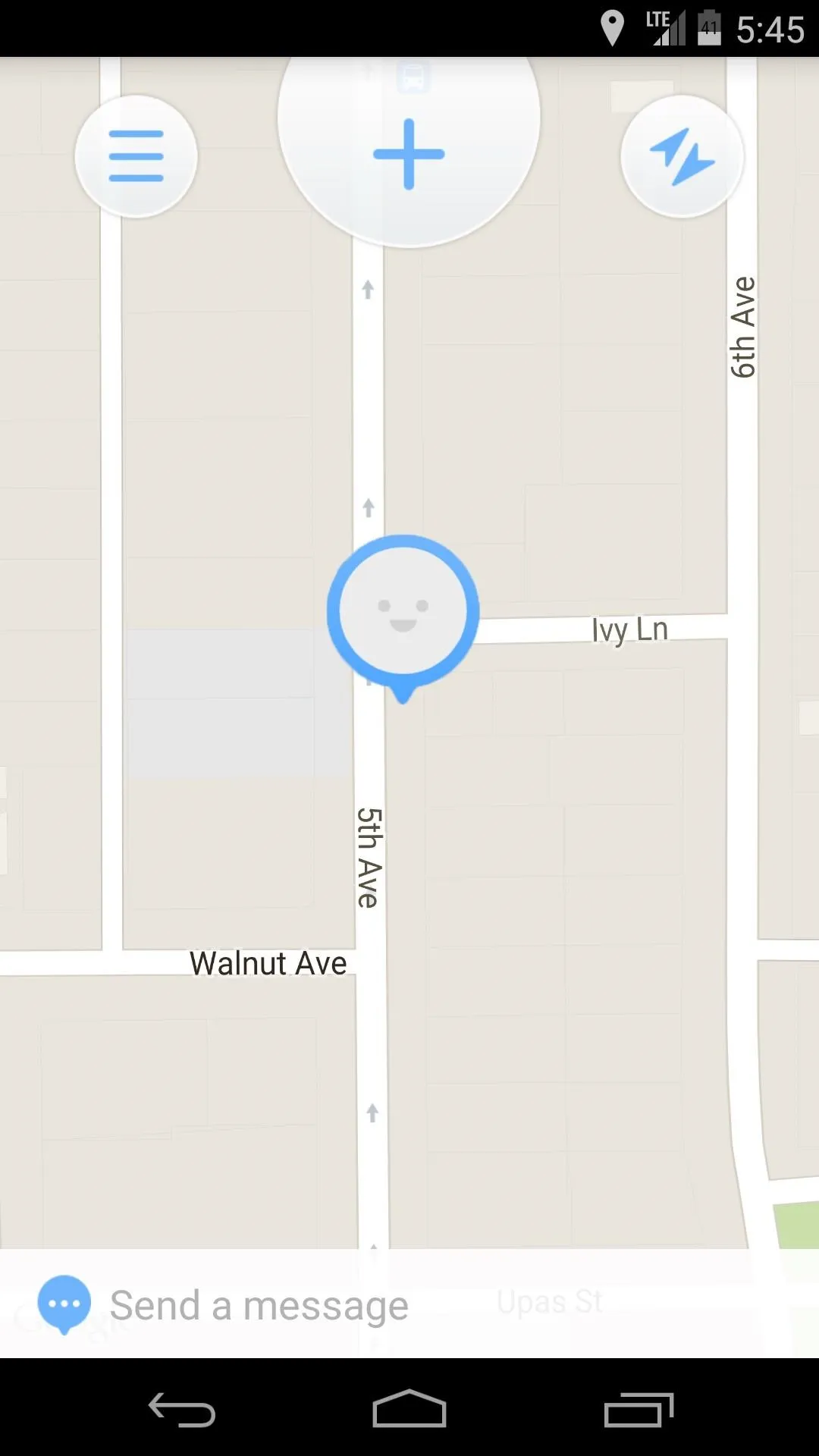
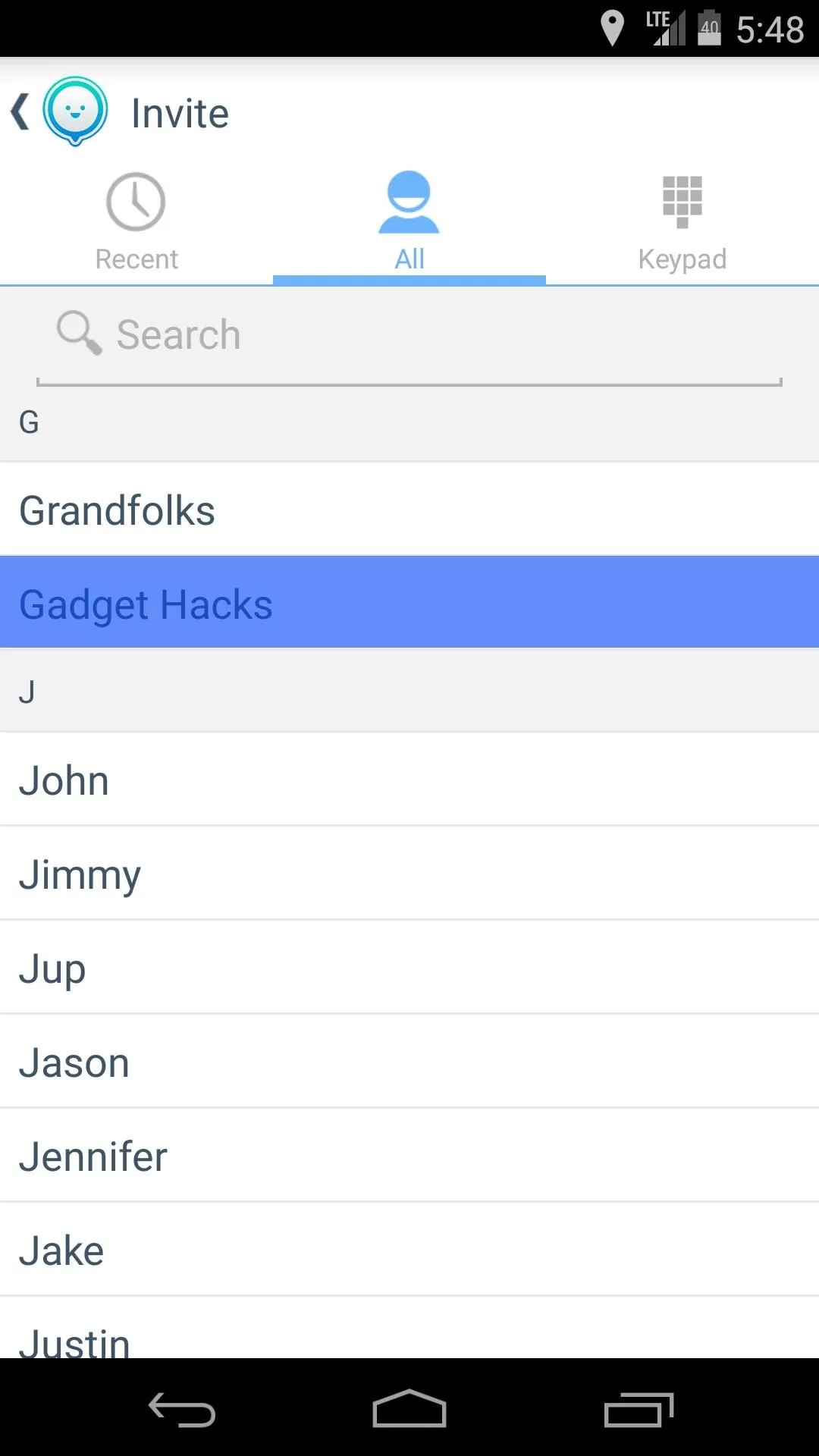
Next, tap the Jink button at the bottom of the screen, and you'll see a confirmation dialog that lets you know the other party was invited to your Jink.
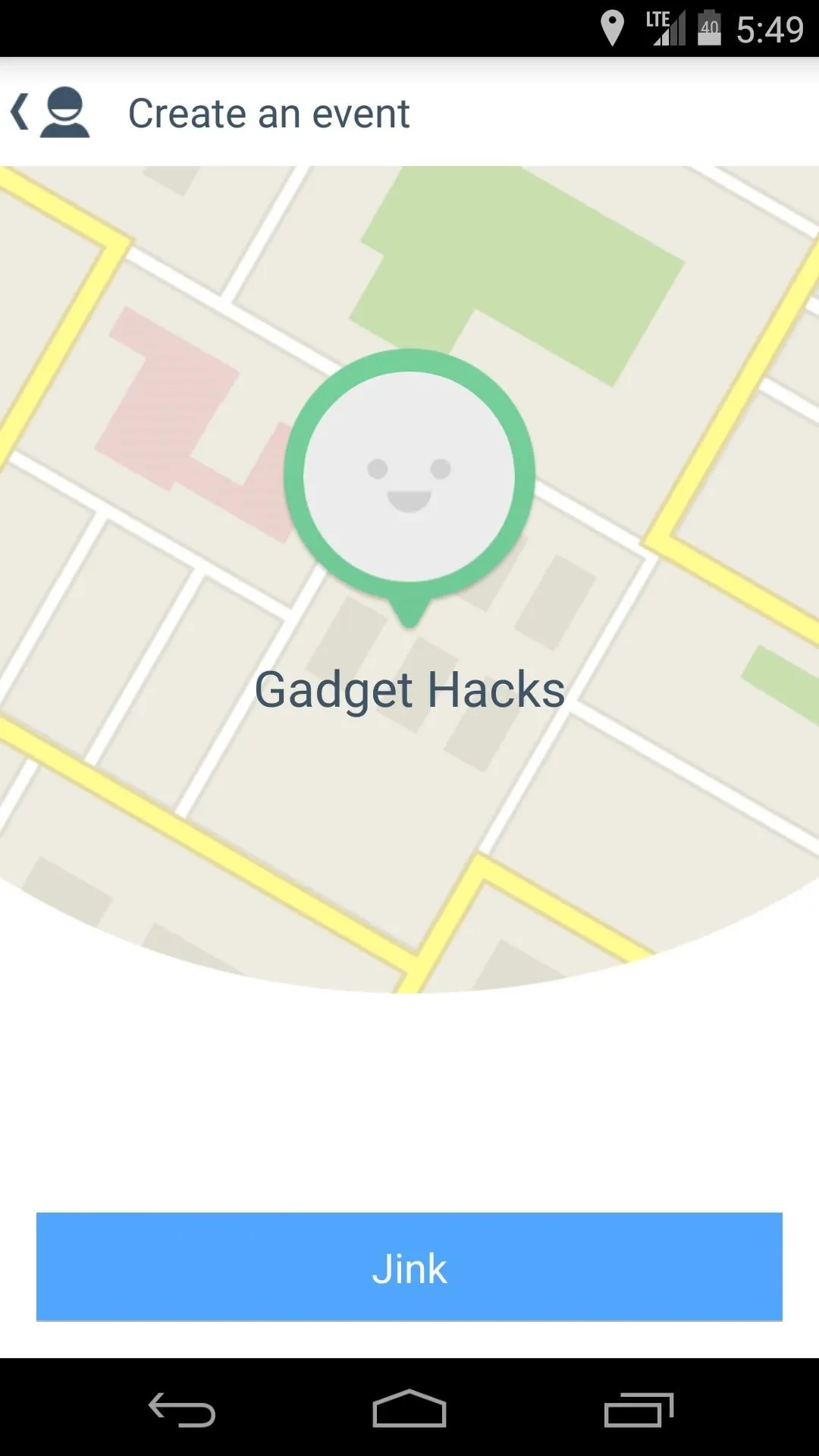
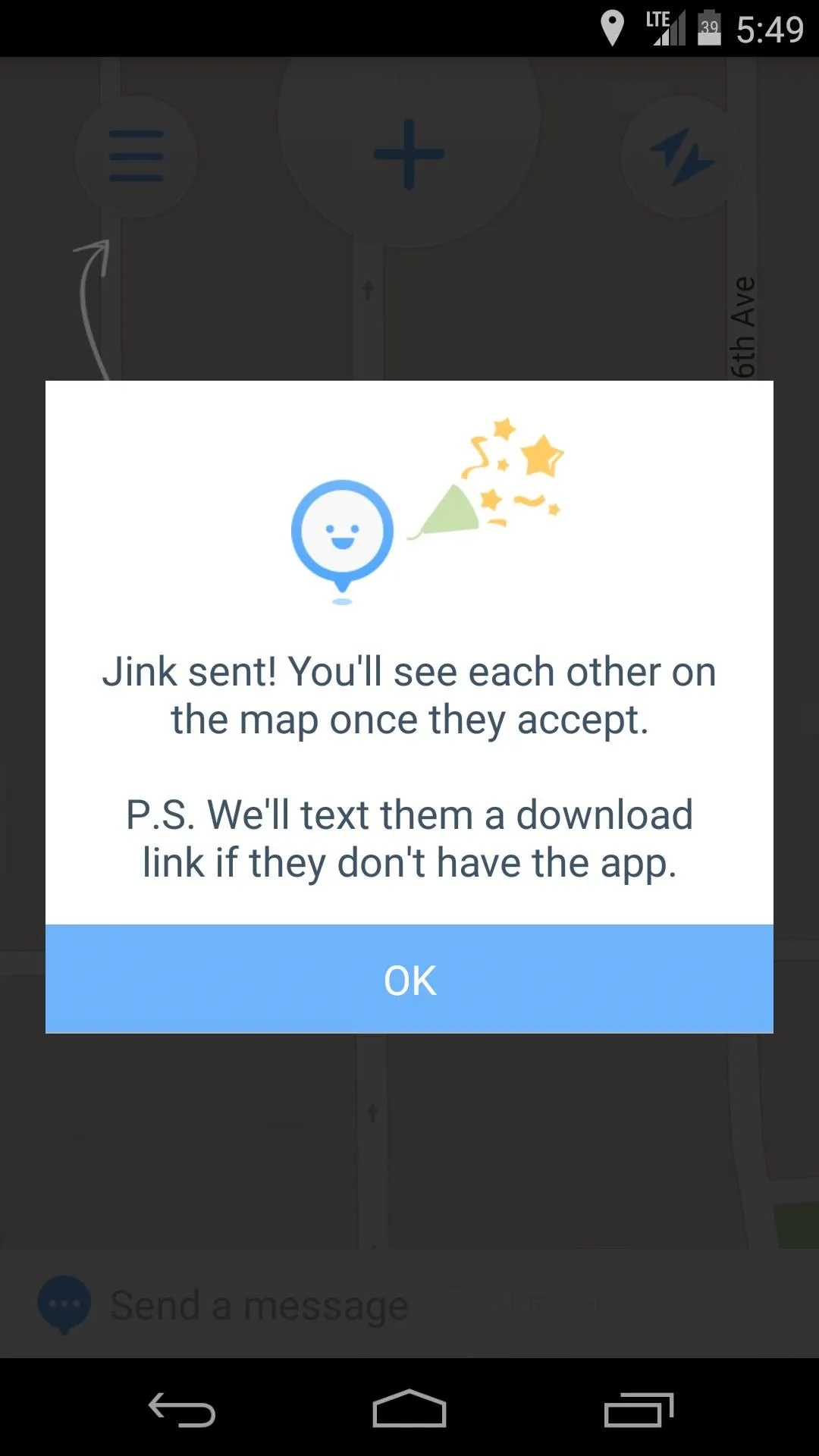
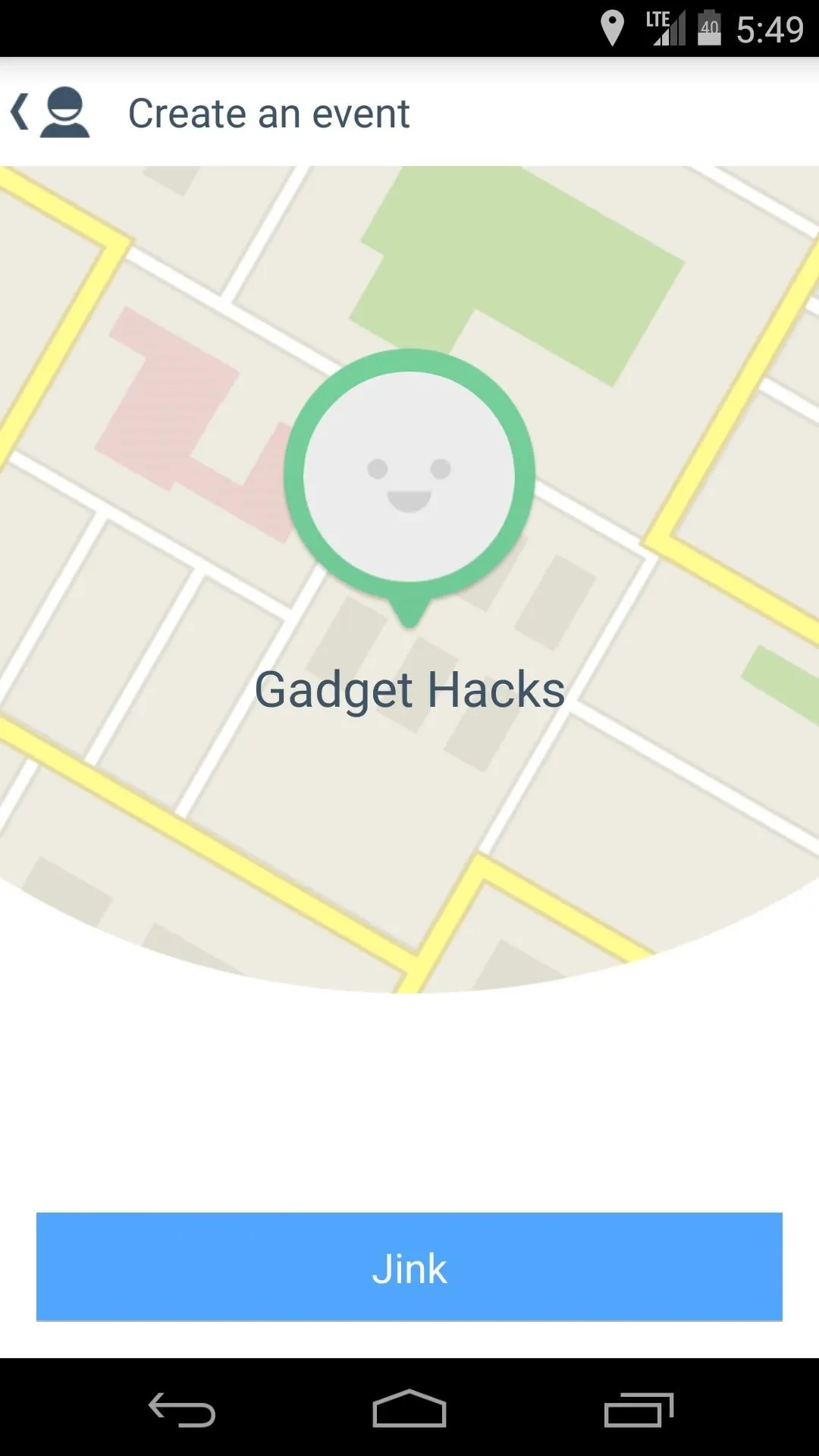
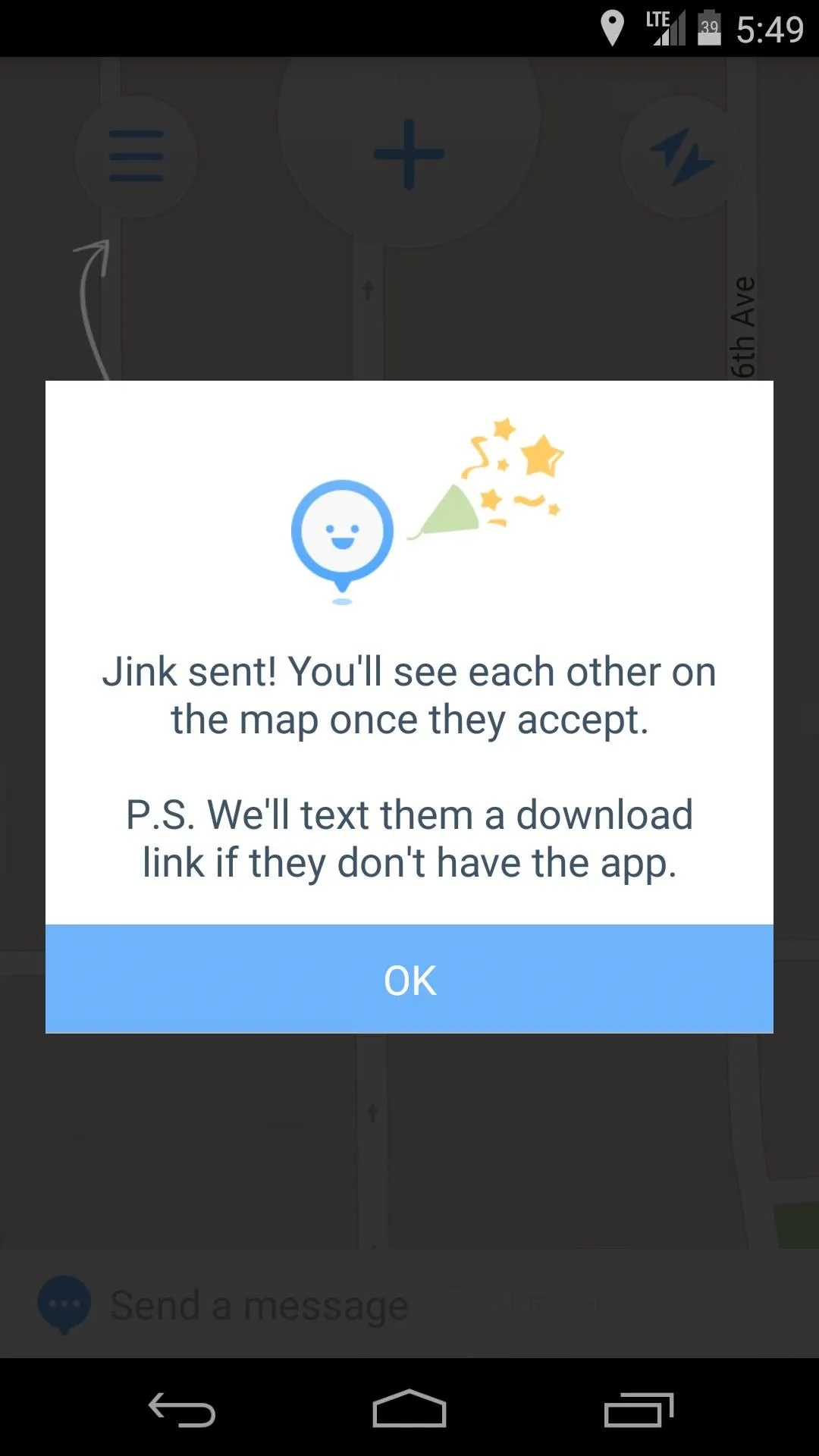
On the other end, the person you invited to share locations with you will receive a text from Jink with a link to install the app.
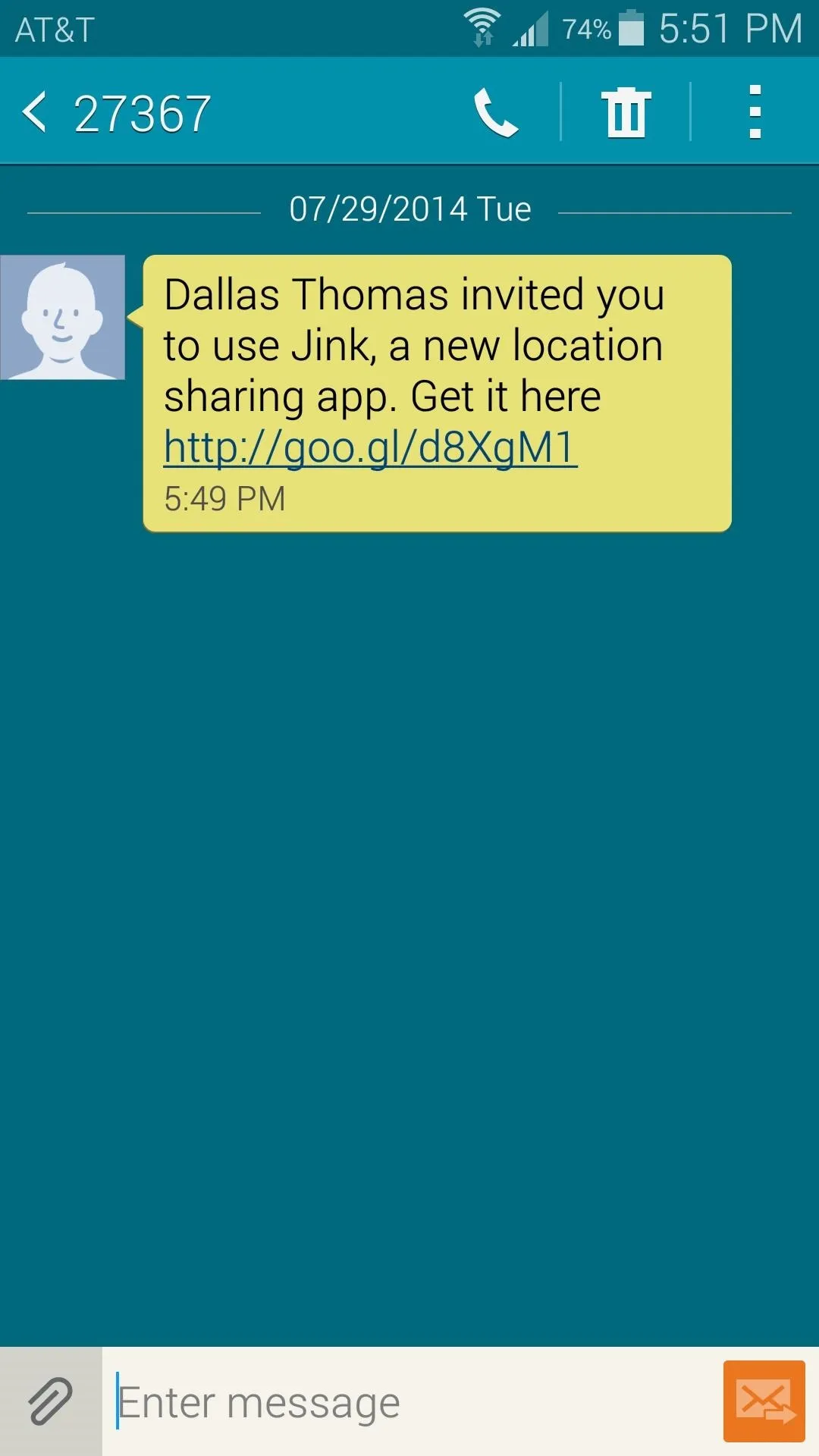
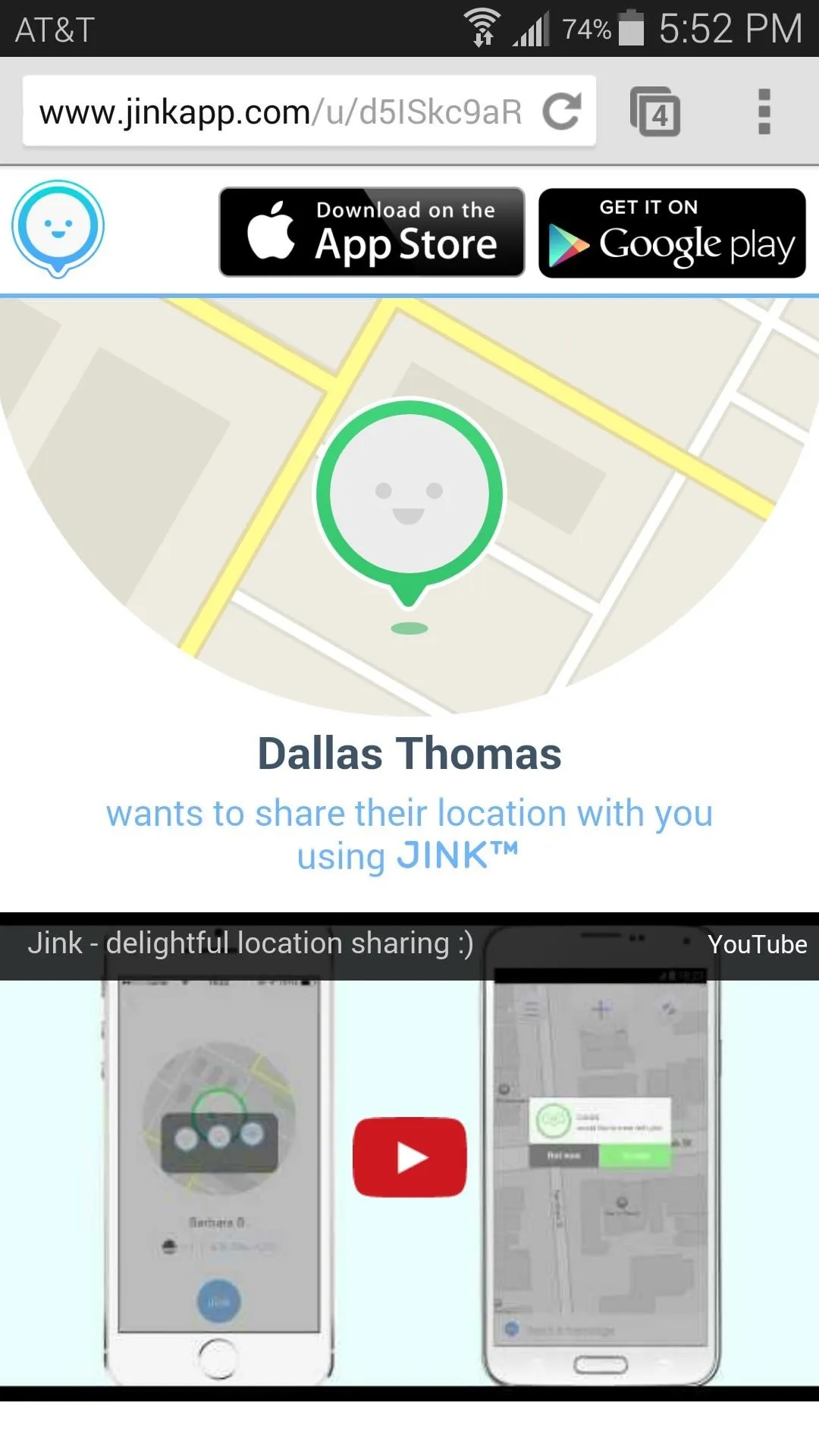
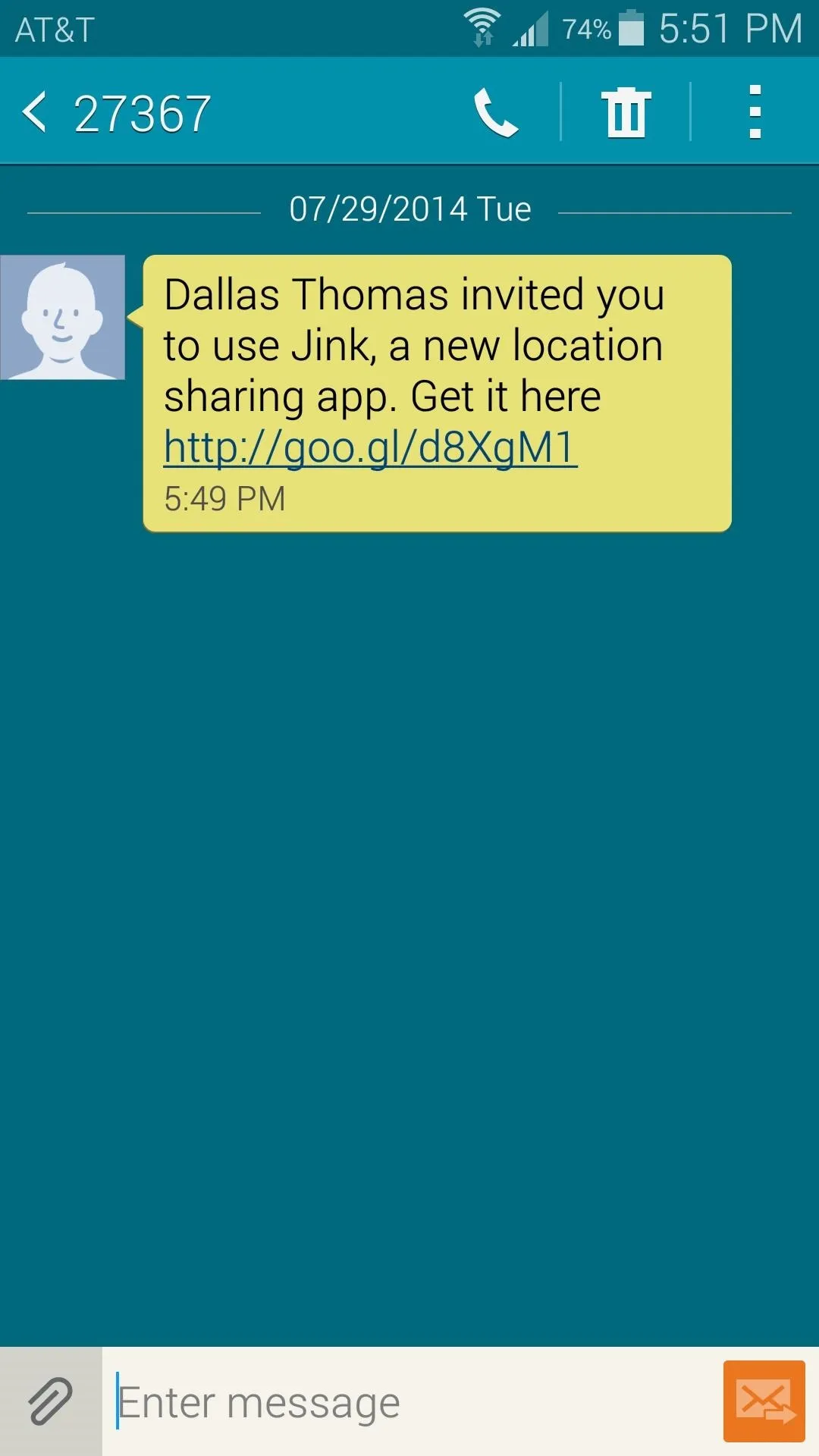
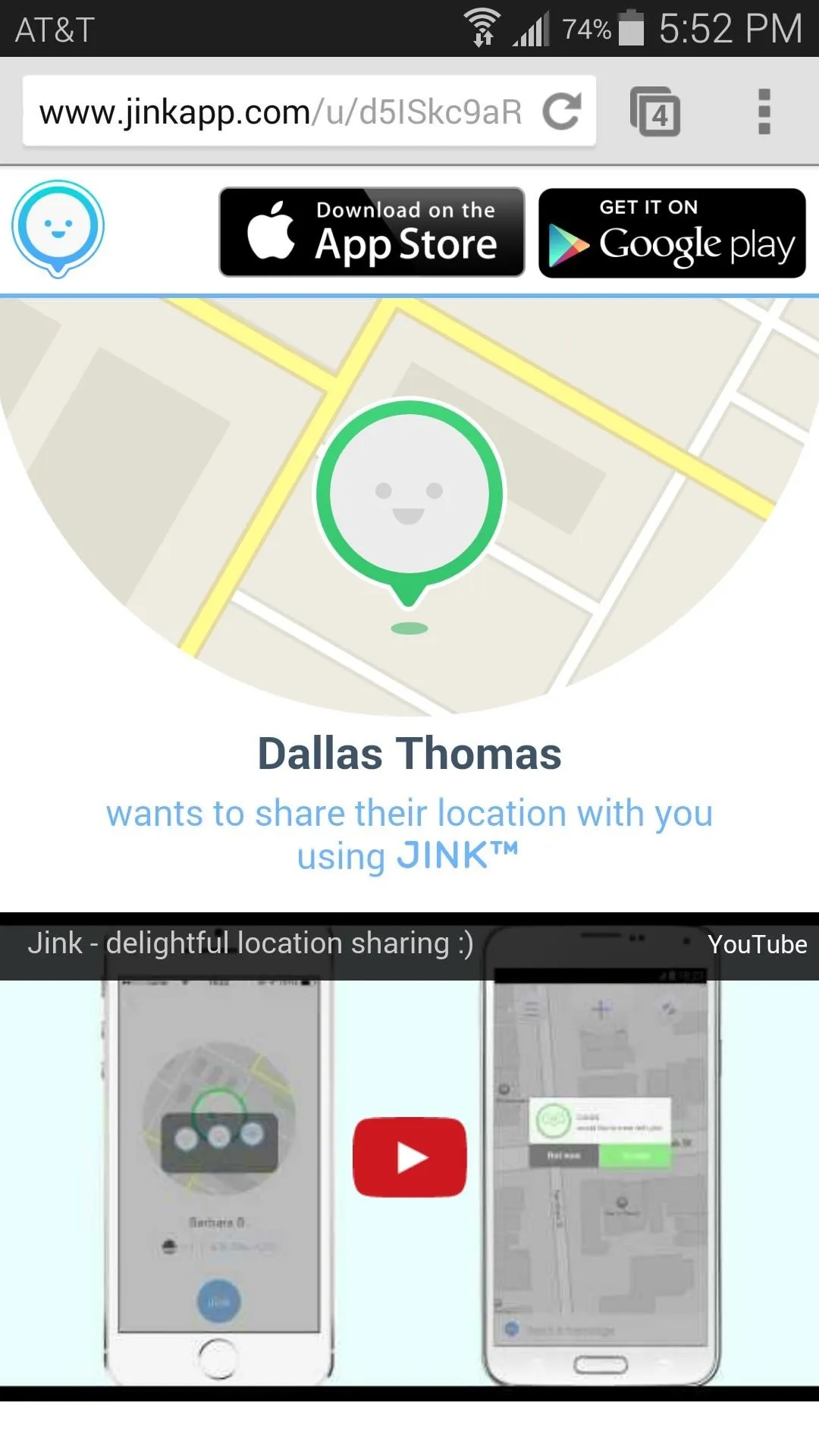
Once they've gone through the registration process, their Jink app will ask them if they'd like to share locations with you.
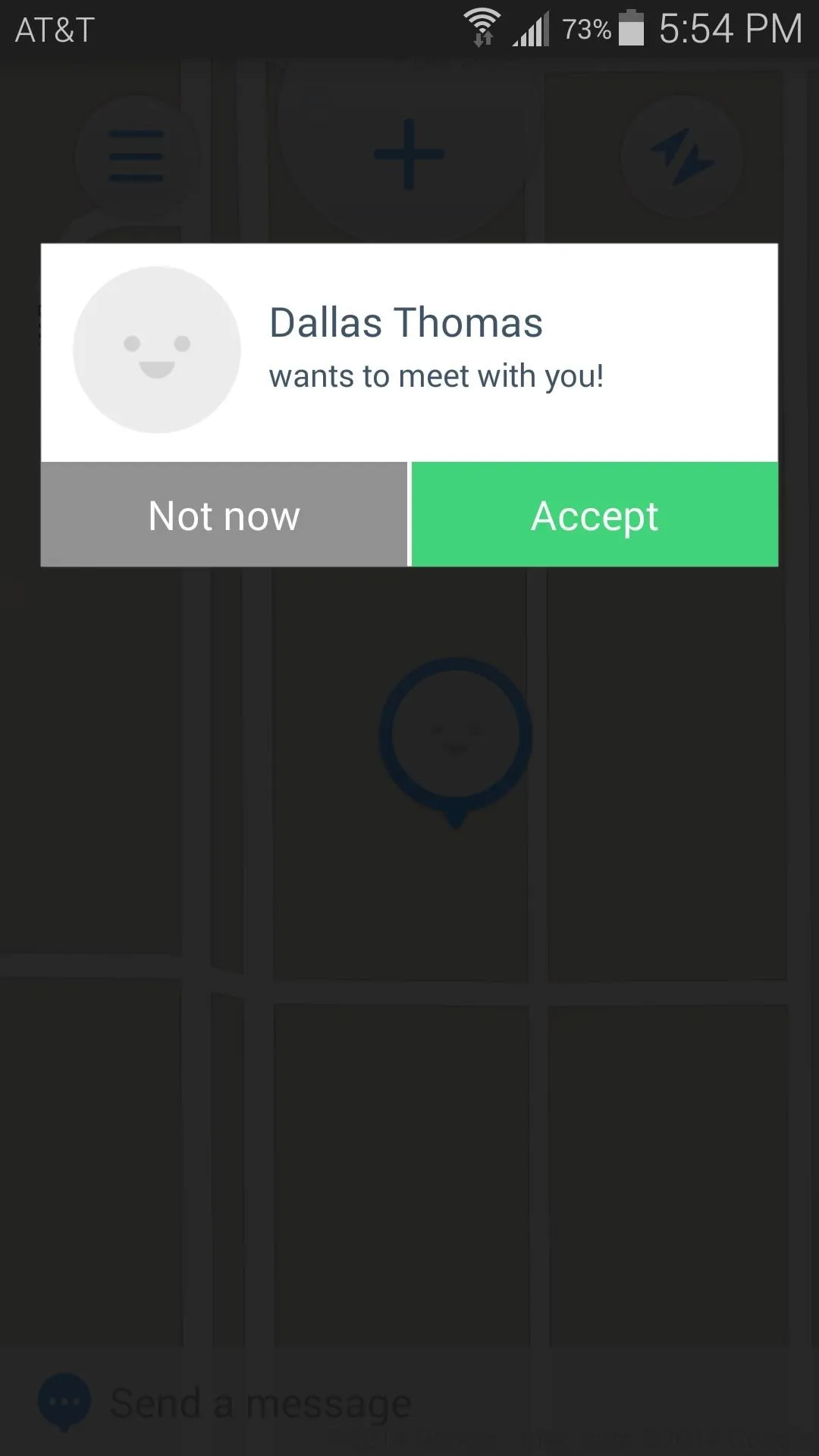
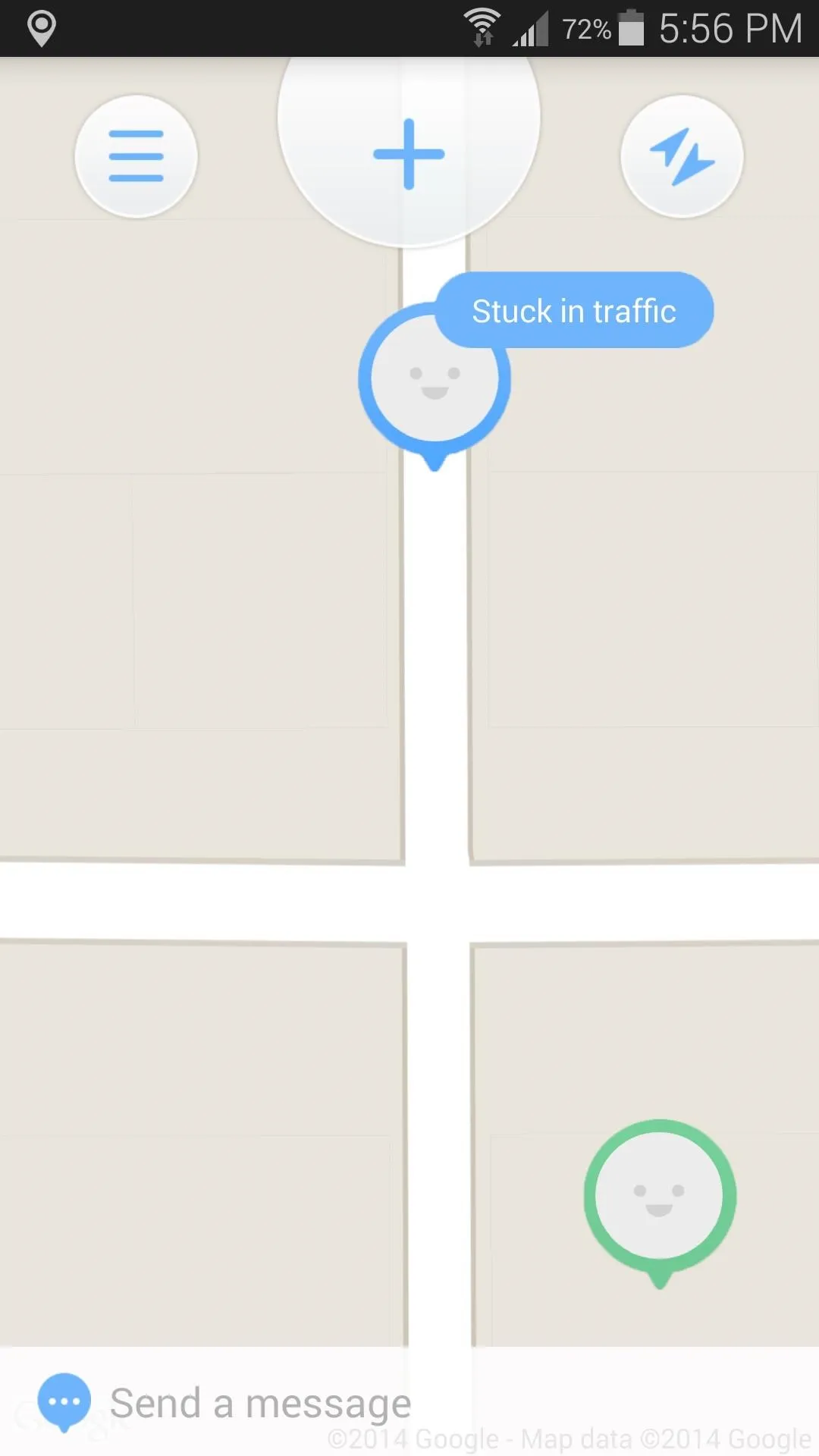
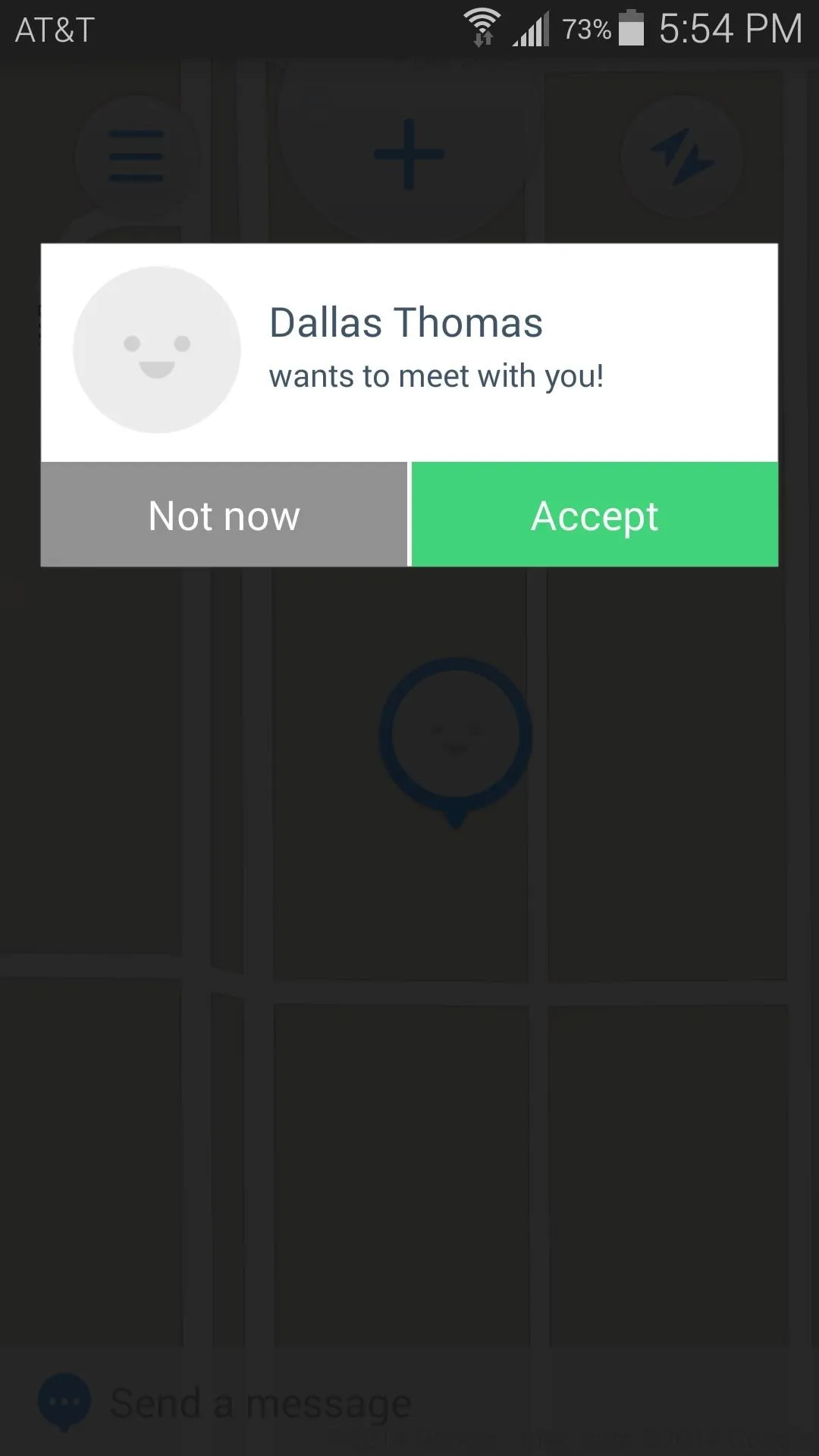
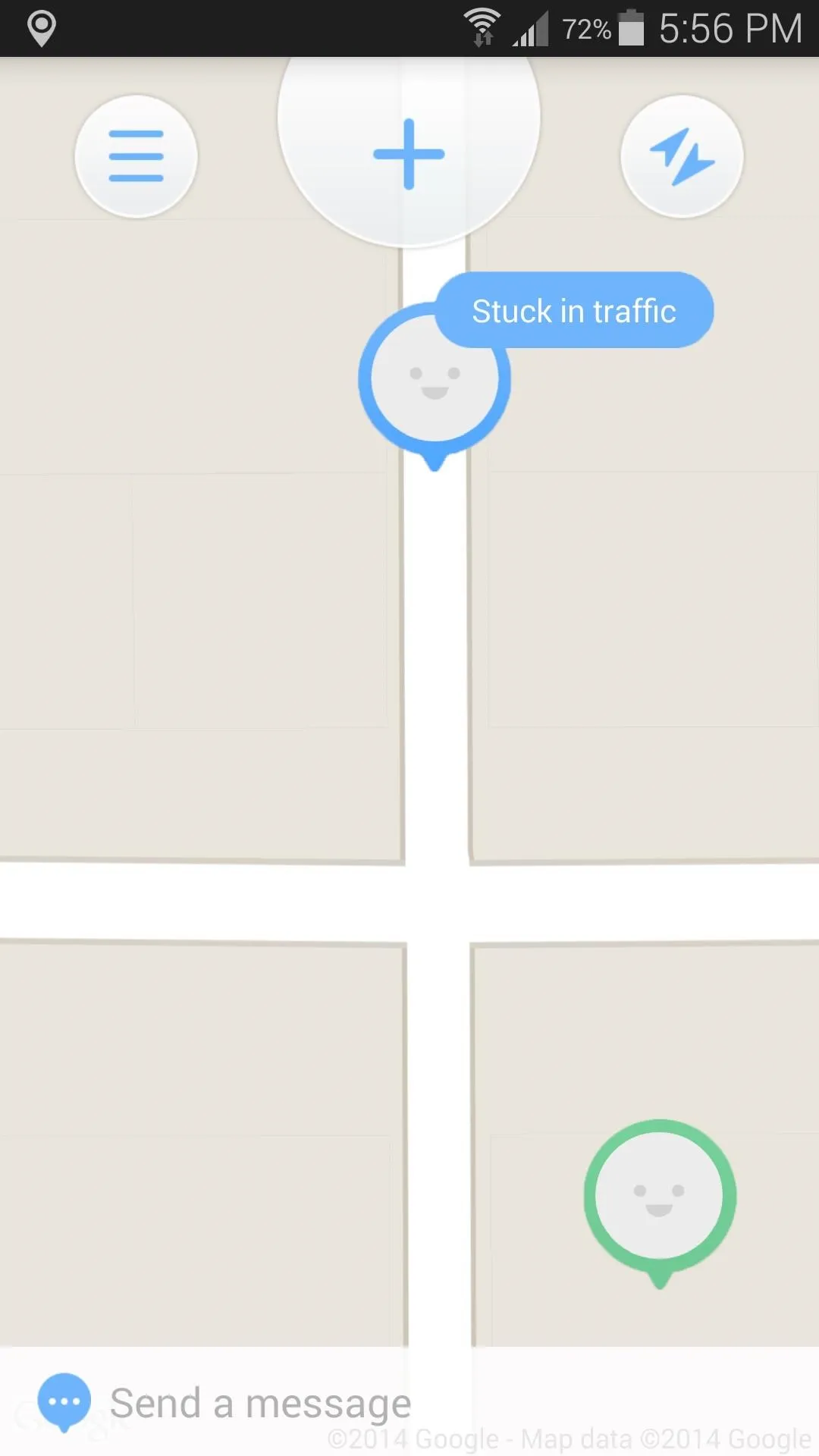
Location updates will occur in real time, and, of course, stop as soon as the two of you have met.
You can add more people to your Jink by tapping the Plus button at the top of the screen again, and you can even set status updates that will show above your location bubble by typing in the Send a message field at the bottom of the screen.
This is a great way to share your location only when you want it to be shared. Have you planned any get-togethers with Jink yet? Let us know how it went in the comments section below.

























Comments
Be the first, drop a comment!