You have a cool picture that you want to show someone, but when you hand your phone over, they start swiping through all of your photos. Surely, you've encountered this scenario before. I definitely have.
If you have any pictures stored on your phone that you don't want other people seeing, this can end up being a bit frustrating, or even embarrassing.
After seeing Nelson post a few guides on disabling swipe gestures and using Overswipe on an iPhone to prevent nosy people from swiping through the Camera Roll, I decided to hunt for a good option that we could use for the Gallery app on our Android devices.
What I found was Focus - photo sharing by Rise Software, which will prevent prying eyes from digging through all of your Gallery pics. When you hand over your phone to share a photo (or photos), the viewer will be prevented from backing out to view the rest of your album, and exiting the app causes a notification to play so that you know it's time to snatch your phone back.
Installing Focus
Focus - photo sharing is available for free on Google Play, so search it by name to get it installed. Or, if you'd rather jump directly to the install page, you can use this link.
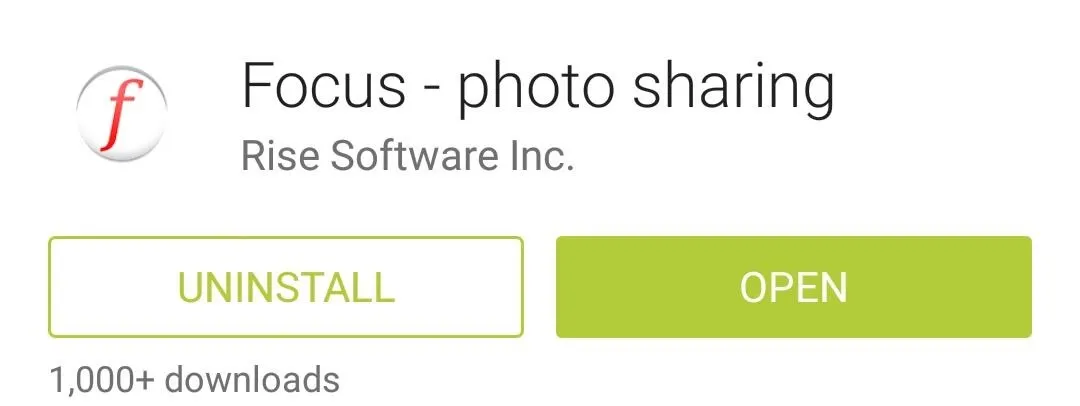
Configuring Focus
When you launch the actual Focus app, you'll notice that there's not much to the interface other than a few settings. This is because the app simply broadcasts a share intent to receive photos from your normal Gallery app, so the experience is quite well-integrated.
But among the available options is an ability to set a PIN. This feature makes sure that the person viewing your photo can't just back out to the album view and rummage through your pictures. So go ahead and tap that entry, and use the following menu to set up your PIN.

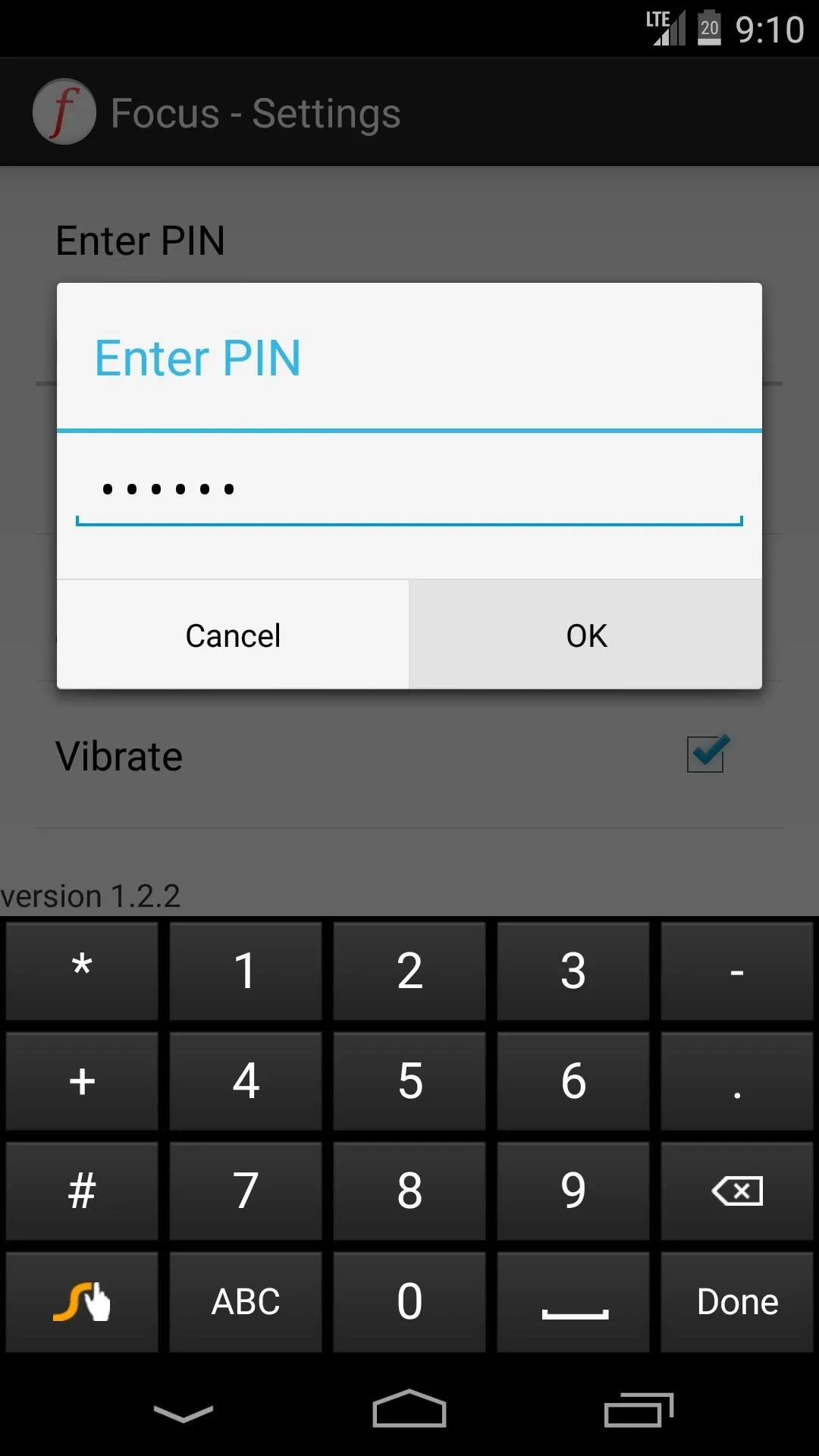

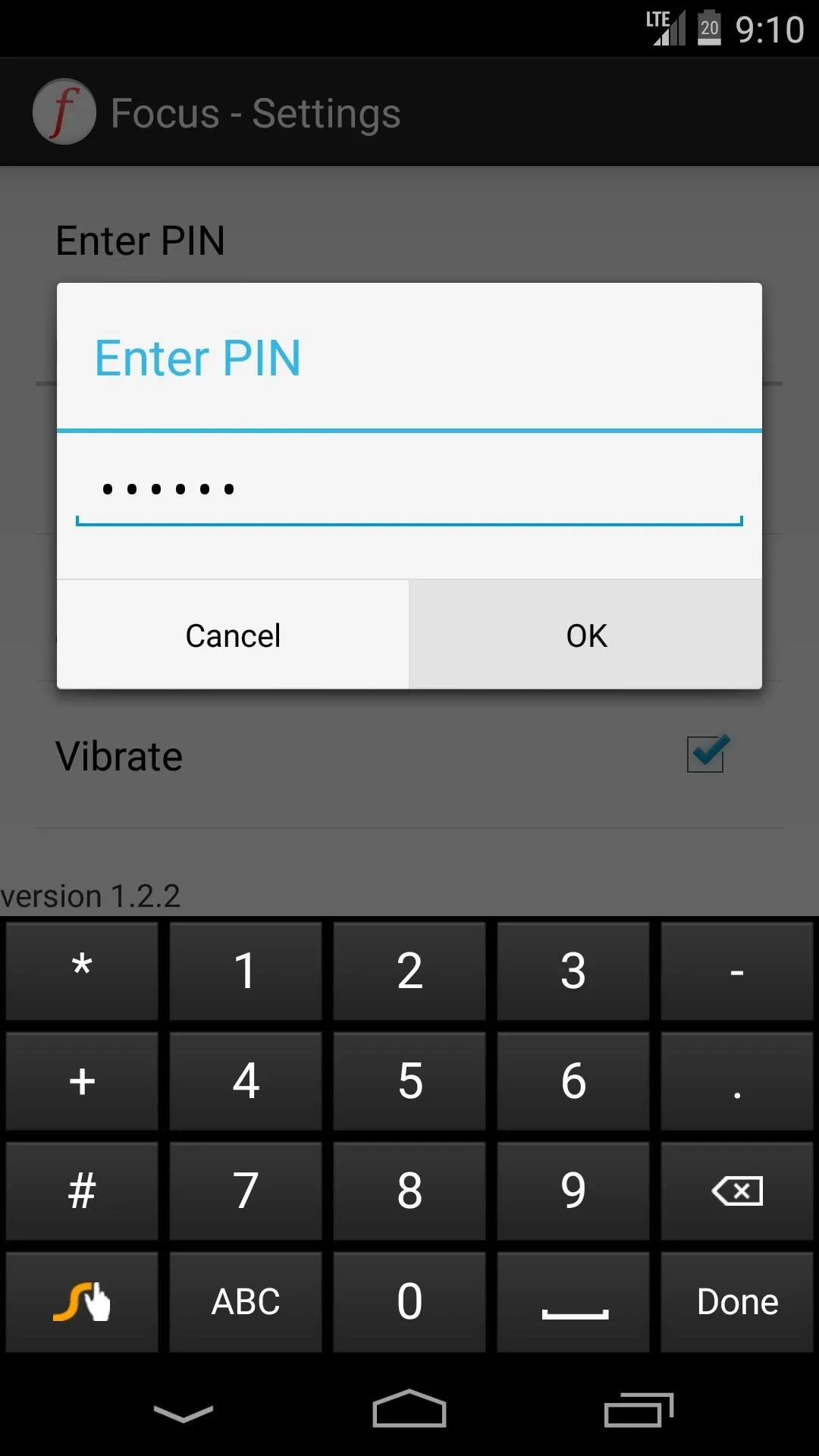
With the second entry, you can set whether or not you want the app to notify you when your friend tries to exit the app. That notification sound itself can be changed with the Ringtone option, and you can also set the phone to Vibrate in this scenario.
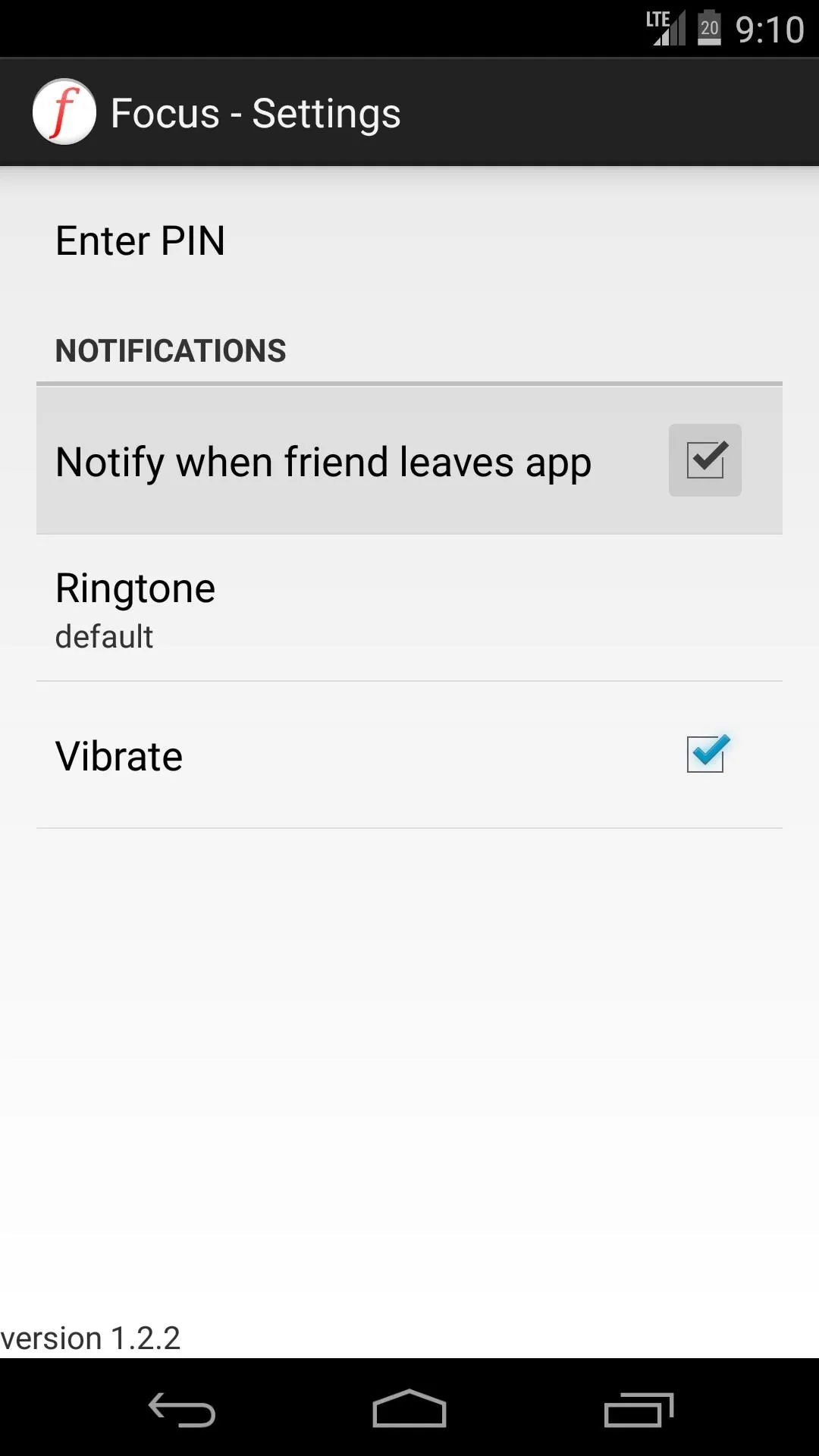
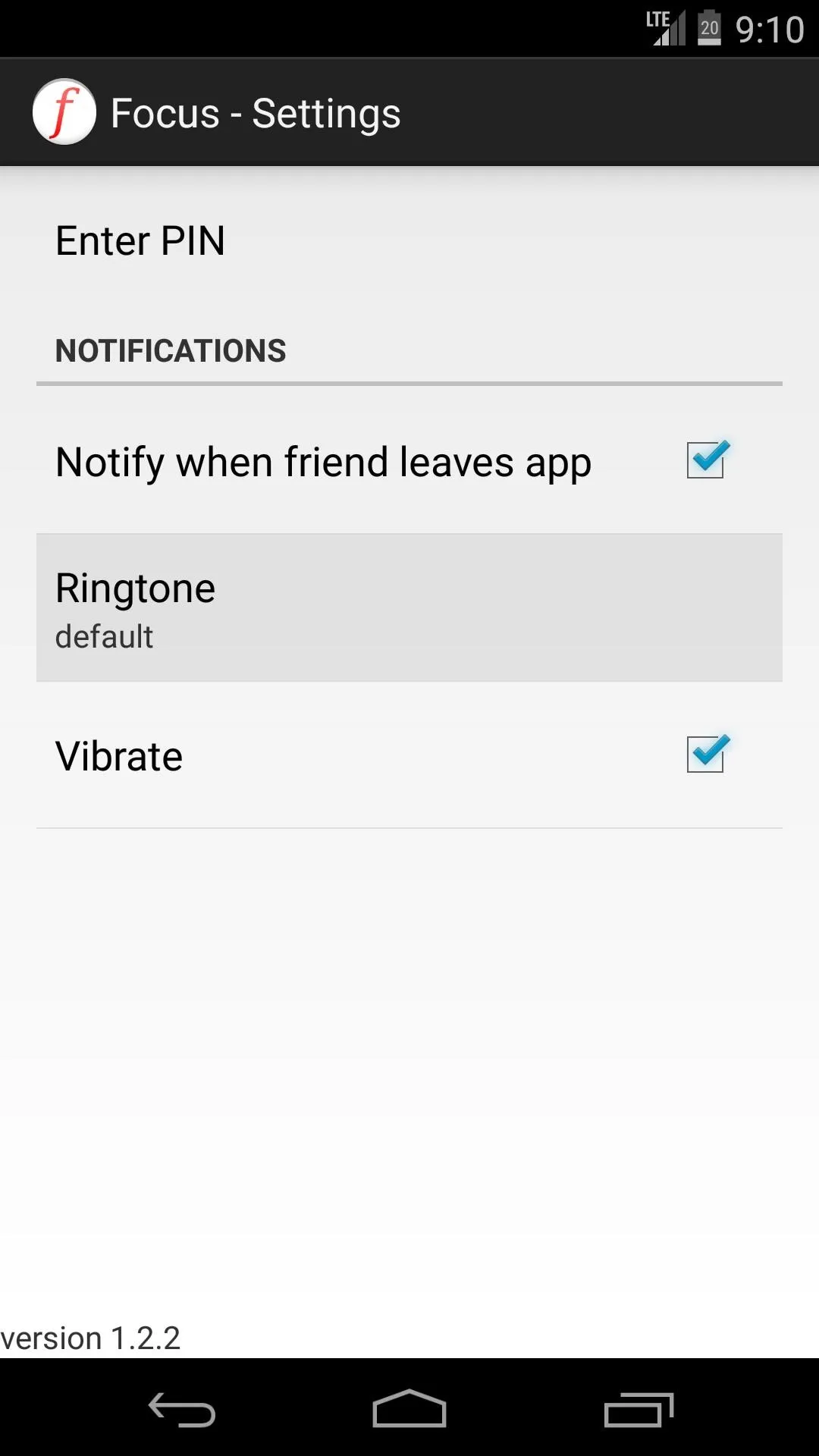
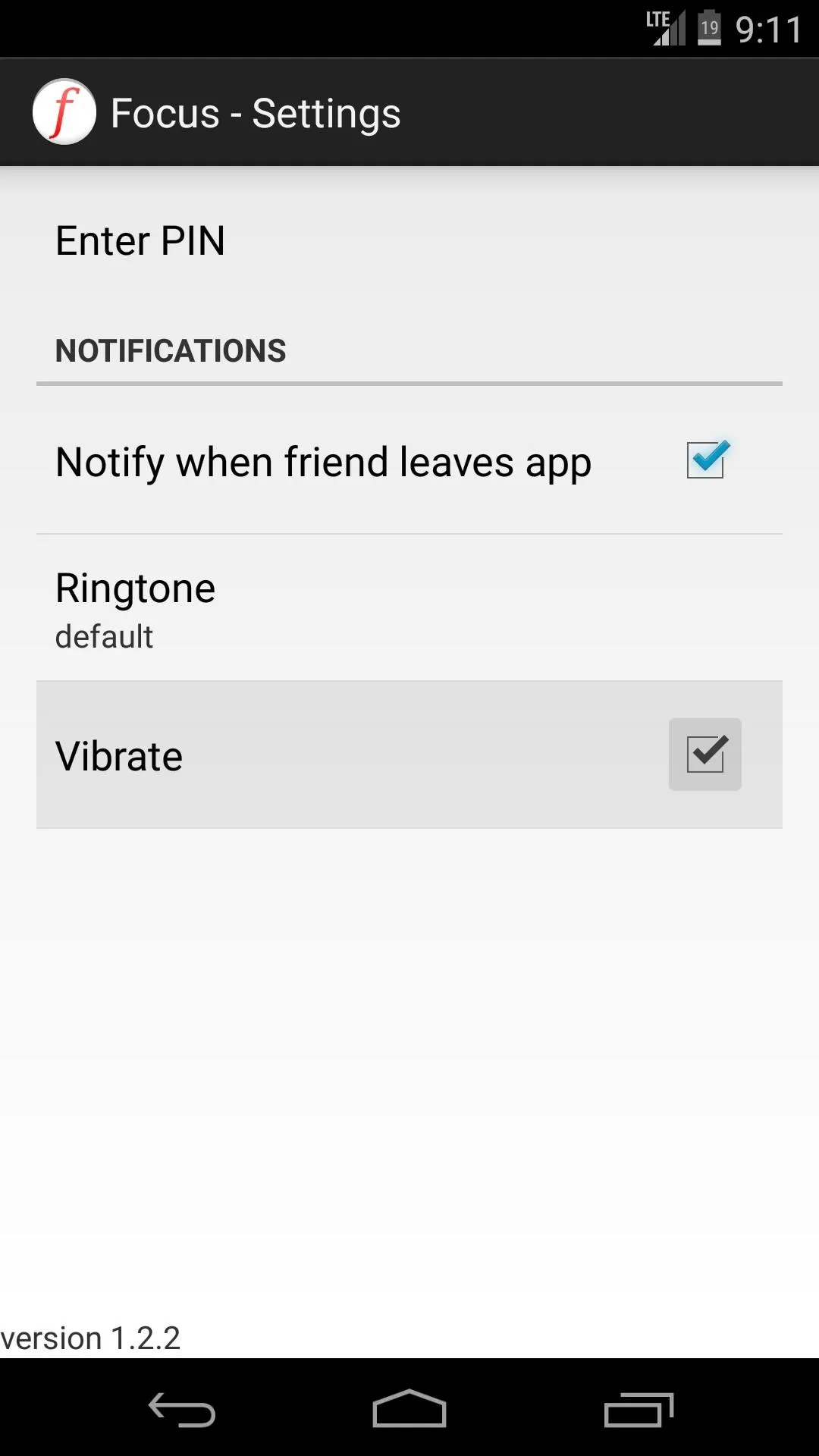
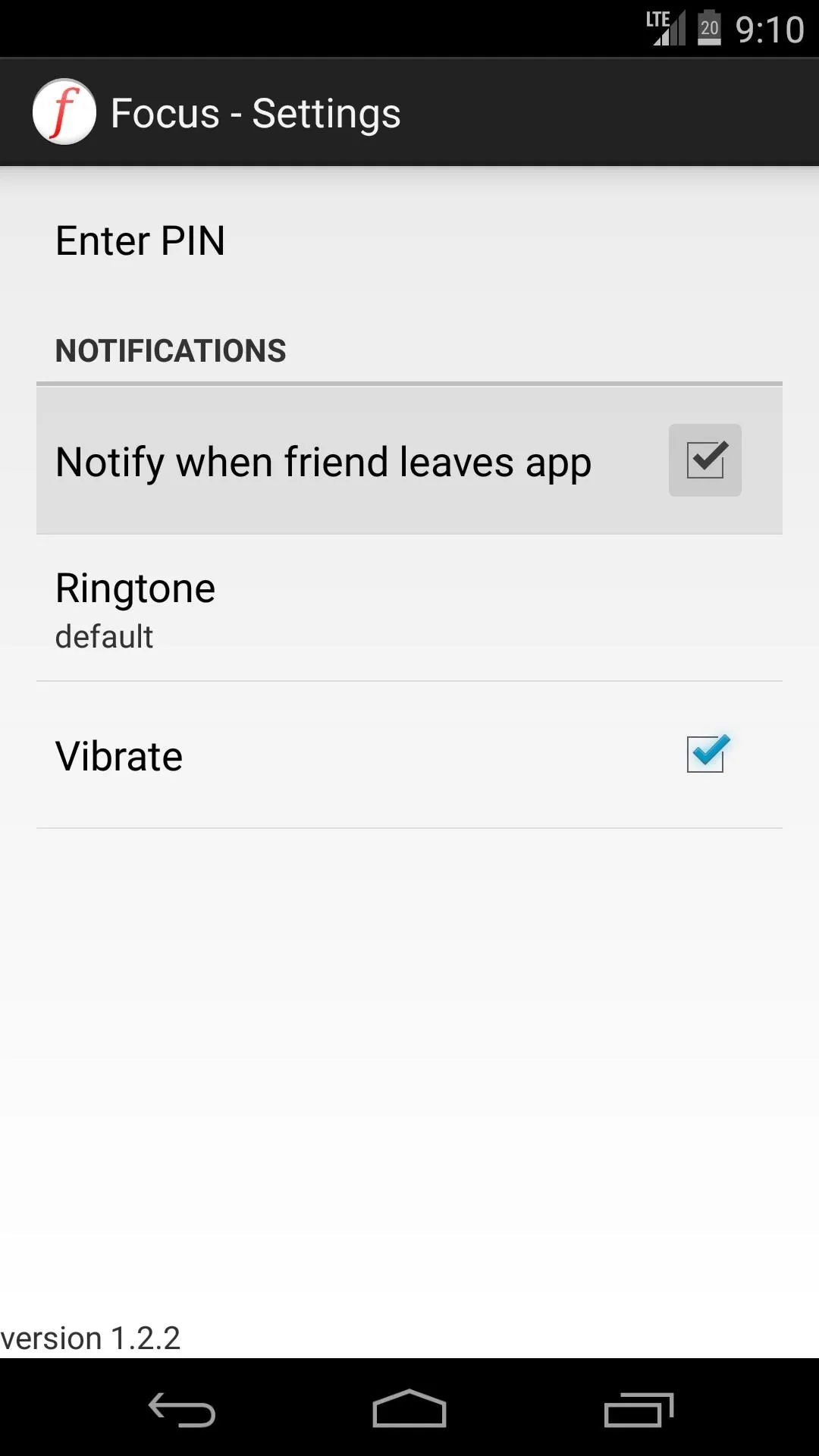
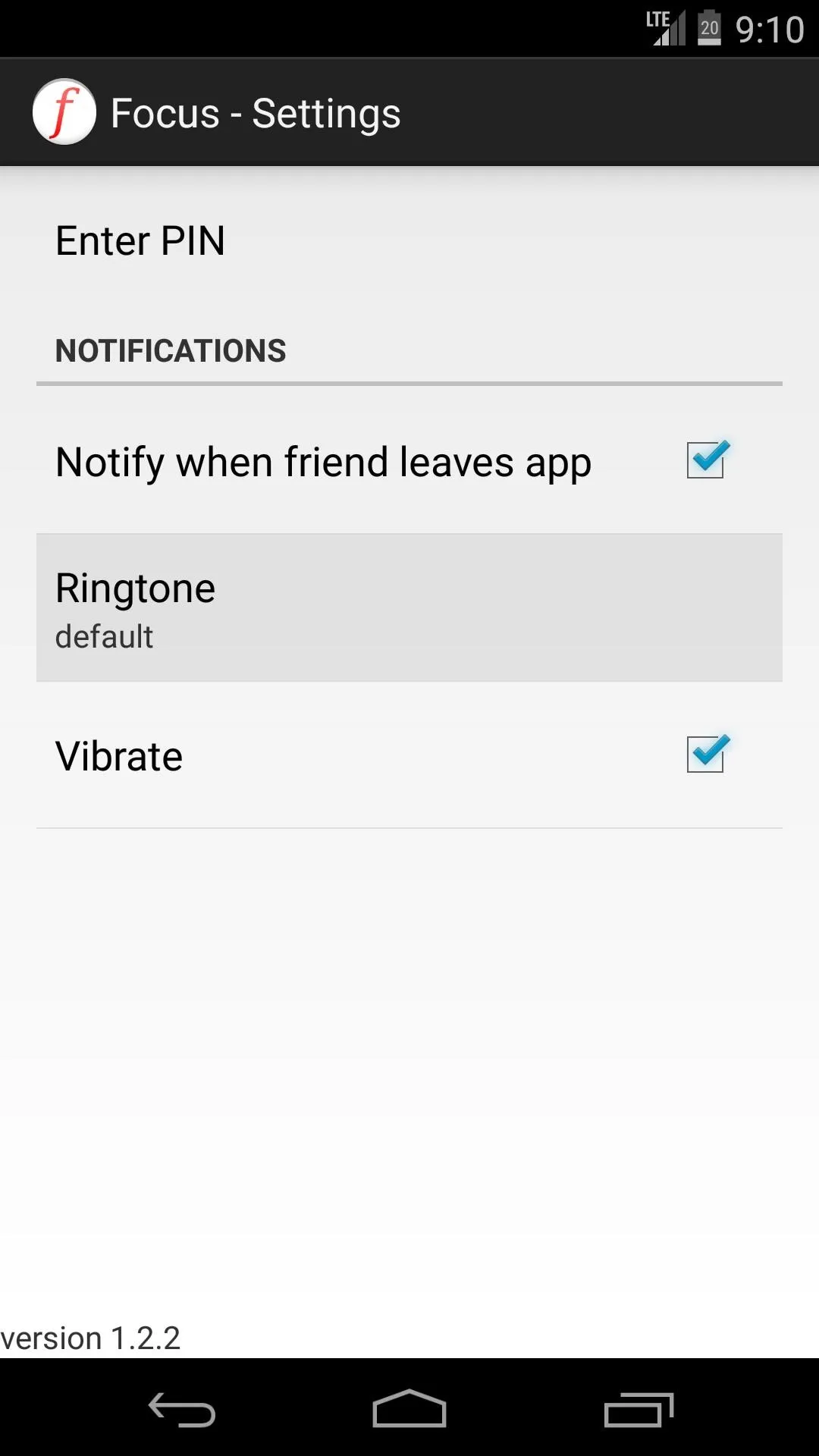
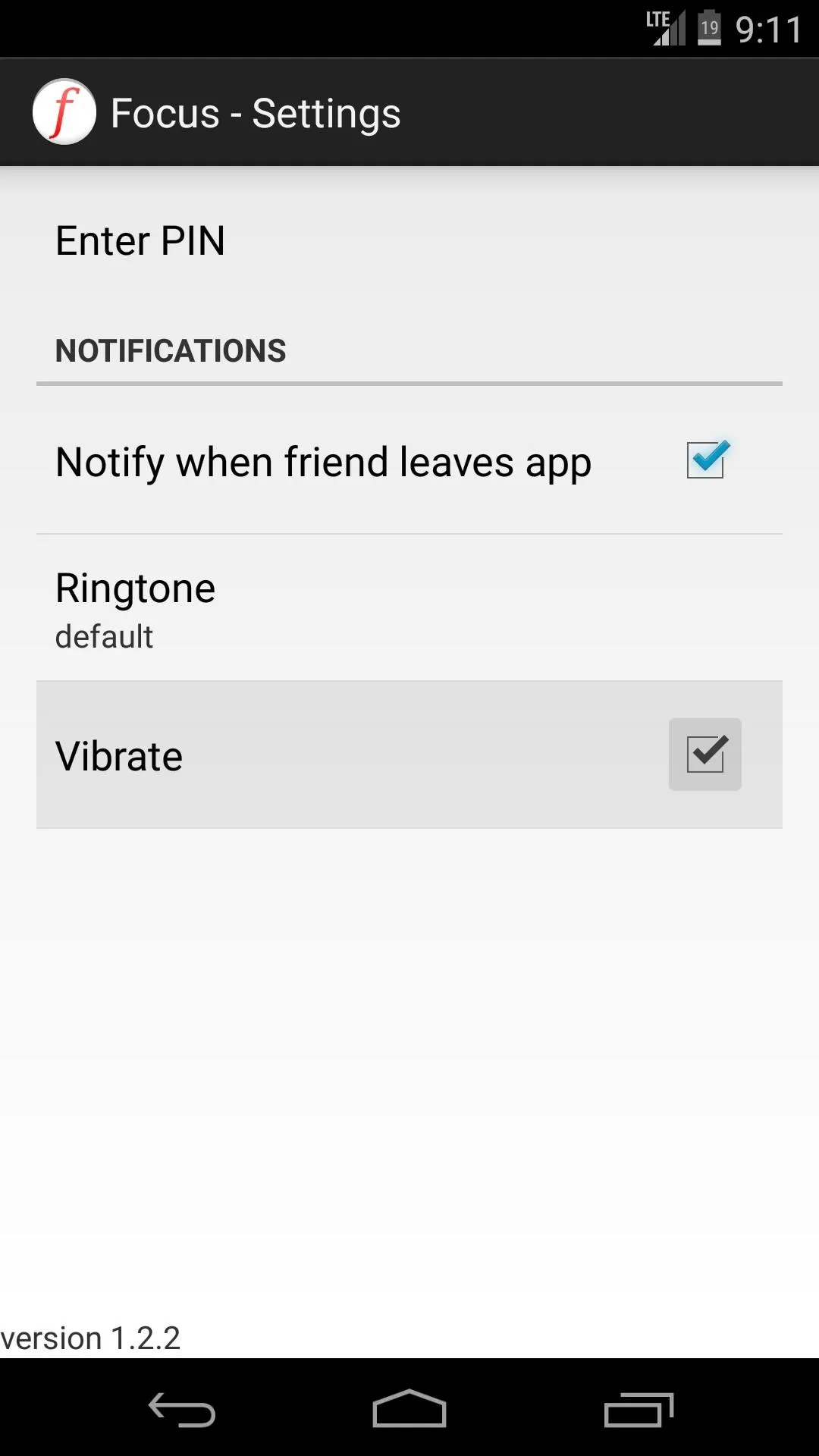
Sharing a Protected Photo
Sharing photos without letting your friend poke around is as simple as using your regular Gallery app. When you want to share a particular picture, just open it in your Gallery and tap the Share button. Select Focus - Gallery Share from the next menu, and your photo will be opened in protected view. You can also select multiple photos by highlighting the ones you want and then sharing it as a group.
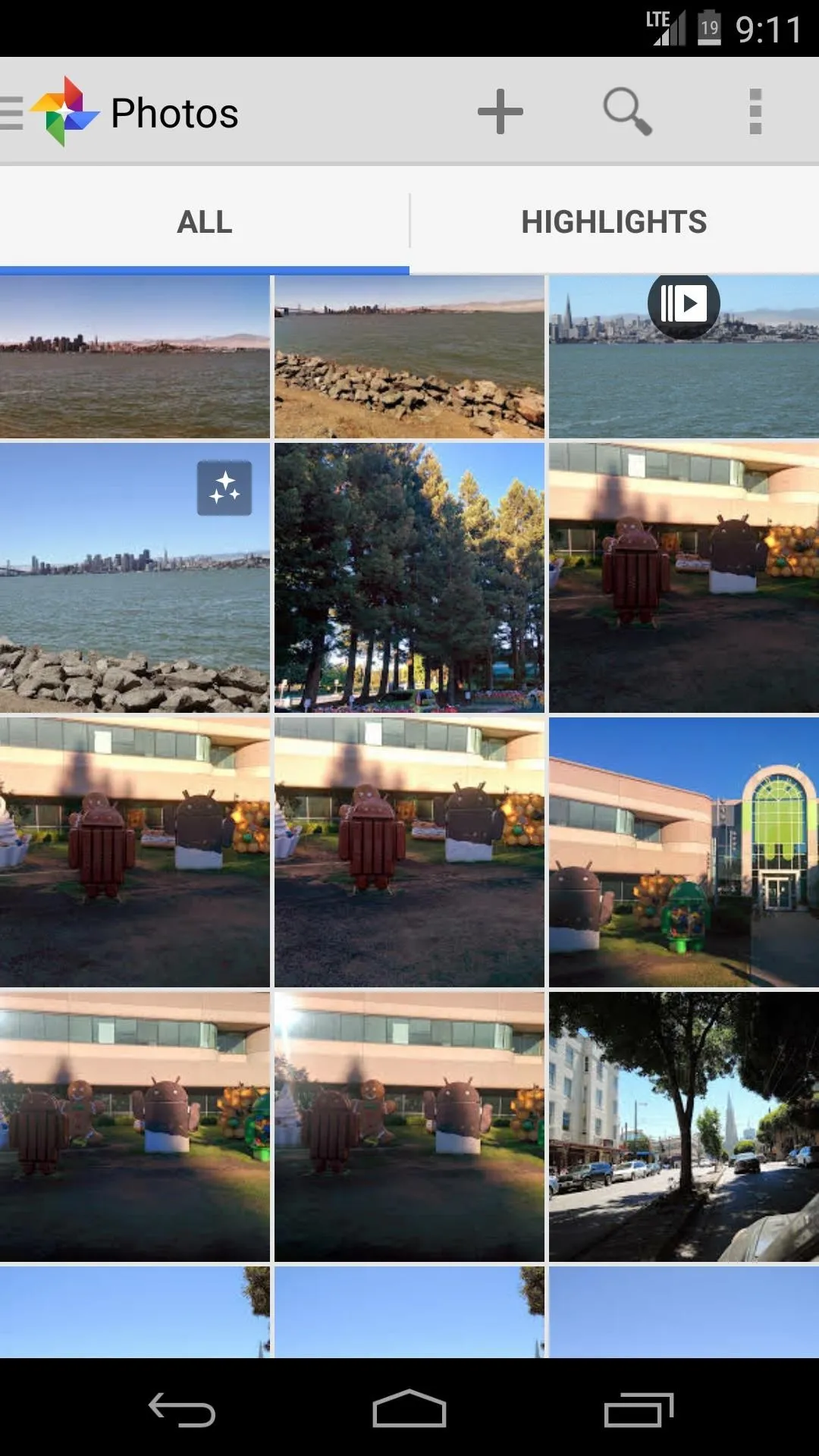

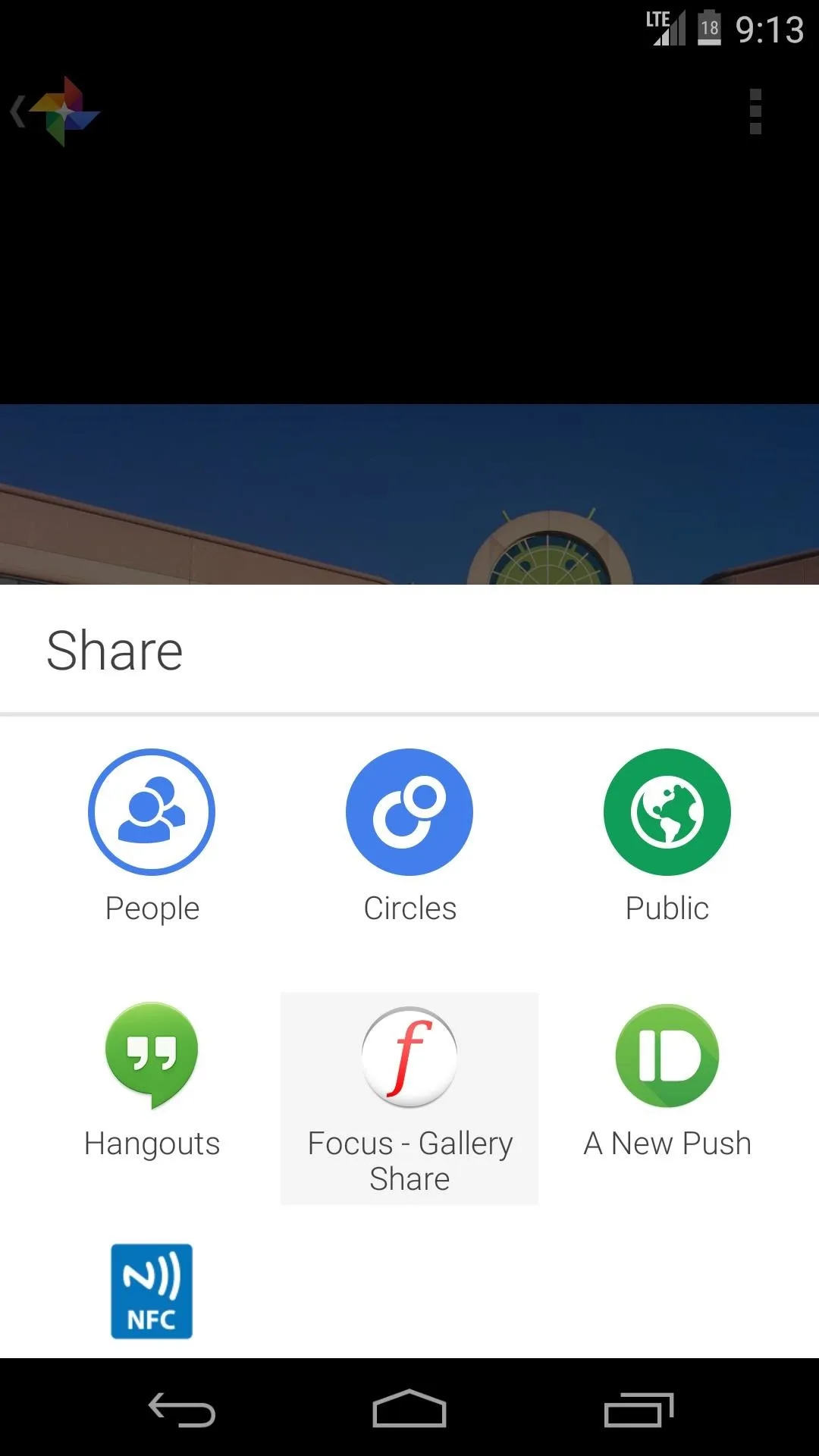
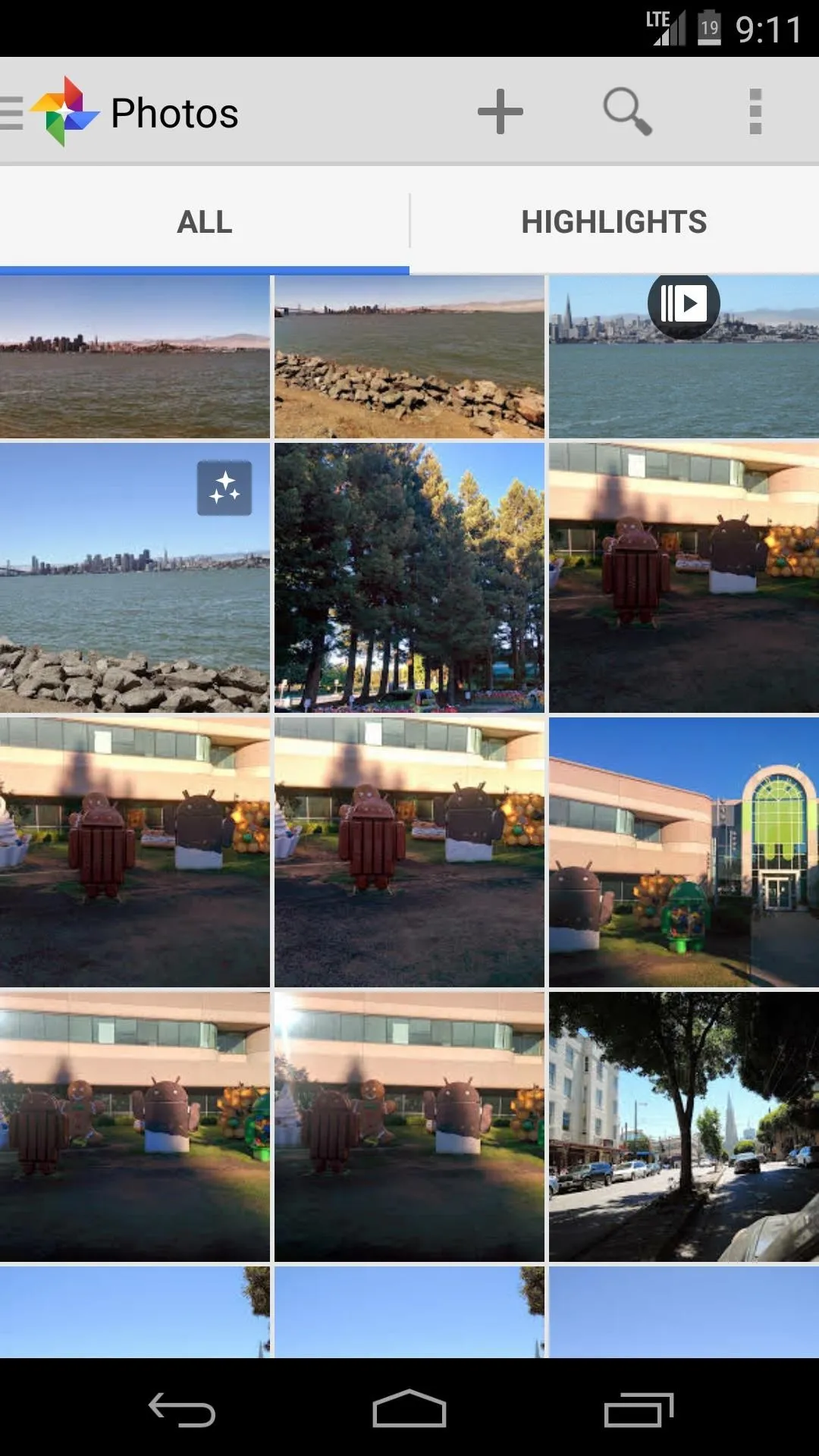

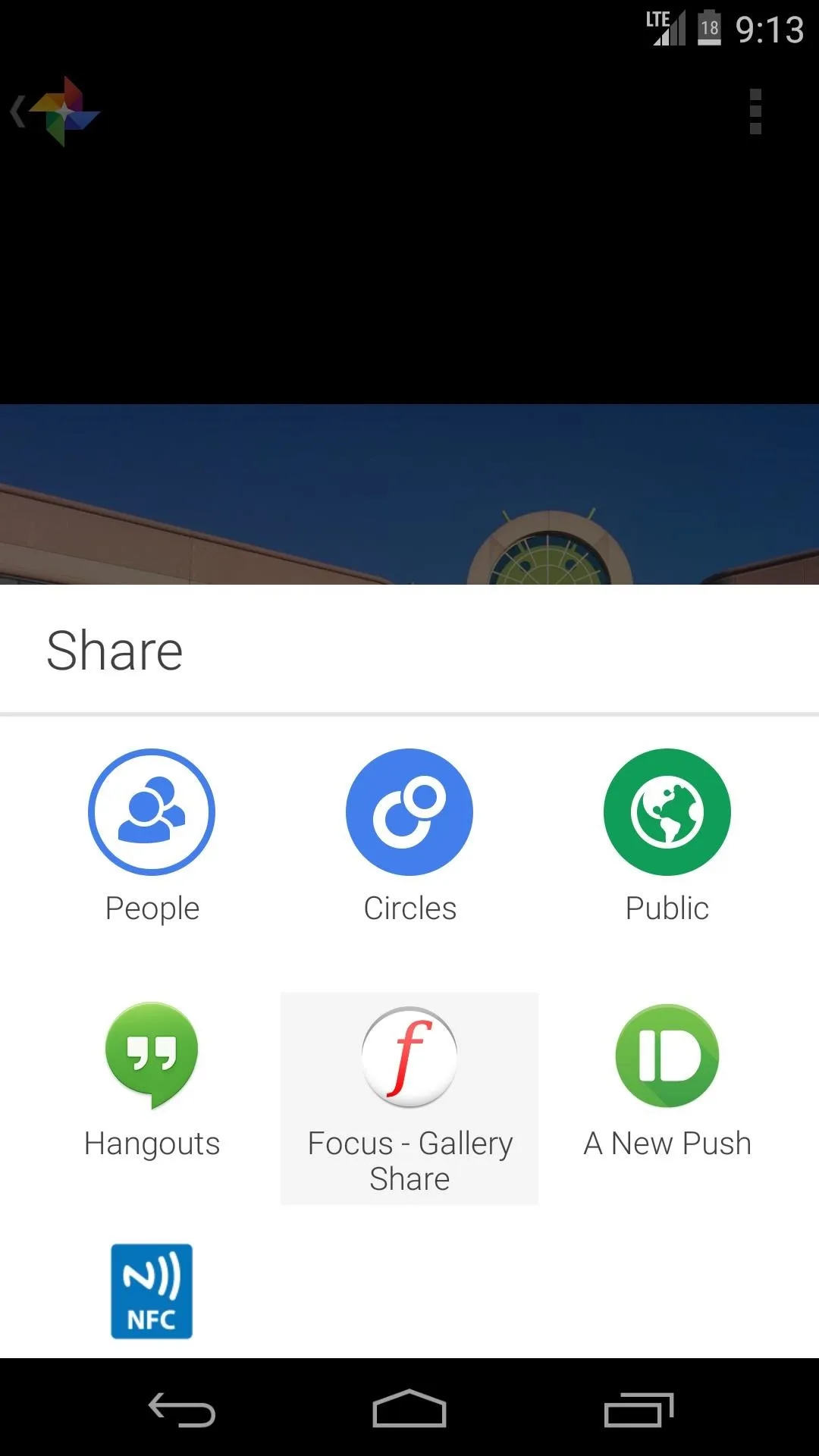
Your friend won't be able to swipe left or right to view other photos in this album, and if they try to back out to the gallery app, they'll be asked to enter in your PIN.
Even if they attempt to circumvent this by hitting the Home button, your notification sound will play and you'll know it's time to take your phone back.
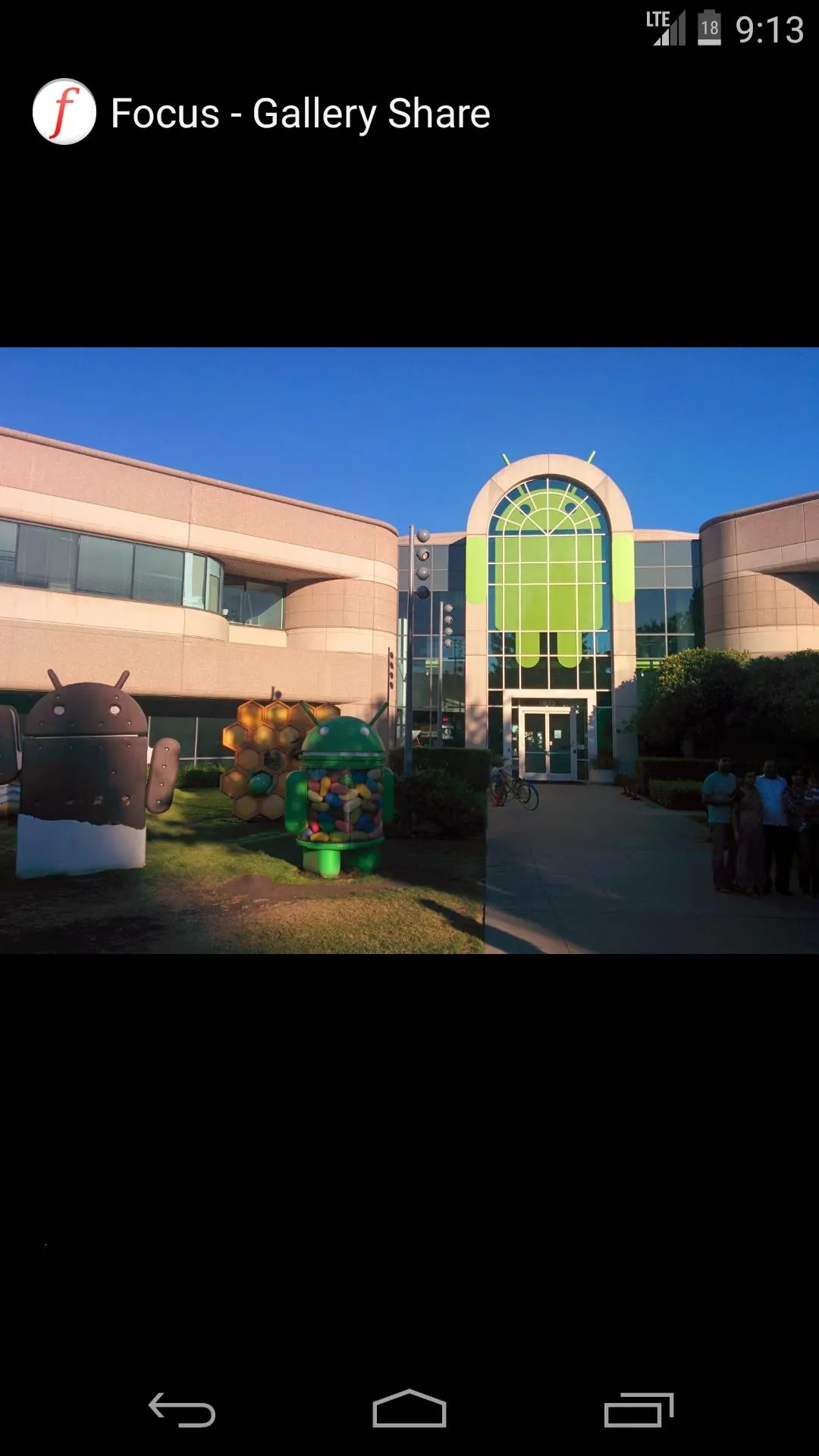
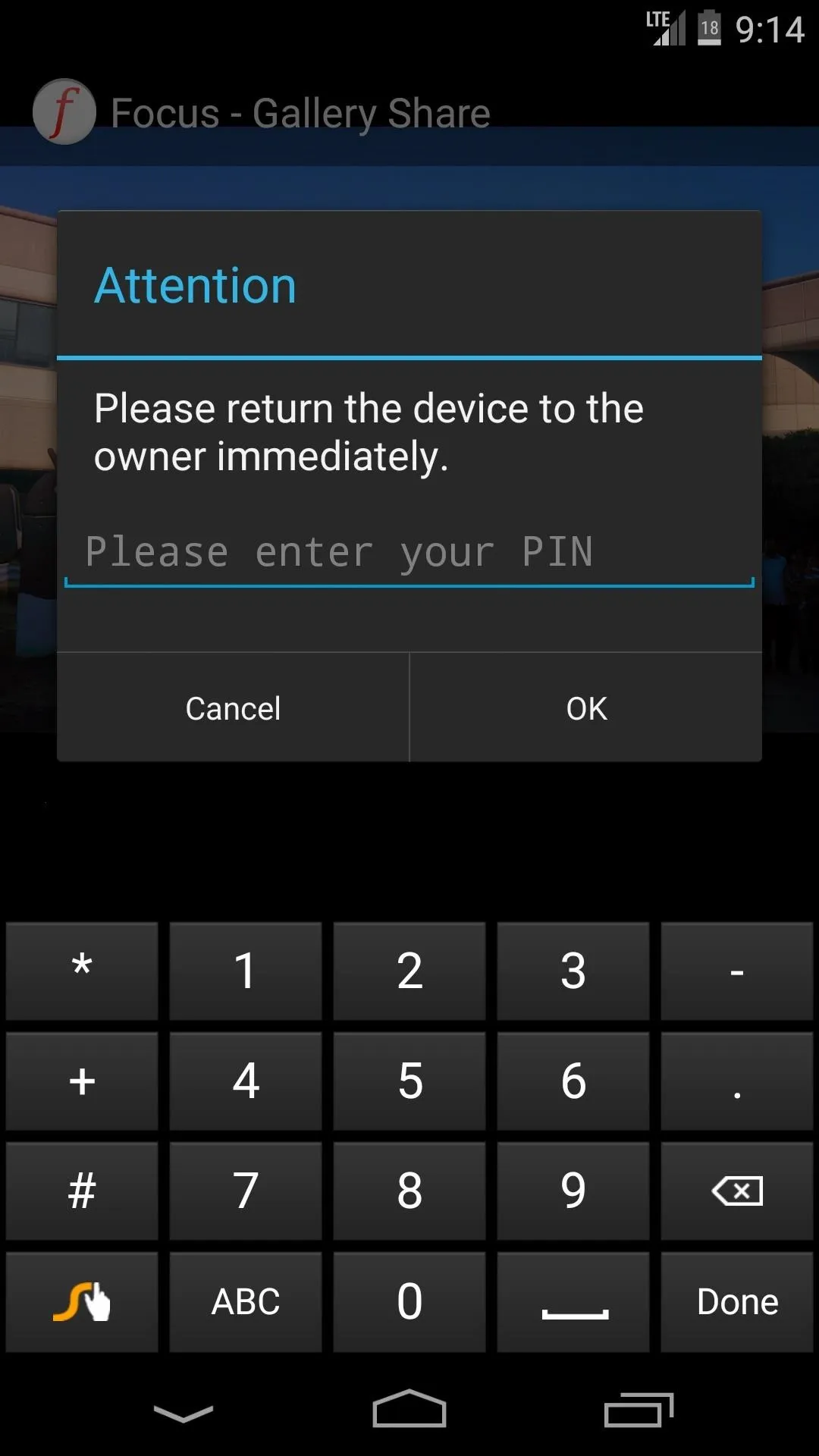
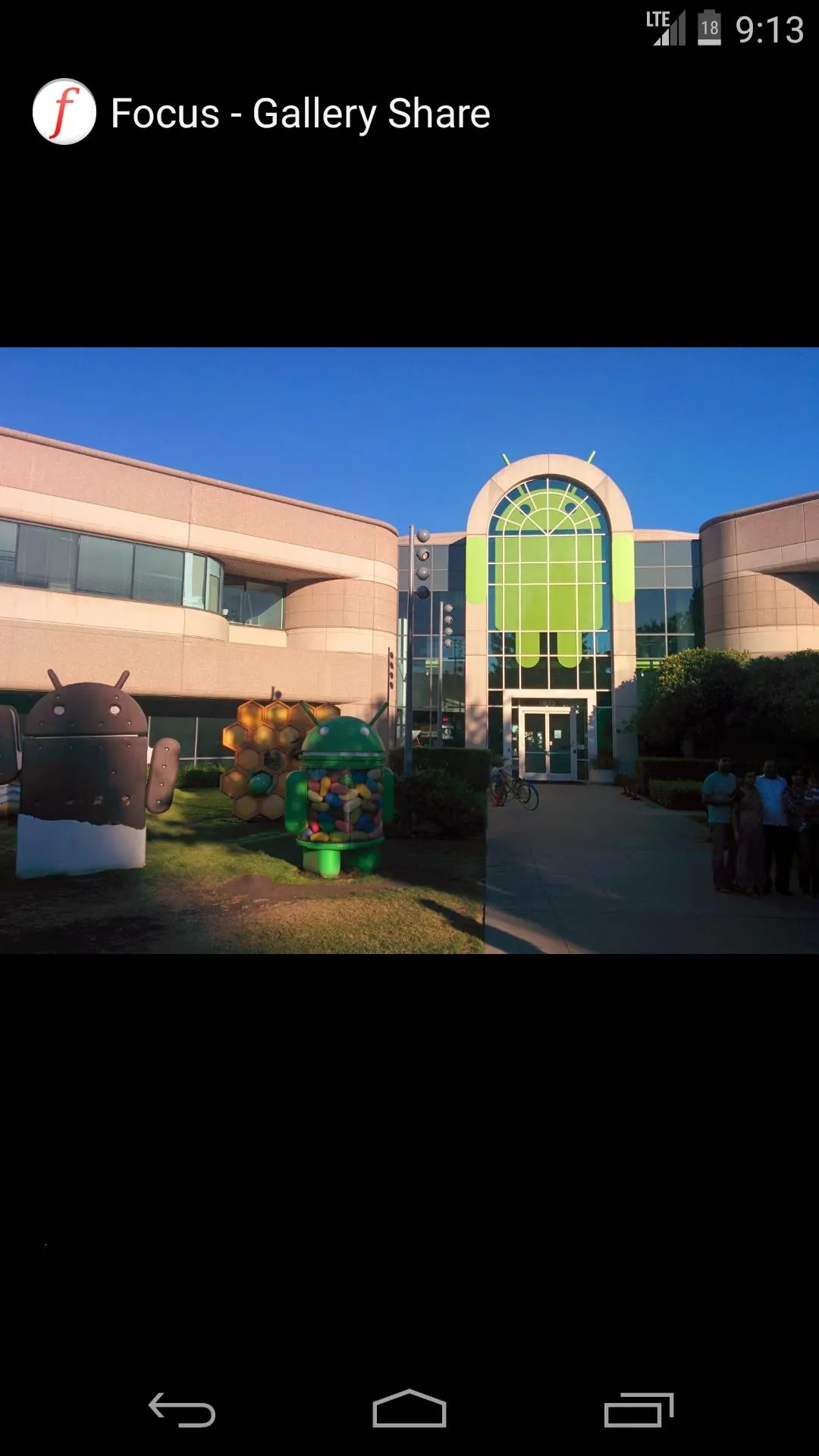
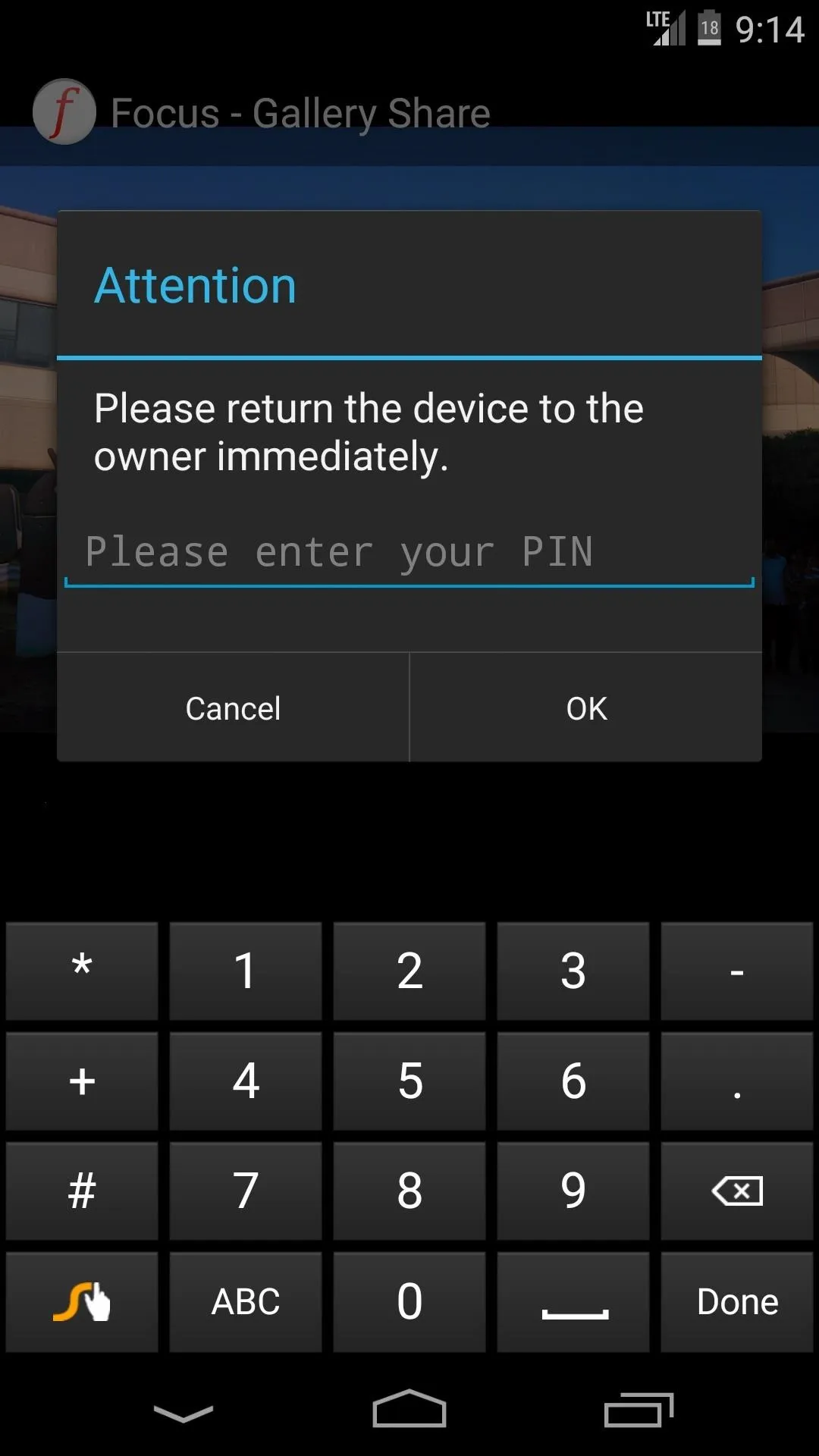
I gotta say, this is a really smooth way to implement this feature, and better than the iOS options out there, in my opinion. What are your thoughts? Let us know in the comments section below.
Cover image background via squeezeomatic/Flickr

























Comments
Be the first, drop a comment!