Keeping track of your phone's battery life can quickly become a chore. Since no one wants to get stuck without a charge, we constantly find ourselves checking to see exactly what percentage remains.
But developer Chris Kröger has an app that will make this task a bit less tedious. By enabling a hidden feature of stock Android, your exact percentage will be displayed as a part of the existing battery icon.
While the video below depicts installation on a Nexus 5, this mod can be performed on any Nexus device running Android 4.4 or higher. And since it does not require root or any special permissions, that brand new Nexus 6 you just took out of the box can be sporting a battery percent icon in no time.
Install the Battery Percent App
Kröger's app is available for free on the Google Play Store. Search Battery Percent for KitKat / L to get it installed, or head to the install page at this link.
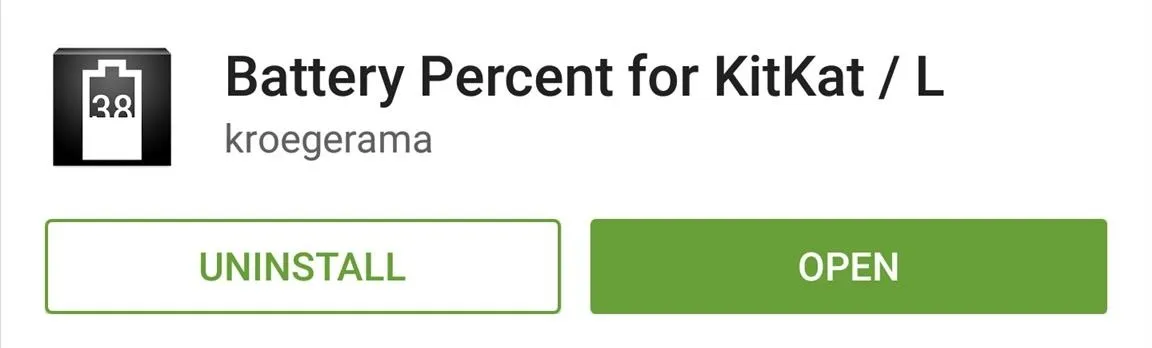
Enable Battery Percentage
Open the Battery Percent app that you've just installed. There is only one option in here—Enable Battery Percent. Tick the box next to it, and a toast message will tell you that percentage has been enabled and a reboot is needed.
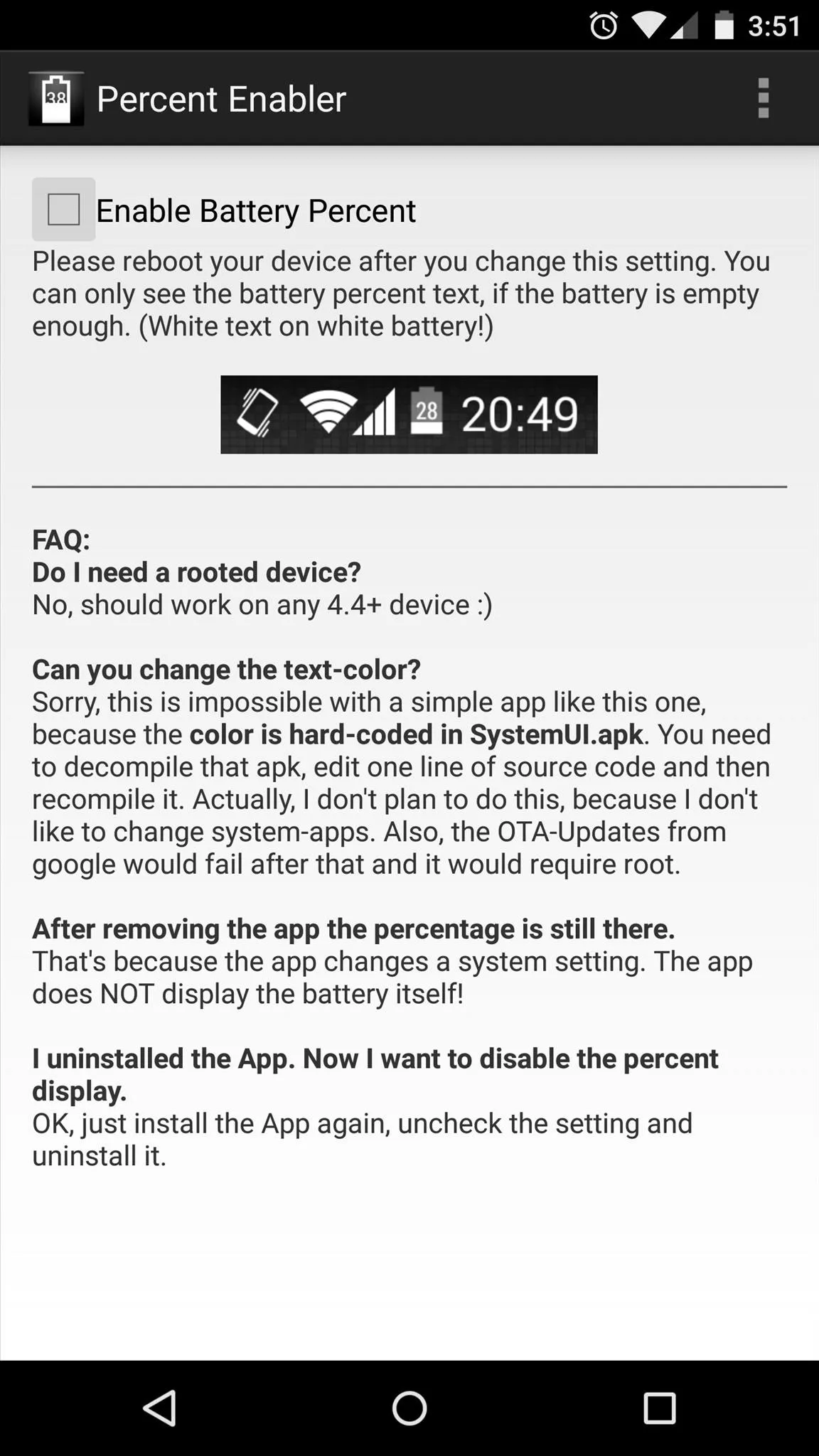
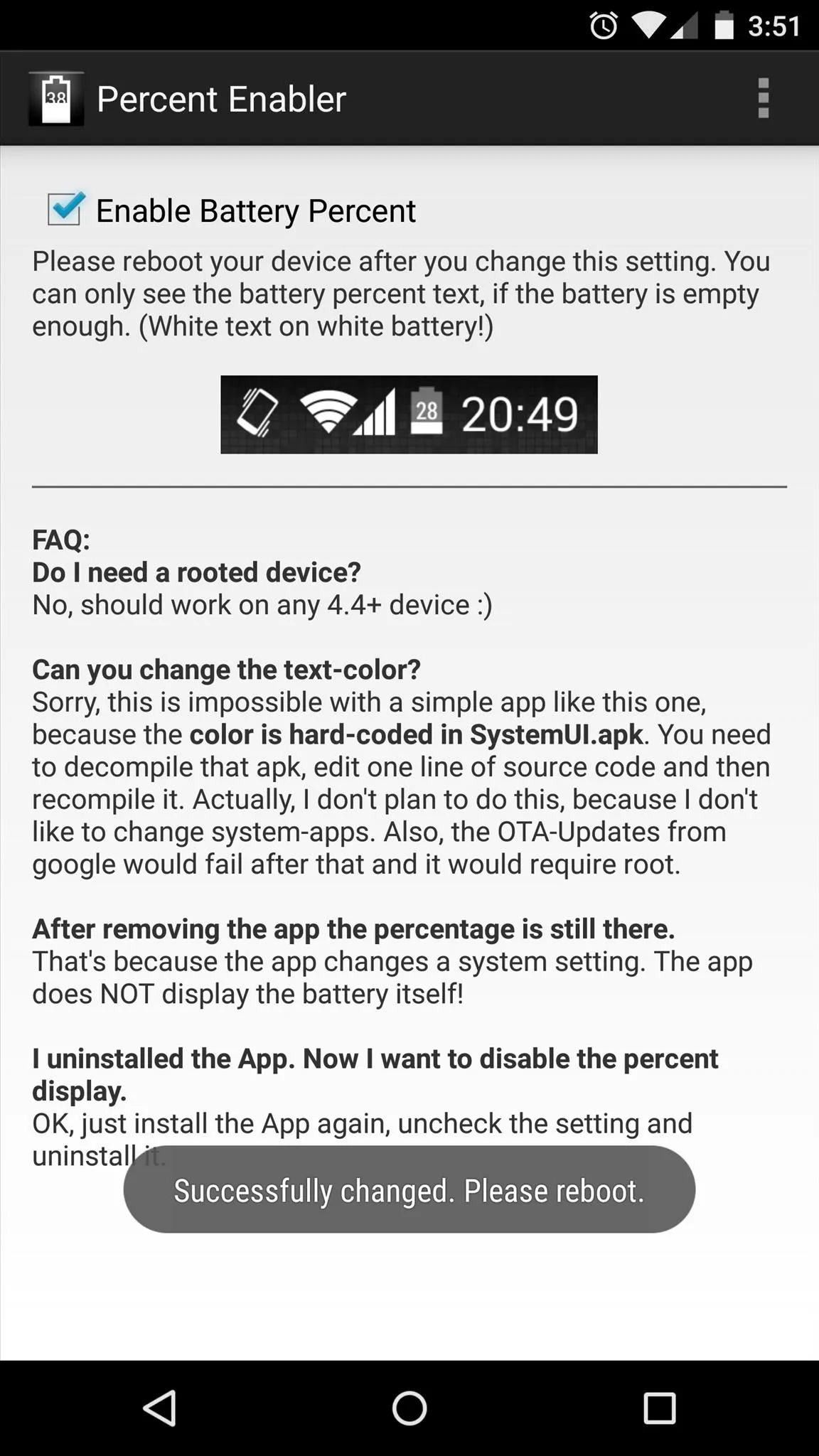
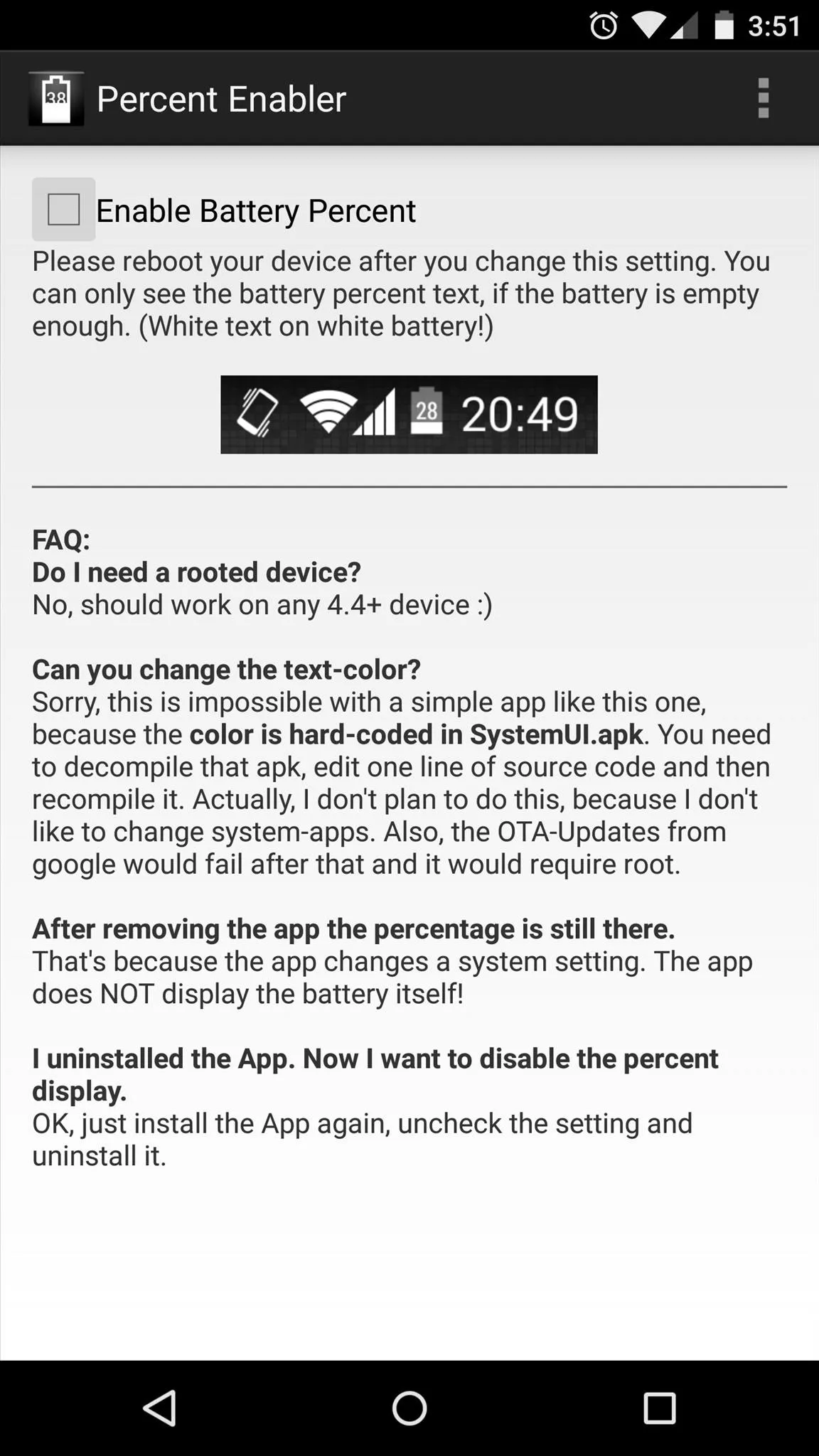
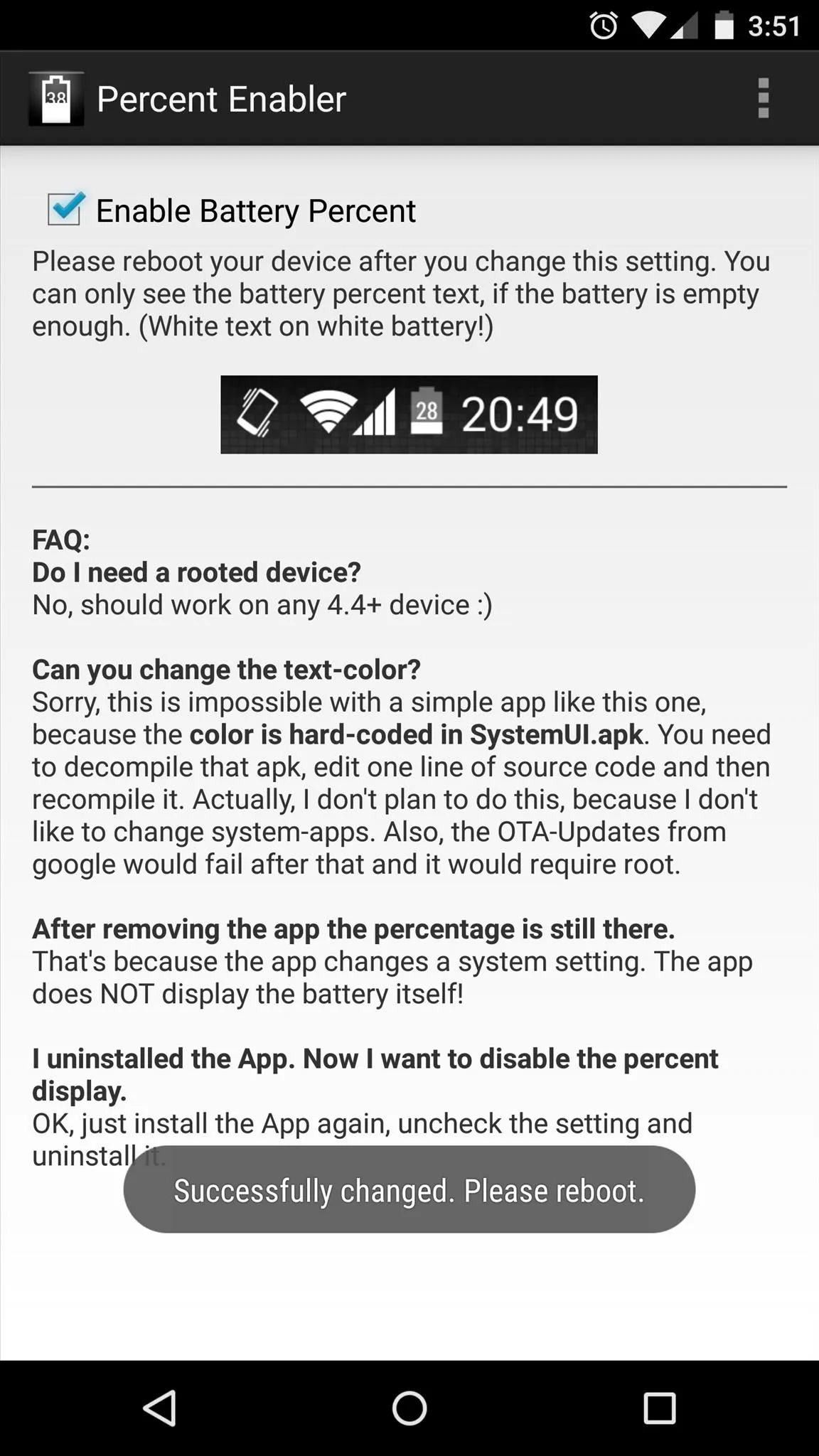
Reboot & Enjoy
At this point, you can go ahead and reboot your phone to see the new icon.

To remove the battery percentage text, you'll just need to open the app and untick the lone option, then reboot. Other than that, you can even uninstall the app and the percentage text will stay, since this is a feature of Android that the app simply activates.
How are you liking your new battery icon? Tell us about it in the comments section below, or drop us a line on our Twitter or Facebook feeds.

























Comments
Be the first, drop a comment!