One of the best things about the Nexus line of devices is the ease with which one can achieve root. Plug your phone into your PC, download a couple files, type a few commands, and you can be rooted within 30 minutes. No muss, no fuss, no carrier-locked bootloaders.
But it took one of the hardest phones to root thus far to bring hacker George Hotz (AKA Geohot) out of the woodwork. The Samsung Galaxy S5's root hunt garnered more than $18,000 in bounty to be awarded to anyone who could gain access to the popular smartphone's system partition.
Hotz not only rooted the Galaxy S5, he did it in such a way that nearly any Android device with a kernel build date of June 3rd or older can be rooted using his exploit. This, of course, includes the Nexus line of devices, whose latest update came just before the cut-off line.
Hotz's root method, Towelroot, is a simple app that can be sideloaded, then at the press of a button, it roots your device in under 20 seconds. If you haven't yet rooted your Nexus, give it a shot—it's the easiest root method yet.
The video above shows me rooting the Galaxy S5, but the method will be the exact same for our trusty Nexus 4s and Nexus 5s, and even the Nexus 7.
Enable Unknown Sources
I'll be demonstrating these steps using a Nexus 5, but the process should be virtually identical on any current-generation Nexus device running stock Android.
Since Hotz's Towelroot app is not available on the Play Store, you'll need to enable sideloading on your phone or tablet. To do this, just head to Settings, then tap Security. In here, tick the box next to Unknown Sources and press OK.
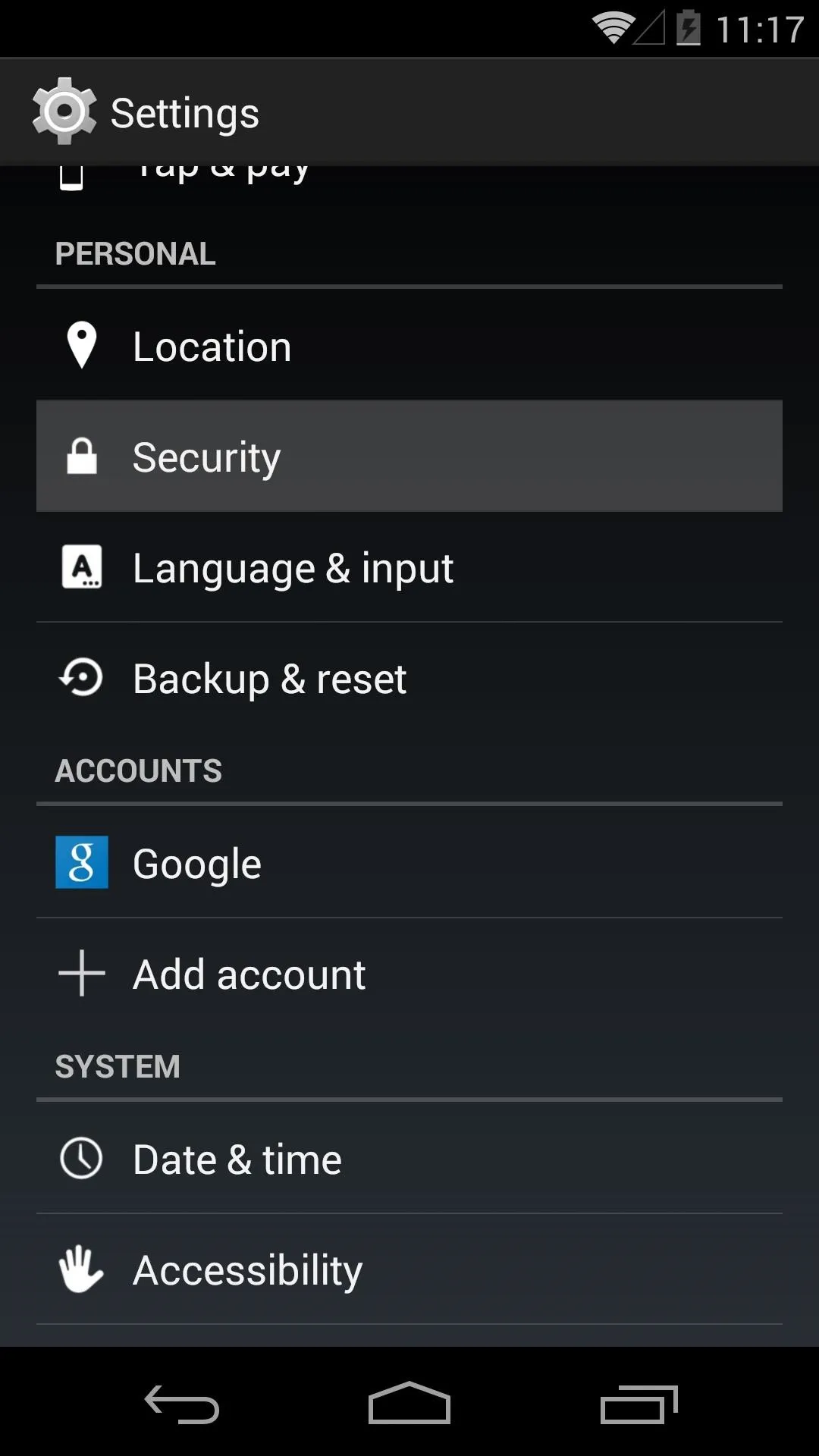
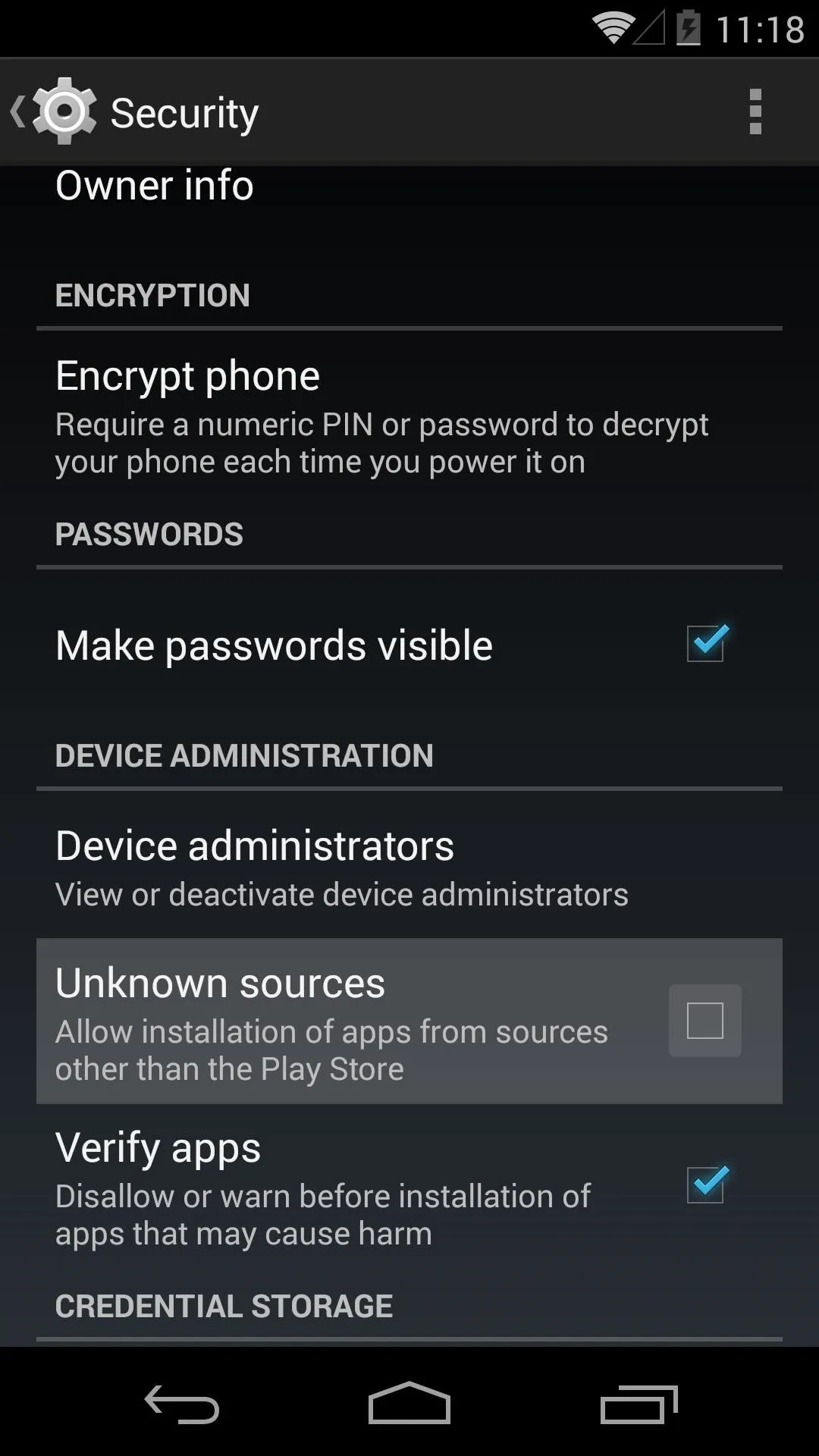
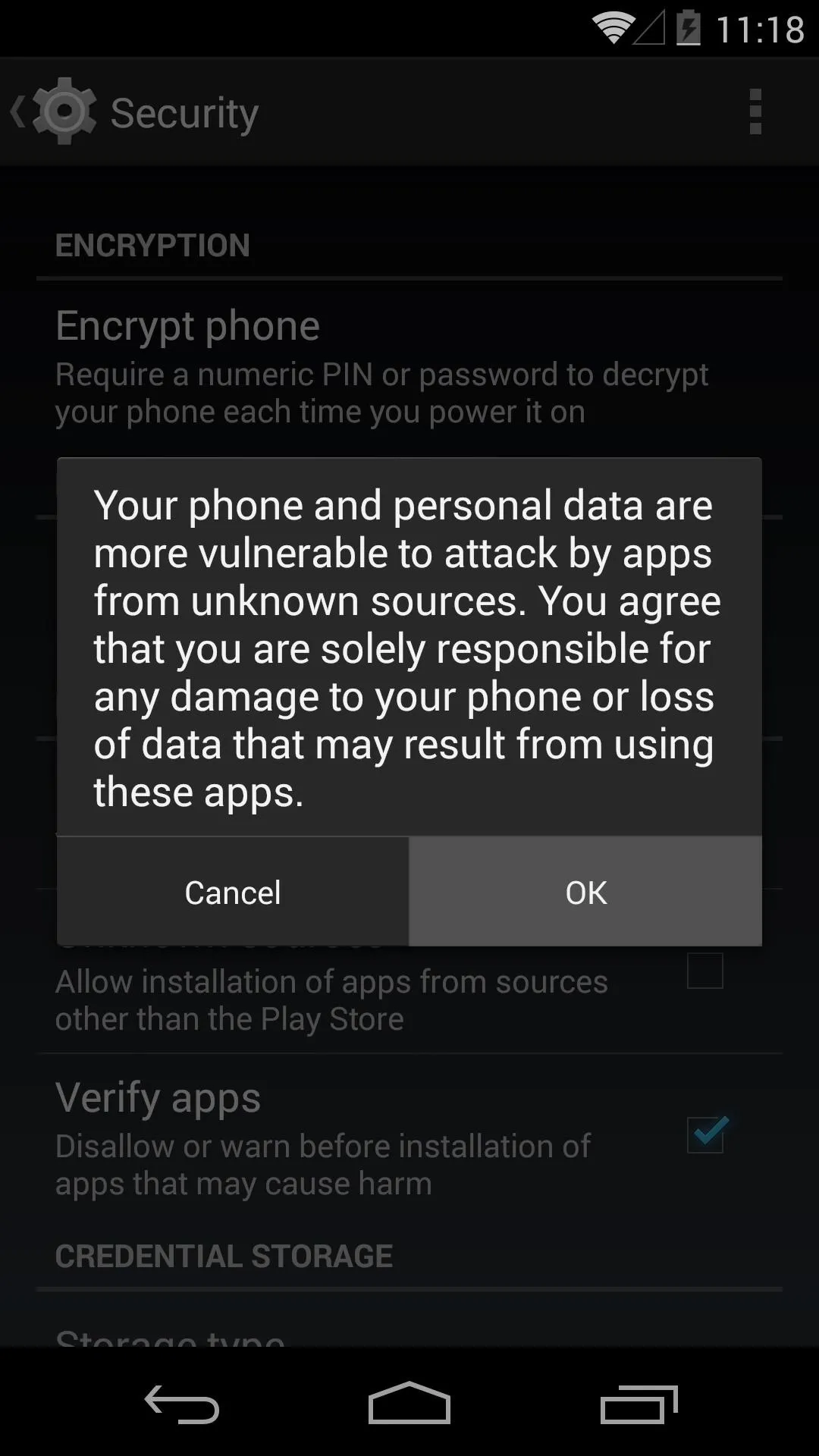
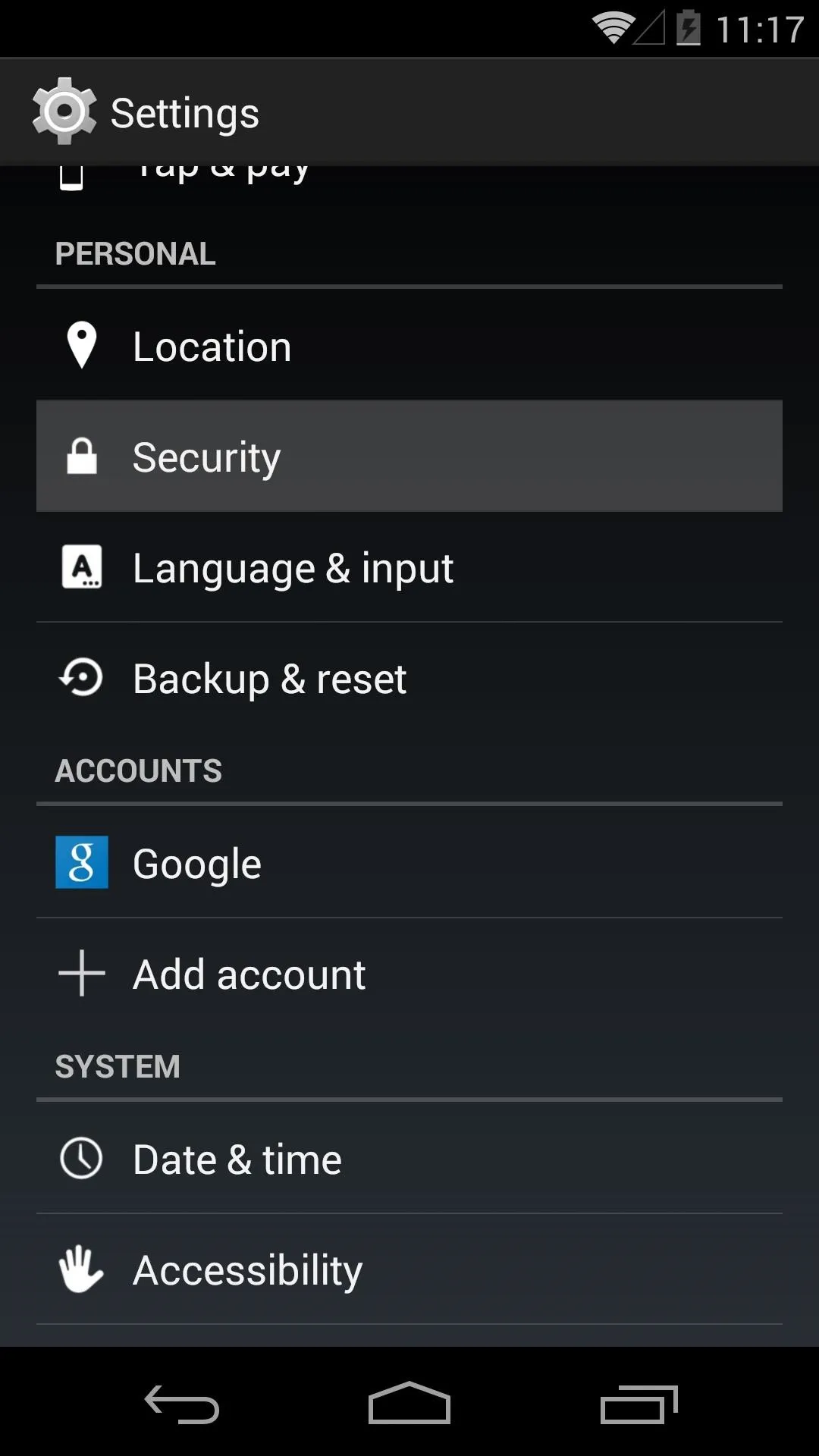
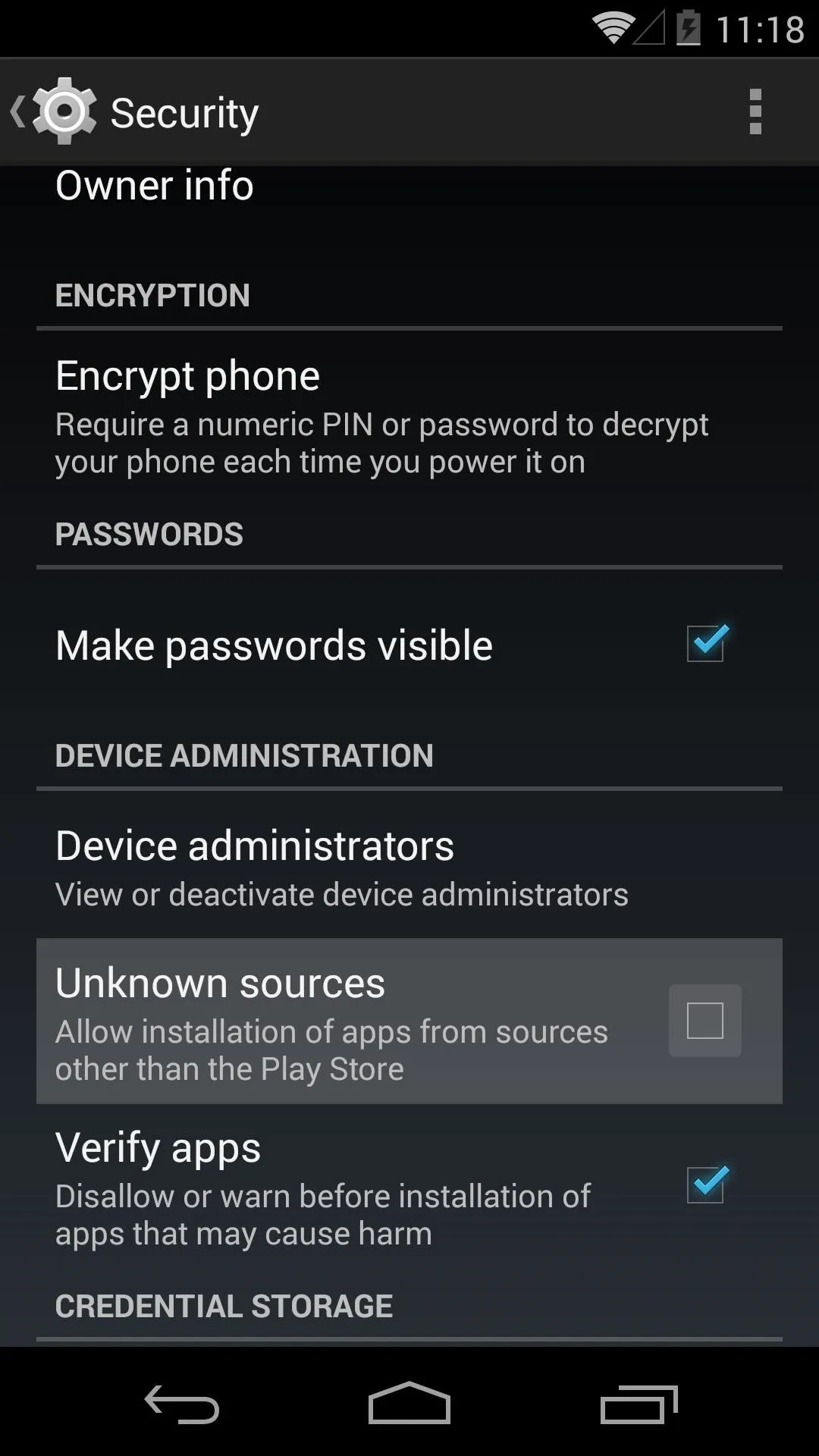
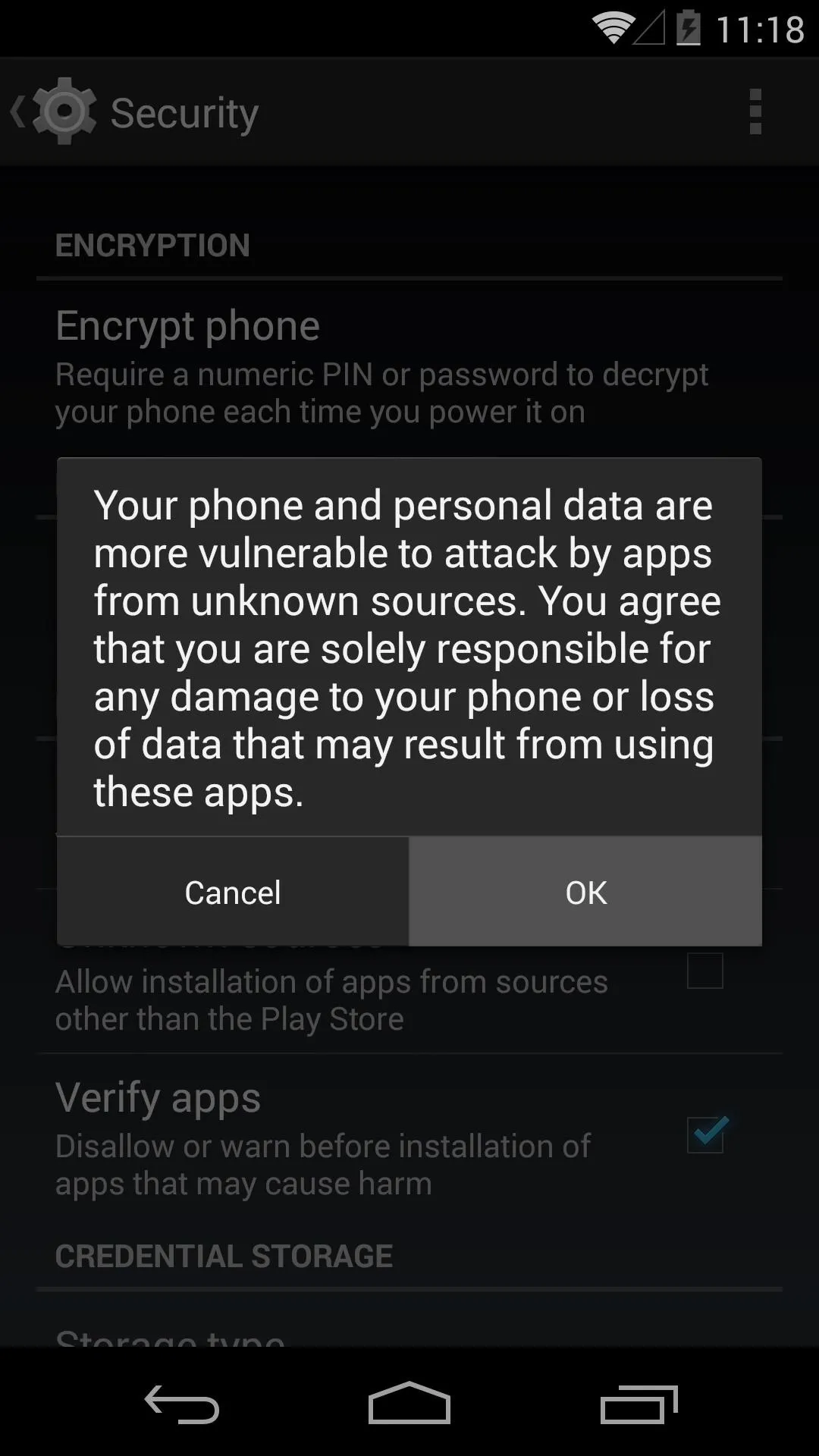
Download Towelroot
Hotz has made his rooting app available to everyone by way of its website. Open up the web browser on your Nexus and head to towelroot.com to begin.
From here, tap the Lambda symbol to start the download, then press OK on any popup or warning message. Once the download is finished, tap the notification to launch the install process.
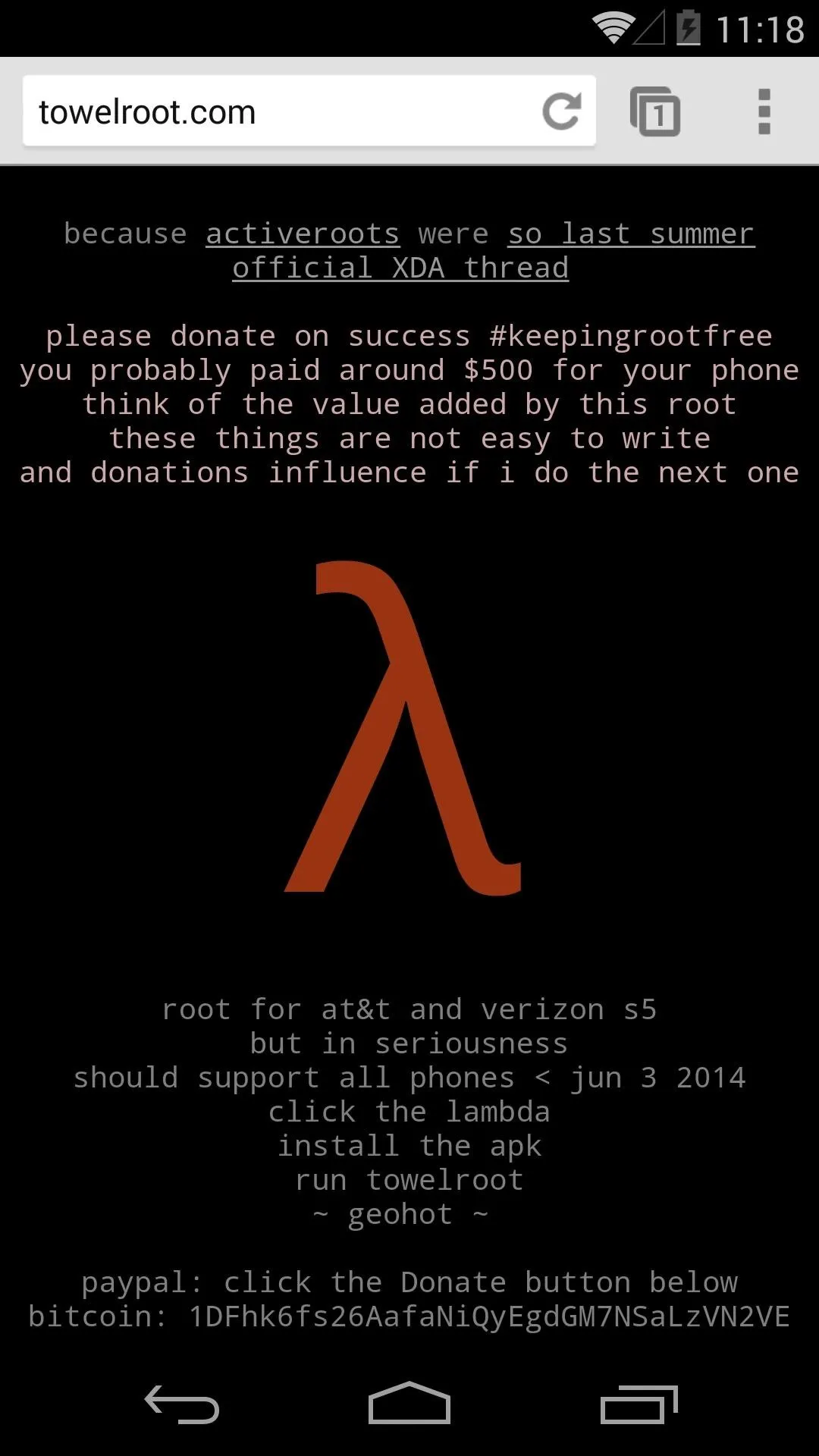
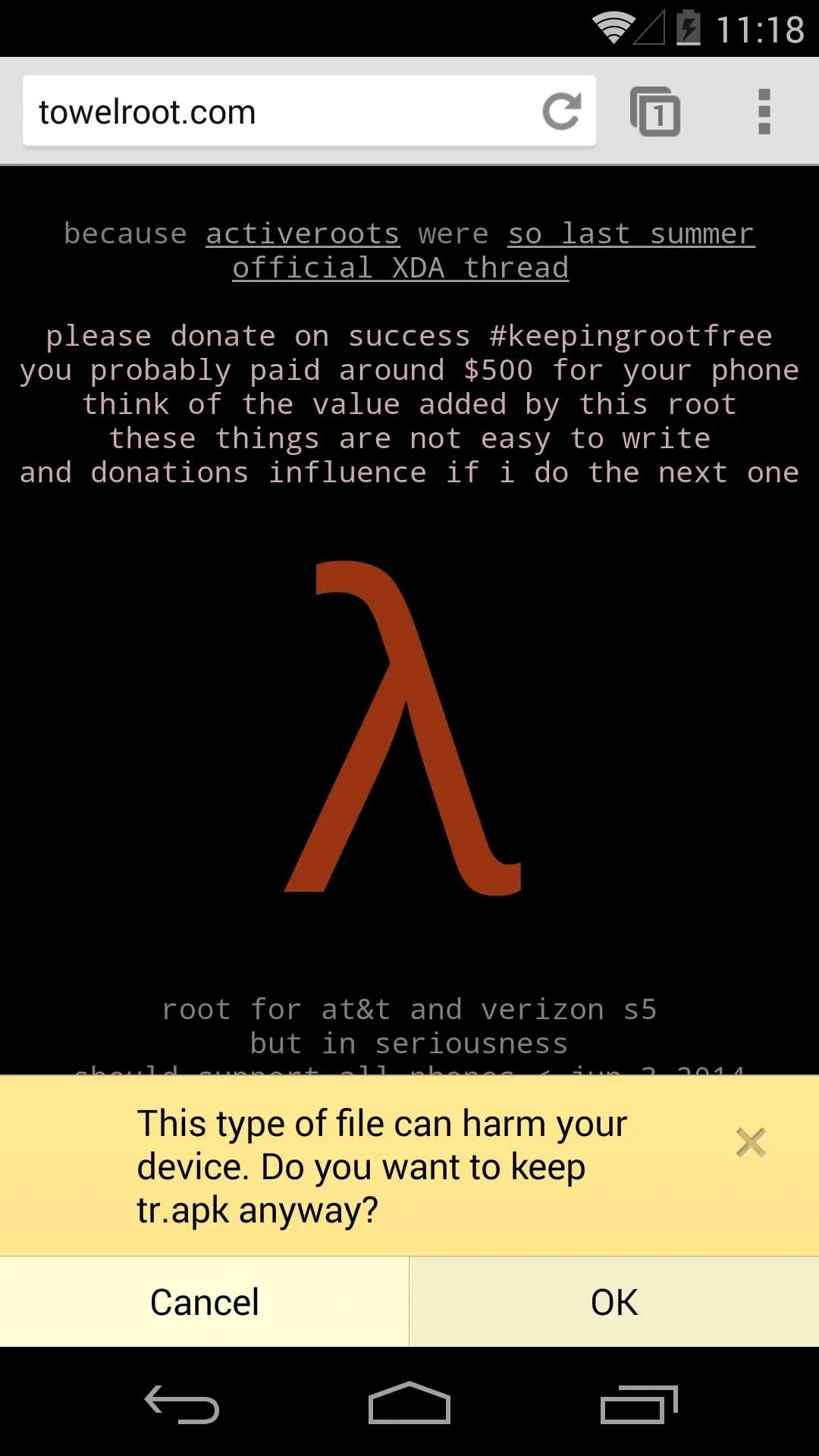
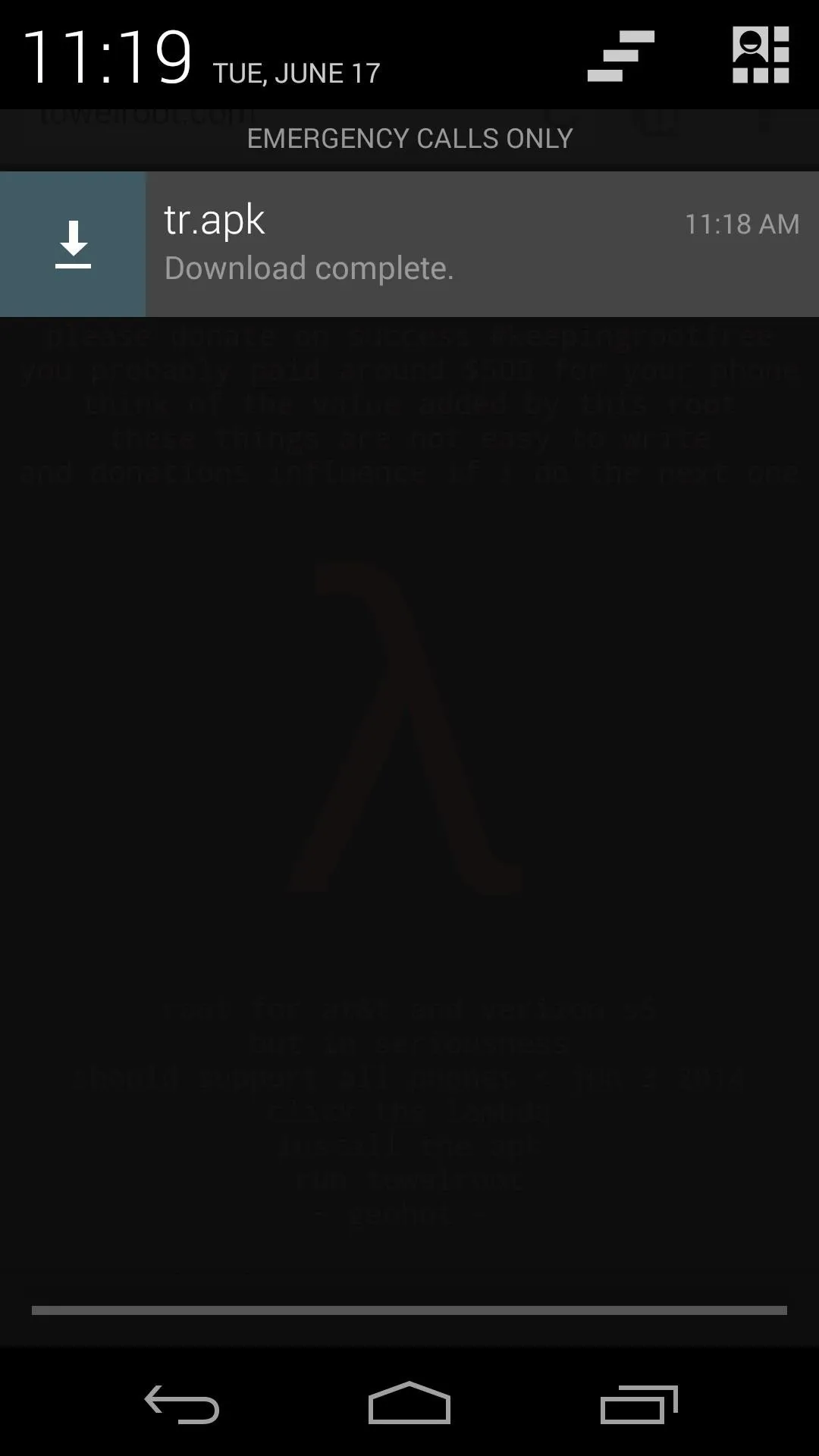
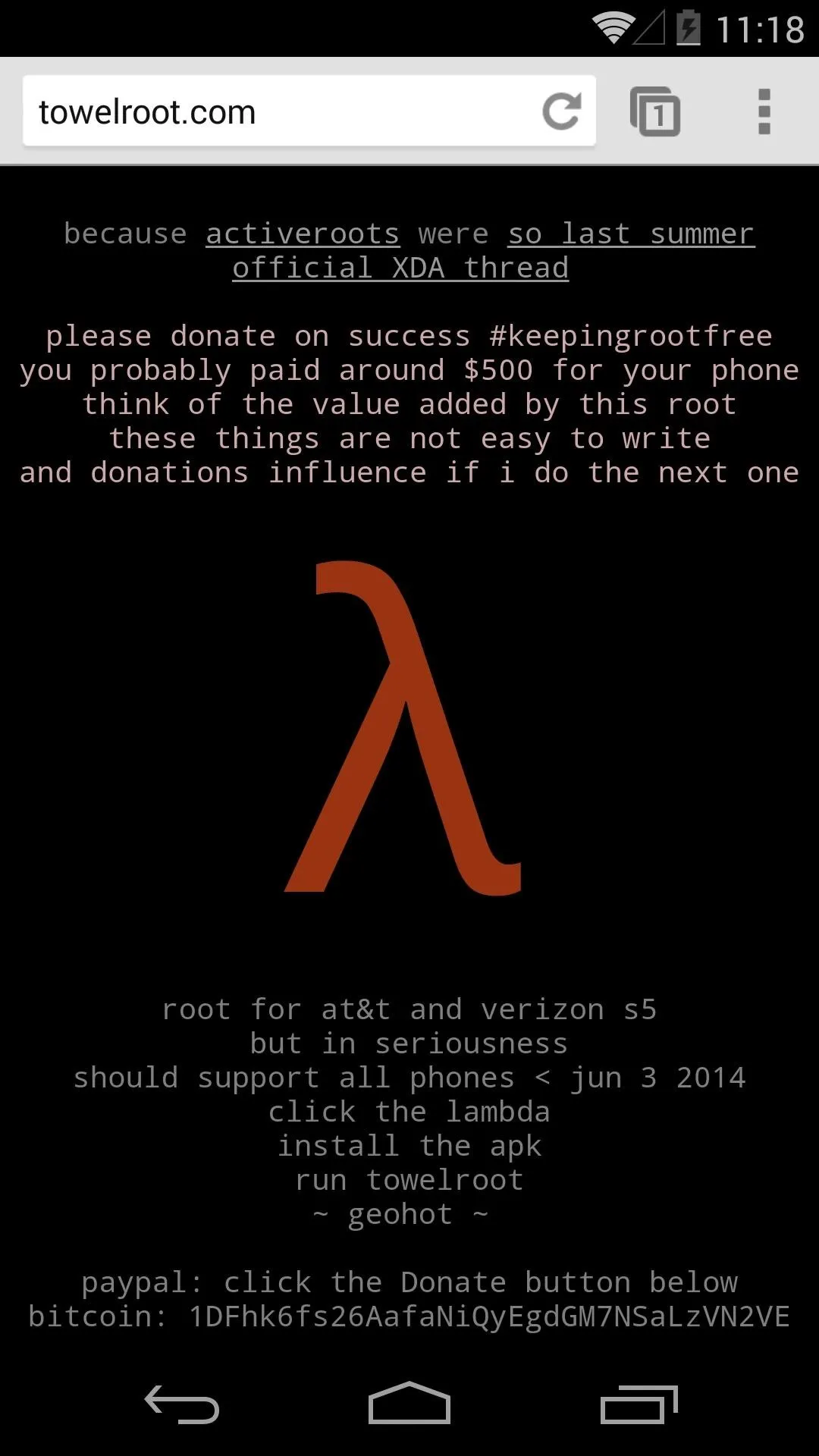
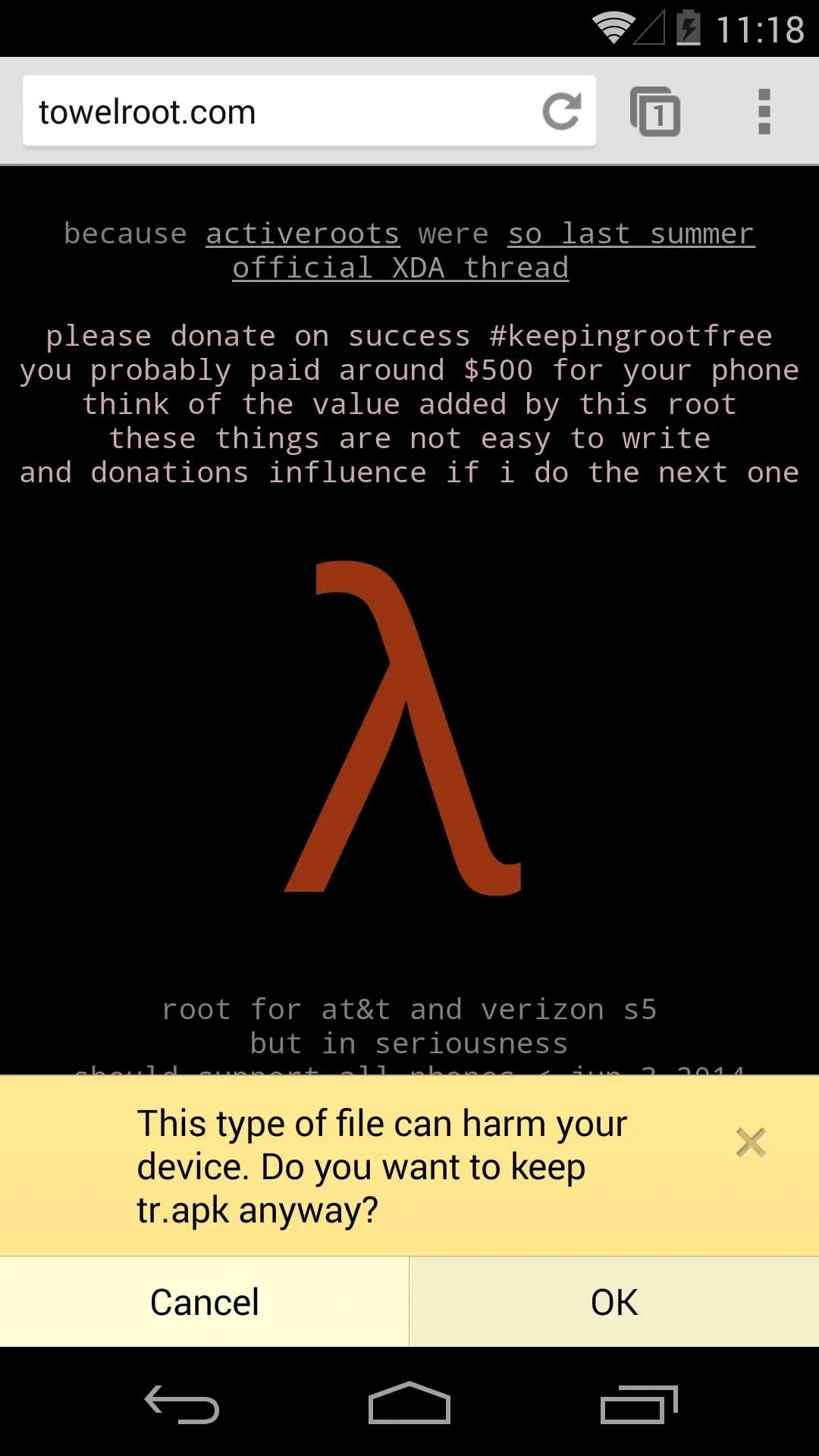
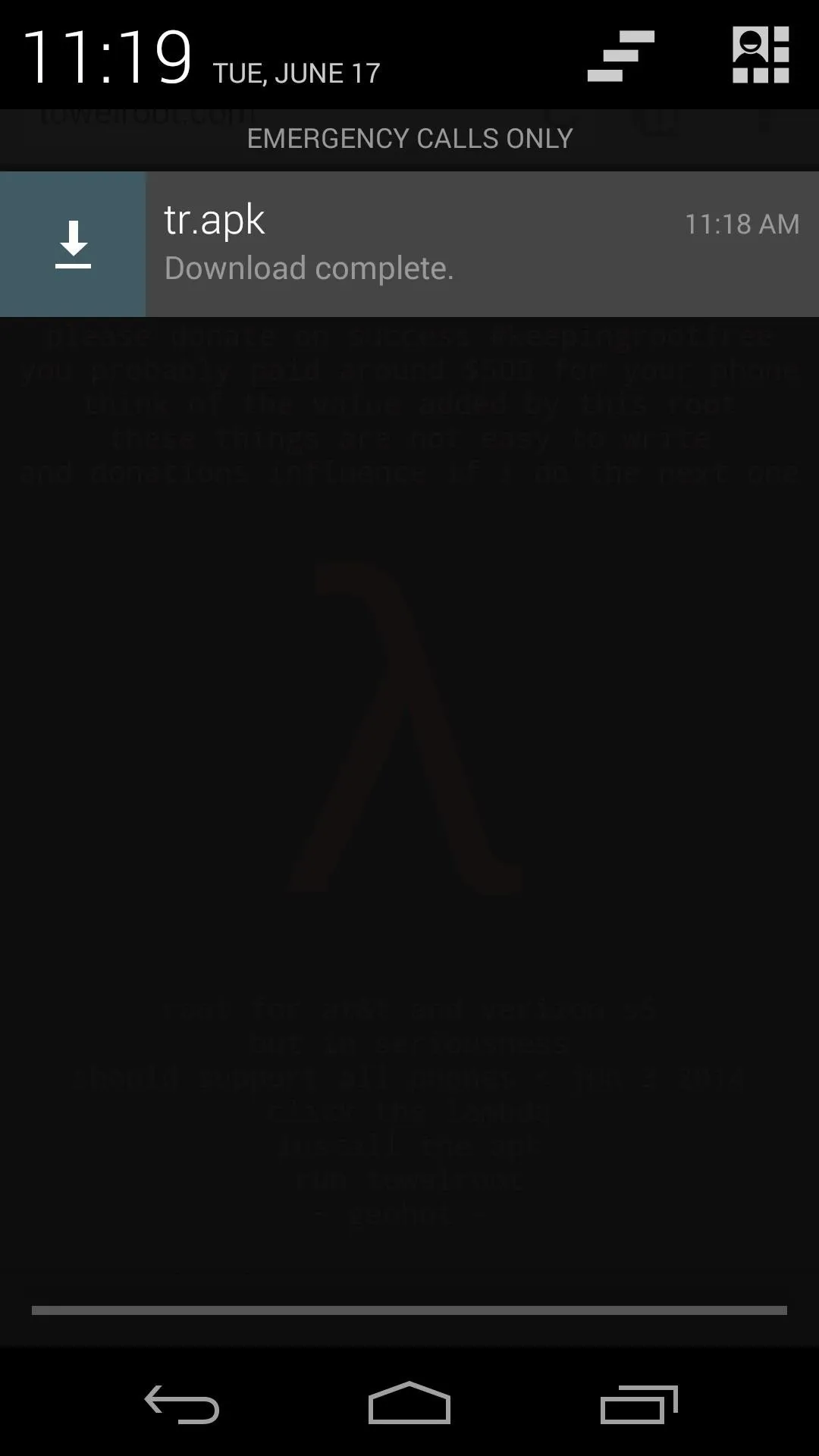
On the next screen, just press Install to begin. When finished, hit Open.
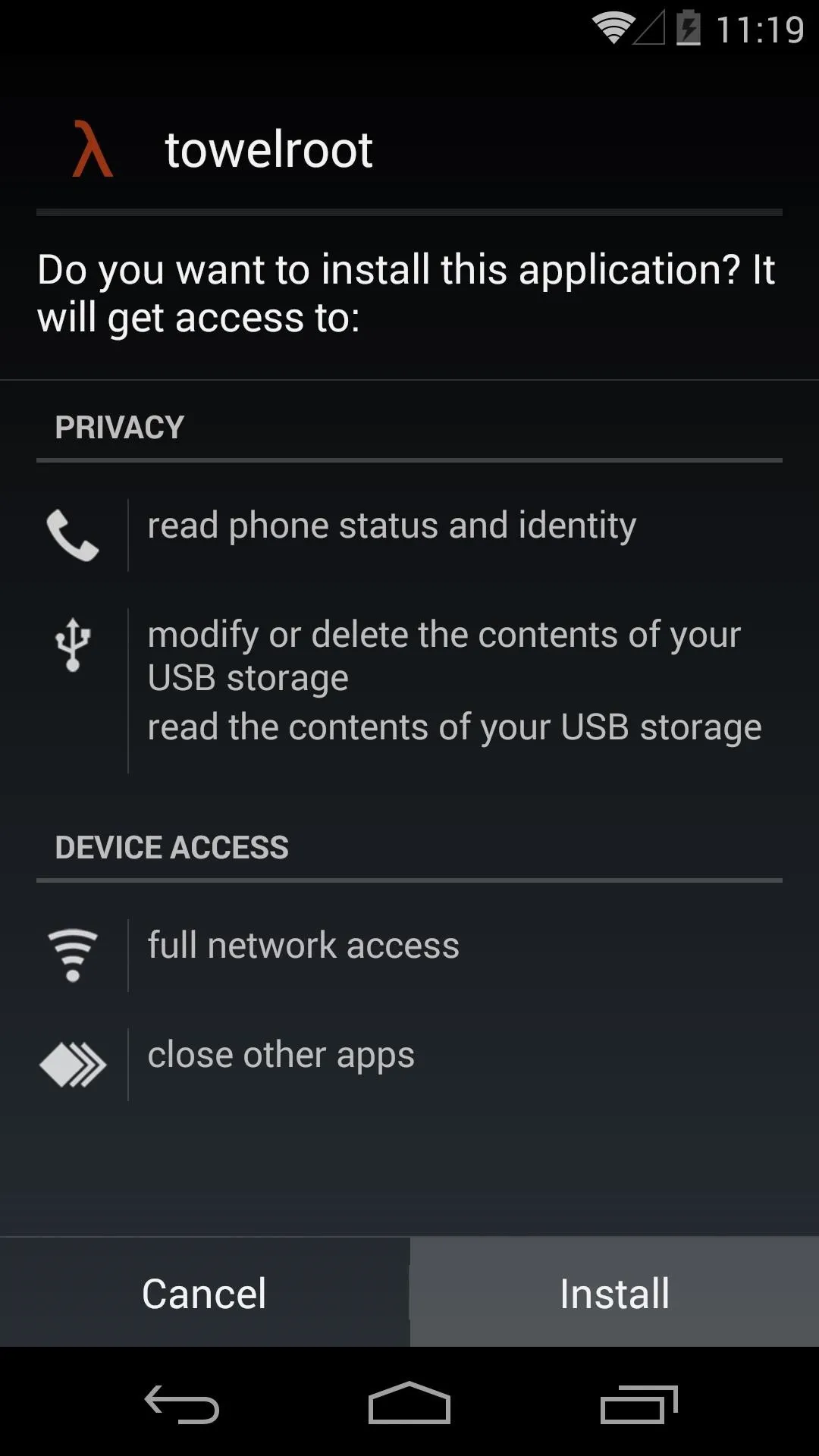
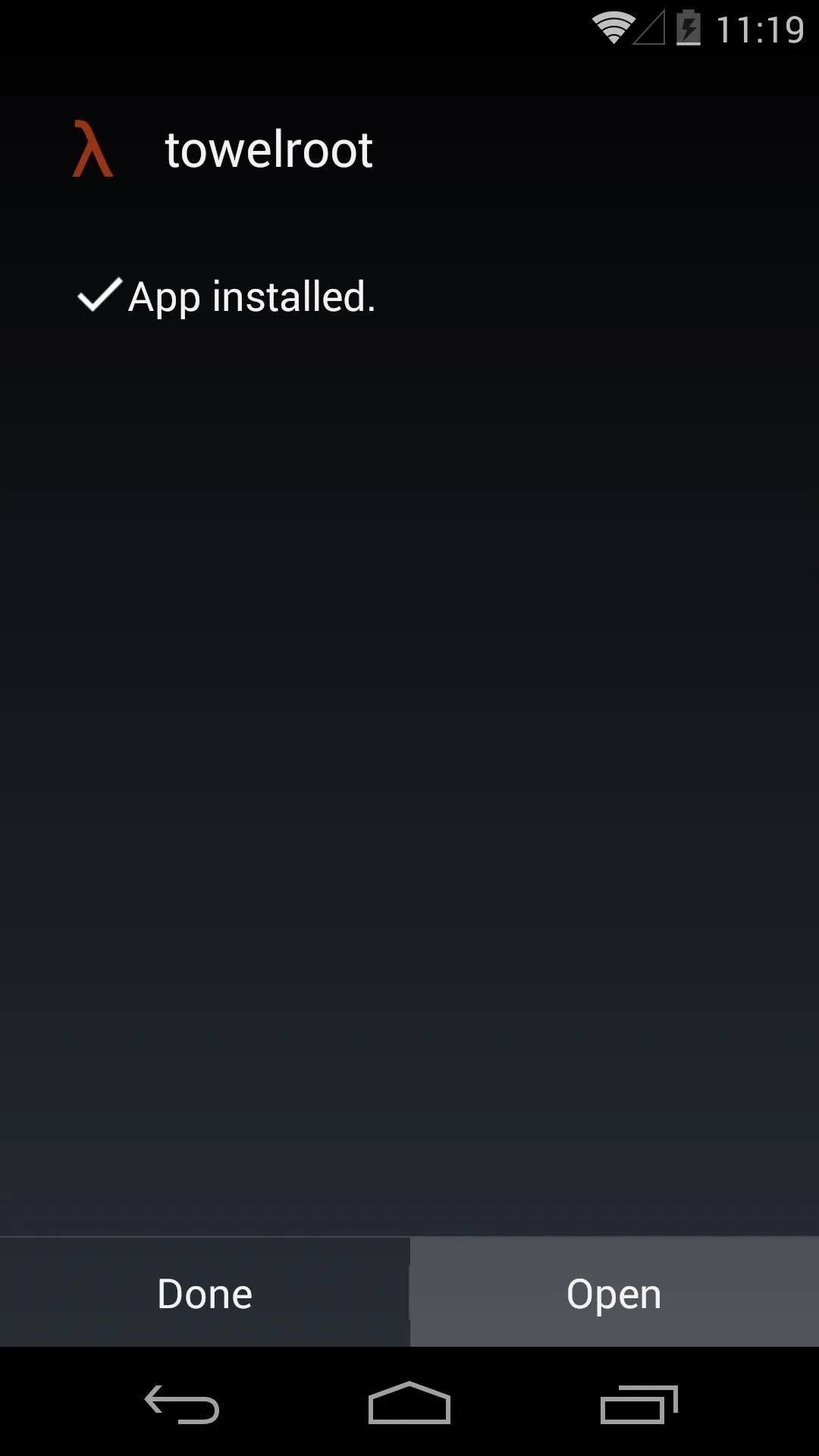
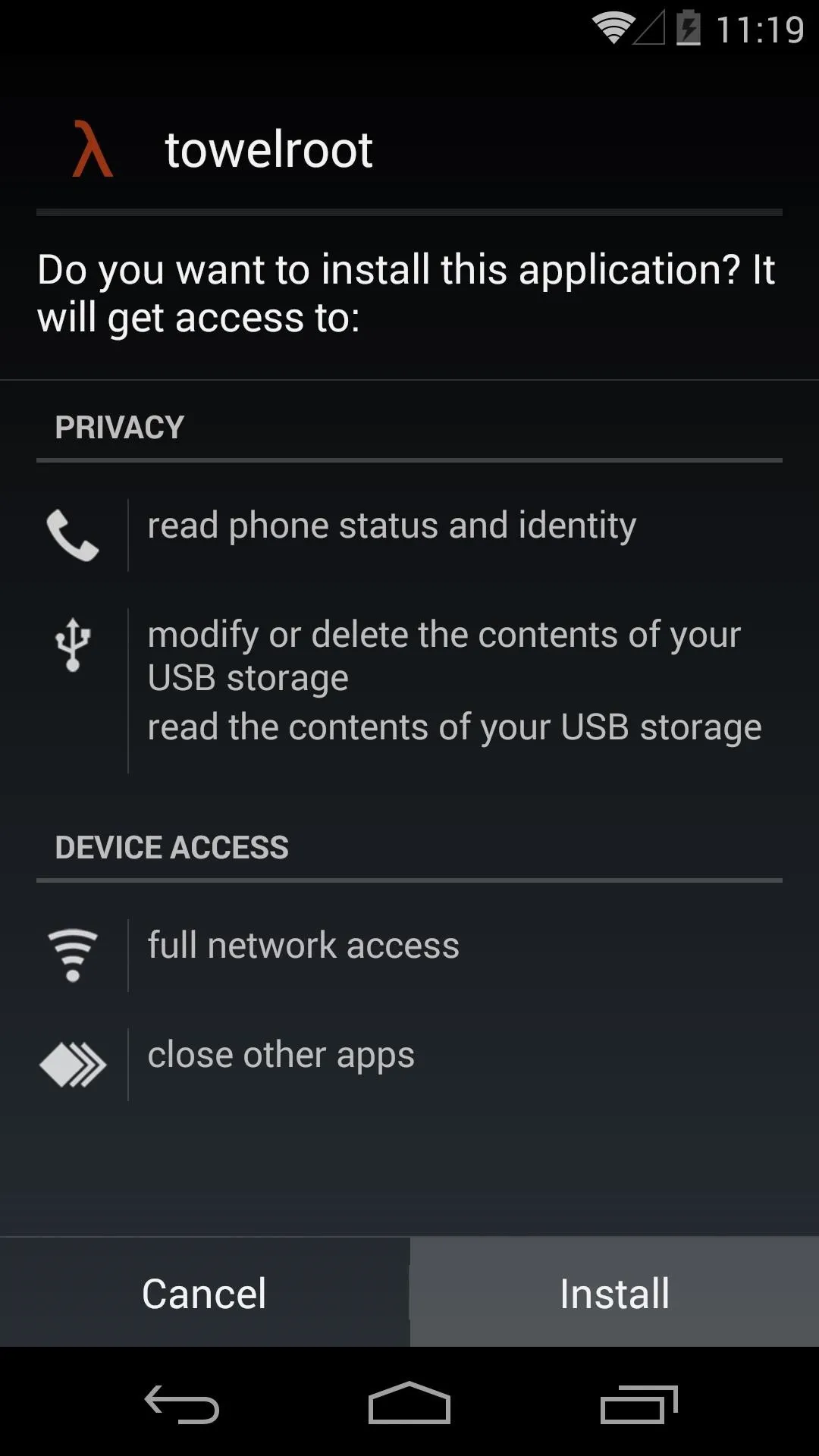
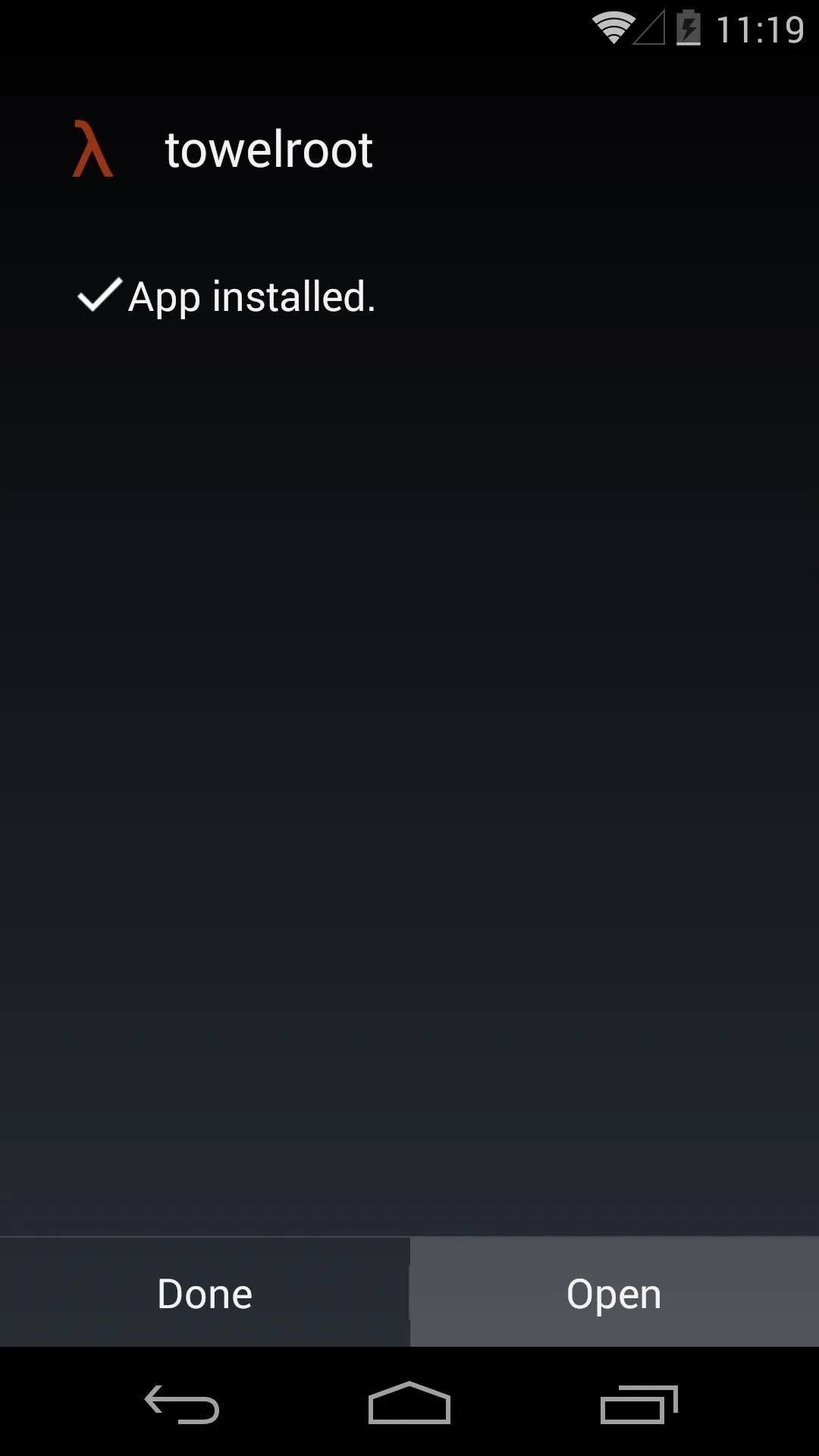
Root Your Device
The Towelroot app only has one button, and that's the one that does all the magic. Simply tap make it ra1n to begin.
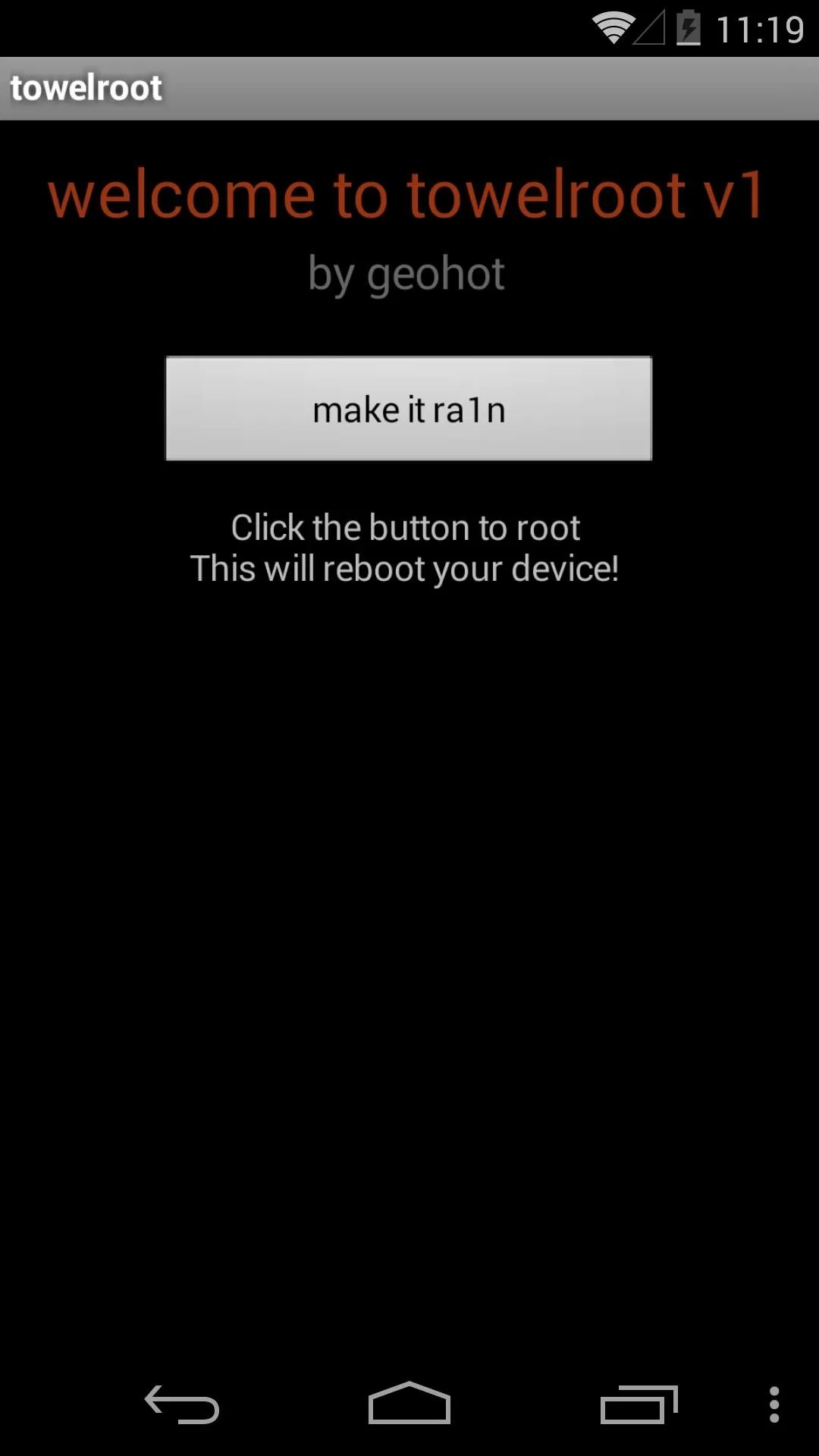
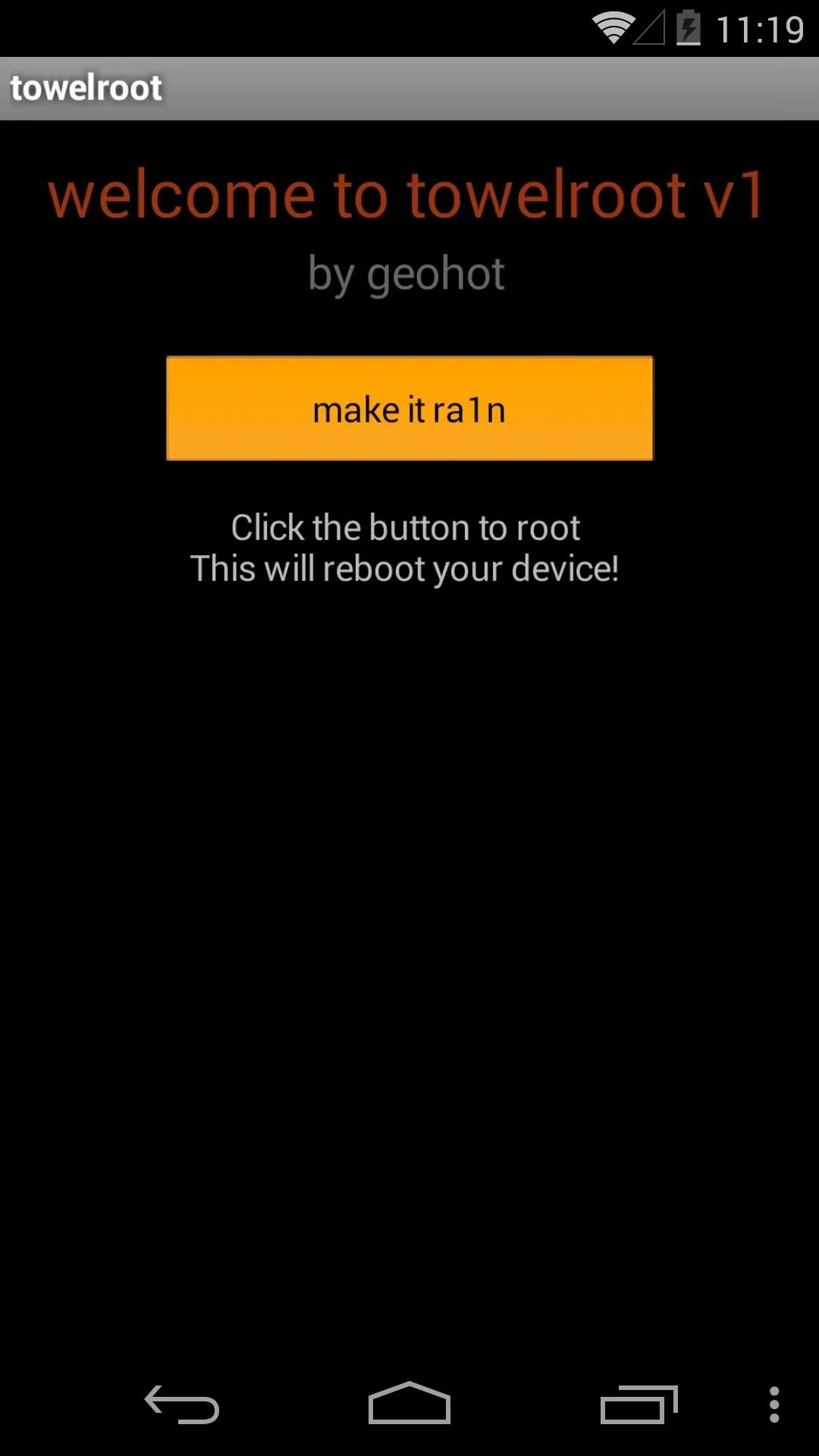
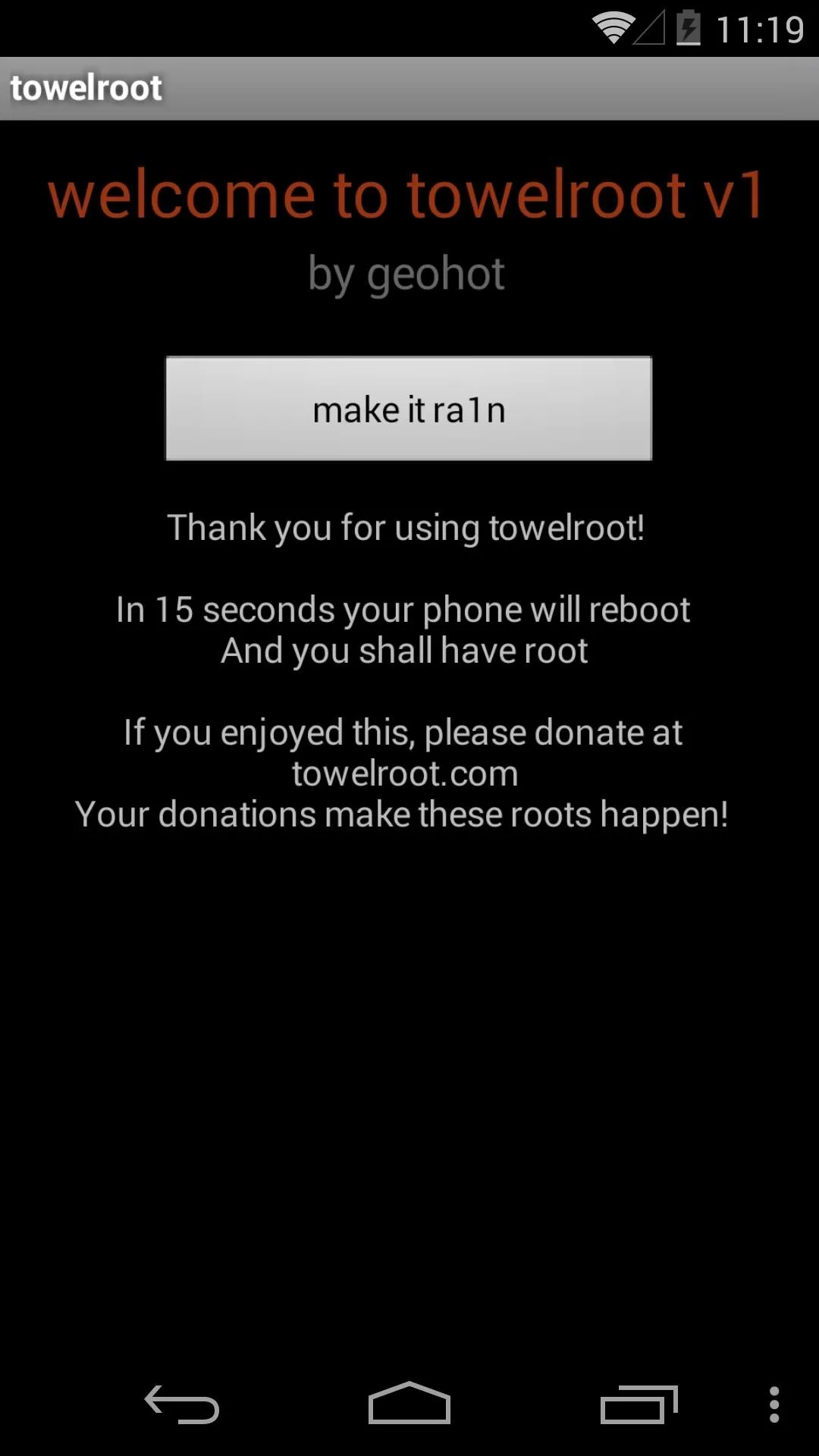
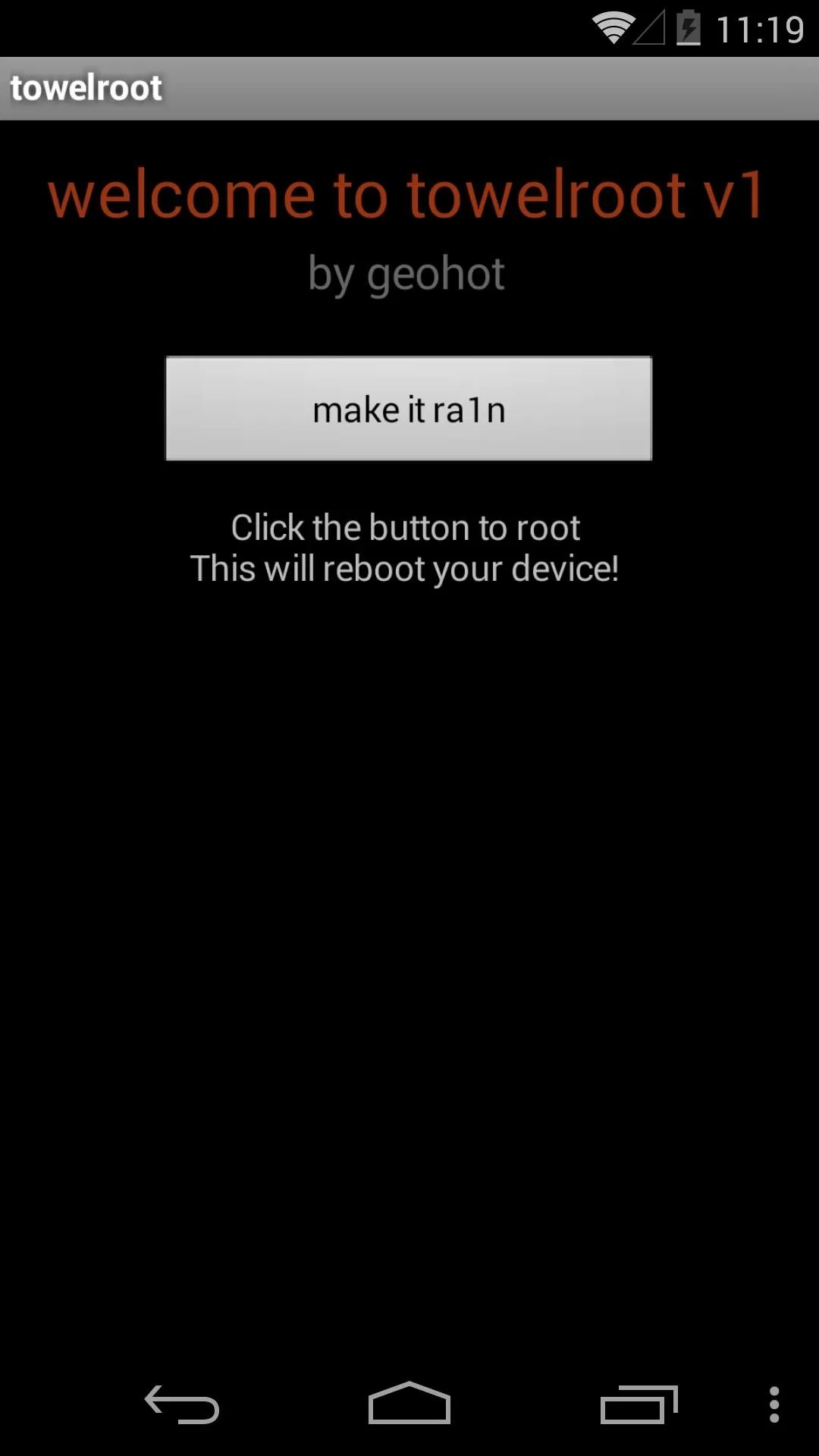
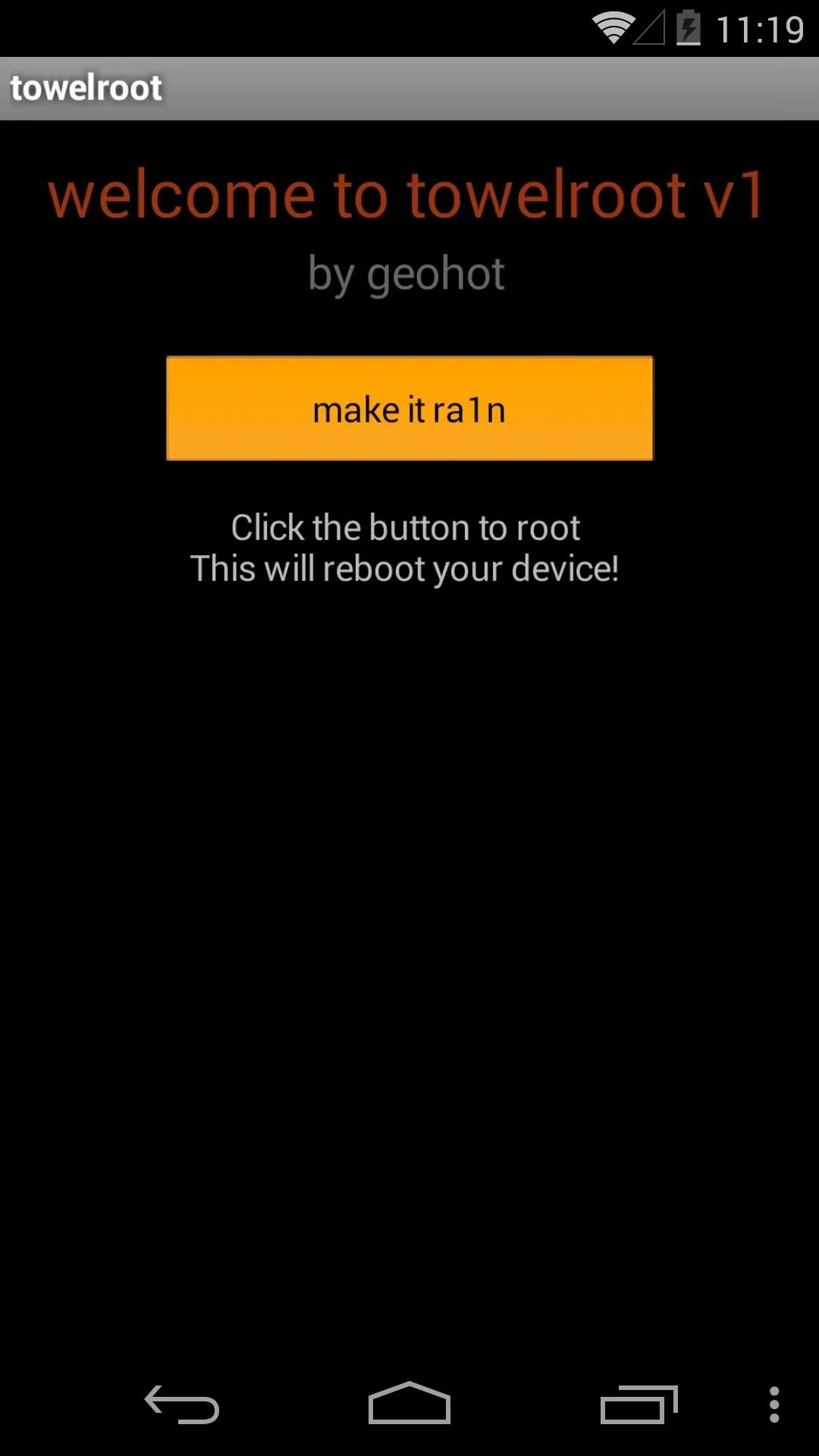
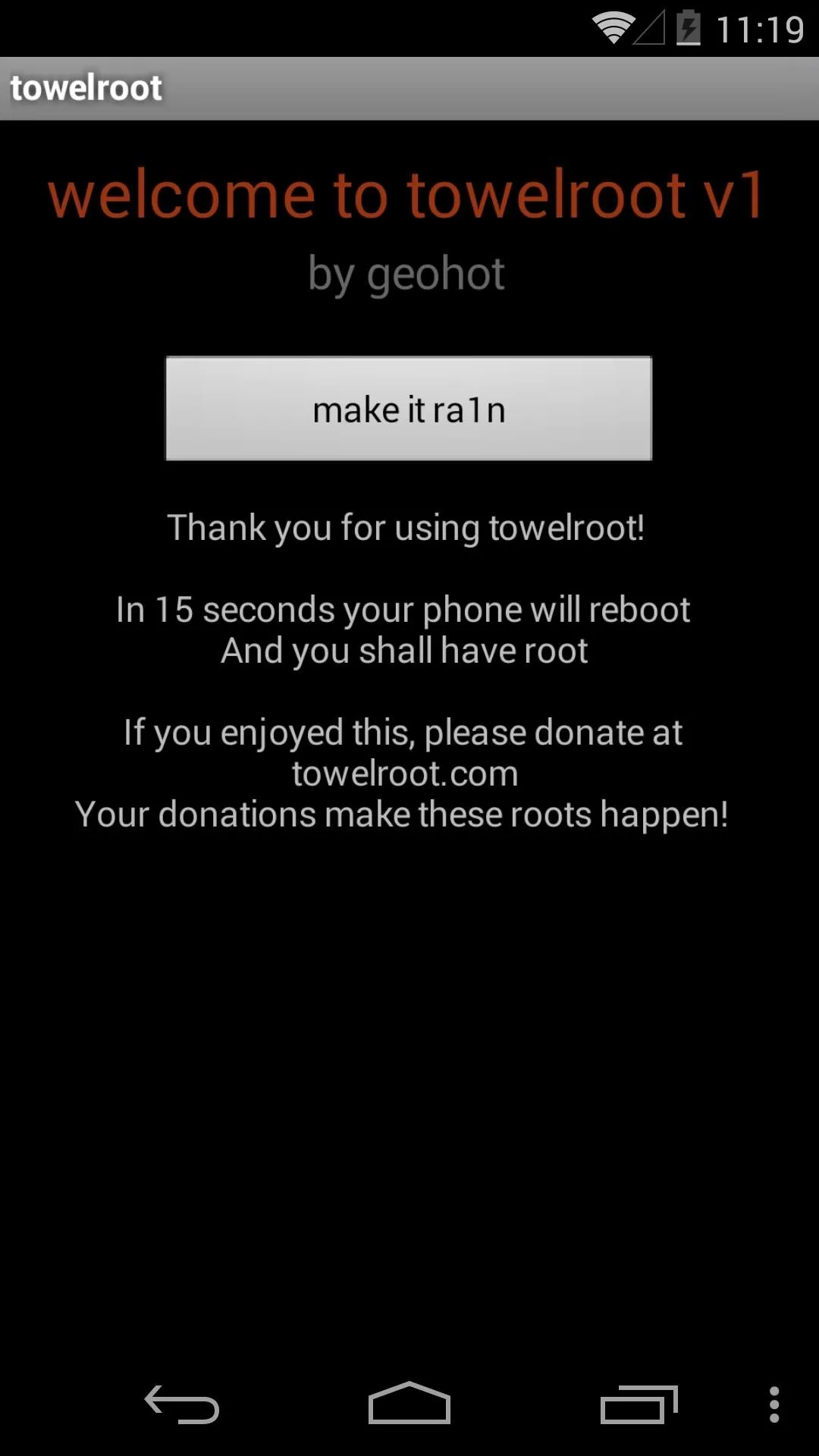
The app will take about 10 seconds to copy over the necessary root files, then it will automatically reboot your phone. When you're back up, you'll be rooted—that's literally all there is to it. You just rooted your phone in less than a minute.
Verify Root
Once your phone or tablet comes back up after Towelroot's automatic reboot, you can verify that root was indeed achieved by grabbing Root Checker from the Play Store.
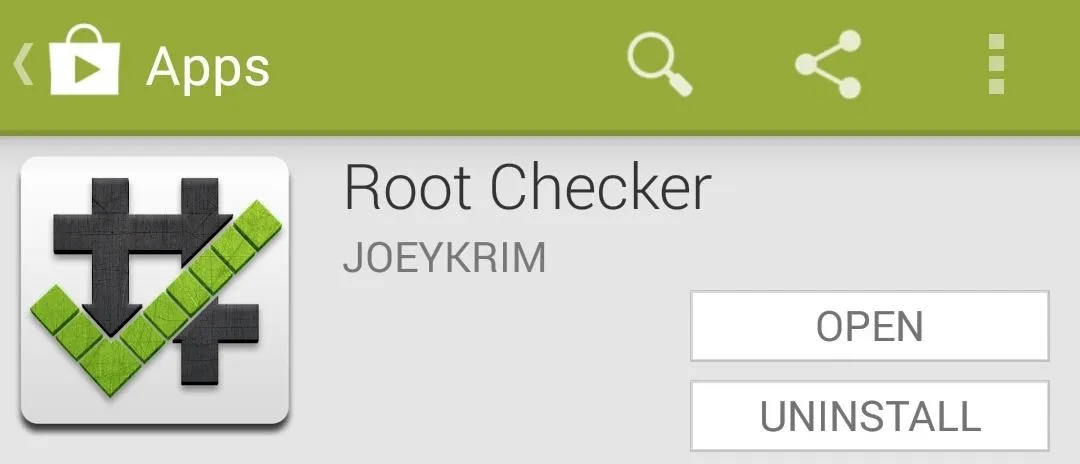
Just open up Root Checker and tap Verify Root to see the results.
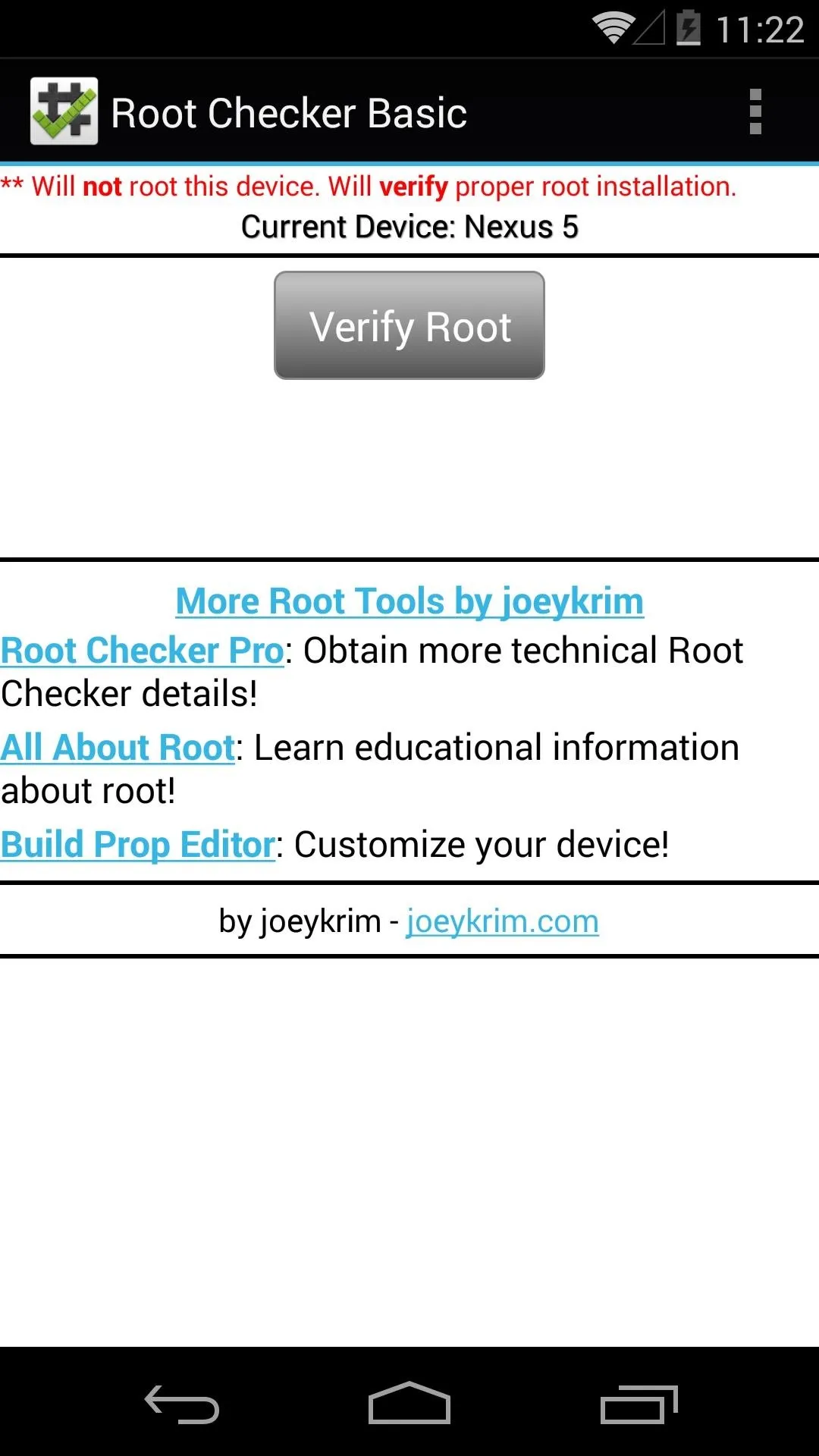
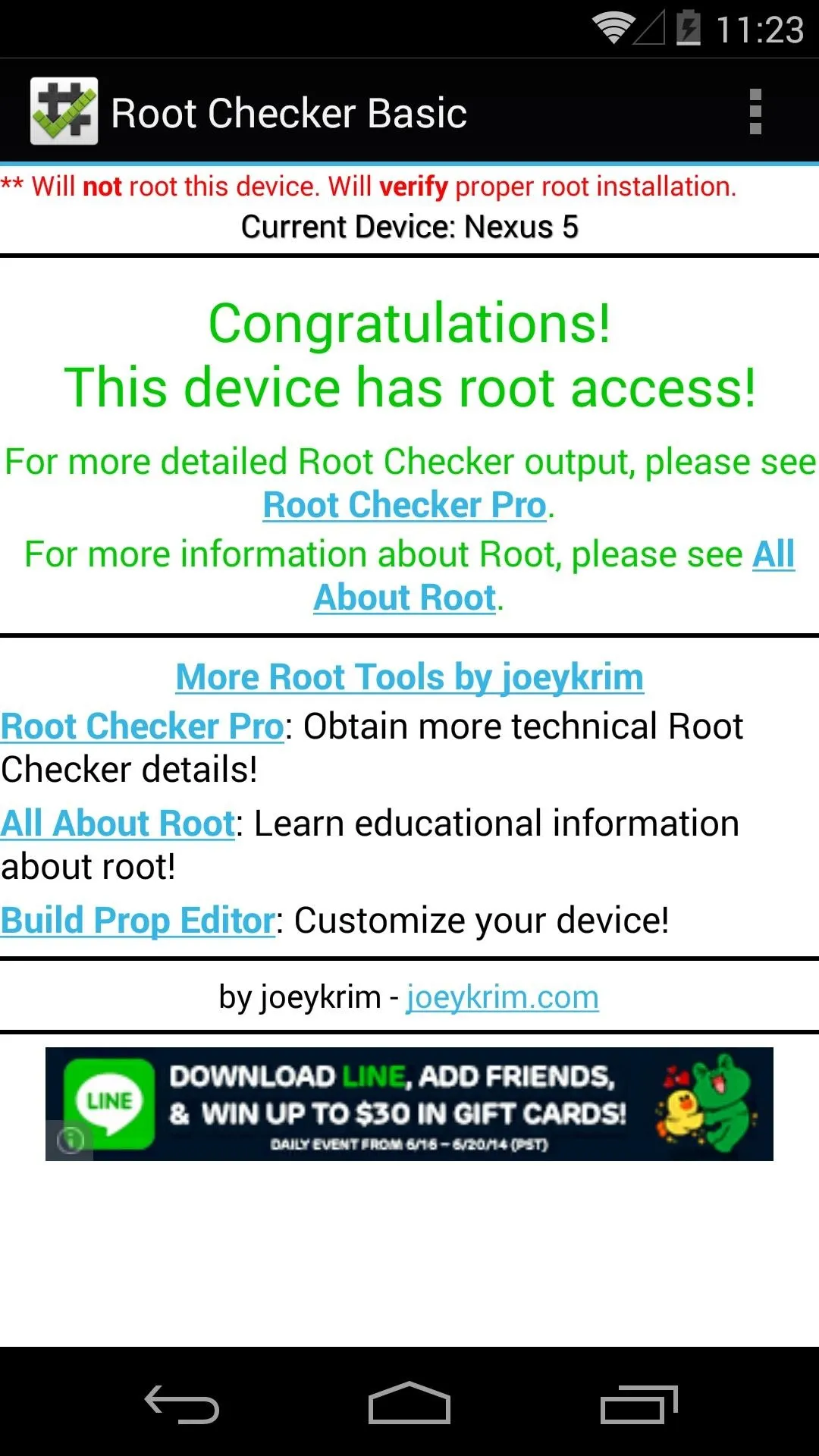
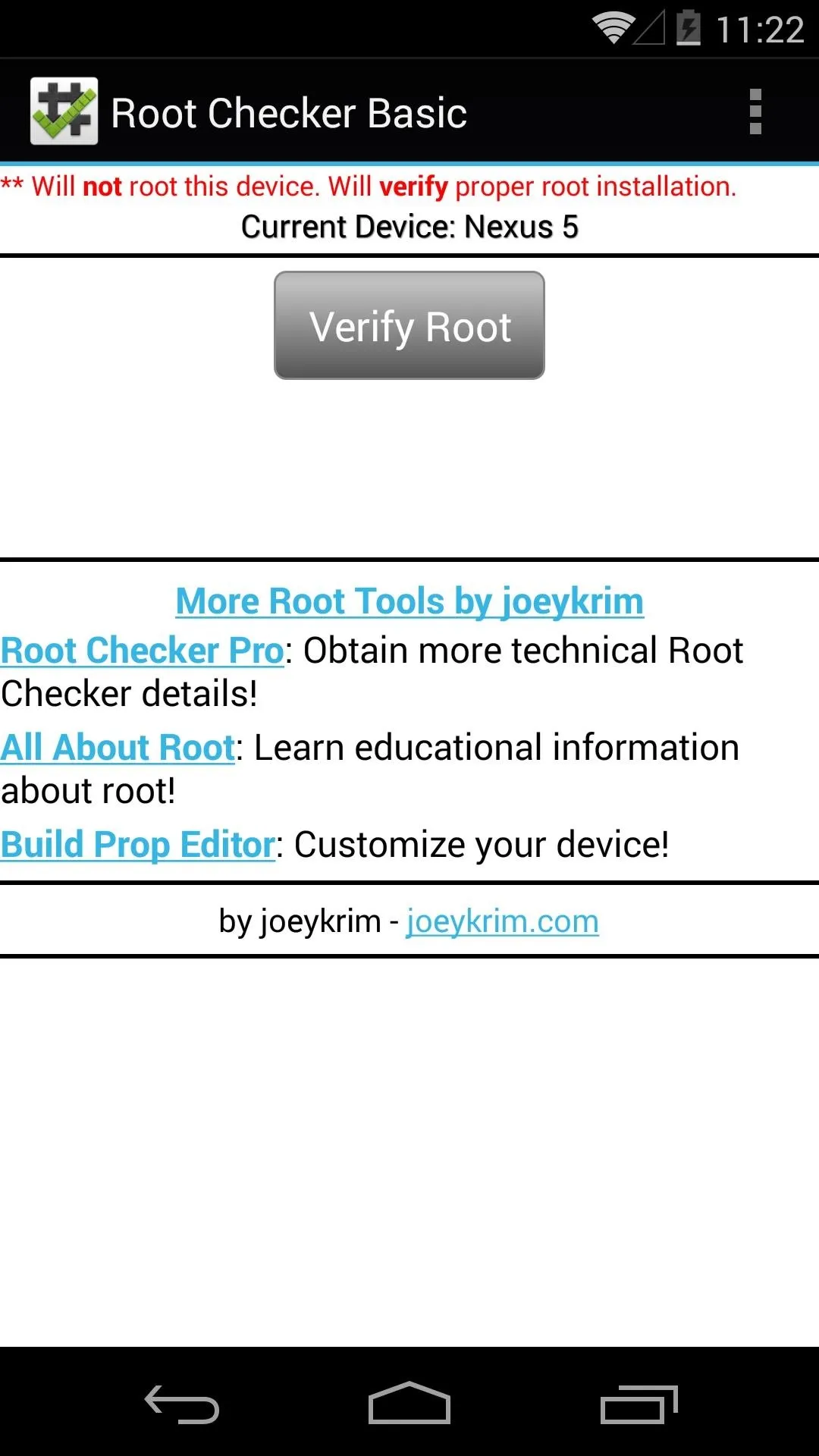
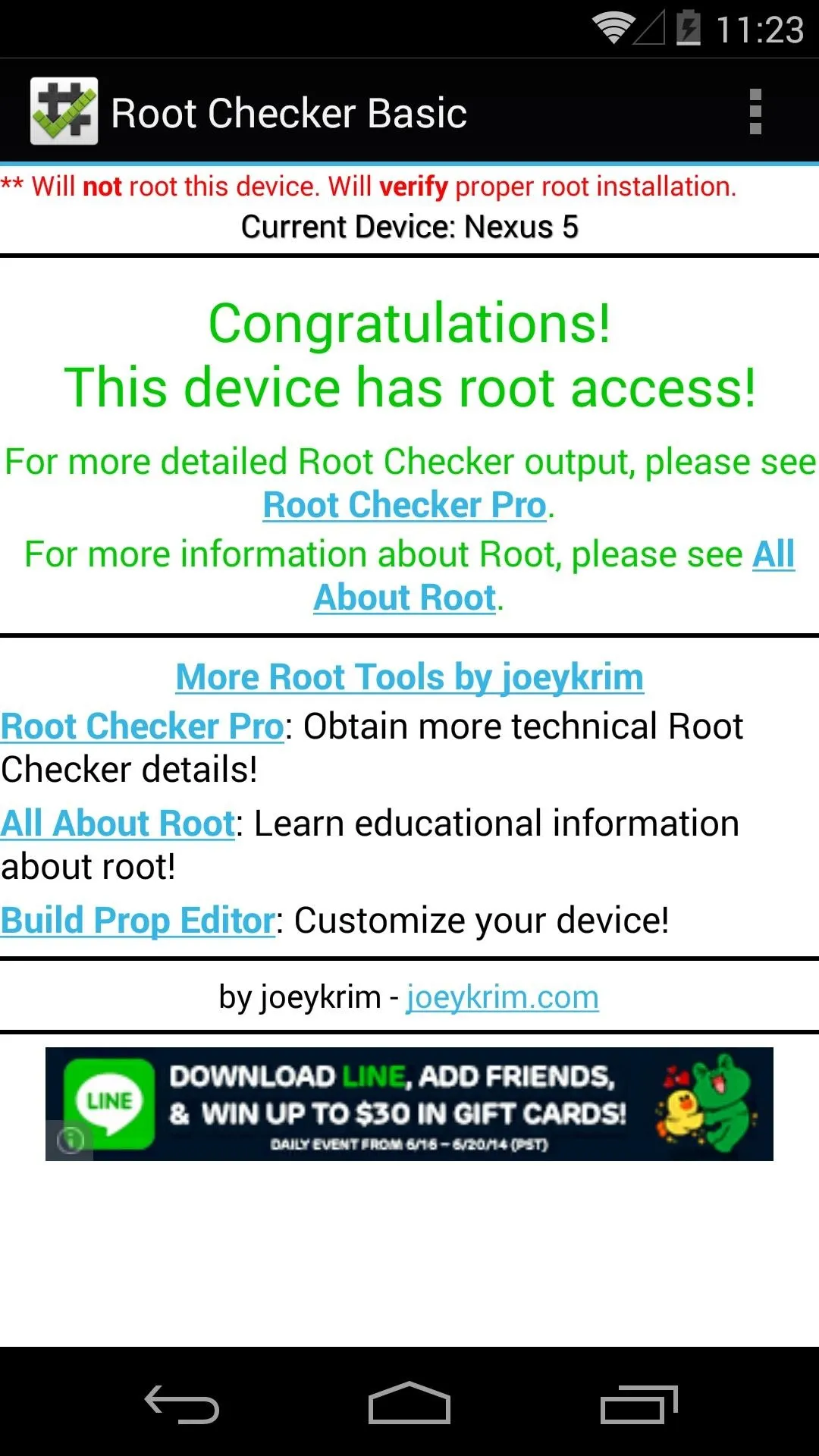
While doing this, you may have noticed that Root Checker didn't ask you if you wanted to grant it root permissions. This is because Towelroot doesn't install a root management app—it just grants root to any app that asks for it.
This is a huge security risk, because malware apps can do some serious damage to your phone if they were to be given root permissions. An app that somehow snuck its way onto your device could silently be granted superuser privileges, then have unrestricted access to sensitive data on your device. No worries though, there's an easy fix for this vulnerability.
Install a Root Management App
Chainfire's SuperSU is the leading root management app today. It offers compatibility with almost any root app and the latest versions of Android. With SuperSU installed, you needn't worry about malware apps sneakily gaining permission to access your system-level components.
From the Play Store app on your Nexus device, search SuperSU to get the root management app installed. Alternatively, you can head to this link to jump directly to the install page.

Update Superuser Binaries
As soon as you open SuperSU for the first time, you'll be asked to update your Superuser binaries. Tap Continue on this first dialog, then choose Normal as your method of installation.
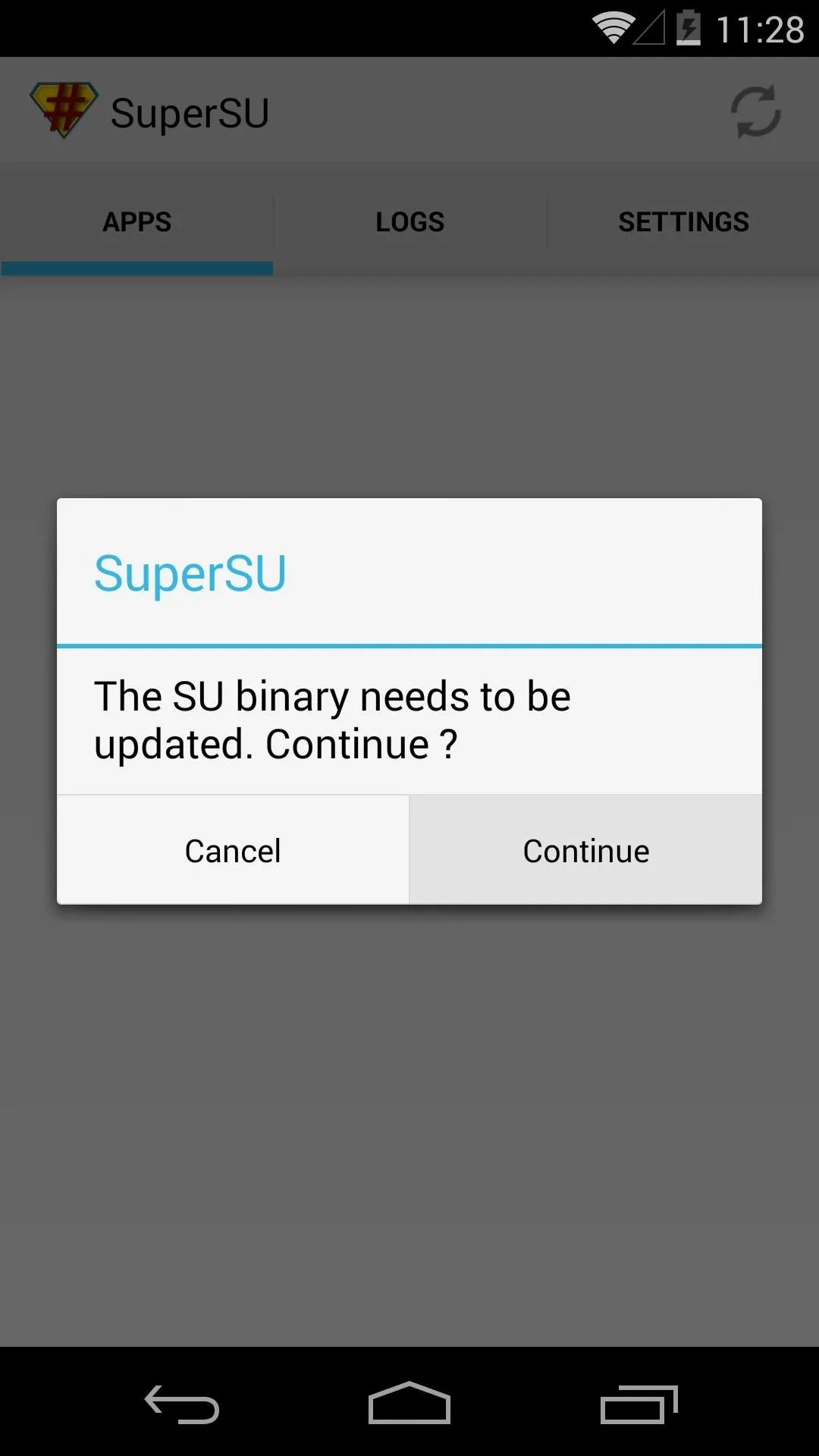
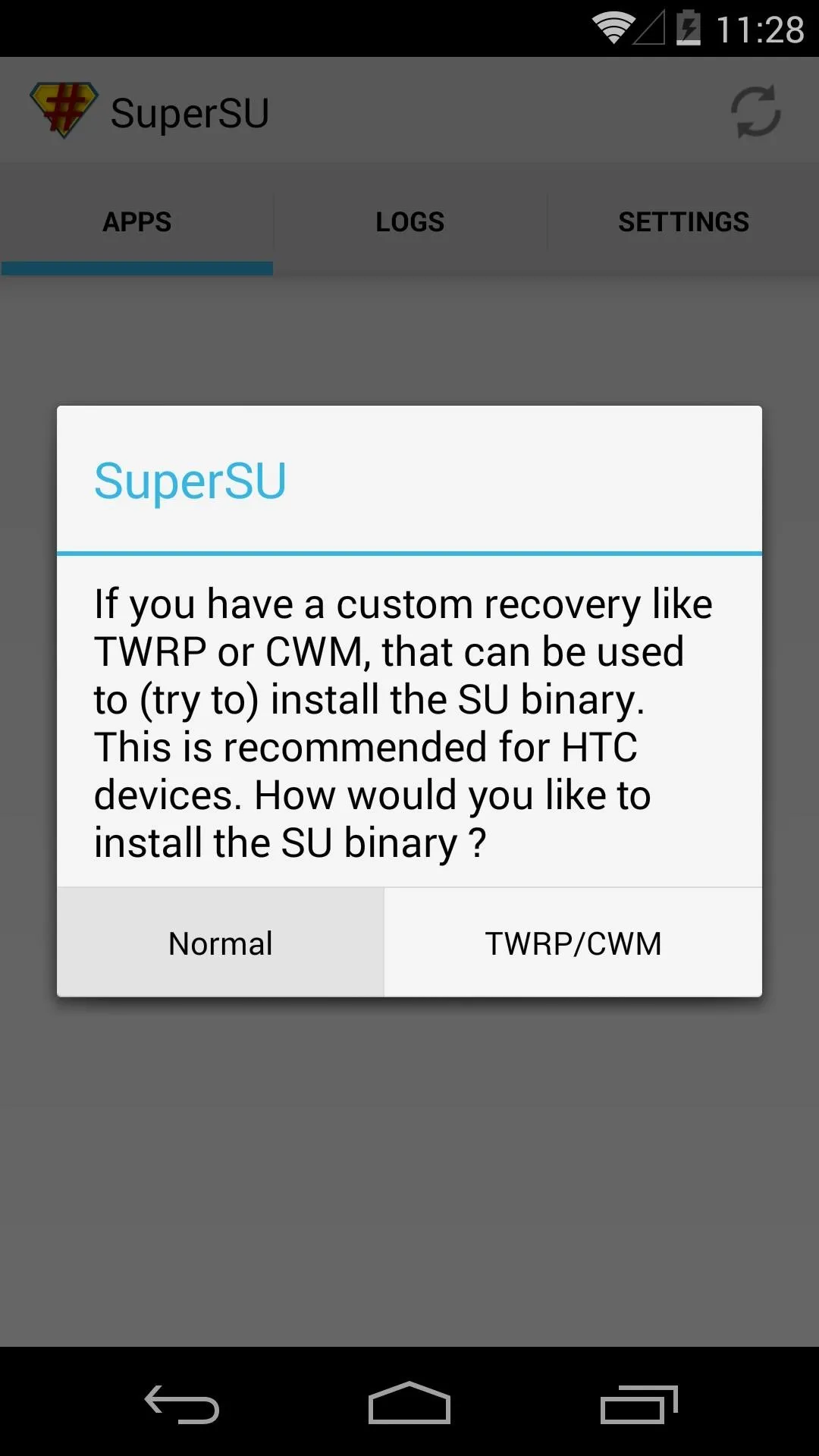
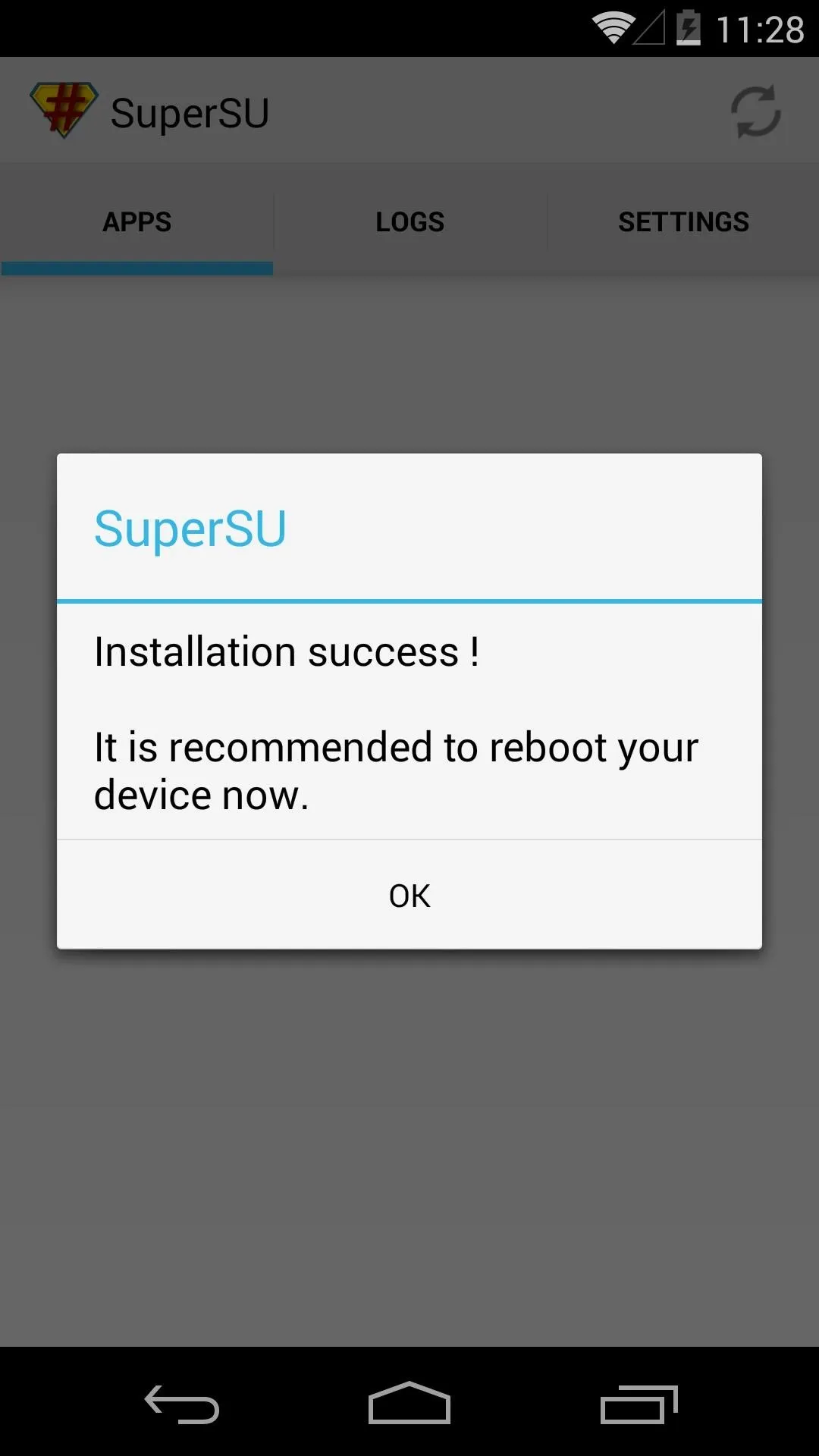
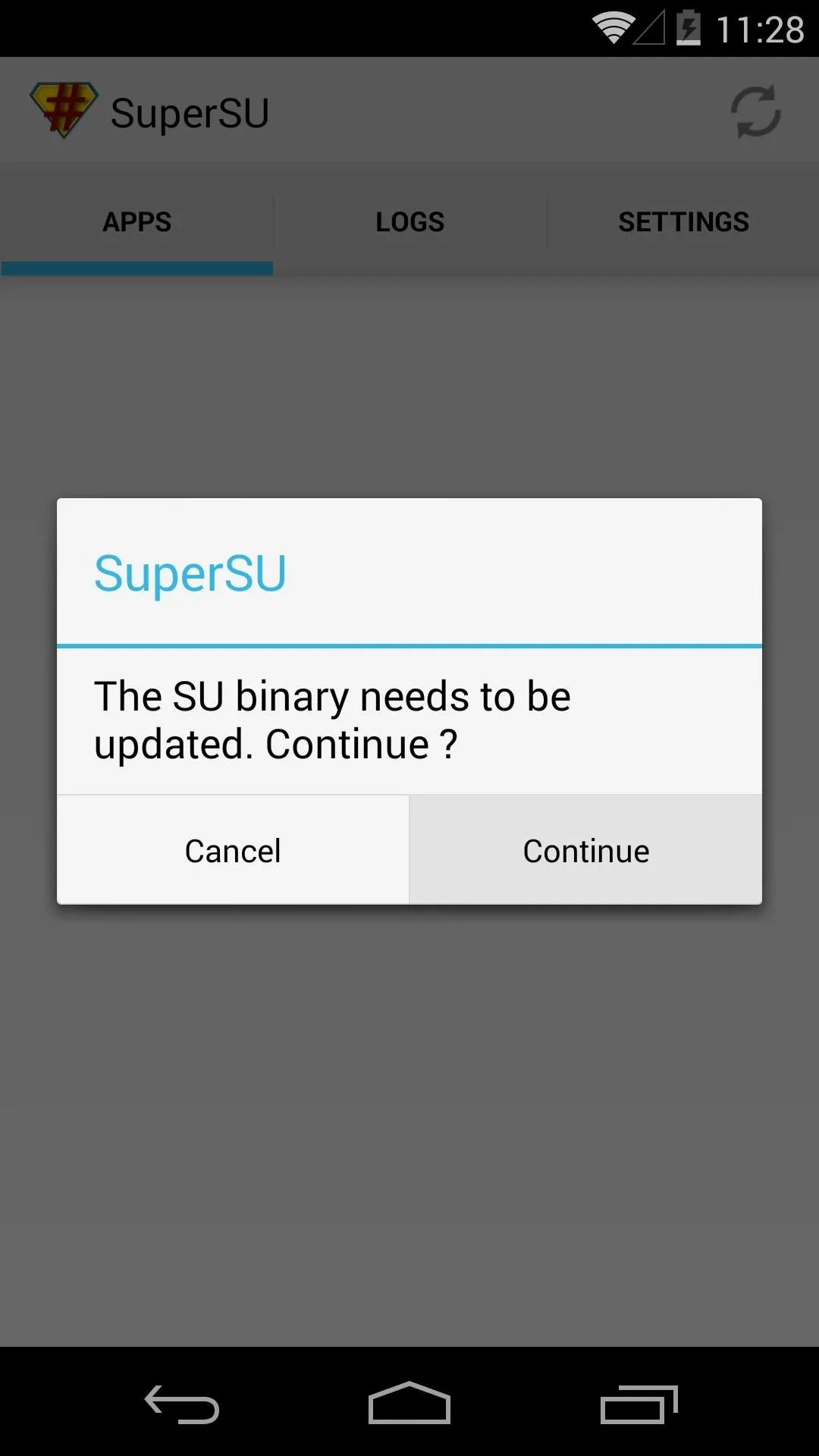
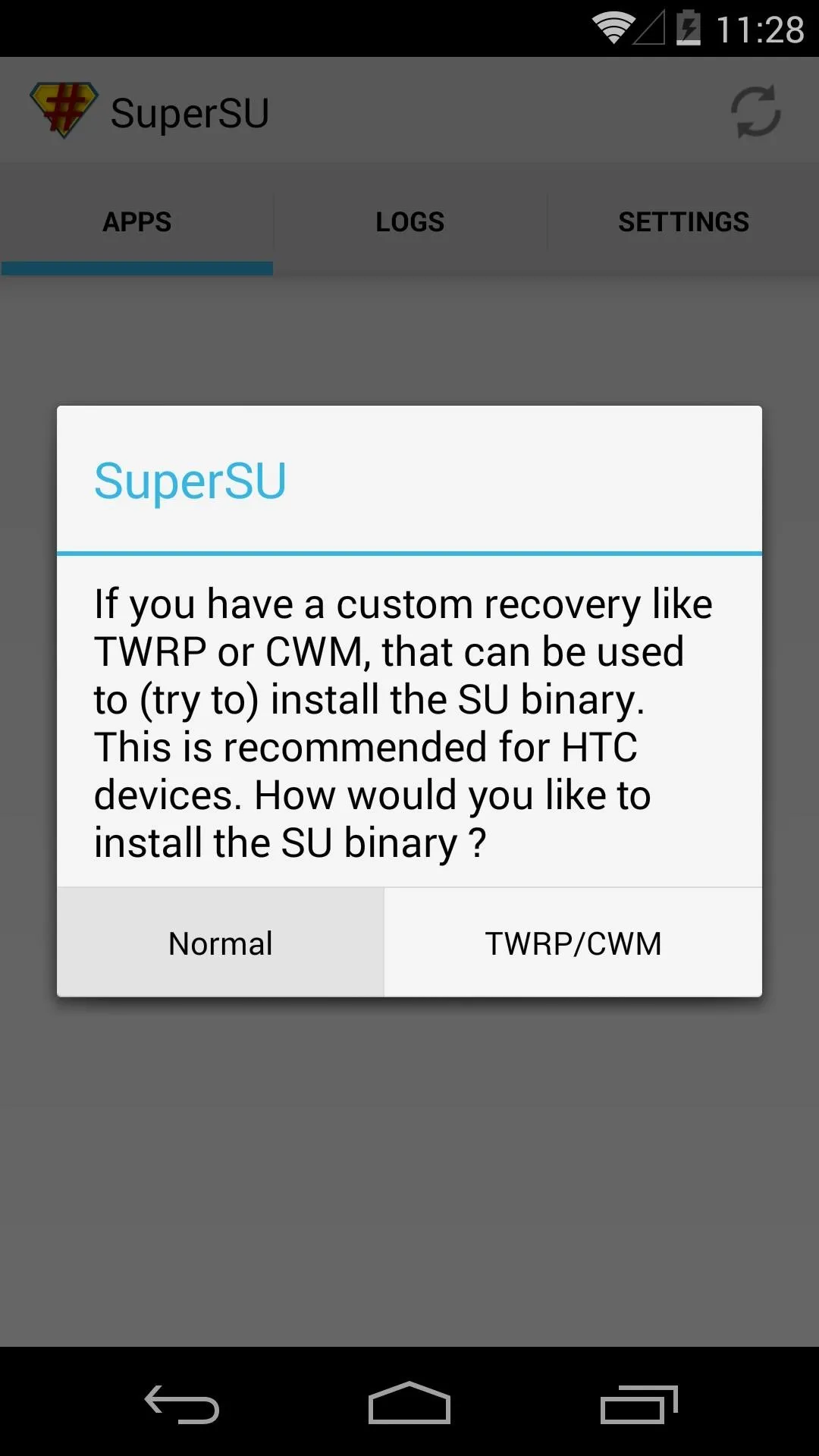
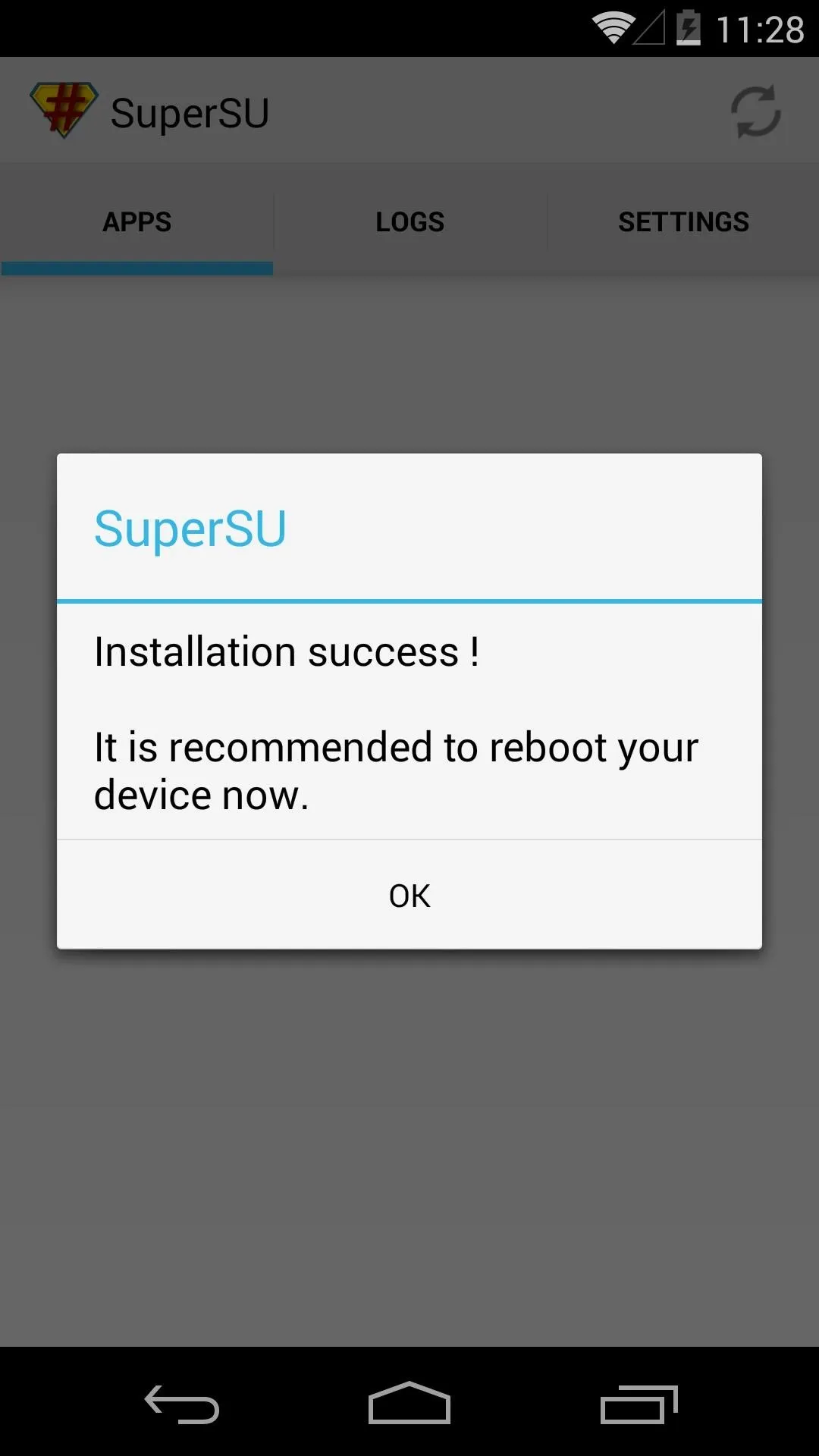
When the process is finished, you should get a message telling you that installation was successful. Just reboot your phone now, and you'll have an awesome Superuser management app that will keep malware at bay.
If SuperSU gives you a message that says "Installation Failed", just reboot your phone and run the process again. Regardless of what it says after the second attempt, the binaries will be installed. Give your phone one last reboot at this point, and you should be all set.
With a root app that you installed yourself whose developer you trust, just tap Grant on first run. If a shady app that you don't recognize asks for root, simply hit Deny and it won't be able to access your system partition.
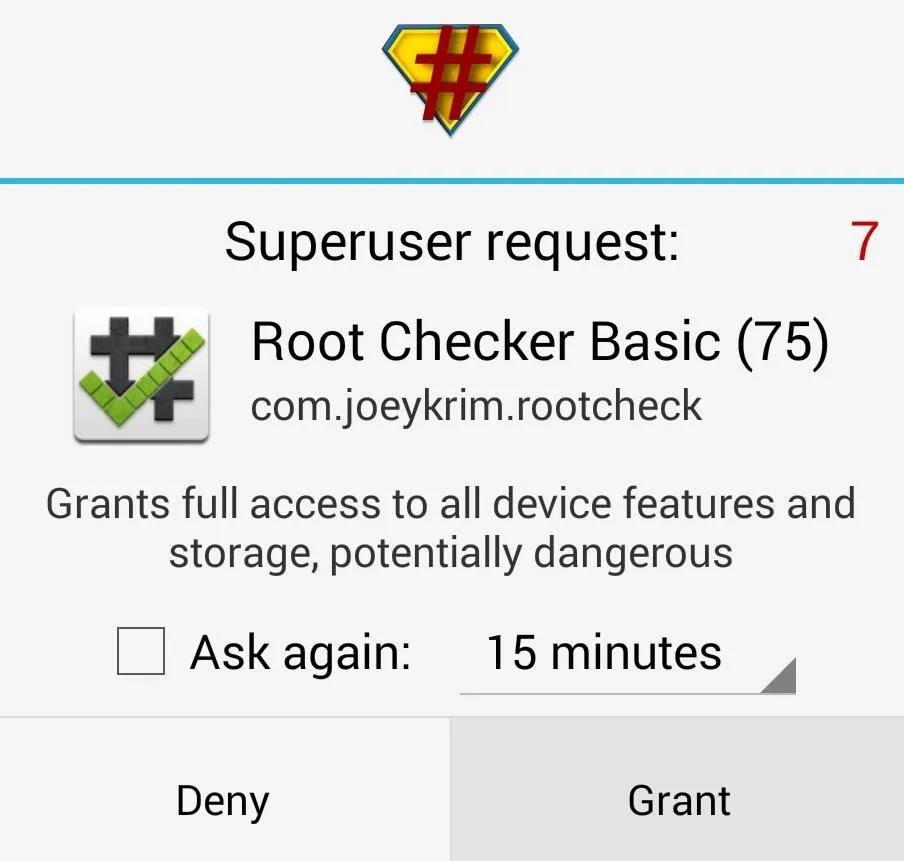
Now you're Nexus is rooted, but it's still secure. You can start joining in on all of the root fun now. Perhaps even give the Xposed Framework a try and see all of the Gadget Hacks that opens up.
This is honestly the easiest root method I've ever used. How long did it take you to root your phone or tablet? Let us know in the comments section below.

























Comments
Be the first, drop a comment!