When it comes to passwords, the longer and more complex they are, the better the security. Even professional hackers say so. But if you've ever tried to type in such a password, you've surely noticed that it can be a bit of a pain. Mistype one character, and you're probably going to have to clear the field and start all over again.
On touchscreen devices, this problem is even more pronounced. And because Android obscures your password input with little dots to prevent others from reading it as you type, it's incredibly hard to know when you've made a typo.
Developer defim created an Xposed module that will remove these dots from the password field and reveal the actual characters that you've typed so far. Obviously, this makes it easier for other people to view your passwords, but if you feel you're capable of hiding your phone from prying eyes while you're typing, you might want to check this one out.
Requirements
- Rooted Nexus 5 (or any other rooted Android device)
- Xposed Framework installed
- Unknown Sources enabled
Installing HideNoPasswords
The Xposed module that makes this one possible goes by the name of HideNoPasswords. To get it installed, head to the Download section of your Xposed Installer app and search it by name. From there, tap the top result, then swipe over to the Versions tab to hit the Download button next to the most recent entry.
Alternatively, you can install the module directly from the Google Play Store.
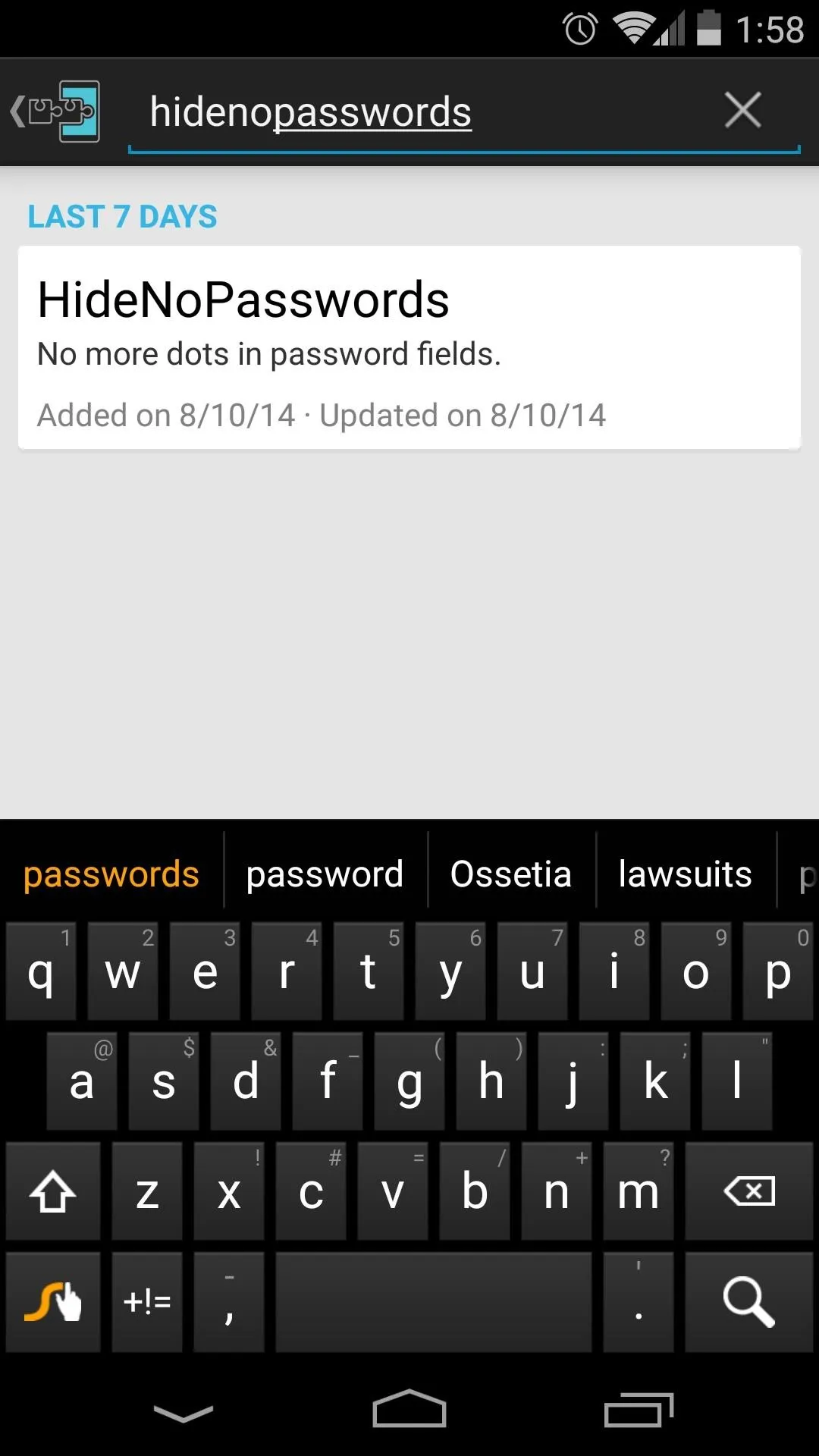
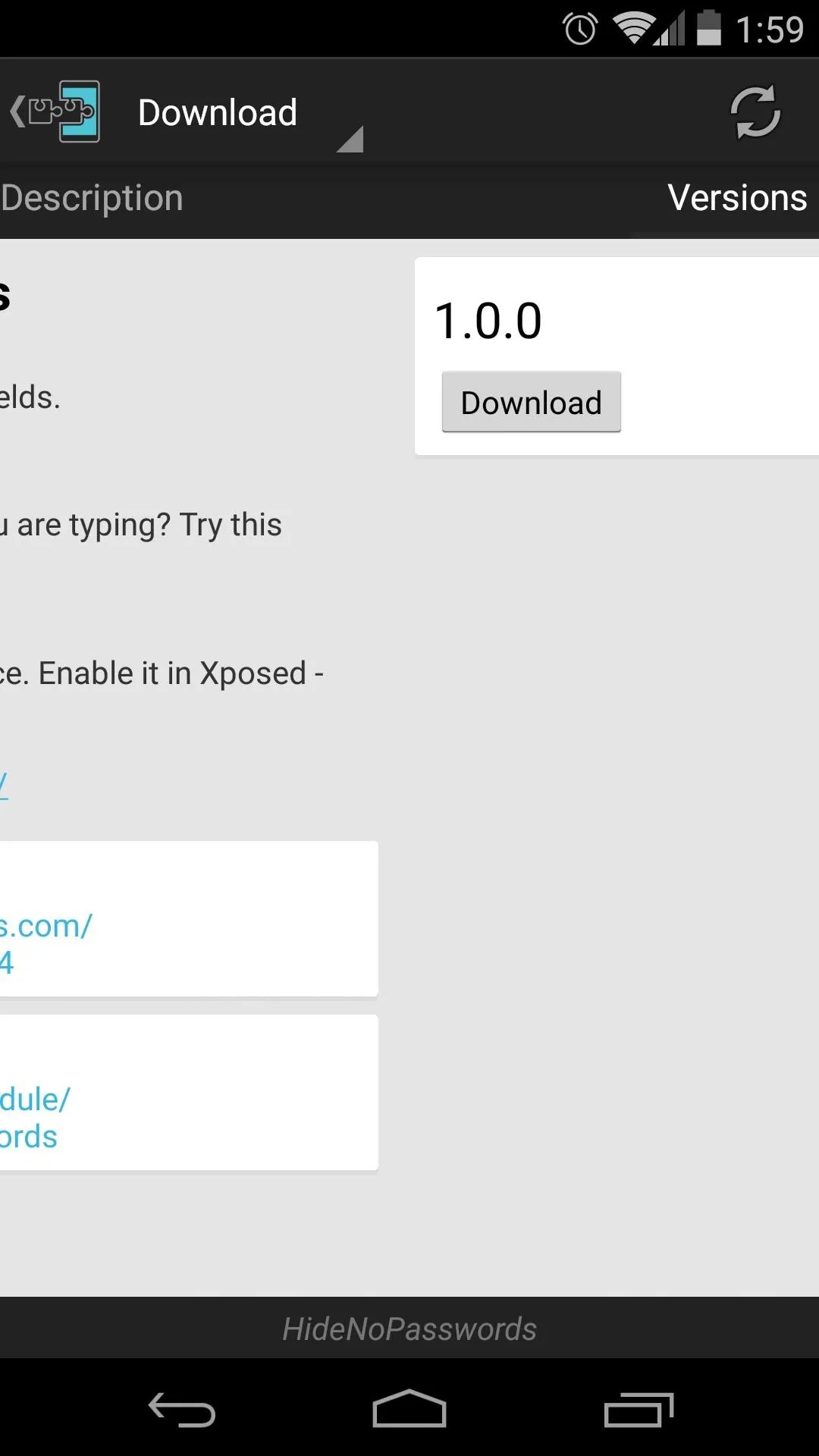
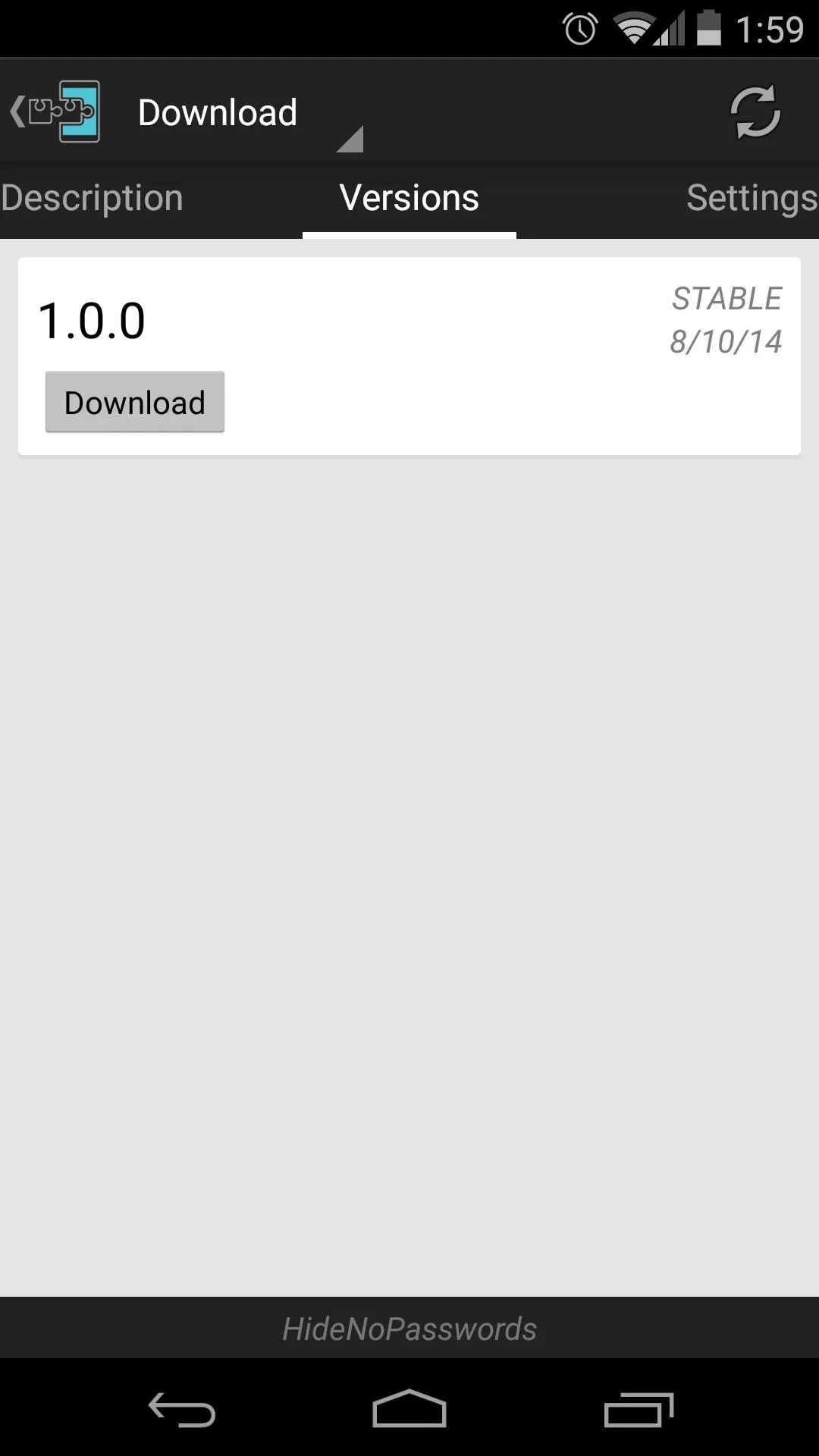
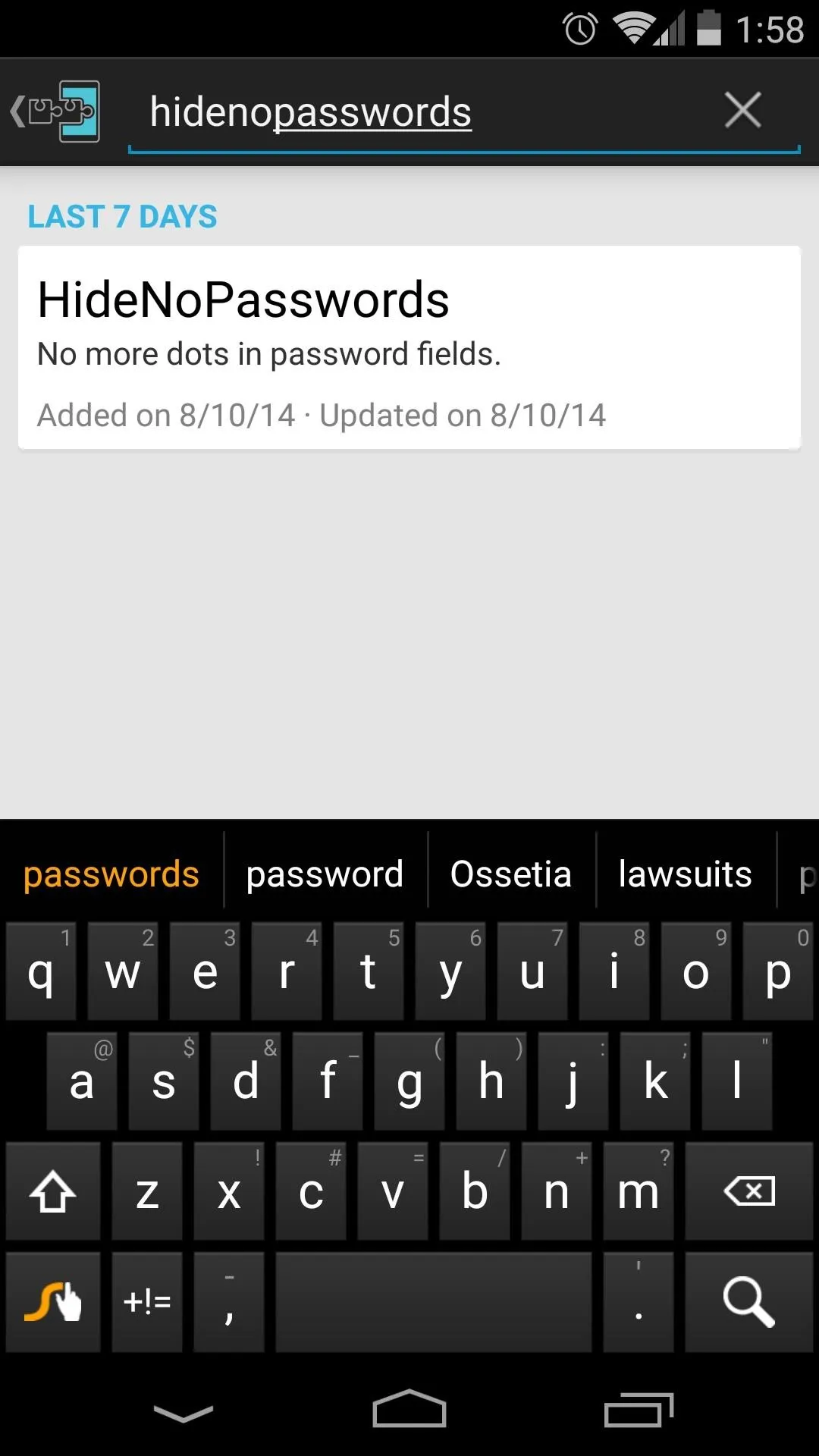
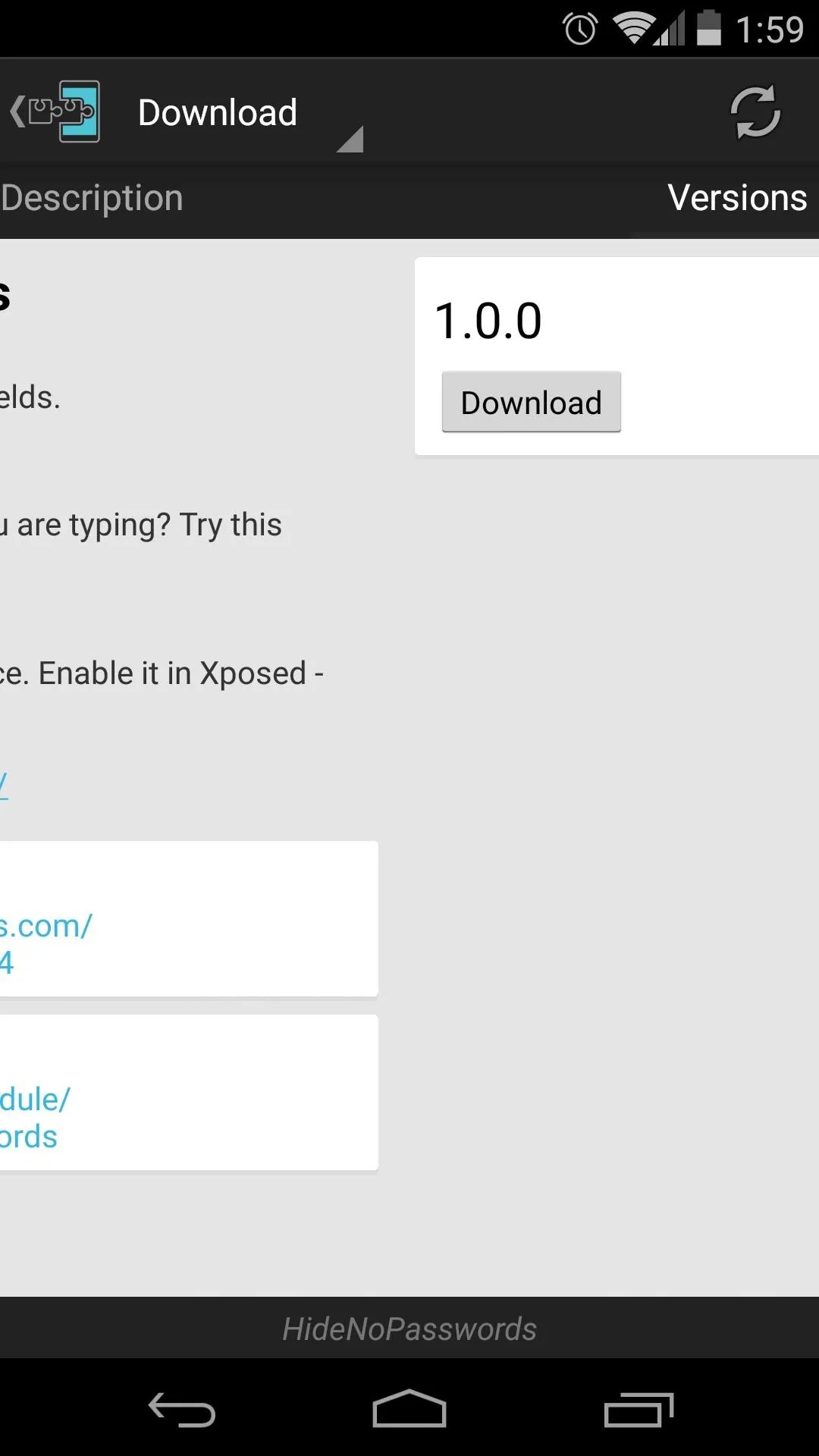
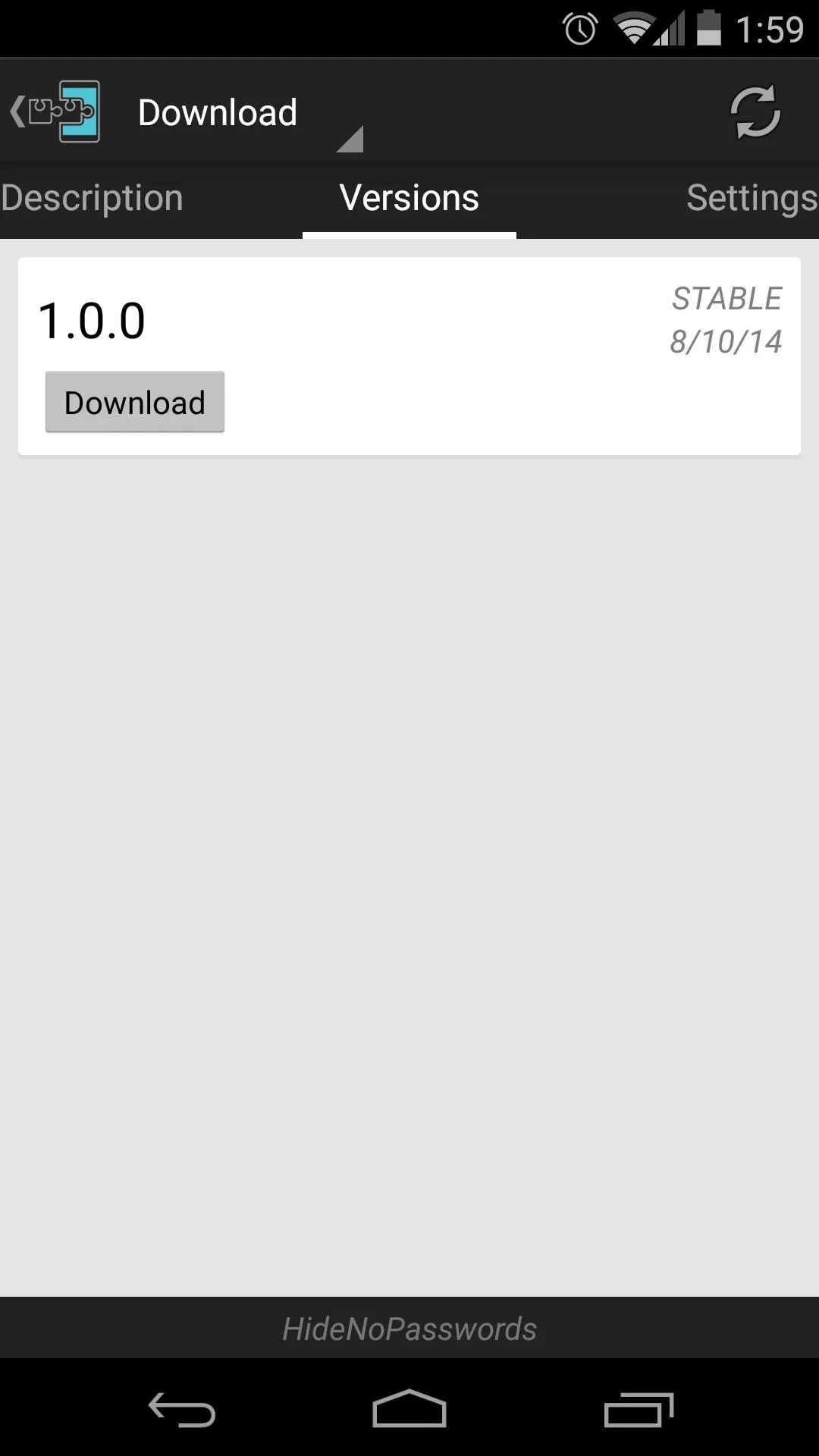
At this point, Android's installer interface should come right up, so tap Install on the next screen.
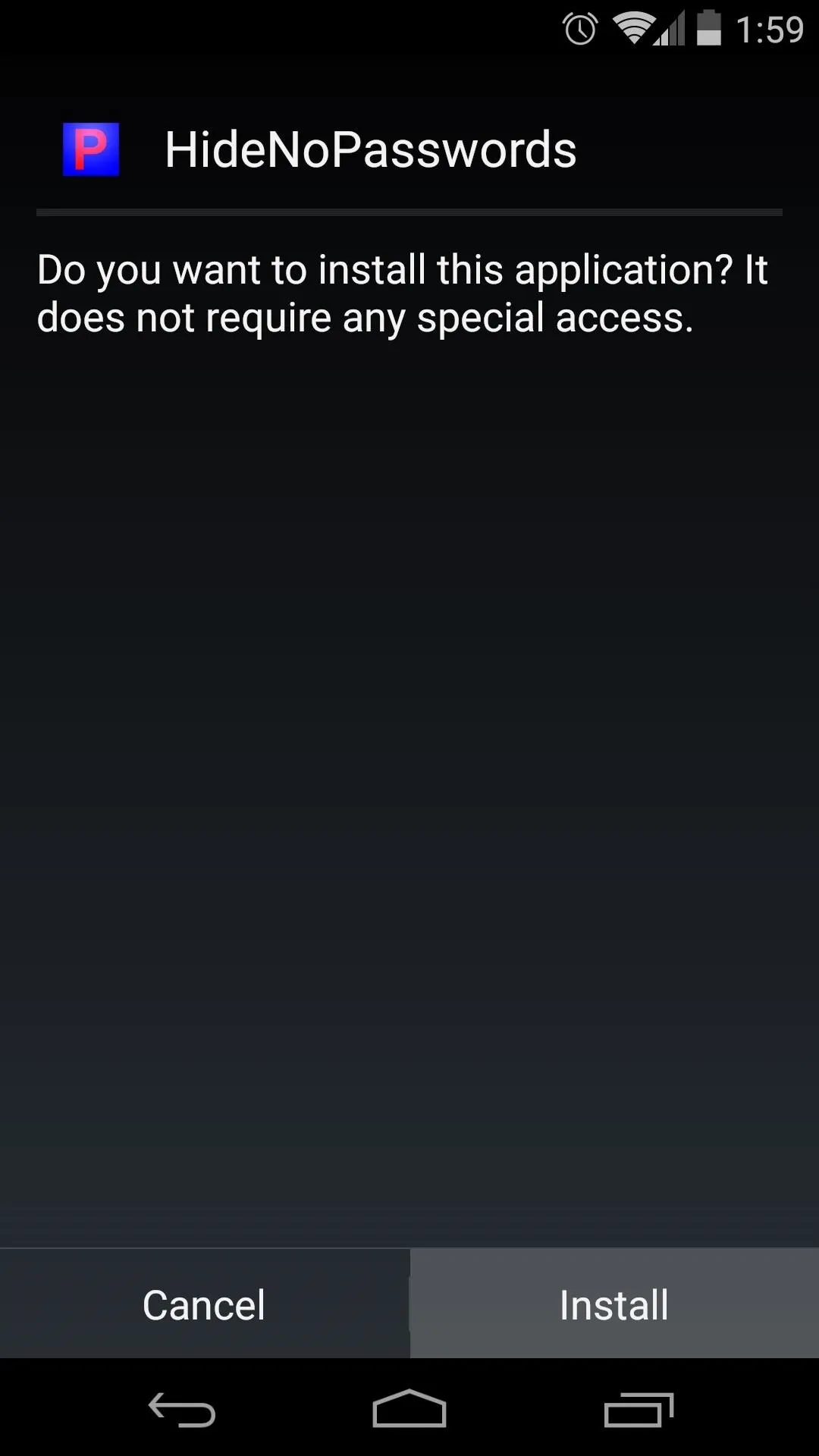
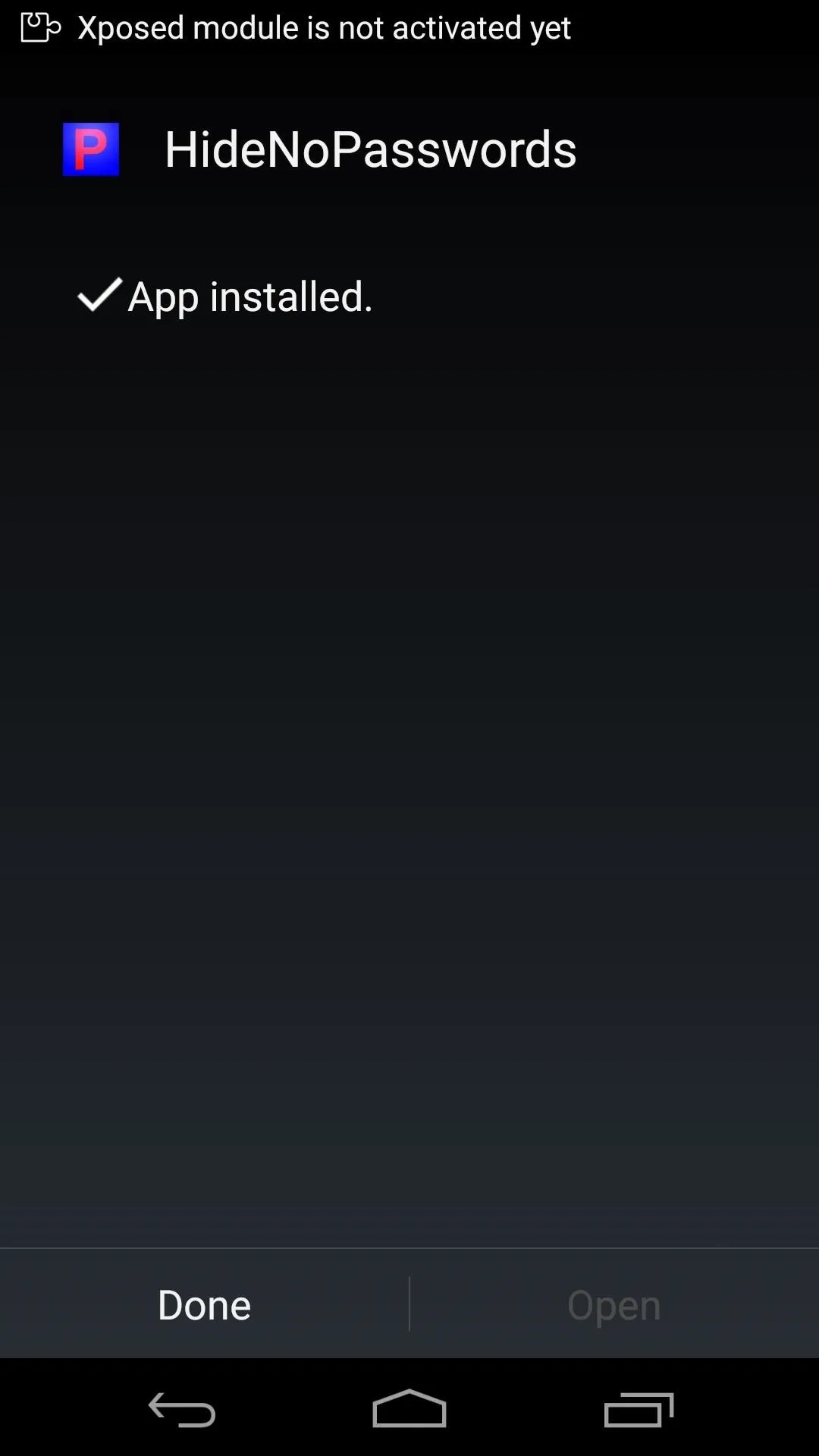
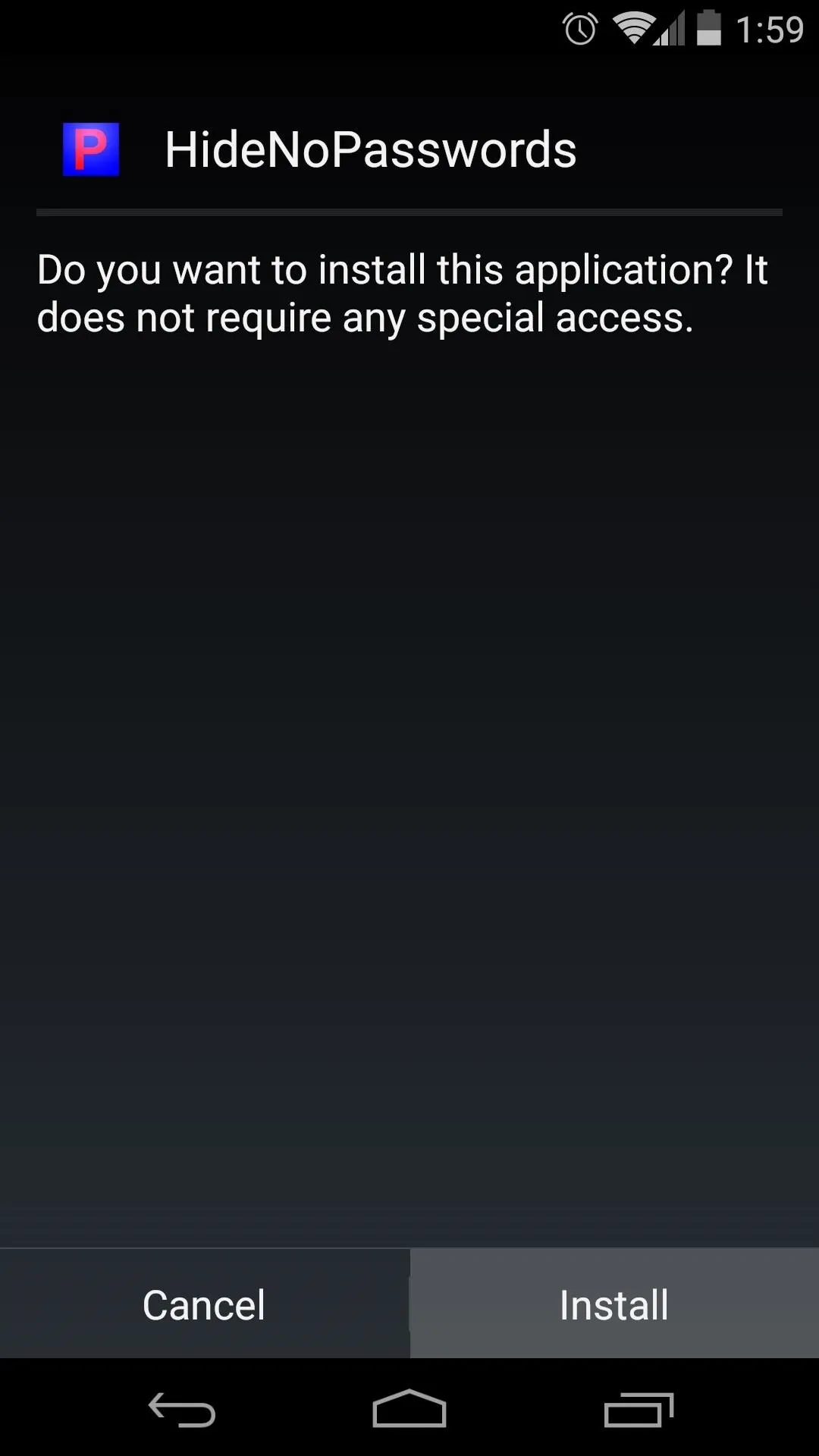
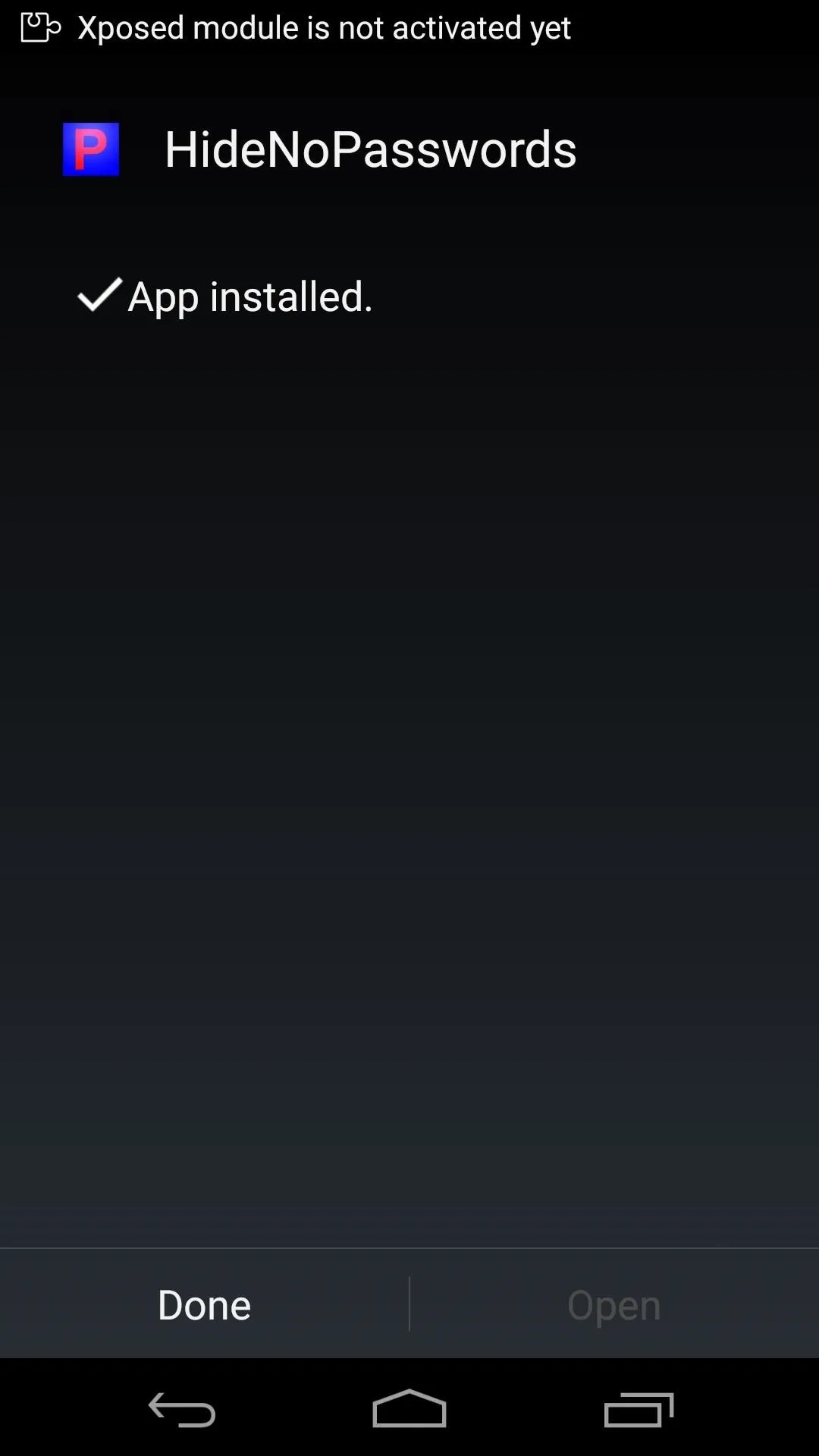
When that's finished, you'll get a notification from Xposed telling you that the module hasn't been activated yet and that a reboot is needed. Just tap the Activate and reboot button on this notification, and Xposed will handle the rest for you.
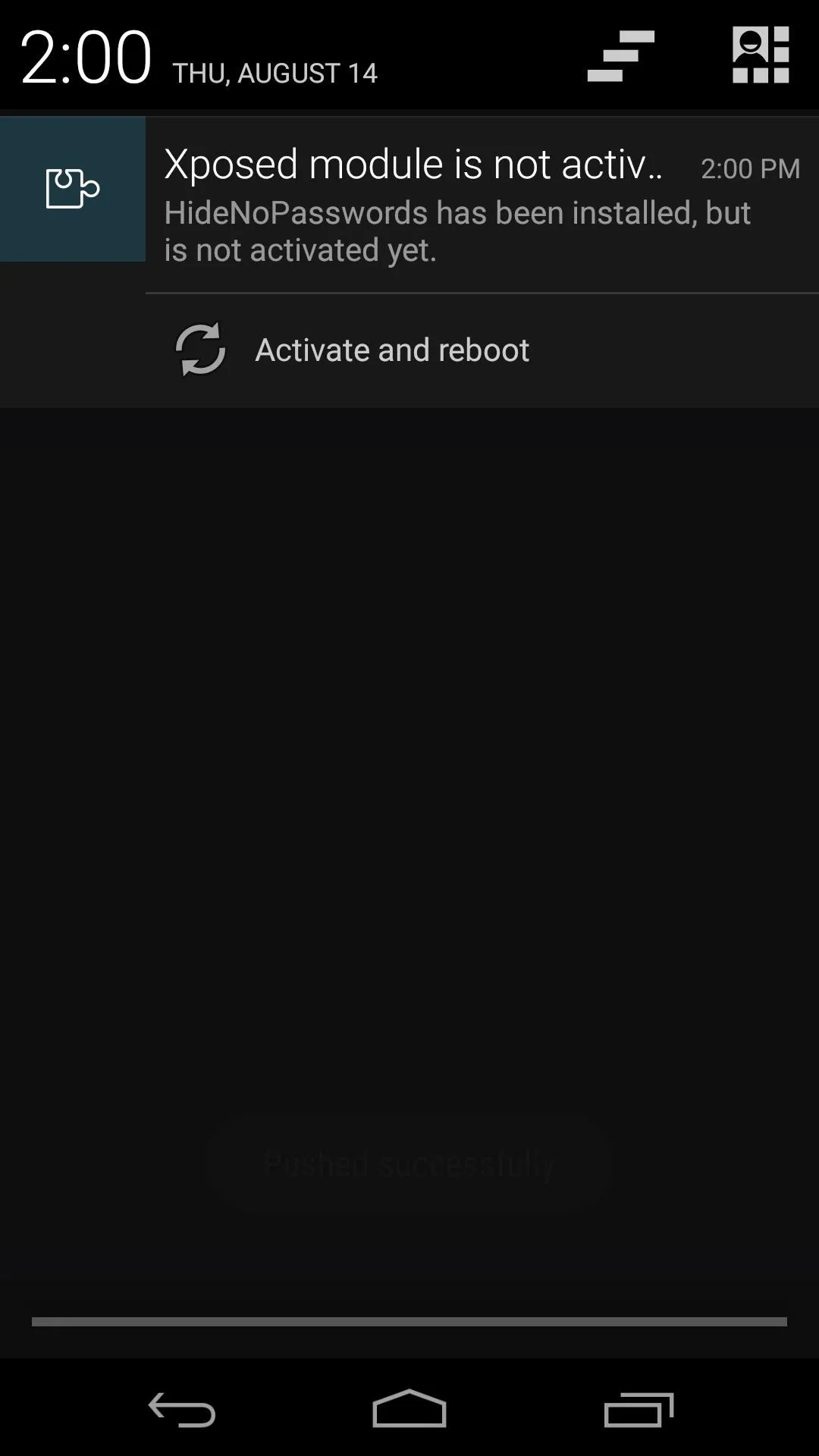
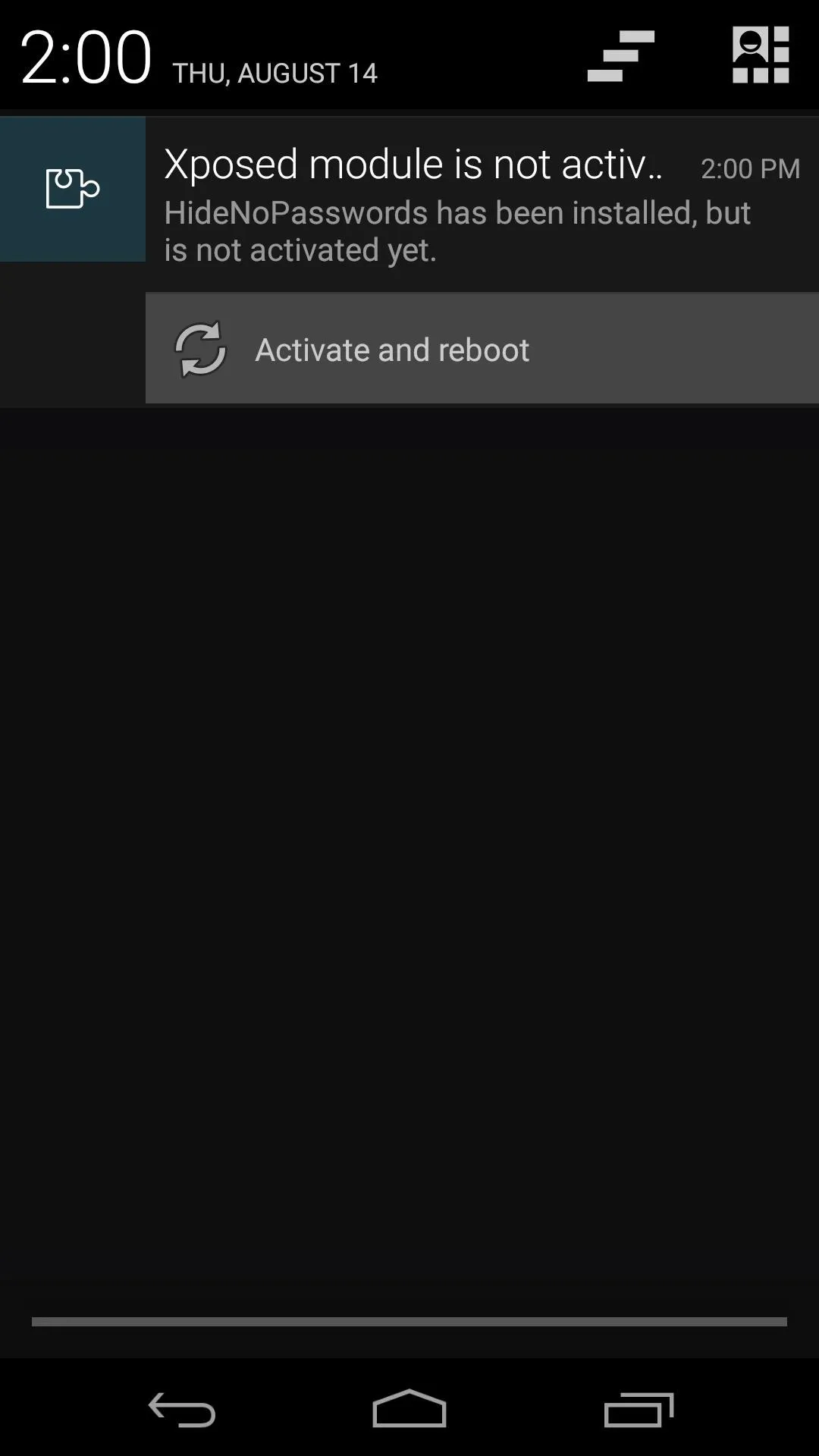
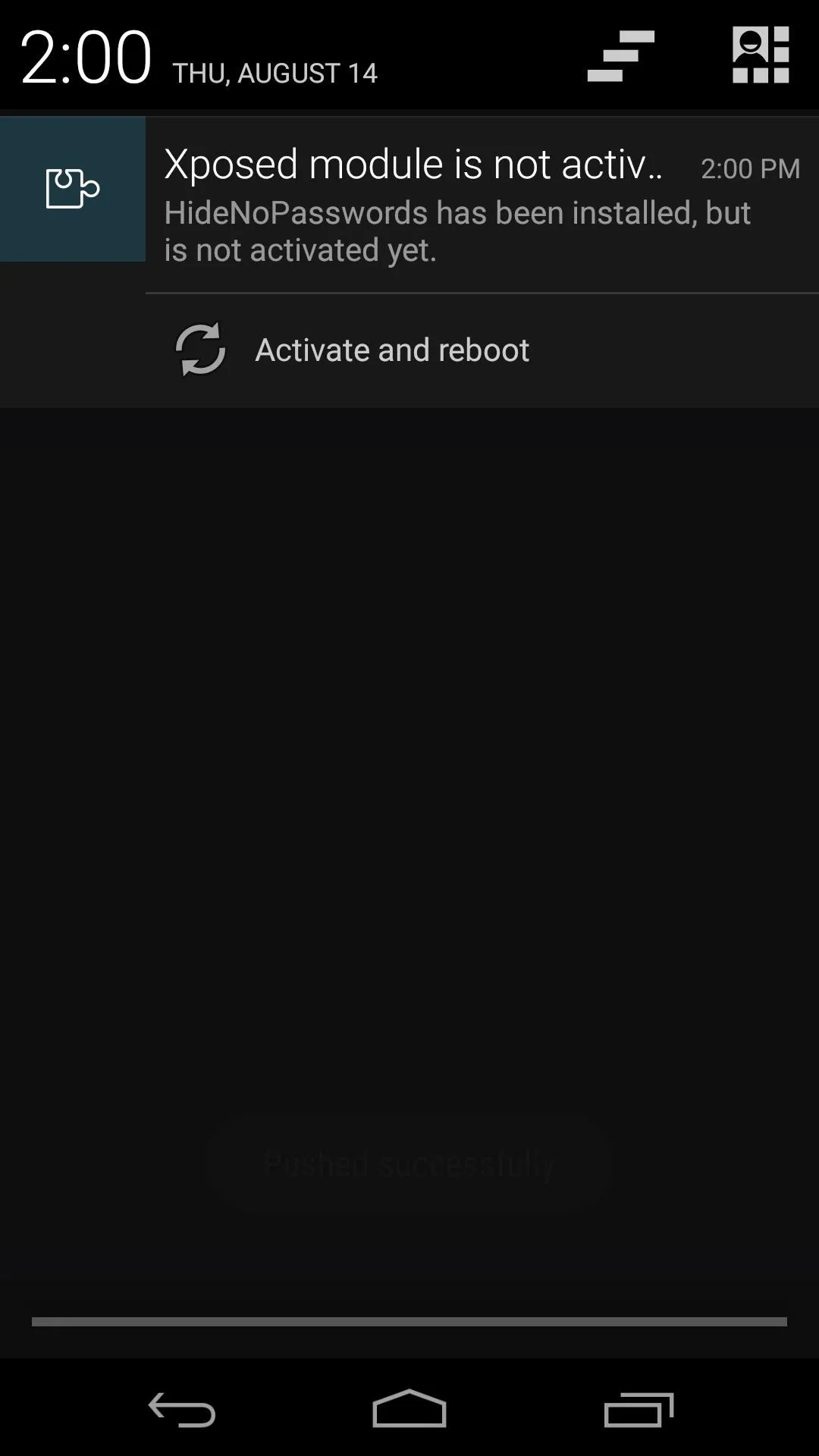
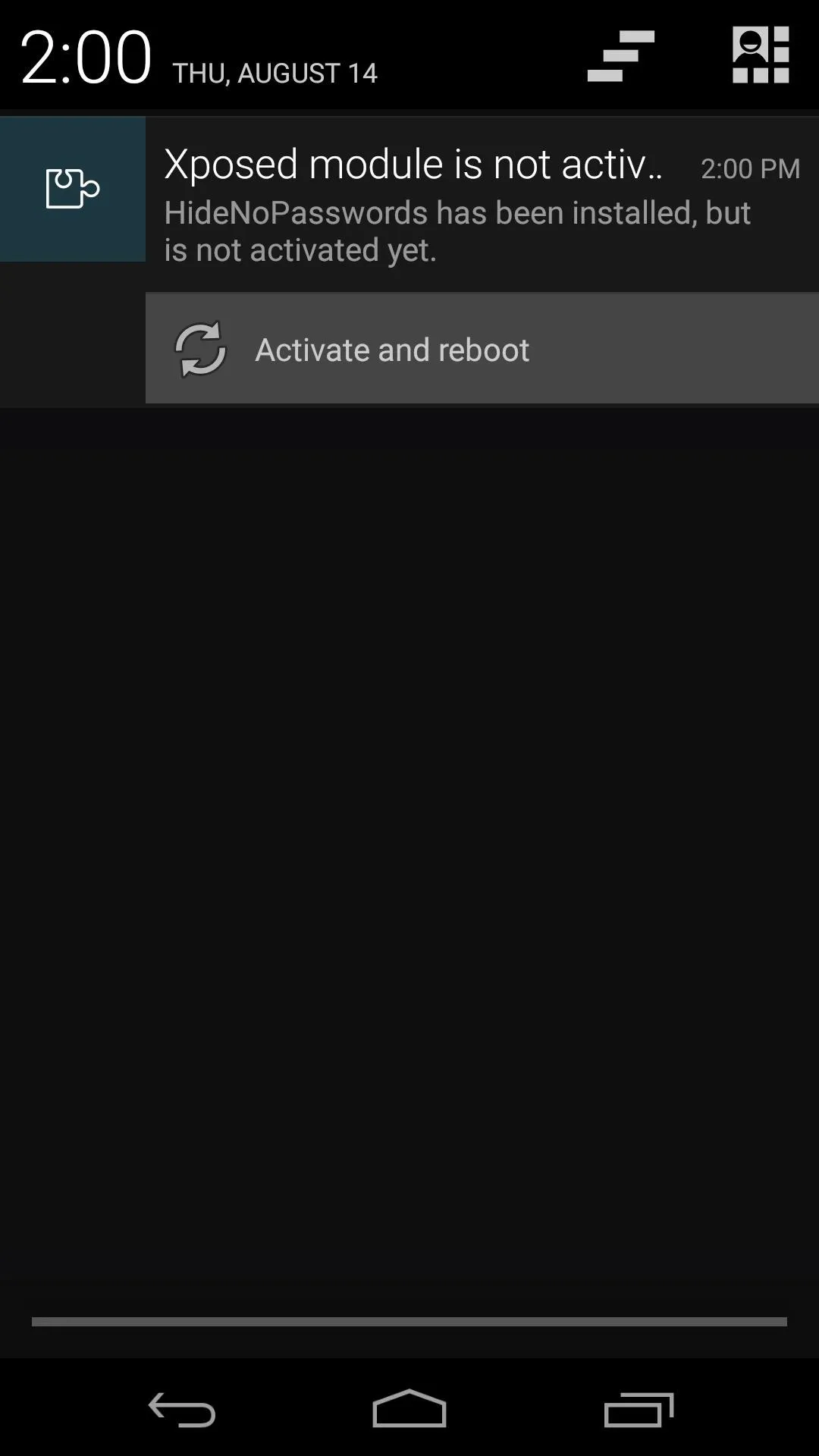
Using HideNoPasswords
HideNoPasswords does not provide an interface for further customization, so when your phone has finished rebooting, you're ready to go.
The module does not work on web browsers or other apps that use their own built-in password forms. But any app that uses the system login dialog will have its password field un-obscured. This includes any app that uses a pop-up login box, so many apps are supported.
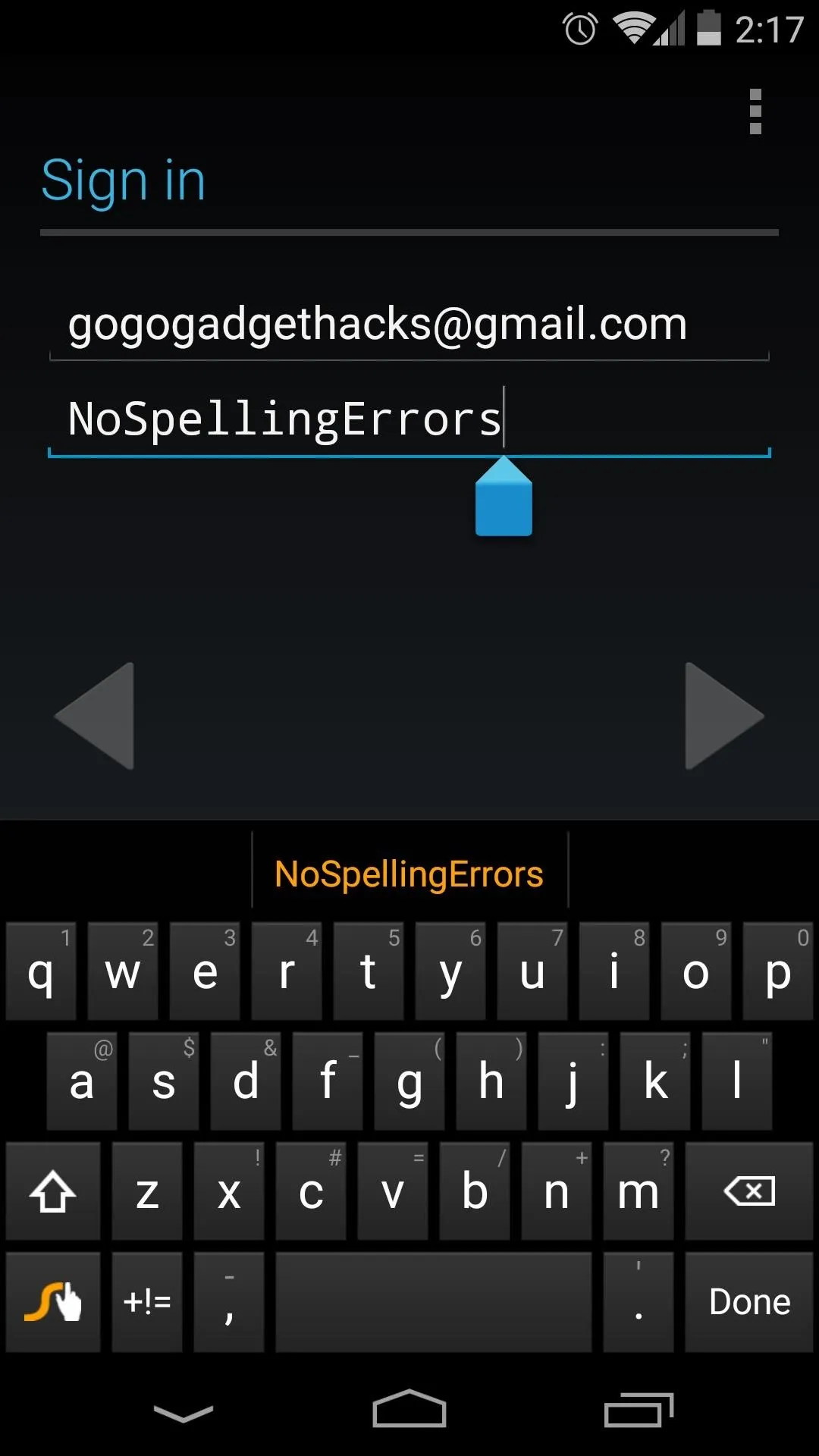
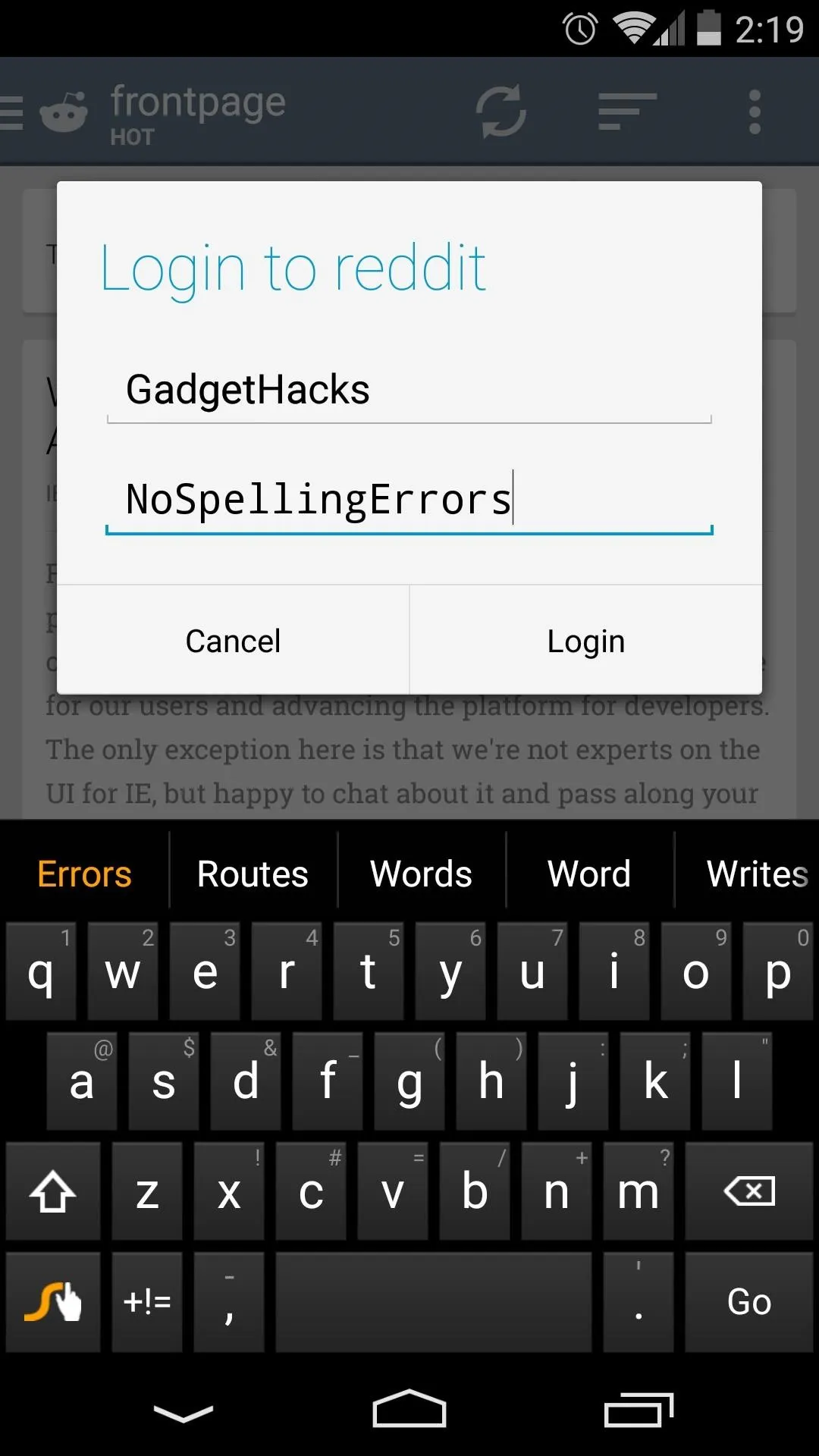
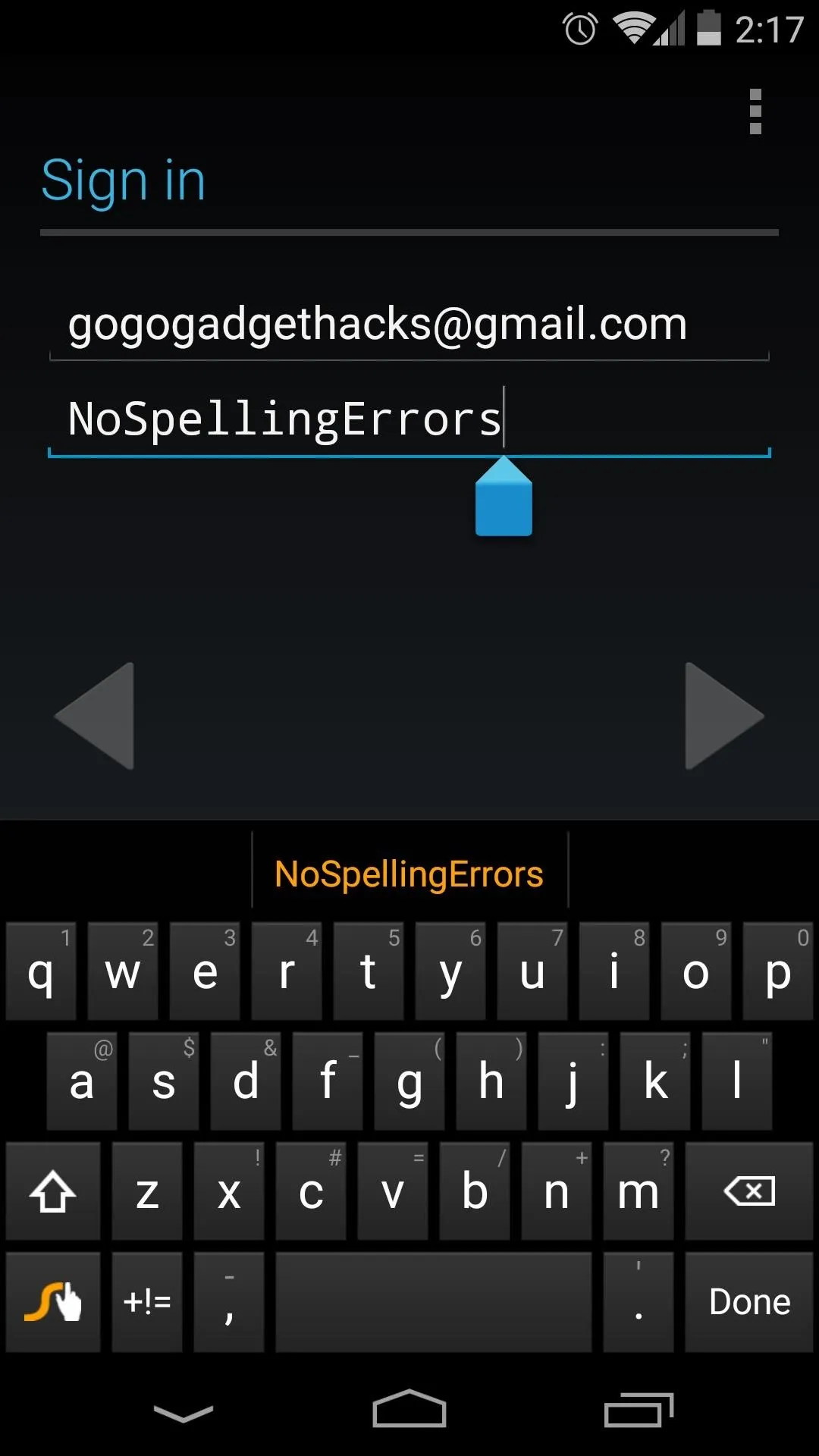
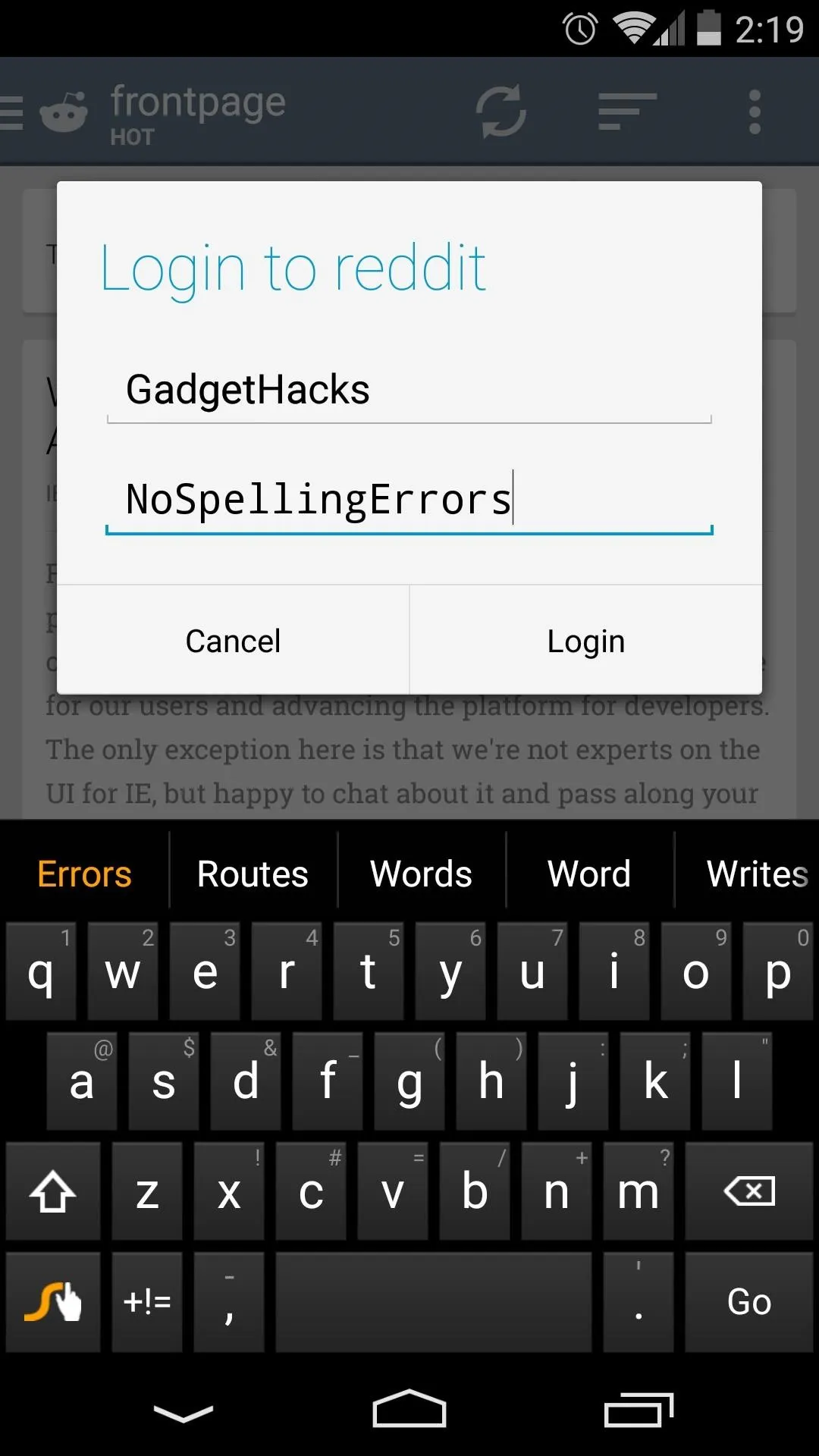
As an added benefit, gesture-based typing and predictive text will now work for any keyboard while you're entering text in the password field, so putting in your password just got even easier!
Has this module made typing in your complicated password a better experience for you? Let us know in the comments section below.

























Comments
Be the first, drop a comment!