Ask a thousand Nexus owners why they chose their device over an iPhone, and after getting an earful of Apple hate, you will likely hear a clear pattern in their responses, namely, the freedom to customize their phones.
That said, the constant tweaking of home screens, icons, notification bar opacity, etc. can get pretty exhausting. Every once in a while, it's nice to take a break and let your phone do all the work for you.
Enter EverythingMe, an application launcher that dynamically adapts to your personal habits, with virtually no configuration required.
This is not the first time we've talked about Everything.me's launcher, but a lot has changed since last year's write-up. Firstly, the launcher is now called EverythingMe instead of Everything Home, and it's no longer in beta. The devs have added additional functionality to their smart folders and prediction bar, as well as massively improved their search feature.
Installing the EverythingMe Launcher
Head over the Play Store and download the EverythingMe Launcher.
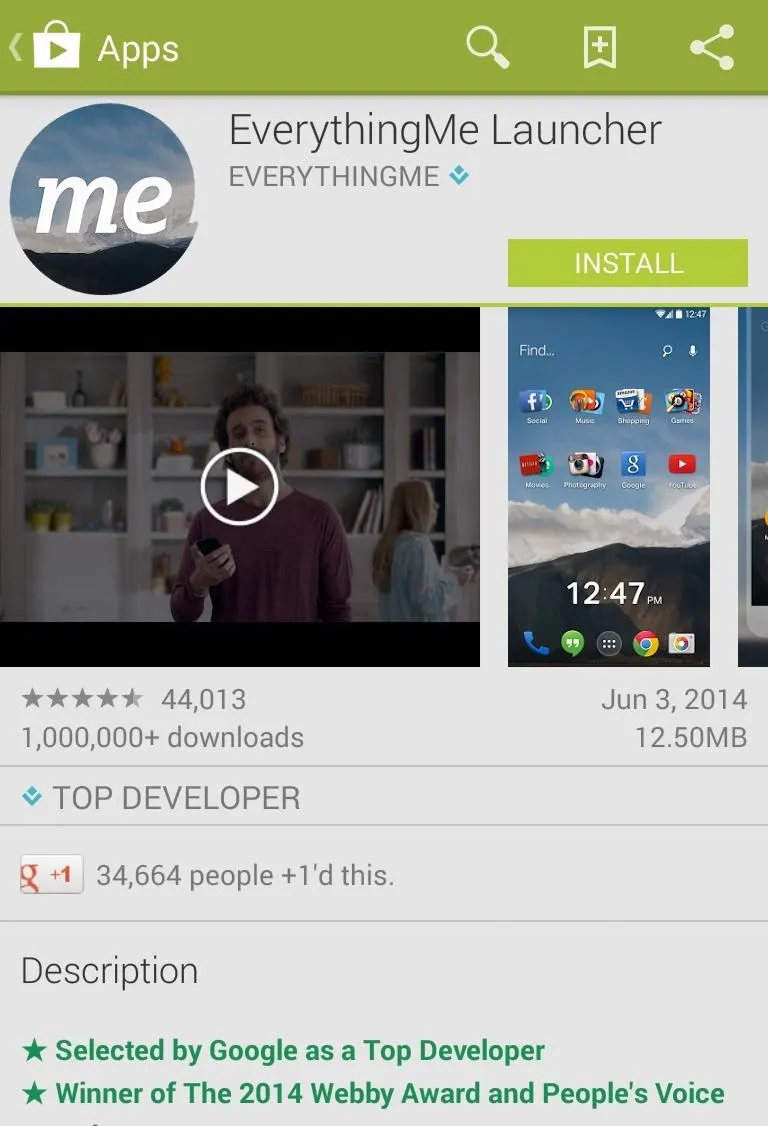
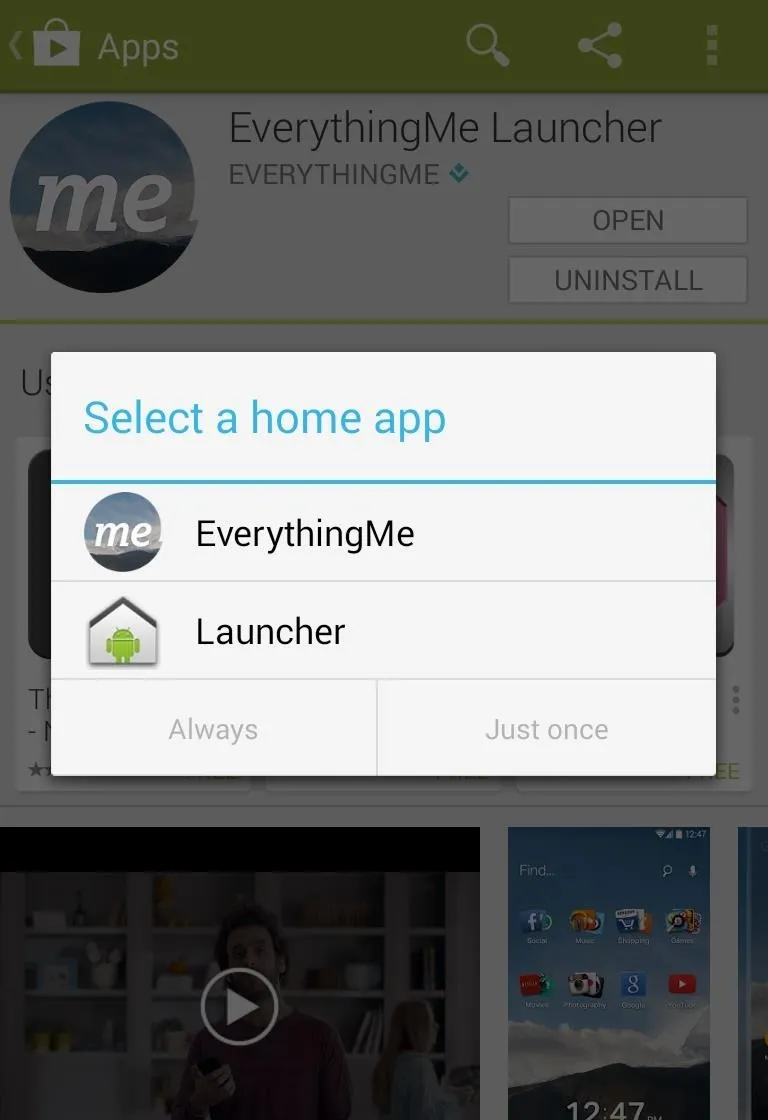
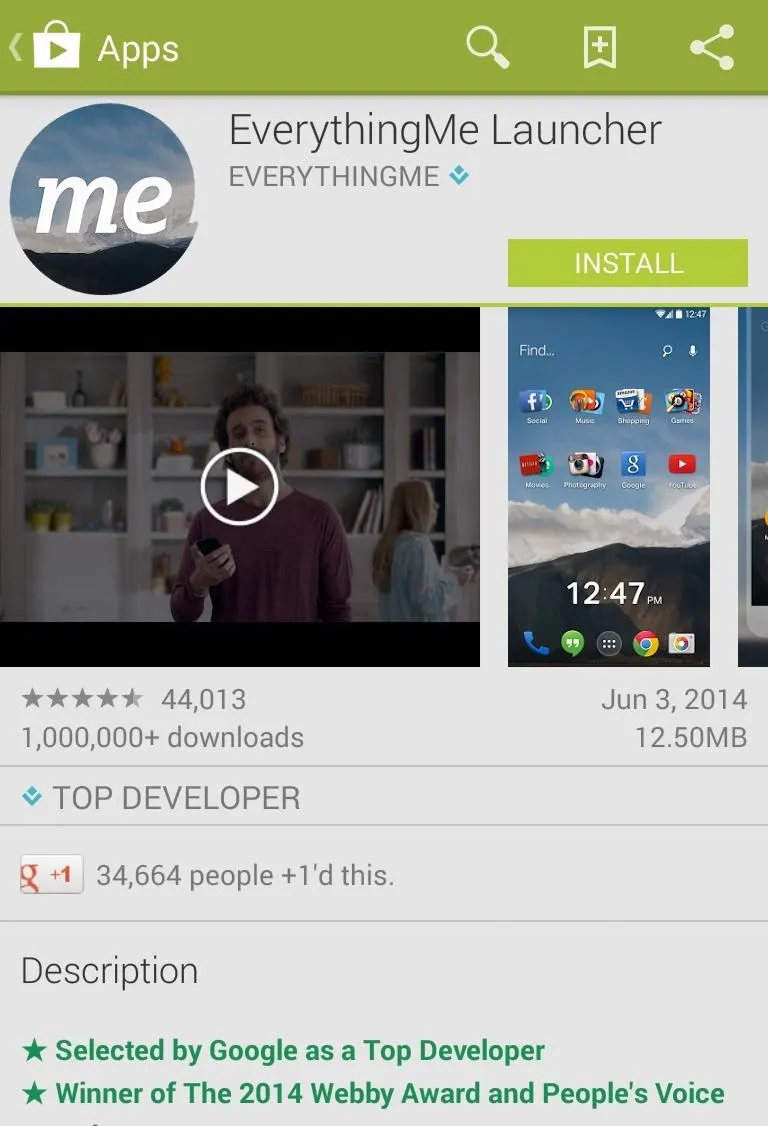
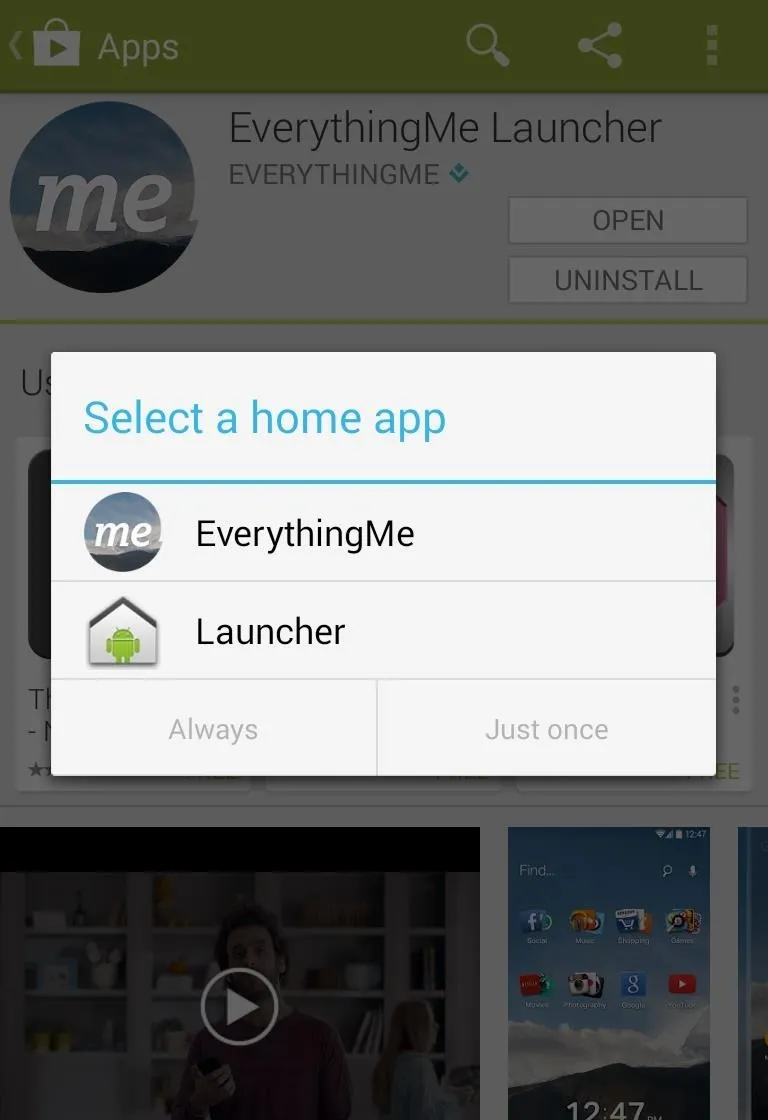
Once the launcher is installed, tap the Home key and you will be asked to select a launcher to use. Select EverythingMe, then tap Always to make this your default home app.
Configuring the Launcher (Sort Of)
Upon loading EverythingMe for the first time, it will ask you one question: What country are you in? After answering that, it will walk you through a quick tutorial and ask you to select the Smart Folders that you would like to use.
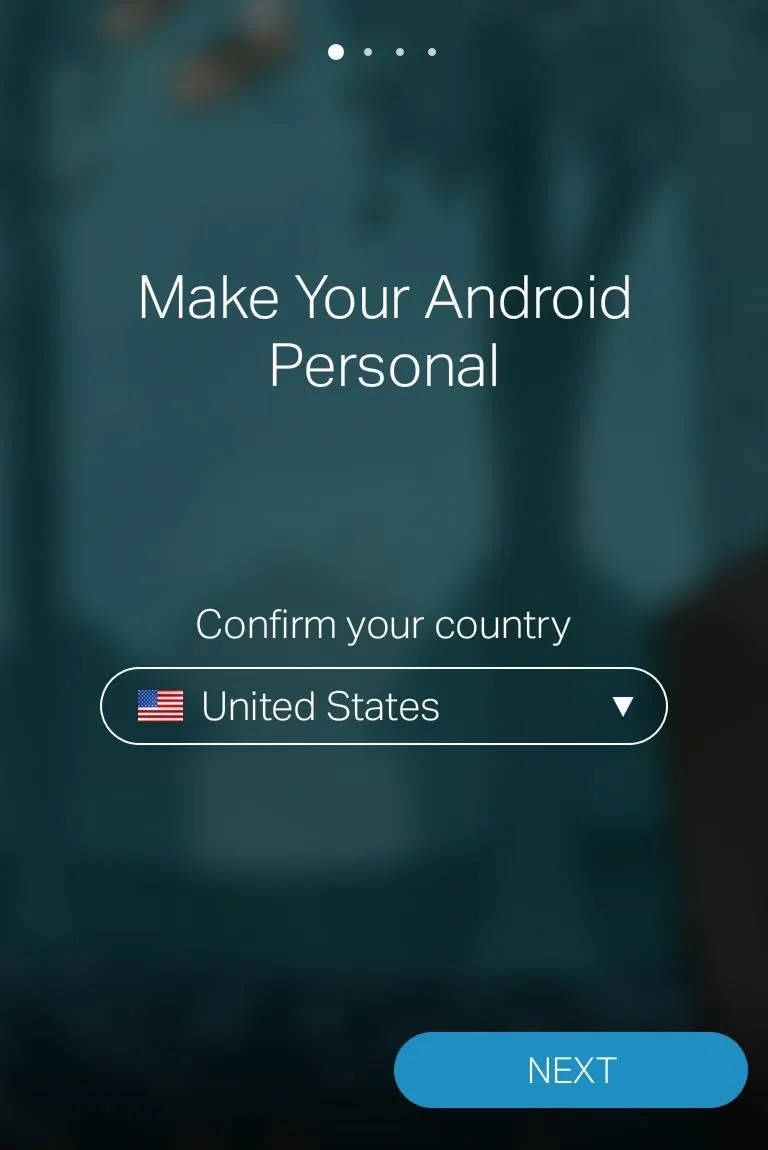
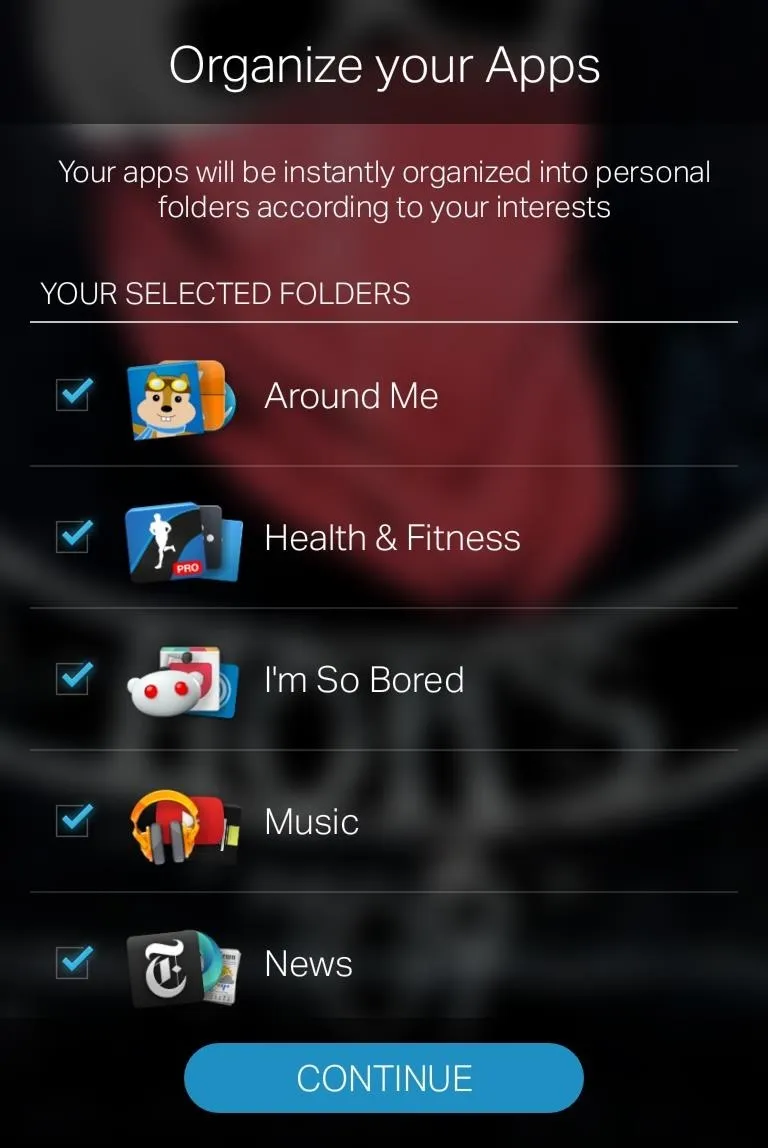
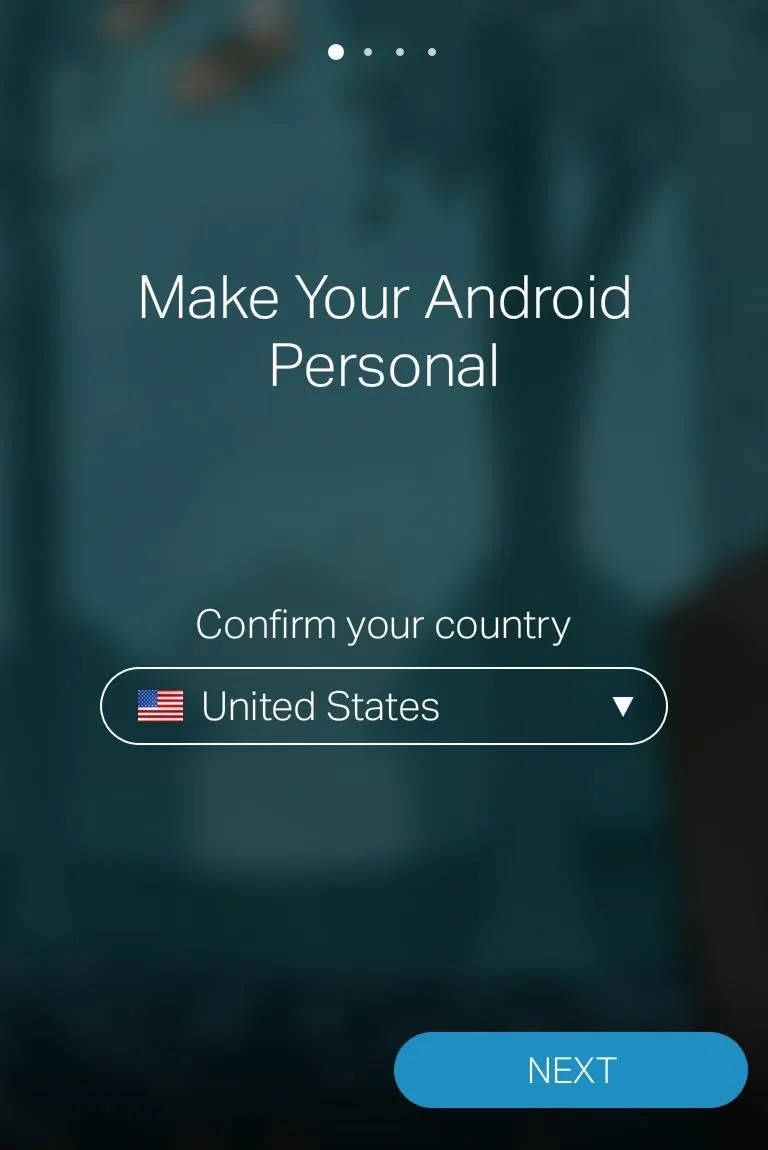
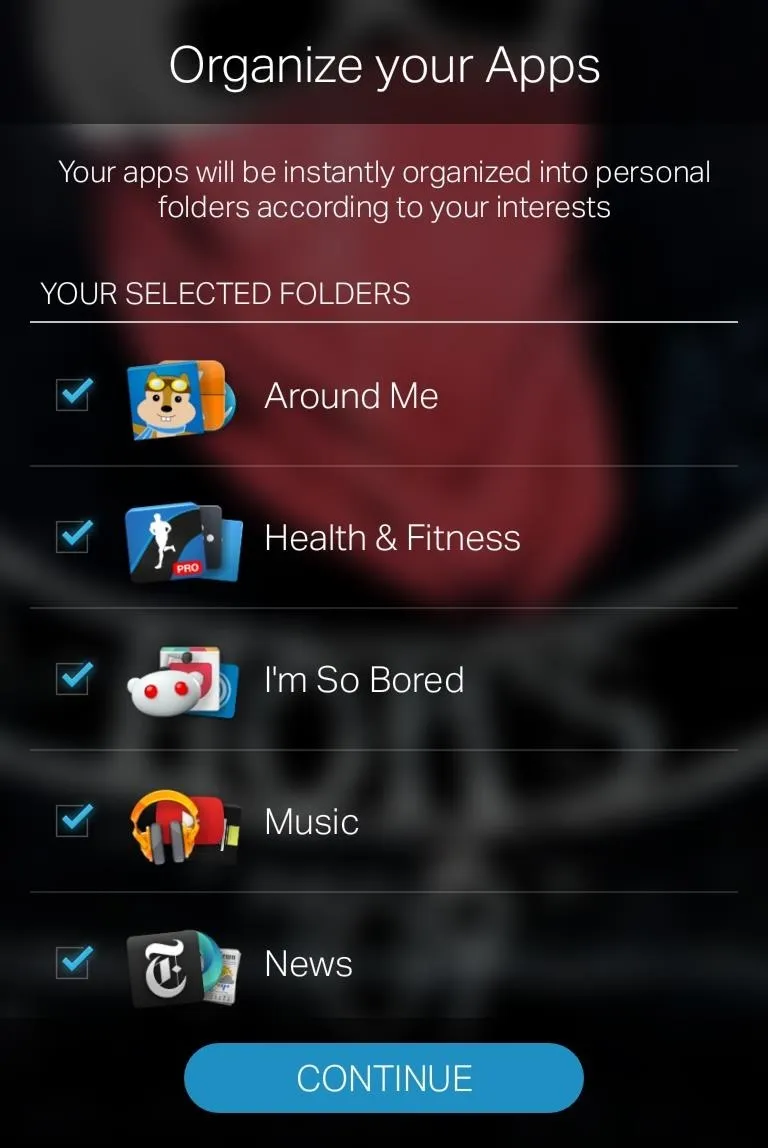
Once you reach your home screen, long-pressing a blank area will open a settings menu that allows you to add Smart Folders and widgets, as well as change the wallpaper. You will also find two setting's options, one for the launcher called "Preferences", and the other for your phone's settings.
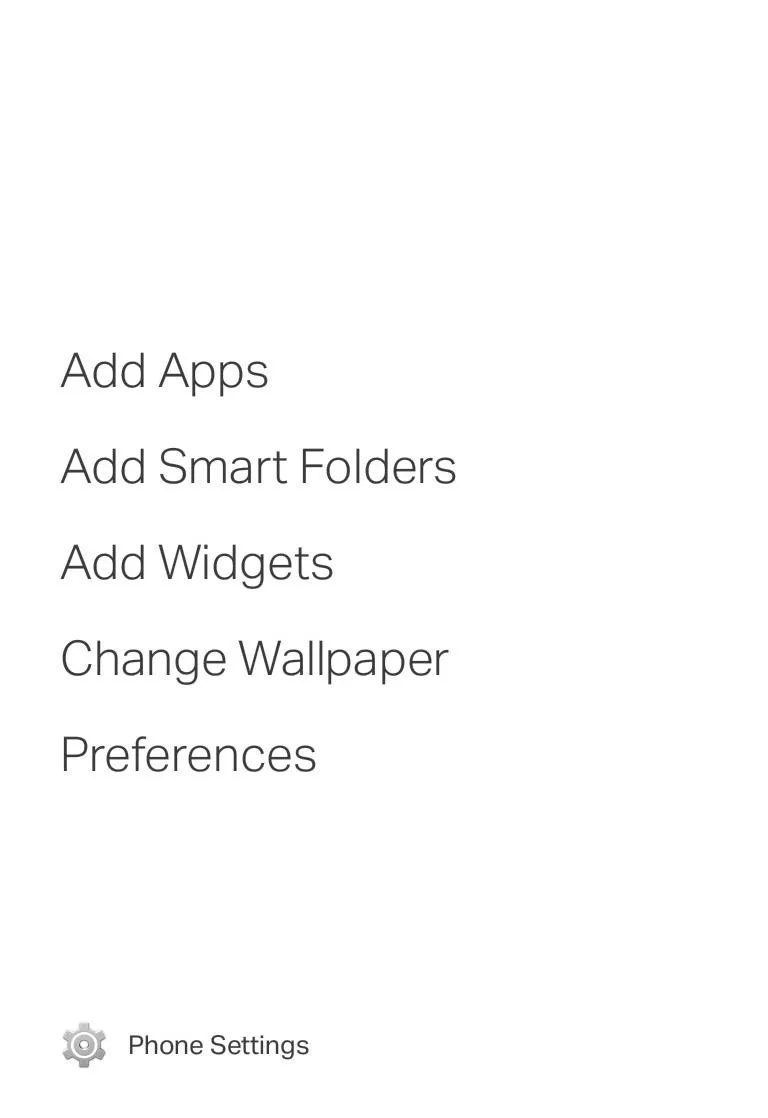
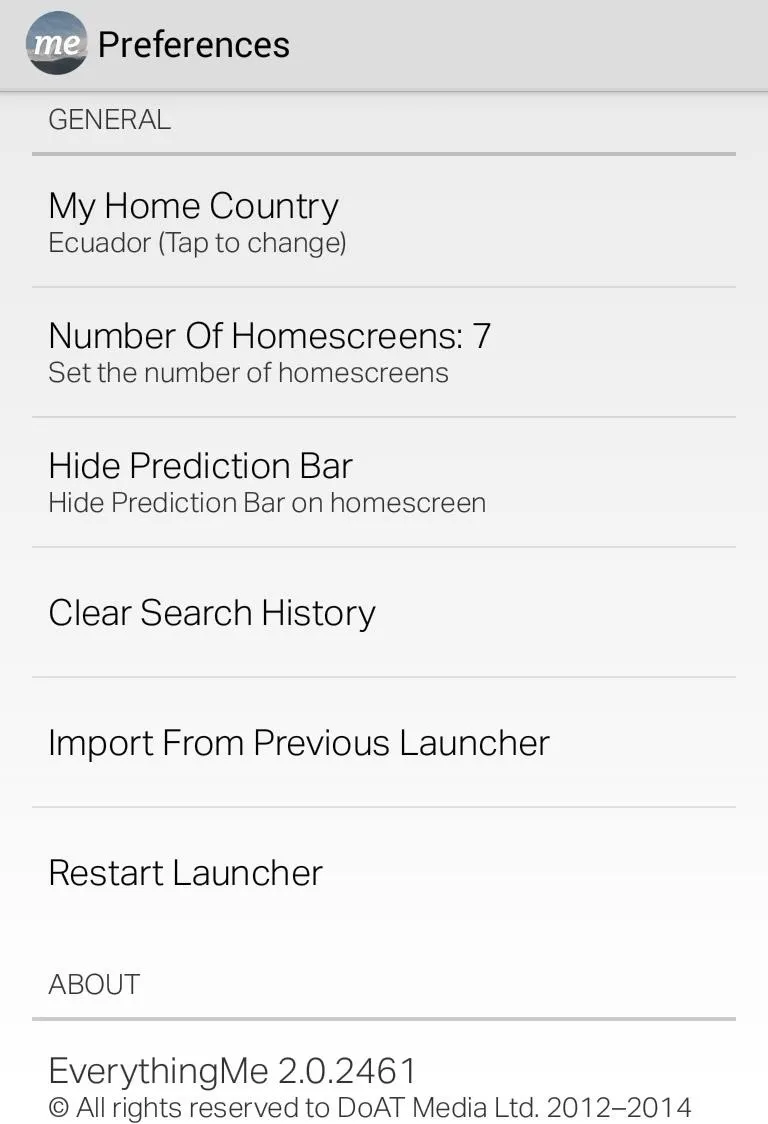
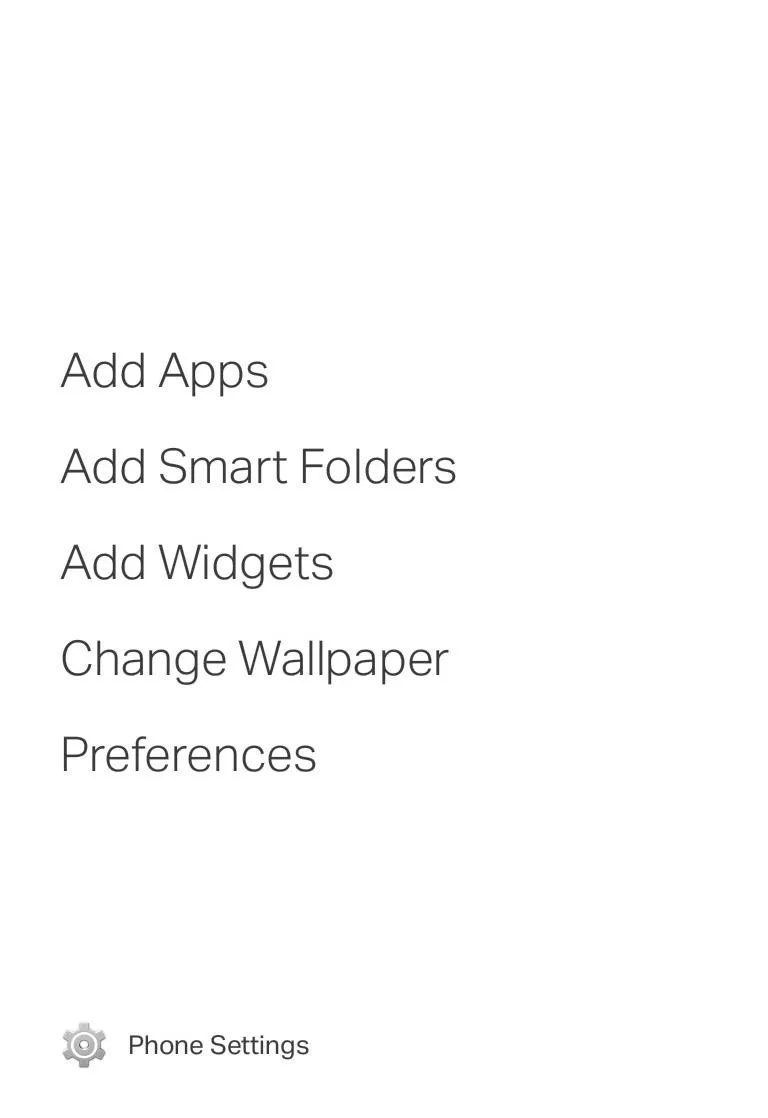
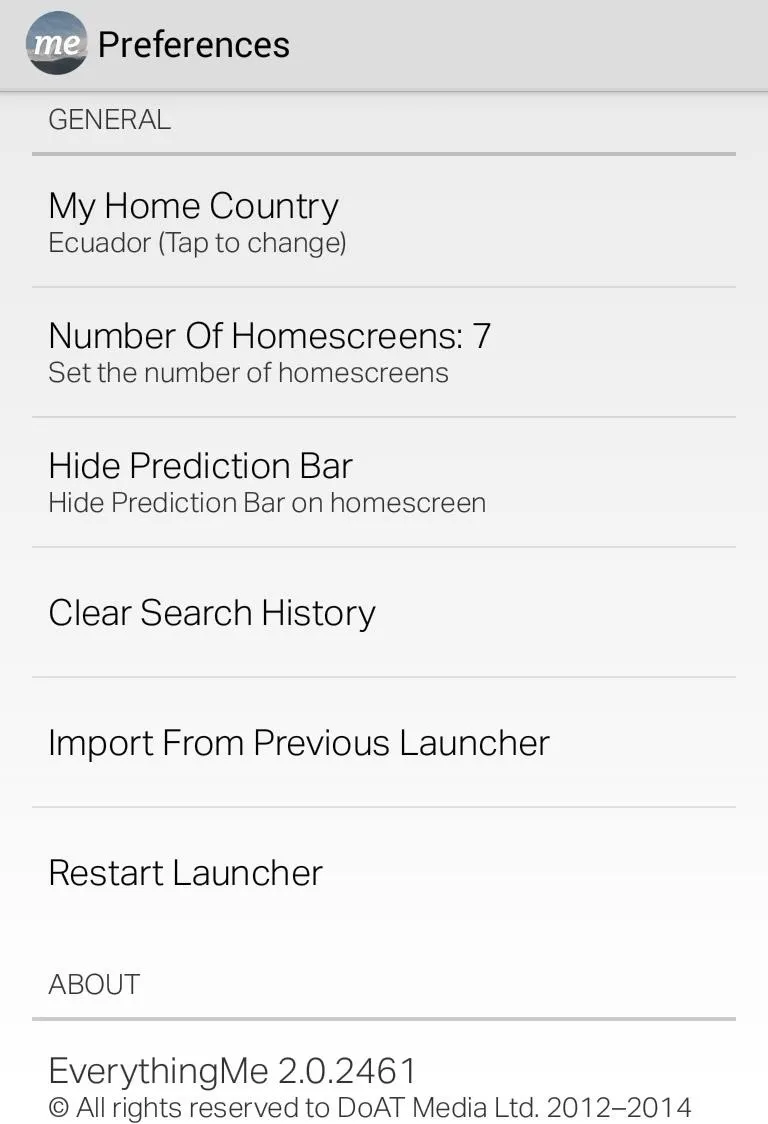
Entering the Preferences, you will find very little to play with. You can change your home country, the number of home screen (between one and seven), and opt to hide the prediction bar. You can also import from your previous launcher.
That's about it in terms of configuration. Now all you need to do is use your phone normally so that EverythingMe can determine your usage habits.
Using Smart Folders
EverythingMe automatically sorts all of your apps (and any future ones that you might download) into what it calls Smart Folders. EverythingMe has a wide variety of available folder types, ranging from music and social to more obscure categories like hockey and comics.
Not only do these Smart Folders display your installed apps, they also show relevant web apps and links to uninstalled apps that you might find interesting. These links are under your apps, so they are not distracting.
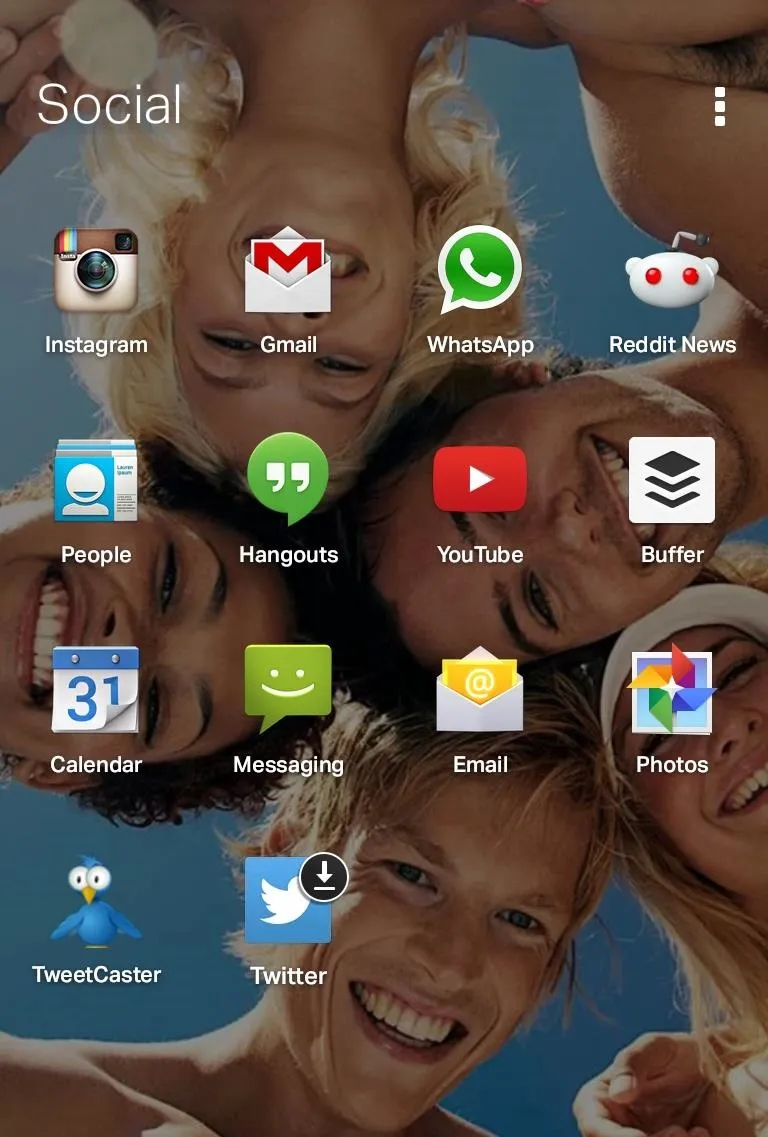
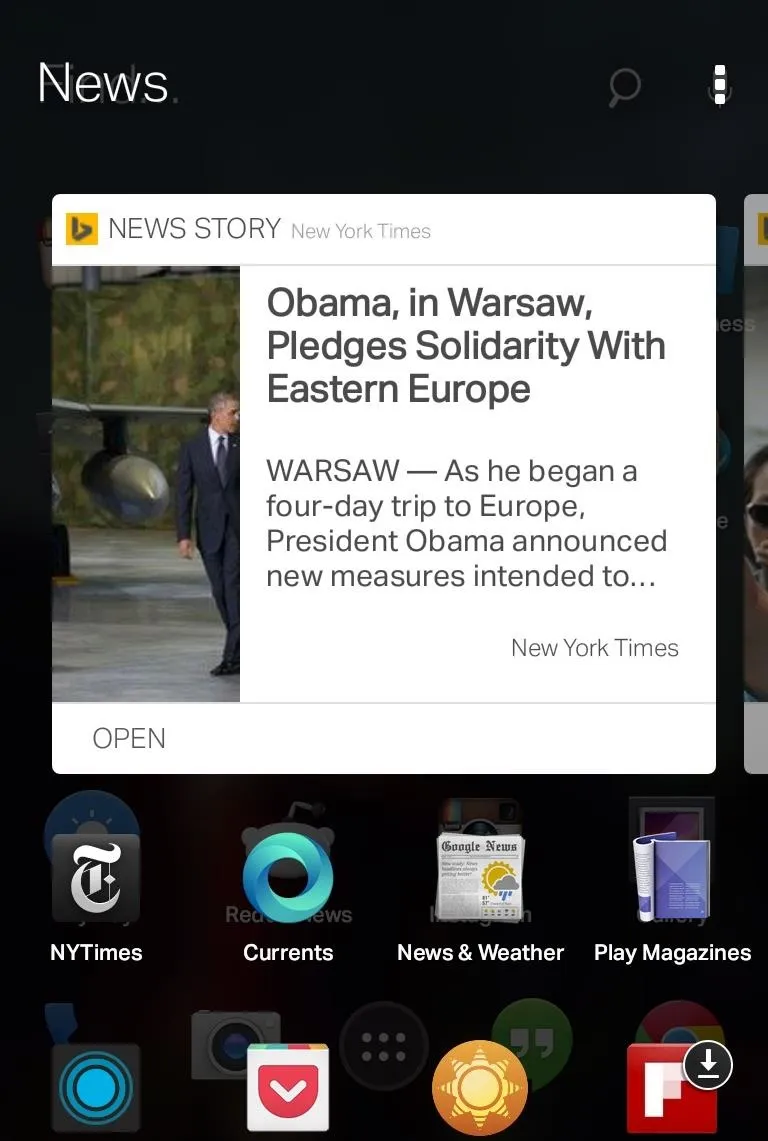
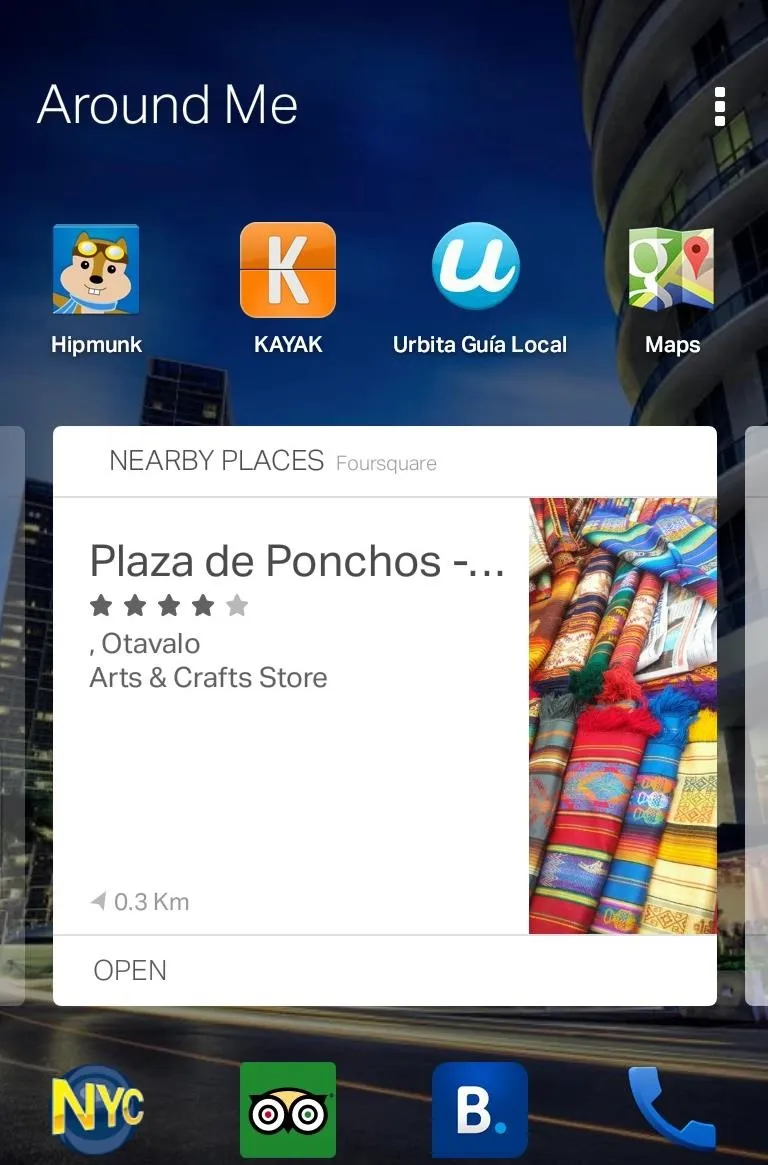
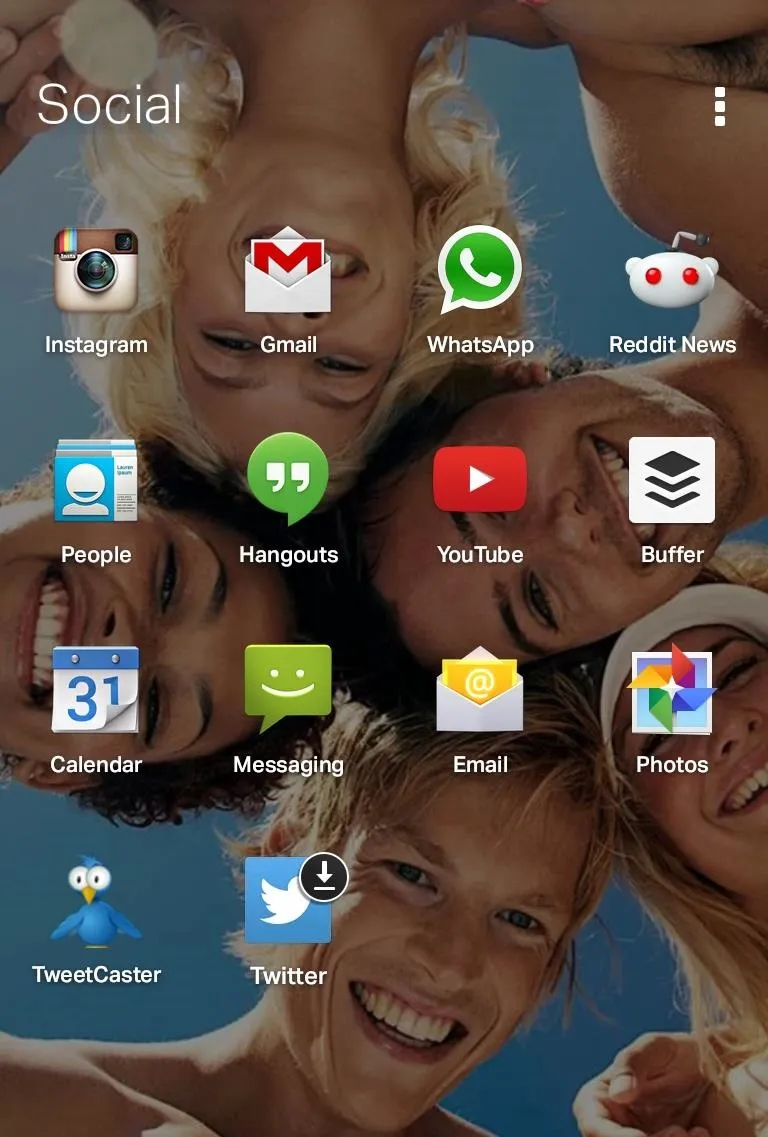
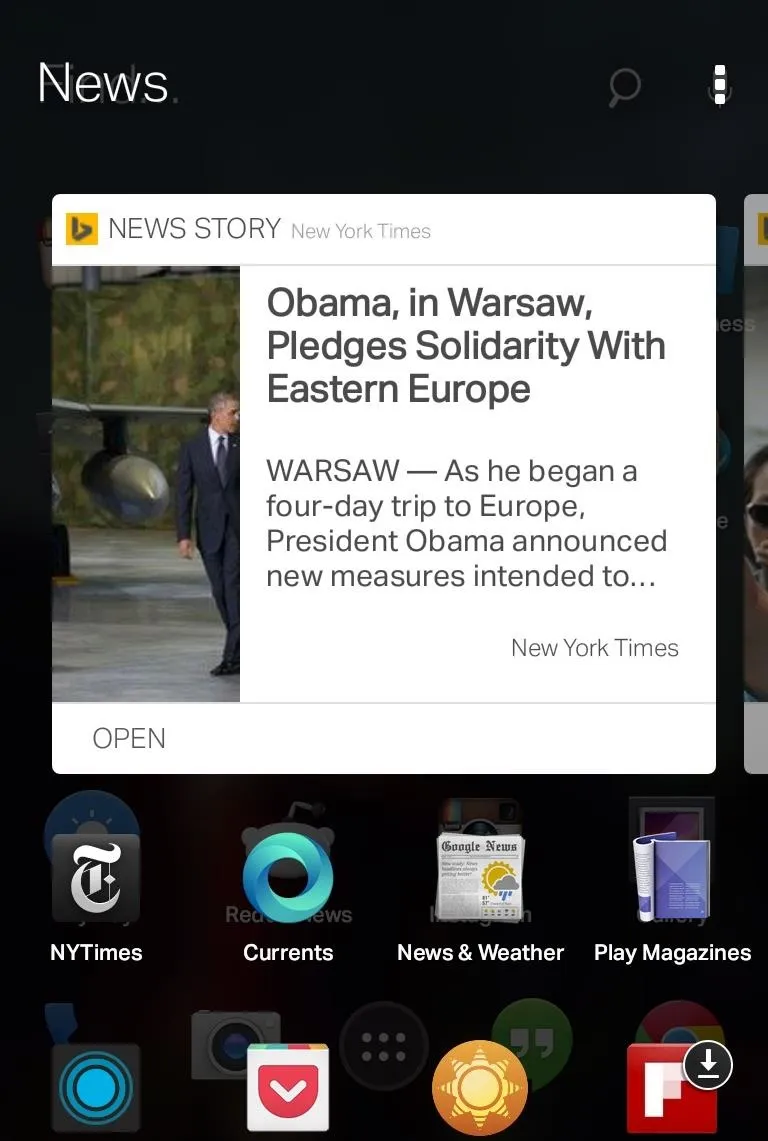
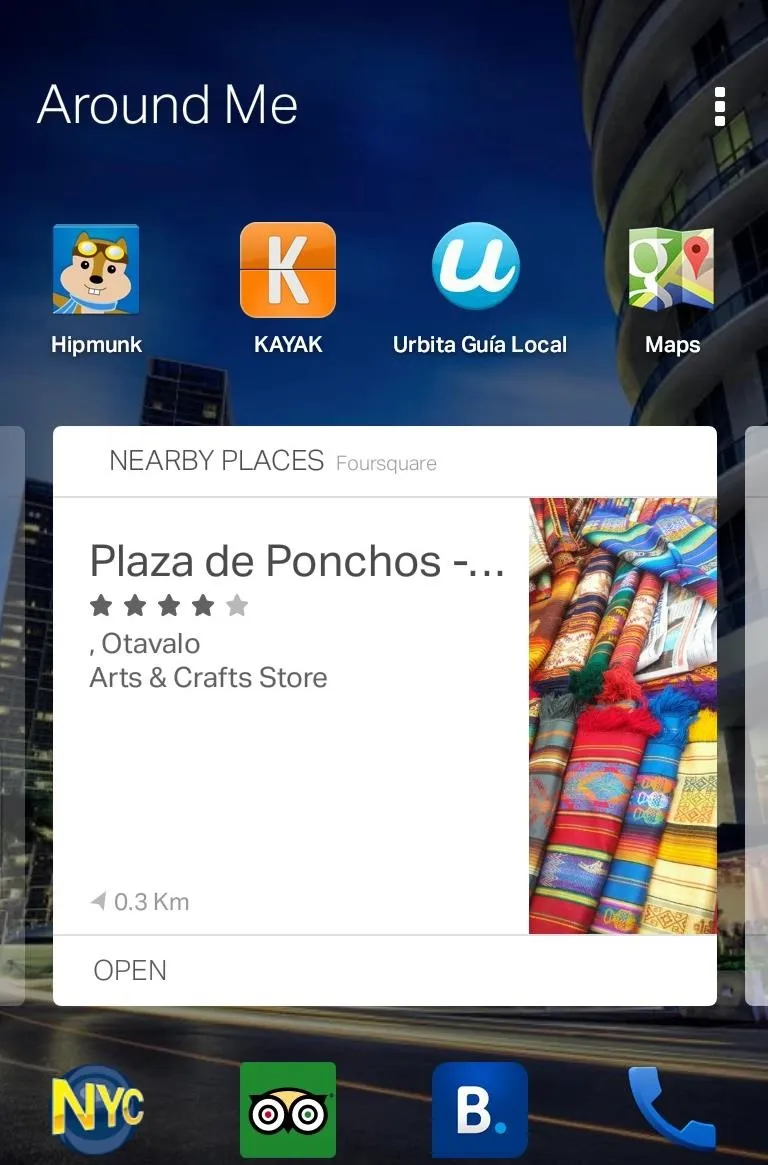
Some of the Smart Folders also include dynamic cards, like current news stories or nearby points of interest that can be swiped through. The apps in your Smart Folders can be changed and reorganized by simply dragging and dropping.
Using the Prediction Bar
This is, in my opinion, the most impressive feature of the EverythingMe launcher. When you unlock your phone, the prediction bar shows you the time, then switches to a listing of the apps that you use the most during the current time of day.
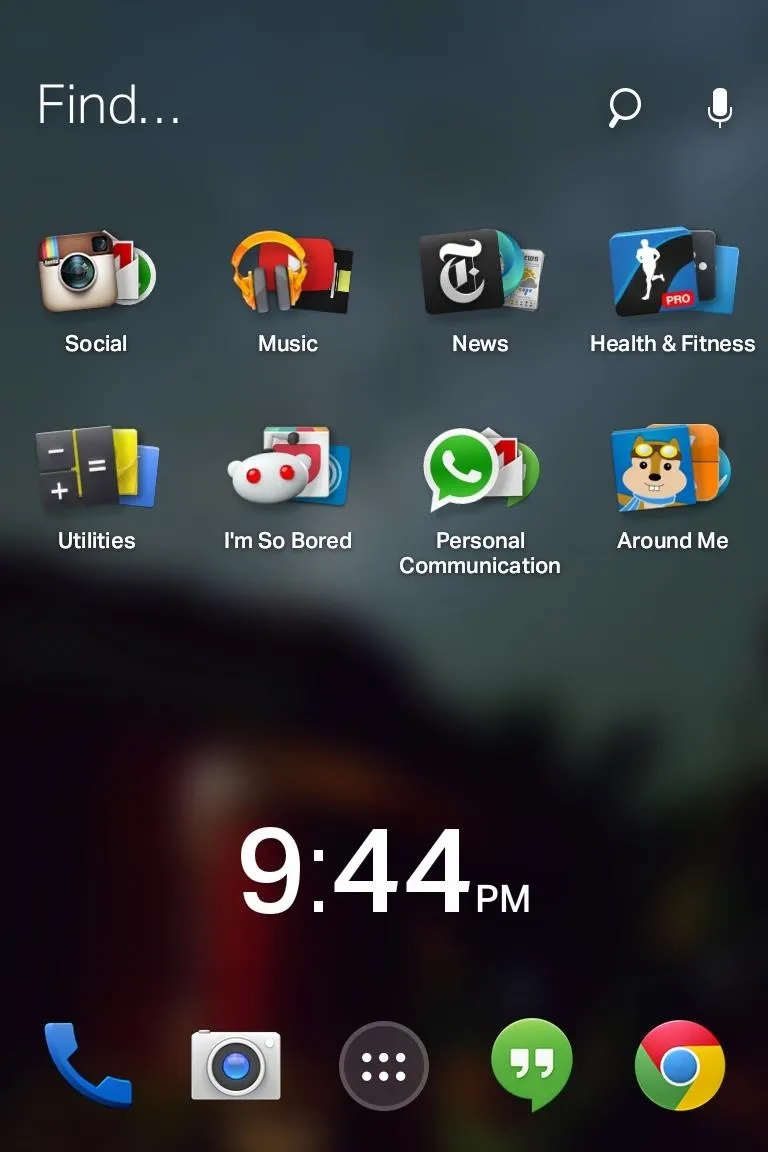
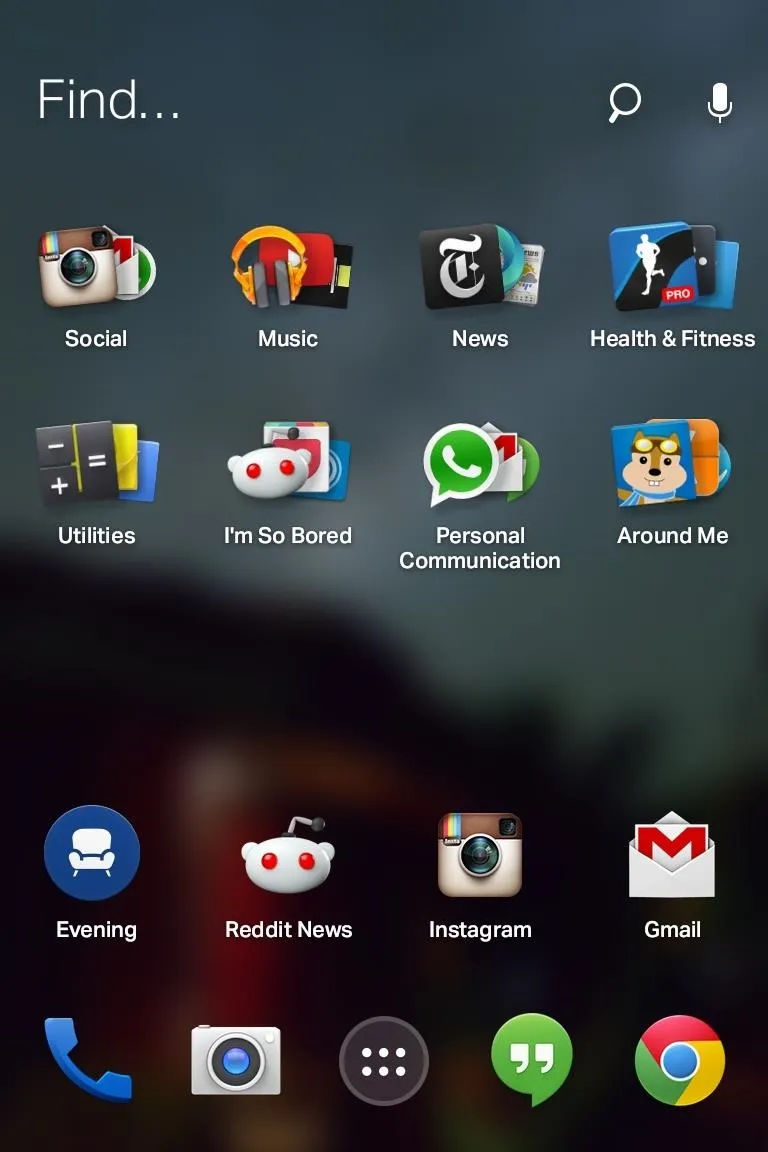
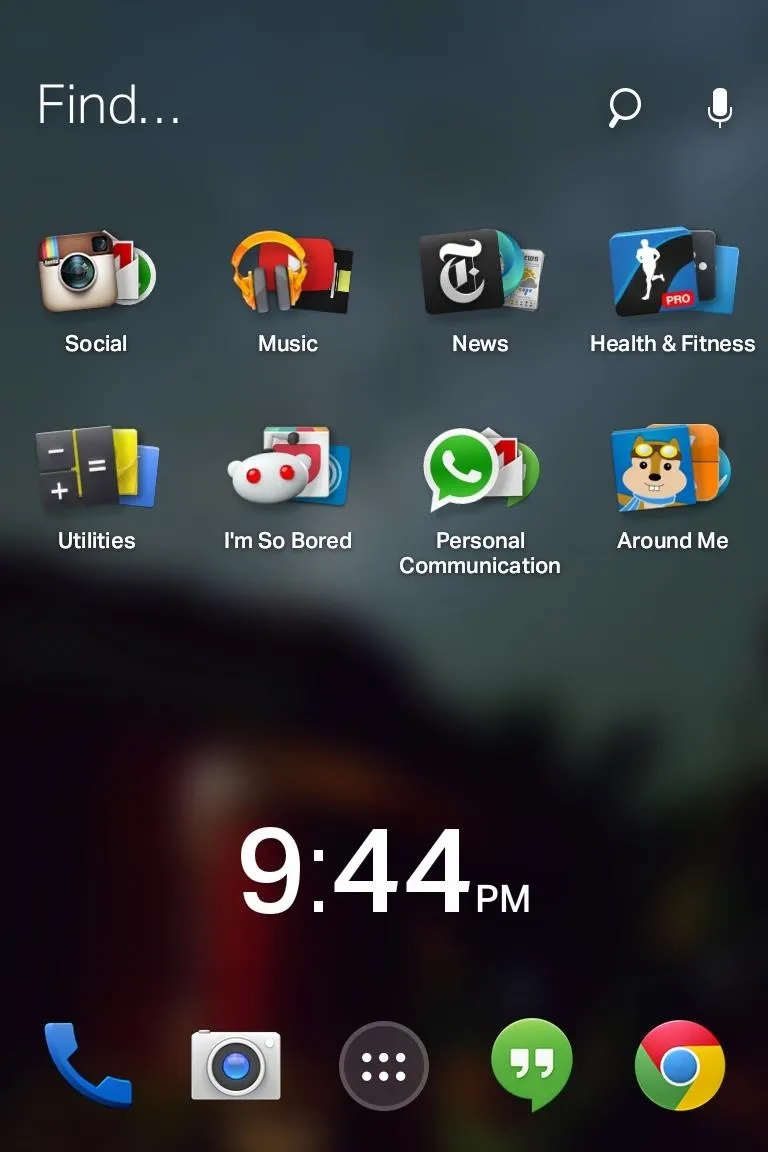
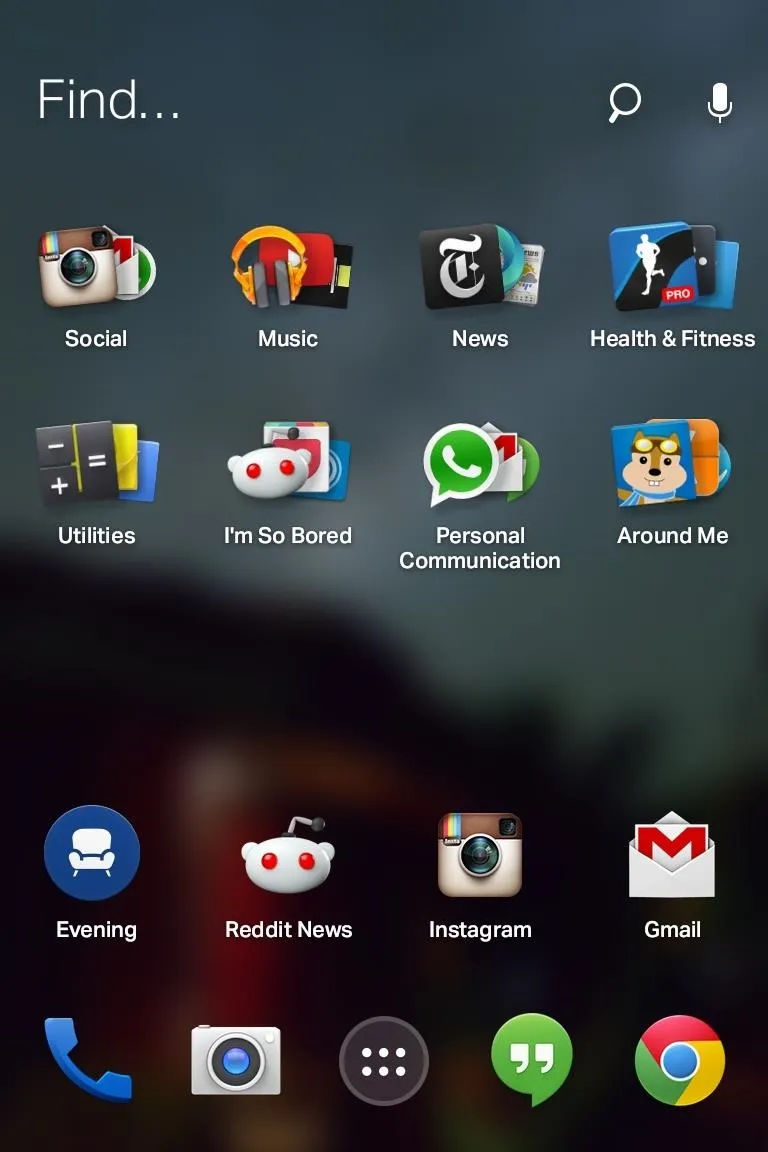
The prediction bar also displays a custom icon that corresponds to the time of day, and tapping it will bring you to a dynamic screen with relevant information.
For example, the Morning screen will show you the day's weather, news, and appointments found in your calendar, the Daytime screen will show you your upcoming appointments again, and the Evening screen will show you news of a lighter nature, usually gossip and entertainment items.
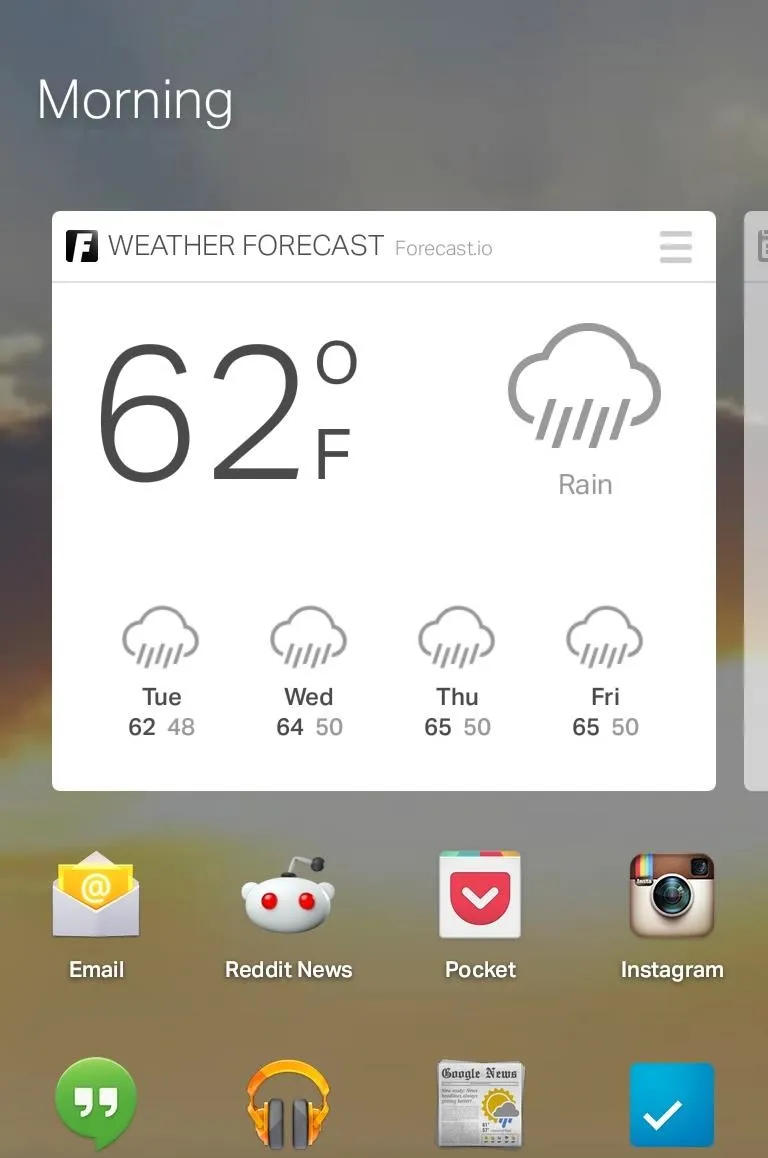
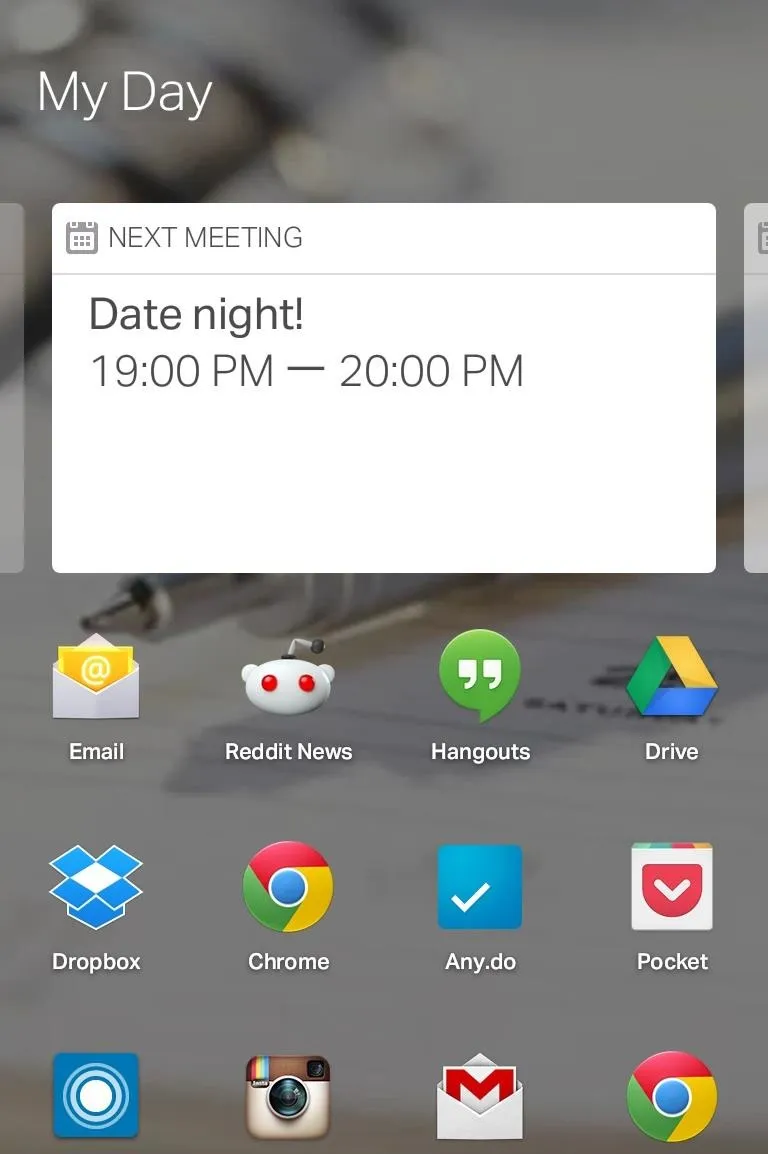
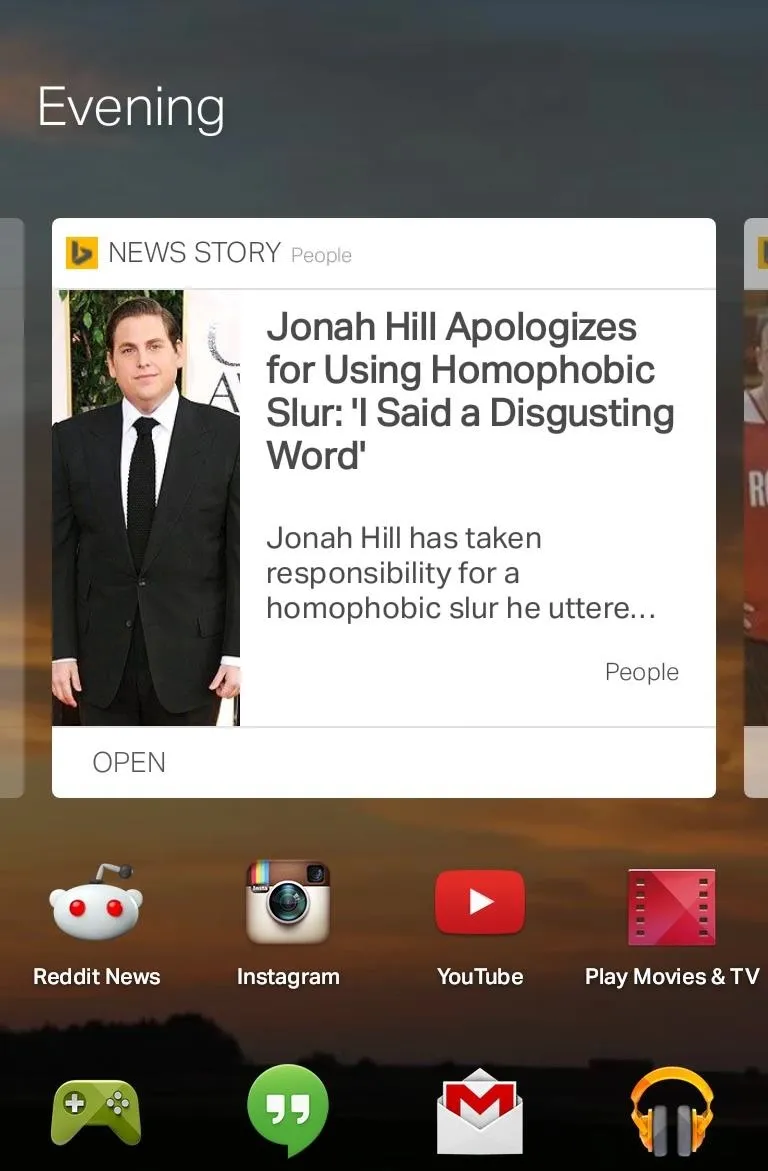
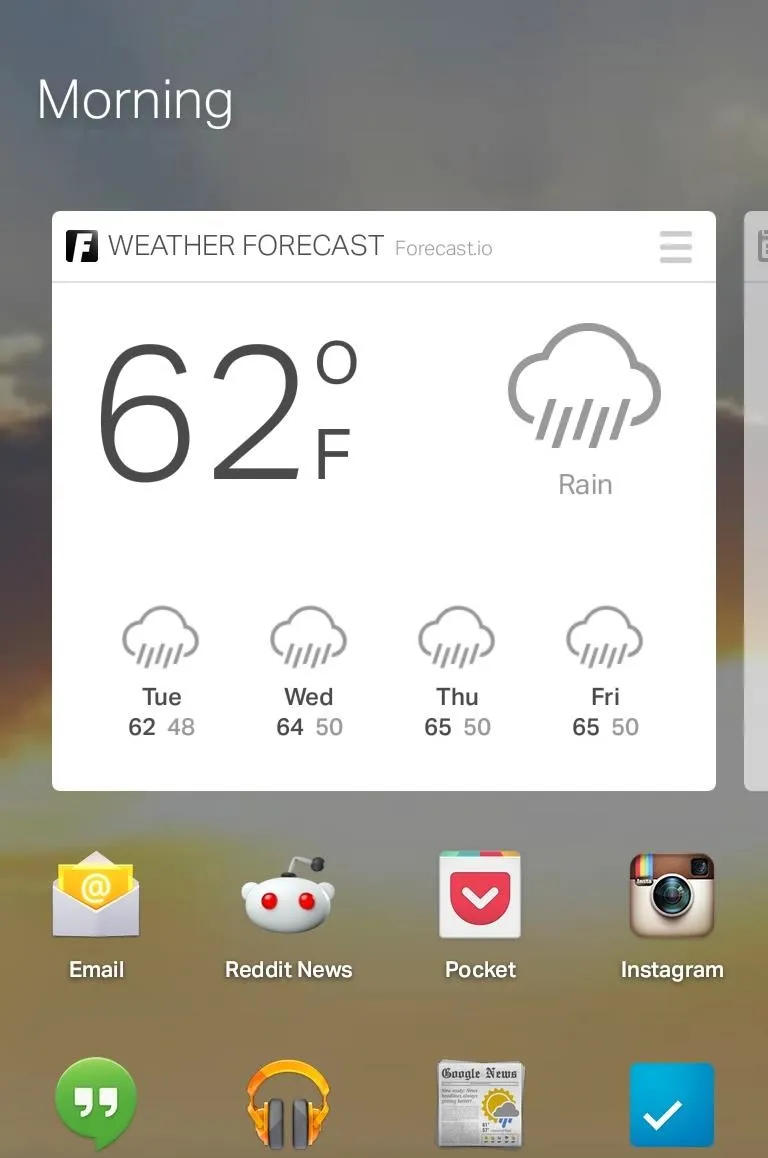
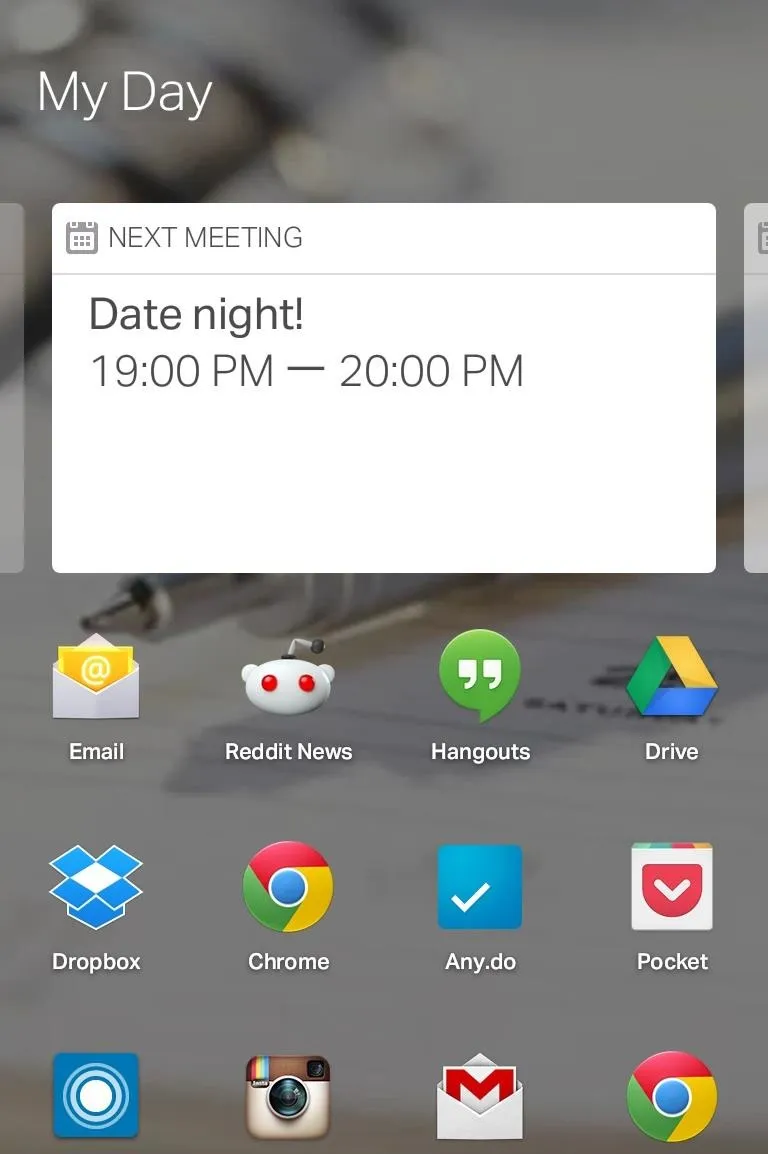
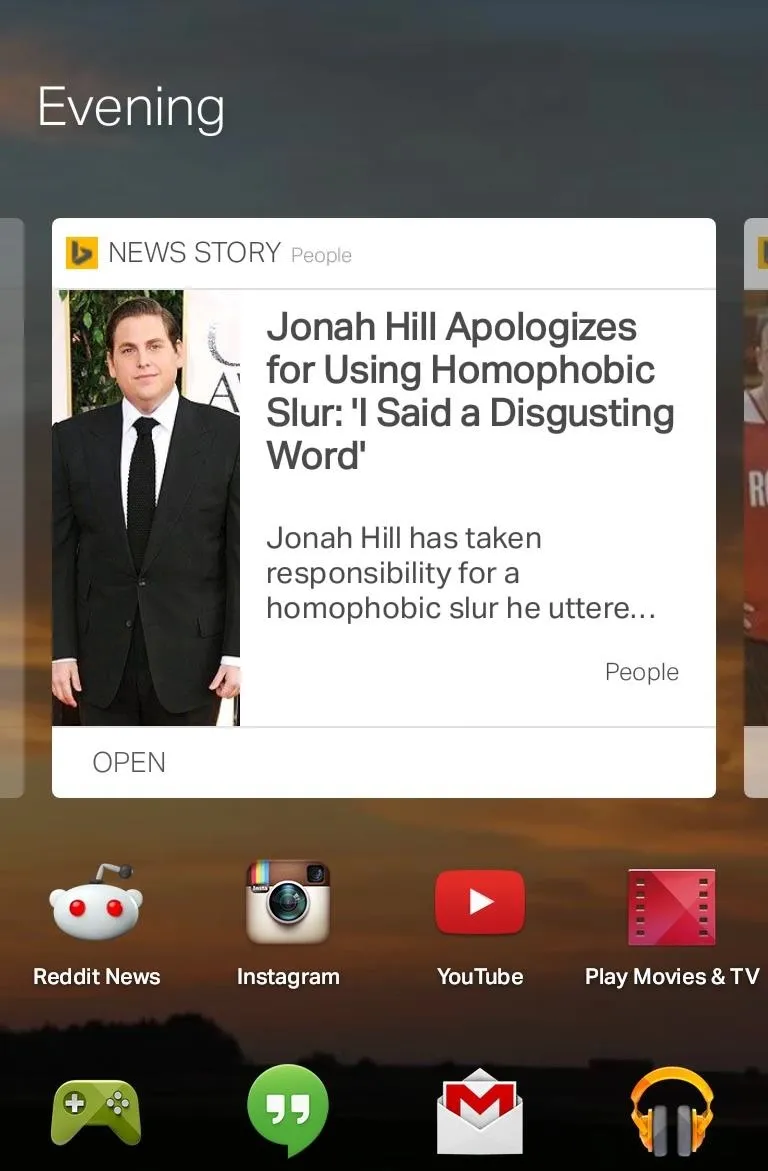
Below the dynamic cards will be the apps that you use most during that time of day.
Using Universal Search
Tapping the Find... at the top of your home screen opens a universal search that allows you to very quickly search through your apps, contacts, music, calendar events, and more. The results are sorted by whichever result is used more frequently.
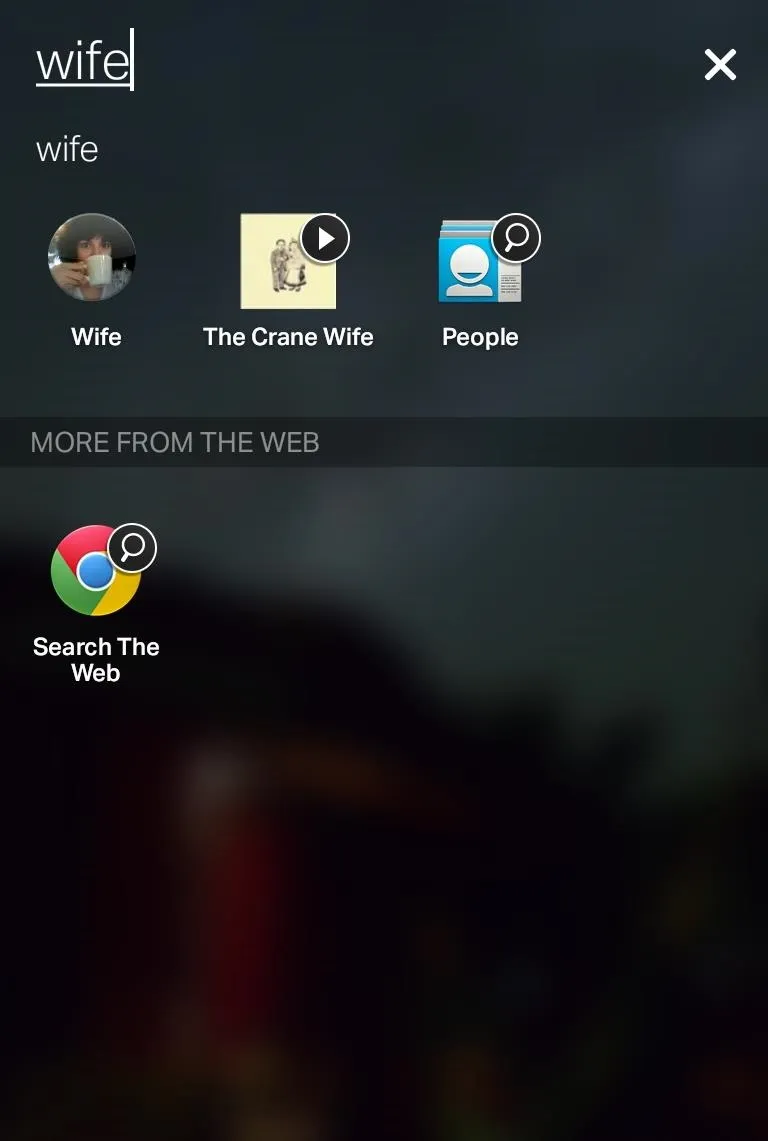
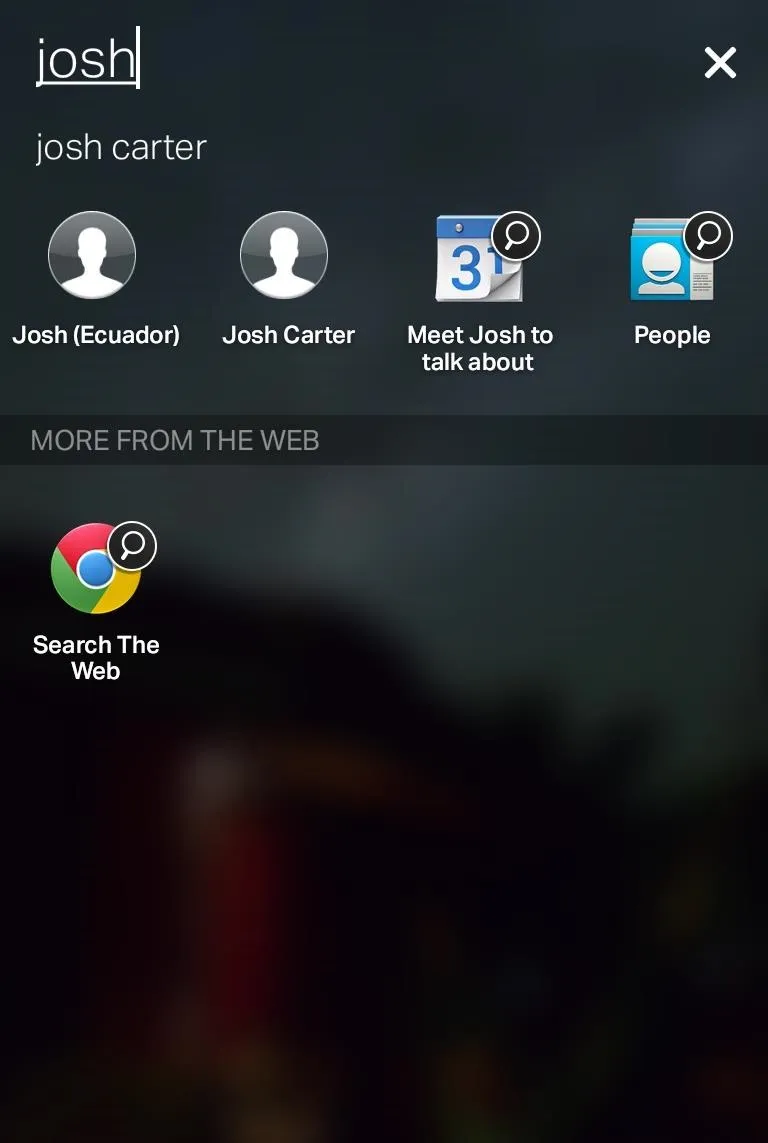
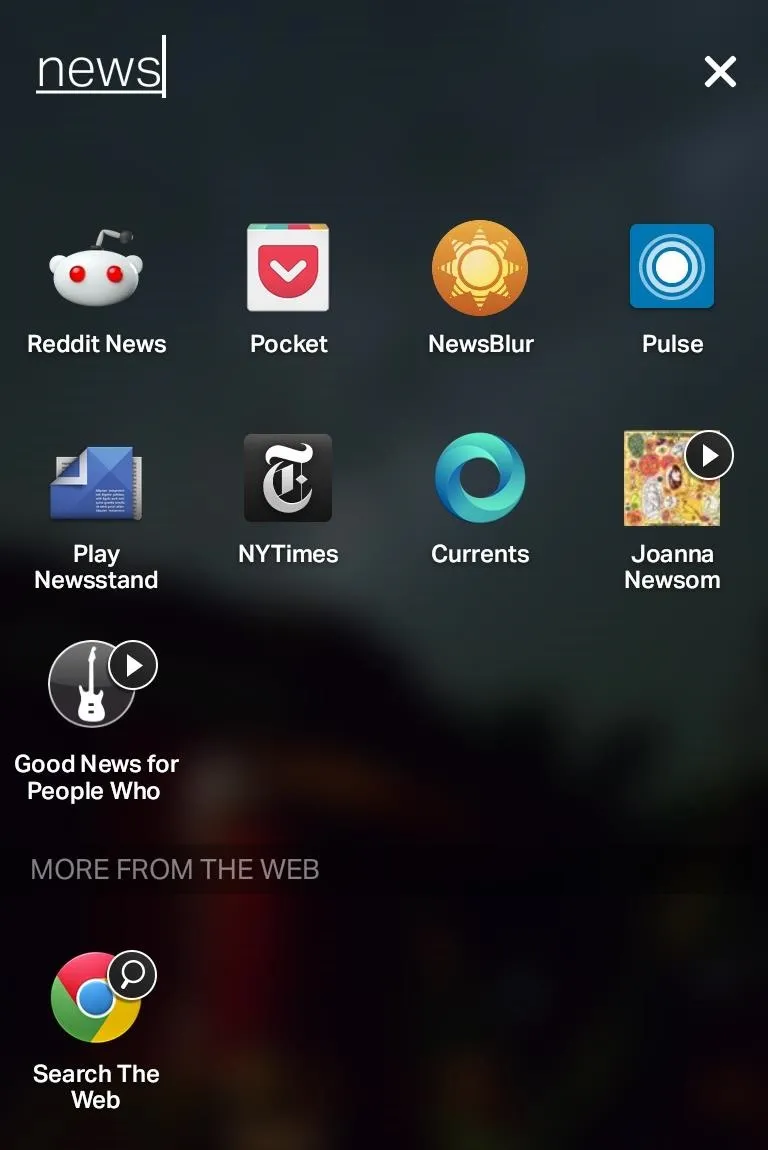
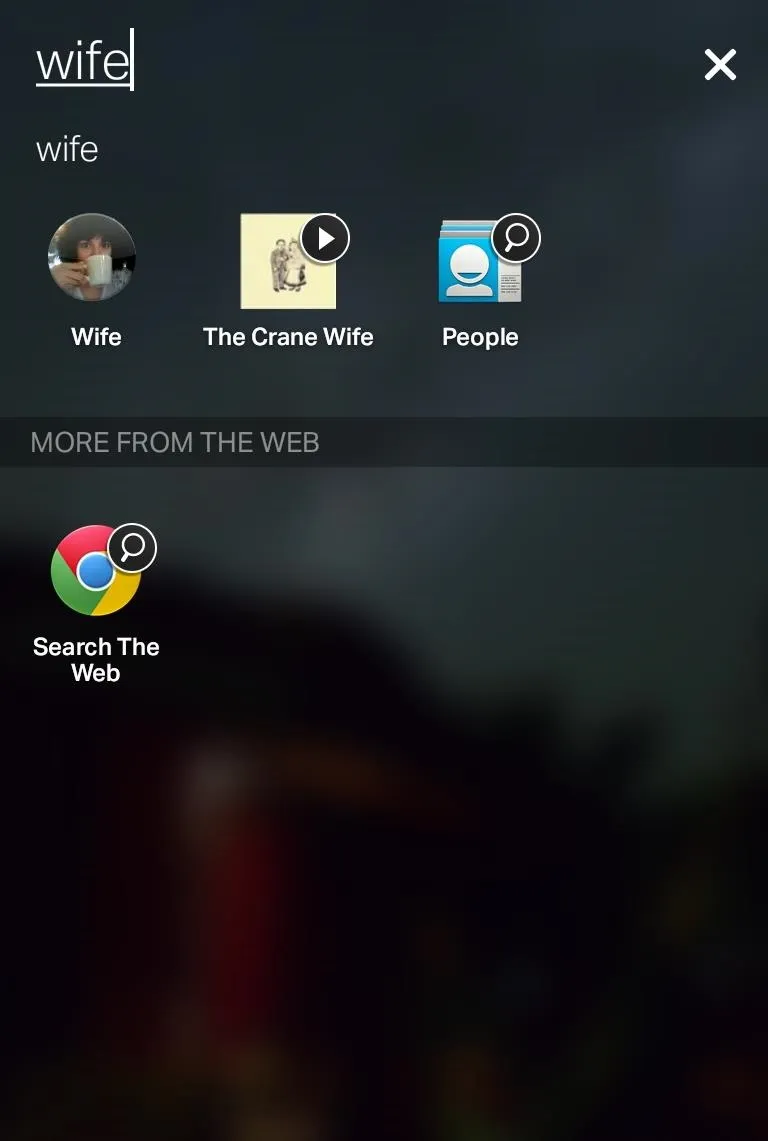
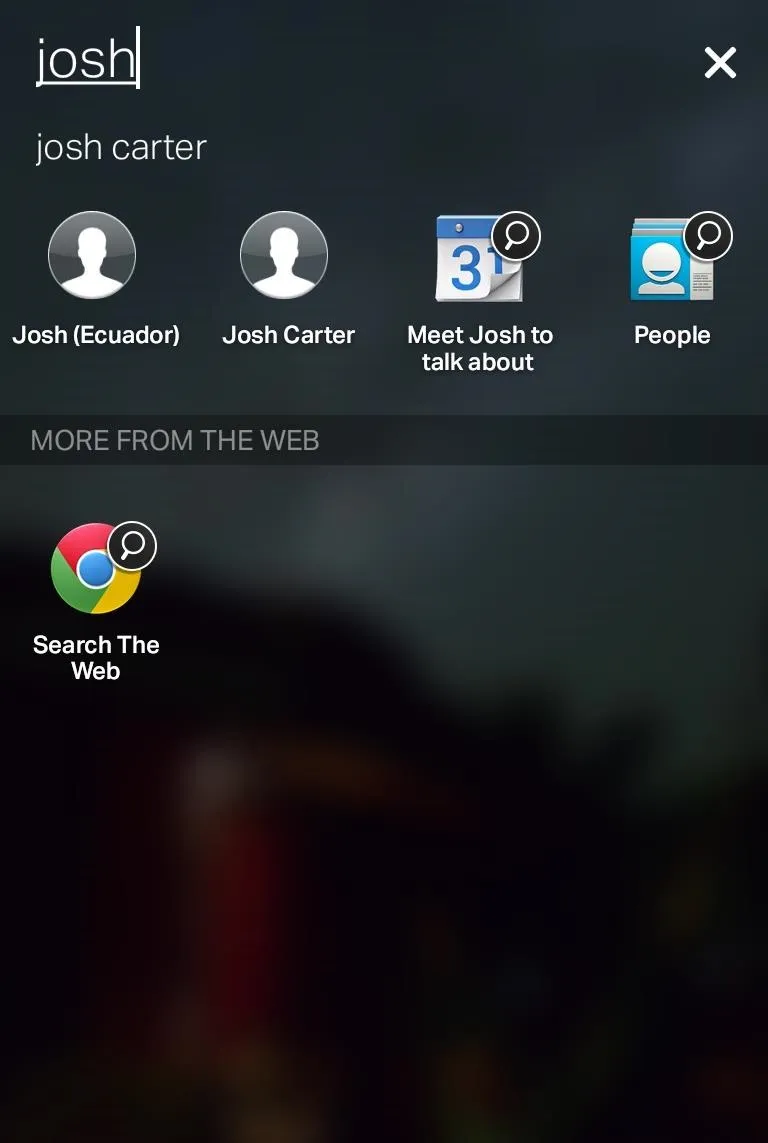
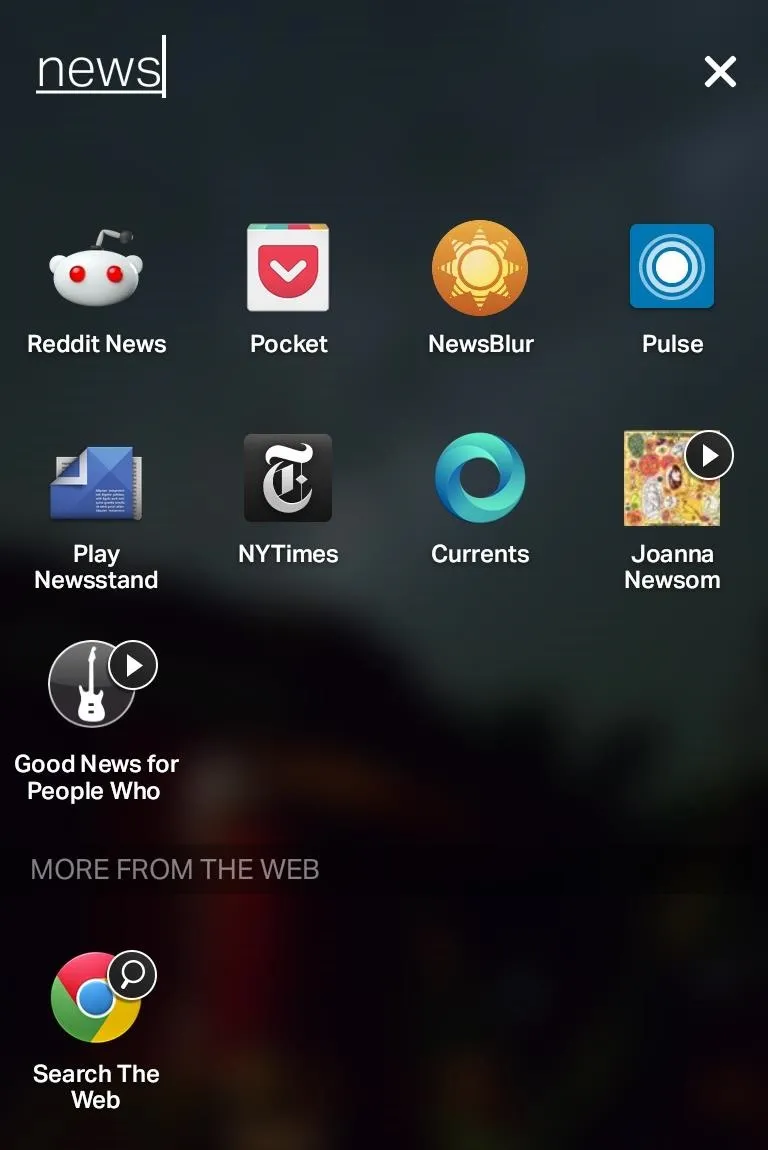
EverythingMe's search is extremely fast and allows you to find just about anything on your phone or the web quickly.
If you need a break from constantly tweaking your phone, why not try a launcher that does the work for you... you might never go back.

























Comments
Be the first, drop a comment!