Broadcasting your gameplay for others to view has recently become a phenomenon with the advent of Twitch.tv. While computer-based gaming is well represented these days, streaming of mobile gameplay has been virtually non-existent.
This is a void that the folks over at Shou.tv are hoping to fill. With their new app for Android, rooted users can stream live gameplay from their device to a personal webpage, where others can kick back and watch in awe.
Install Shou
Shou is still in its beta testing phase, but it works very well on the Nexus 5 already. To install the app, you'll need to join Shou's beta program first. Head to this link from your device, then tap Join Community. Next, tap the link at the top of the page.
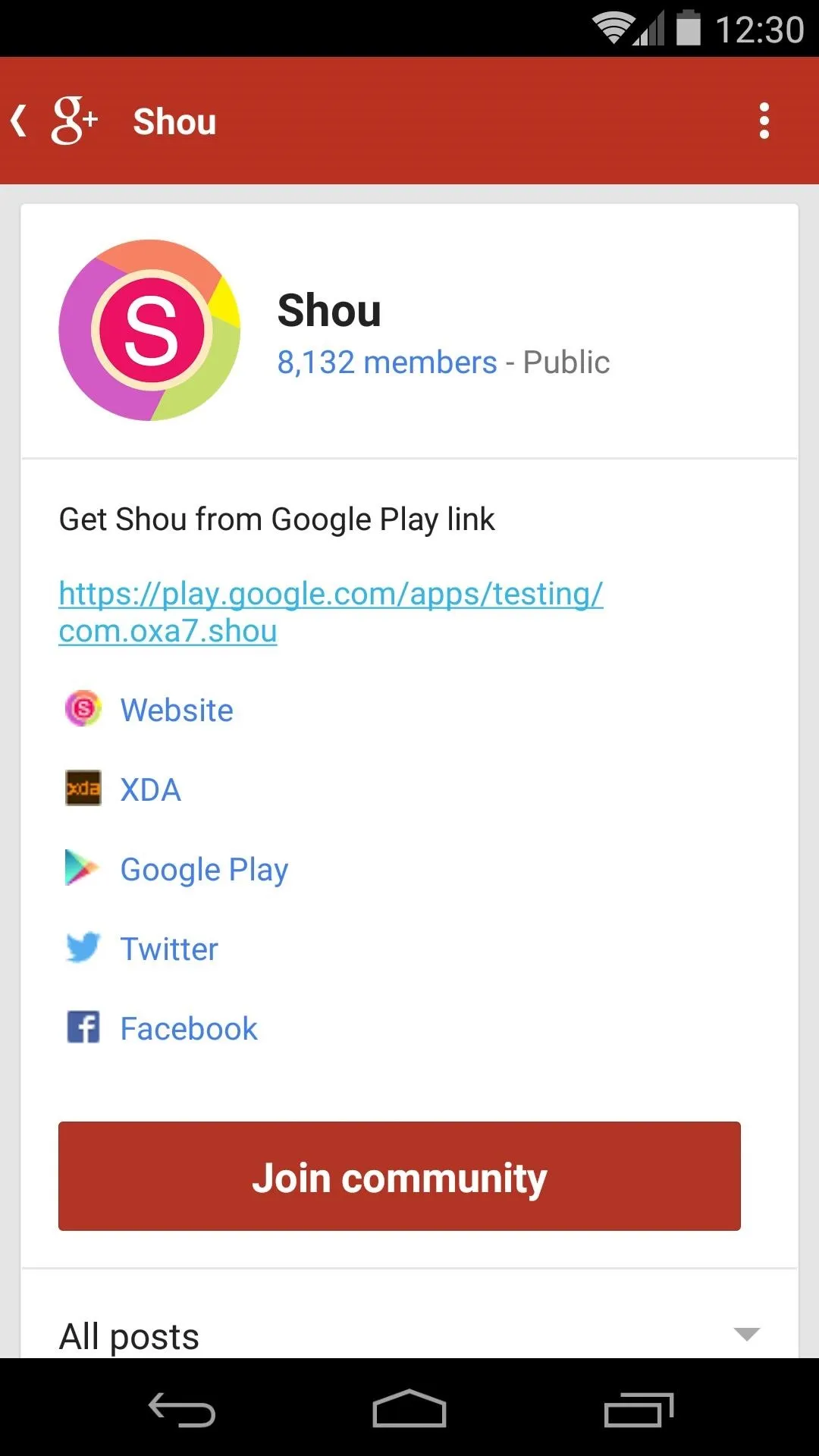
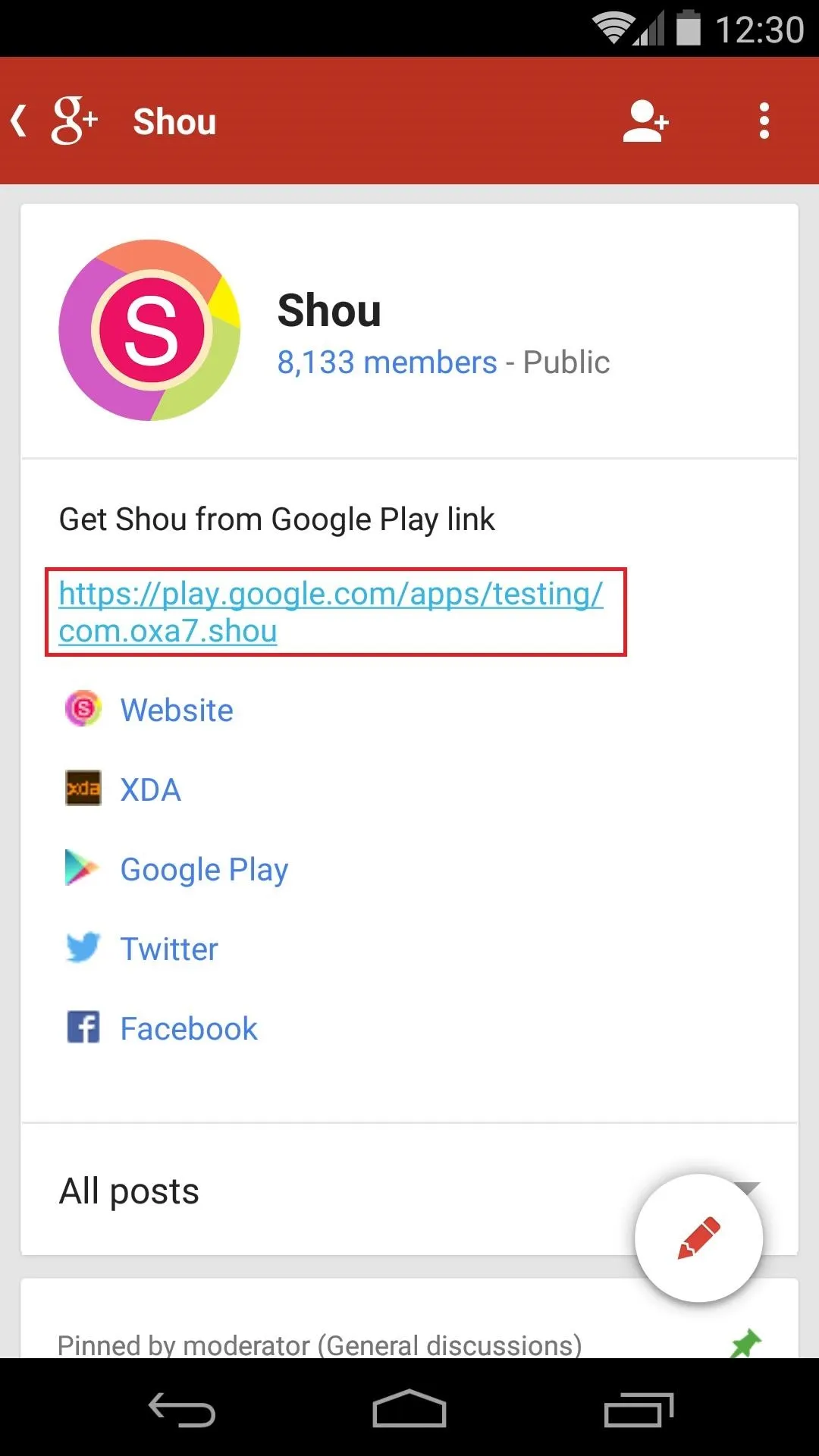
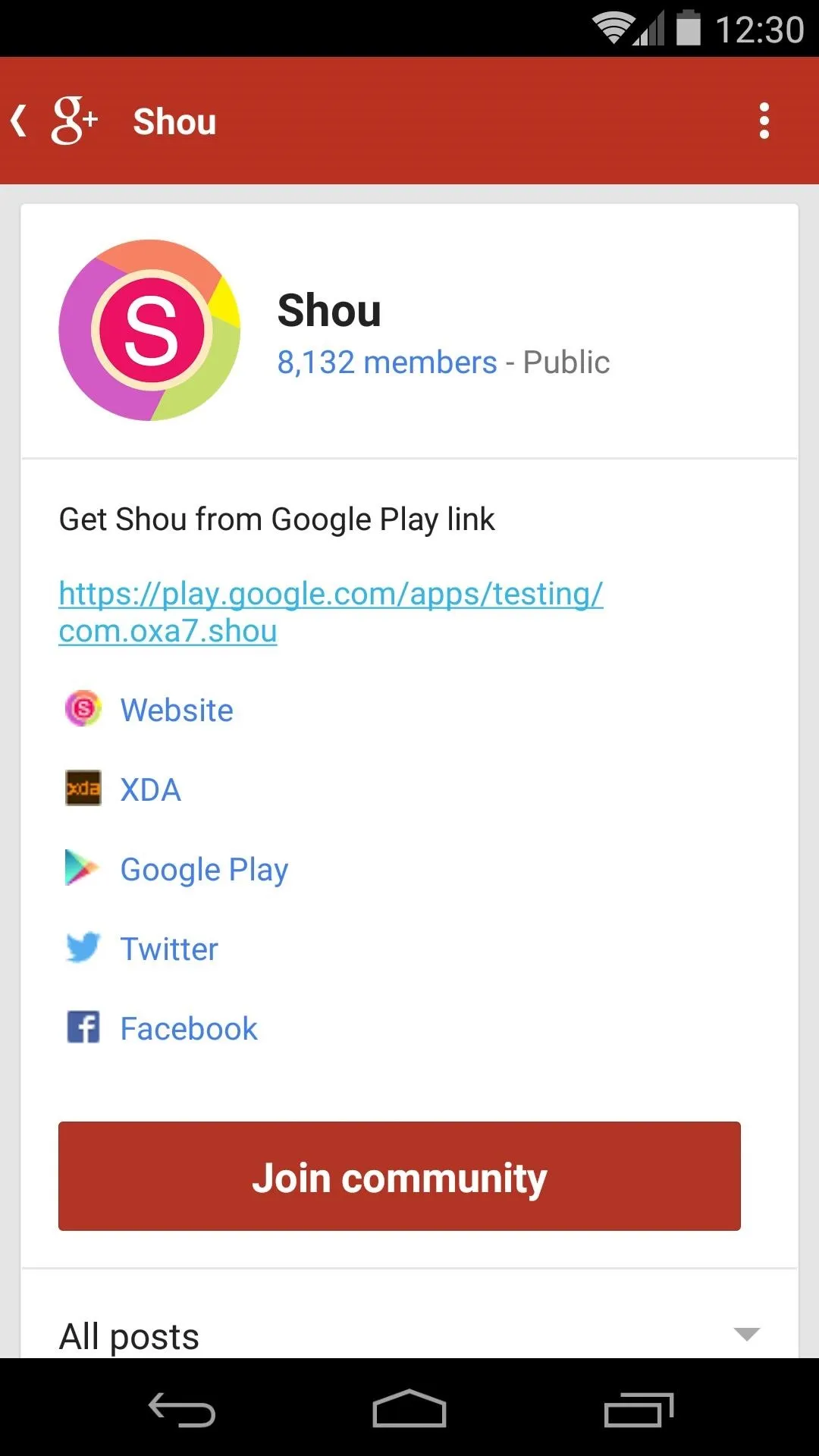
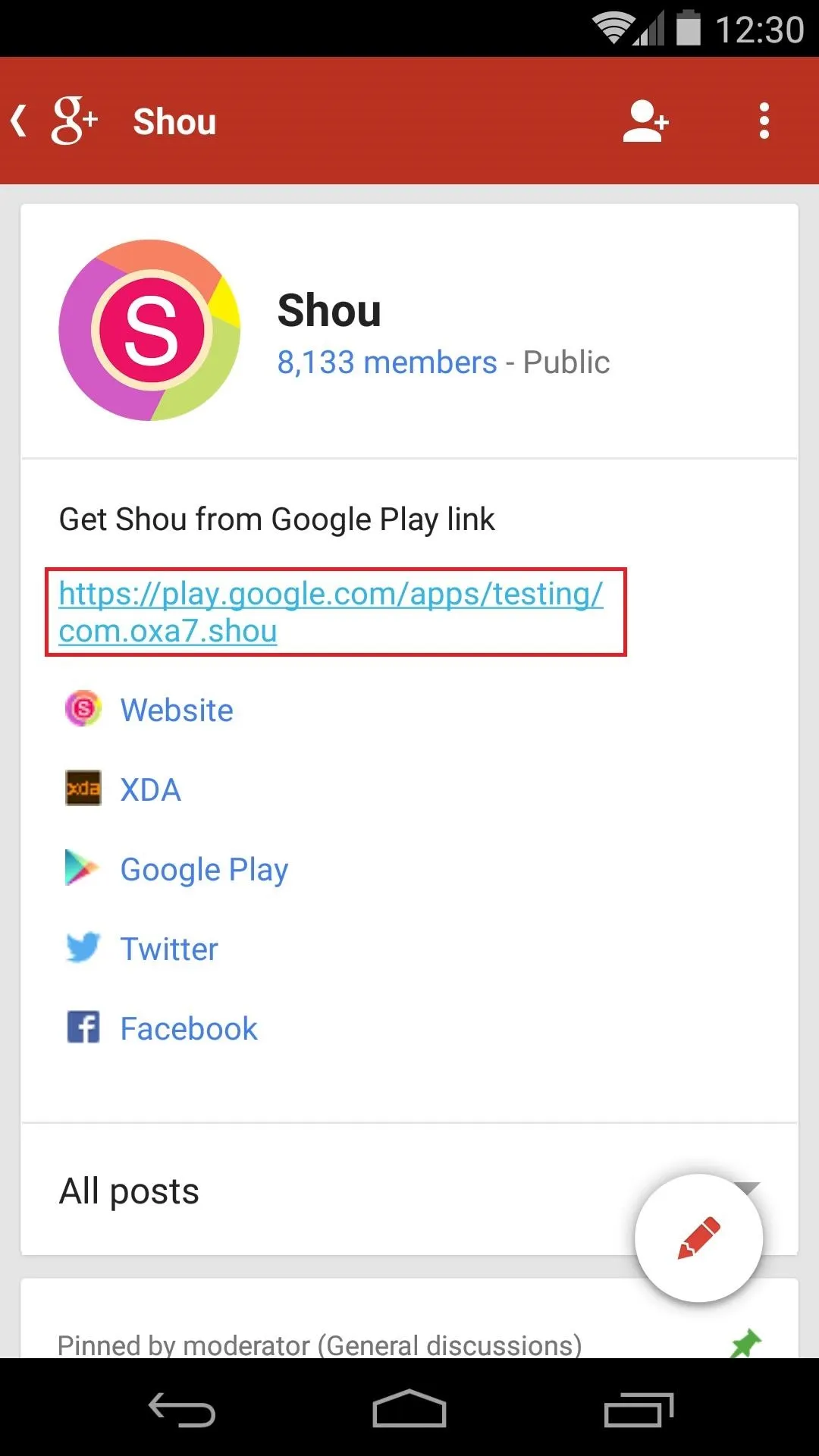
After that, tap the Become a tester button on the next screen. When the page reads You are now a tester, tap the link below to download it from the Play Store.
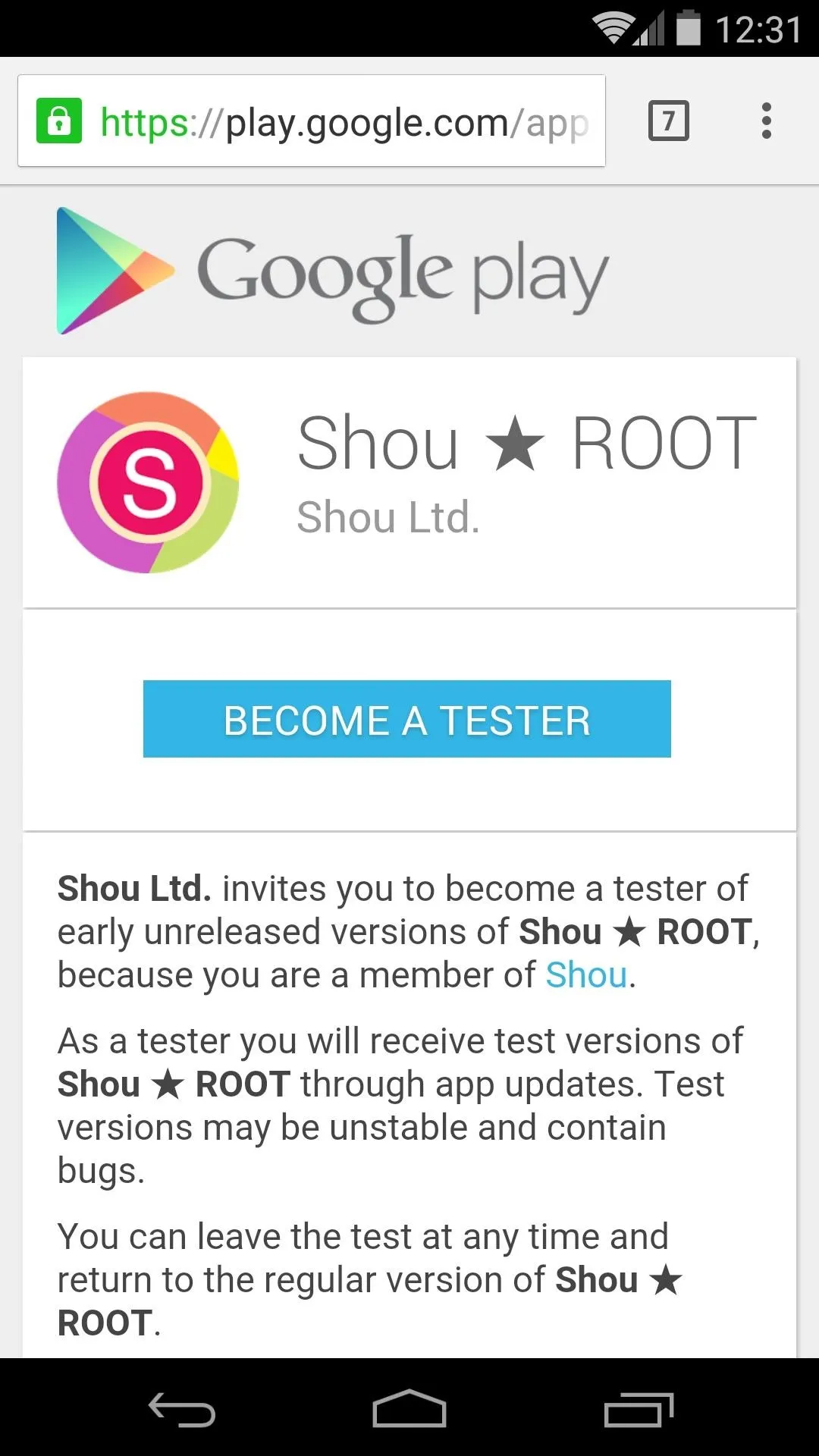
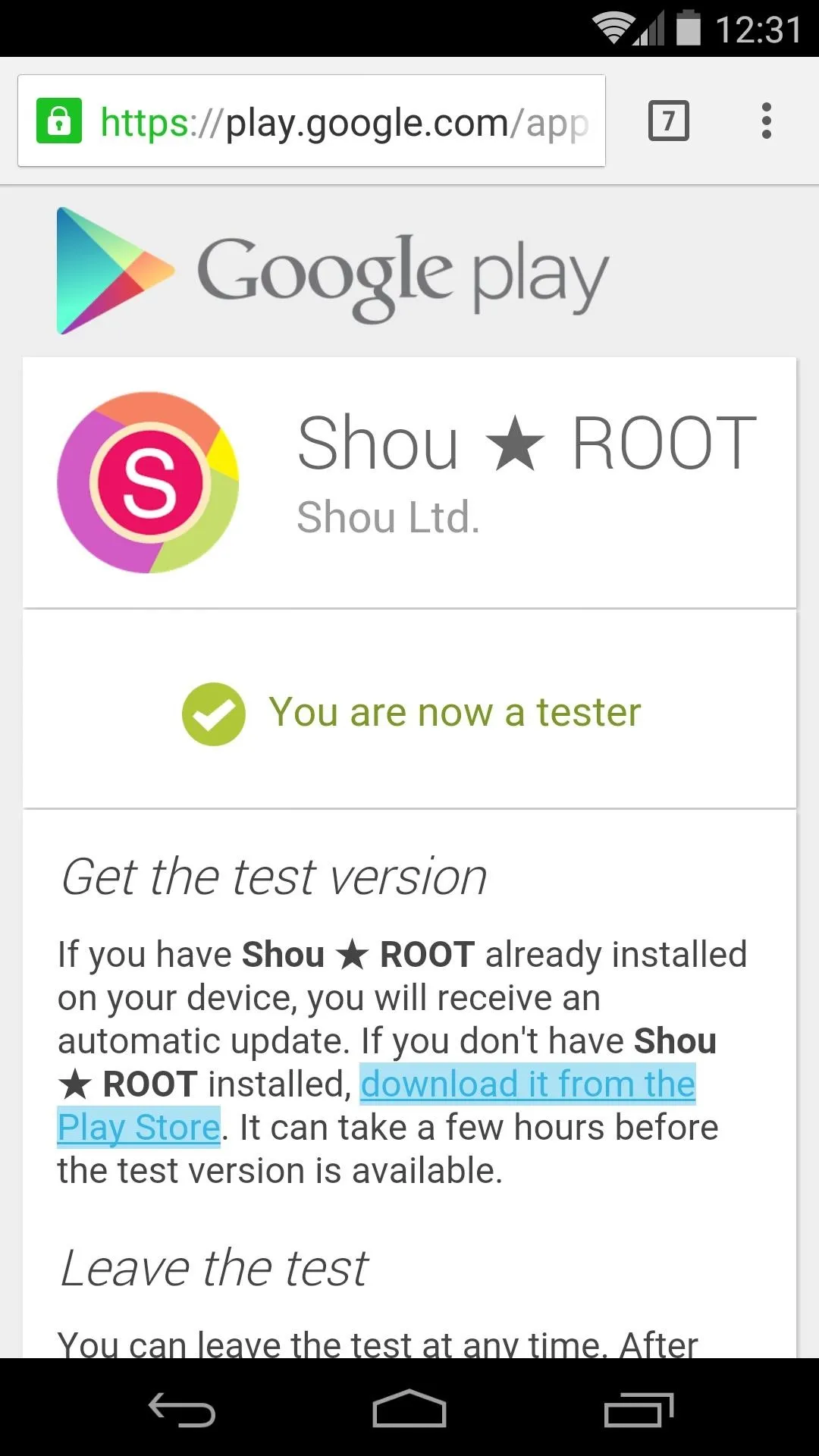
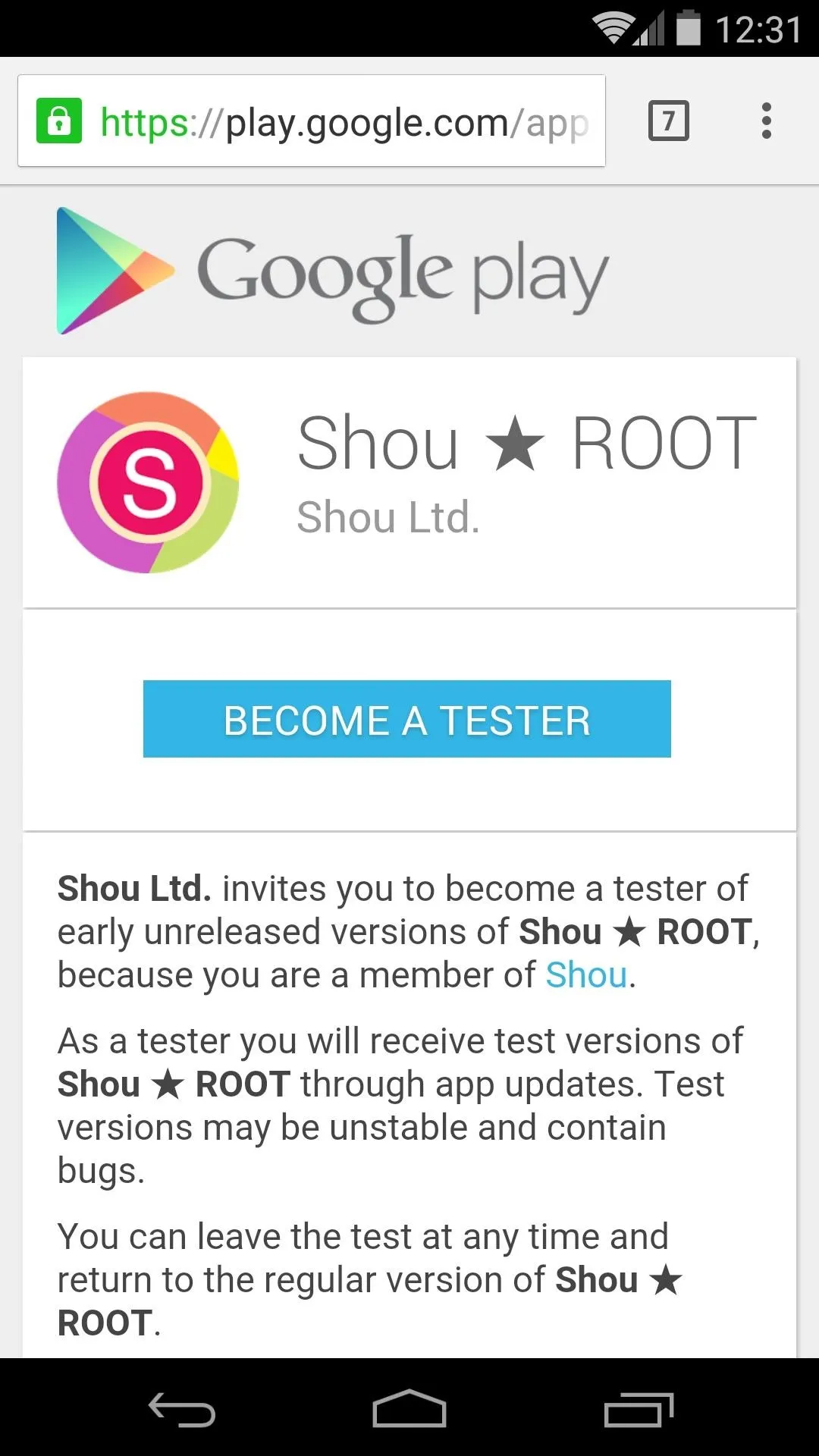
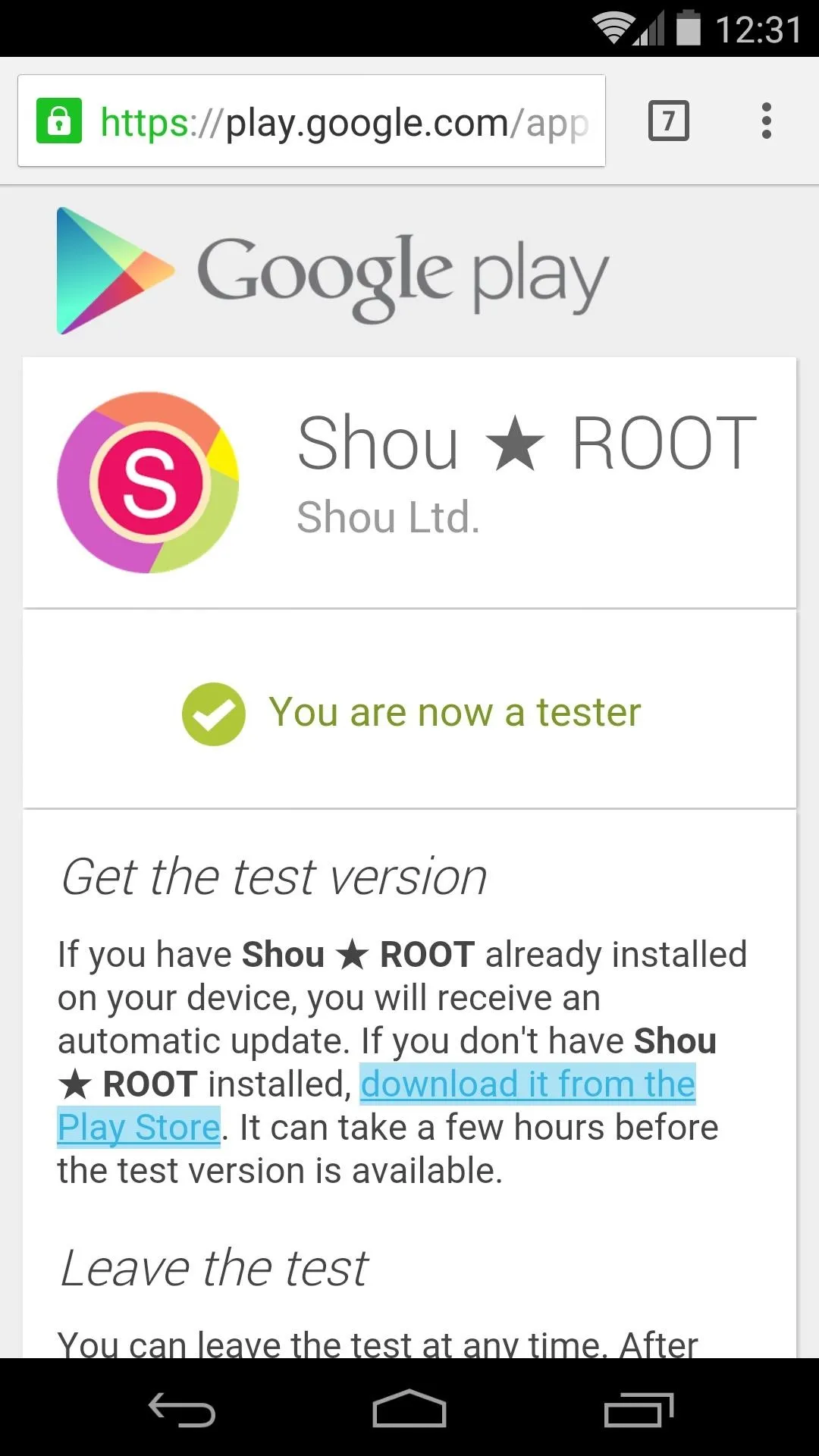
At this point, you're a beta tester. The process of installing Shou will now be exactly the same as installing any other app.
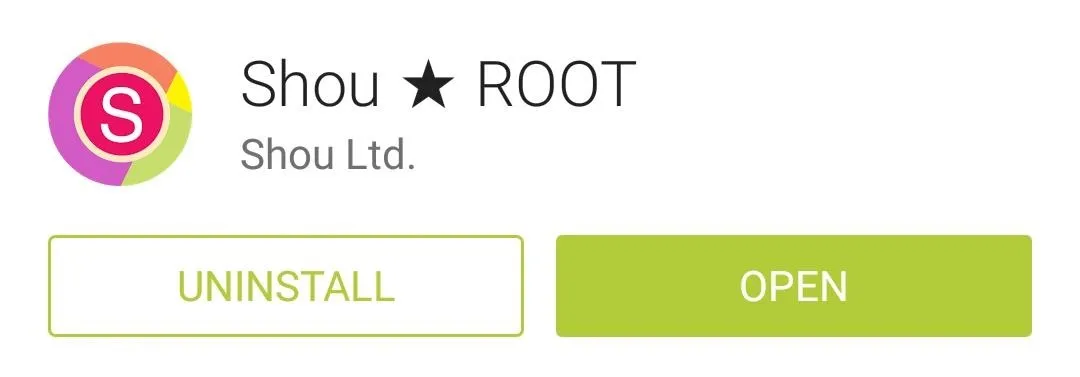
Configure Shou
When you first launch the app, you'll be asked to log in. Choose one of the three options (Google+, Facebook, or email), then Shou will ask for root access. Tap Grant on the pop-up that appears next.
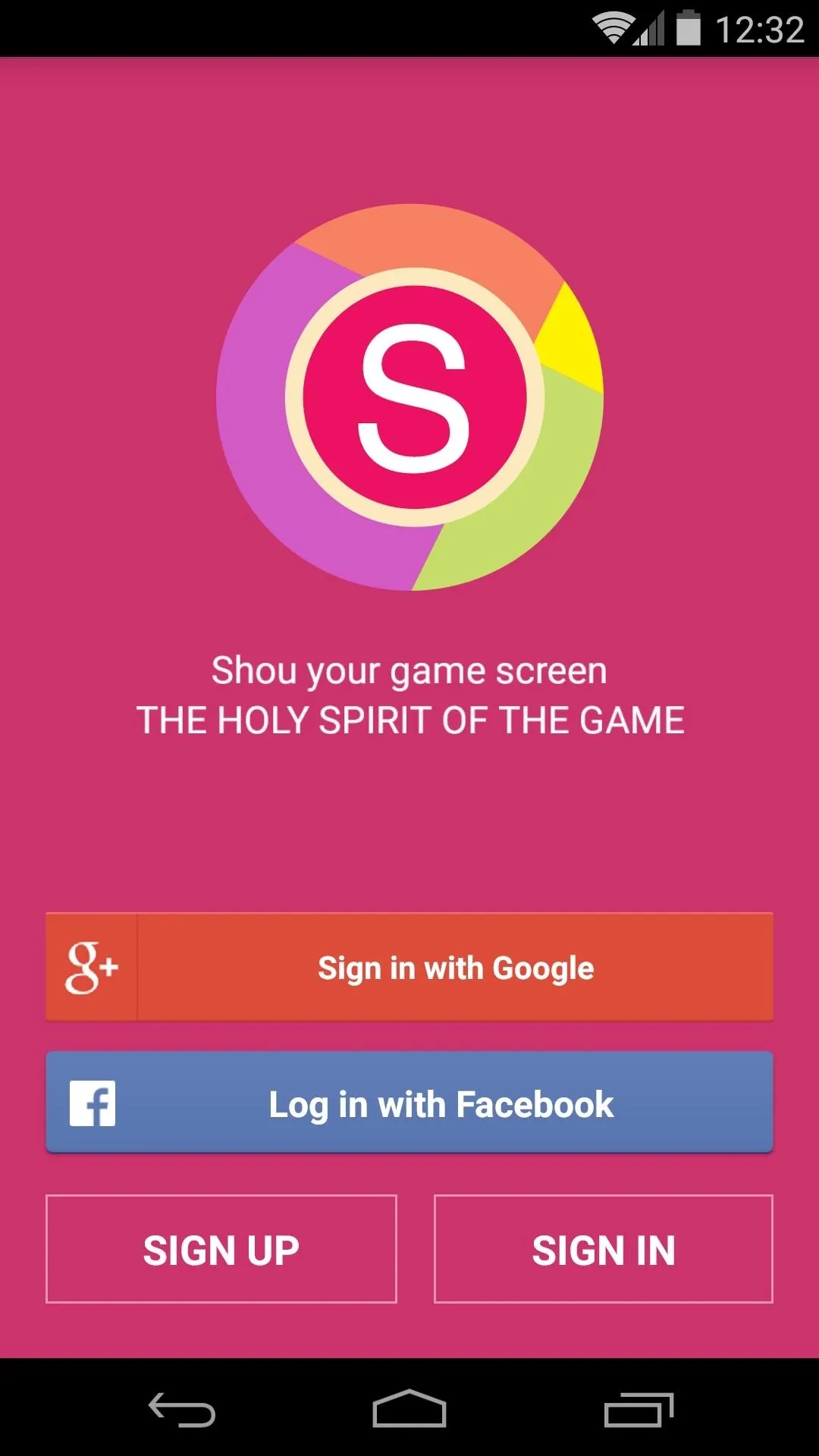
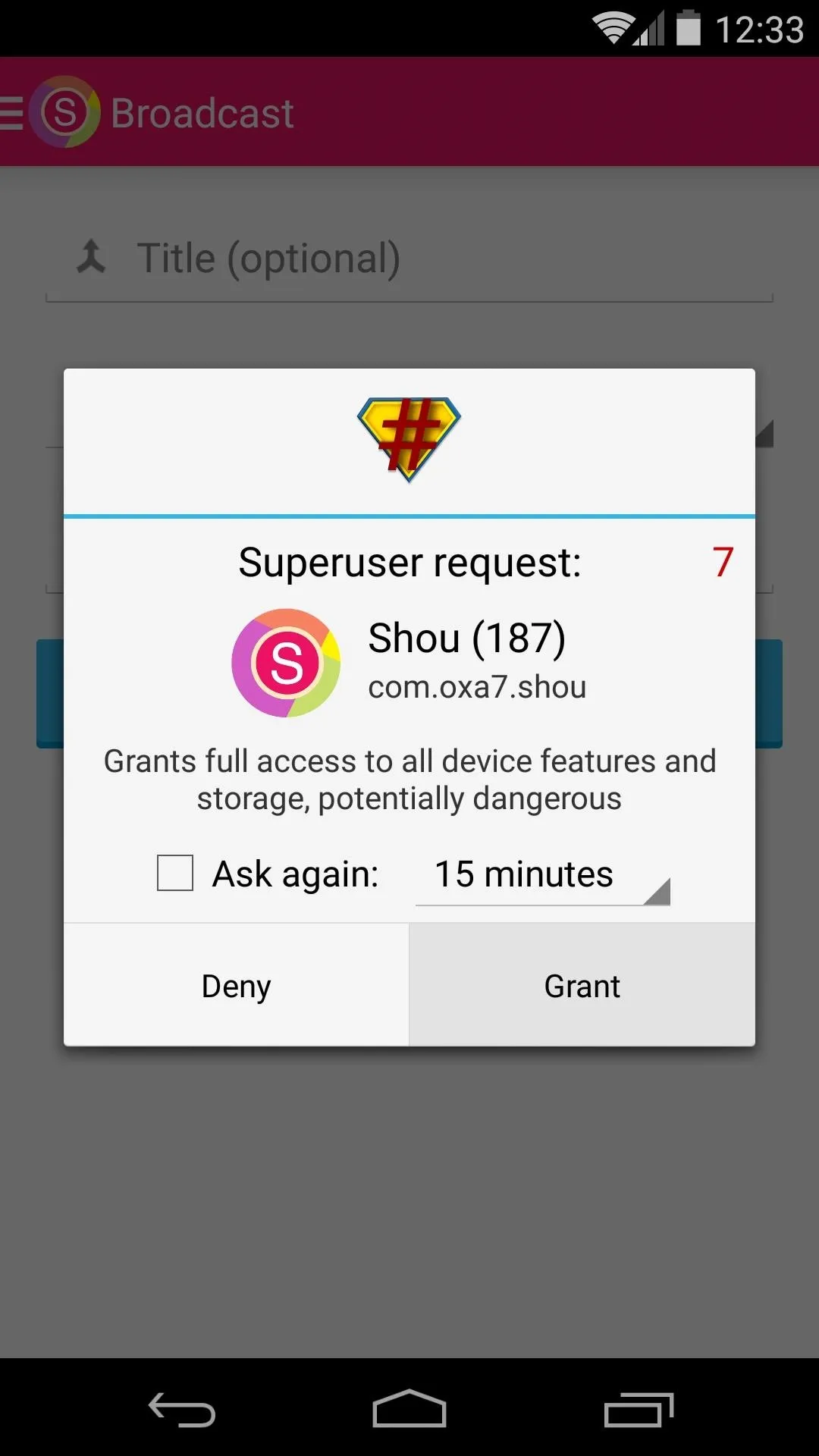
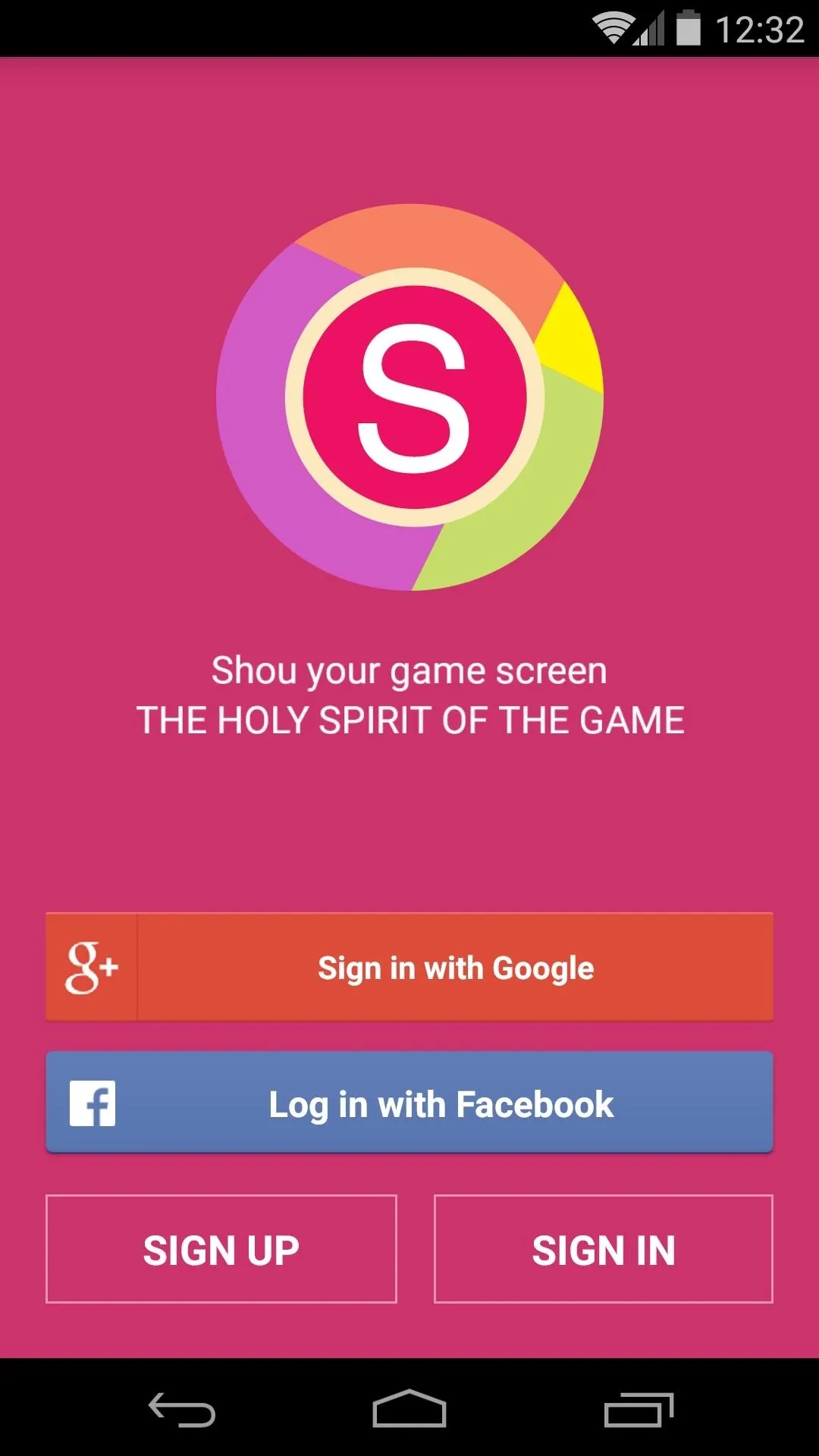
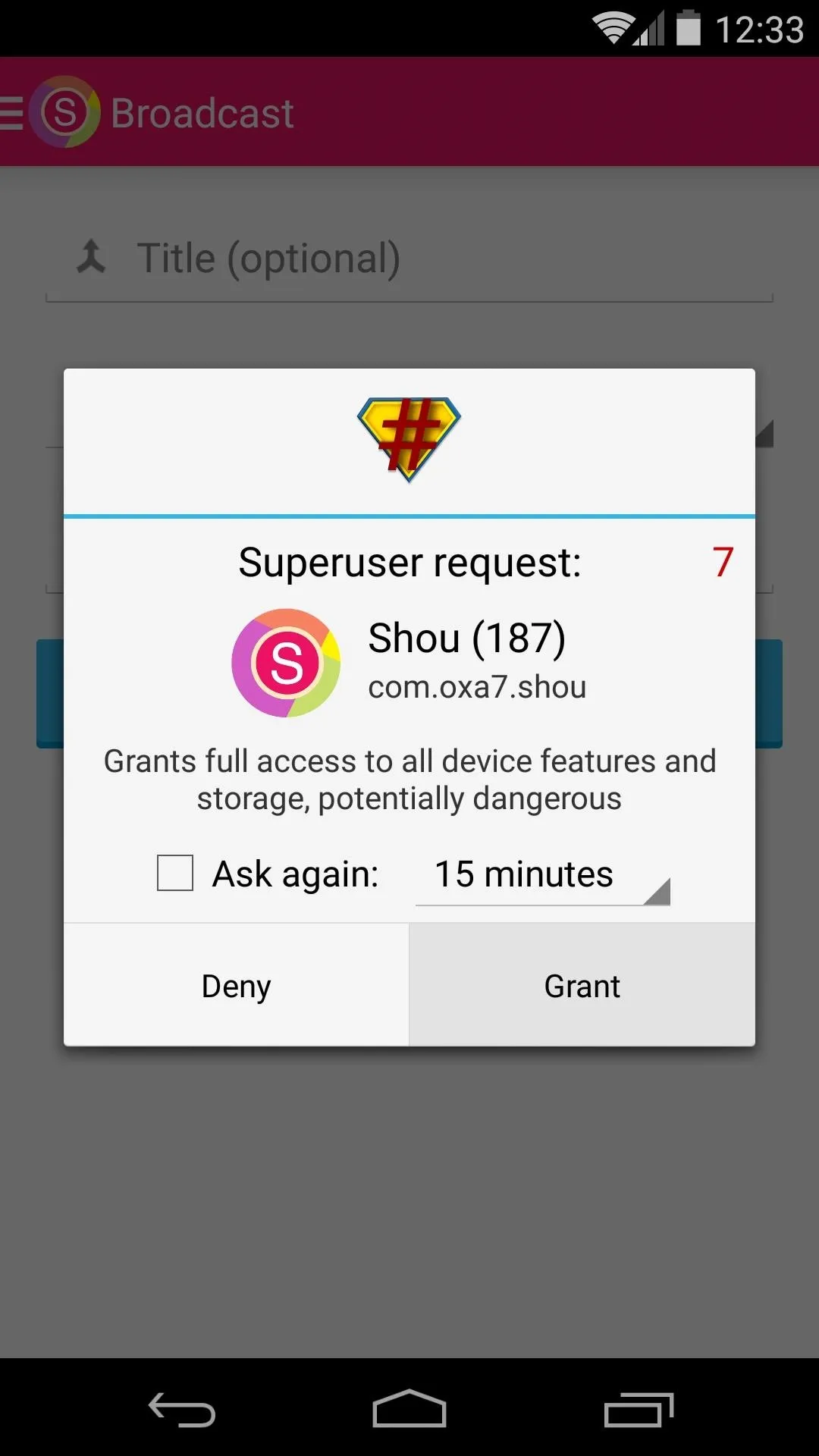
From the app's main screen, use the side navigation menu to access the various settings. From here, you can adjust quality settings for your stream, which is helpful if you'd like to improve performance.
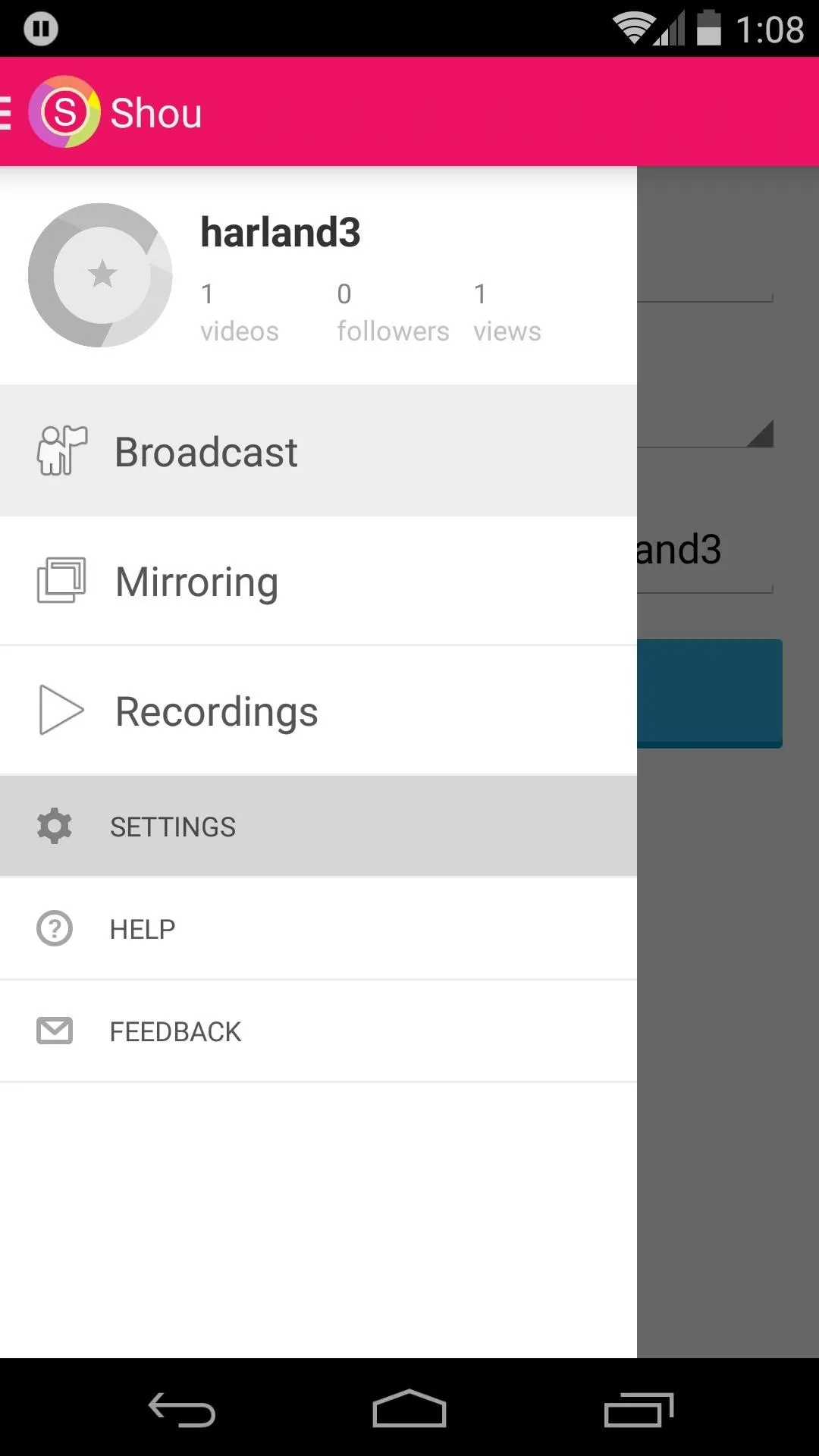
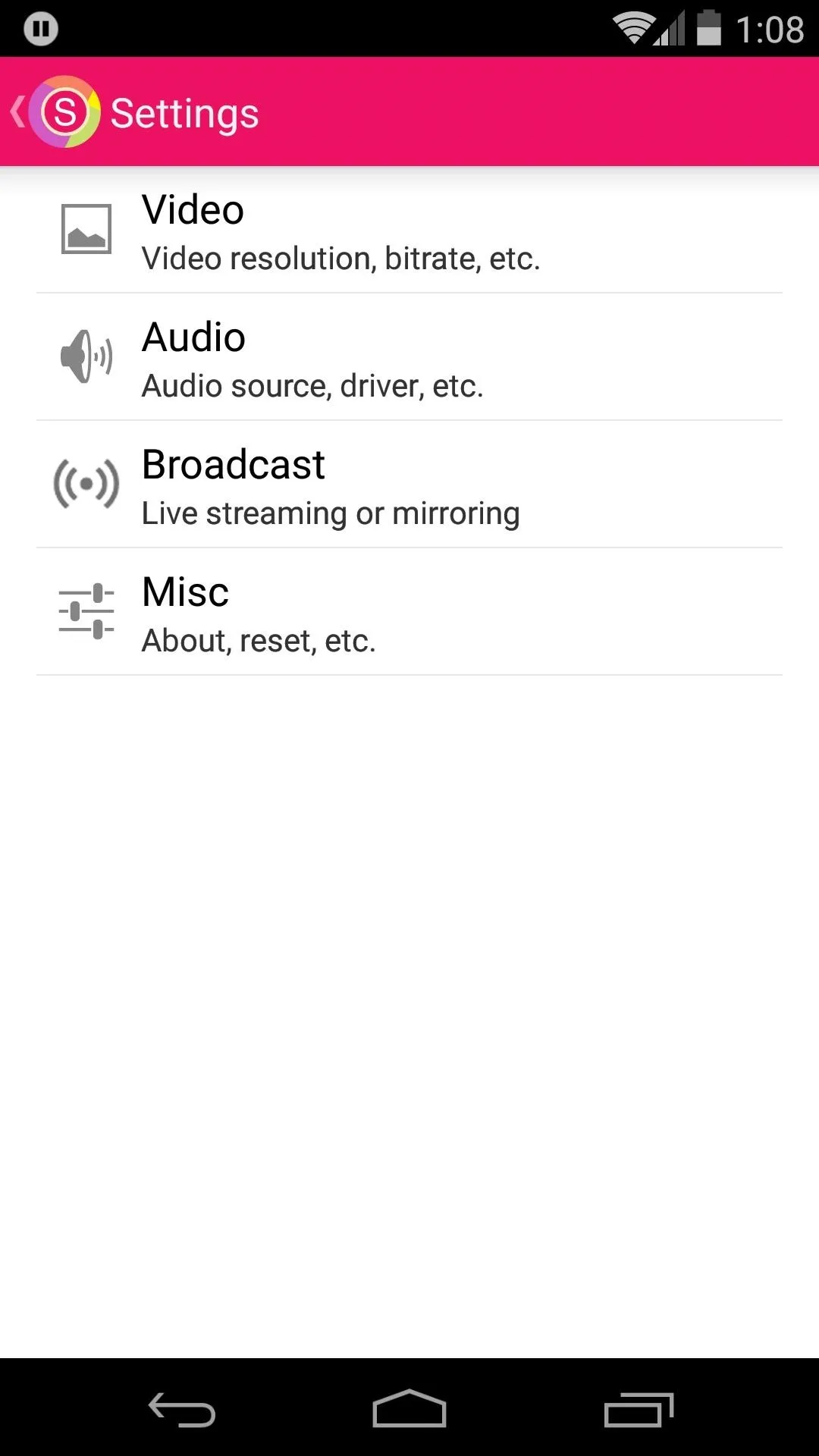
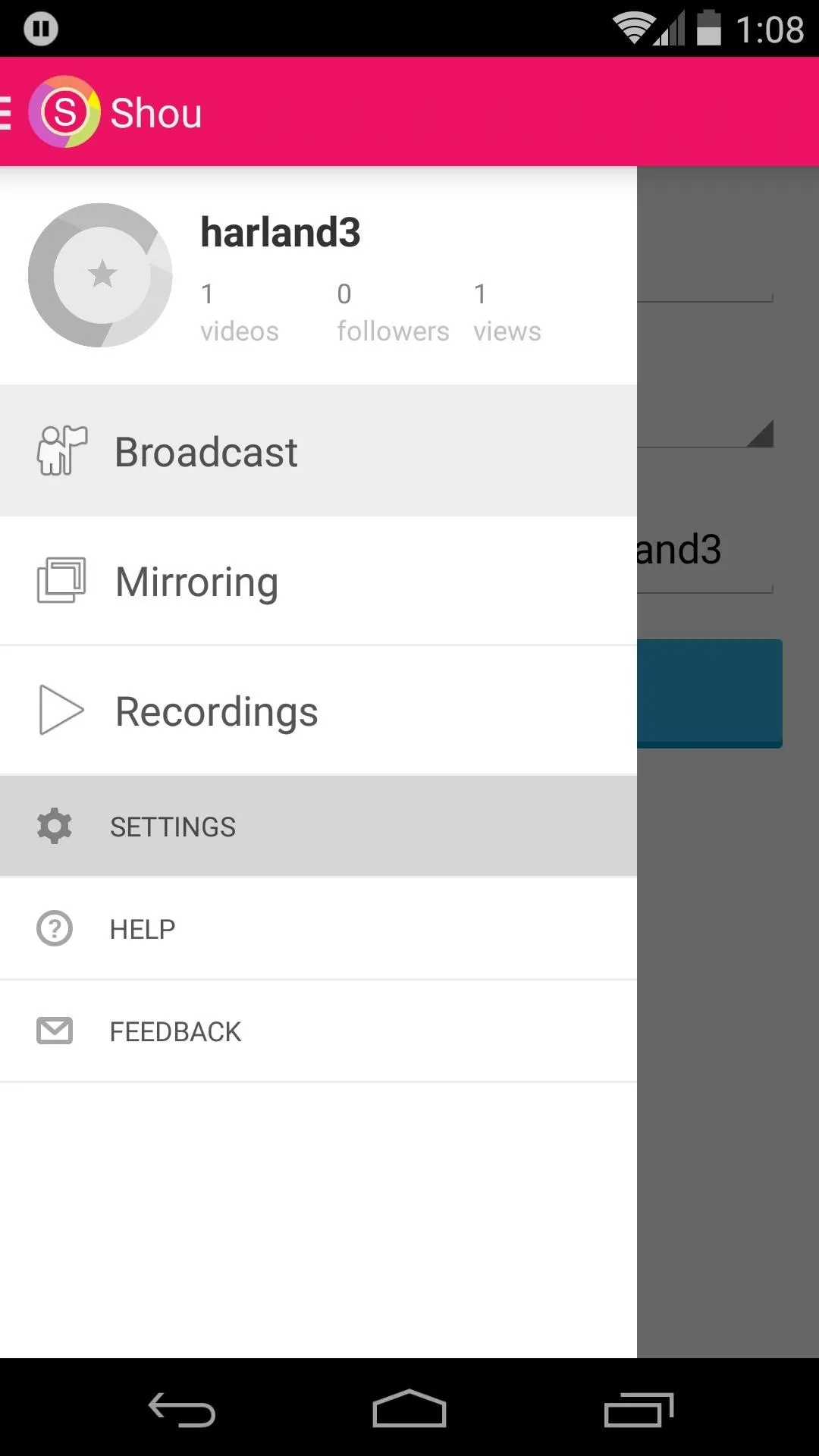
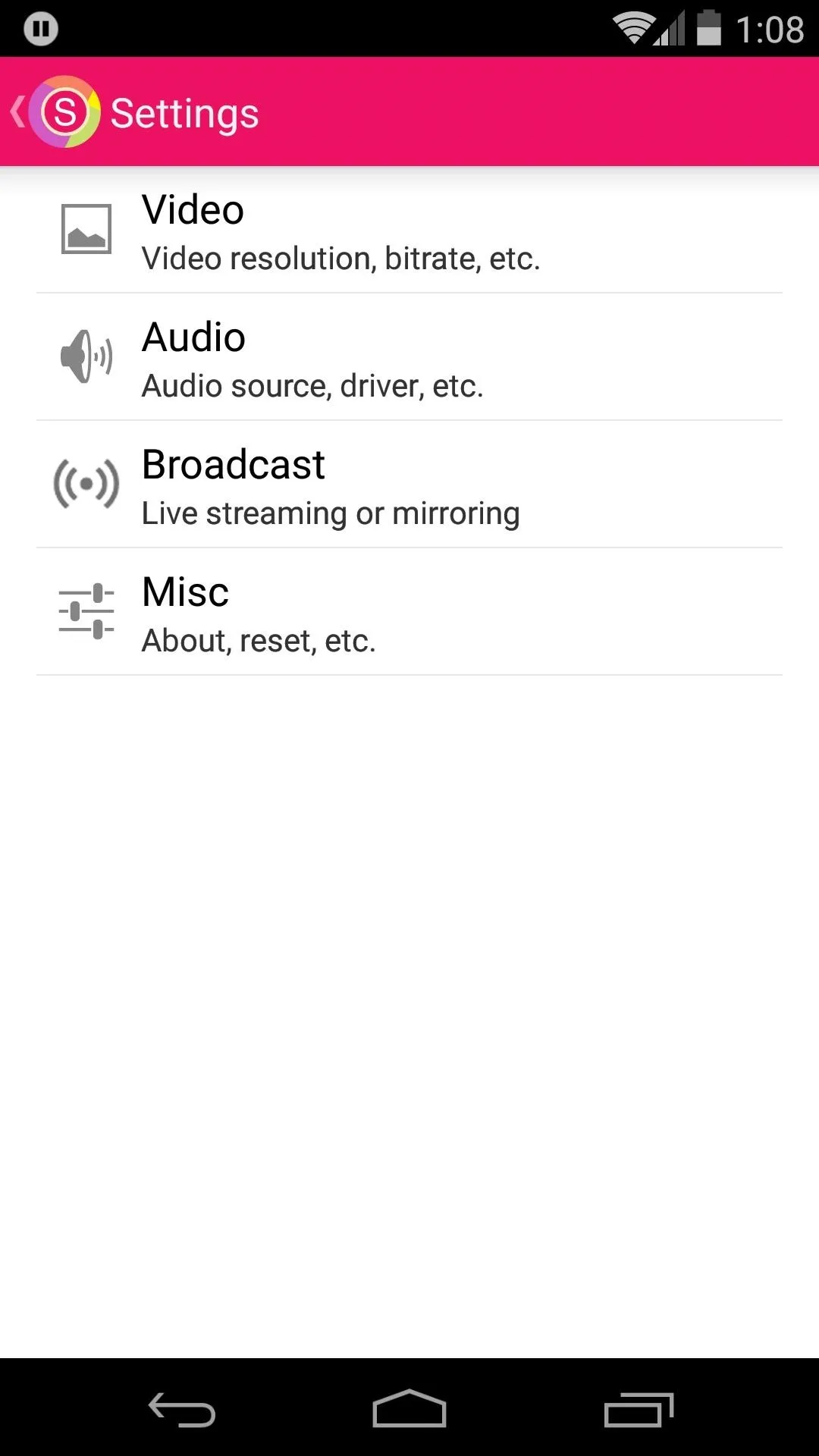
If you experience lag in your stream, use these options to lower the video and audio quality.
Stream Your Gameplay
To begin streaming your gameplay, take a moment to jot down your personal Shou.tv page's address. The format here is shou.tv/username, so it should be fairly easy to share with other people.
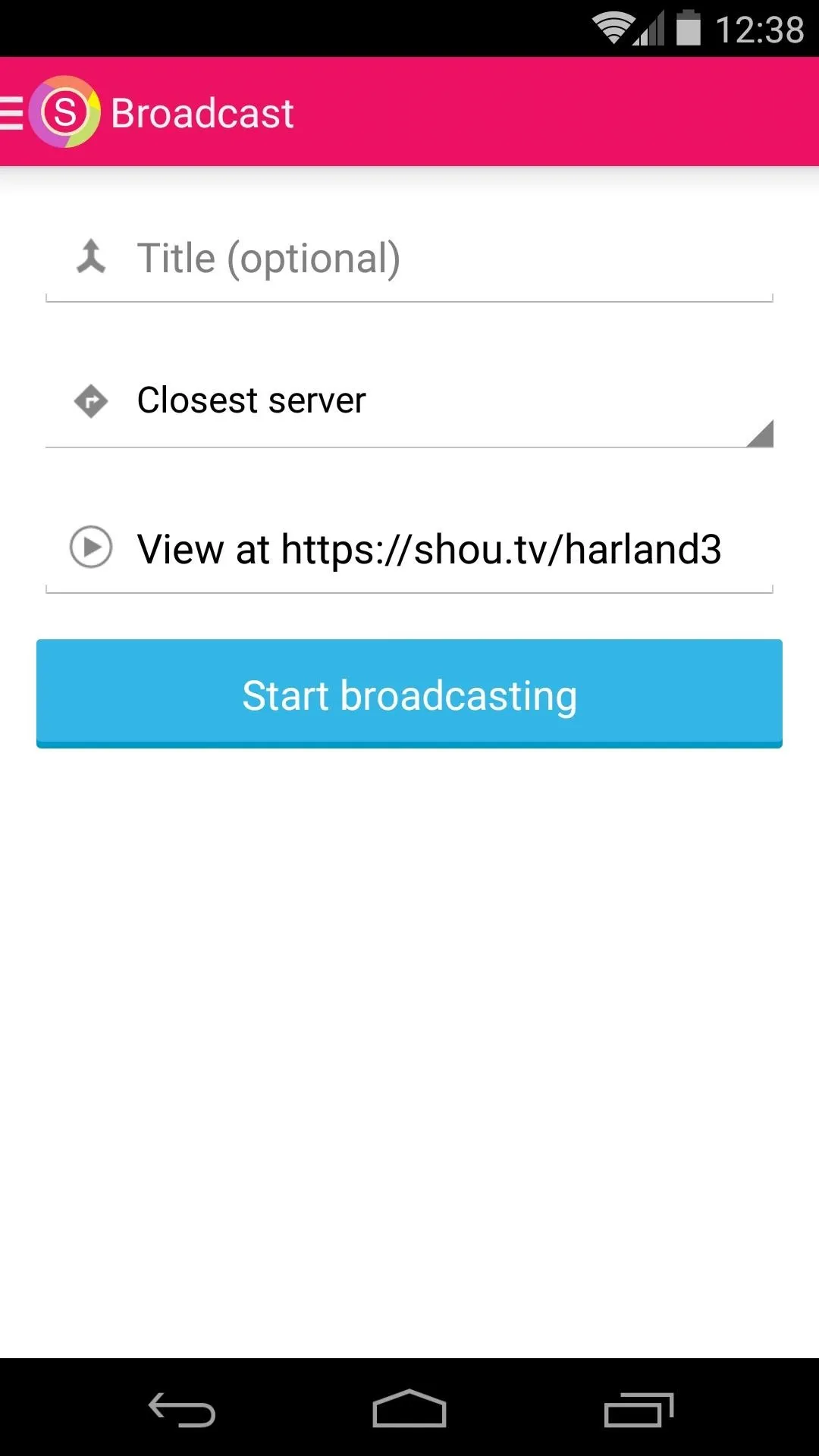
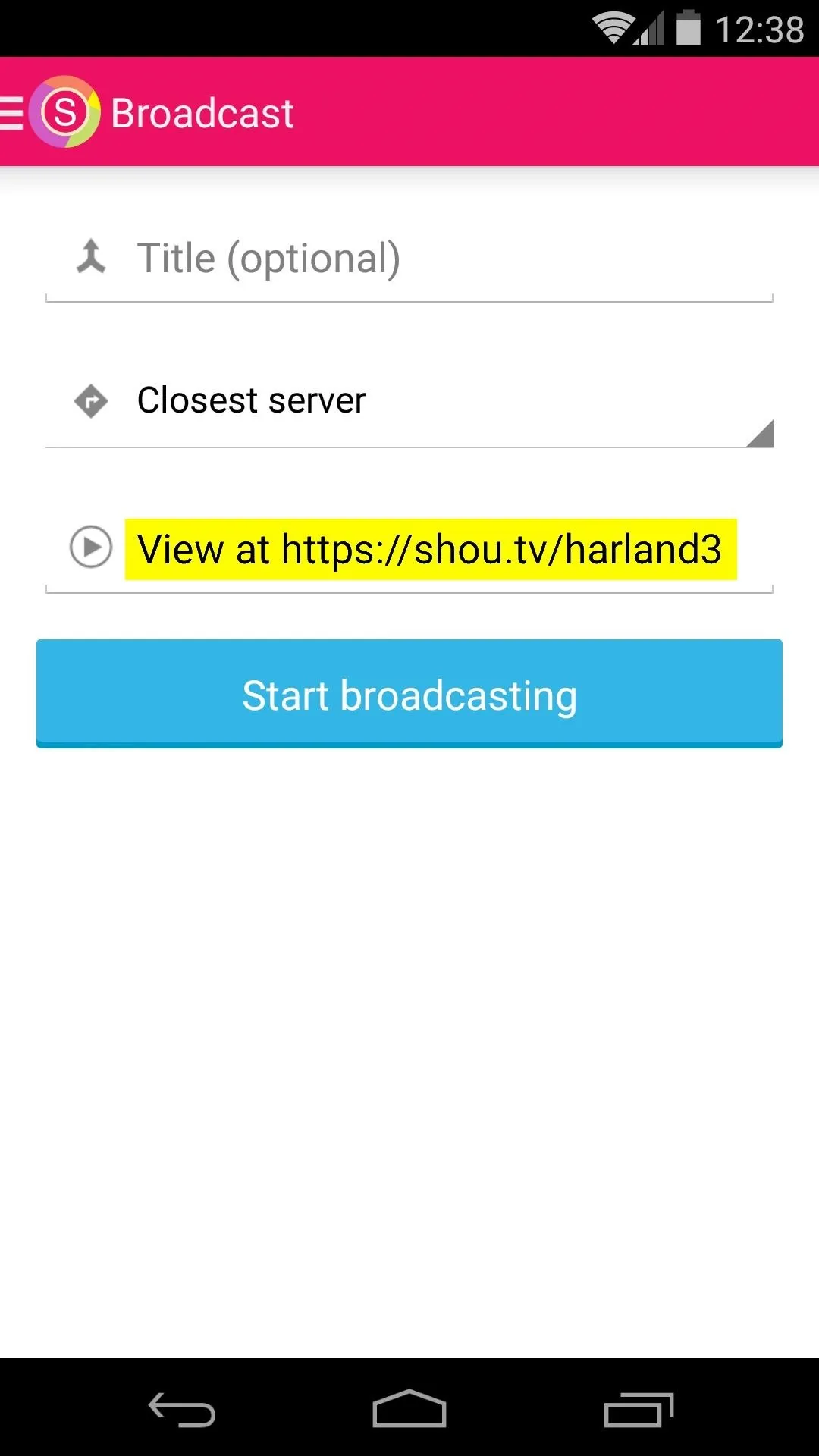
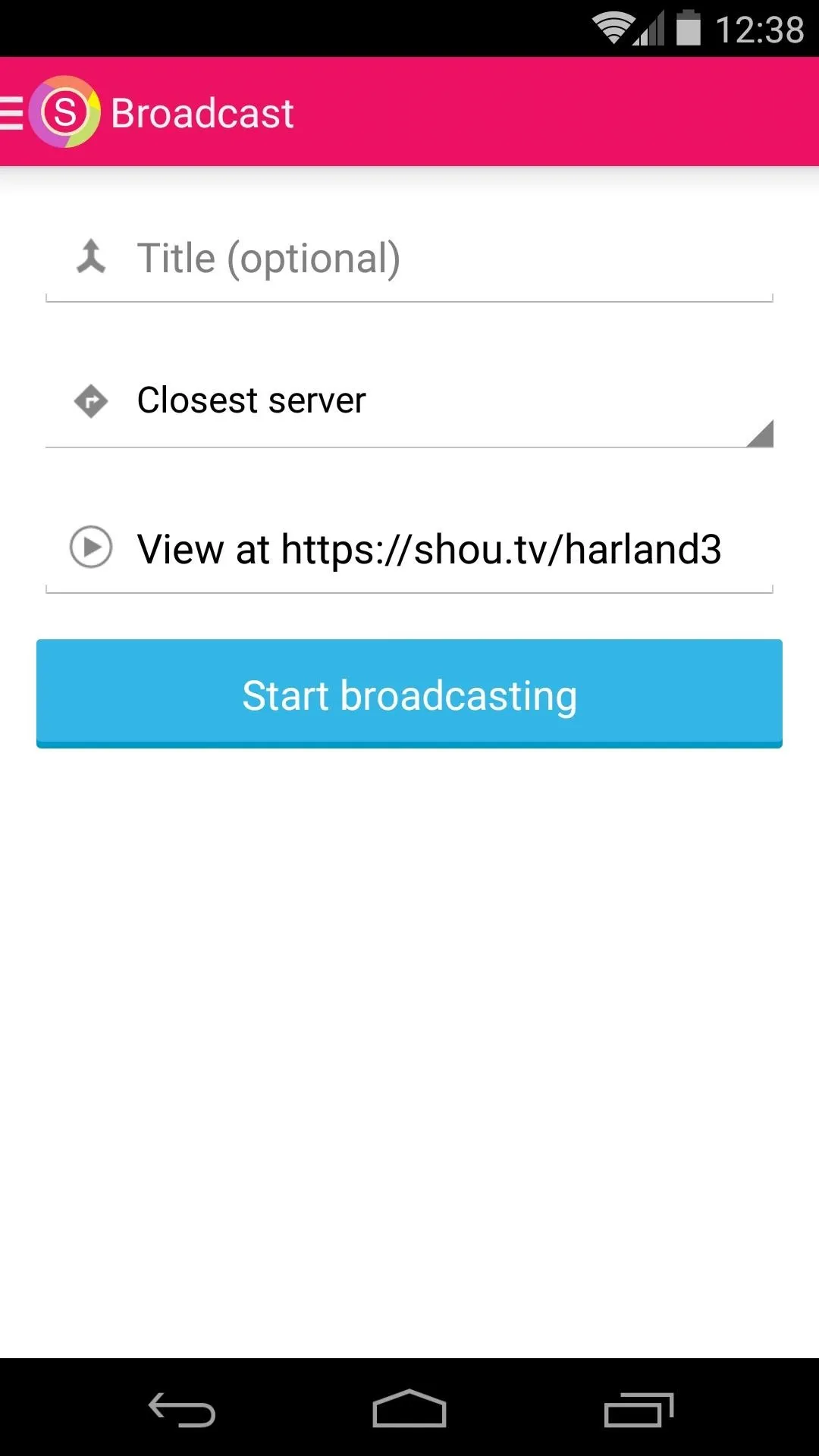
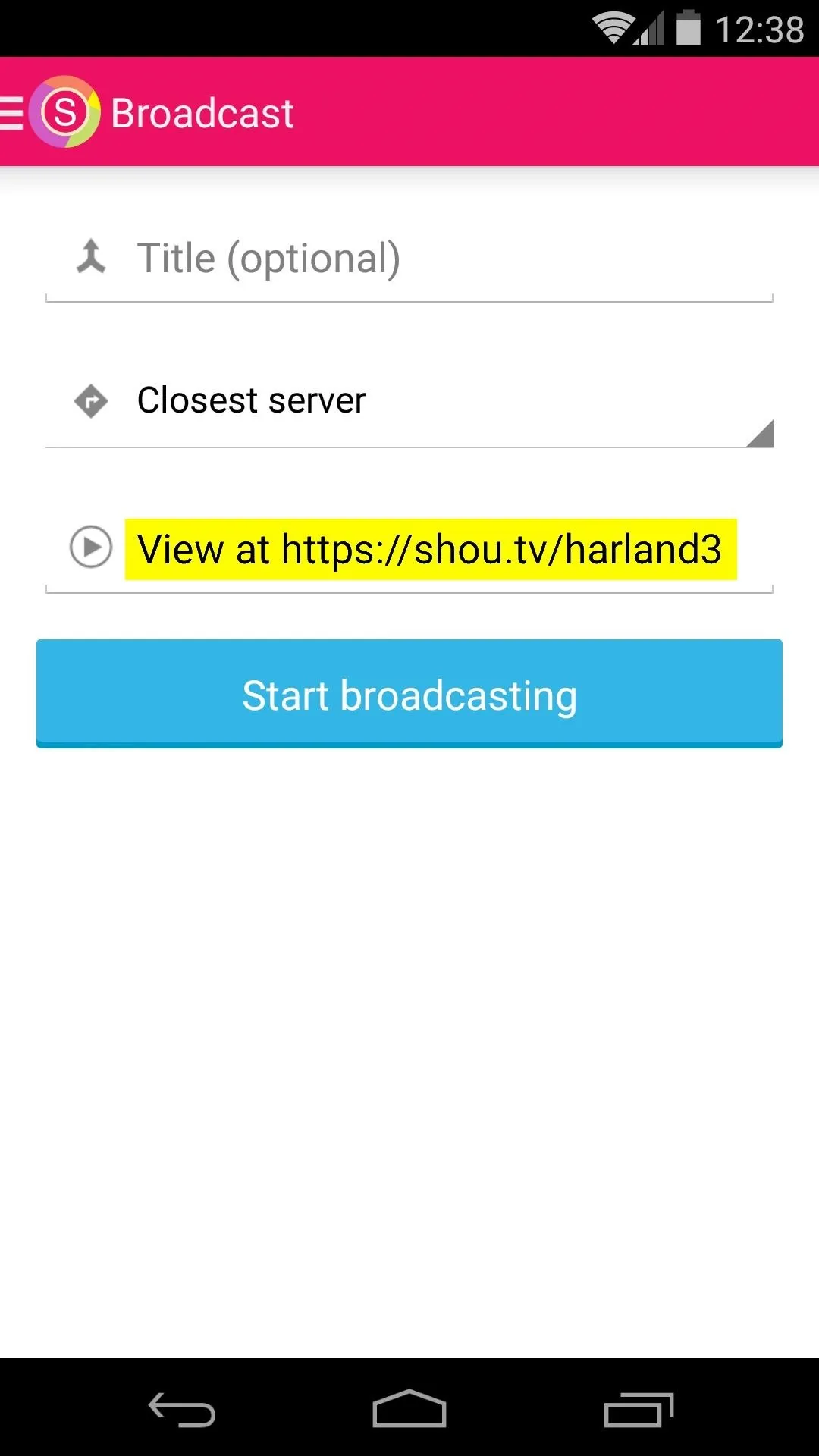
When you're ready to start streaming gameplay, tap the Start Broadcasting button on Shou's main screen.
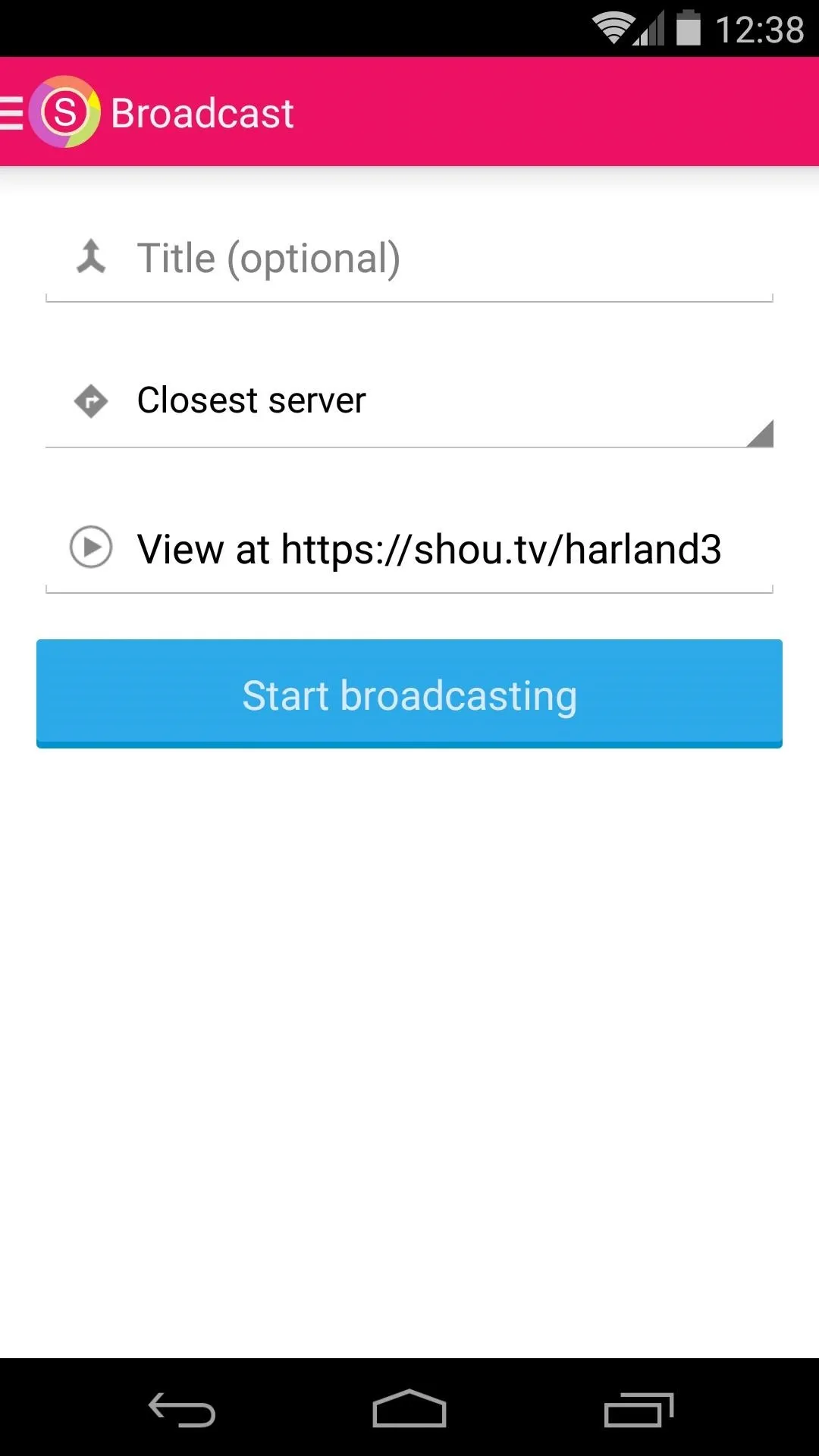
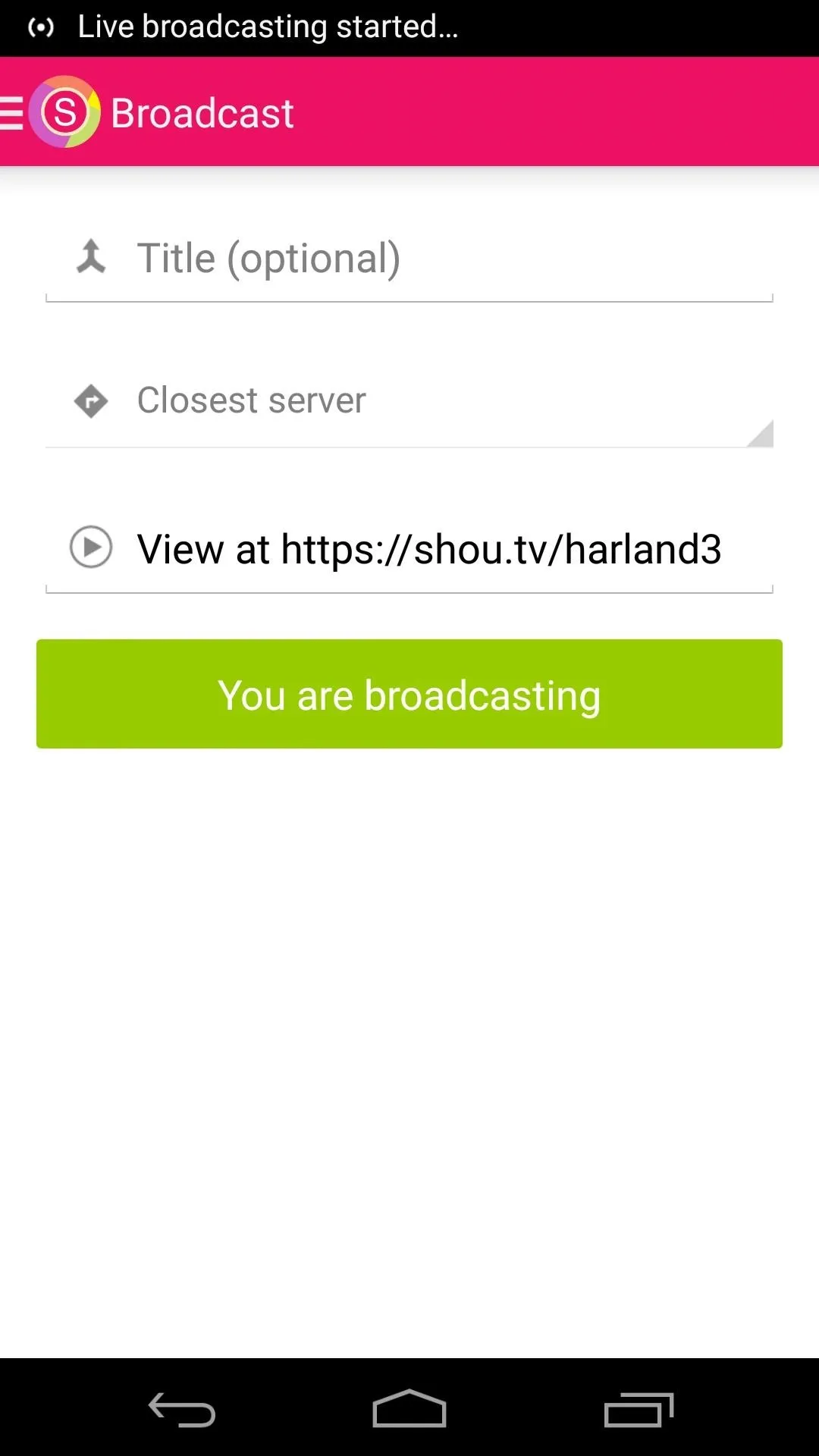
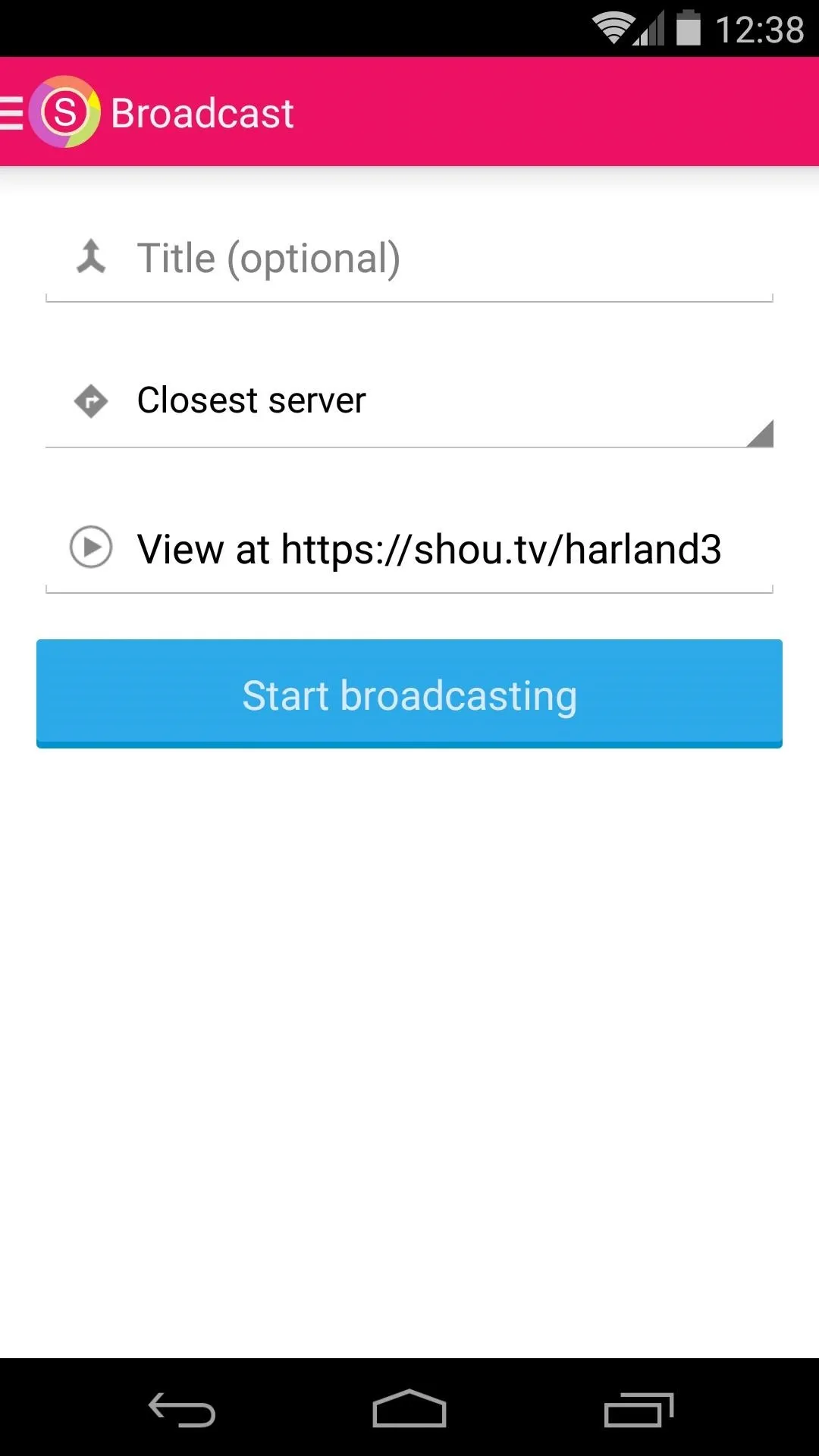
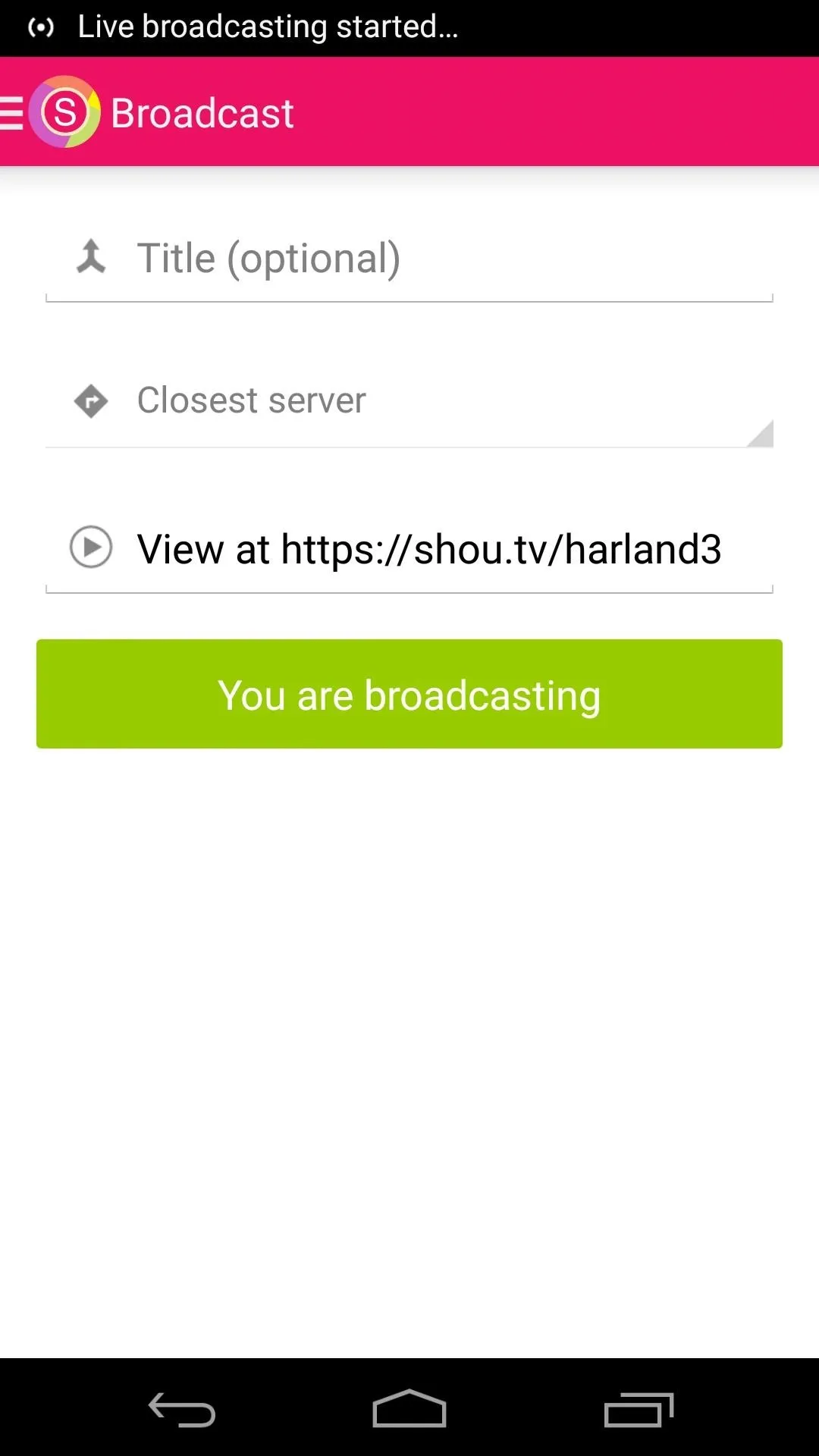
Next, just open your favorite game, and viewers of your Shou page will be treated to your awesome gaming skills.
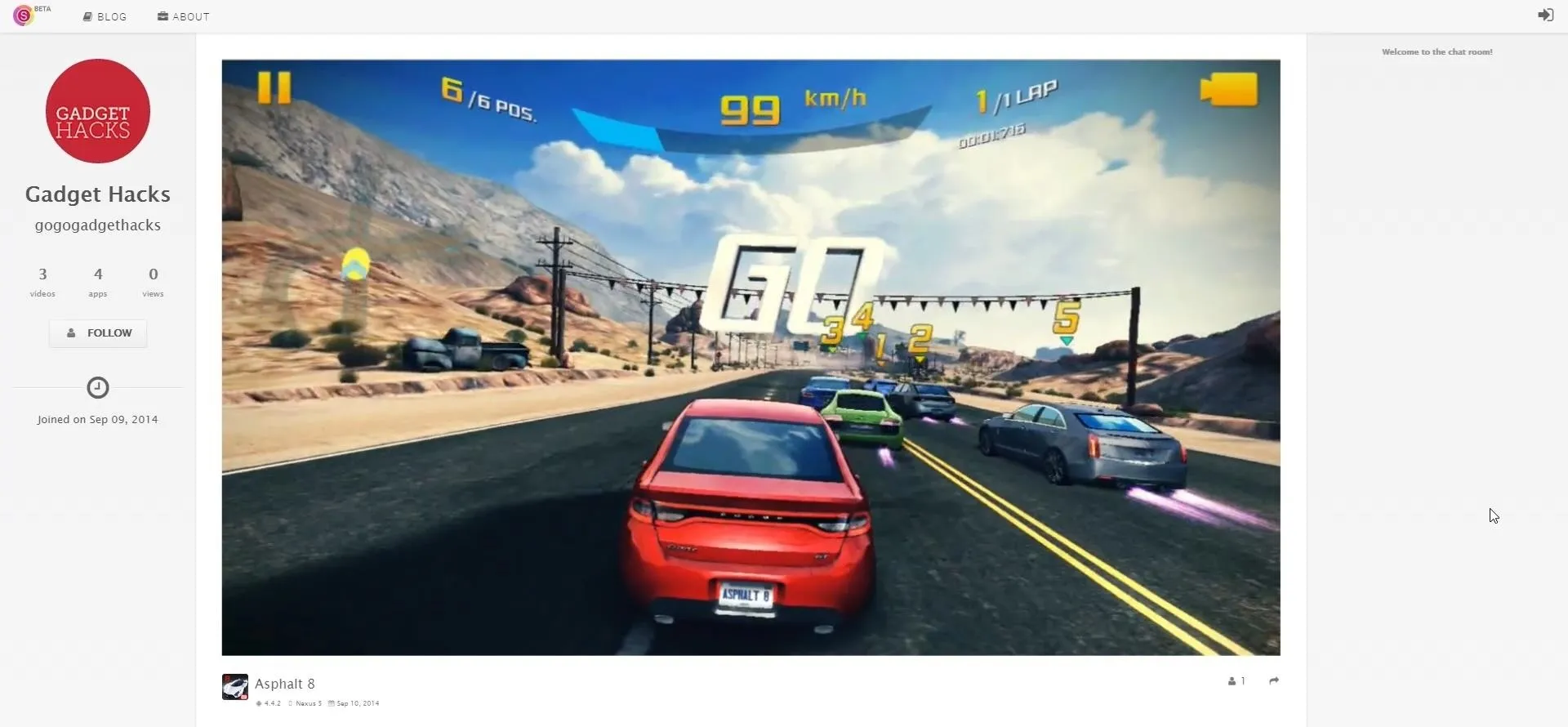
To end broadcasting, simply tap the Pause button on Shou's ongoing notification.
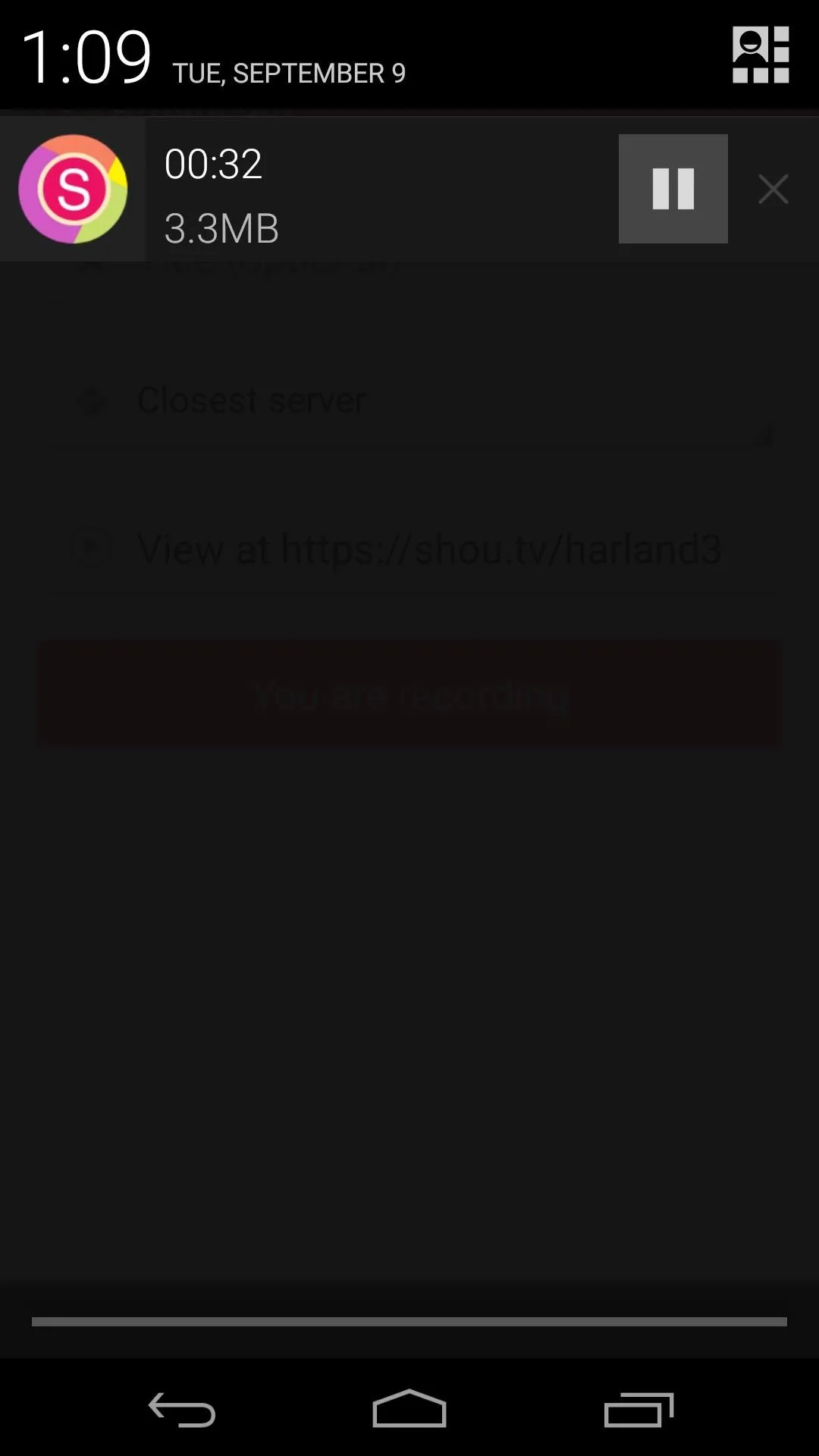
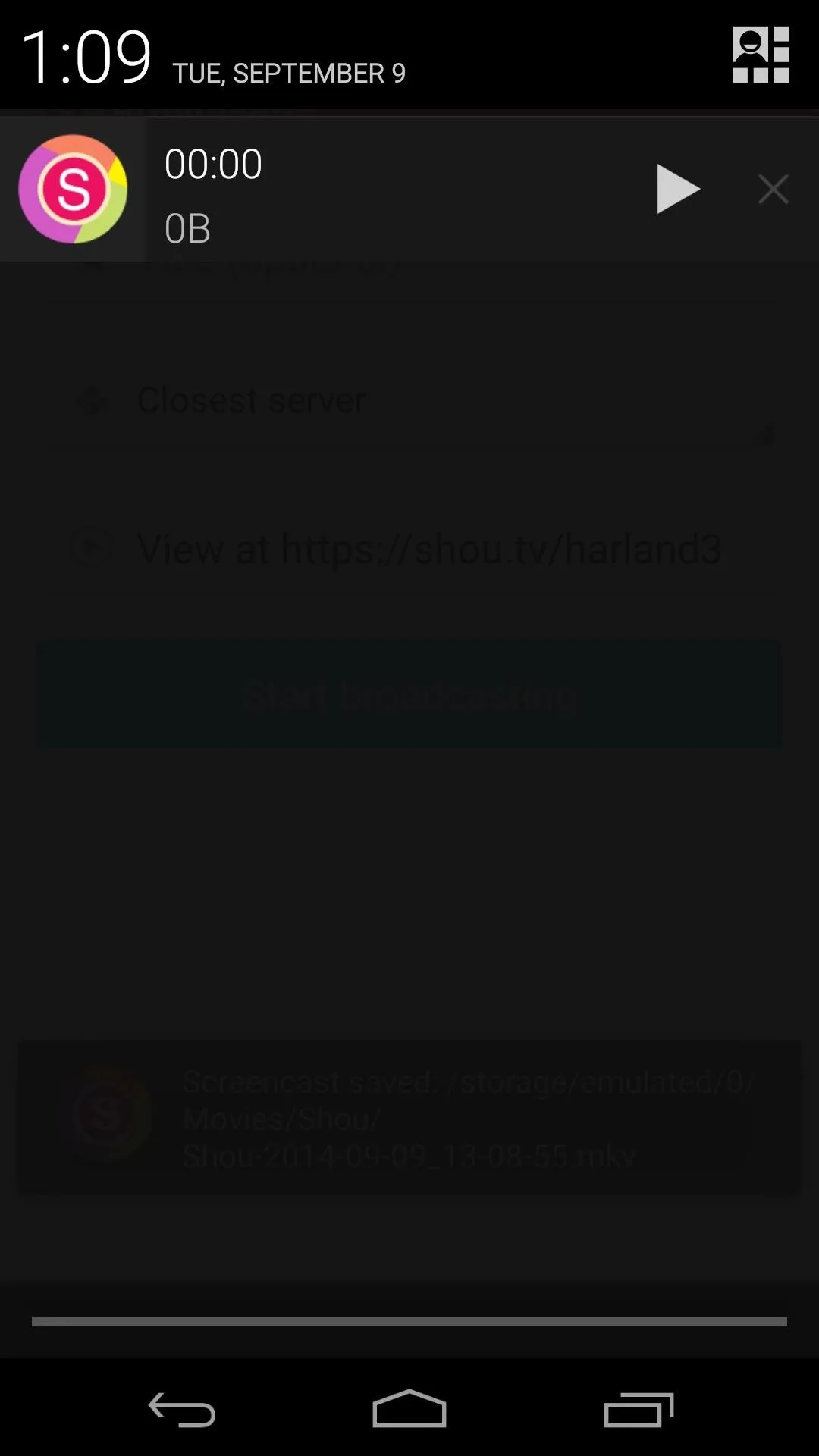
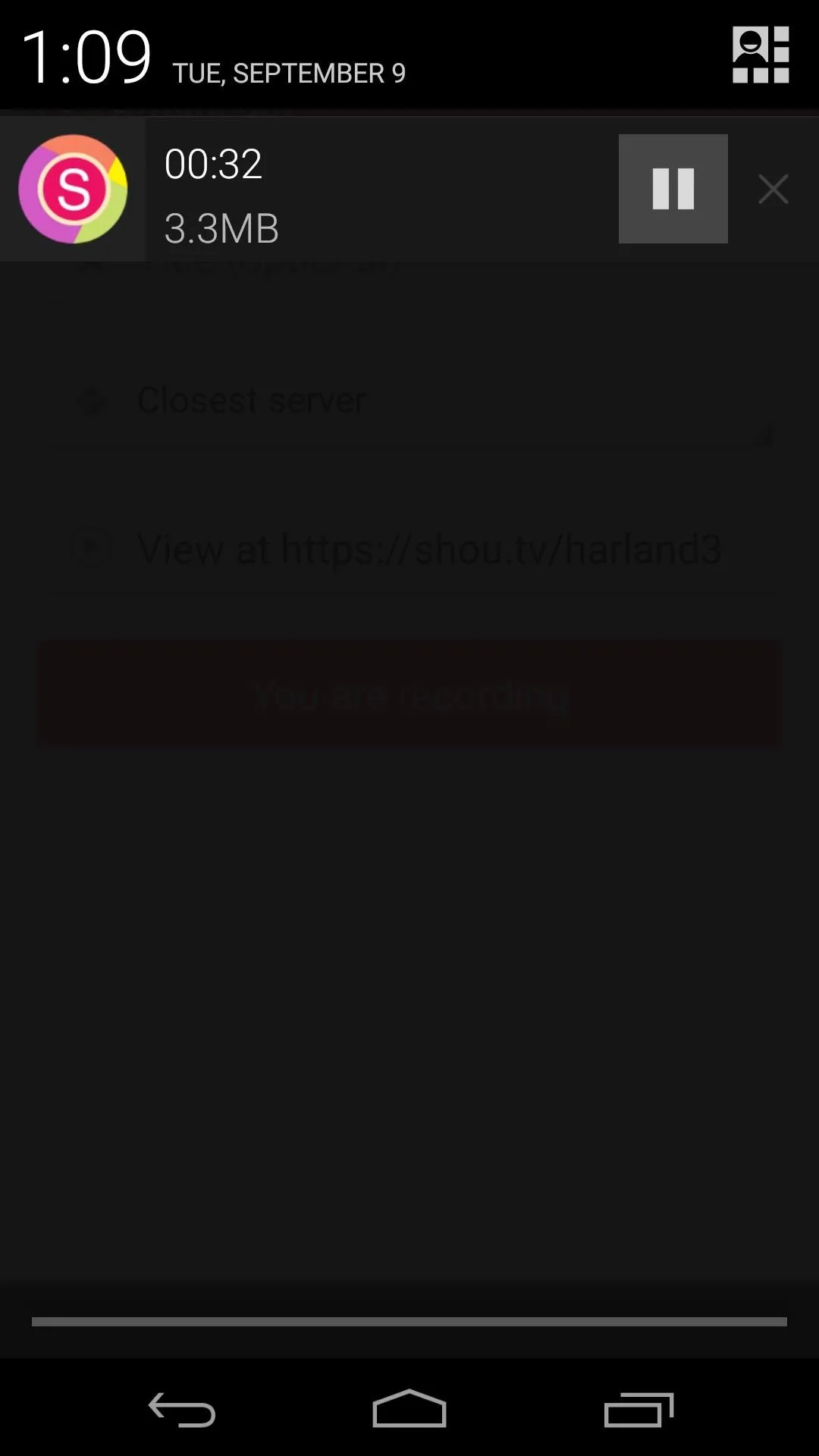
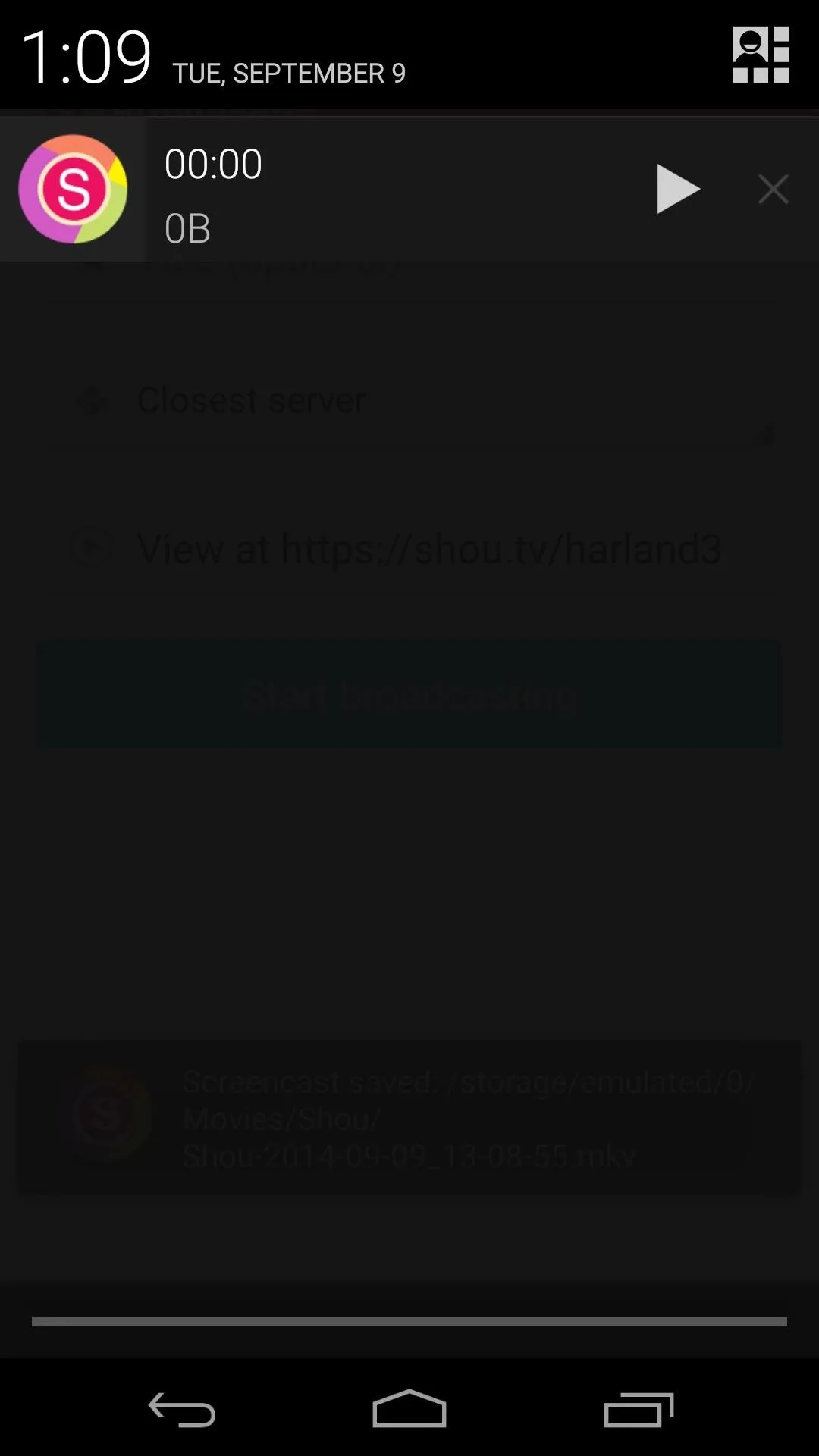
Recordings are also stored locally in your Movies folder, so if you'd like to share your highlights at a later point in time, the original file will be available for use.
What games have you streamed using Shou? Let us know in the comments section below, as well as on Facebook and Twitter.

























Comments
Be the first, drop a comment!