Many manufacturers add a custom skin on top of their Android builds, but none are more widely praised than HTC's Sense UI. The general consensus among Android users says that HTC's visual tweaks are done in good taste, and the features they add are both functional and warranted.
While it would be nice to experience some of these apps and elements on non-HTC devices, the underlying Sense Framework has always been required in the past. Since this is not present on phones from other manufacturers, we've never been able to test drive HTC's UI without actually having an HTC device.
But this fact seems to have changed recently with HTC's Android 5.0 builds. Well, for the Internet app, at least. And like most HTC apps, this one adds a bit of functionality in that it can automatically hide your navigation and status bars. So if you've ever wondered what all of the Sense-related fuss was about, you should definitely give HTC's latest web browser a try.
Requirements
- Android device running version 5.0 or higher
- "Unknown Sources" enabled
Download the APK
Since HTC's Internet app doesn't require the Sense Framework to run on Lollipop devices, the installation process is as easy as sideloading any APK file. To get started, point your Android device to this link, press "OK" on any file type warning message, then the download should begin immediately.
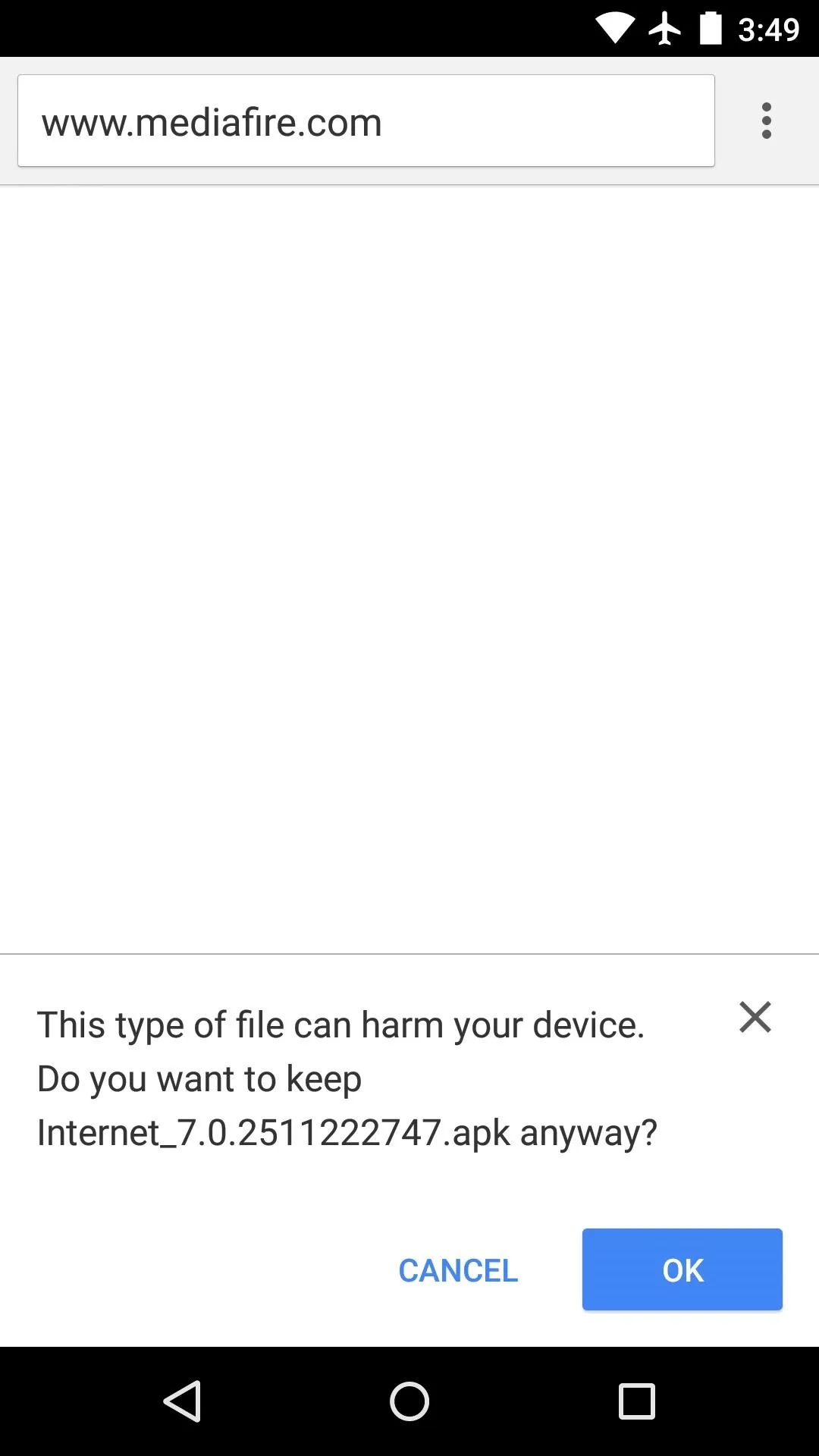
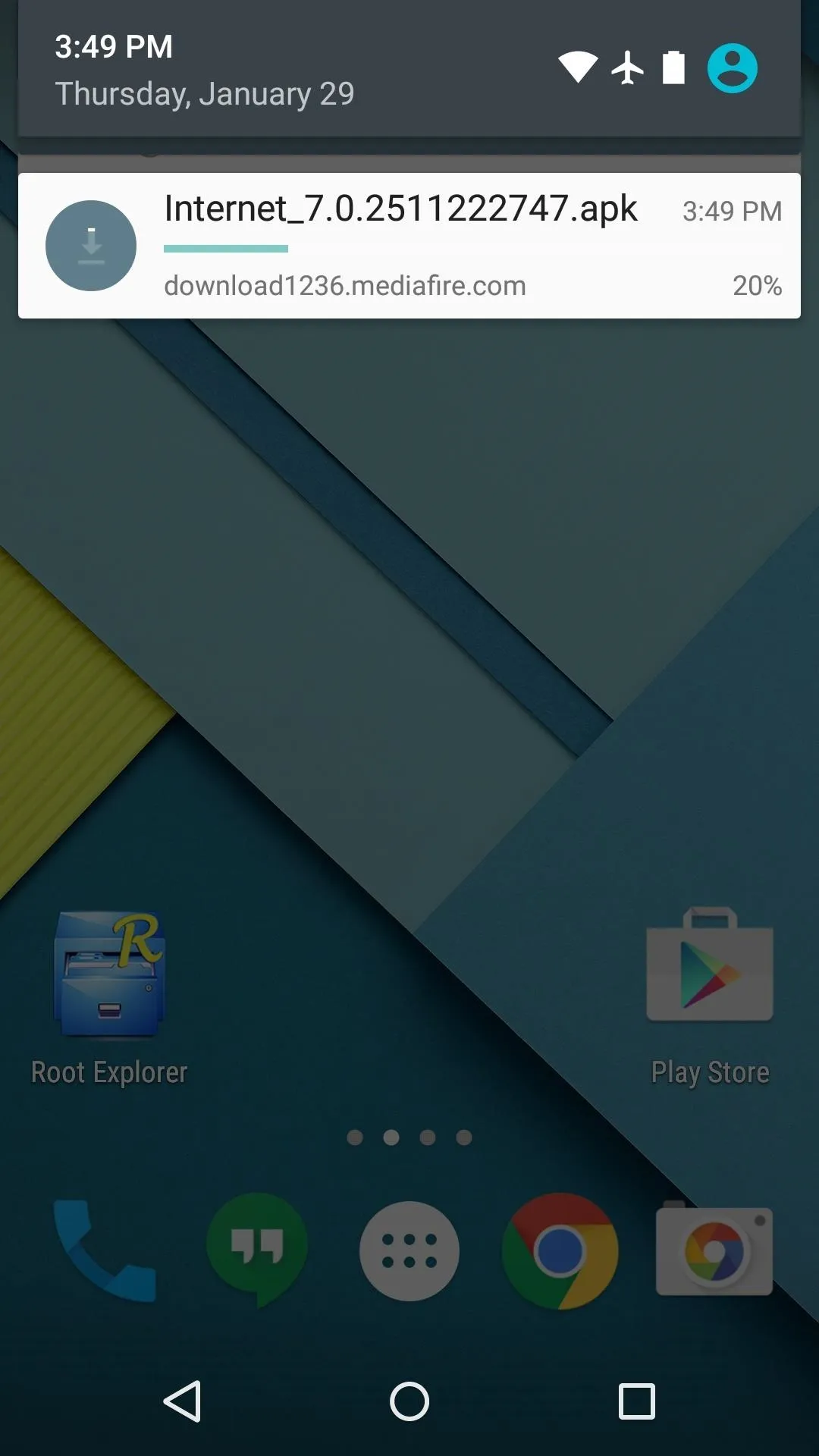
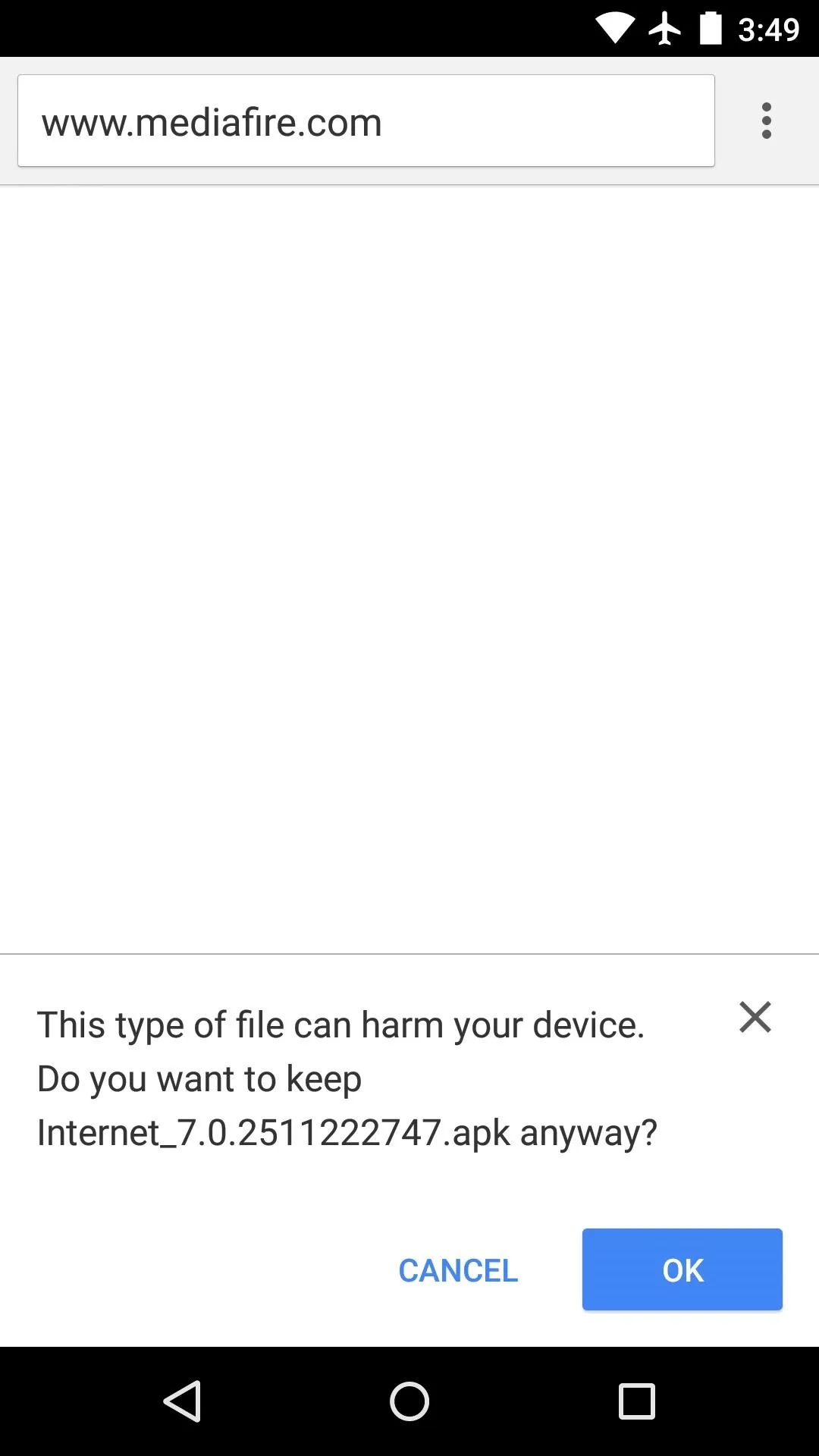
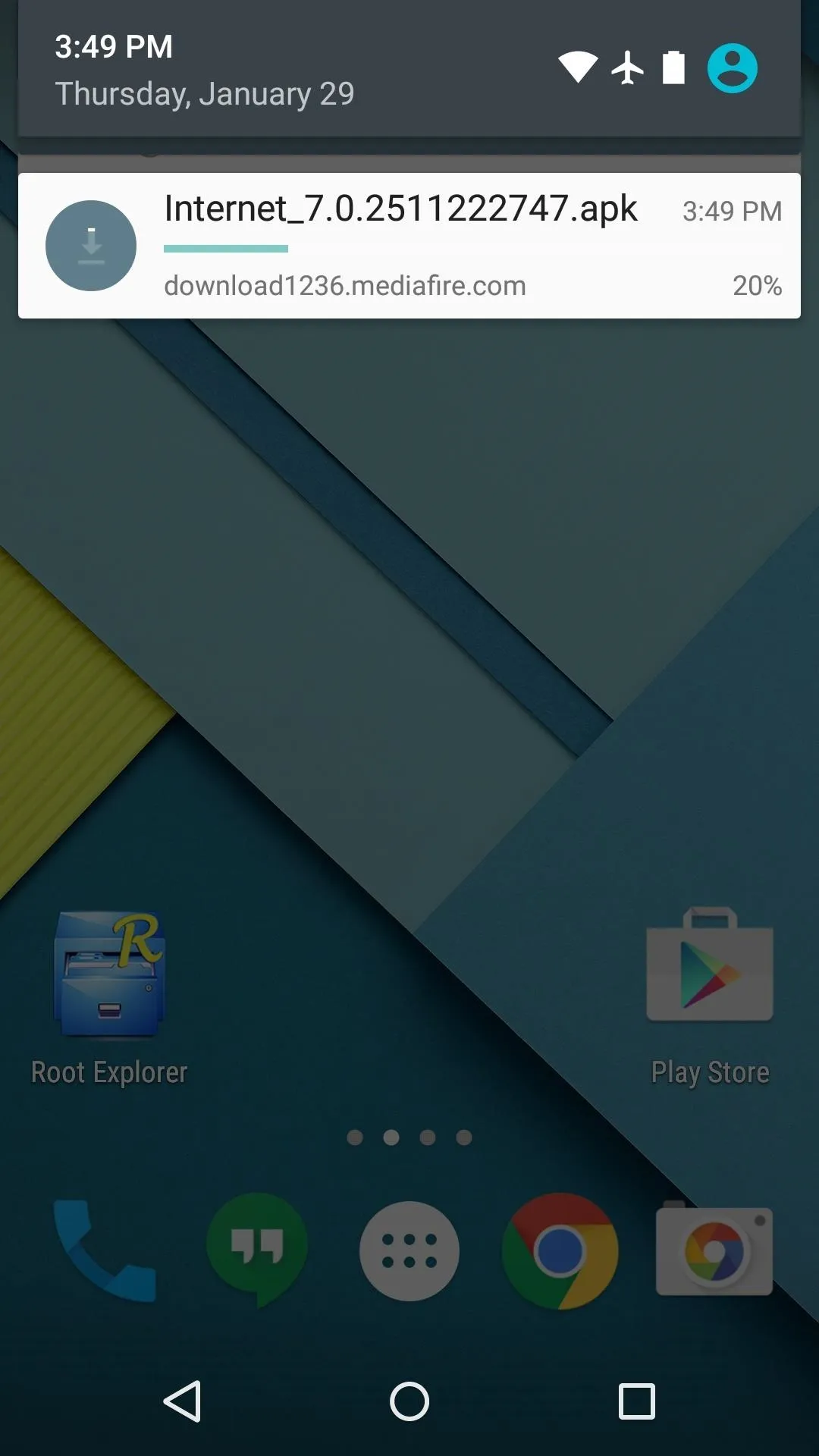
Install the Sense Internet App
When the APK file is saved to your device, tap the "Download Complete" notification. From here, press "Install," and when that's finished, tap "Open."
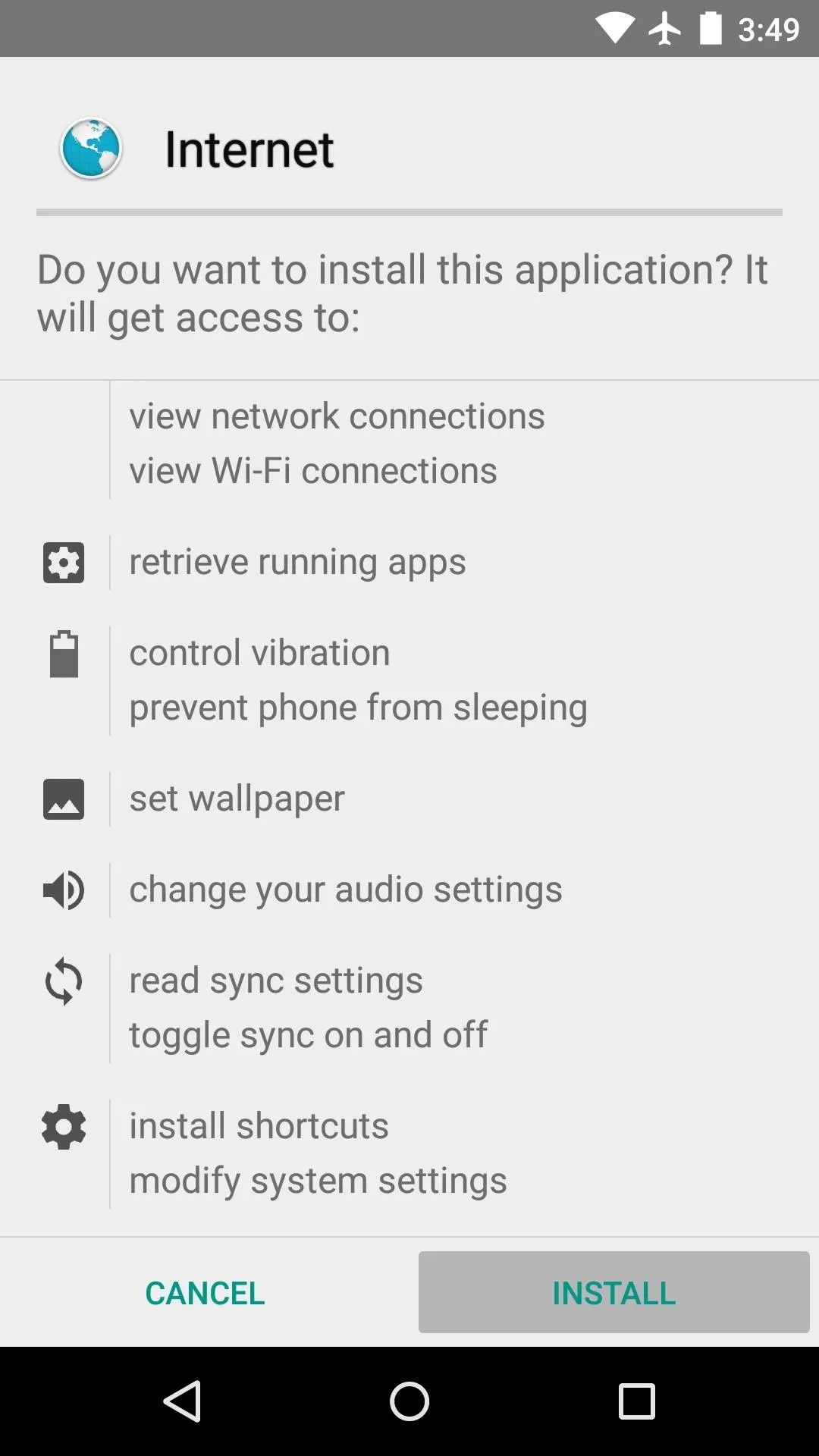
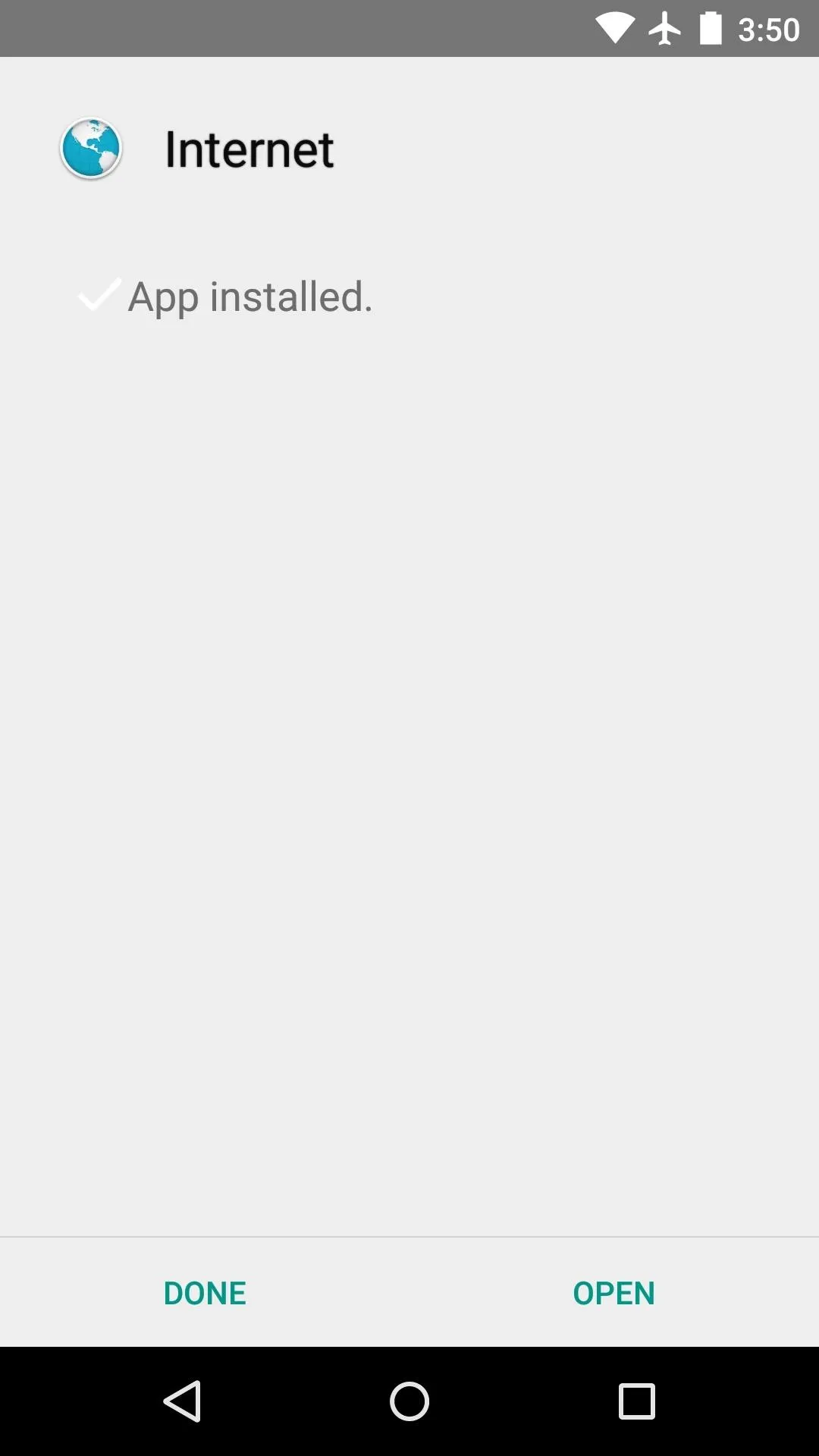
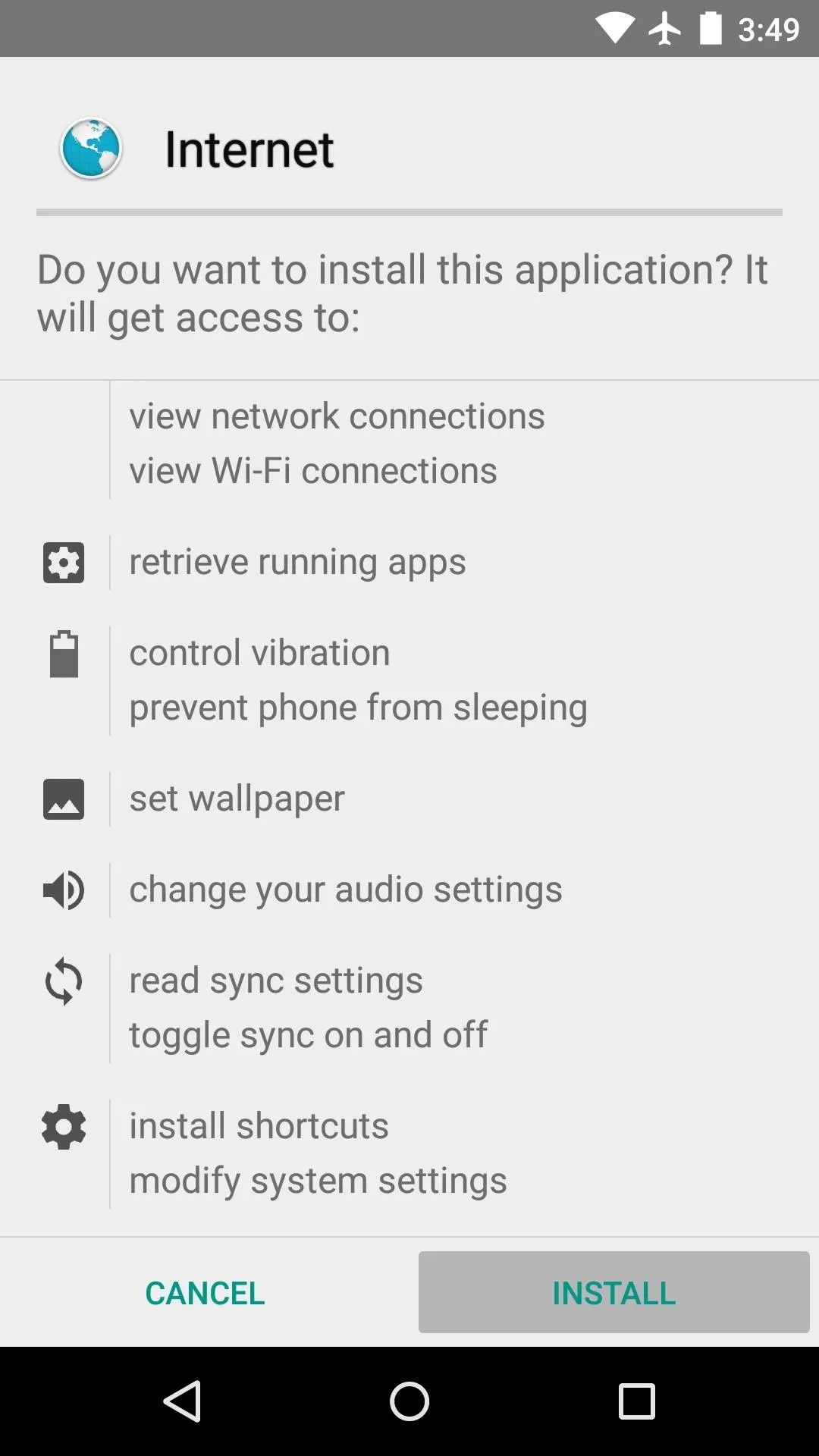
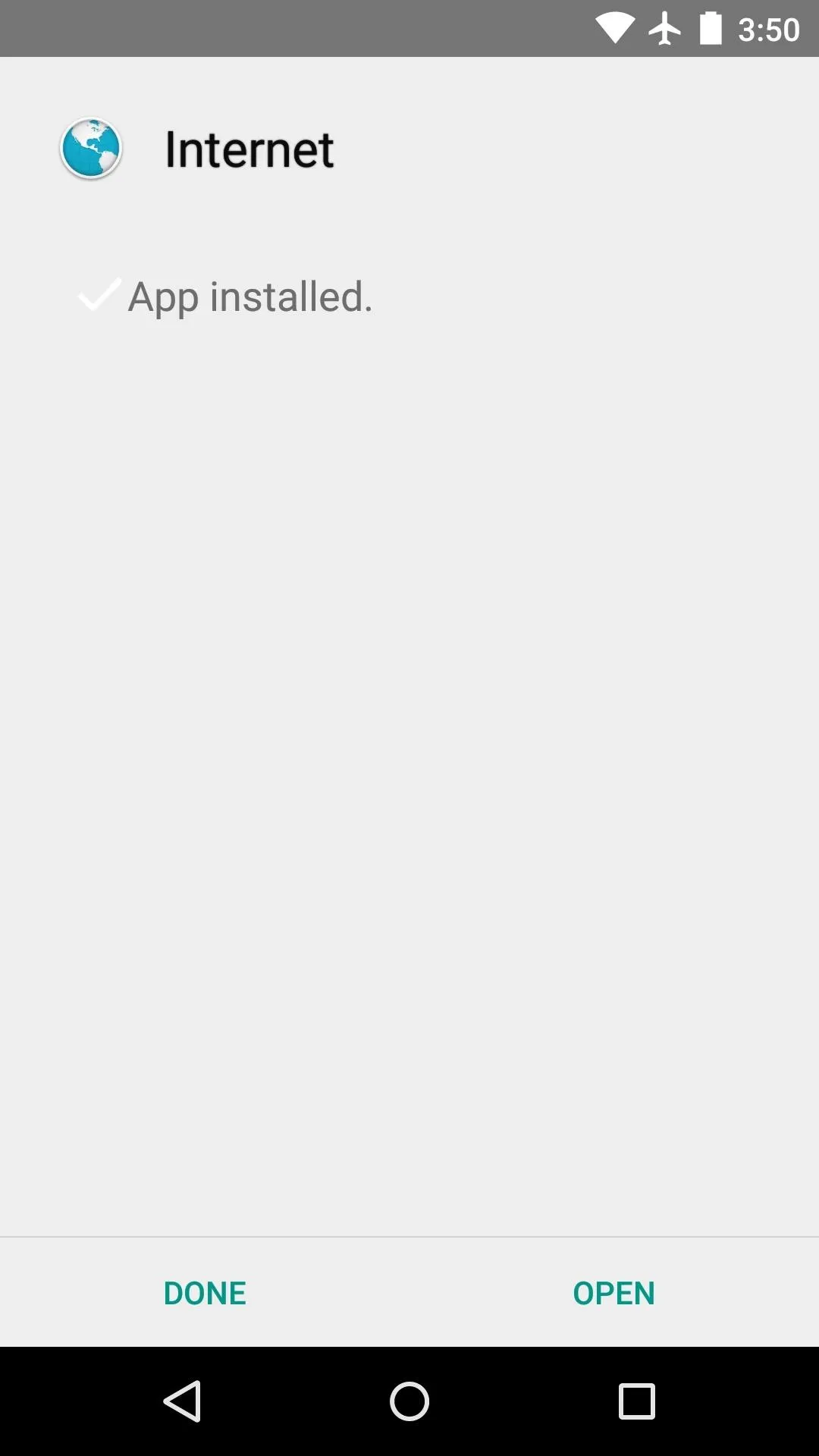
You'll have to agree to HTC's terms of use when you first launch the app, so tick the box at the bottom of the screen, then press "Accept."
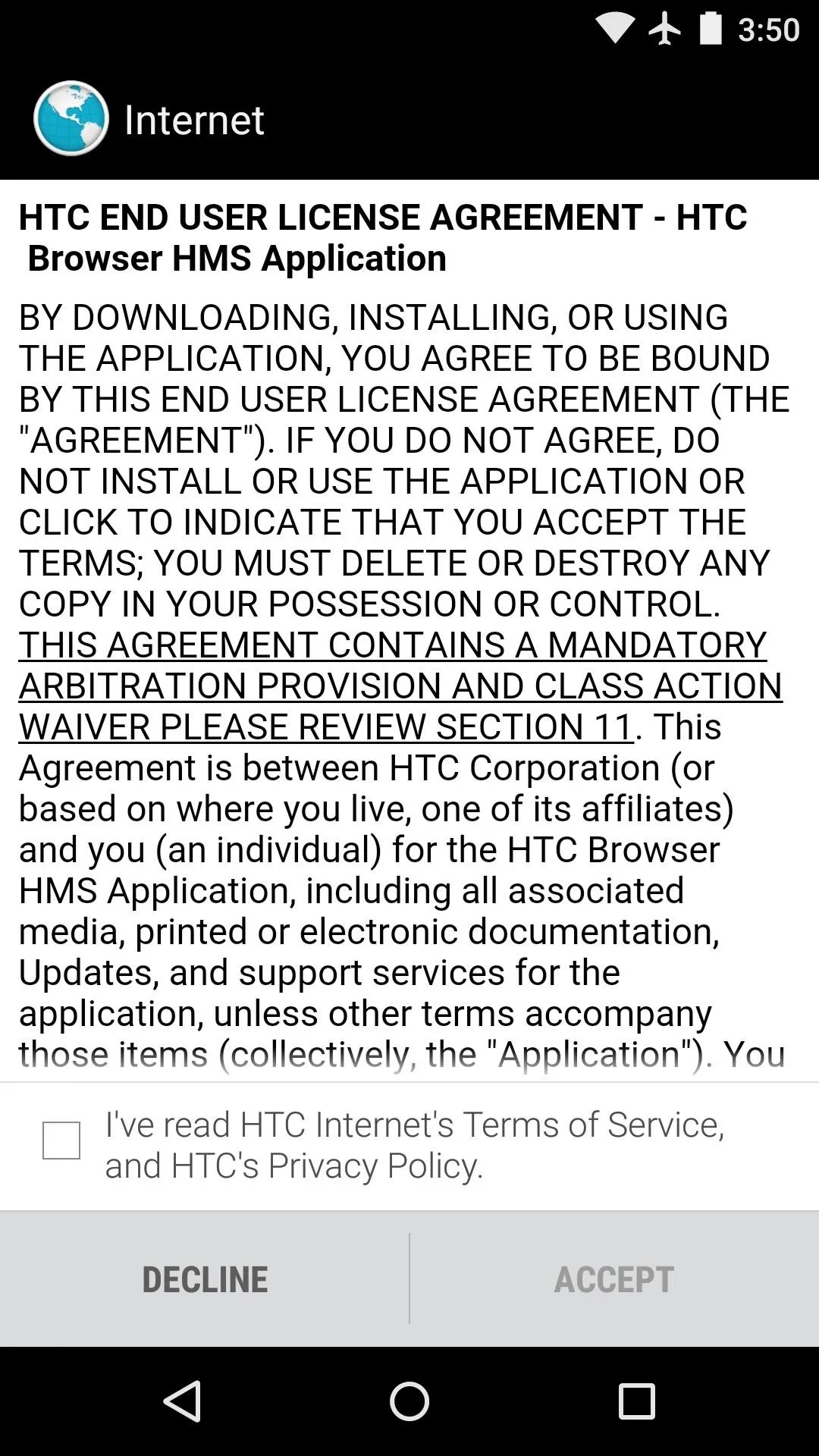
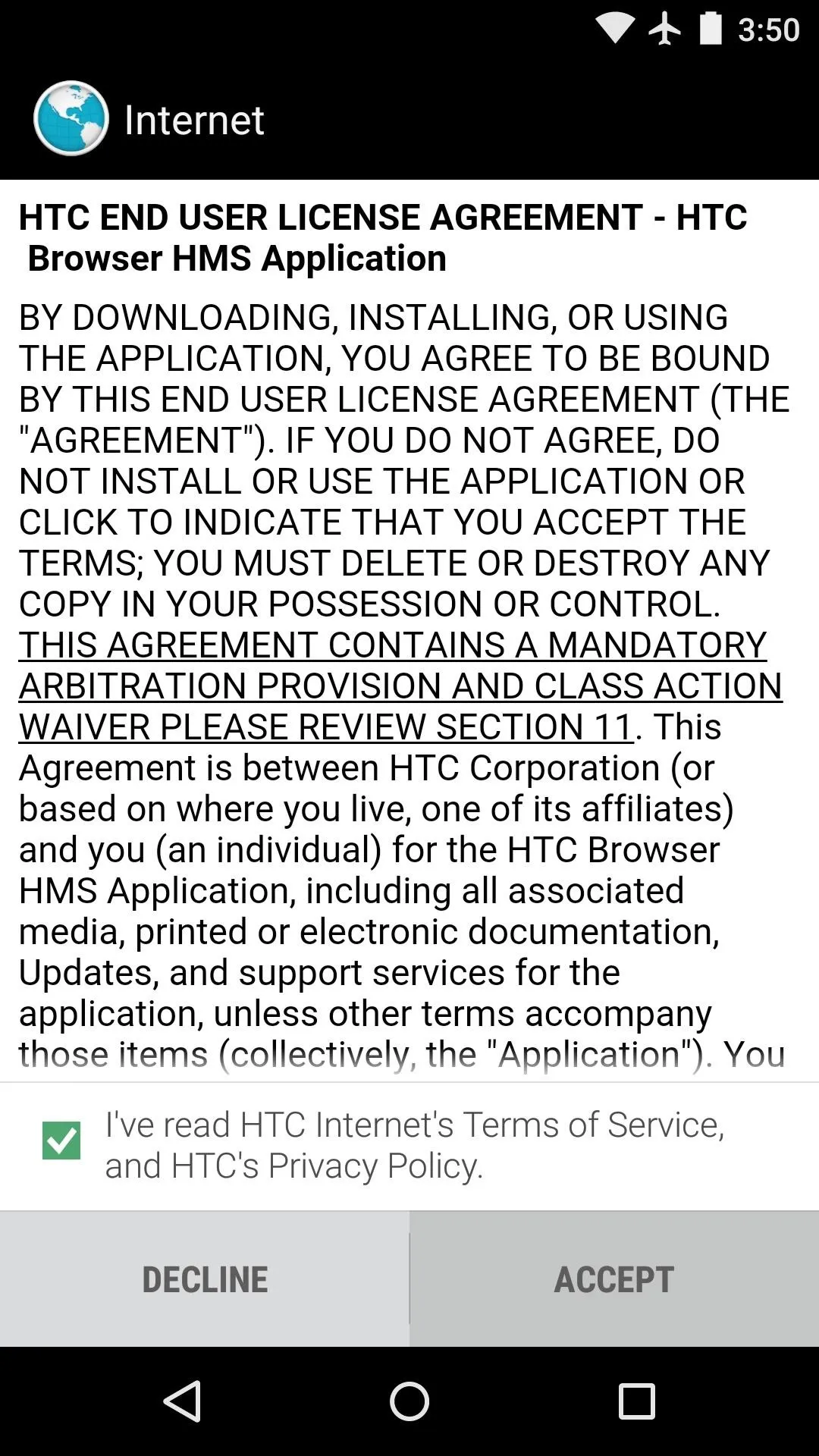
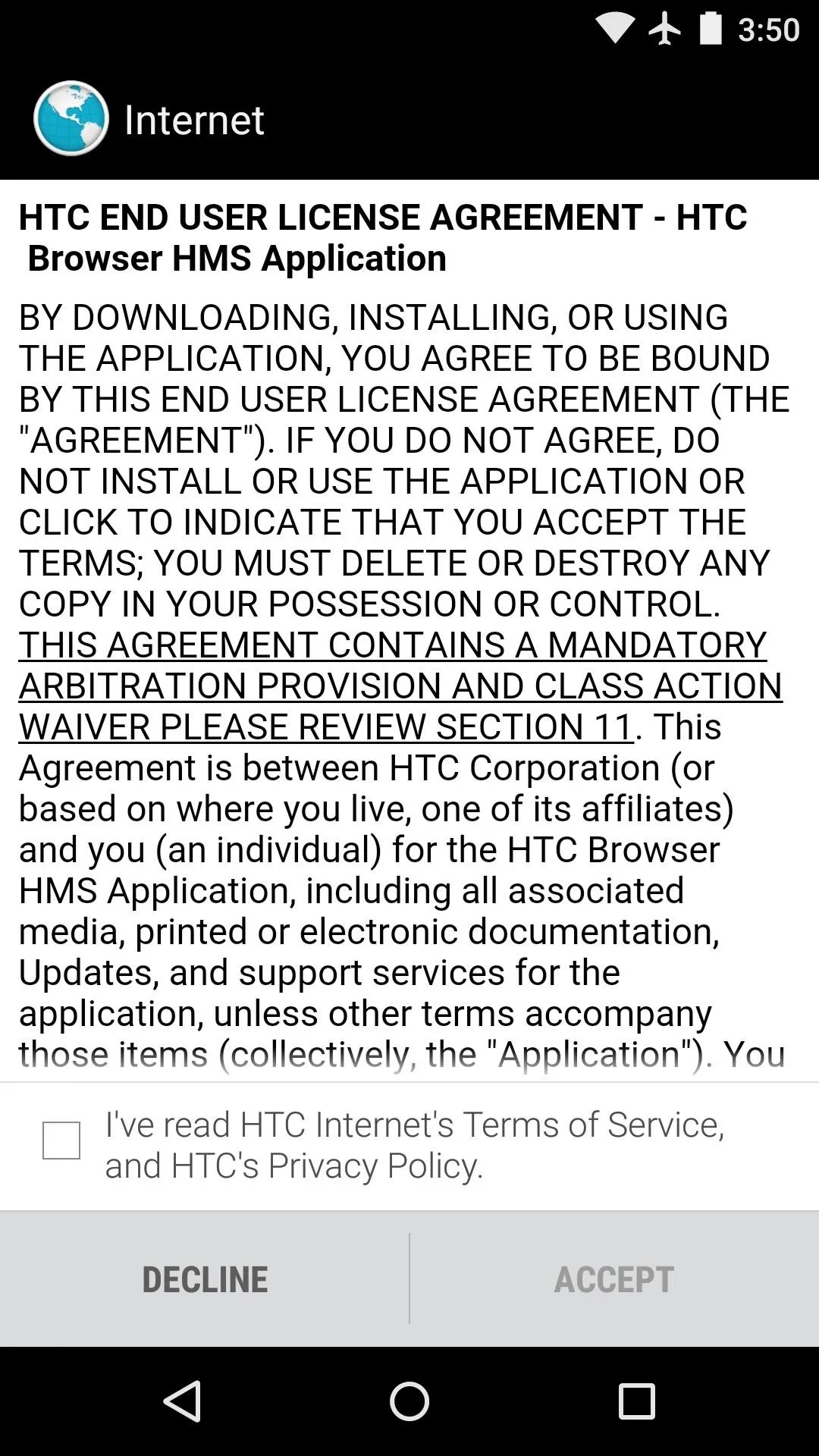
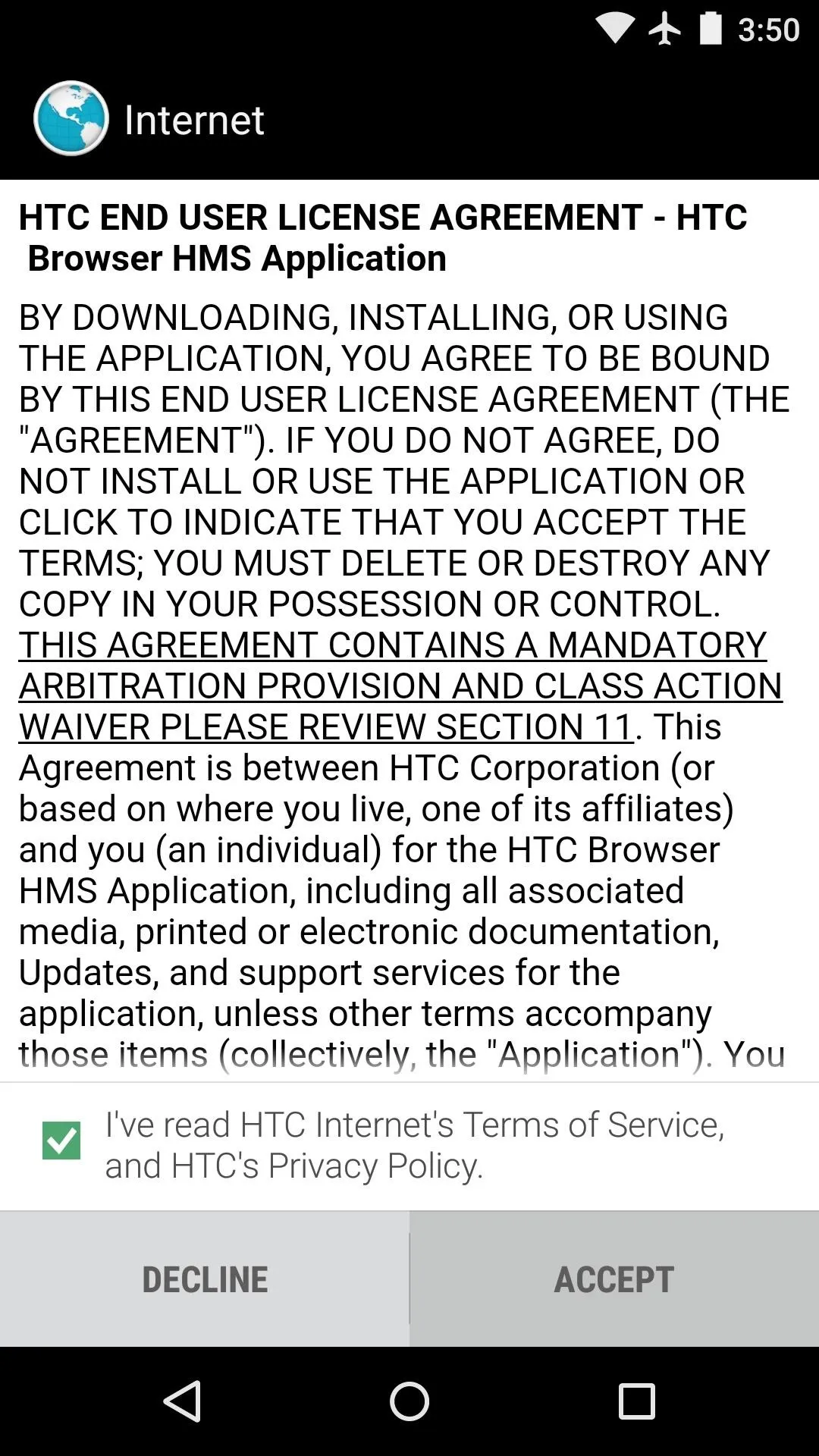
Hiding System Bars for Max Viewing Space
HTC's Internet app is quick and renders pages very well, but its main differentiating feature is an ability to hide your system bars. By default, the navigation bar at the bottom of the screen will auto-hide when you scroll down a webpage.
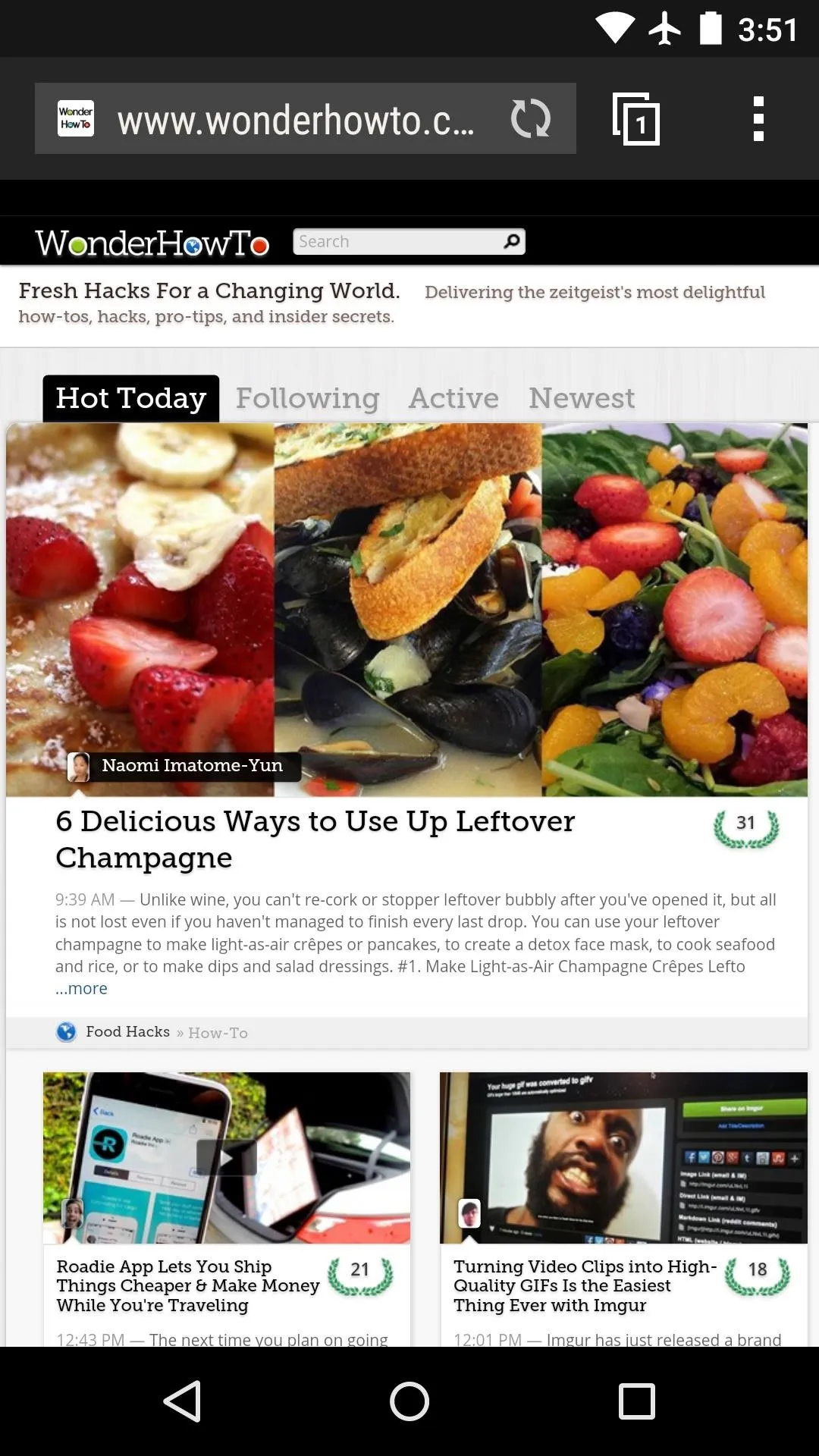
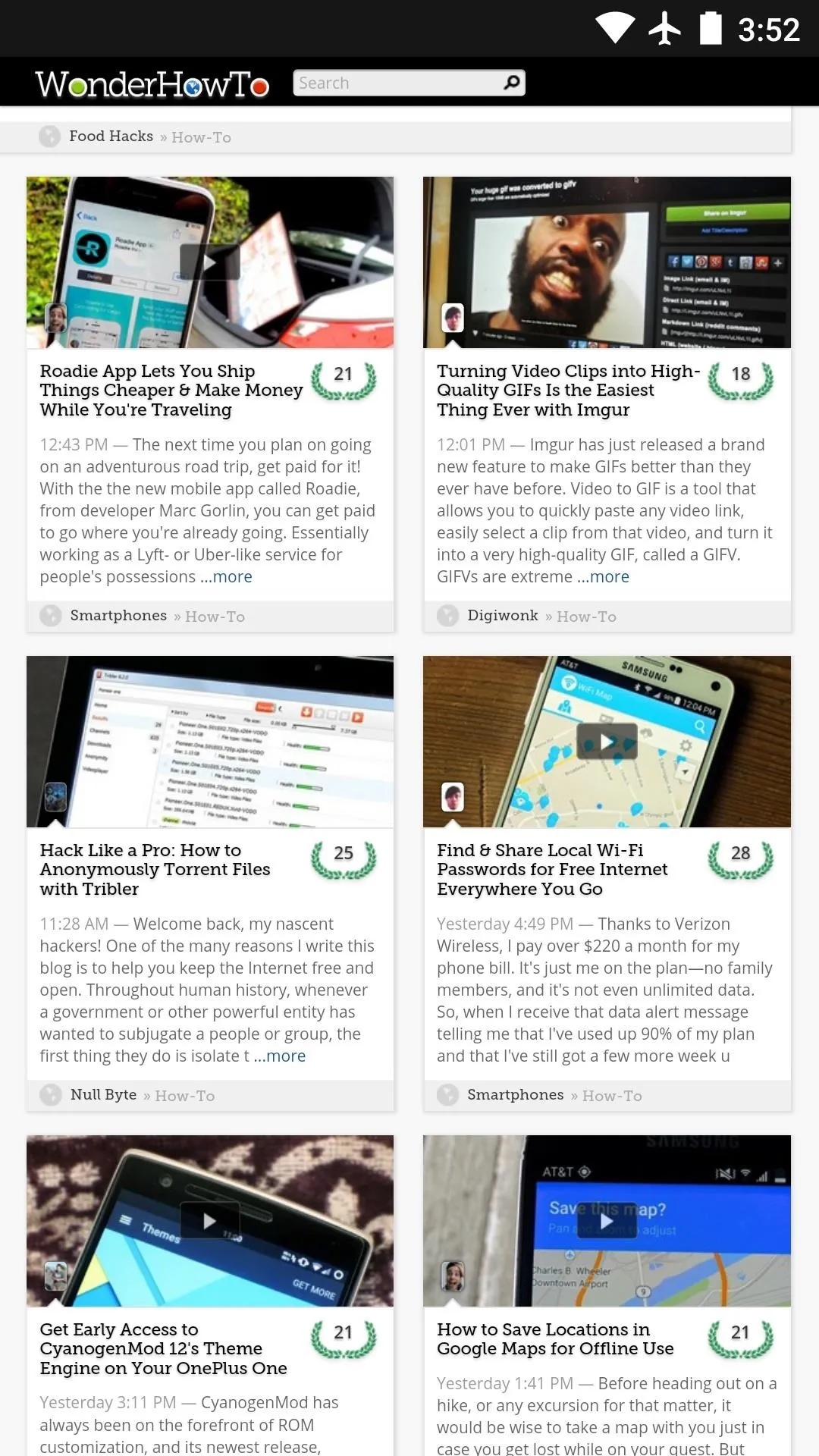
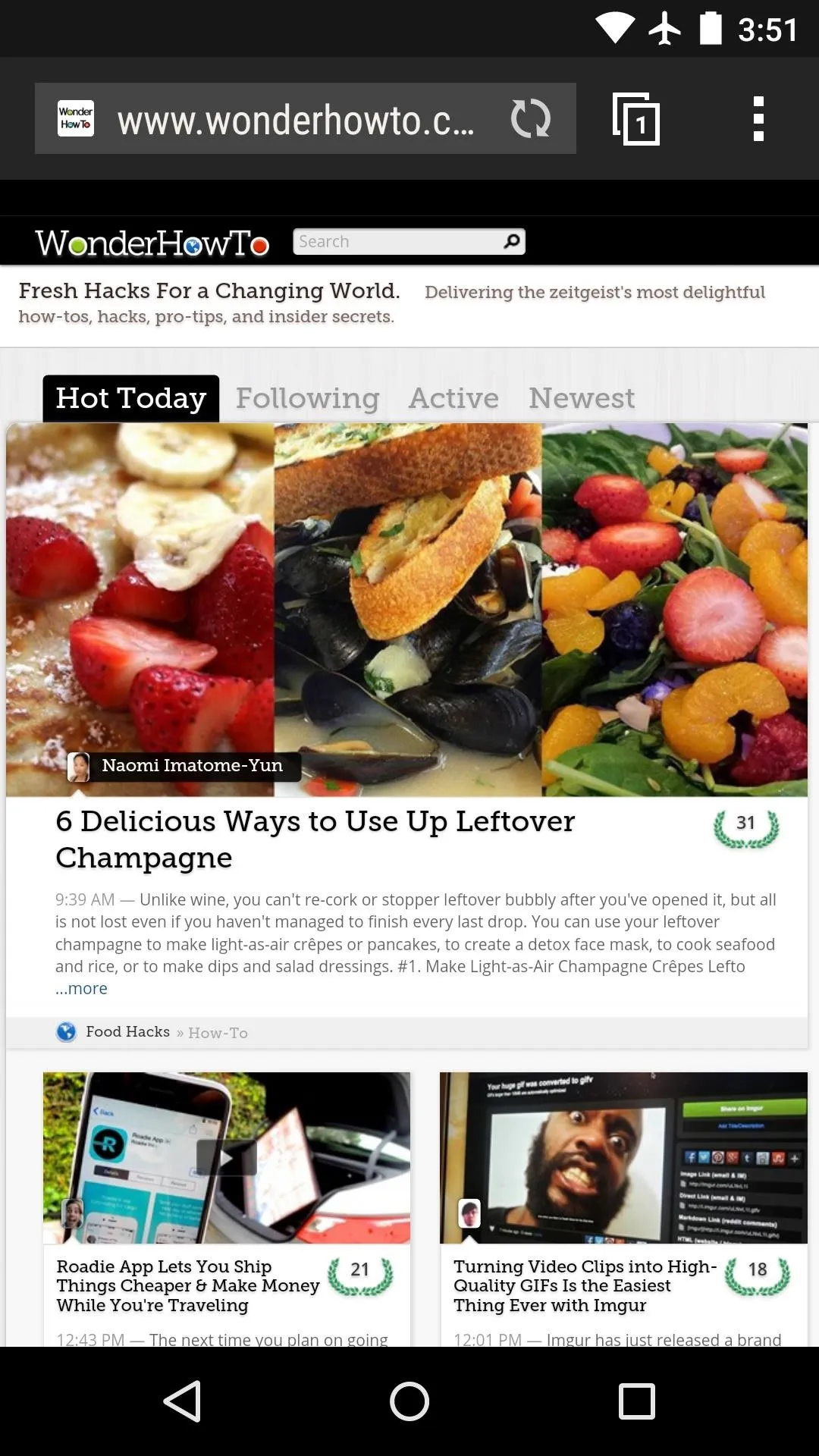
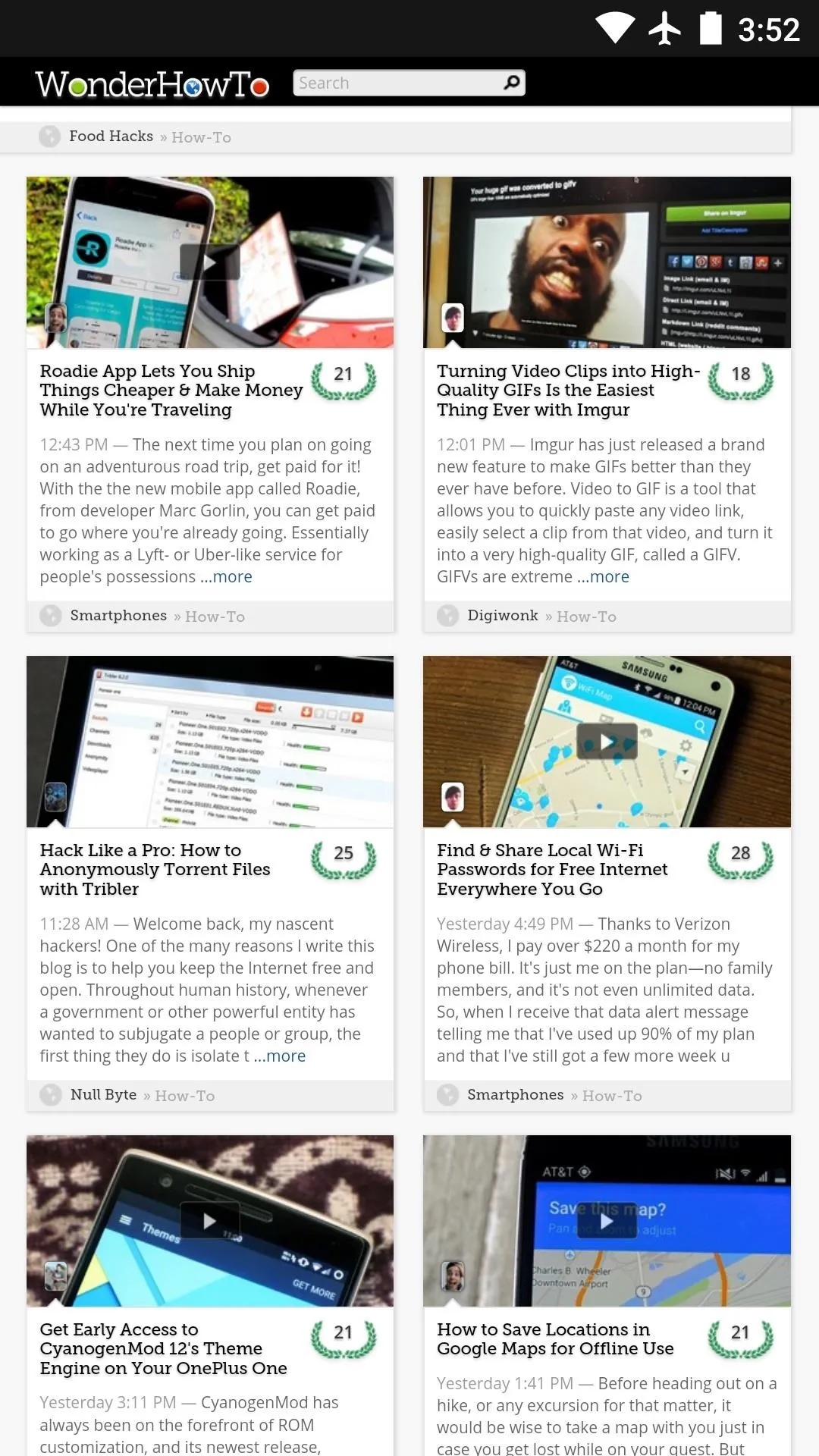
If you would like to reclaim even more screen real estate, there's an option to hide the status bar as well. Start by tapping the three-dot menu button and heading to "Settings," then select "General."
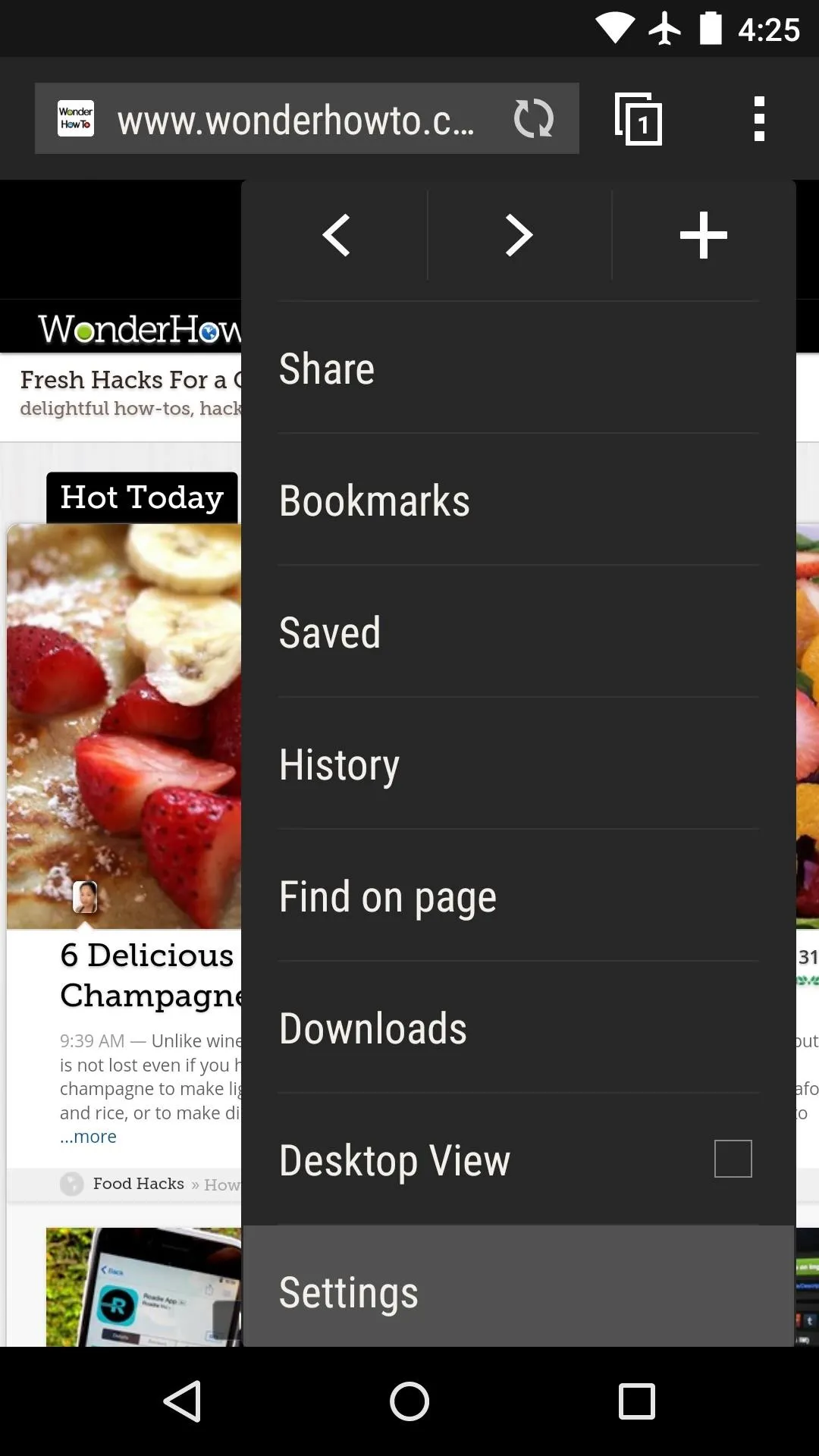
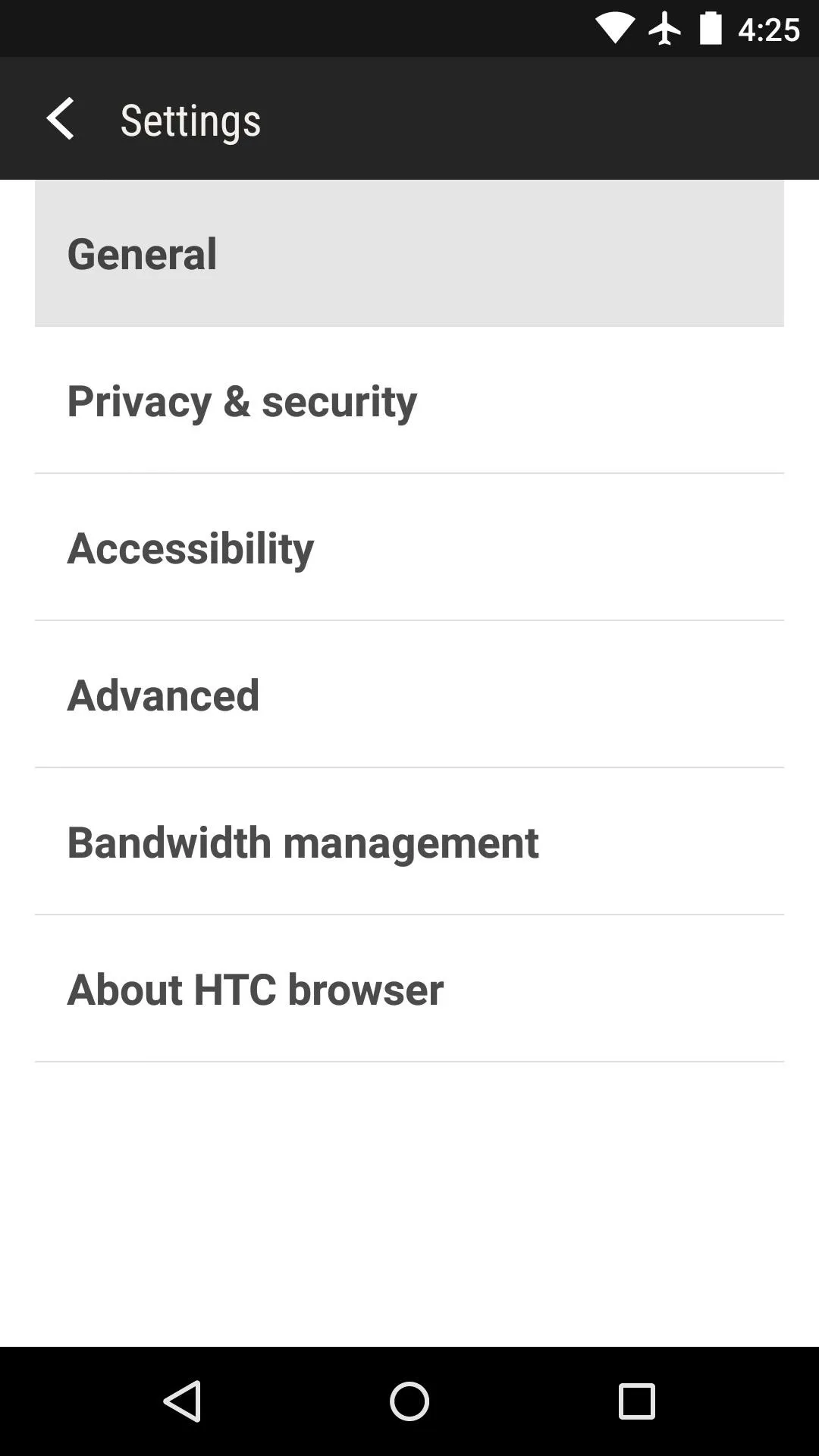
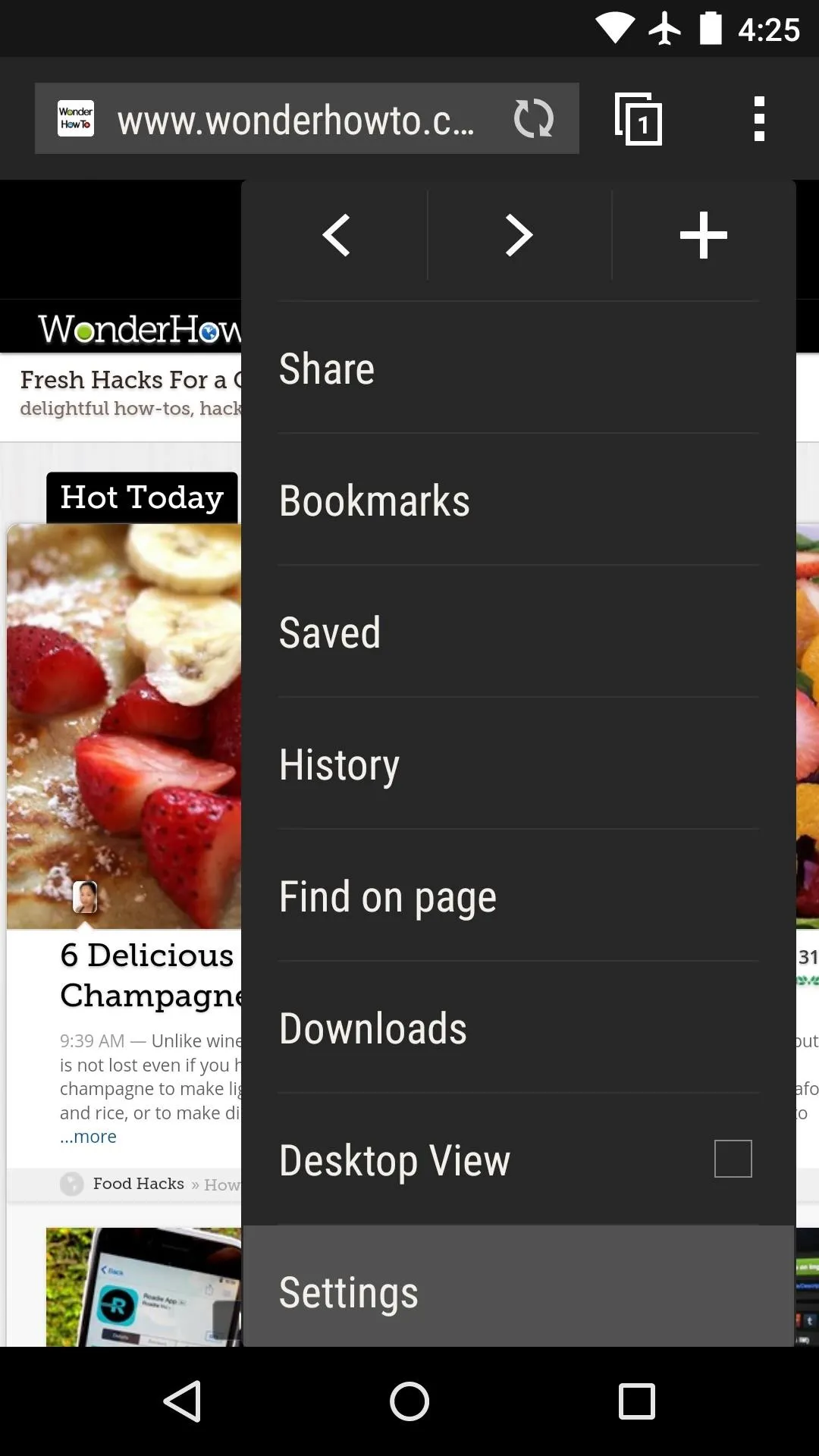
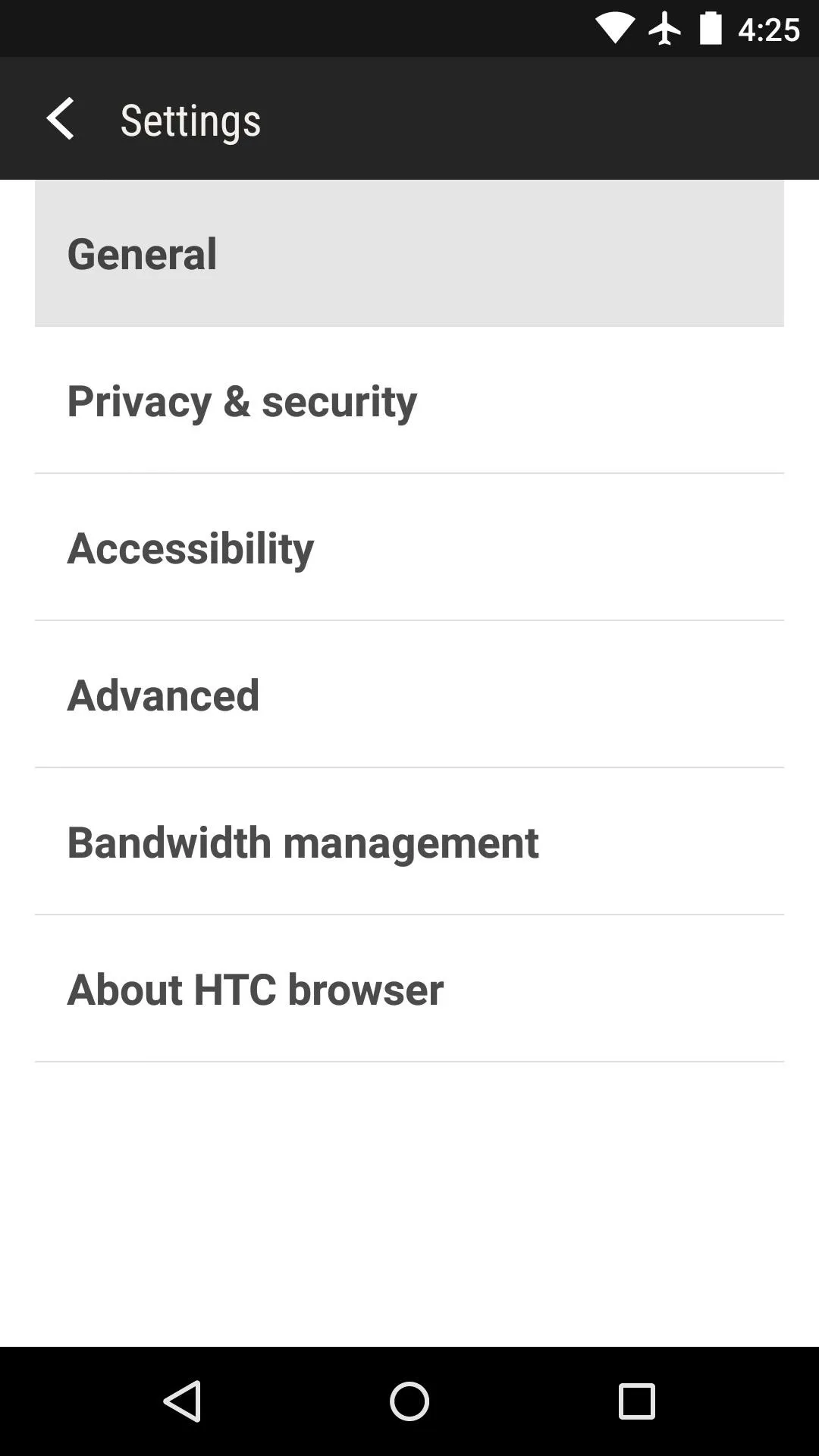
From here, tick the box next to the "Fullscreen" entry, and when you back out, the status bar will be hidden. Again, just scroll down any webpage and the navigation bar will auto-hide, leaving you with a full screen of content.
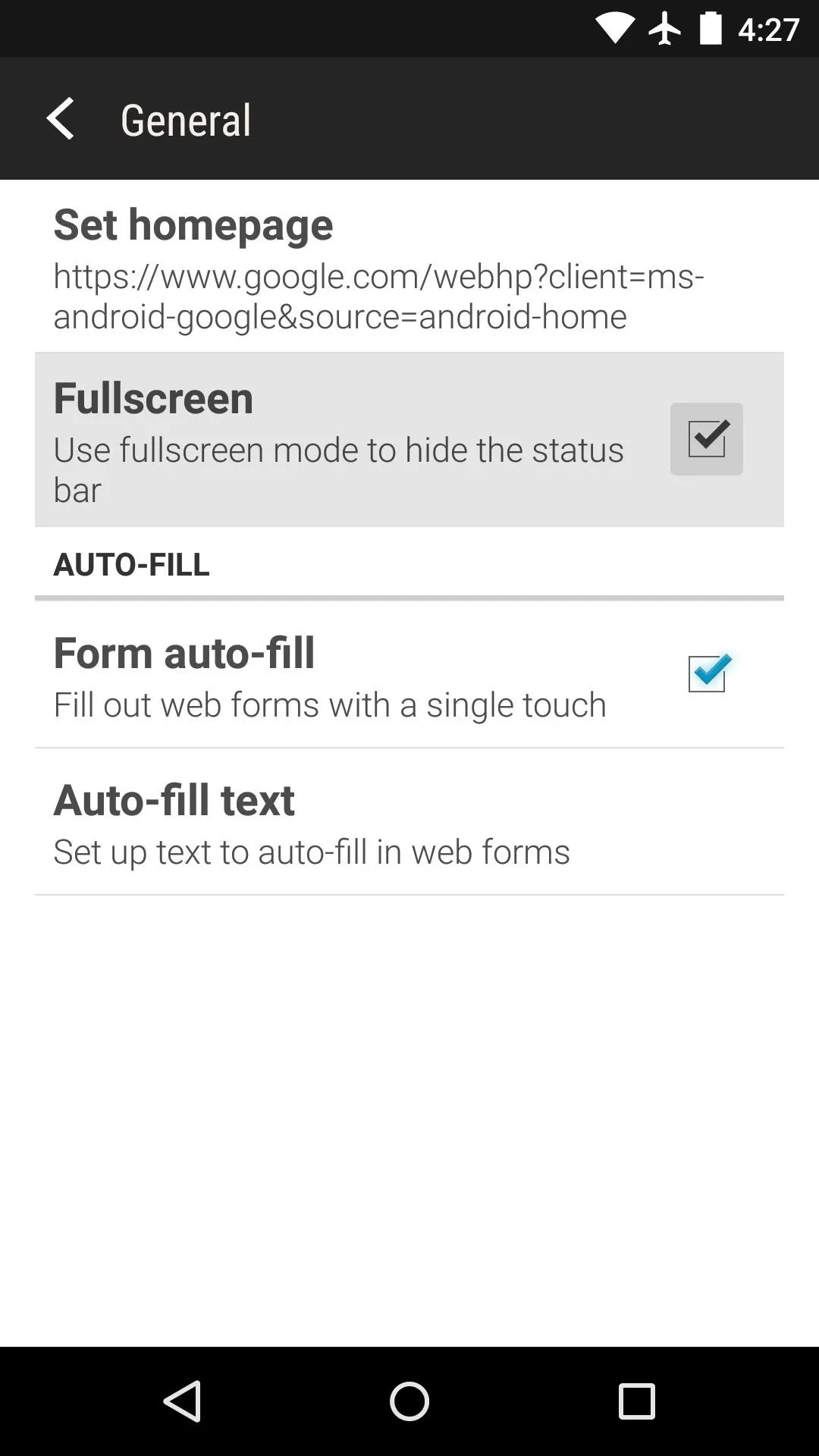
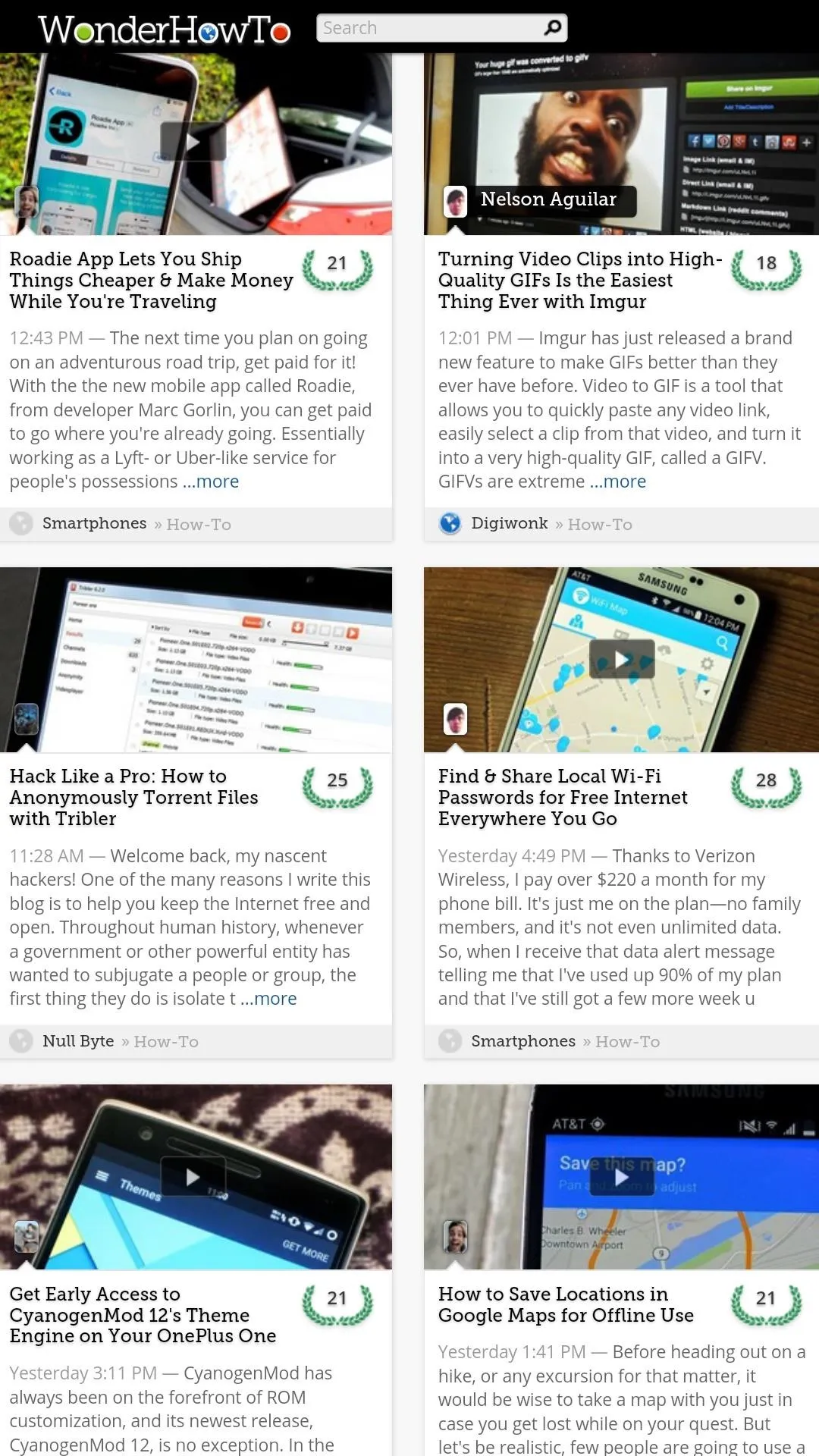
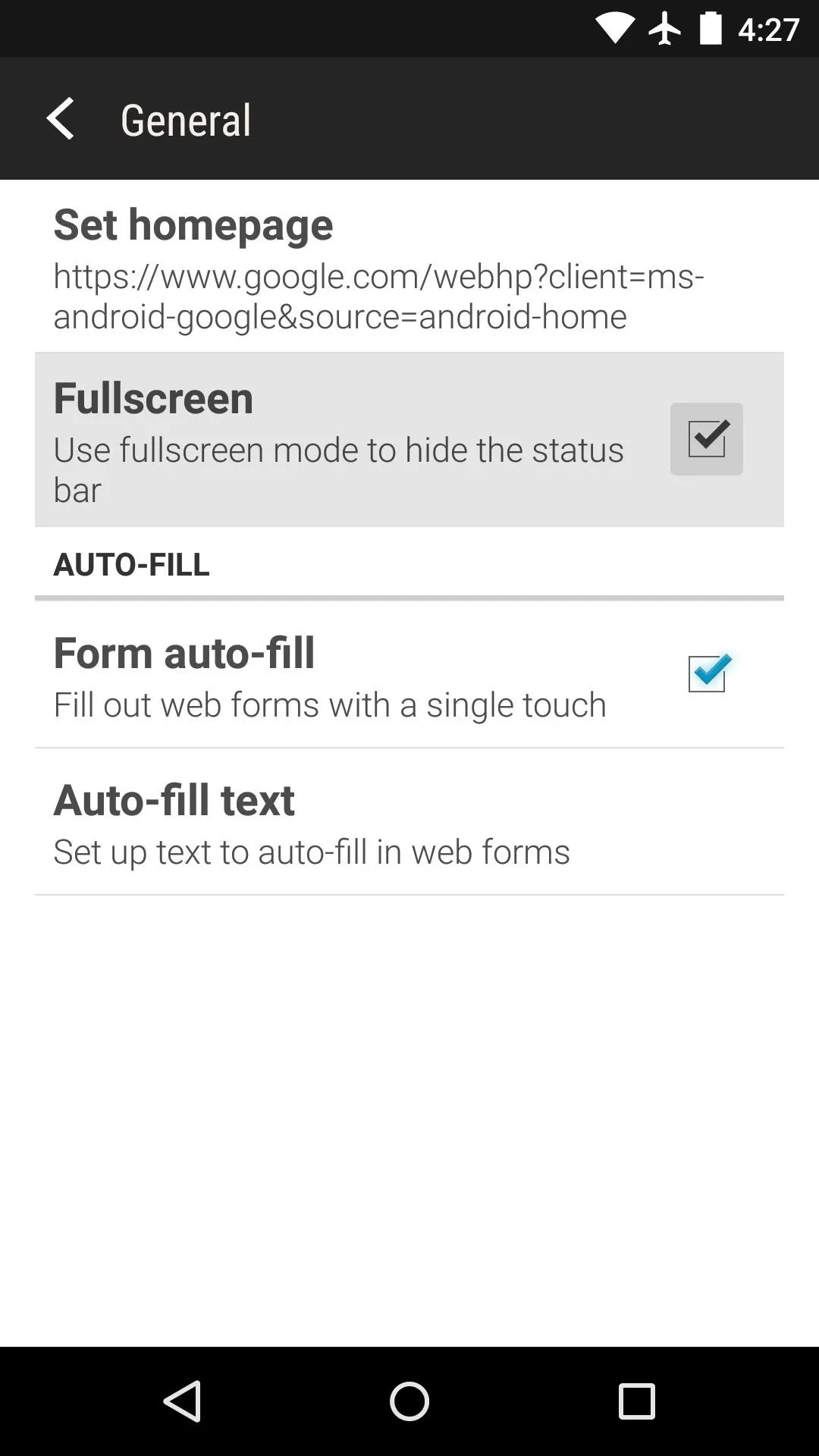
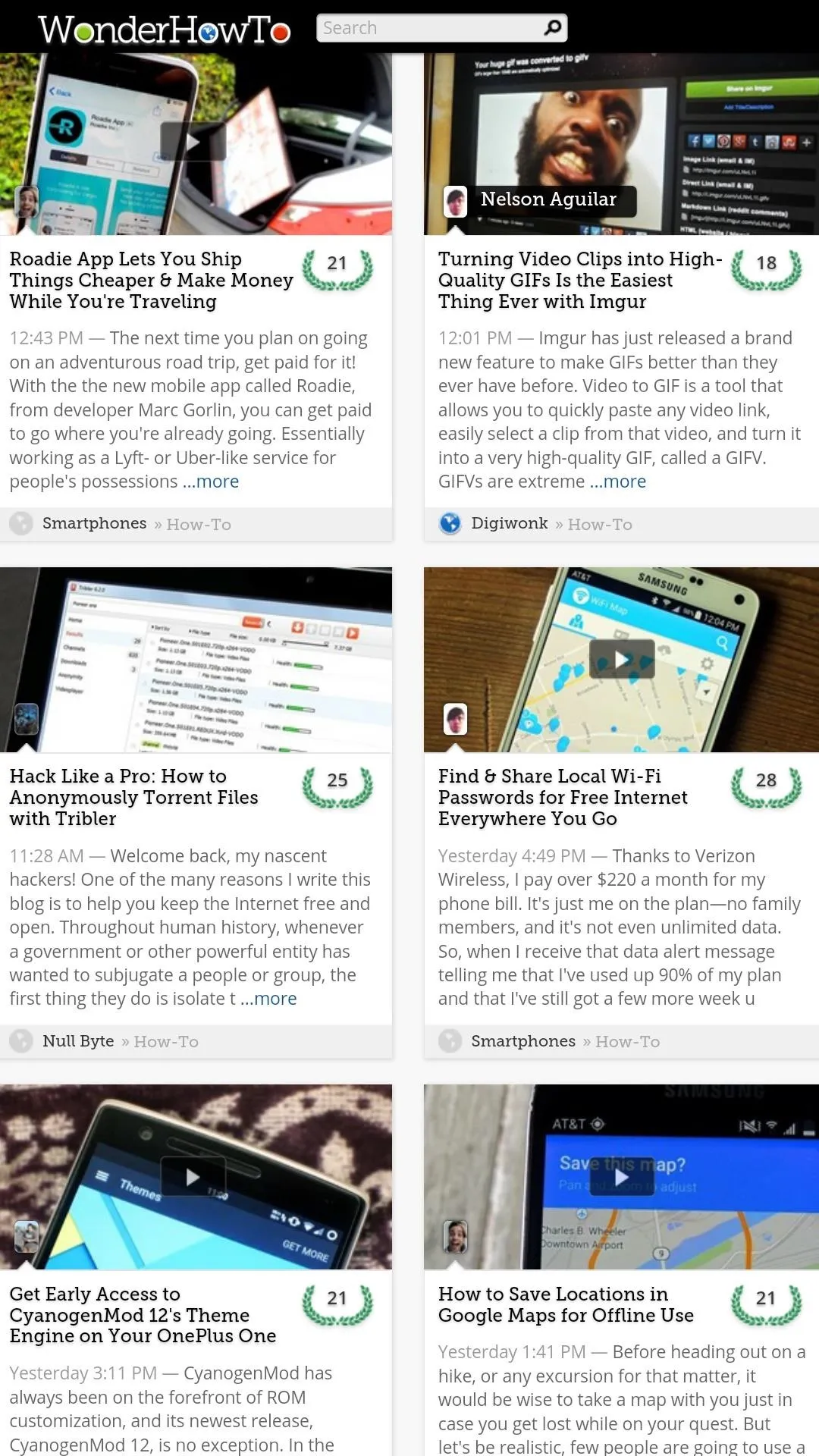
How are you liking HTC's Sense Internet app? Let us know in the comment section below or via Facebook, Google+, or Twitter.




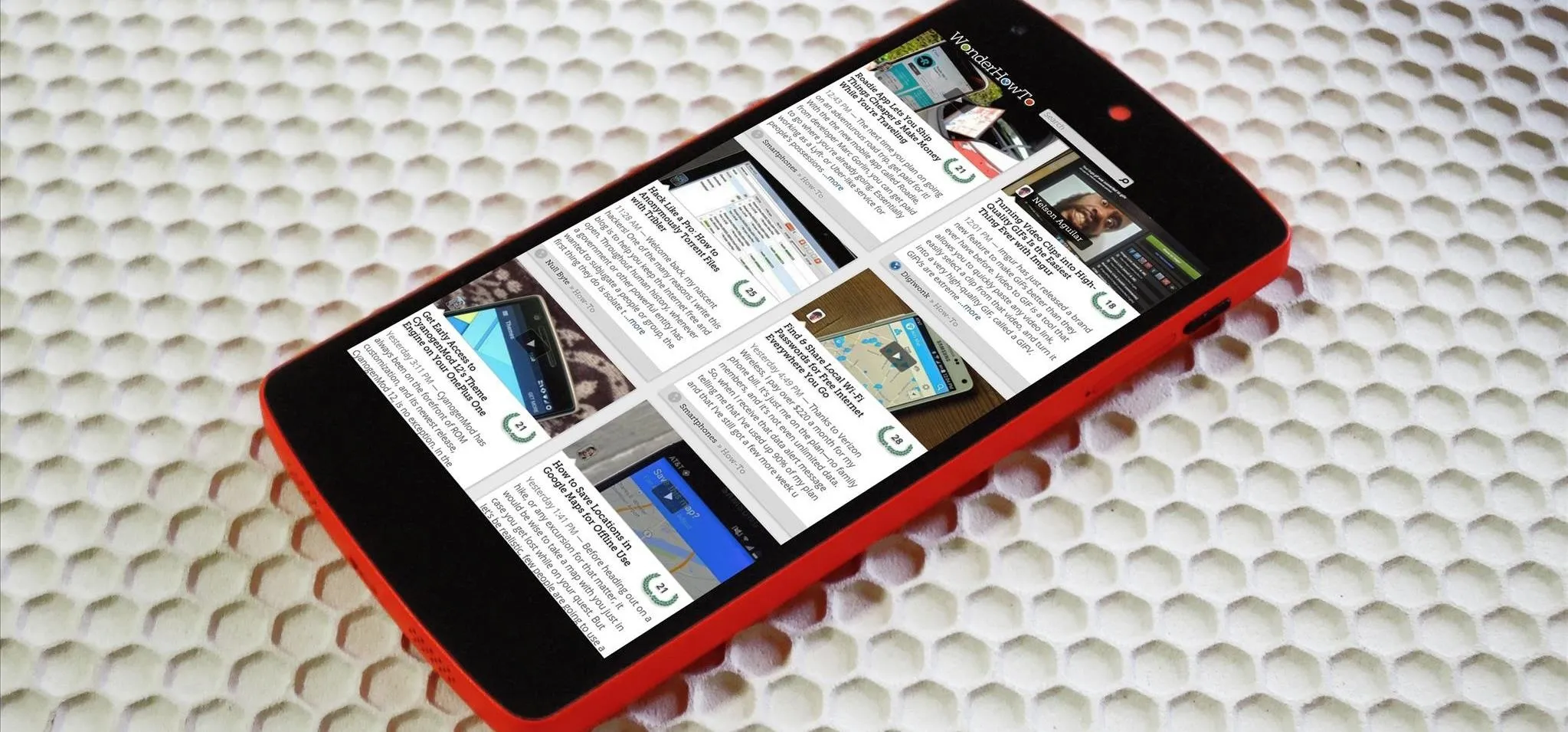




















Comments
Be the first, drop a comment!