For my money, one of the greatest improvements brought about from the smartphone revolution is the advent of visual voicemail. No longer do we have to slog through dial menus or trudge through every single message to get to the next. We can just look at our messages, right there on our screens, organized neatly like emails or text messages.
Yet still, in these future times, many of us are deprived of the luxury of visual voicemail. Verizon Wireless charges a monthly fee for their service (unless you have an iPhone), and on AT&T, for whatever reason, visual voicemail is unavailable for non-LTE devices like the Nexus 4.
But, I'm here to tell you that you can grab up the visual voicemail goods with any carrier and on any device, whether it's a Nexus 4, Nexus 5, or other Android smartphone. Plus, you'll be able to do things like customize unique outgoing messages for different contacts, all for the great price of free.
Setting Up YouMail Visual Voicemail on Your Device
Head over to the Google Play Store and give YouMail Visual Voicemail the download/install treatment.
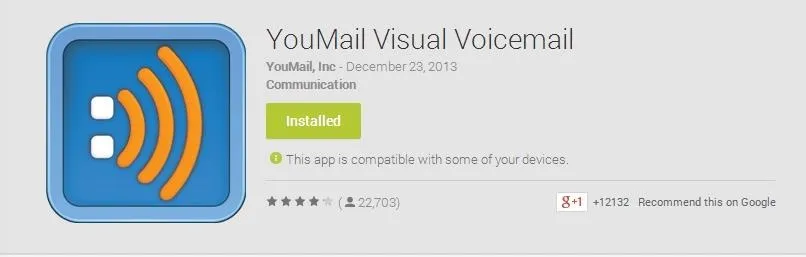
Once you do and open it up, the app will guide you through the setup process. You'll enter your number and create an account with your email address and a security pin.
YouMail creates an account with your email address, that way if you uninstall the app or set up YouMail on another device, you won't have to go through setup again, and your greetings will be saved (which I'll talk about later).
YouMail will now set itself up as your default voicemail service automatically, then confirm everything with a test call. If for some reason that process fails, YouMail provides you with easy step-by-step instructions for how to get this going manually. It's as easy as dialing your voicemail and entering the YouMail phone number you're issued as your voicemail forwarding number.
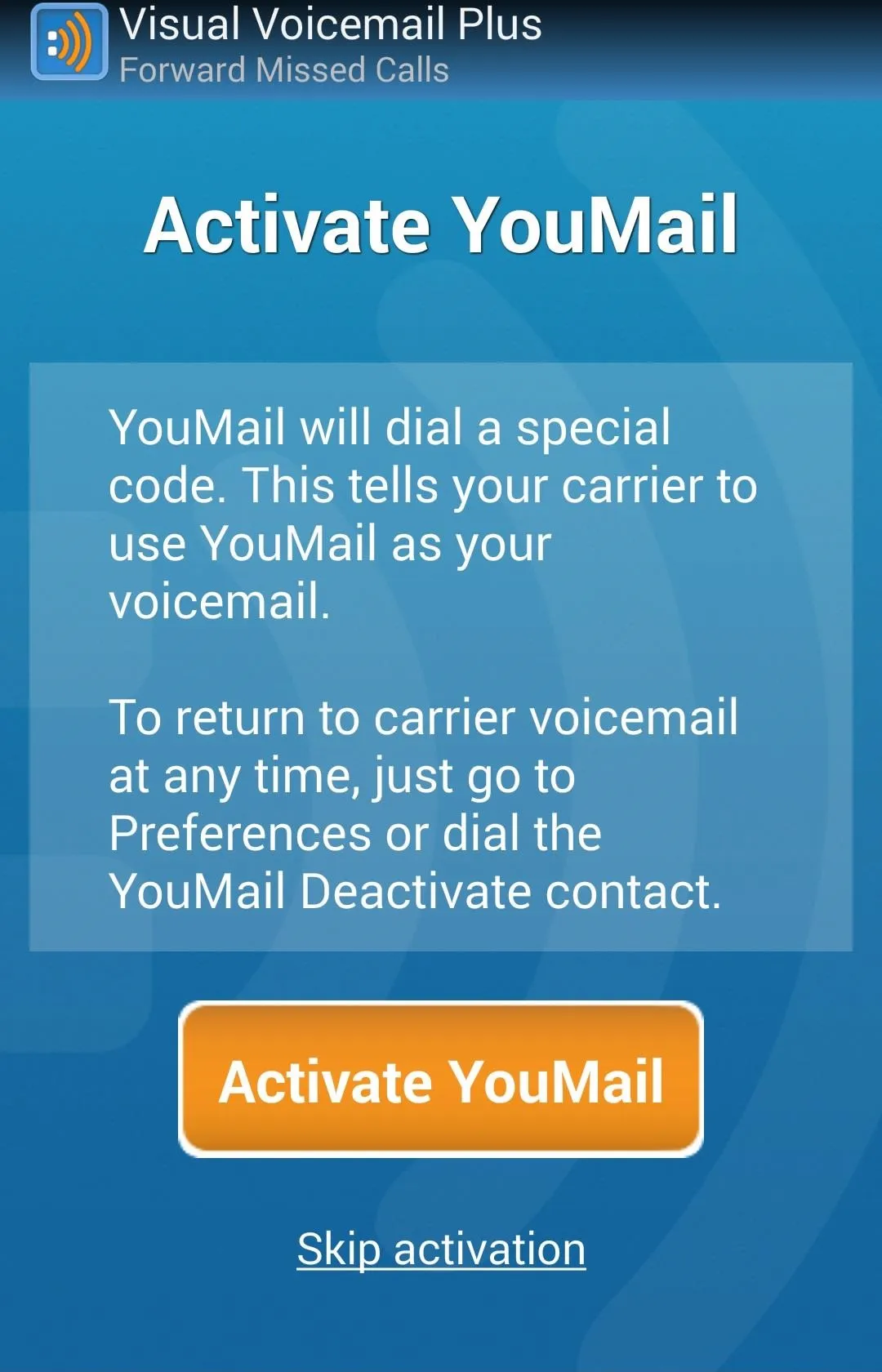
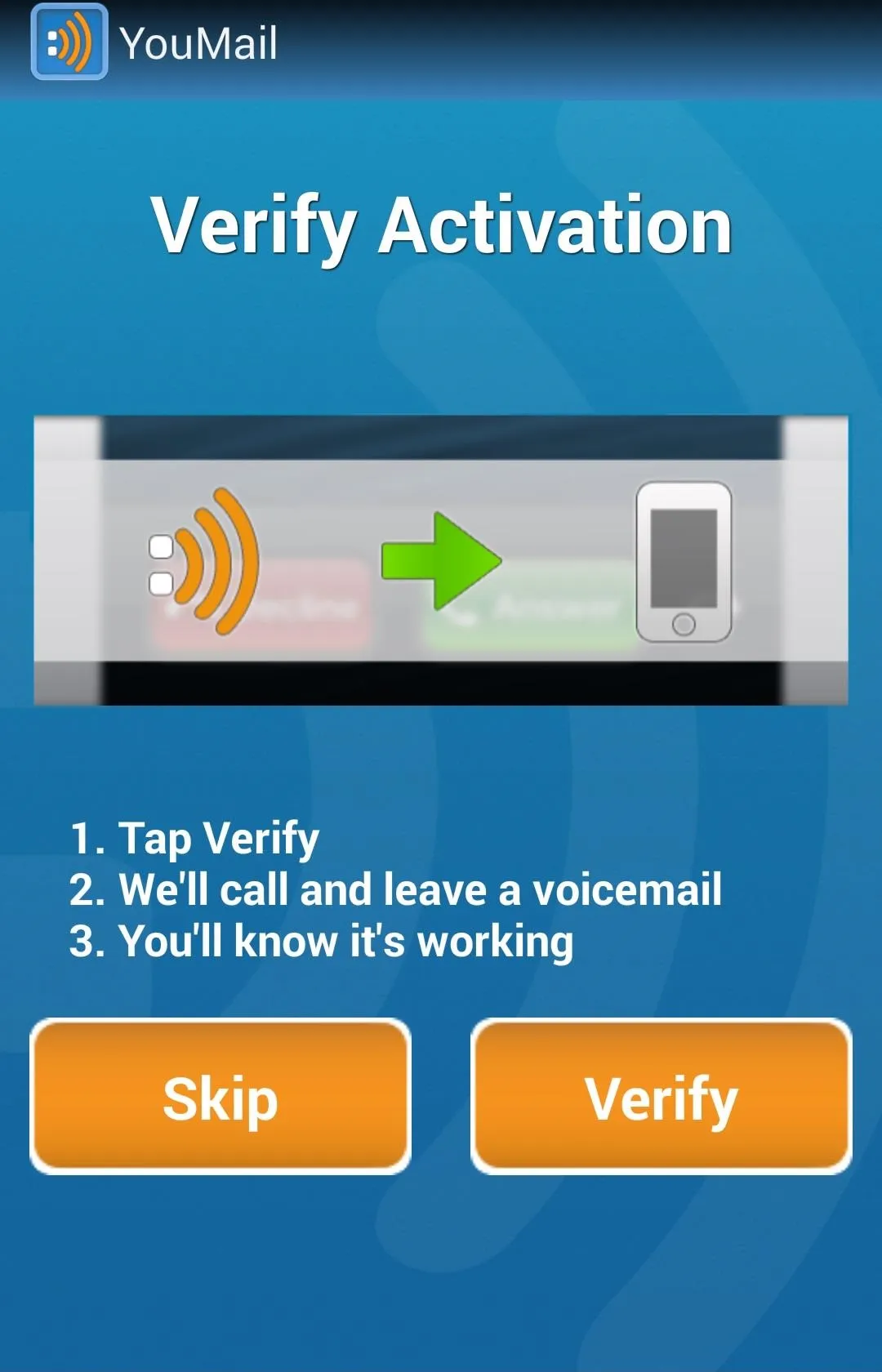
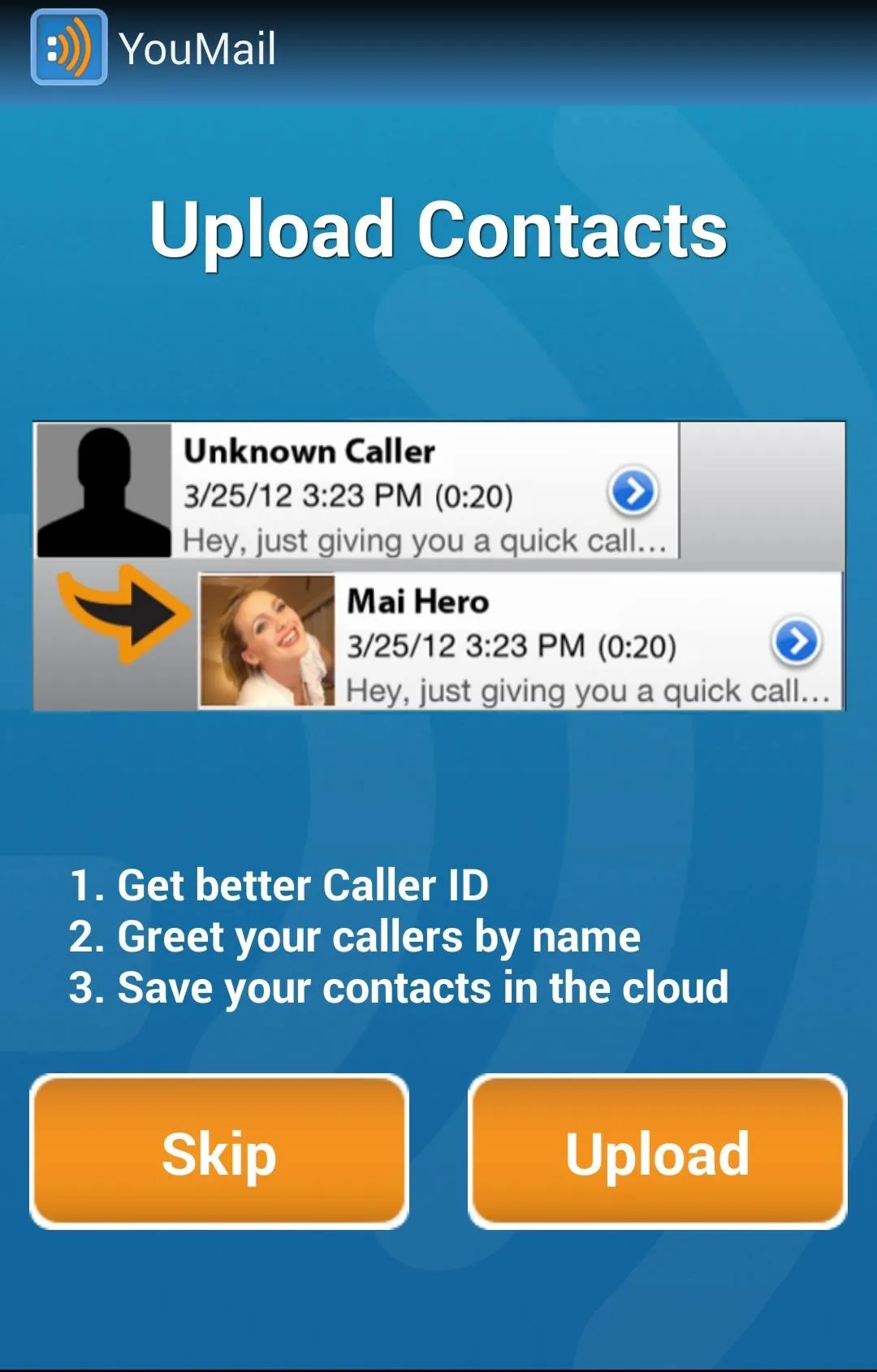
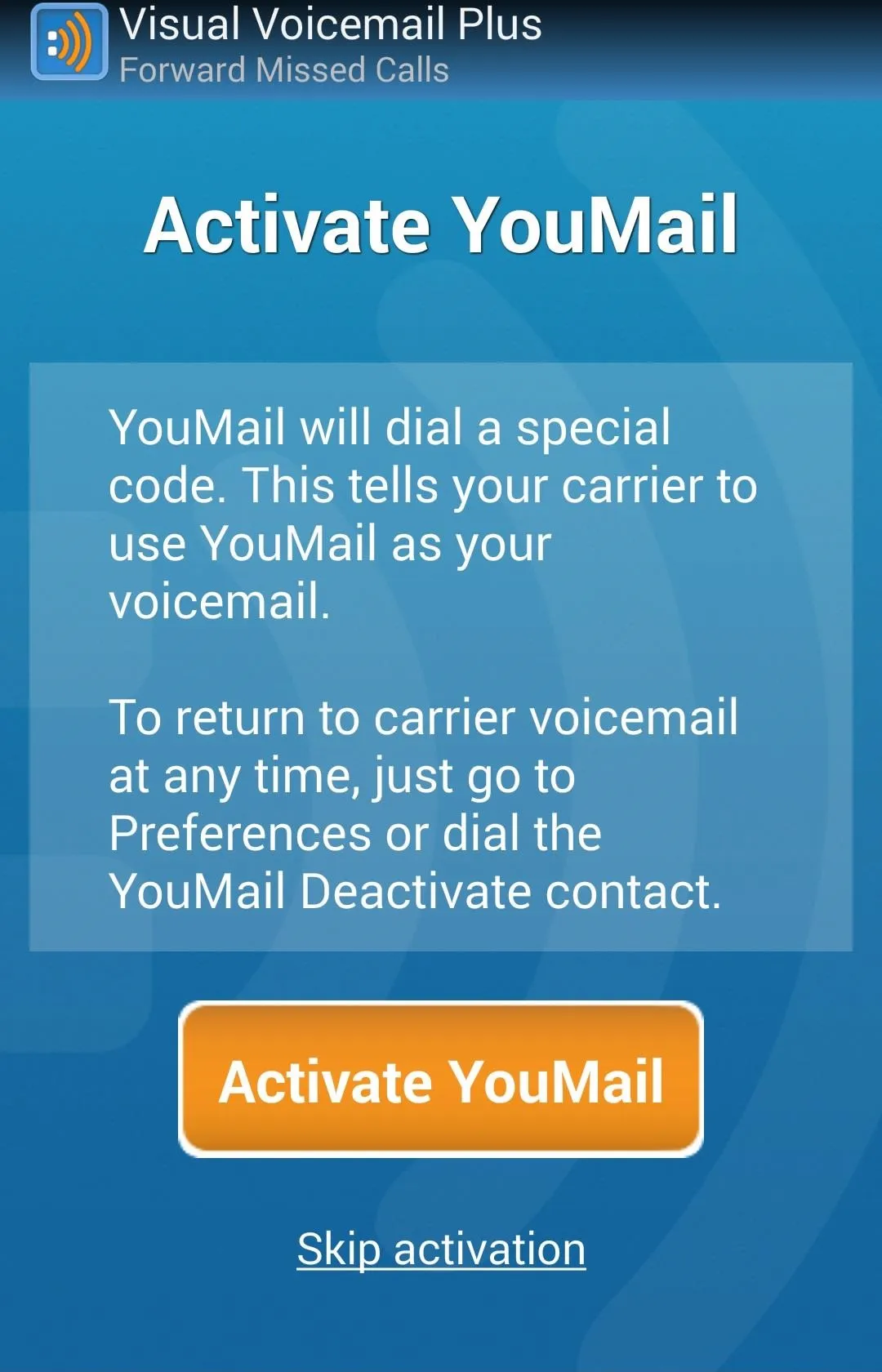
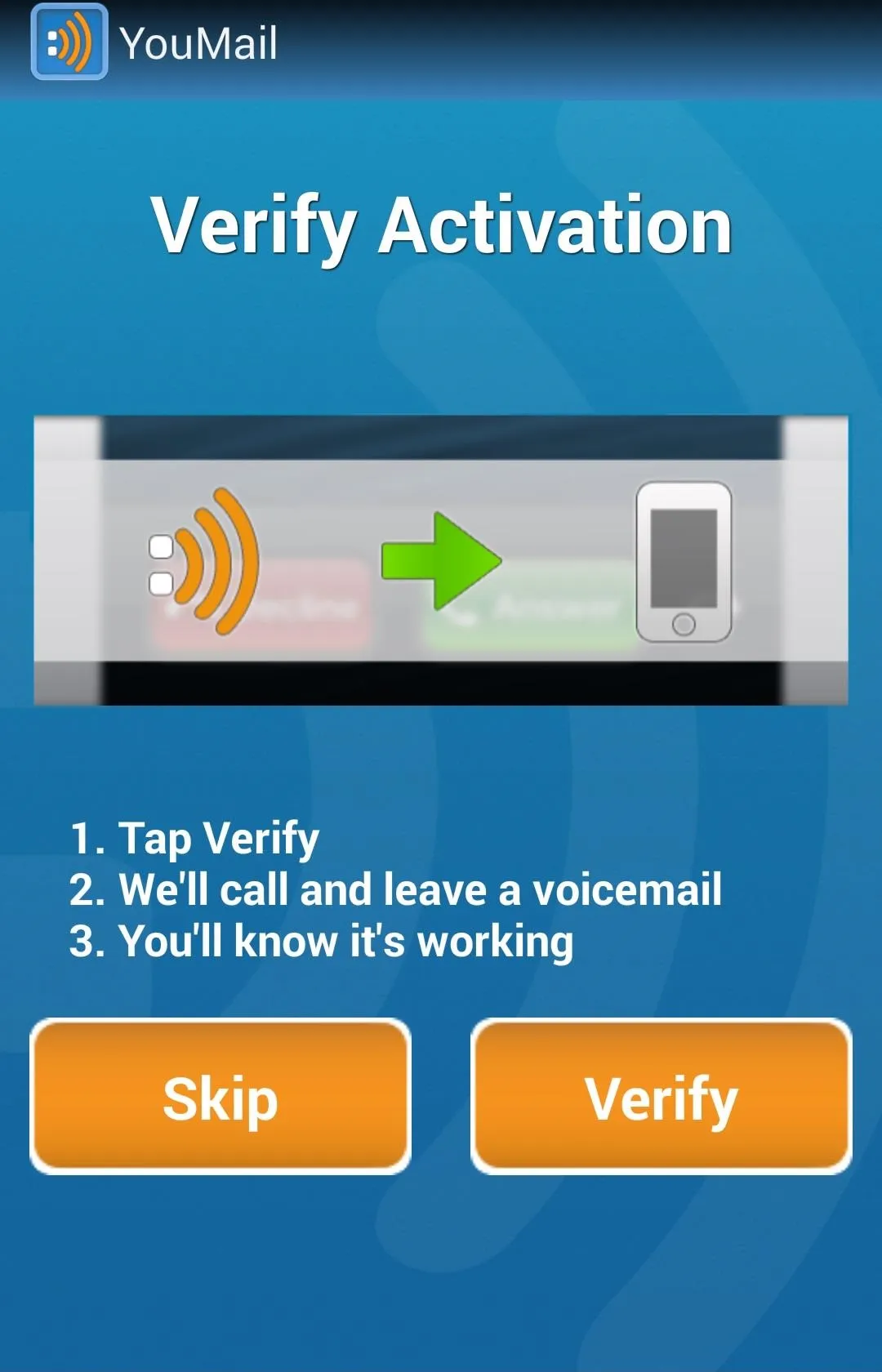
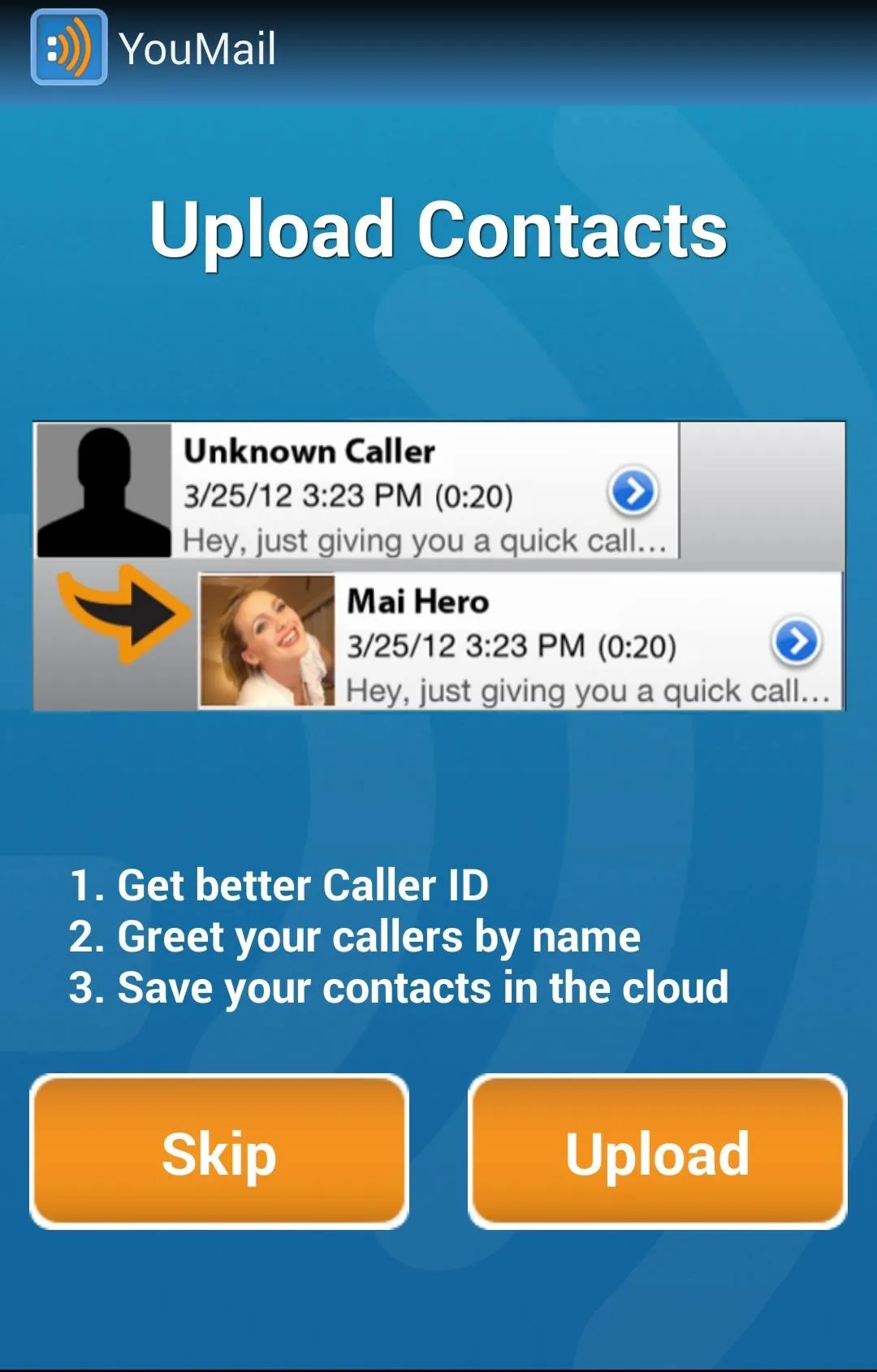
YouMail now asks you permission to import your contacts which will enable it to display contact pictures, as well assign custom outgoing messages to specific contacts, and believe me, you're going to want a piece of that.
Customizing Your Greetings for Individual Contacts
At face value, YouMail looks like your standard, run of the mill, visual voicemail app. If you get a message, you'll see it listed on the home screen.
You can listen to messages, mark them as read, save them, create folders, trash 'em, and do pretty much anything you'd expect, and it's all self-explanatory and intuitive. What sets YouMail apart from other services is the greetings.
This is where things get fun.
Navigate to the Greetings tab on the bottom and embrace the possibilities. Here you can record a new greeting by tapping the plus sign at the top or use one of the many greetings they've provided for you. If you tap a greeting from the list, you can select a greeting you've recorded or one of the pre-recorded greetings as your default greeting that all callers will hear.
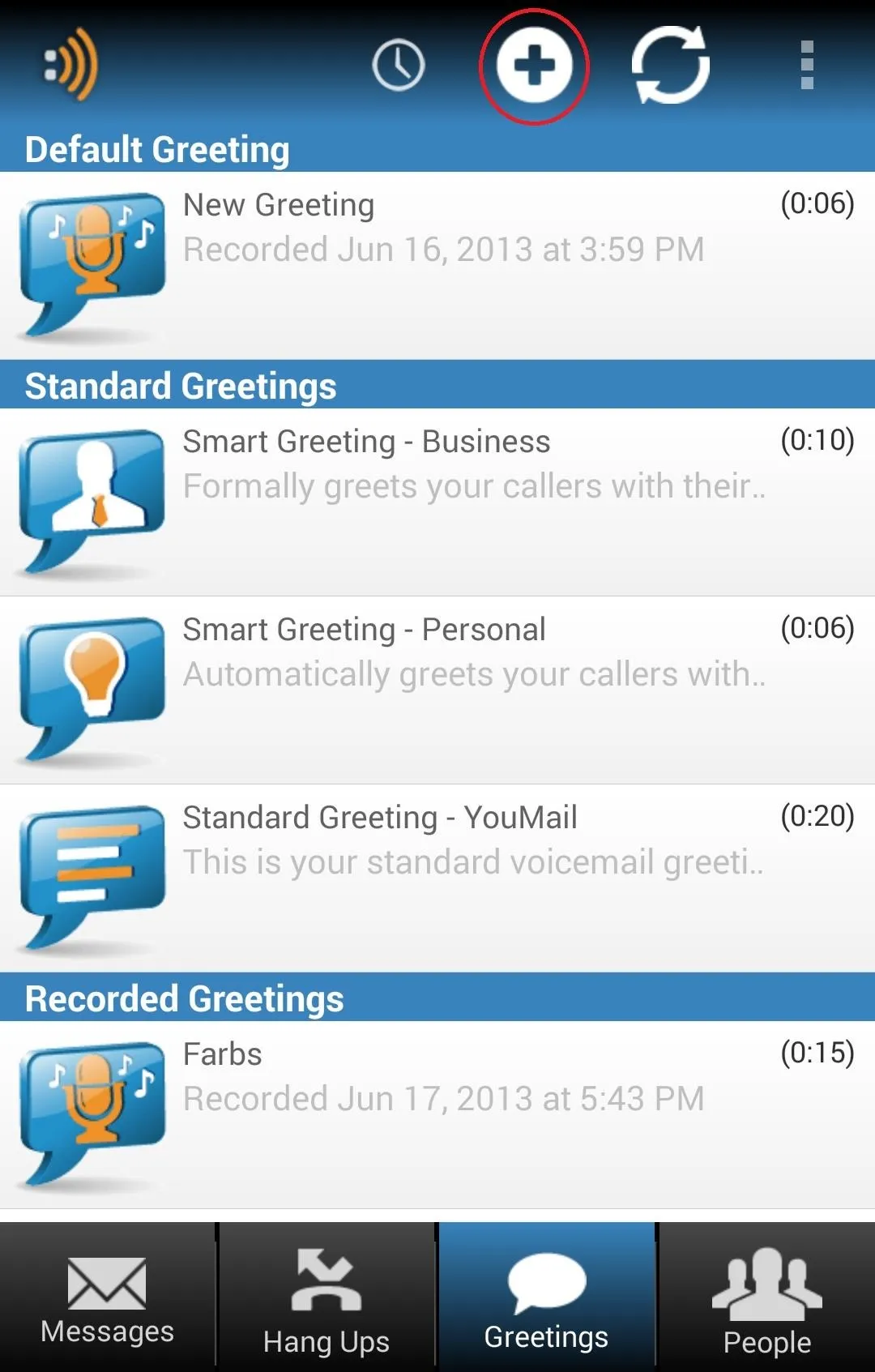
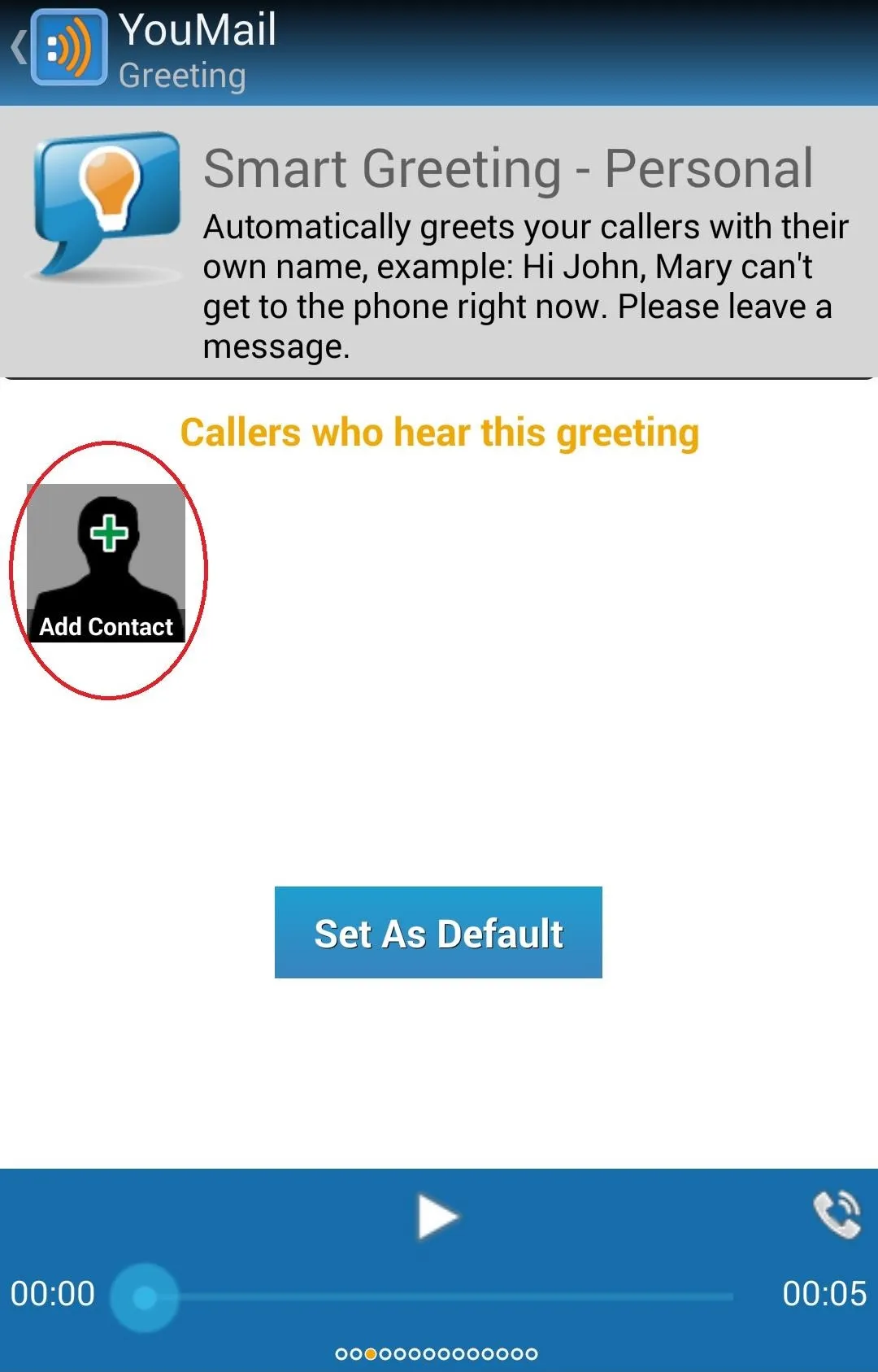
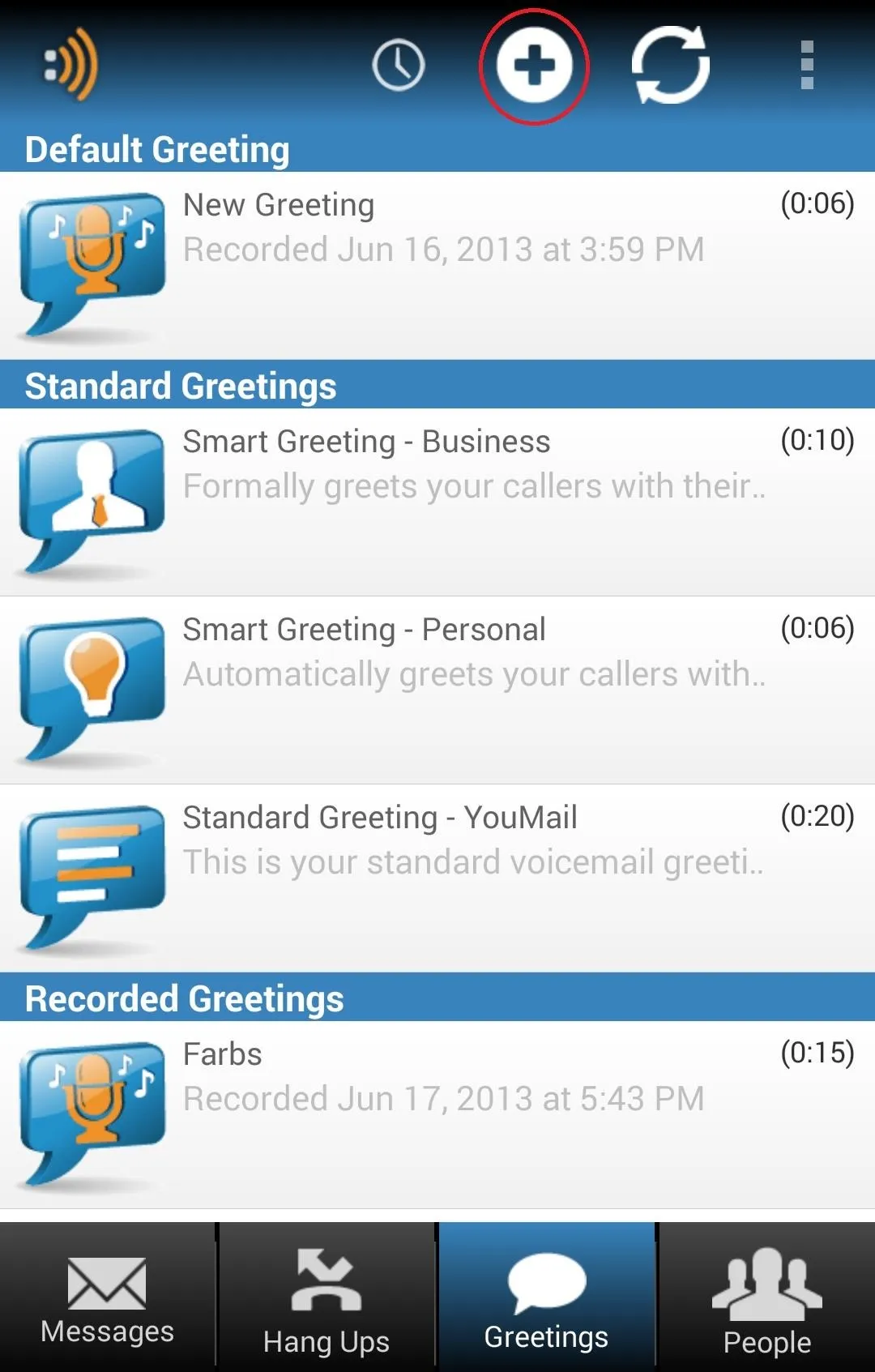
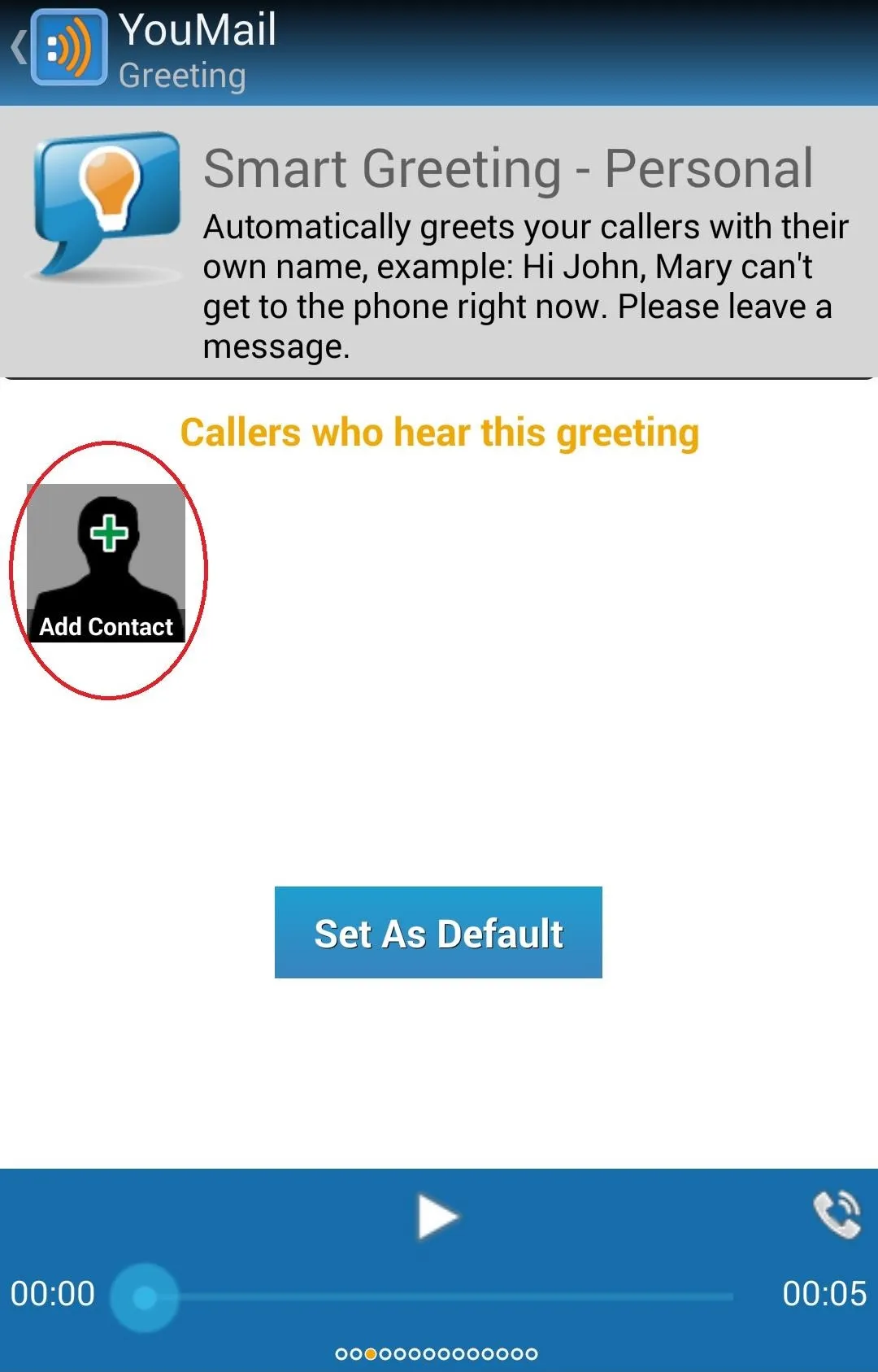
Now things get awesome.
Do you see the Add Contact icon when you select a greeting? Tap that and you can select someone from your contacts to be associated with a greeting. Do this, and they and only the contacts you select, will hear this greeting. This means you can absolutely set up specific greetings for specific people.
For example, I've recorded a standard vanilla greeting and set that as the default. Then I went through and recorded greetings for specific contacts. I created a goofy greeting for my best friend, a sweet greeting for my lady friend, and a mother greeting for my ma.
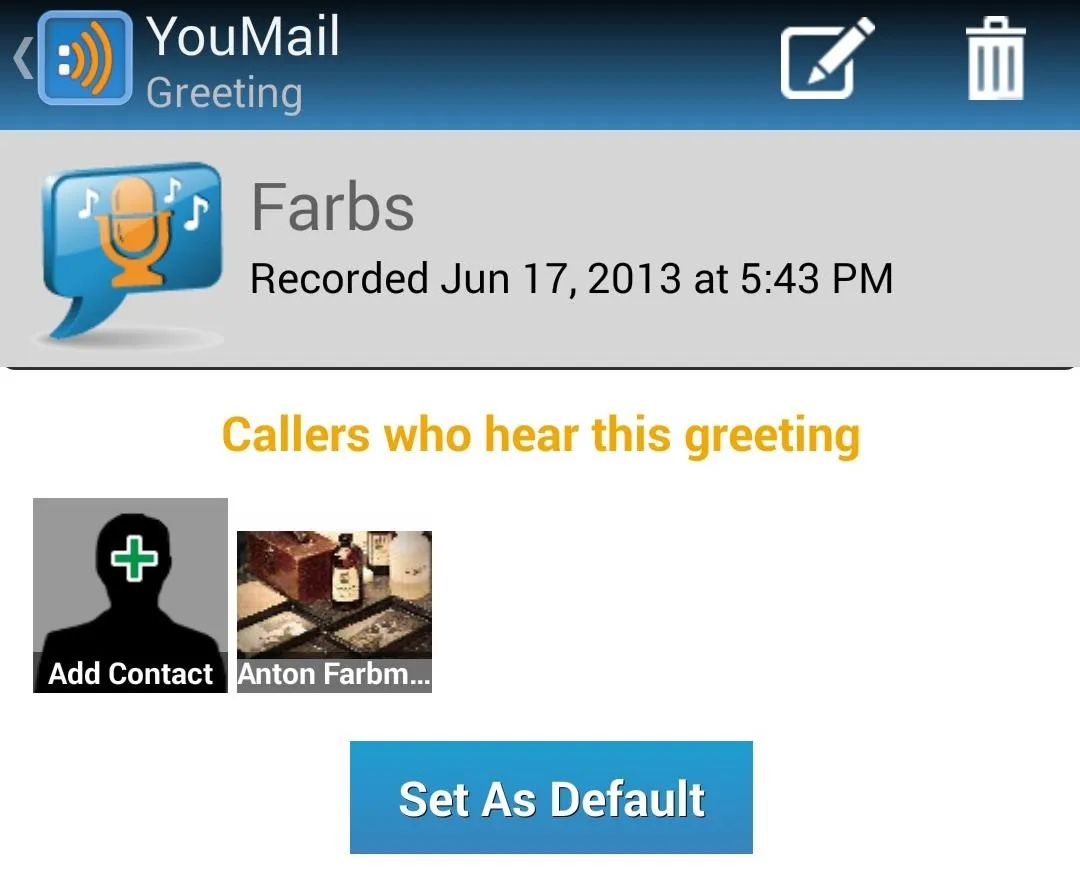
I've only added the corresponding contracts to their corresponding greetings, so only they hear those greetings. Anyone else calling hears the default. If it sounds impressive, that's because it is. And it will make people think you're a sorcerer; especially if you have two separate people in a room with two separate greetings call you in sequence.
Ditching Unwanted Callers for Good
It gets better. Scroll through the available prerecorded greetings and you'll find one that reads Number Out of Service. That greeting is exactly what it sounds like—the ubiquitous "do-doo-doo" noise with the accompanying robot informing the caller your number is out of service. They will not be able to leave a message.
You can add any contact to this greeting you wish, but you can do what I do and finally give those pesky bill collectors the slip. If you ever get a voicemail or missed call from one of those coin hounds, simply find them in Messages (if they left one), or in the Hang Ups tab, because YouMail tracks your callers even if they hang up without leaving a message.
Long press on their name or number and select Ditch. Believe me when I tell you from an enthusiastic personal experience that it's enough to trick the money hunters to stop calling. Free at last!
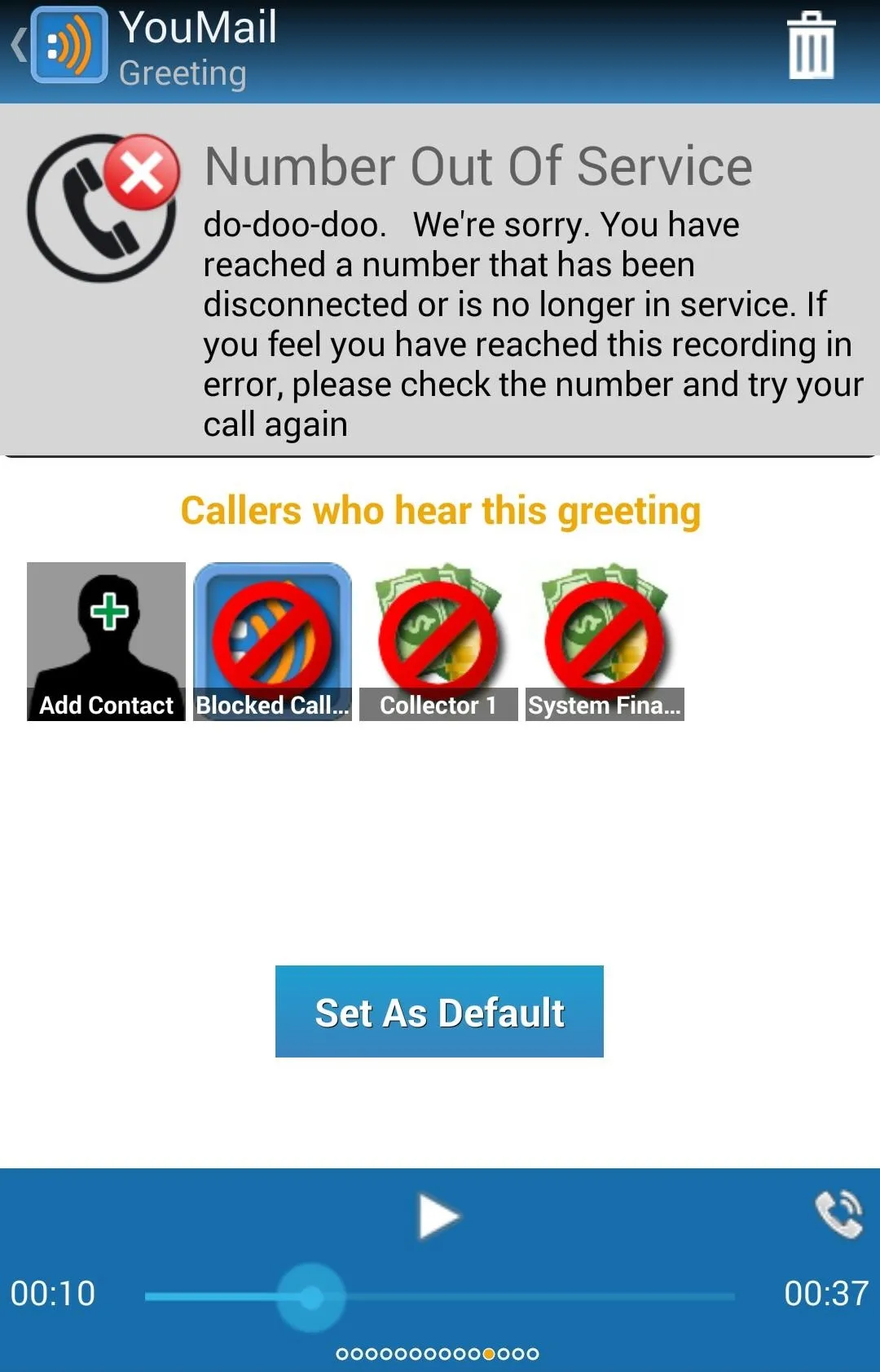
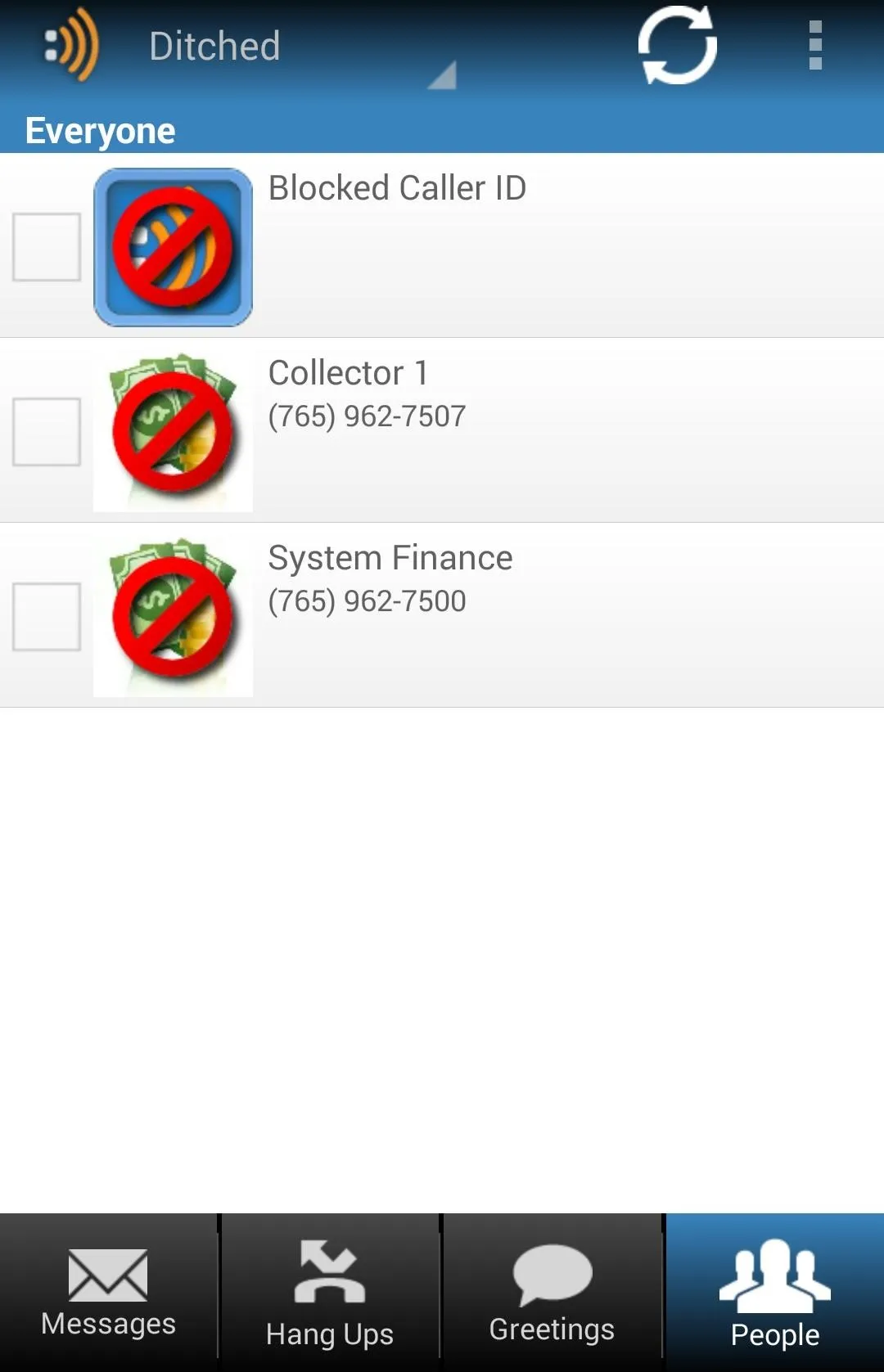
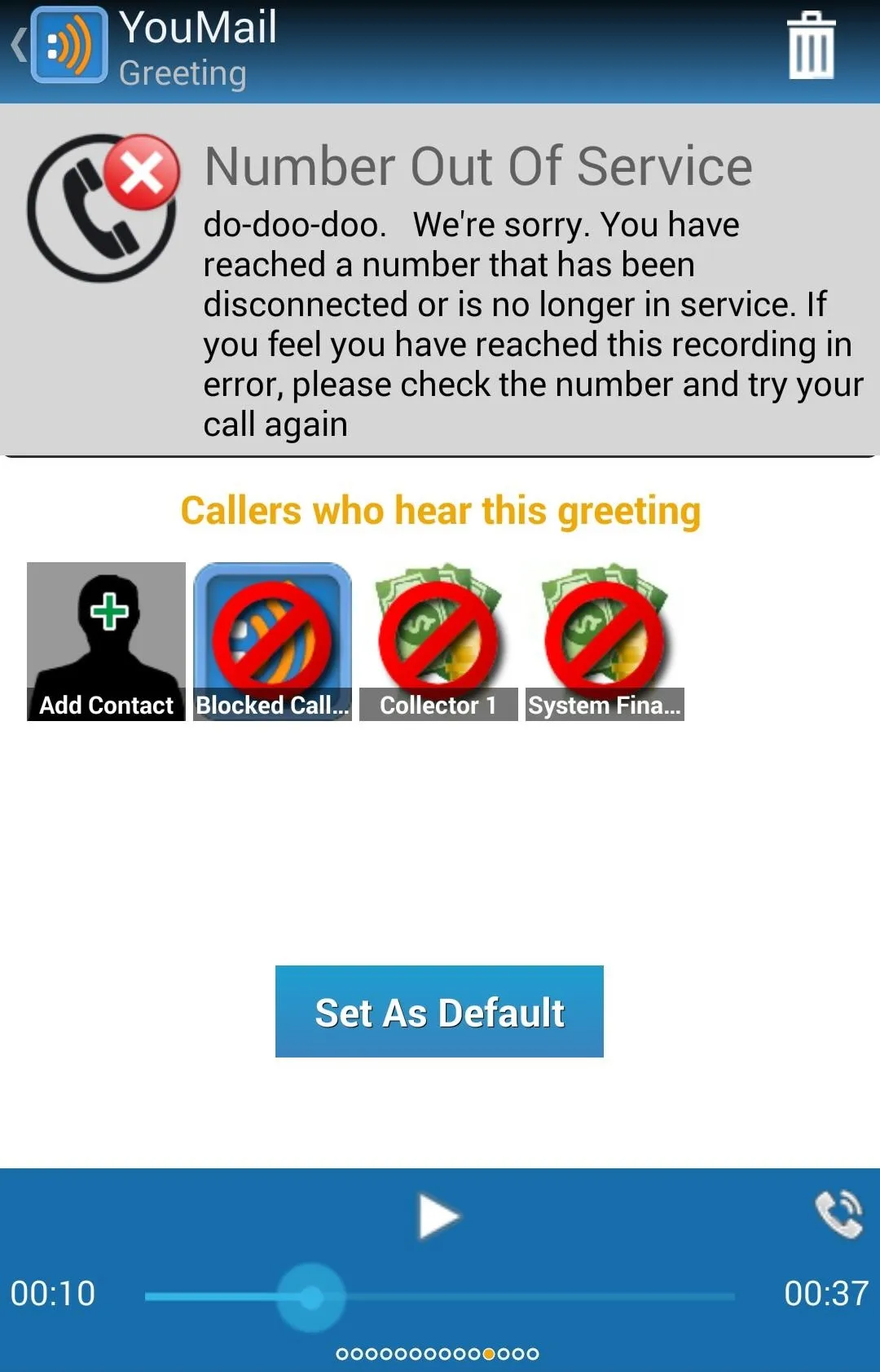
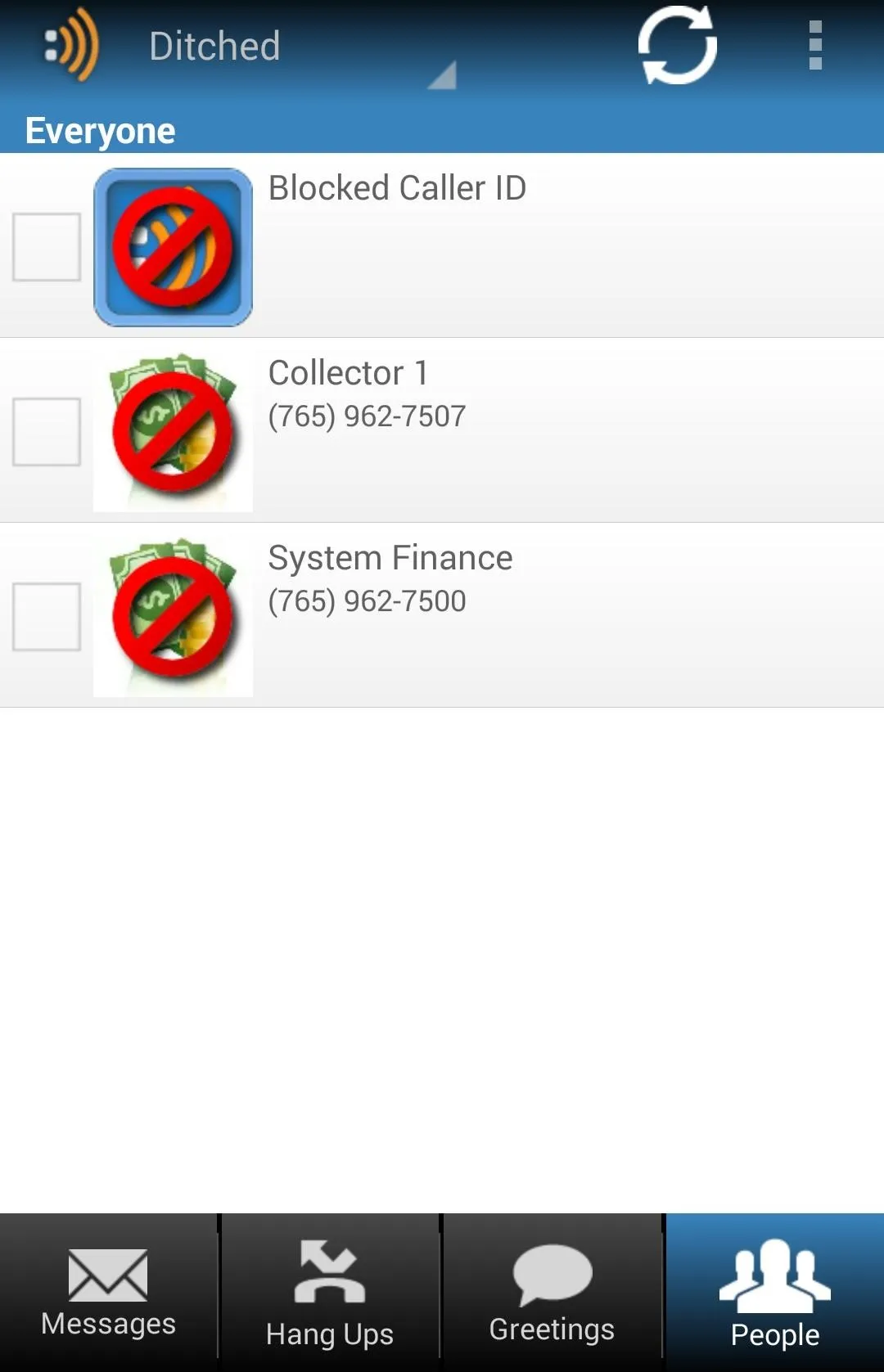
You can check out who you've ditched at any time by selecting the People tab on the bottom and selecting Ditched from the drop down menu at the top.
Reverting Back to Your Carrier Voicemail
You can revert back to your old voicemail anytime by selecting the menu overflow icon in the top right corner then navigating to Preferences -> YouMail Account -> Return to Carrier Voicemail.
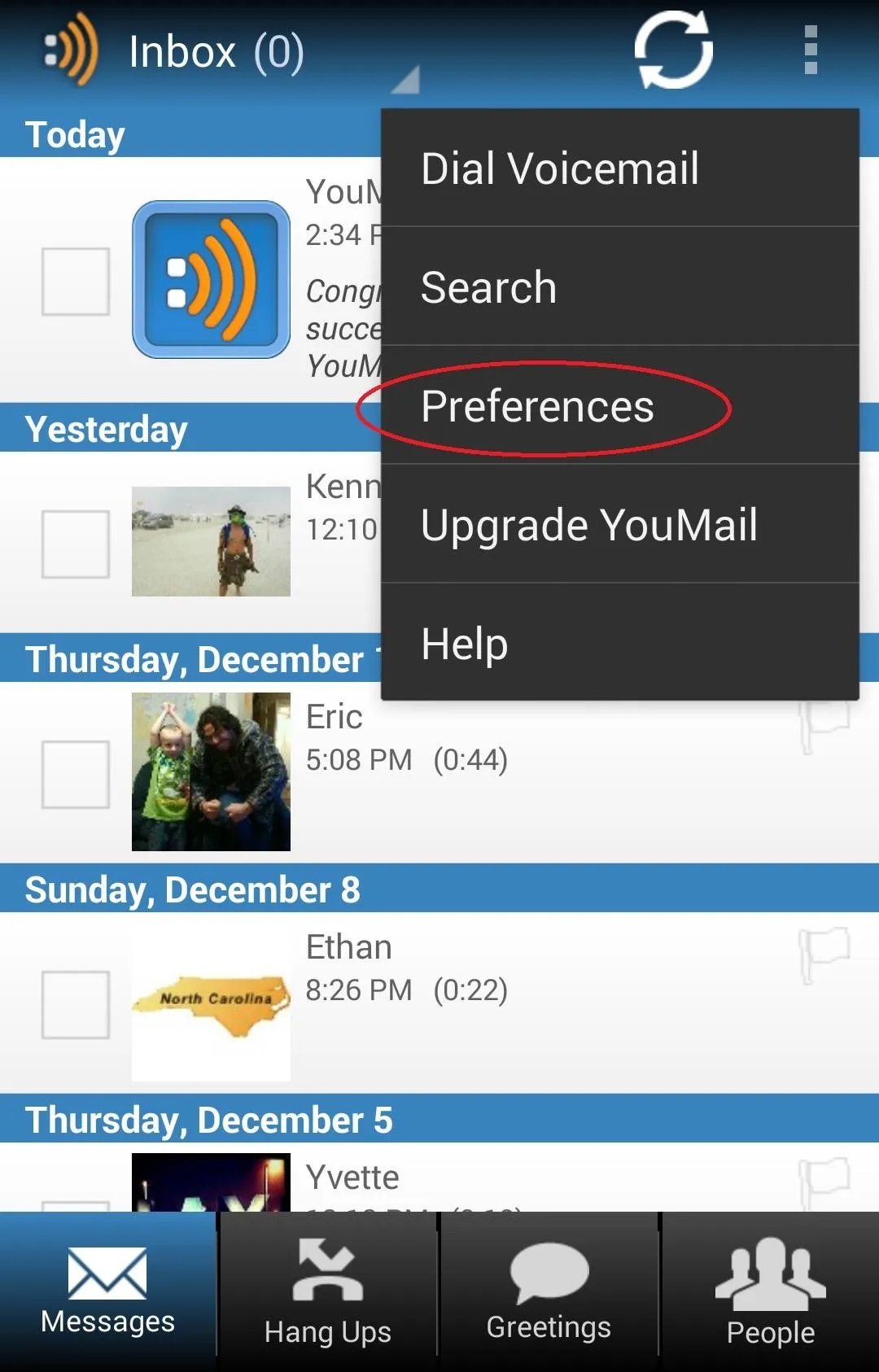
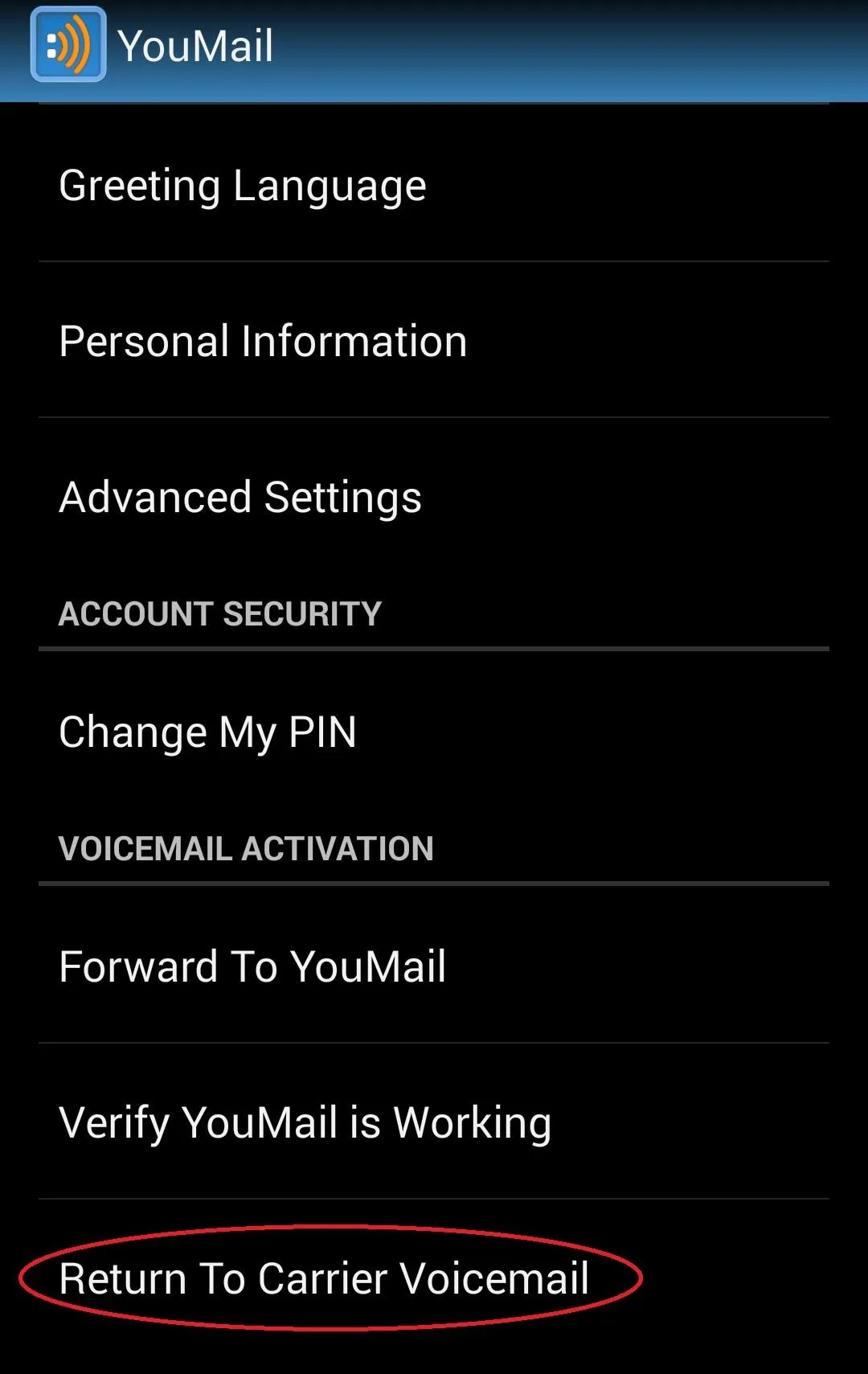
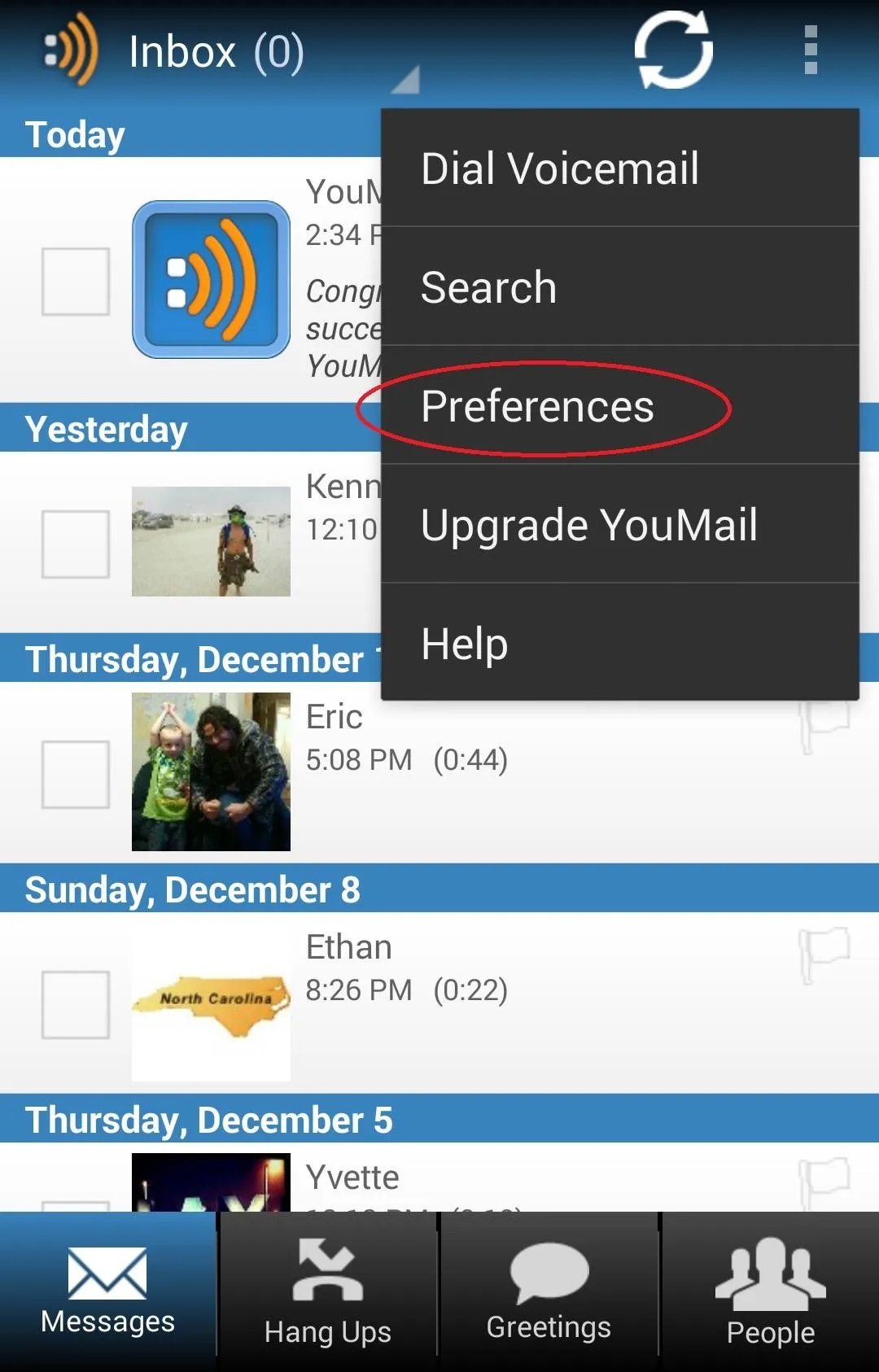
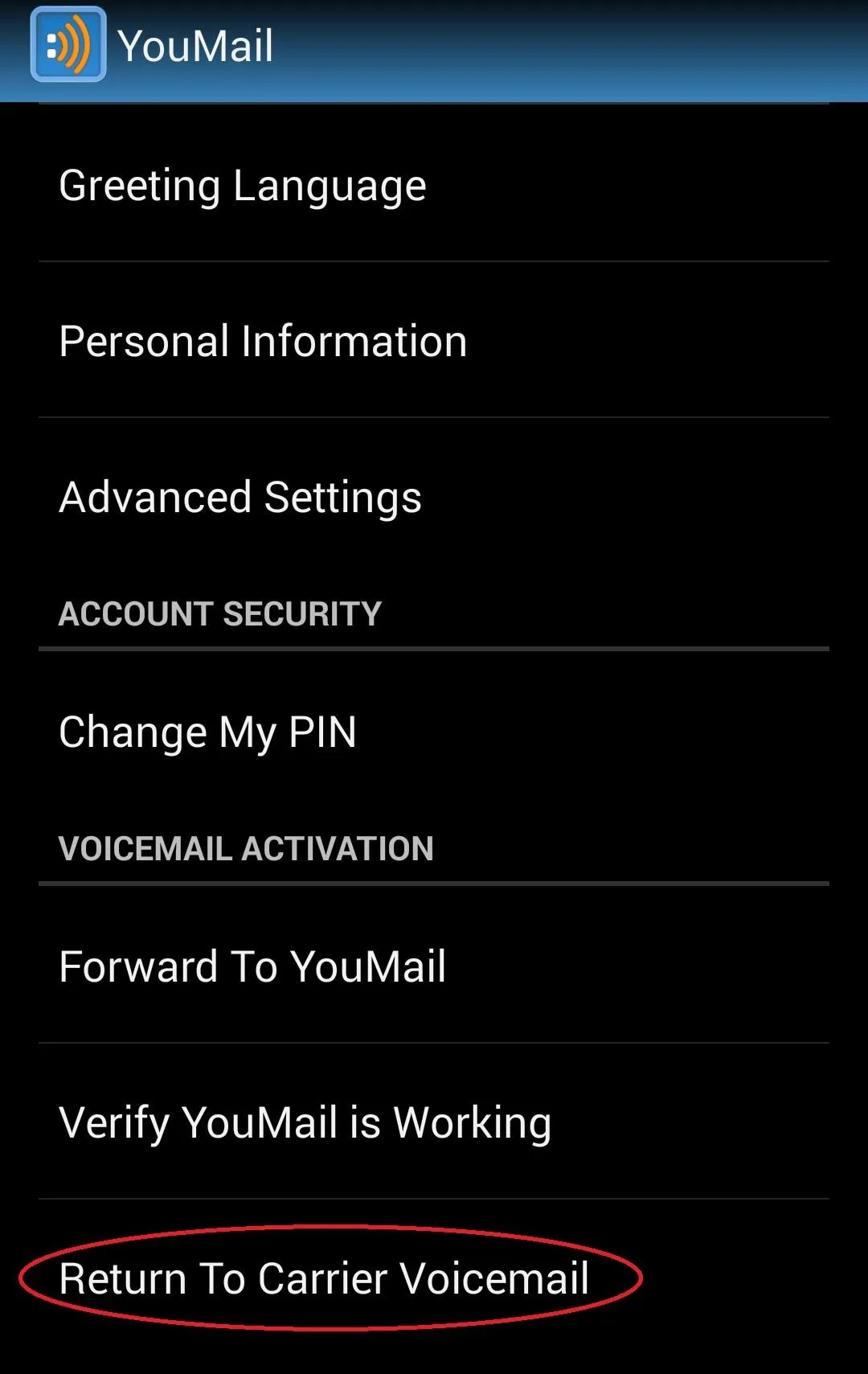
YouMail deserves a look from anyone simply looking for a visual voicemail alternative. Start customizing and toying with the greetings, though, and you can quickly turn YouMail into your own personal answering service—one that personalizes your responses, screens your calls, and jukes the bill bounties.
It's too useful not to add to your ever expanding Android toolkit.

























Comments
Be the first, drop a comment!