The biggest complaint I hear about Android Lollipop is the fact that the new Priority Mode notification system has effectively killed off "Silent Mode." Sure, you can still put your phone on vibrate, but that's not truly silent. Selecting "None" as your notification mode isn't a perfect solution either, since no notification icons will be shown in your status bar and your alarm will not go off in the morning.
Fixing these quirks was the main goal when the development team at Great Bytes Software started work on their latest project. The end result is an app that will not only bring Silent Mode back to Lollipop devices, but will also give you an expandable volume panel with native Heads Up functionality.
Install SoundHUD
The app that will bring back Silent Mode and give you an expandable volume panel is called SoundHUD. A free 14-day trial version is available on the Google Play Store, so search it by name to get it installed or head directly to the install page here.
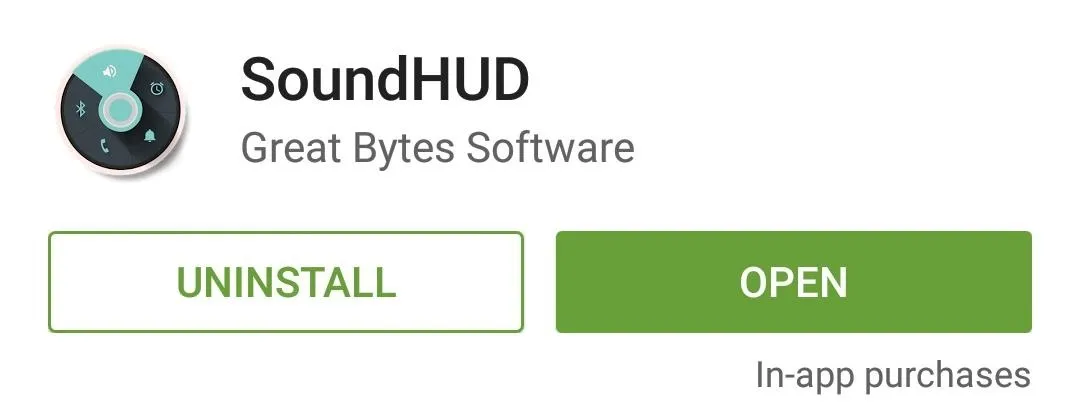
If you decide you'd like to keep SoundHUD installed past the 14-day trial period, an in-app purchase of $1.49 will be needed.
Enable the Accessibility Plugin
When you first launch SoundHUD, the app will ask you to enable its Accessibility plugin. Tap "Open settings" on this message, then select the SoundHUD entry on the following menu.
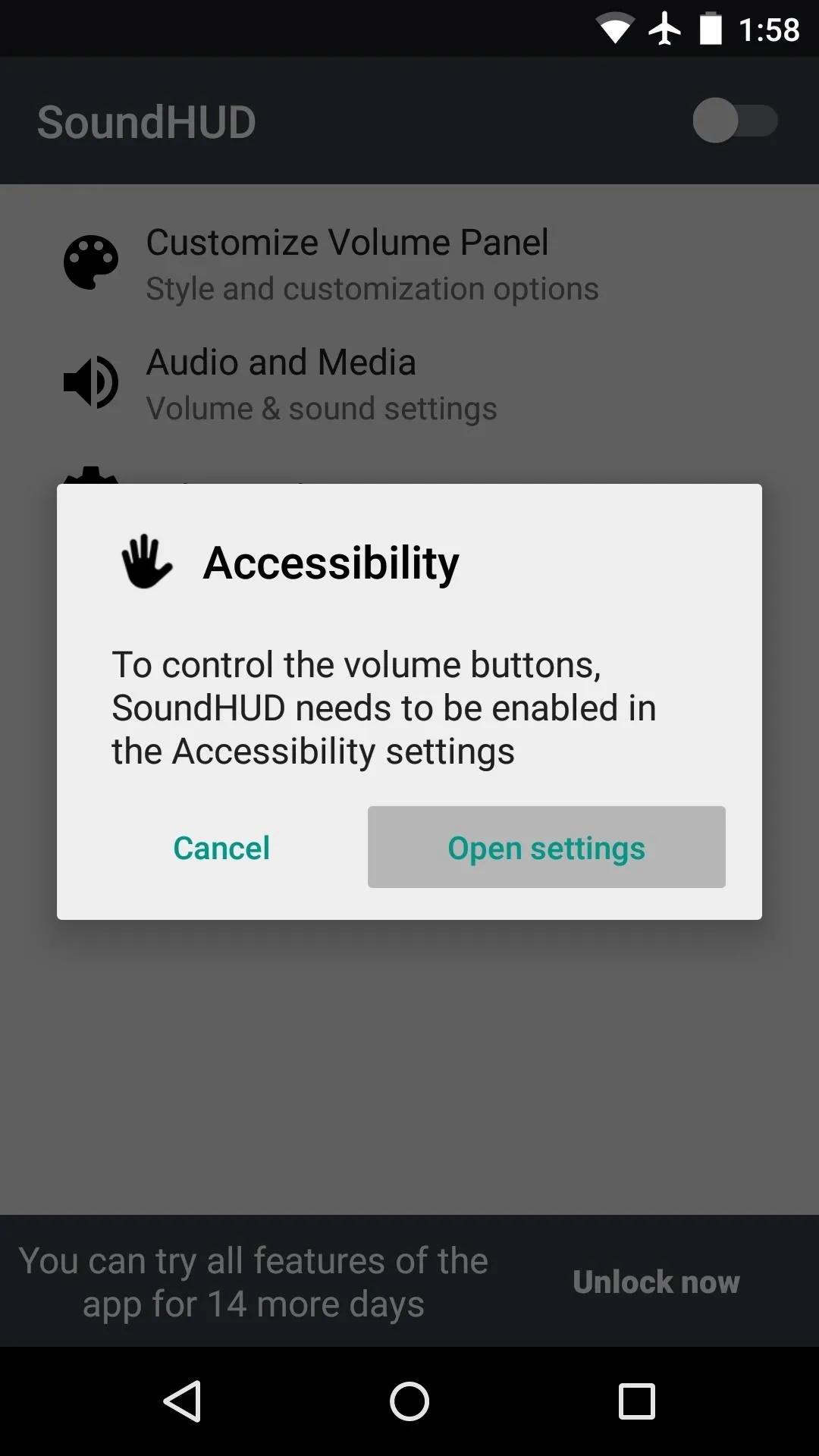
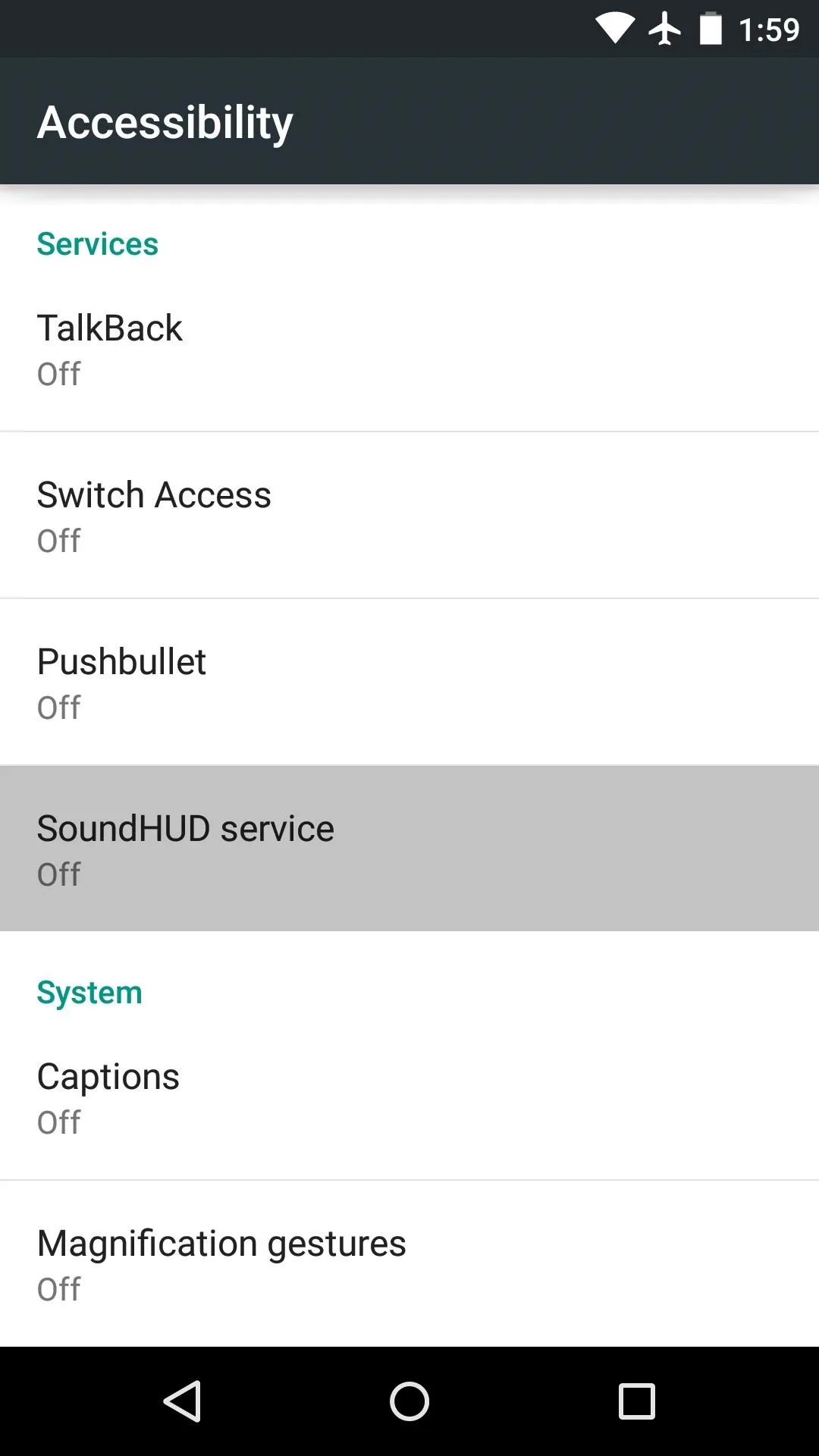
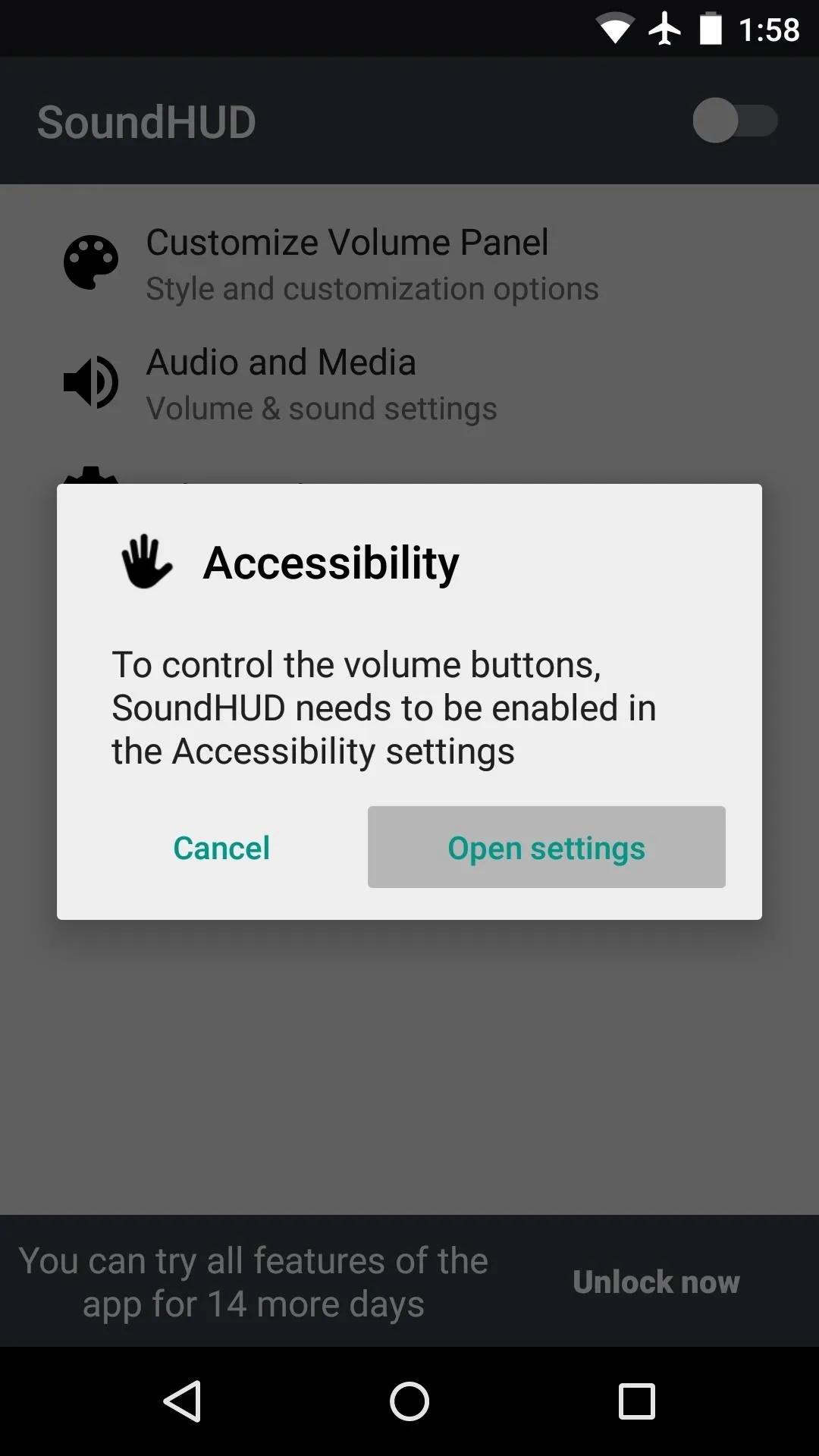
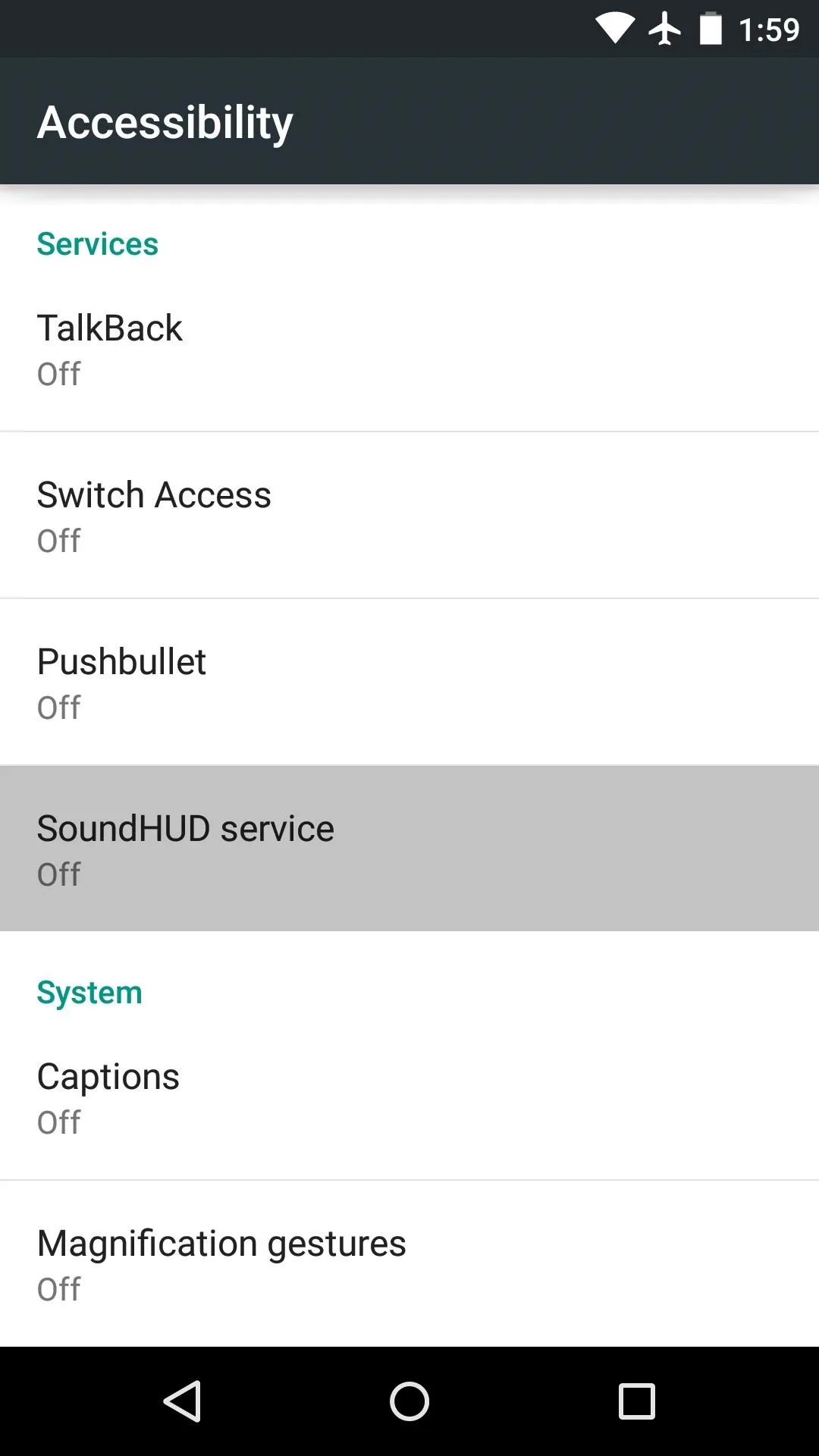
From here, toggle the switch at the top of the screen to "On," then press "OK" on the popup.
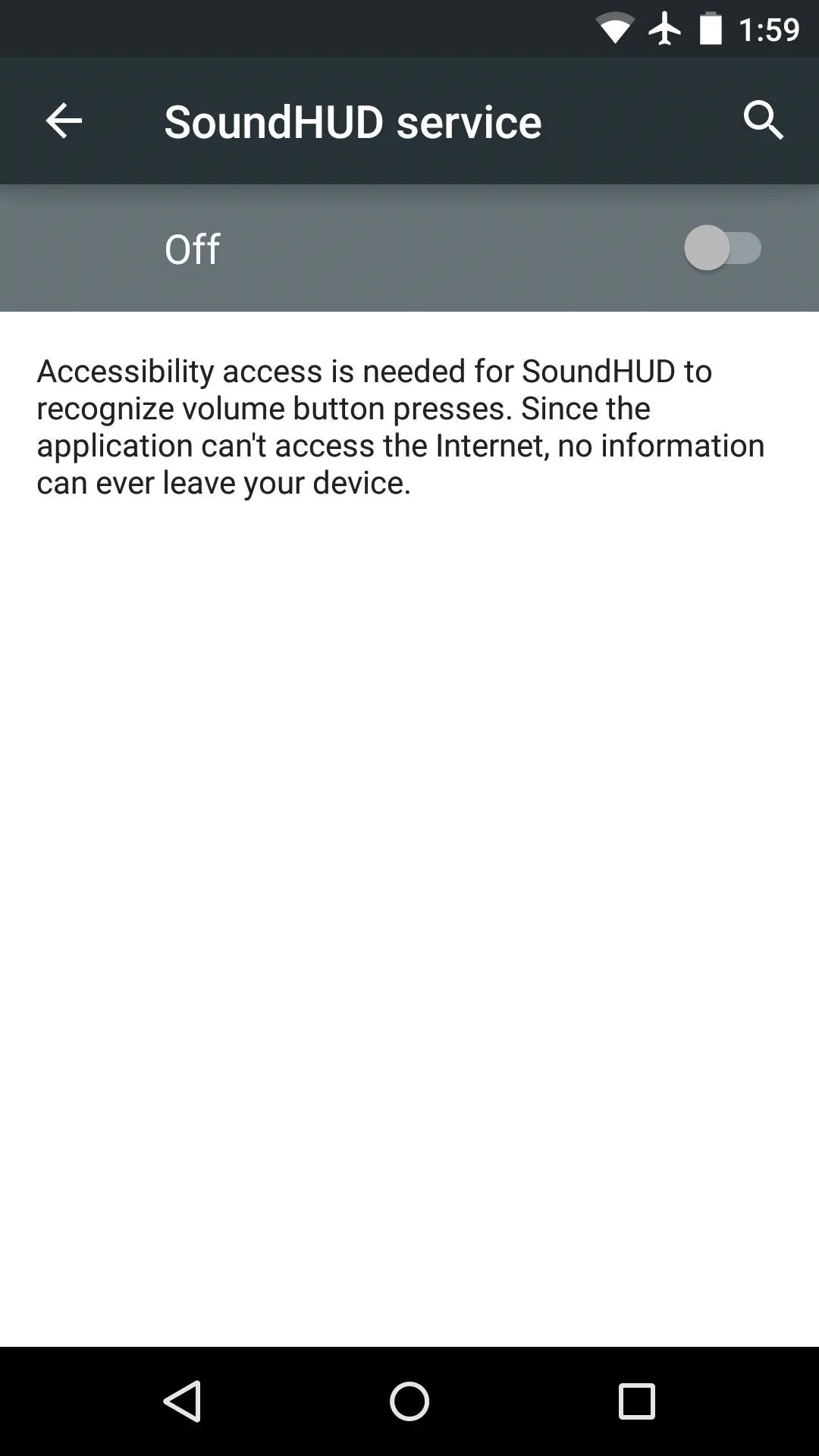
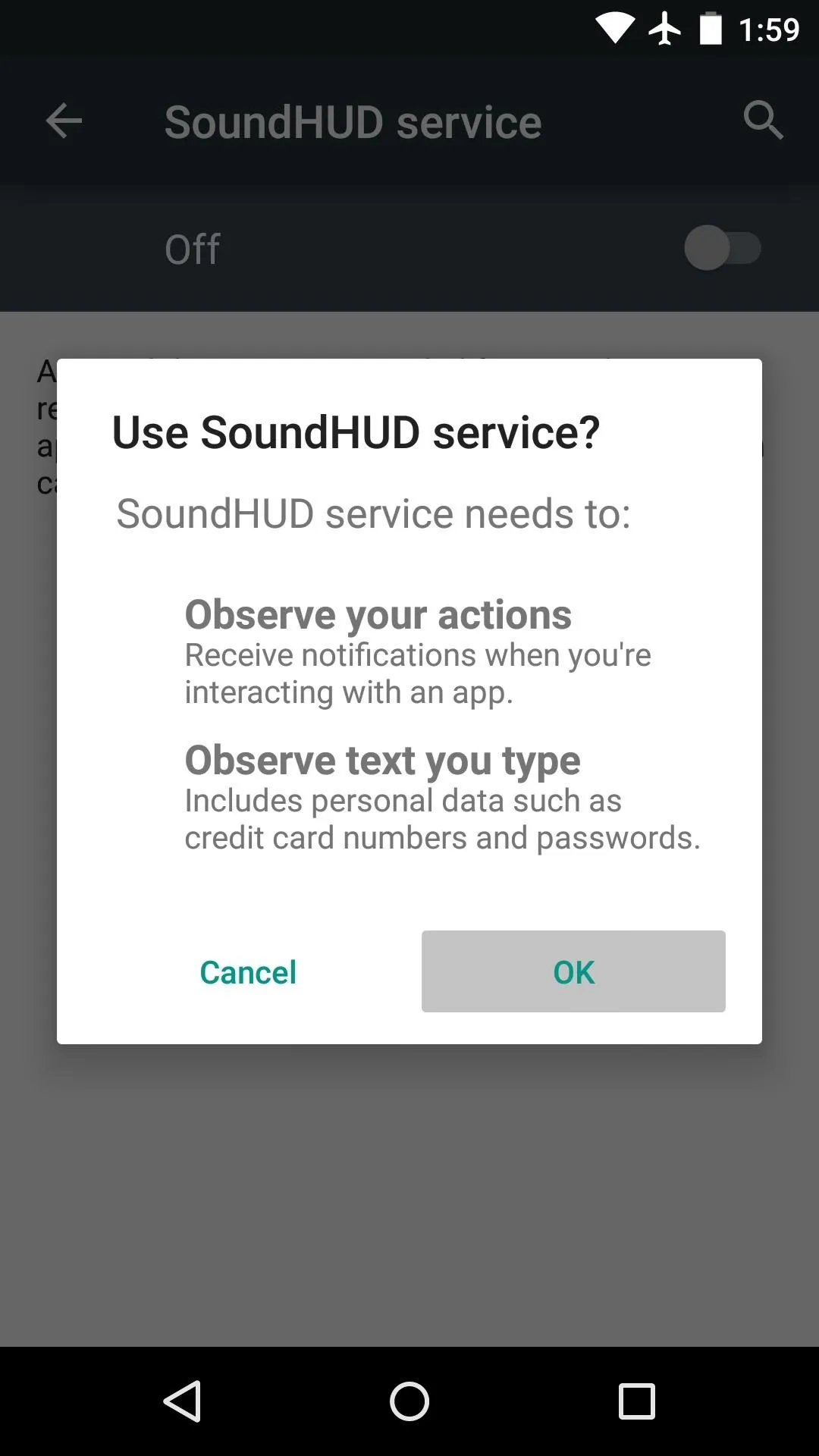
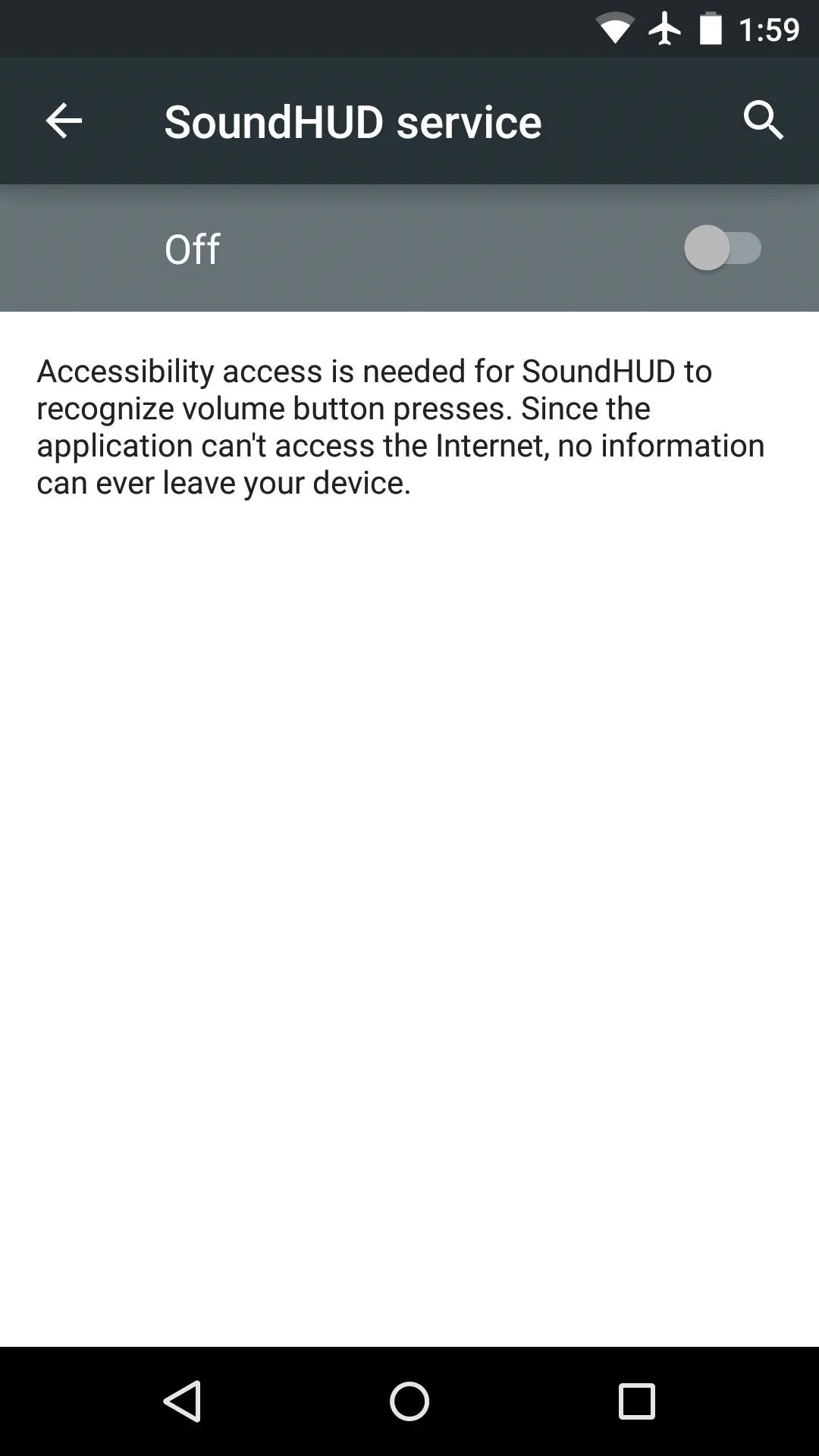
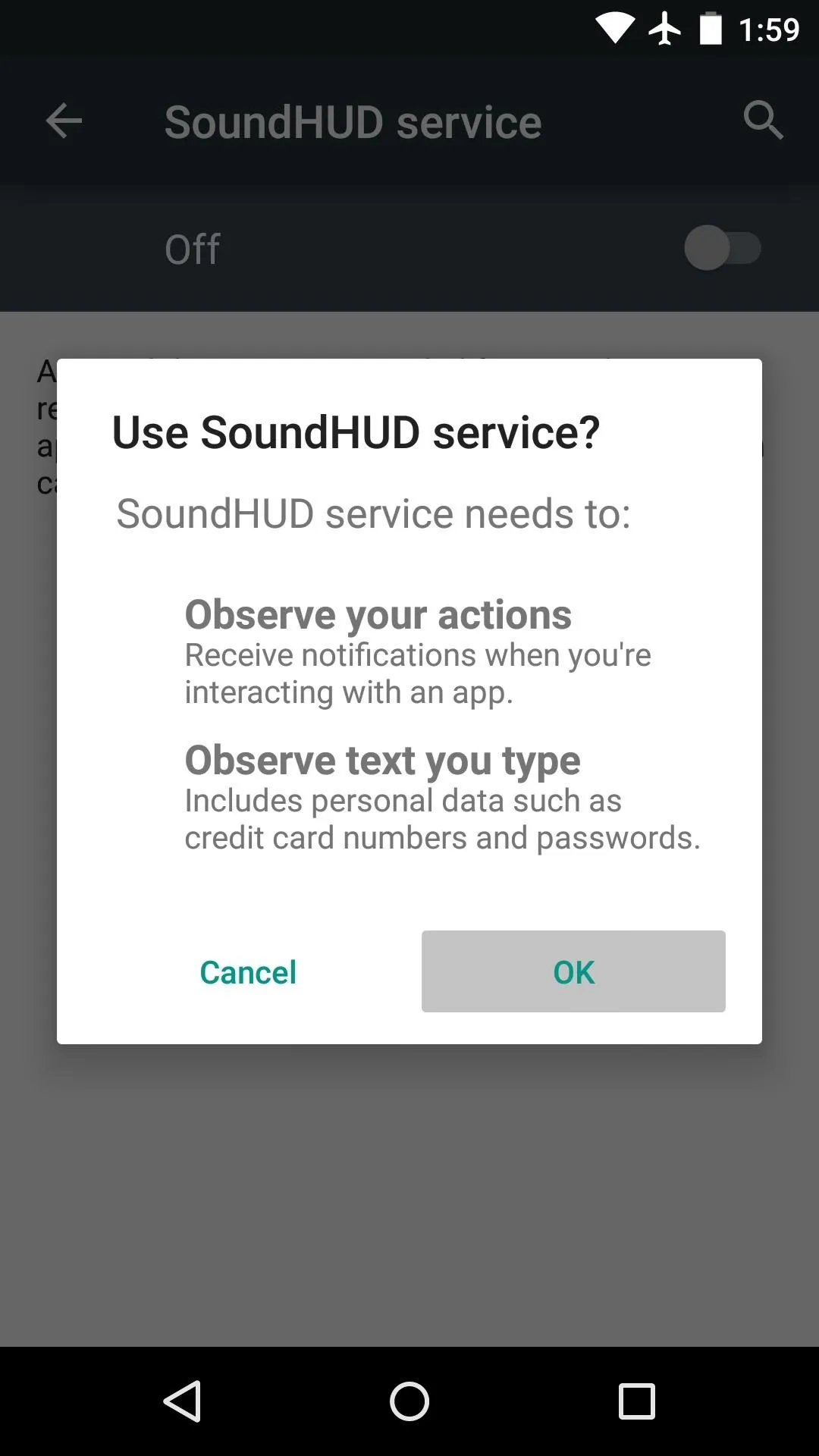
Customize Your New Volume Panel
At this point, the new SoundHUD volume panel will already be active—simply press one of your volume buttons to bring it up. But if you'd like to customize this interface a bit further, go ahead and open the SoundHUD app again.
From the main menu, tap "Customize Volume Panel" to see the theming options that are available.
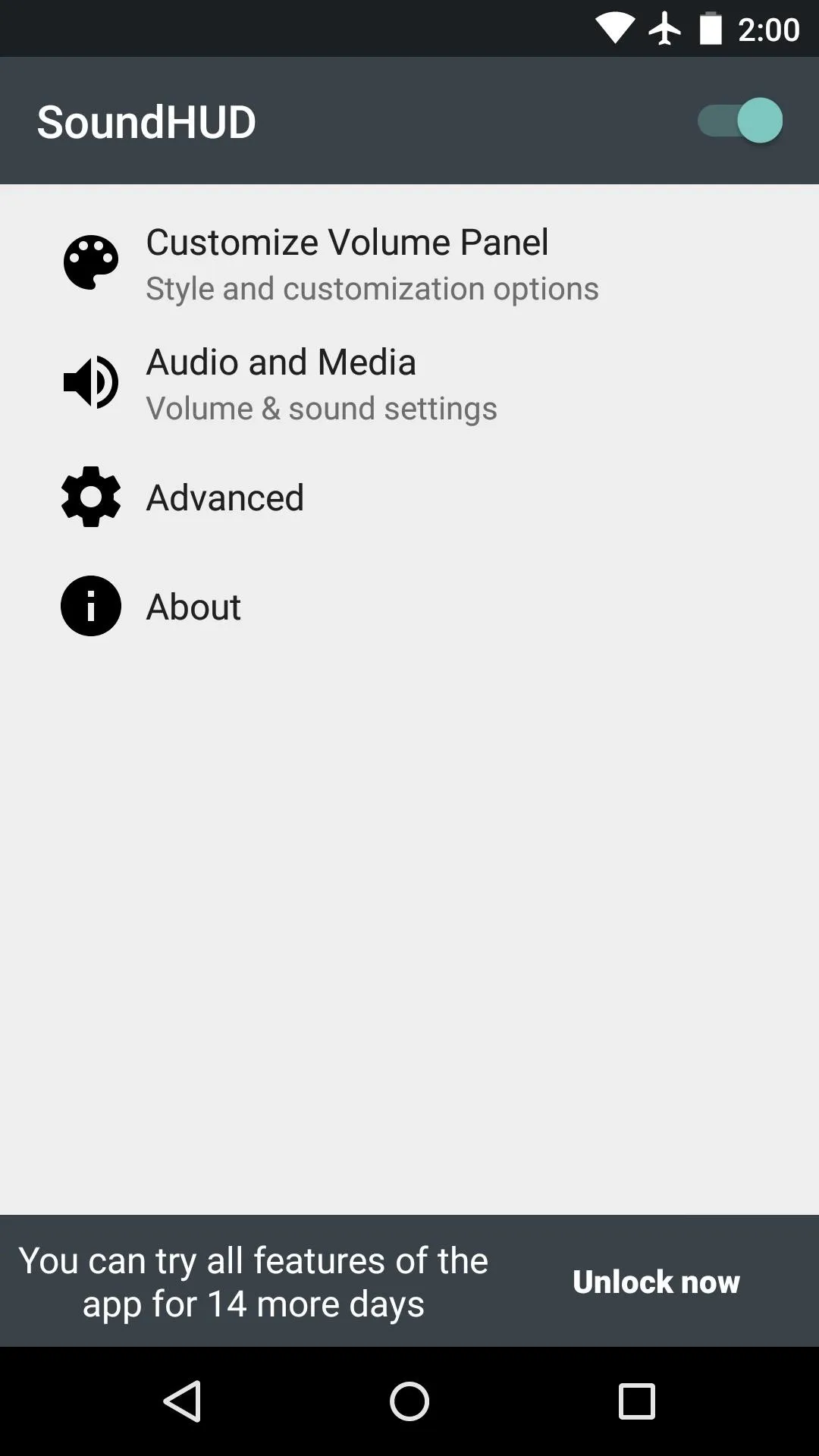
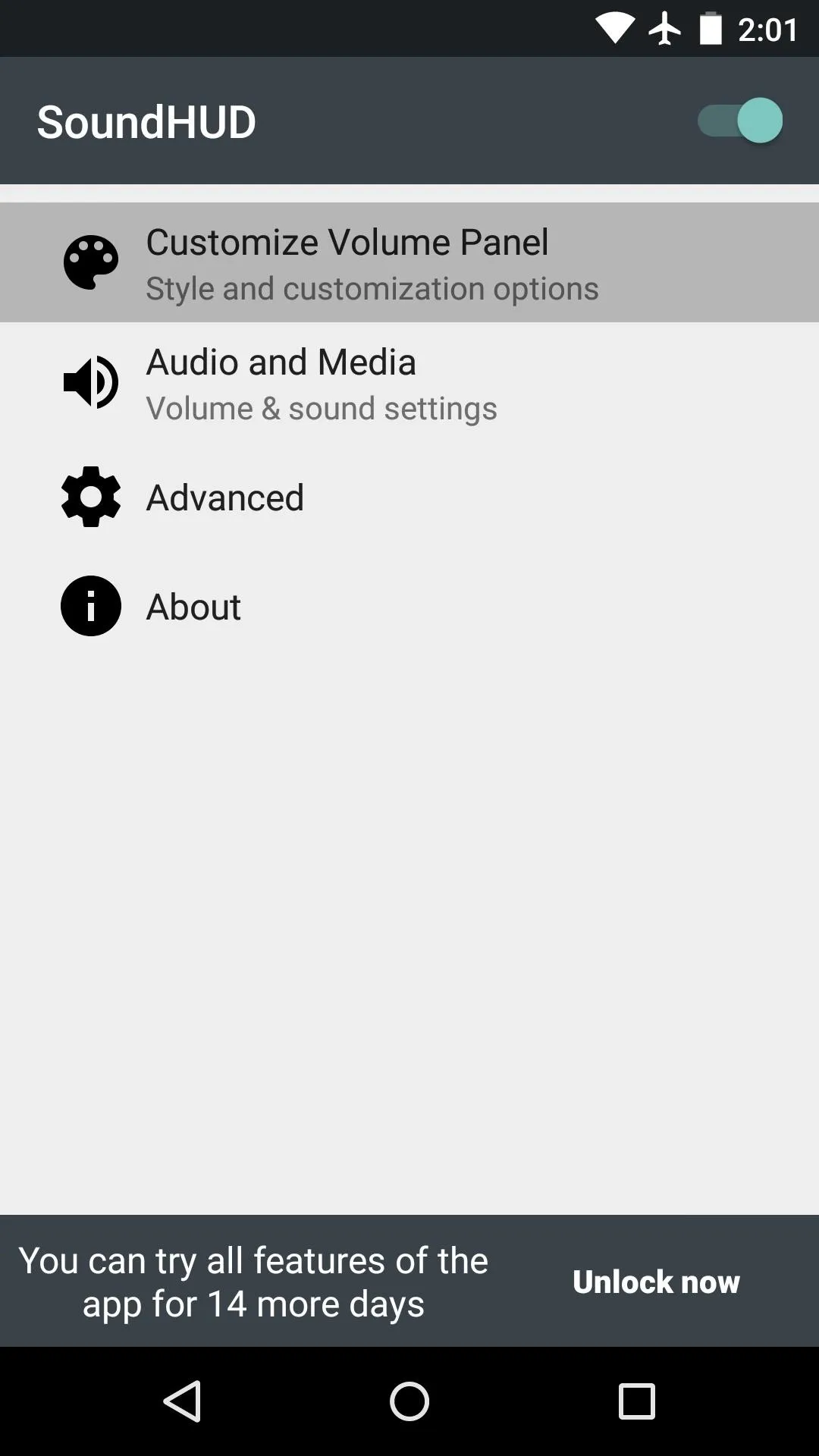
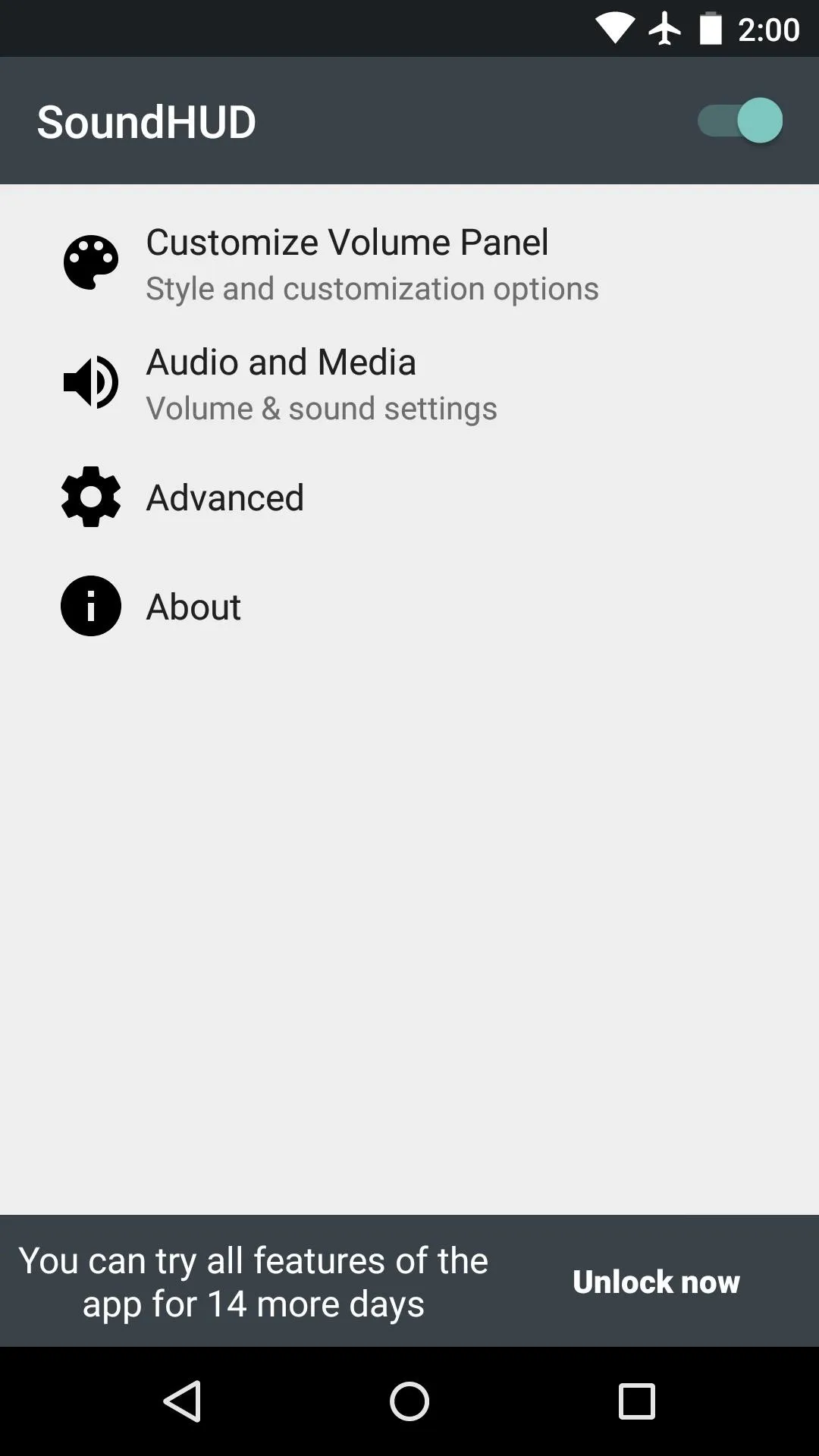
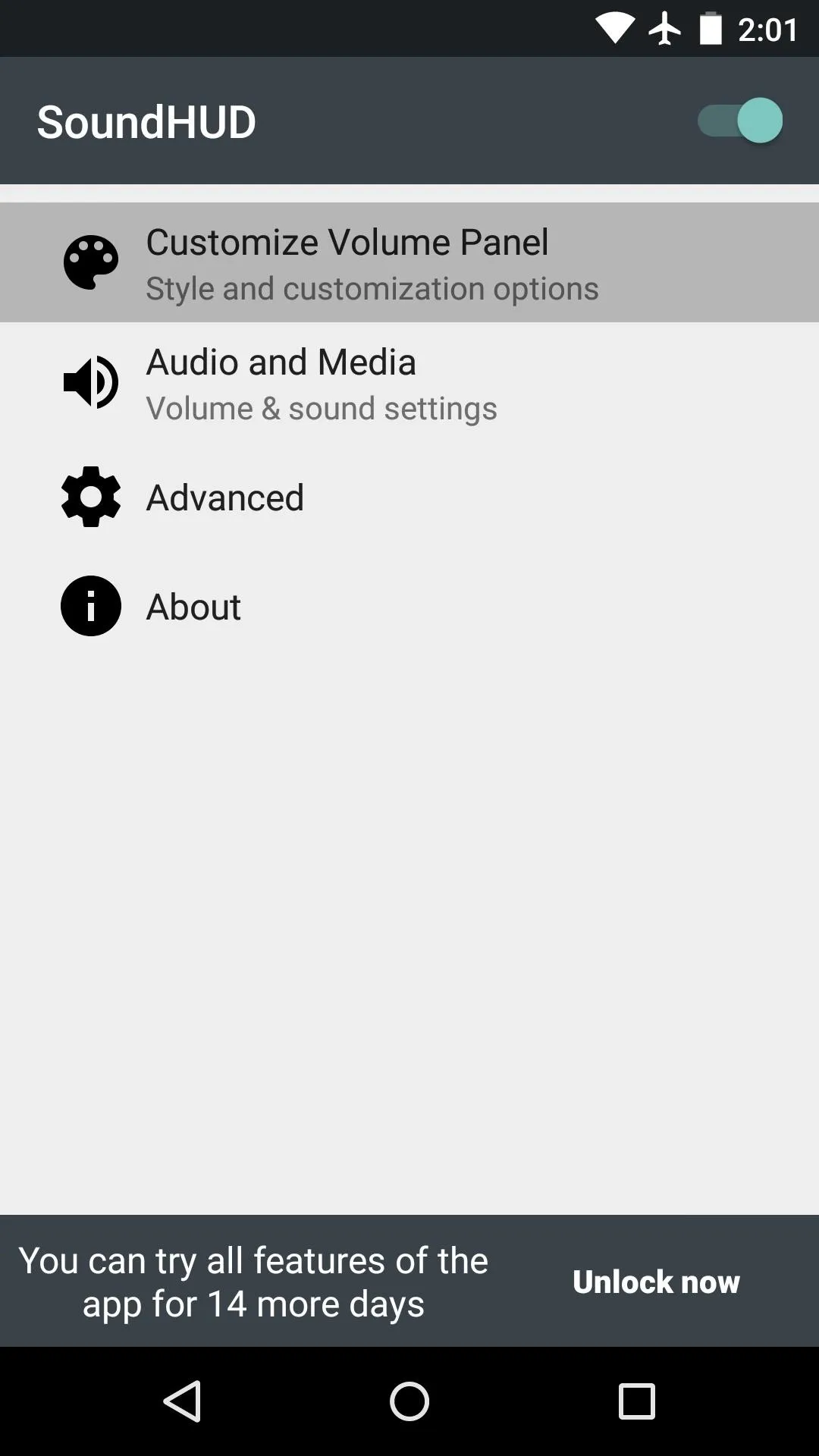
From here, you can adjust the volume panel's coloring and timeout period if you'd like, but tap "Style" to see more options. In addition to the default style of "Expandable," you can also set your volume panel to overlay only your status bar.
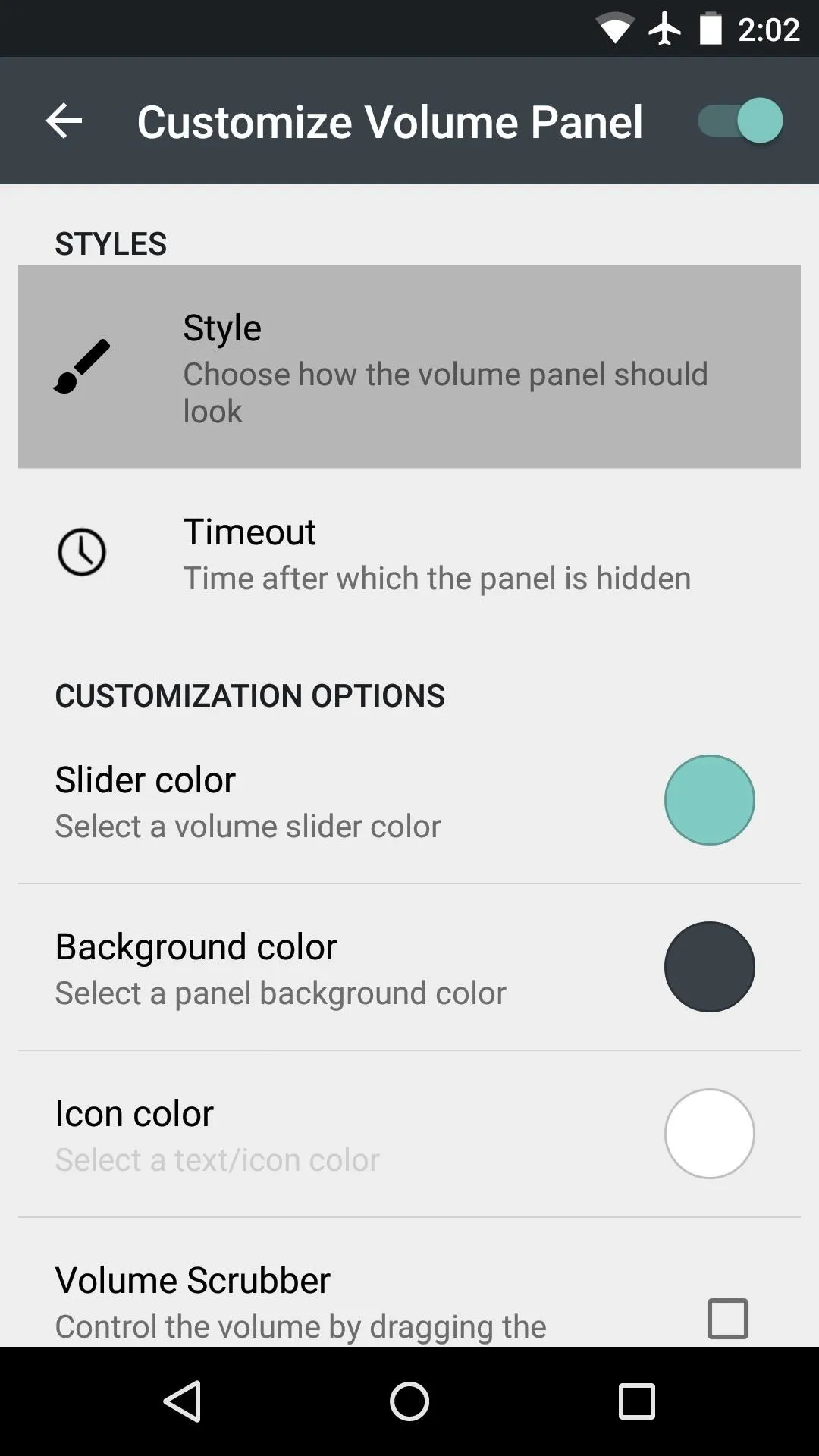
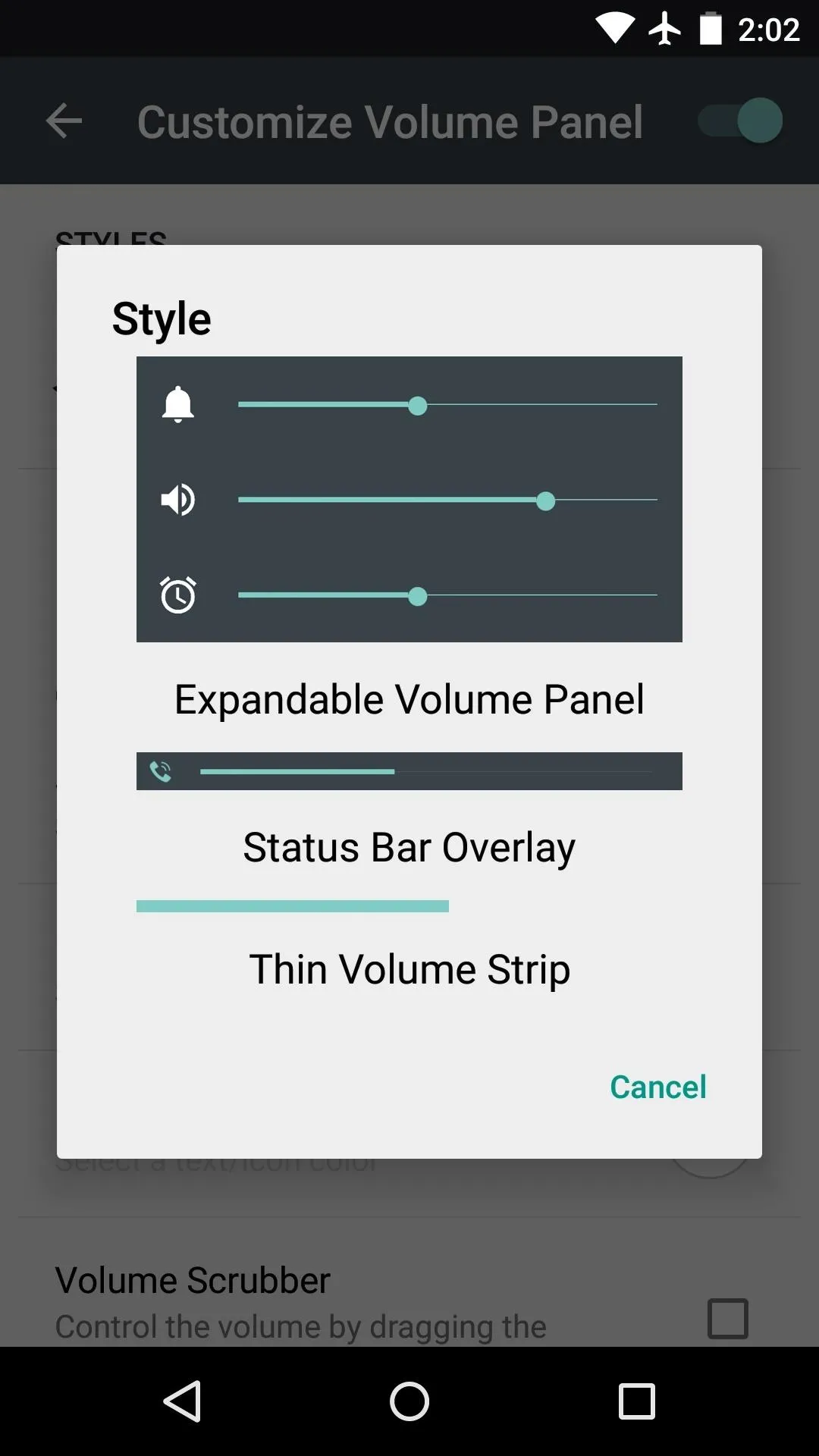
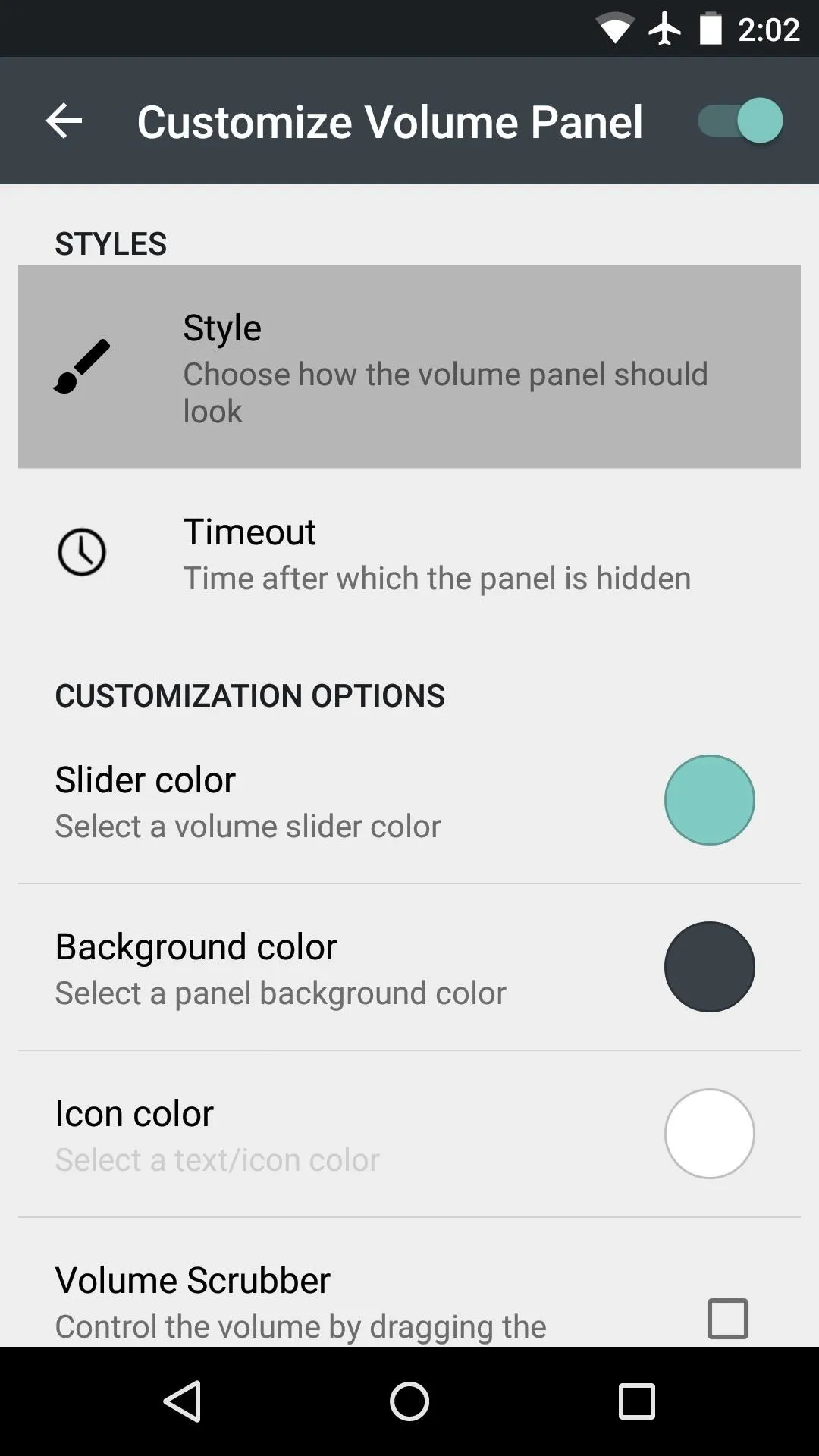
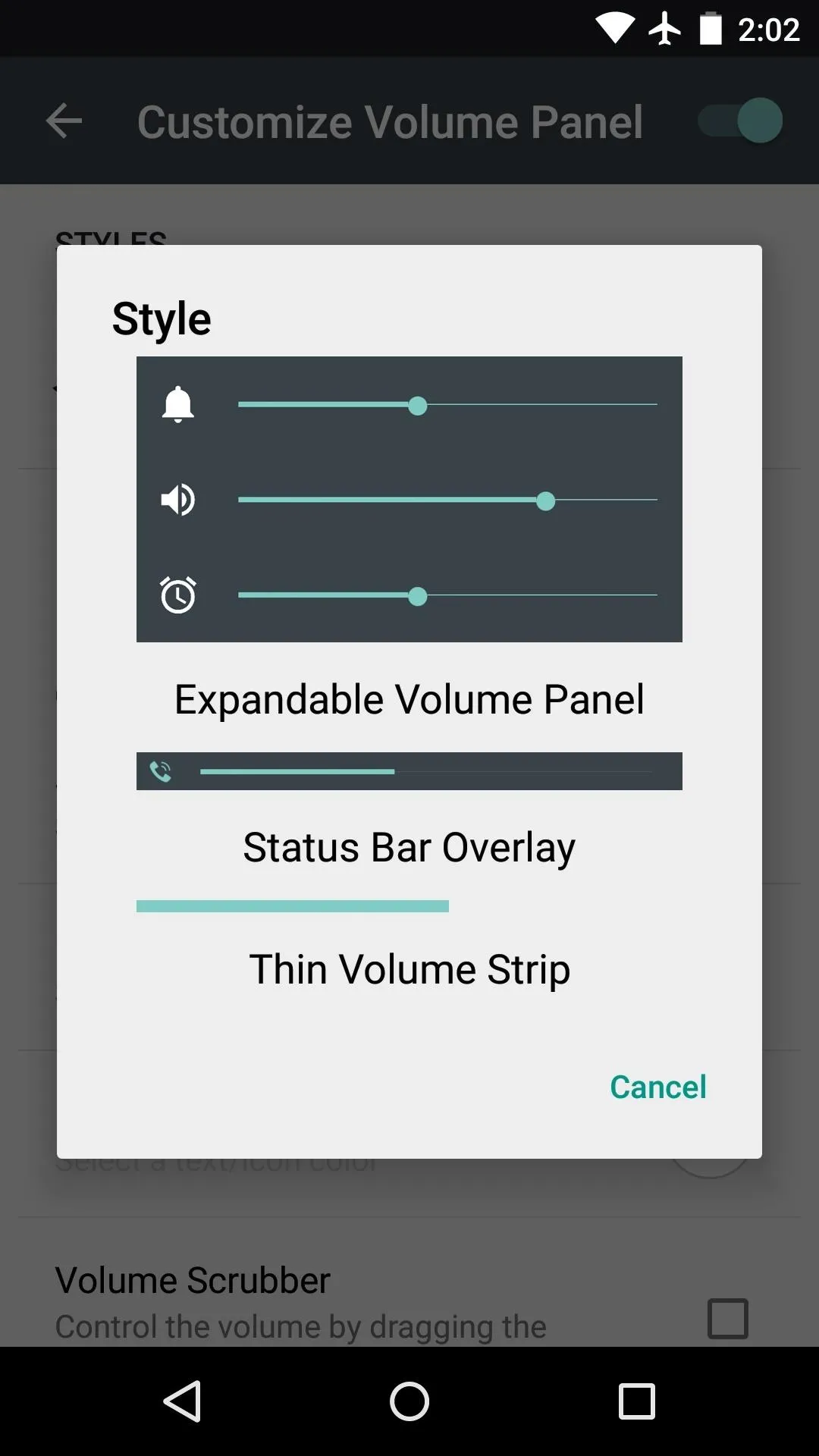
Under the "Audio and media" category, you can set apps to launch when you long-press the volume buttons, and you can mute the volume adjustment sound or lock volume control to one playback type.
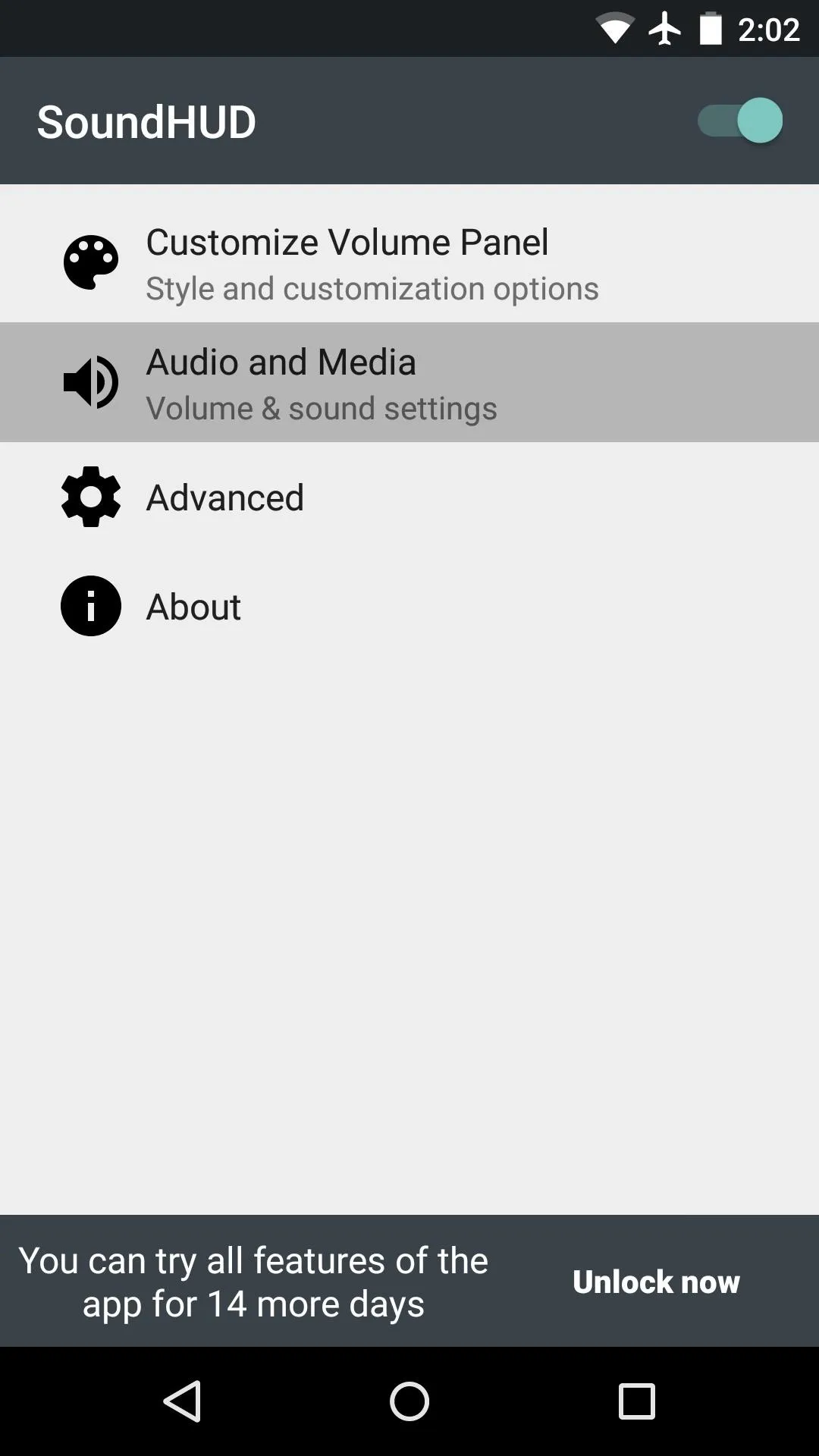
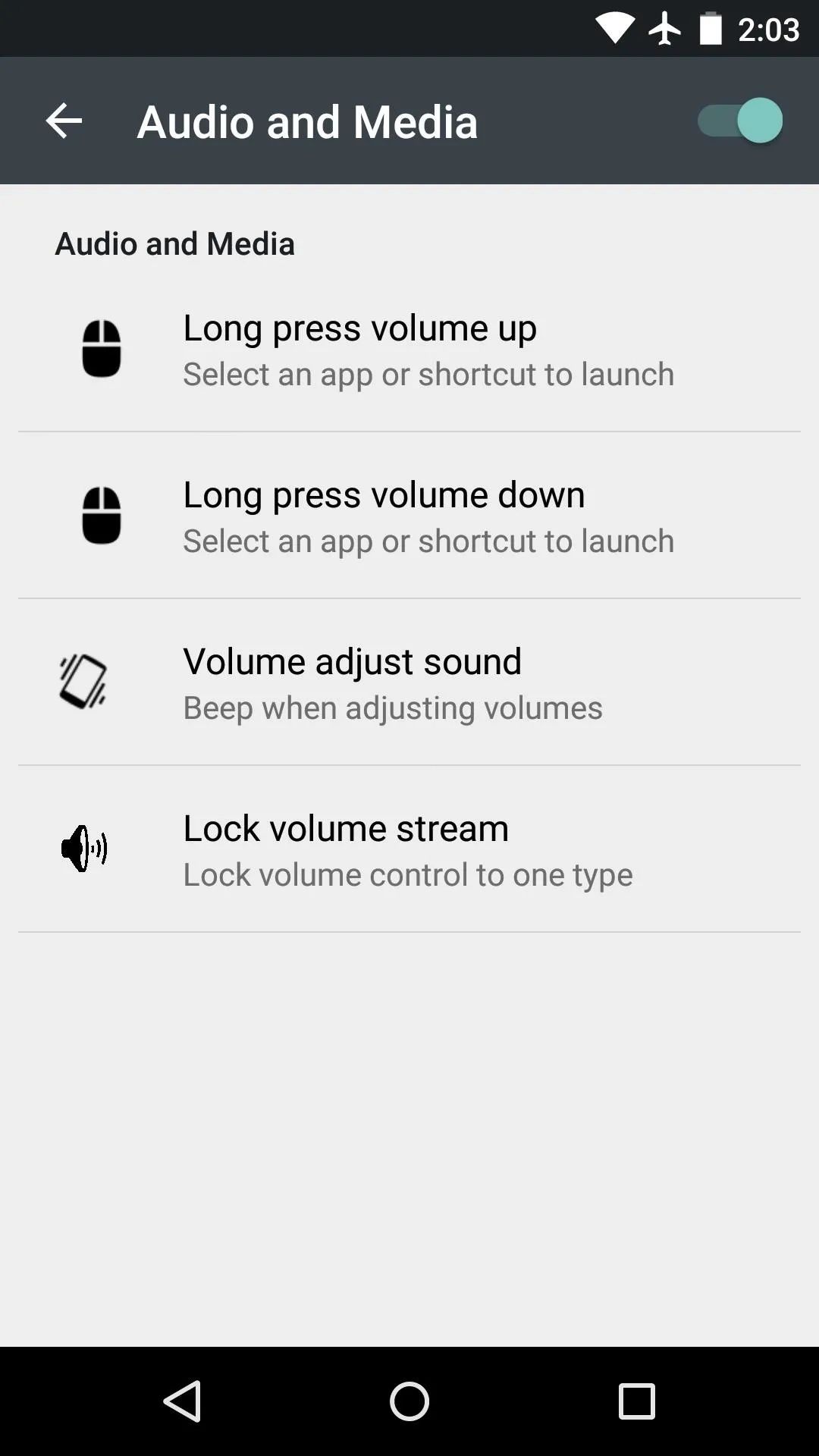
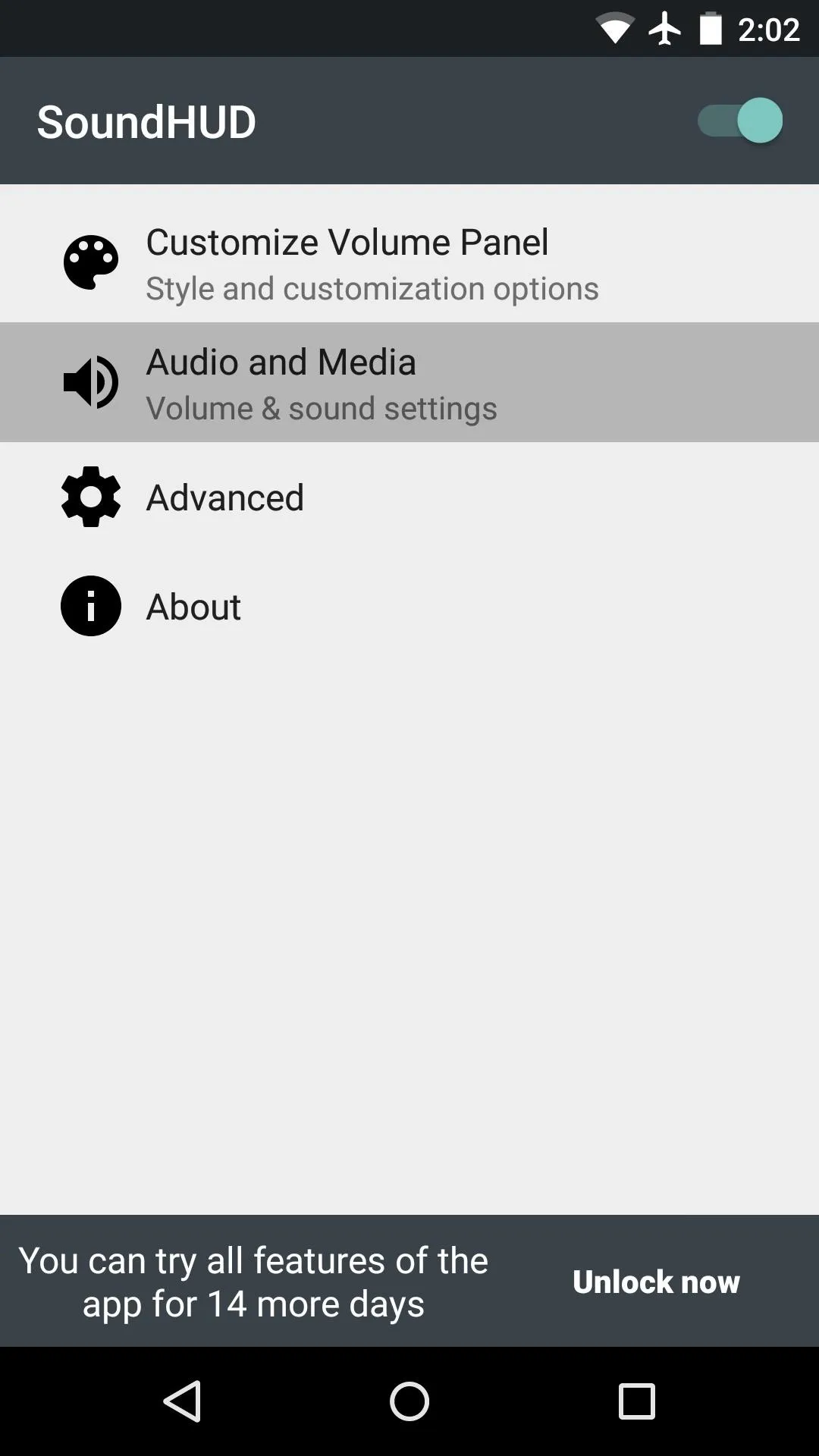
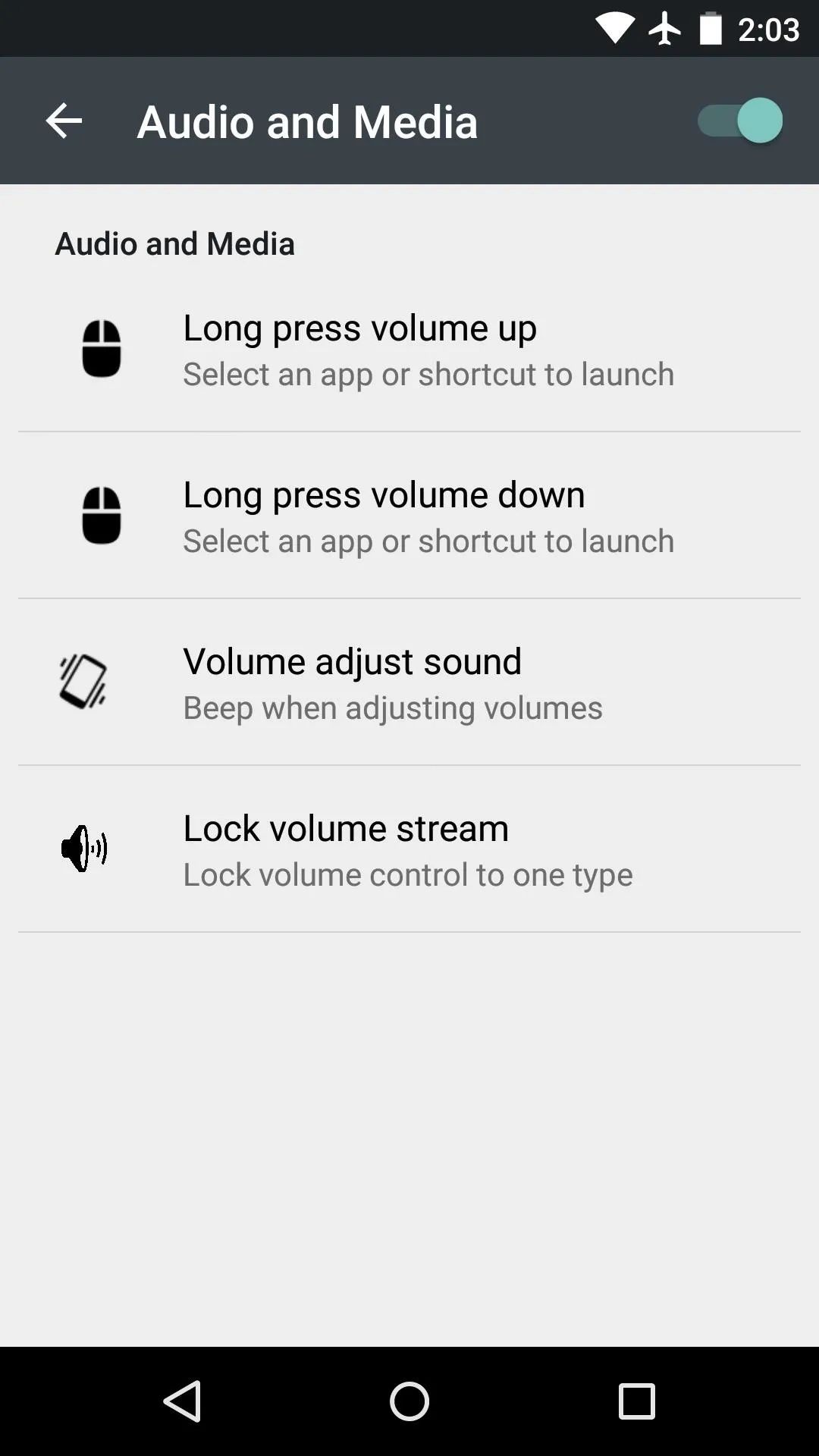
Finally, under "Advanced," there's an option for blacklisting apps so that the volume panel won't come up when you press your volume buttons. This would come in handy if you use your volume buttons as a shutter button in your camera app, for instance.
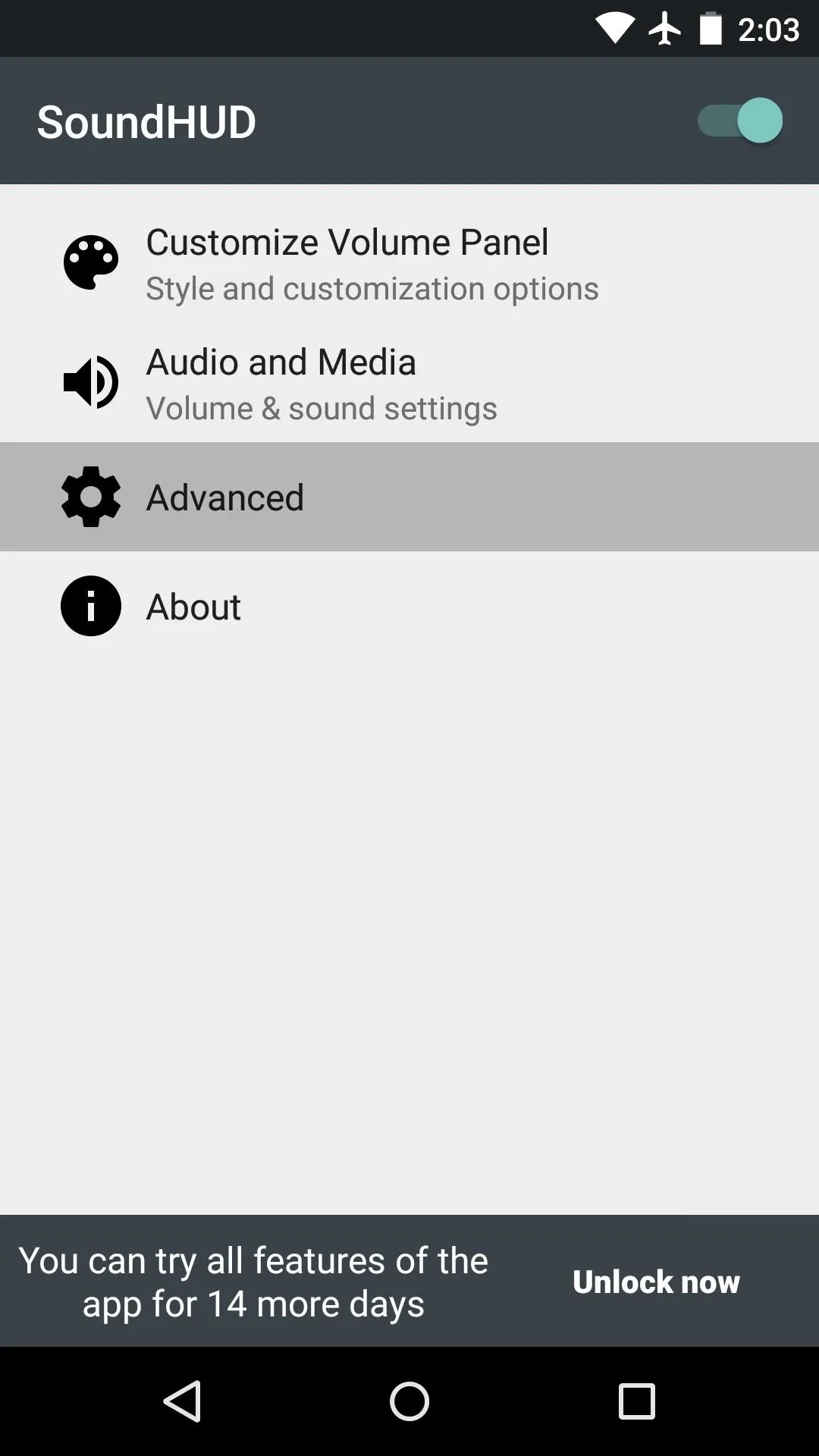
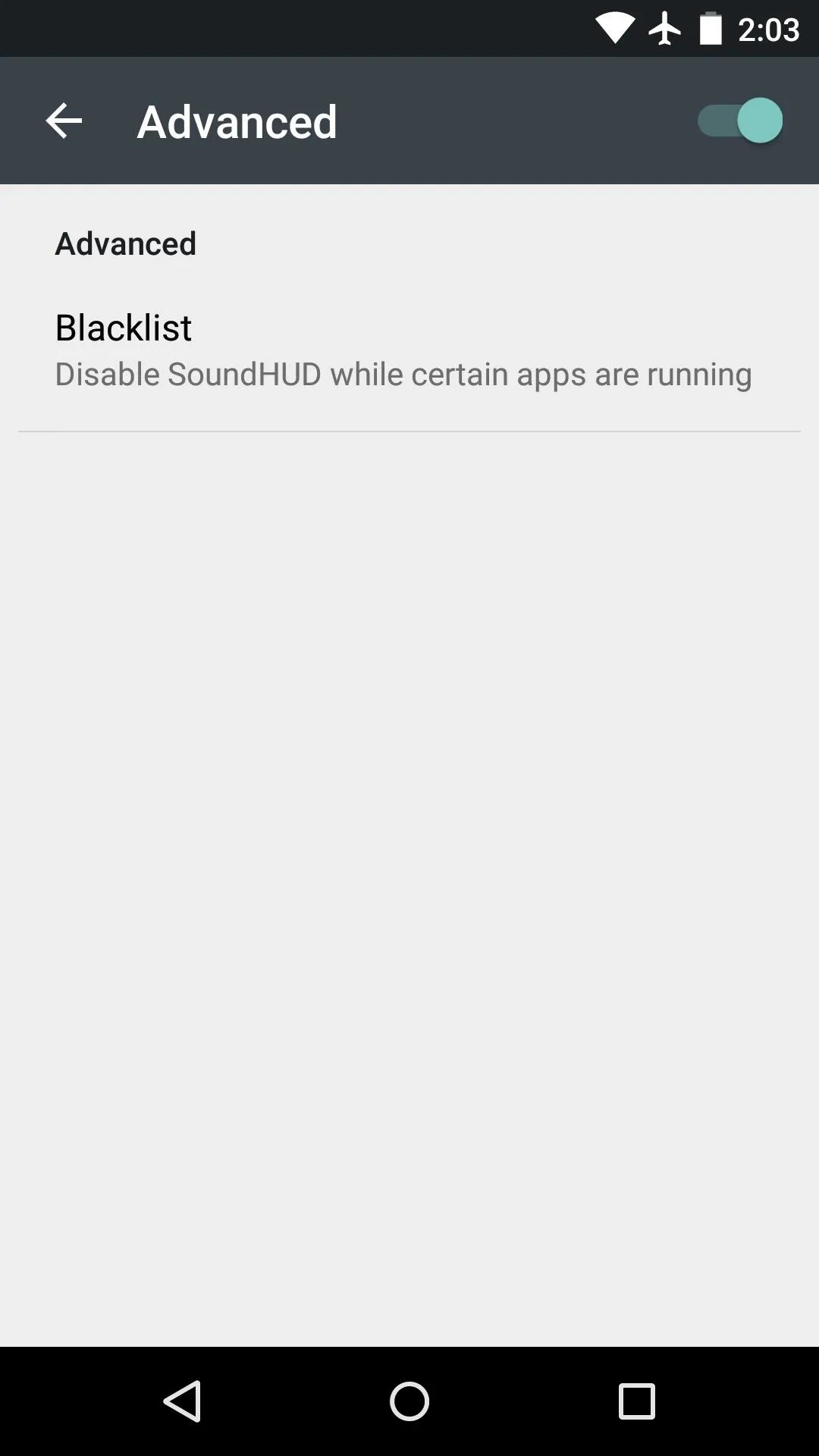
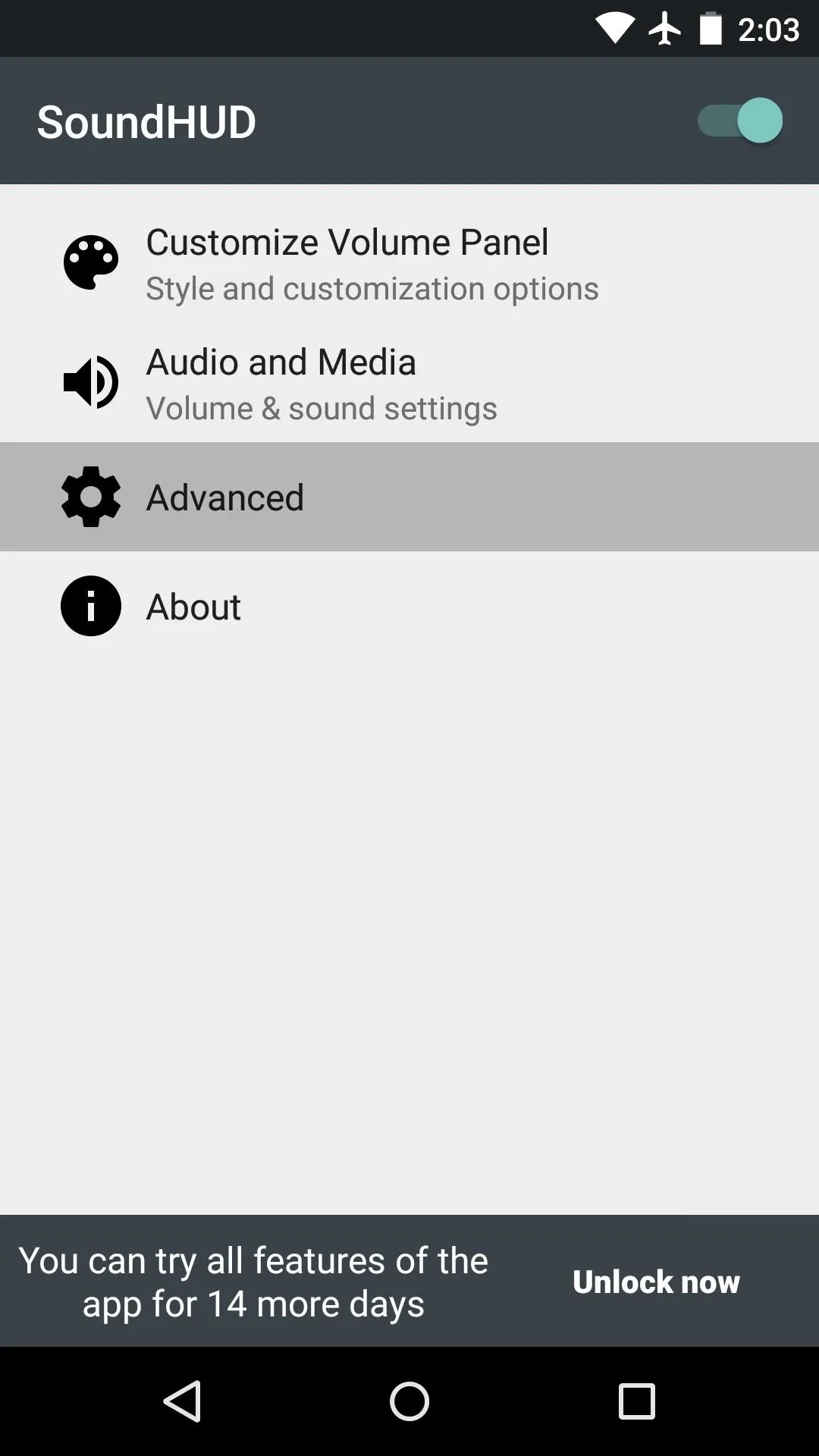
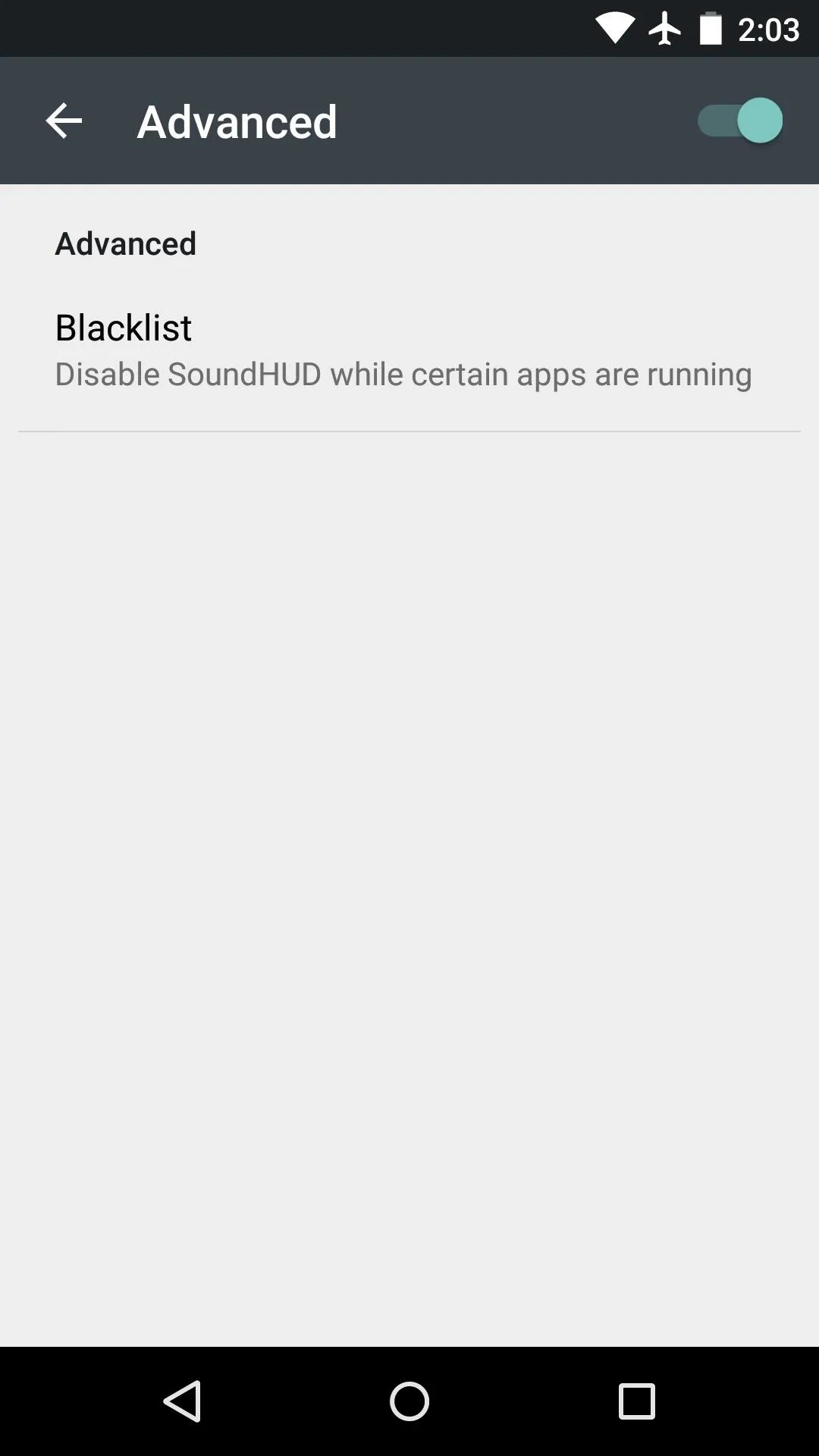
Using Your New Volume Panel
With everything set up, you're ready to check out the new volume panel. It looks and functions exactly like the stock volume panel, with the exception of a small down arrow on the right. This button allows you to expand the volume panel to control other playback levels like media and alarms.
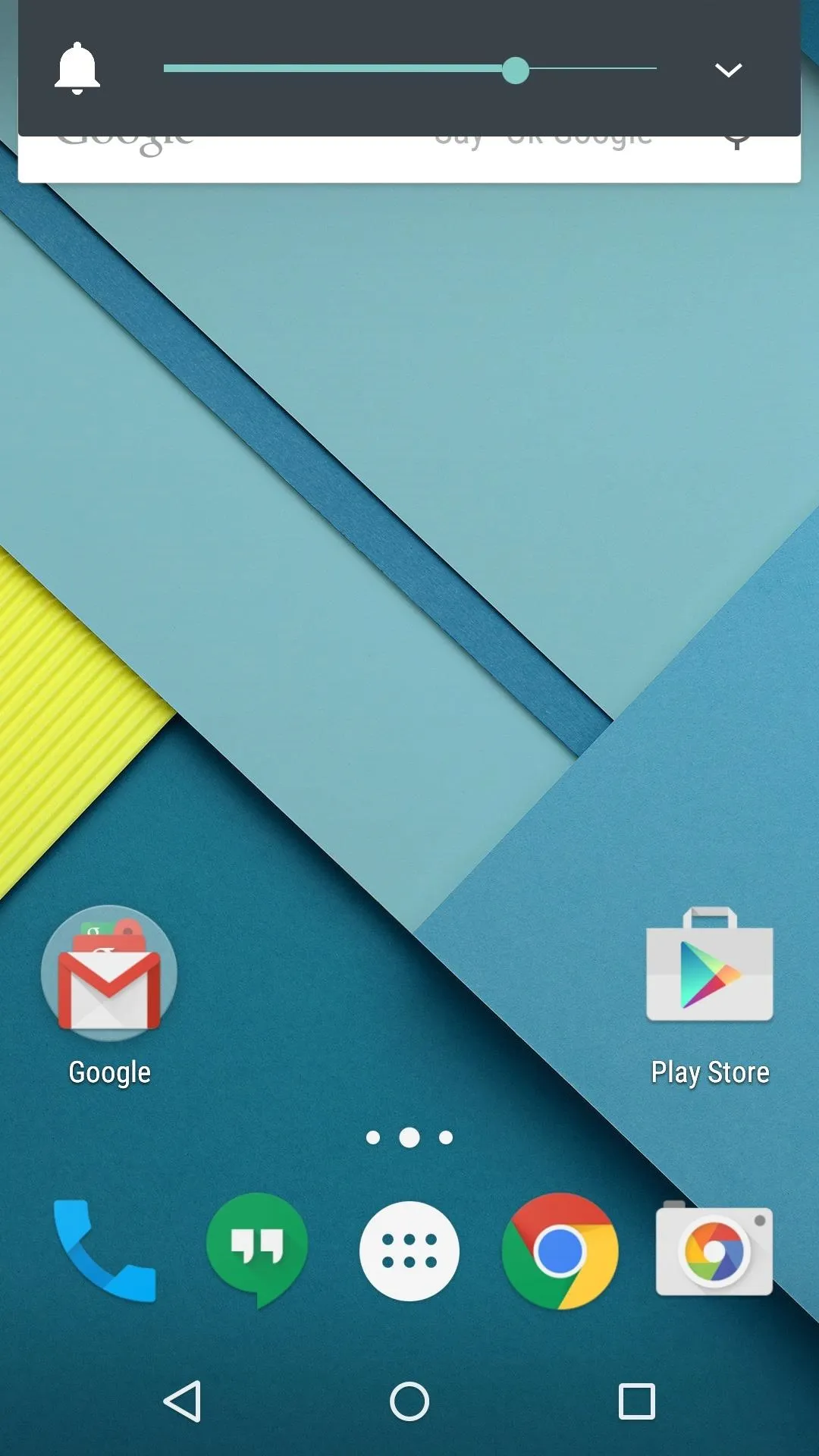
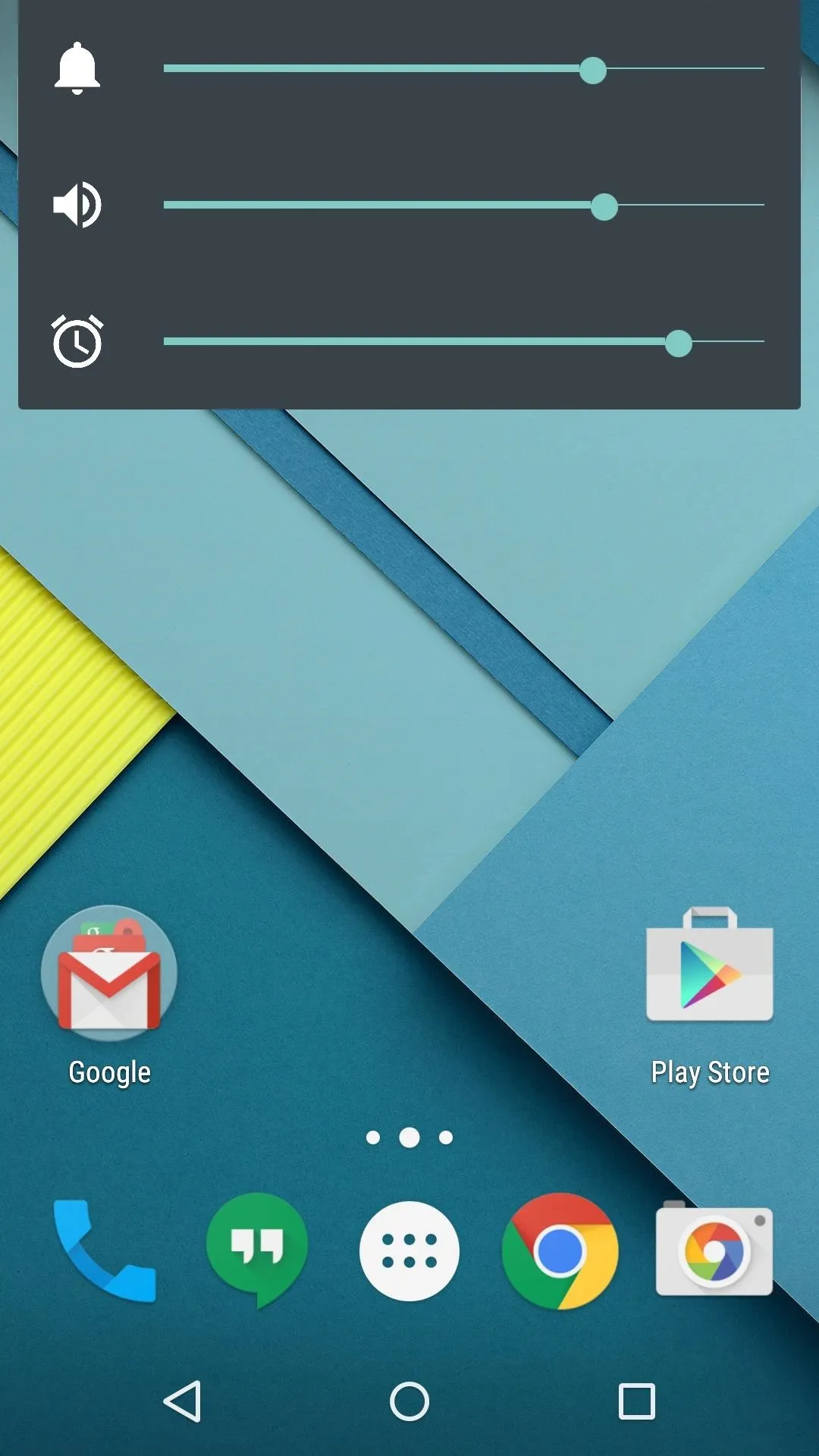
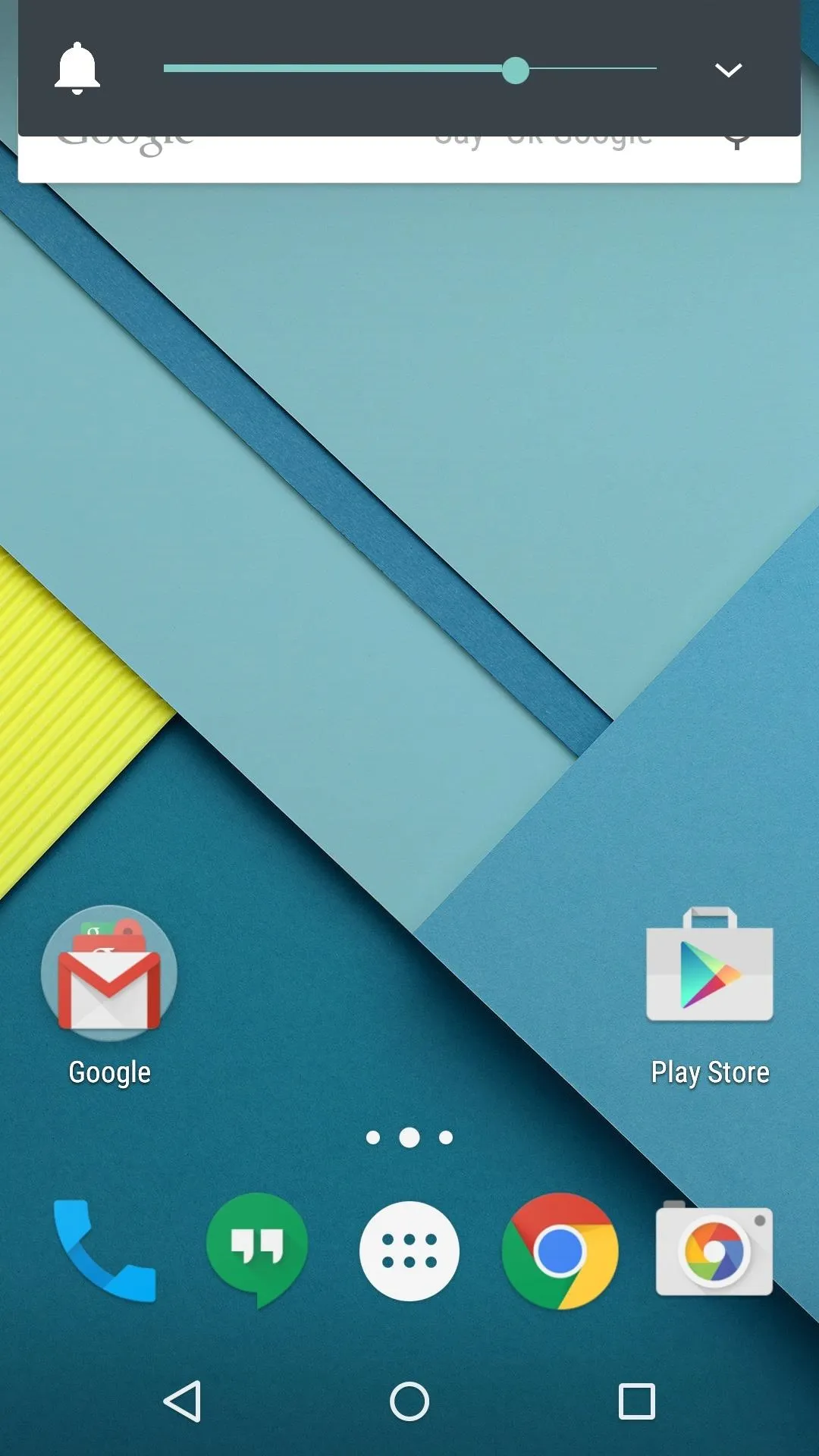
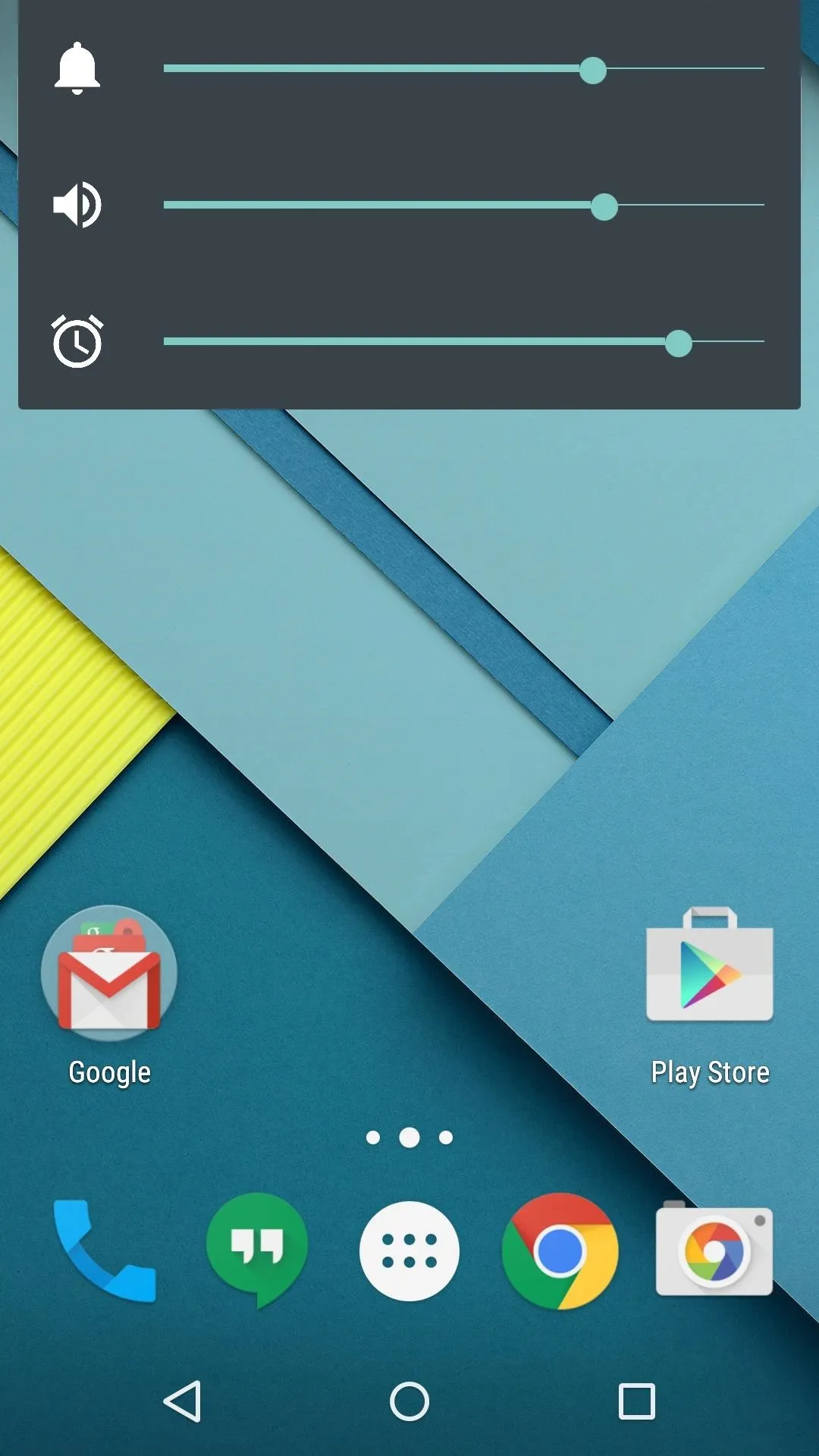
When you're ready to put your phone in silent mode, lower the volume all the way. Like stock, this will put the phone on vibrate. But unlike stock, pressing the volume down button again at this point will mute the ringer and disable vibration. A true "Silent Mode" on Lollipop, finally.
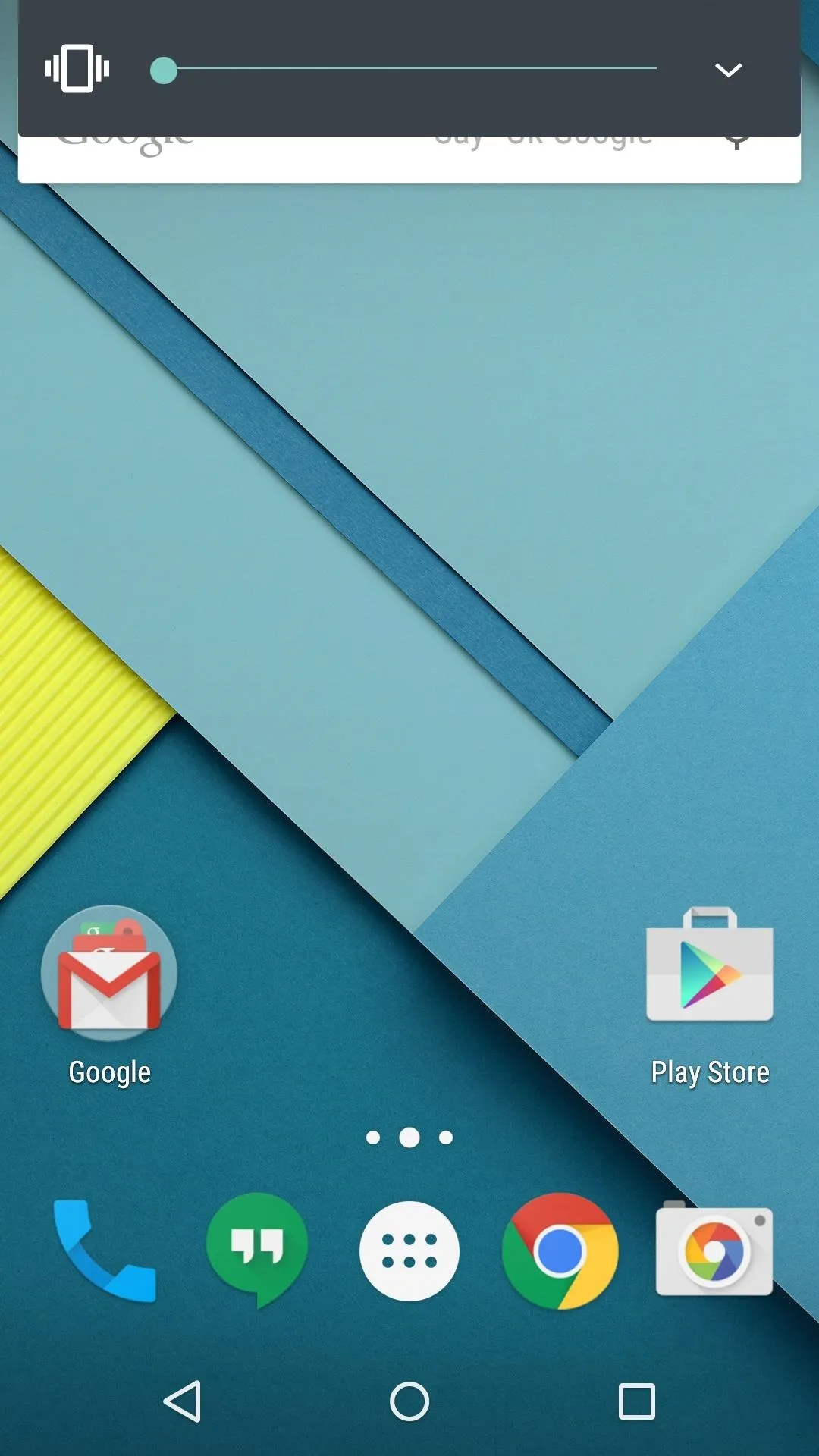
Silent with vibration
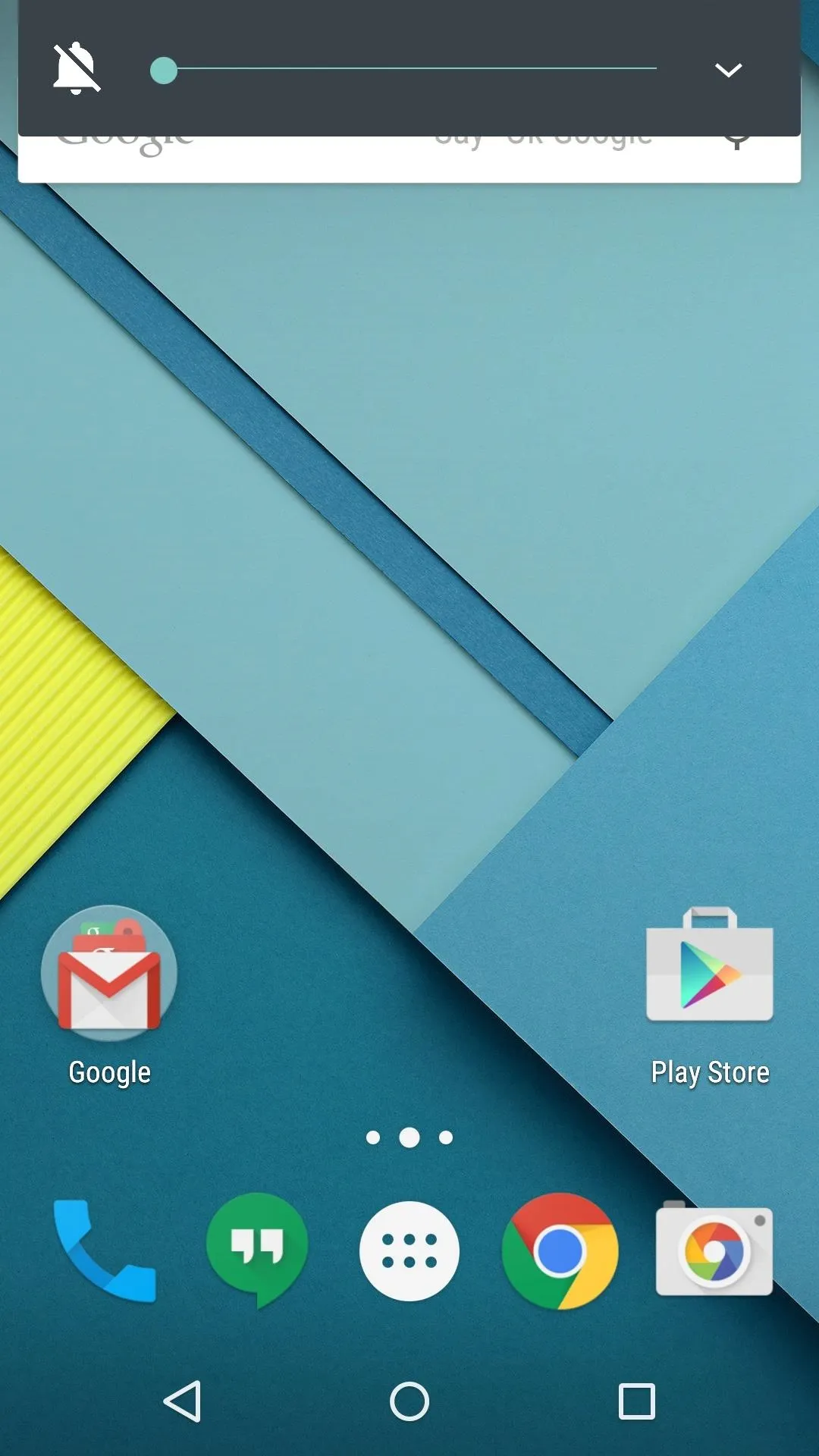
True silent mode (no vibration)
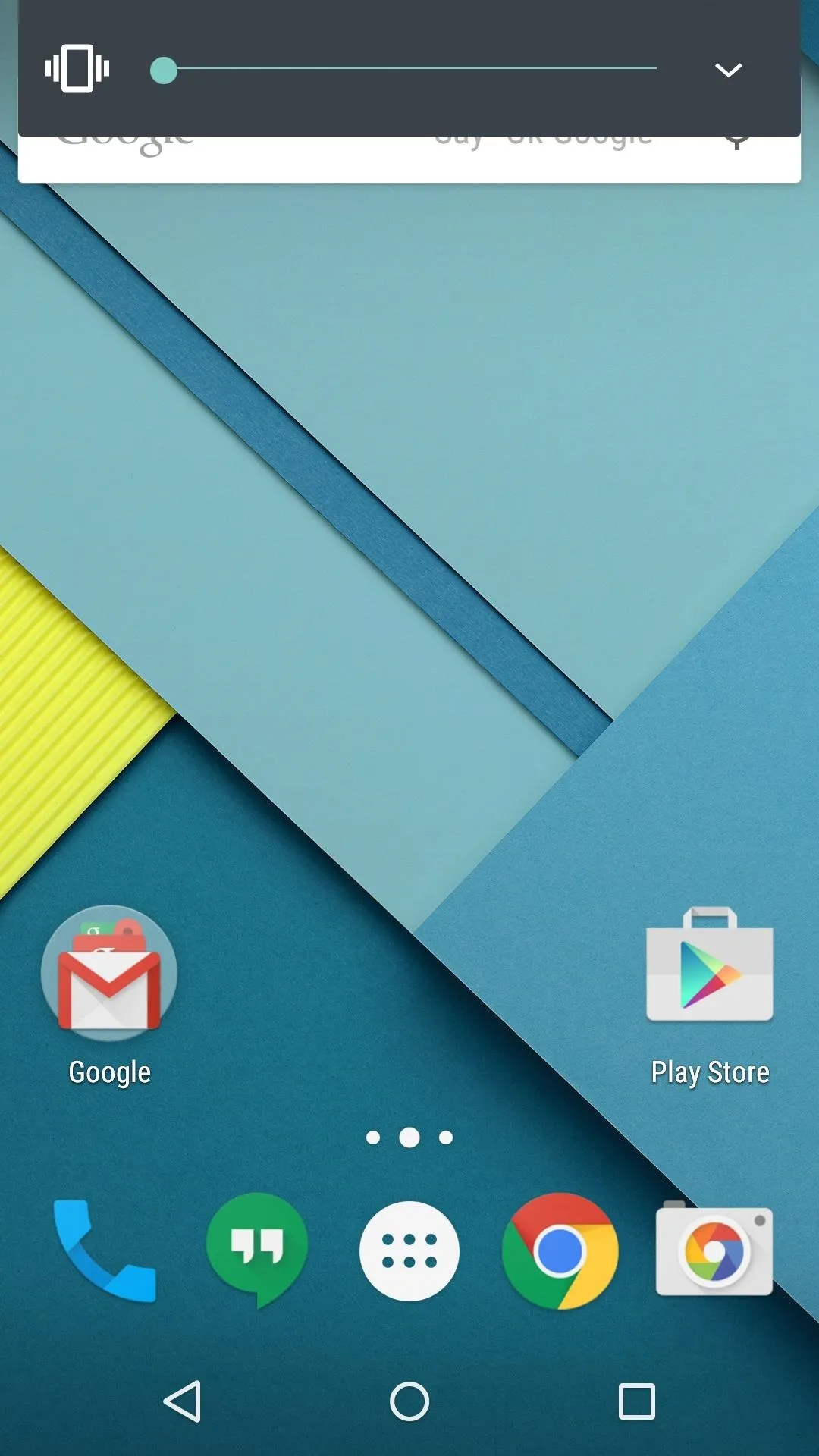
Silent with vibration
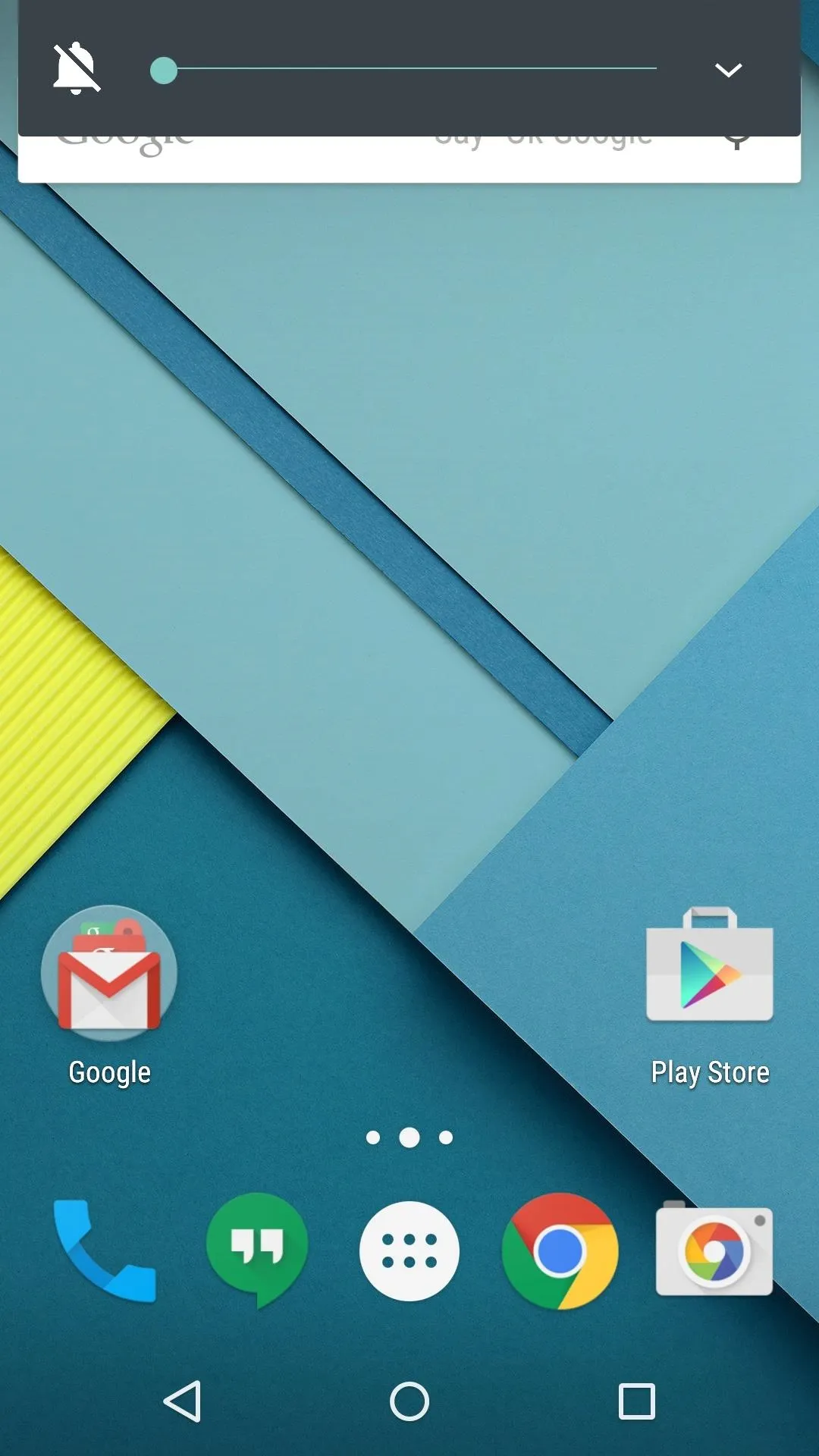
True silent mode (no vibration)
Which of the two main features have improved your Lollipop experience more—Silent Mode or the expandable volume panel? Let us know in the comment section below, or drop us a line on Facebook, Google+, or Twitter.





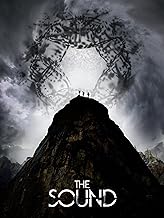

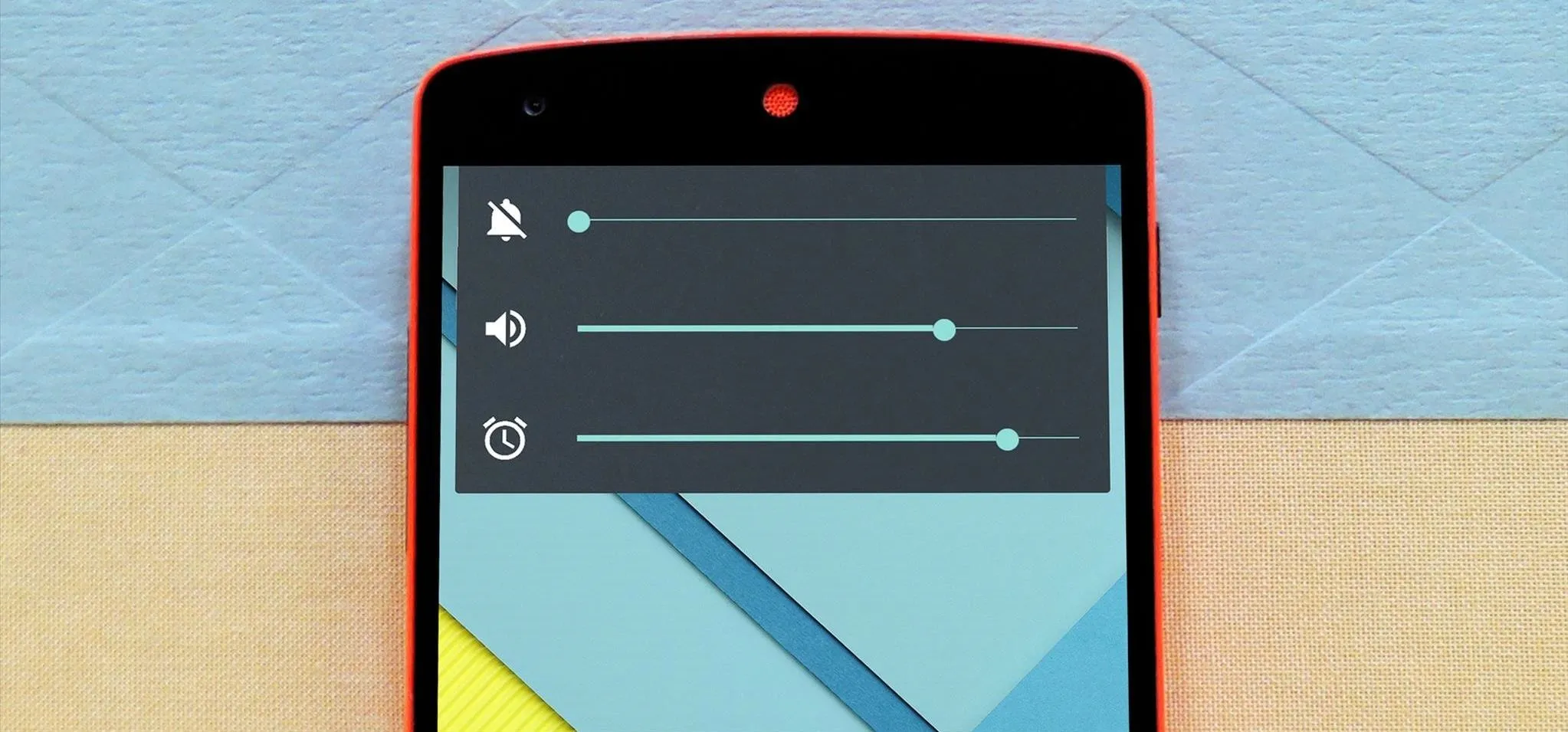




















Comments
Be the first, drop a comment!