Android updates are a funny thing—they give us a host of new features and upgrades, but they can also change things that we're used to. And sometimes we prefer to have things the way they were.
We embraced the new Google Now integration in KitKat, and some of us asked, "OK Google, what's up with this new GPS icon?" I'm not a big fan of the new pin-drop icon and certainly miss the old, crosshairs-looking pinpoint location icon.
Sure the change may seem small and nitpicky, but this is Android we're talking about! Having everything look exactly the way we want it to is often too easy not to do. Here's how you can get that Jelly Bean GPS icon back in our ongoing coverage of Xposed modules.
Prerequisites
- Root your Nexus! All you need is a quick download.
- Enable "Unknown sources".
- Install Xposed Framework.
Download K GPSNotification and Activate Module
Open up Xposed Installer, head to the Download section, and select [KK] GPSNotification. From there, download and install the mod. You can also direct your phone's browser to this link to download the Xposed module directly.
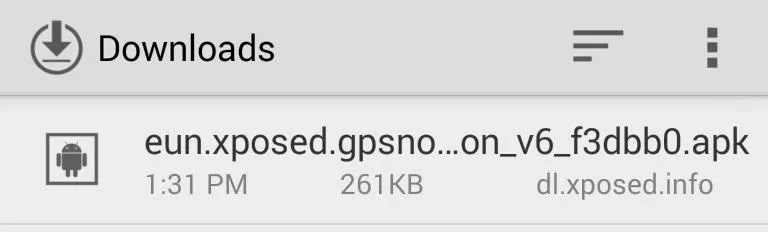
Now head over to the Xposed Installer app and tap Modules, then check the box for GPSNotification [1.5].
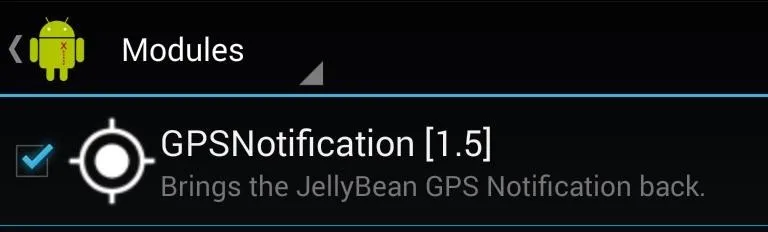
You can adjust settings if you tap the module including which icon style (JB or KK) to use or location of the icon.
Reboot to Apply New Icon
Your changes will be applied after a reboot. You can customize the icon at any time by going back to the options from the Xposed Installer app or you can turn off the module altogether by deselecting it. Any change you make must be implemented by a reboot.

New KitKat icon above, sweet-looking old Jelly Bean icon below.

That's all there is to it, friends. Stay tuned to softModder for more Xposed mods and tweaks.

























Comments
Be the first, drop a comment!