Over the years, we've probably all complained at some point about Android's lack of an "Undo" feature. When you're typing something out, there are times when you might want to go back a step.
Say you had something highlighted and you hit backspace intending to delete one character, but it deleted all of the highlighted text instead. It would be nice to have a button of sorts that said "Hey, I didn't mean to do that".
Apple mobile devices have had this feature for years, and they've gone beyond just having an "Undo" button that would occupy valuable screen real estate. Their implementation allows you to simply shake your phone to bring up an "Undo" menu.
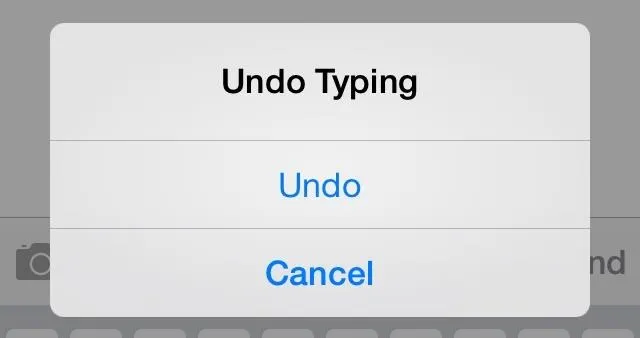
But, knowing the Android development community, features like these don't go un-ported for long. Enter Xposed developer MohammadAG and his module Shake to Undo. With a few quick steps, you can add this functionality to any rooted Android device.
Prerequisites
Installing the Shake to Undo Module
From the Xposed Installer app, head into the Downloads section. In here, search Shake to Undo and tap the top result. Hit the Download button here to launch the install process. You can also install this module directly from here, just like any other app.
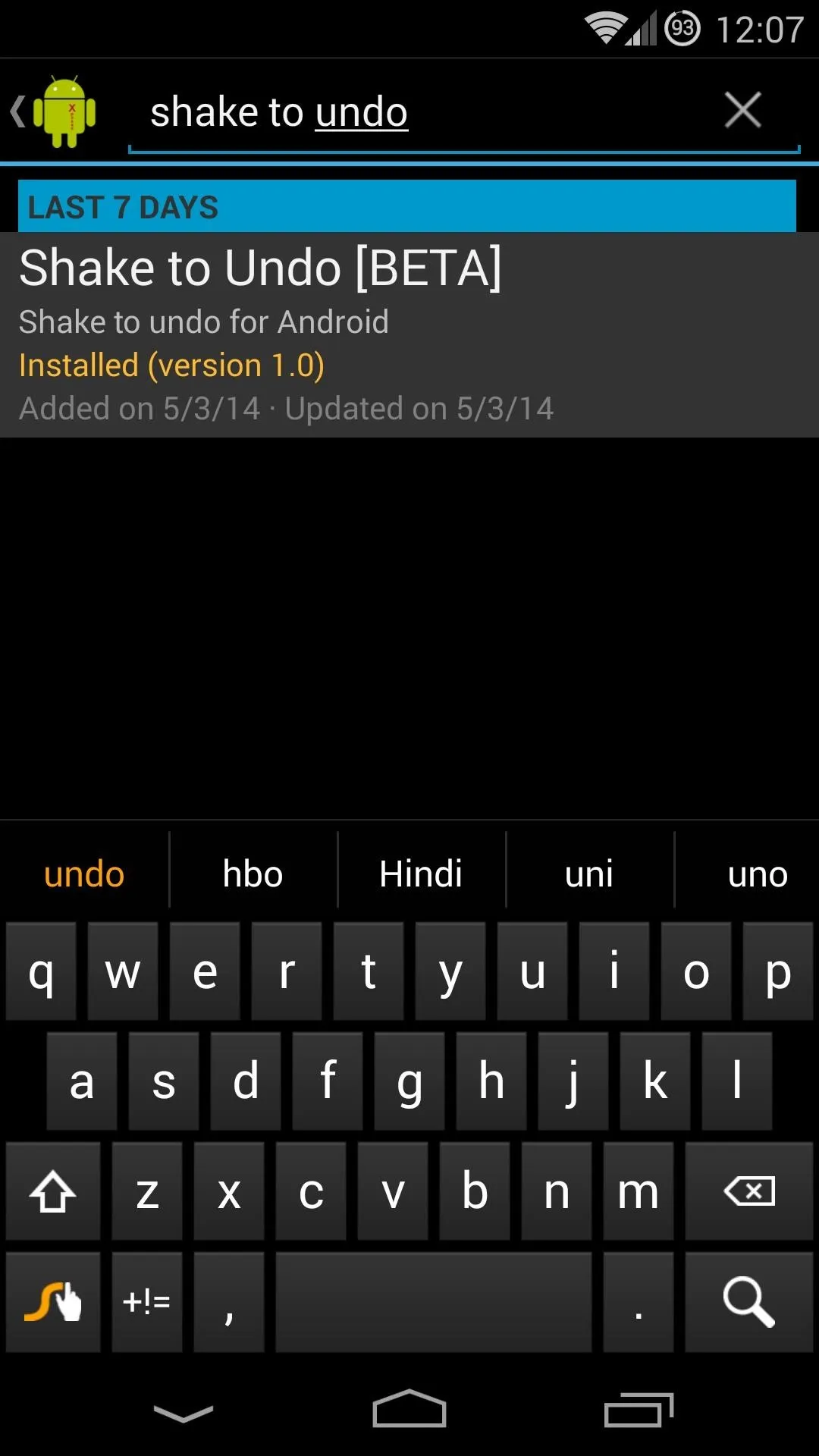
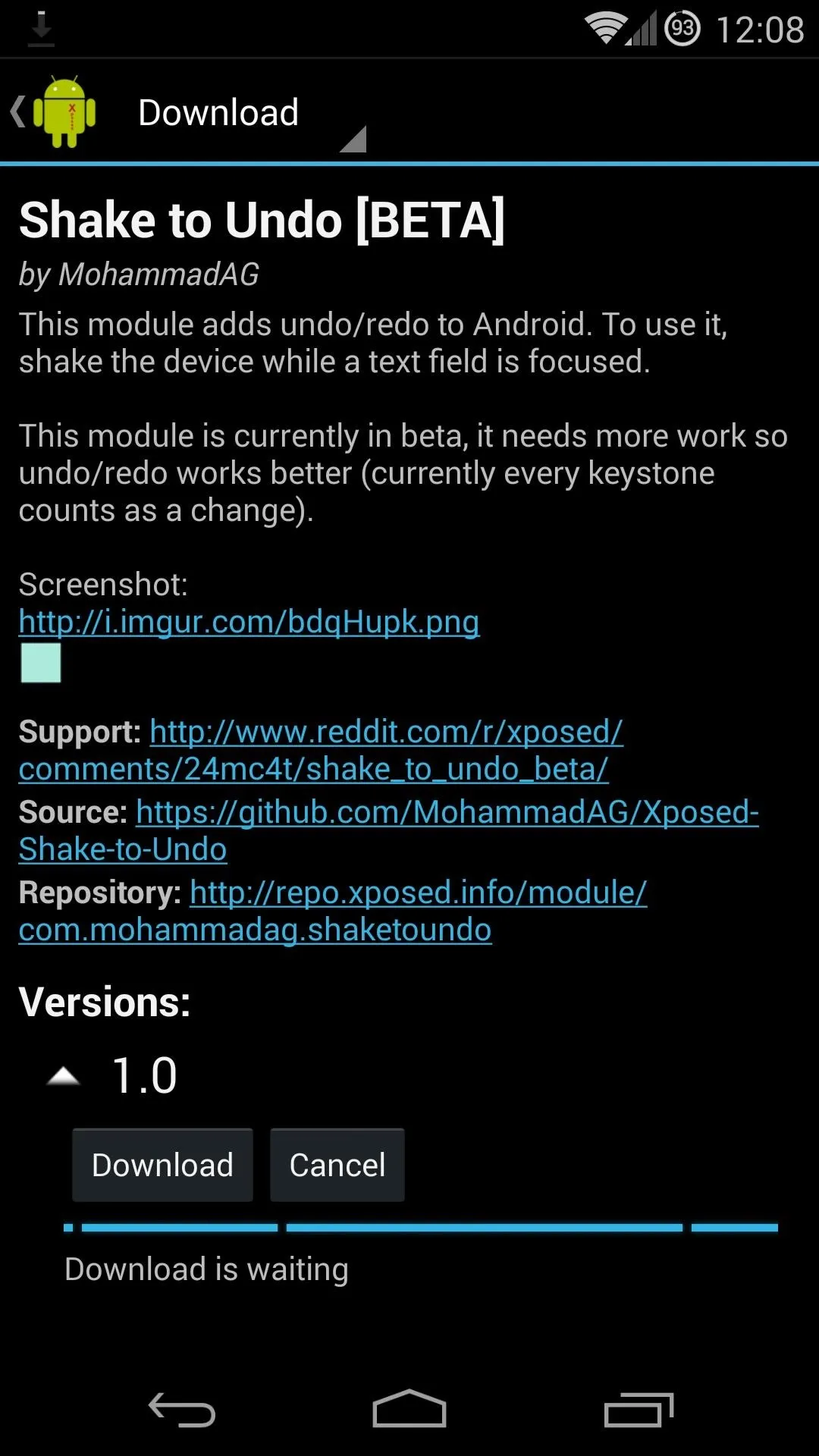
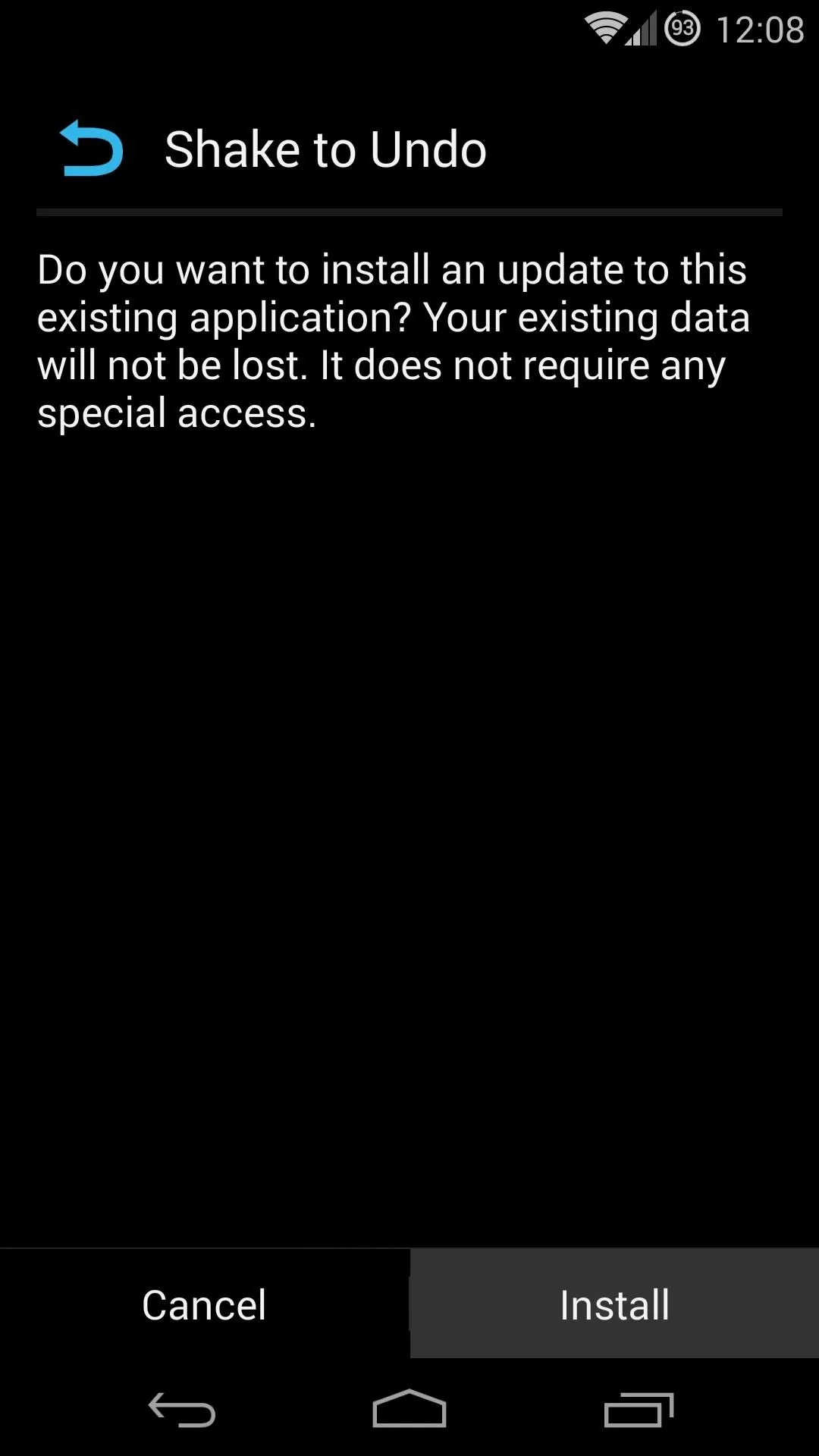
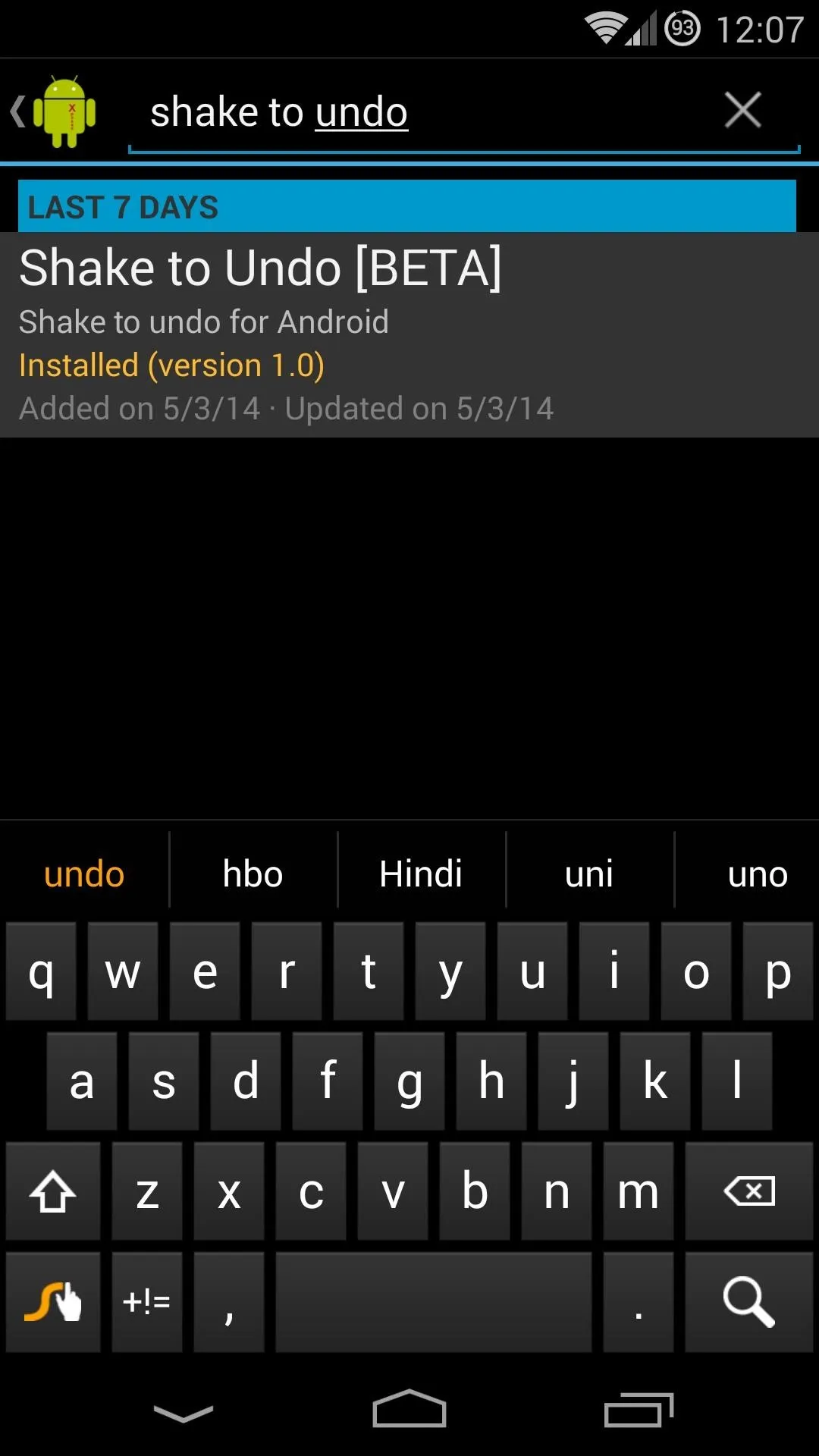
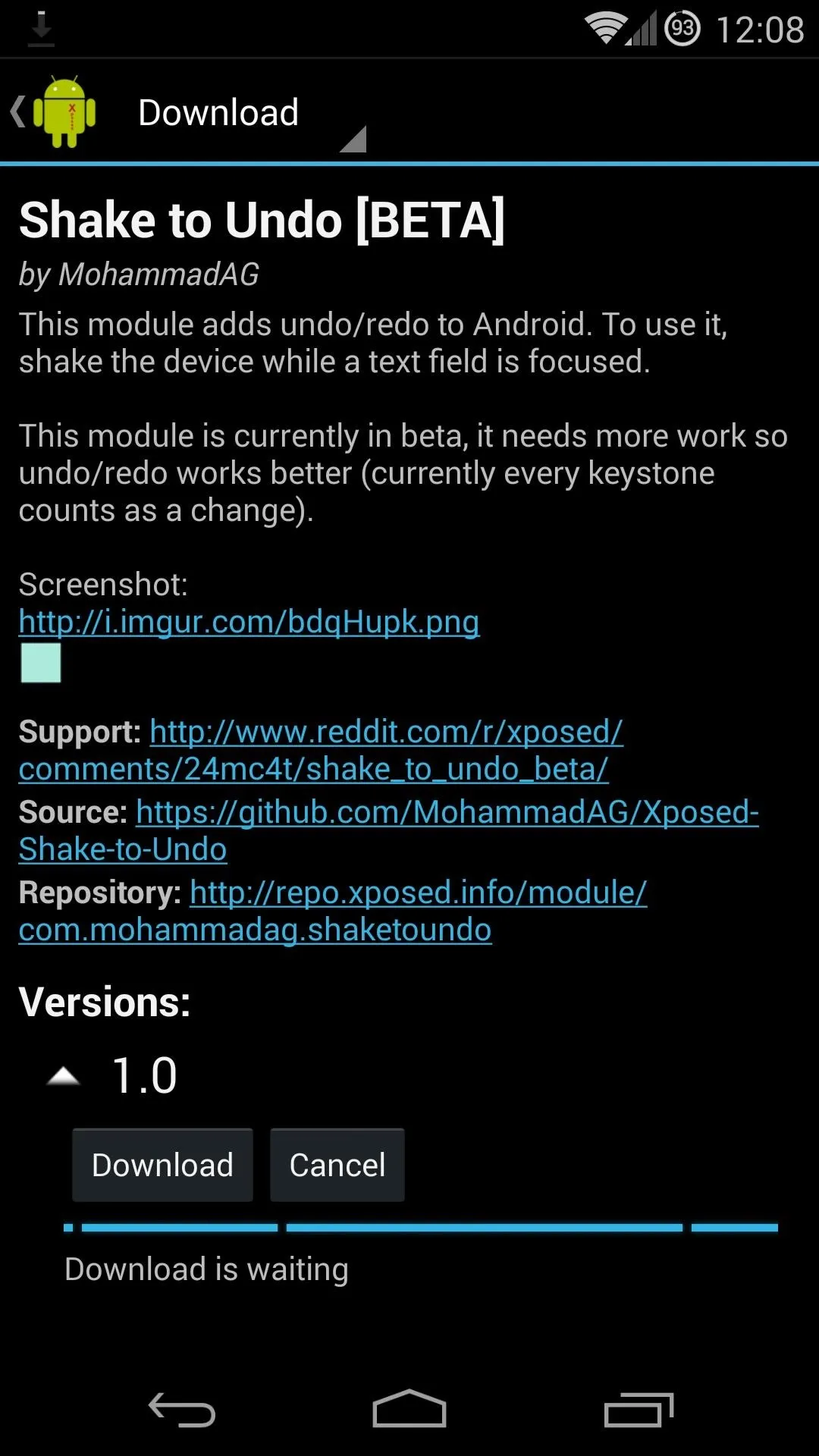
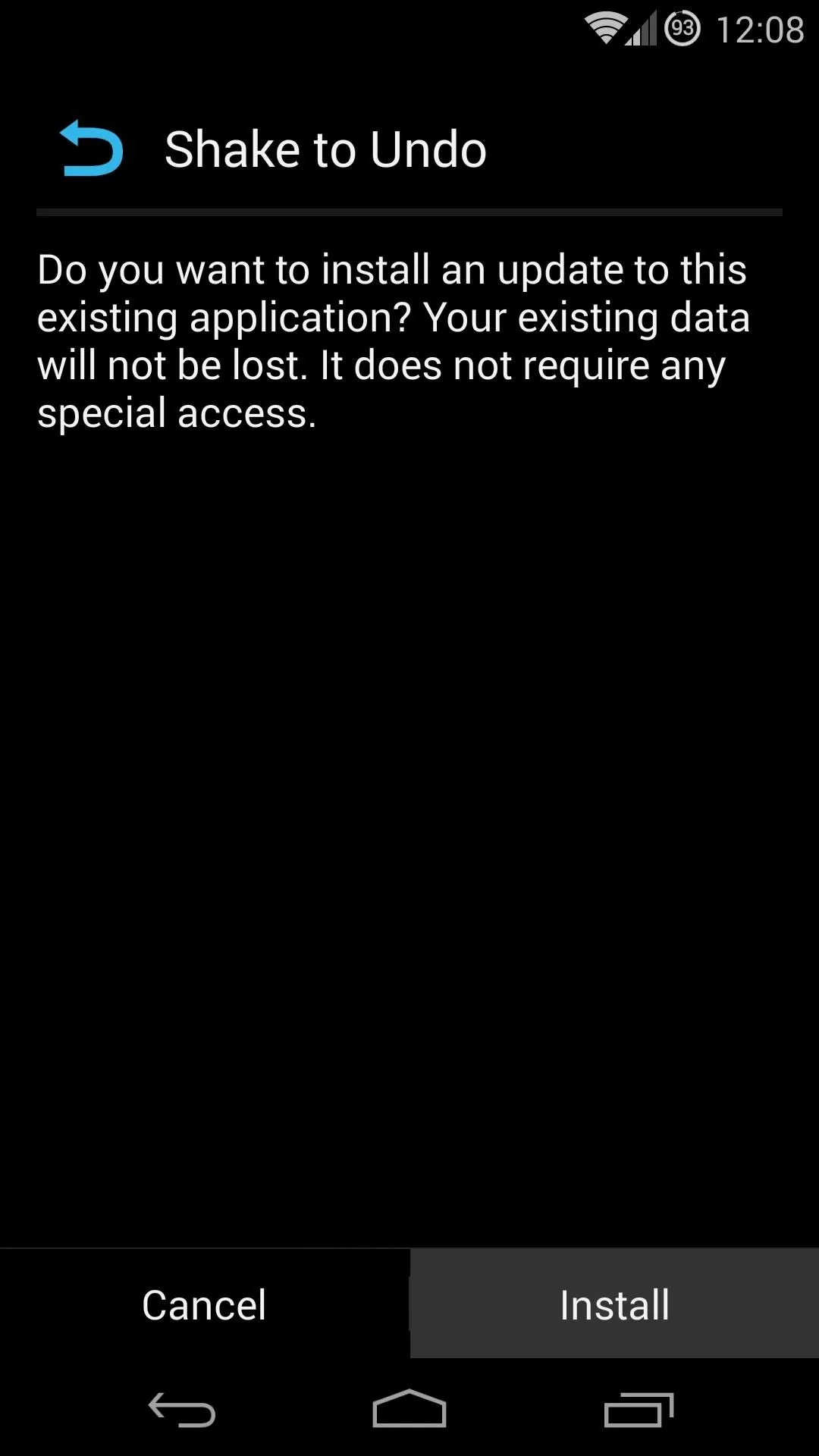
Once installed, be sure to activate the module and reboot.
Using Shake to Undo
This module only works when you've selected a text field. This allows it to conserve battery by not having to keep track of the sensors inside of your Nexus 5 when you're not typing something.
To use the module, select any text field and begin typing. Give your phone a hearty shake, and a popup will appear with an Undo option.
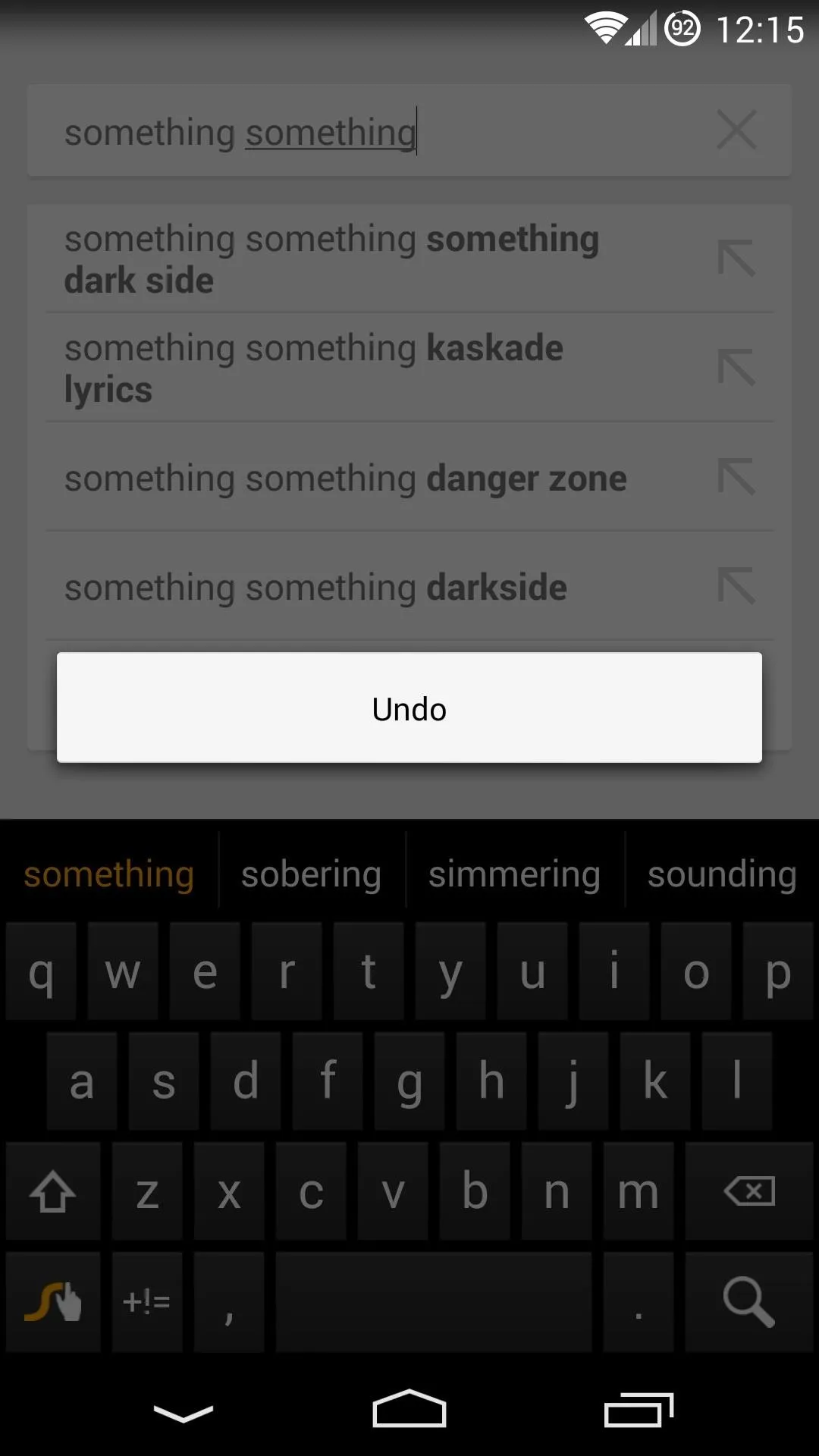
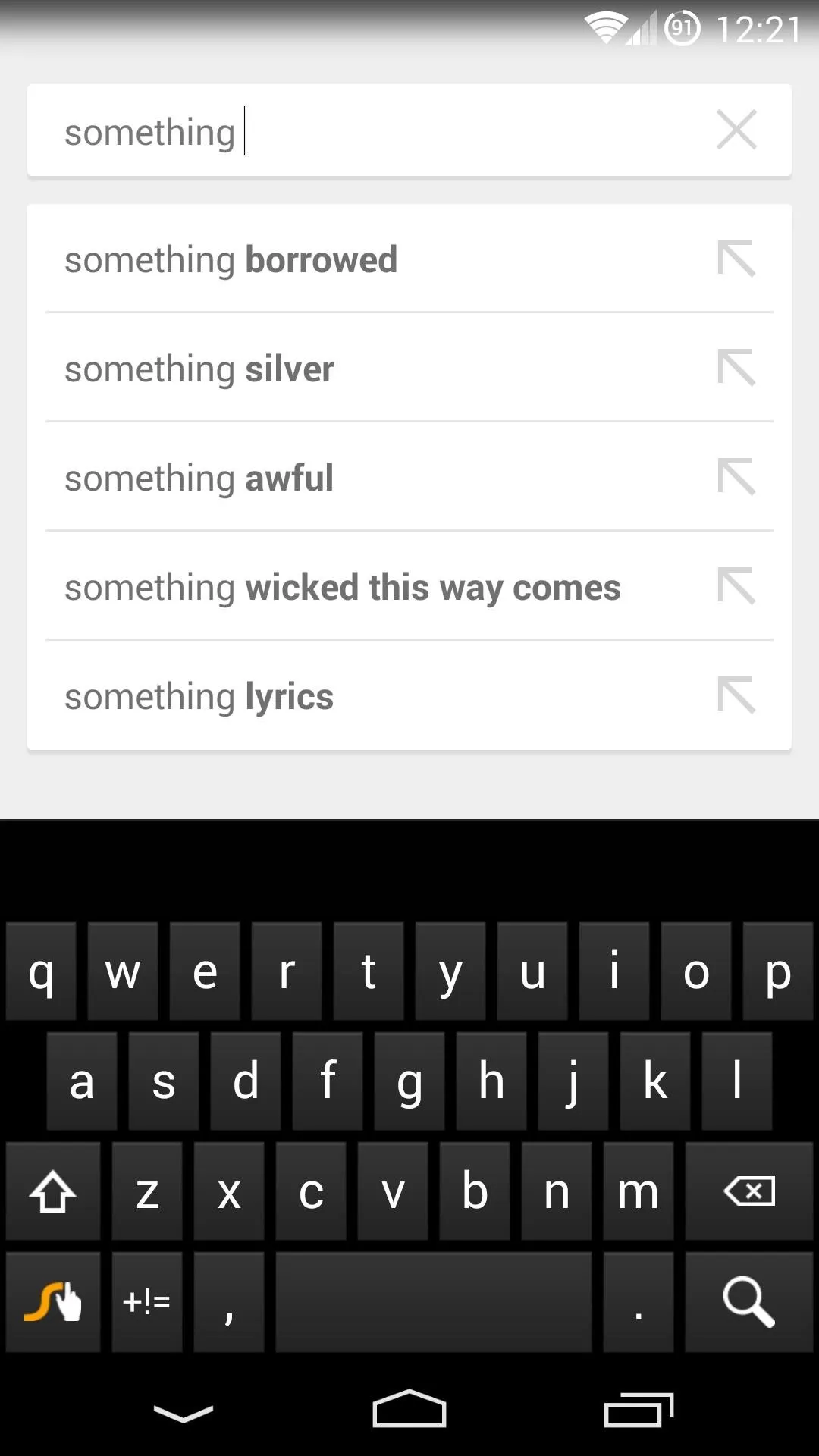
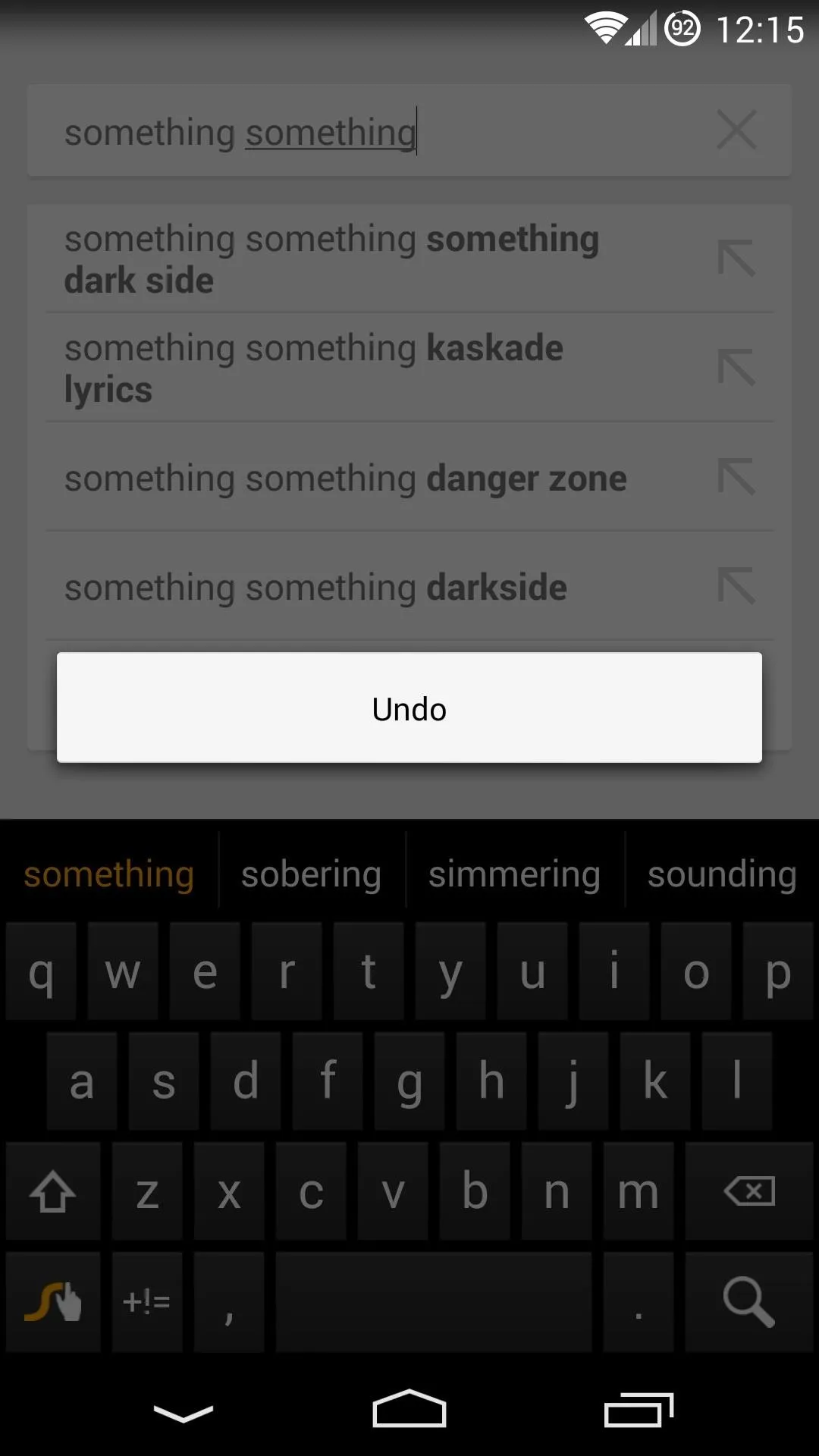
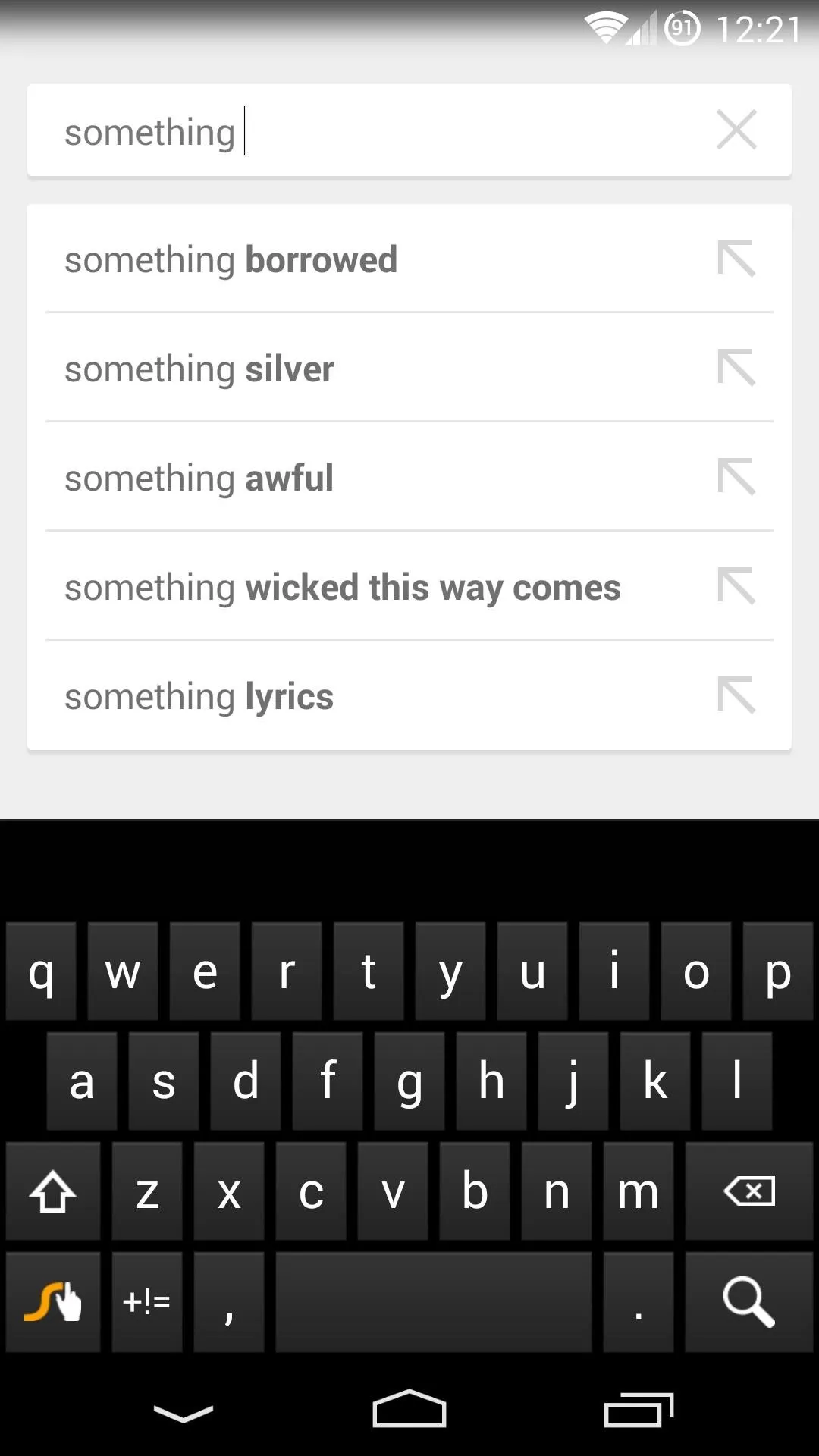
If you've undone something but want to get it back, you can shake your phone again. This time it'll bring up a popup with two options—Undo and Redo. Hit Redo to put things back to the state they were in before you hit Undo the first time. This menu also allows you to back up a step further if you hit Undo again.
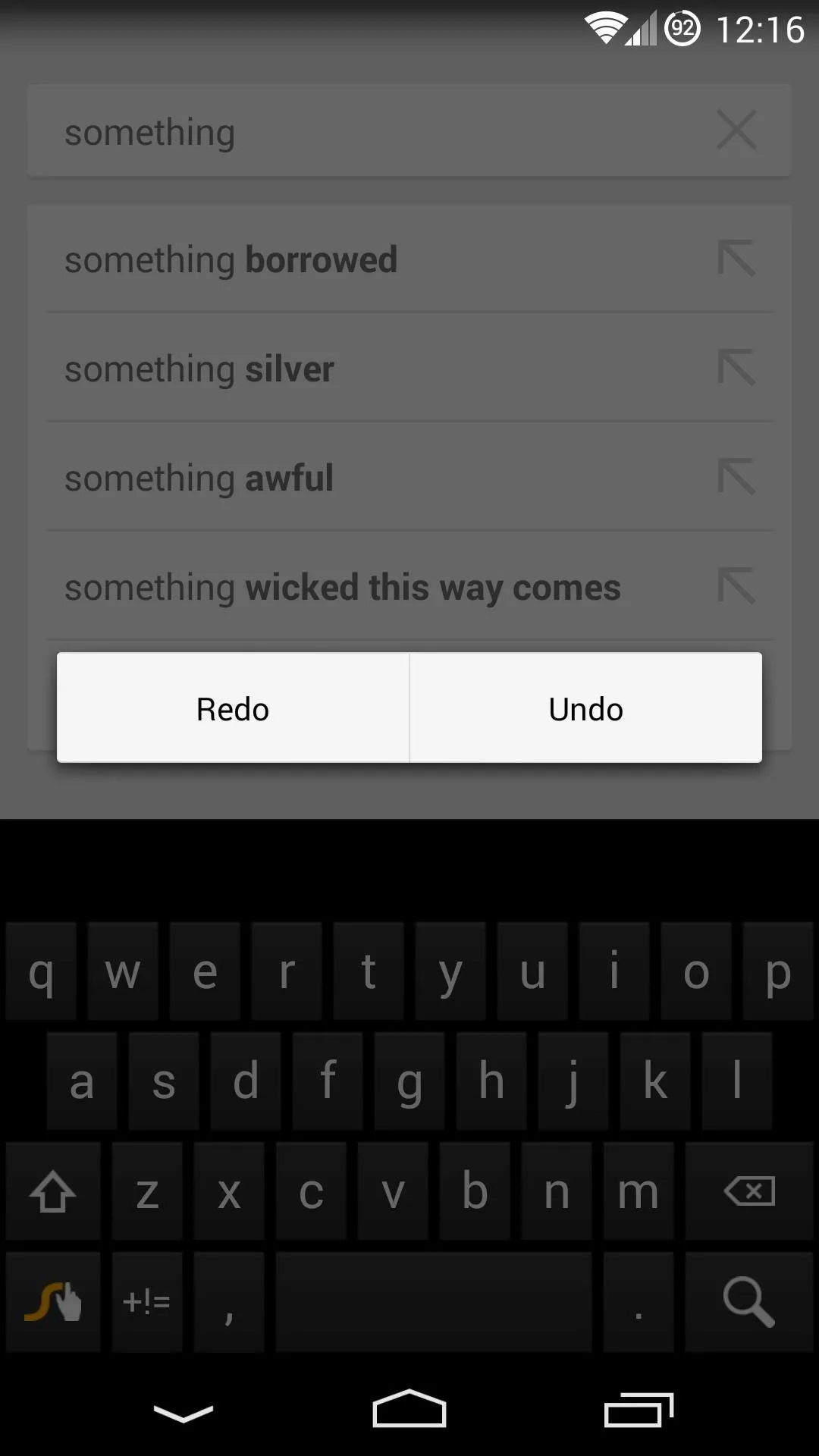
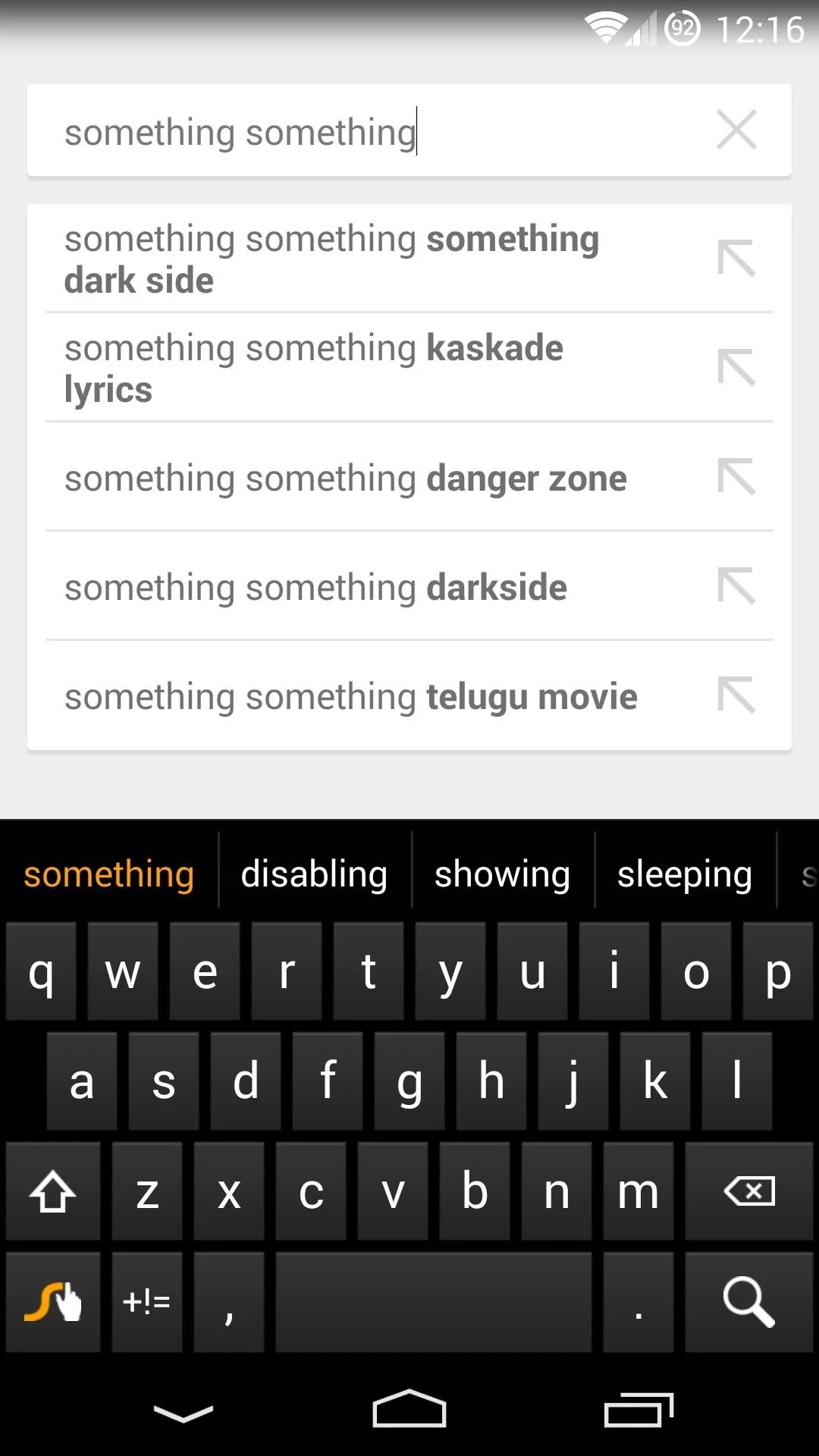
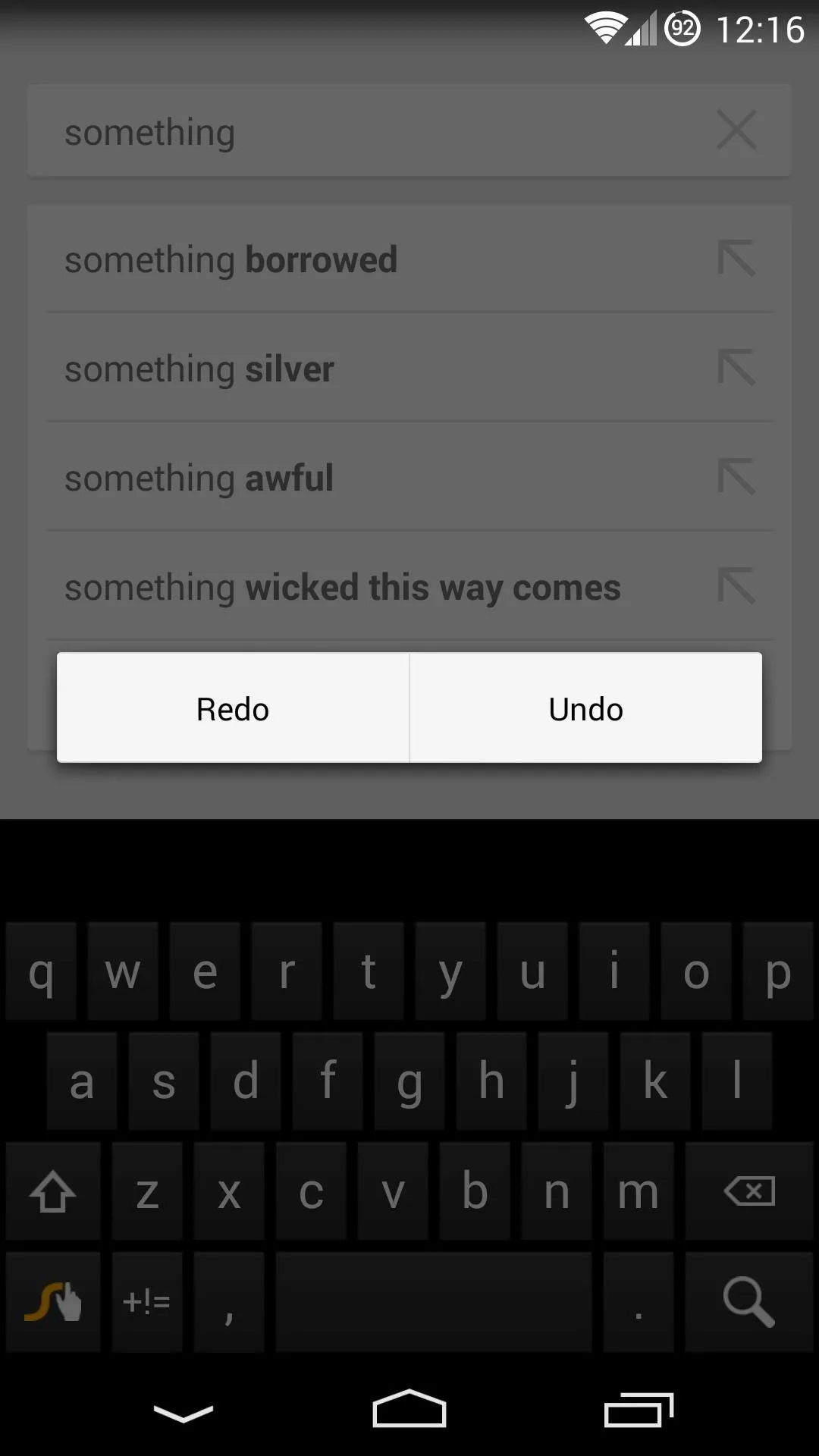
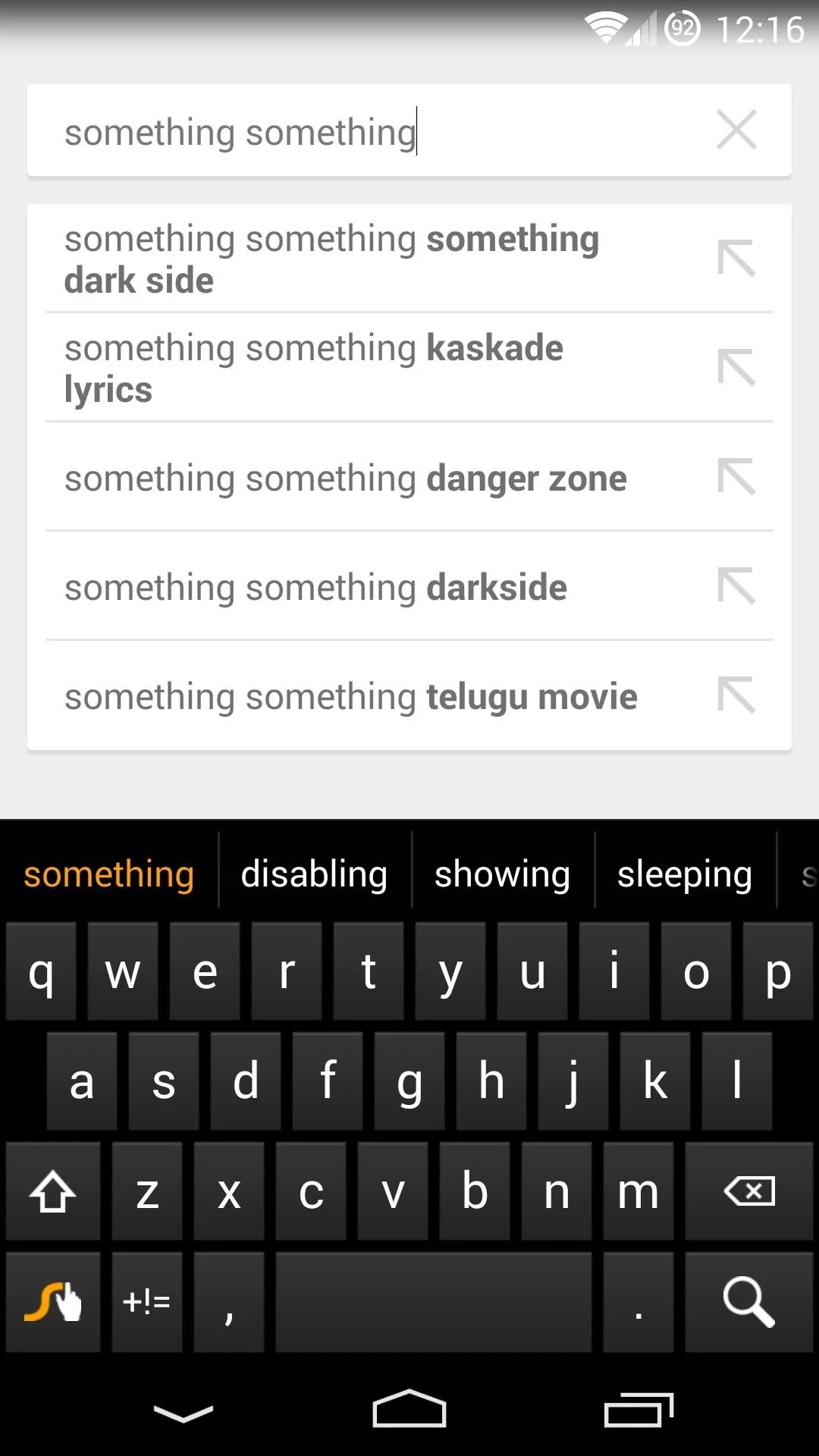
Now you should be able to undo typos with ease. What are some typing missteps that this feature has saved you from? Let us know in the comments section below.

























Comments
Be the first, drop a comment!