Nokia's recent foray into the world of Android brought a plethora of goodies along with it. The Finnish smartphone manufacturer offers a slightly different take on our favorite mobile operating system, with customizations ranging from ringtones to its very own app store.
Much like the Amazon Kindle, the Nokia X utilizes Android as a base, but leaves any similarities to Google right there. It uses its own launcher, email and map clients, and more.
While we don't have a port of all the apps, we can check out the File Explorer, Internet Browser, Camera & Gallery, and Ringtones & System Sounds. As you'll see, most of these apps aren't without their flaws, but some can add functionality to your Nexus 5.
Prerequisites
Because the apps that we're about to install certainly won't be found in Google Play, make sure you have "Unknown sources" enabled before tying to install them.
Since the Nokia X ringtones and system sounds need to be written to the main system, you'll also need to be rooted and have a custom recovery installed. And as always, make a backup before flashing anything.
Installation
The following apps can be installed like any other side-loaded app. Just download the file directly on your device, or transfer it over from your computer. Once downloaded, you can initiate the install process by tapping the Download complete notification. The install process for these apps will generally look like this:

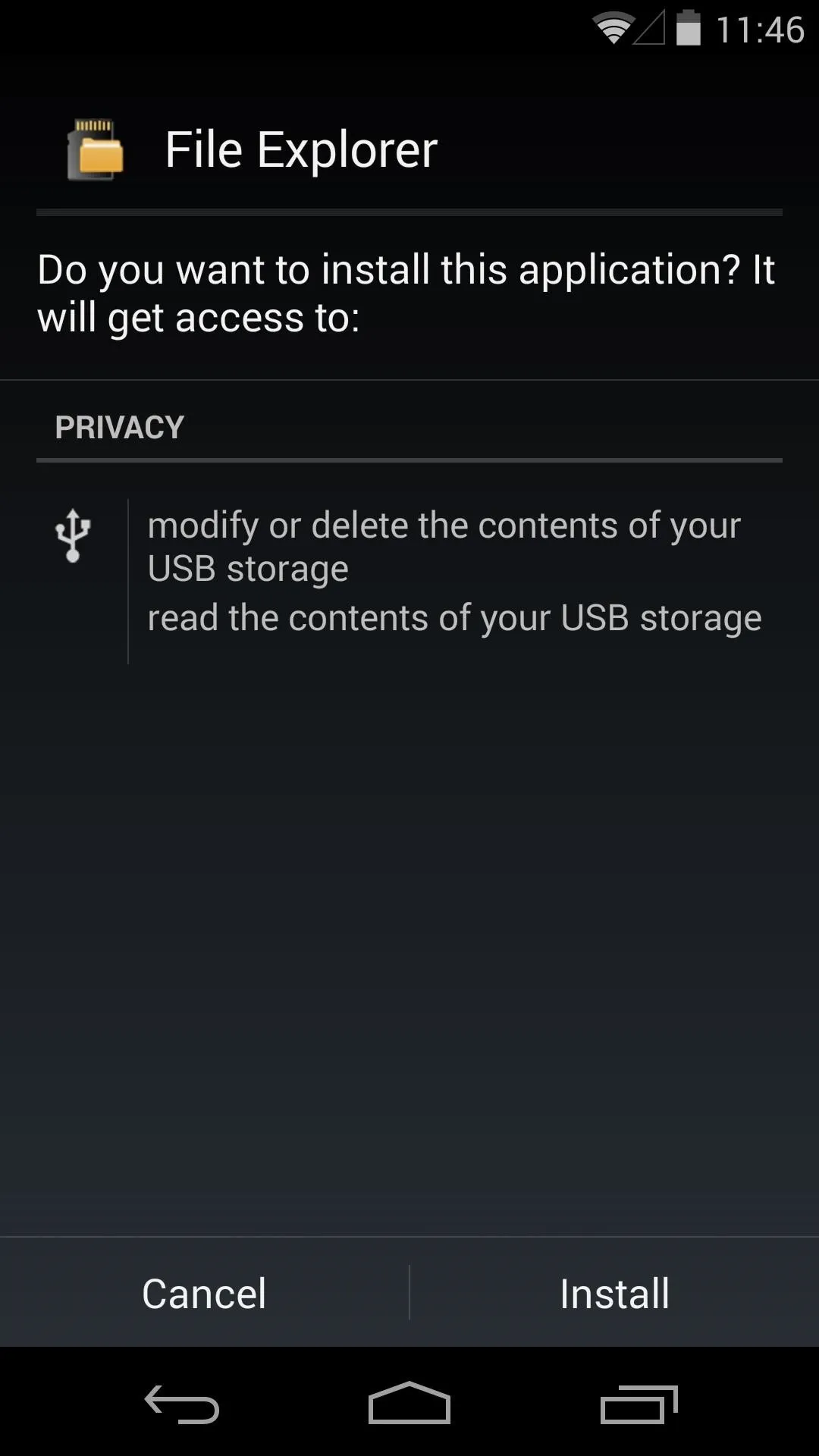

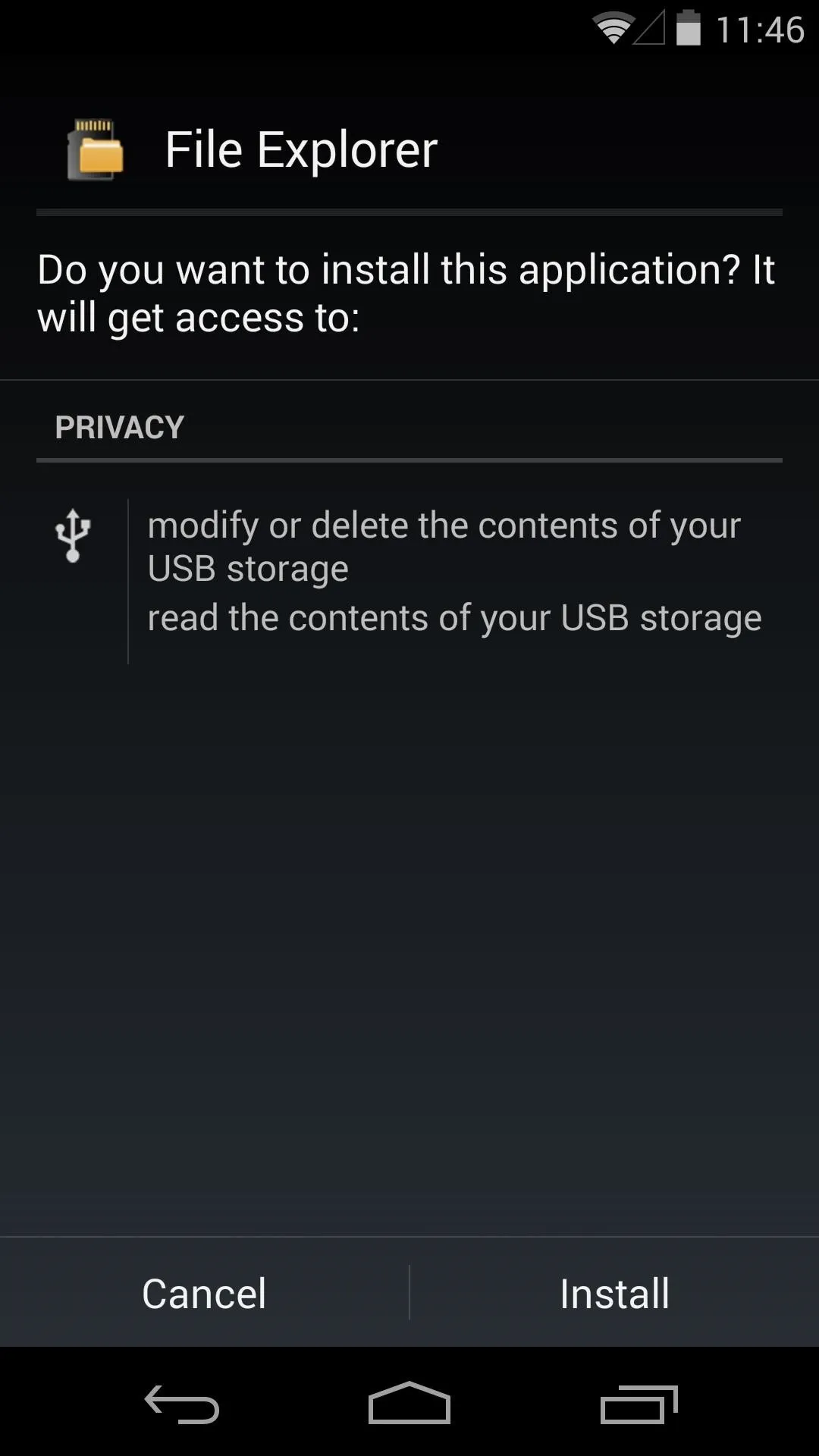
All downloads will be under their respective headers.
Nokia X File Explorer
As with most of these Nokia apps, the File Explorer has a very simple interface. Navigating folders and opening files is an easy task. Unfortunately, moving or deleting files causes a force-close, so this app is not one you can use as your go-to file explorer.
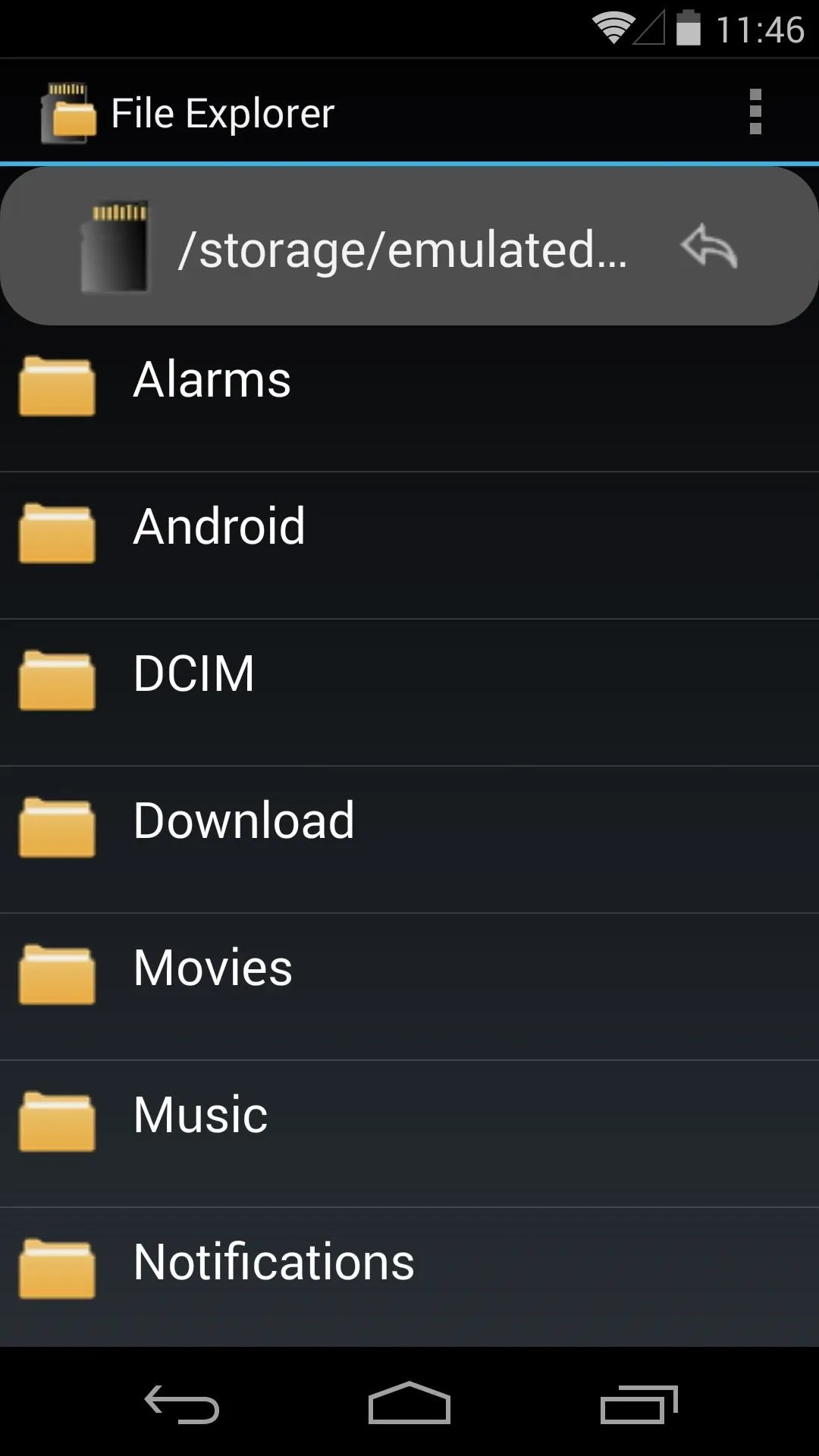
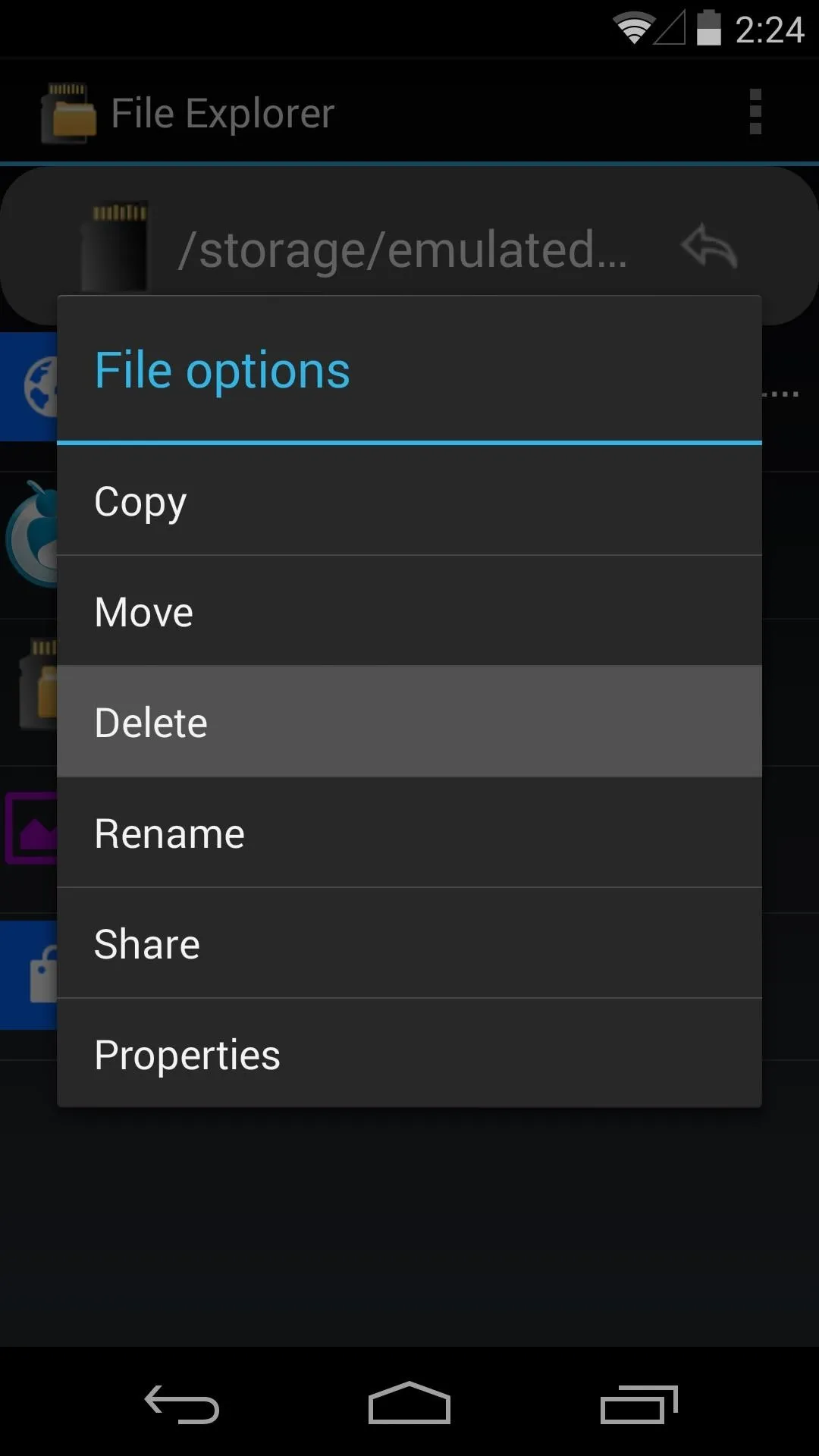
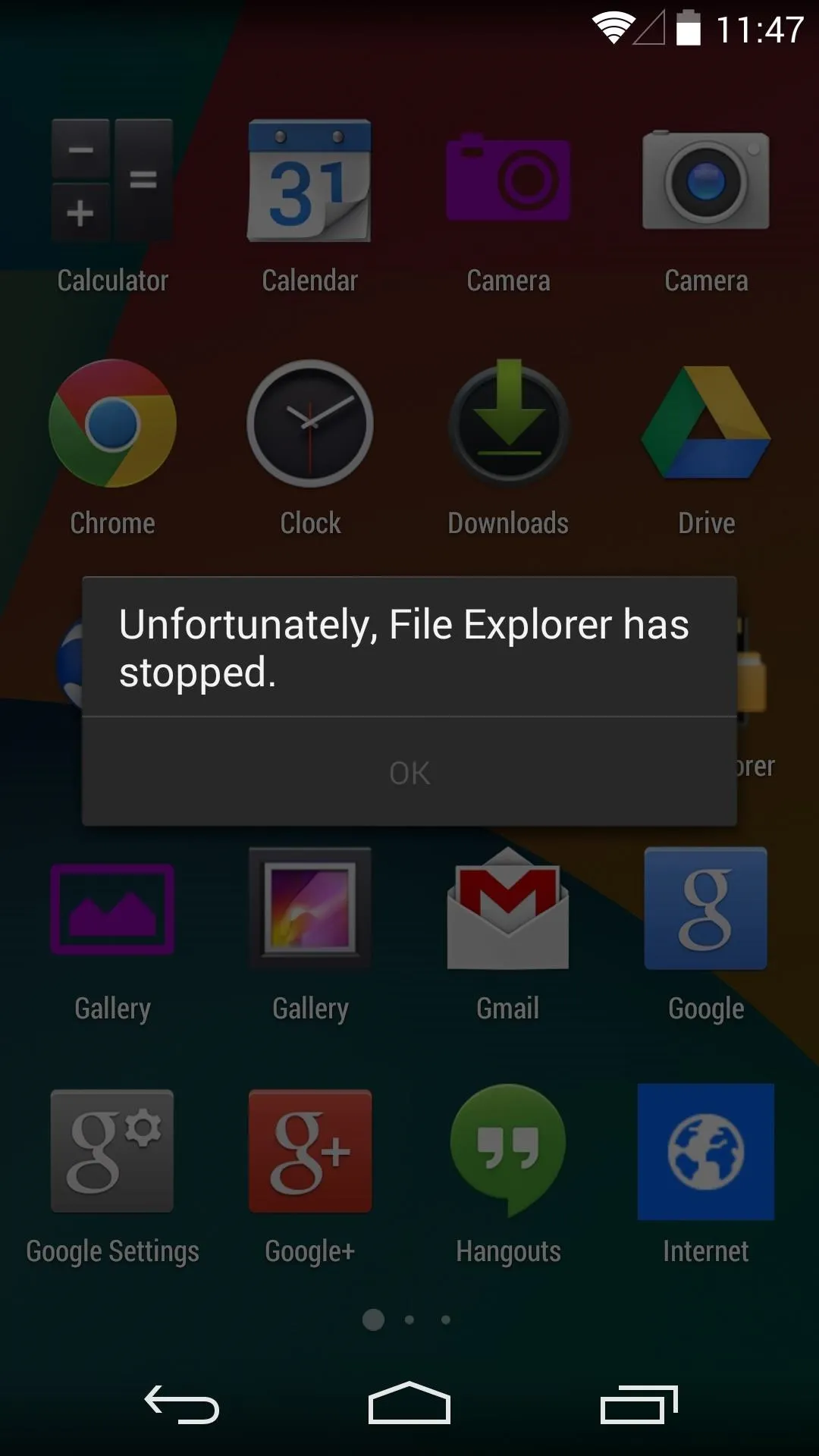
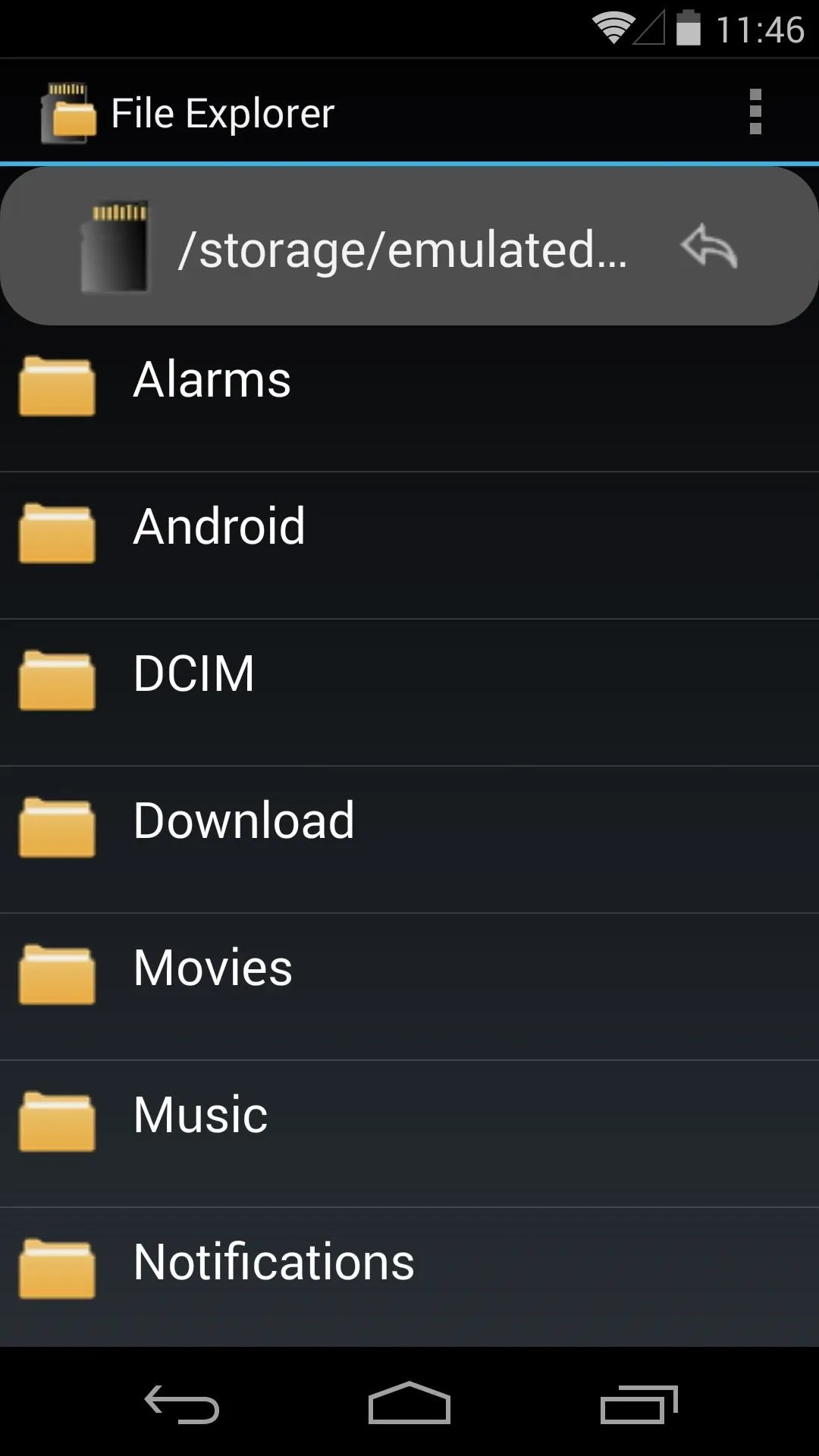
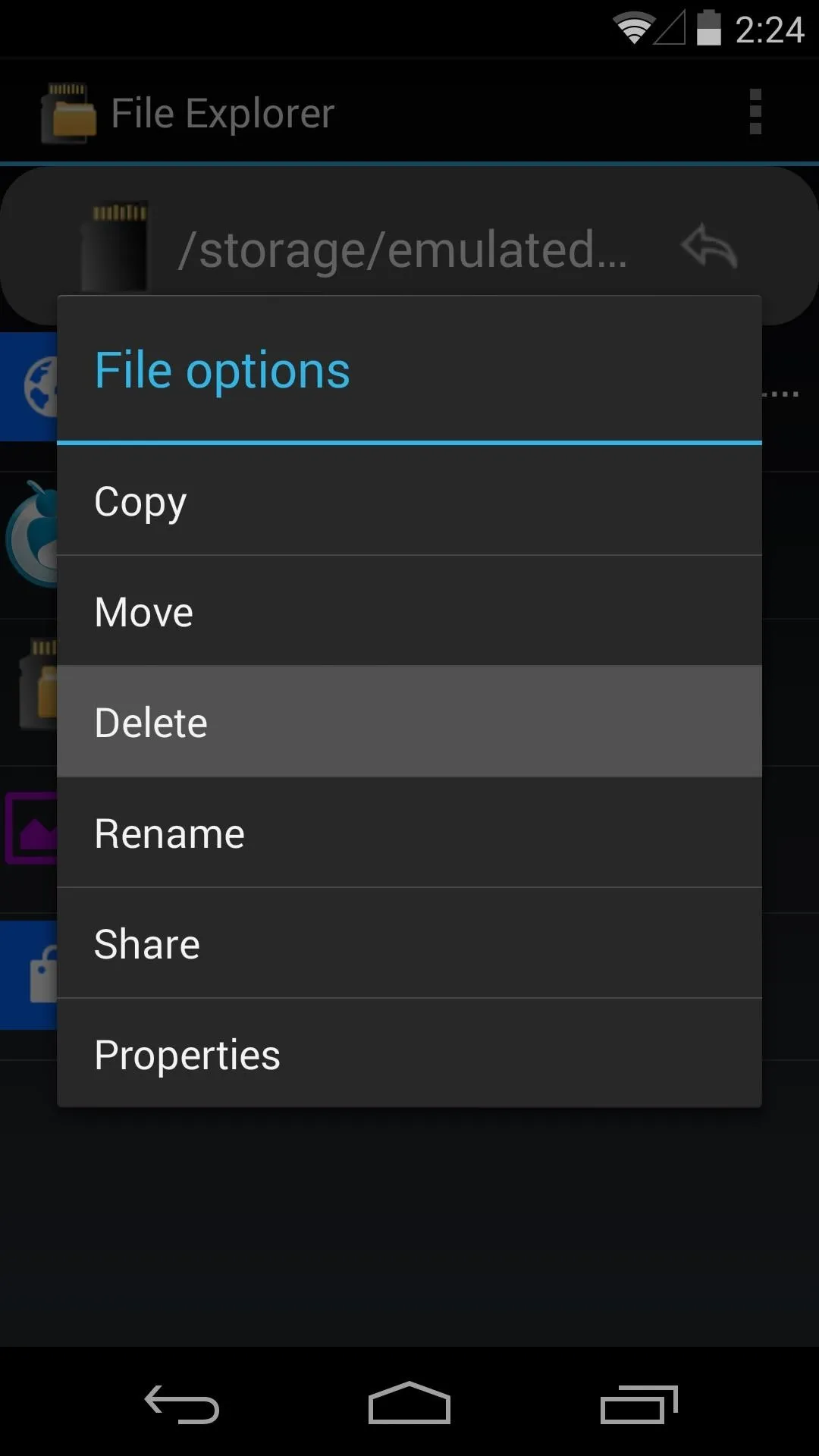
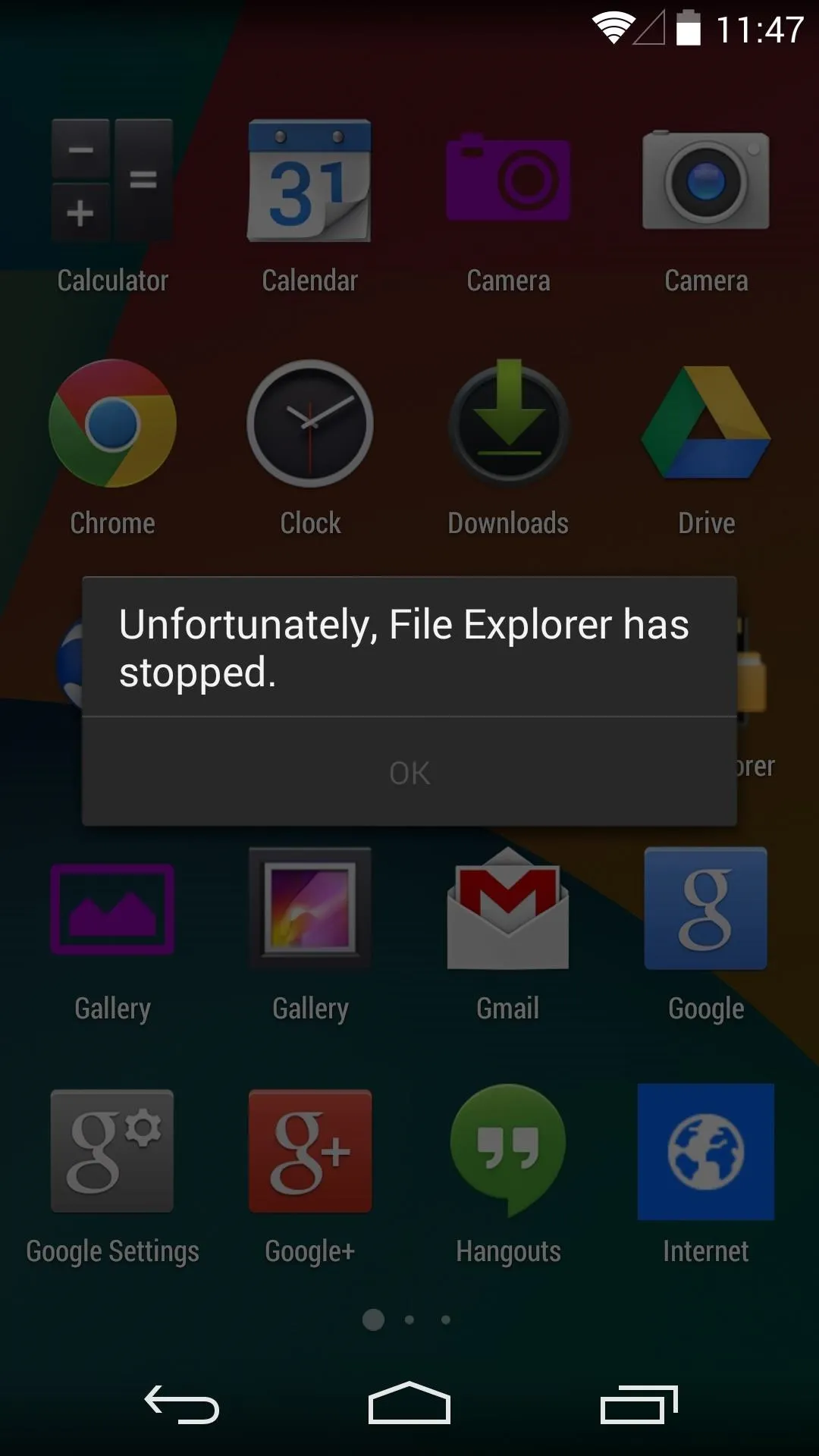
Nokia X Internet Browser
The startup page on the Internet Browser comes with bookmarks preloaded, and in an interesting design move, Nokia has put the address/search bar at the bottom of the screen. The search function of this bottom bar comes with the ability to switch amongst pre-installed search engines.
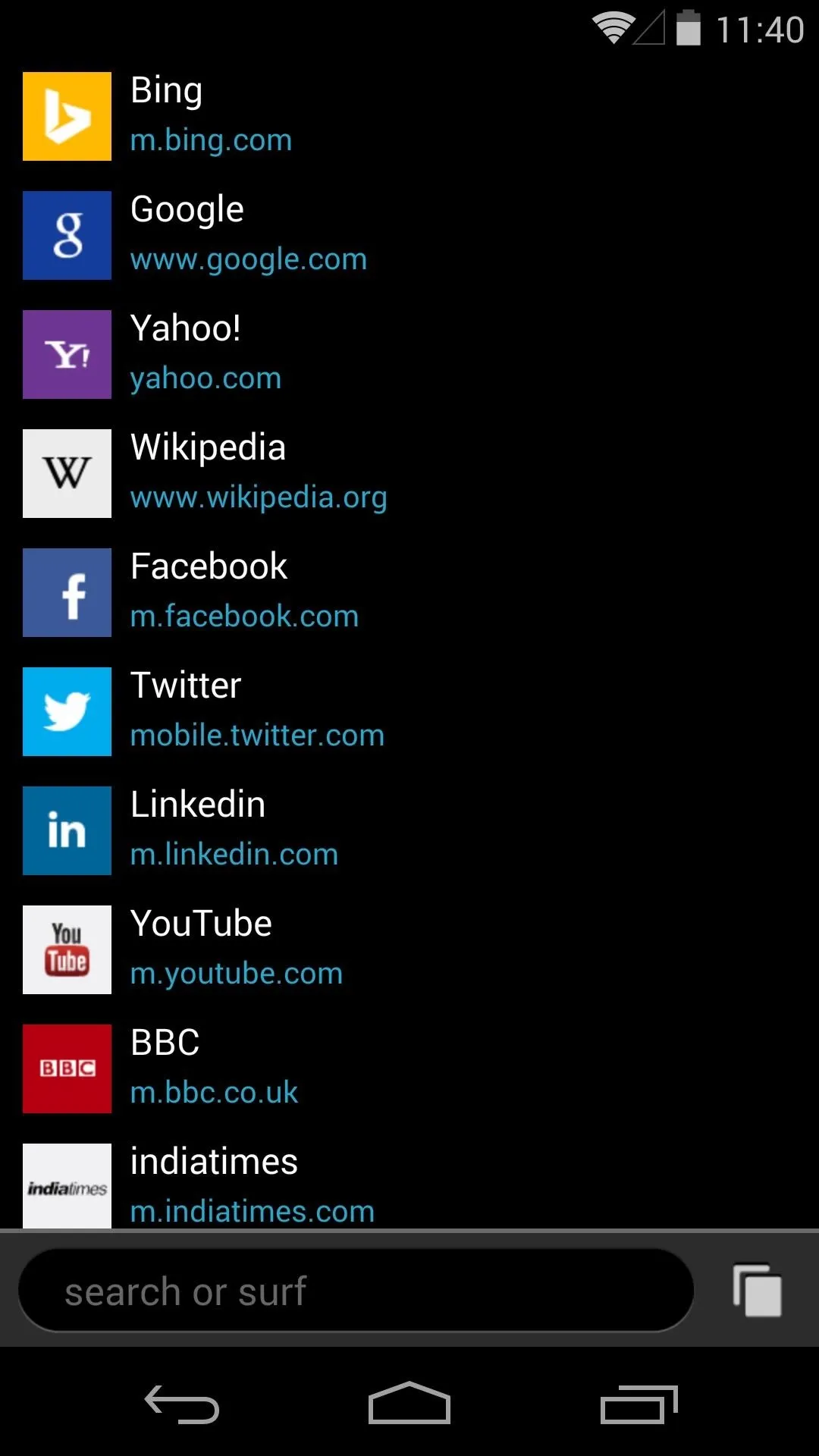
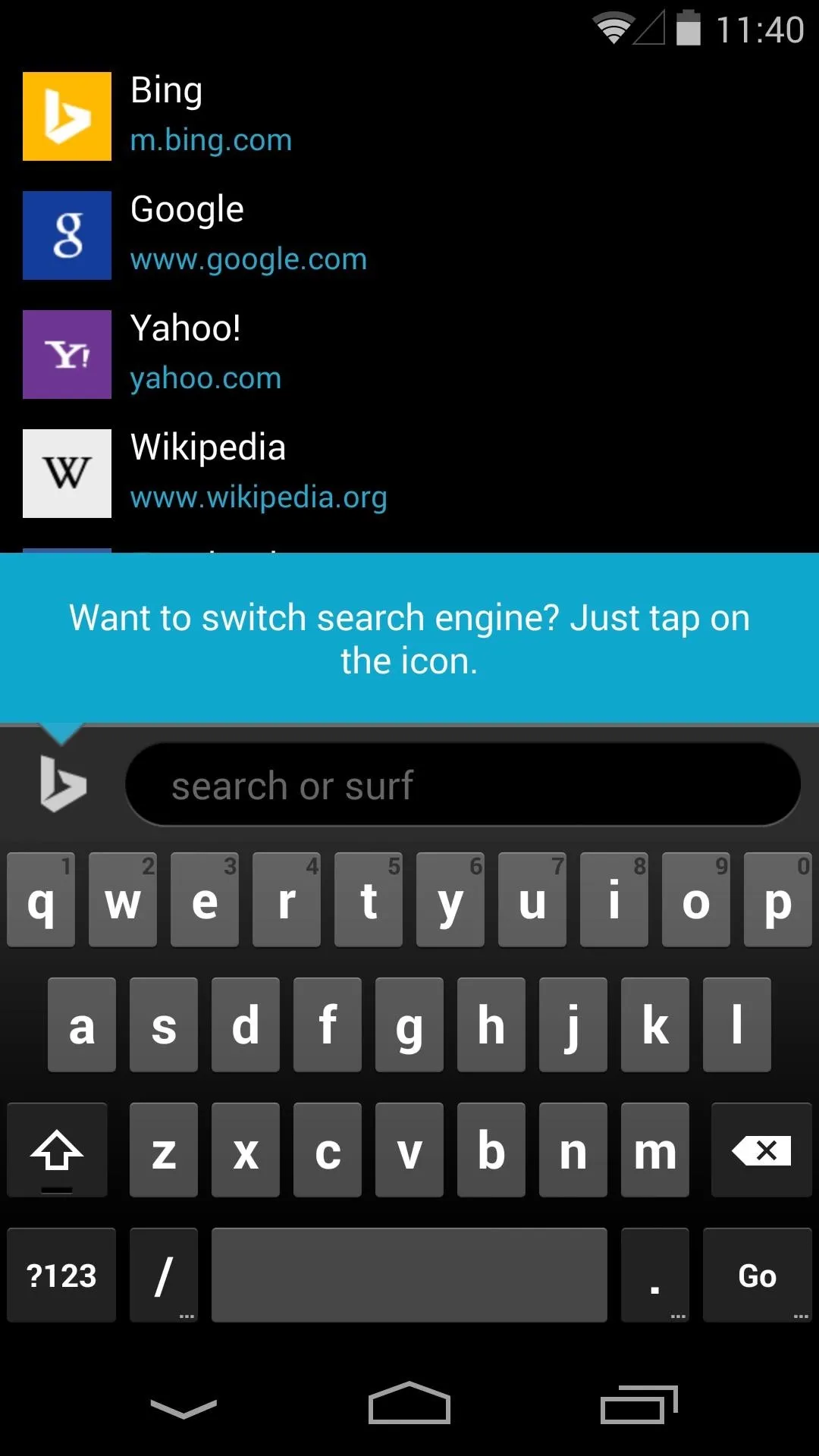
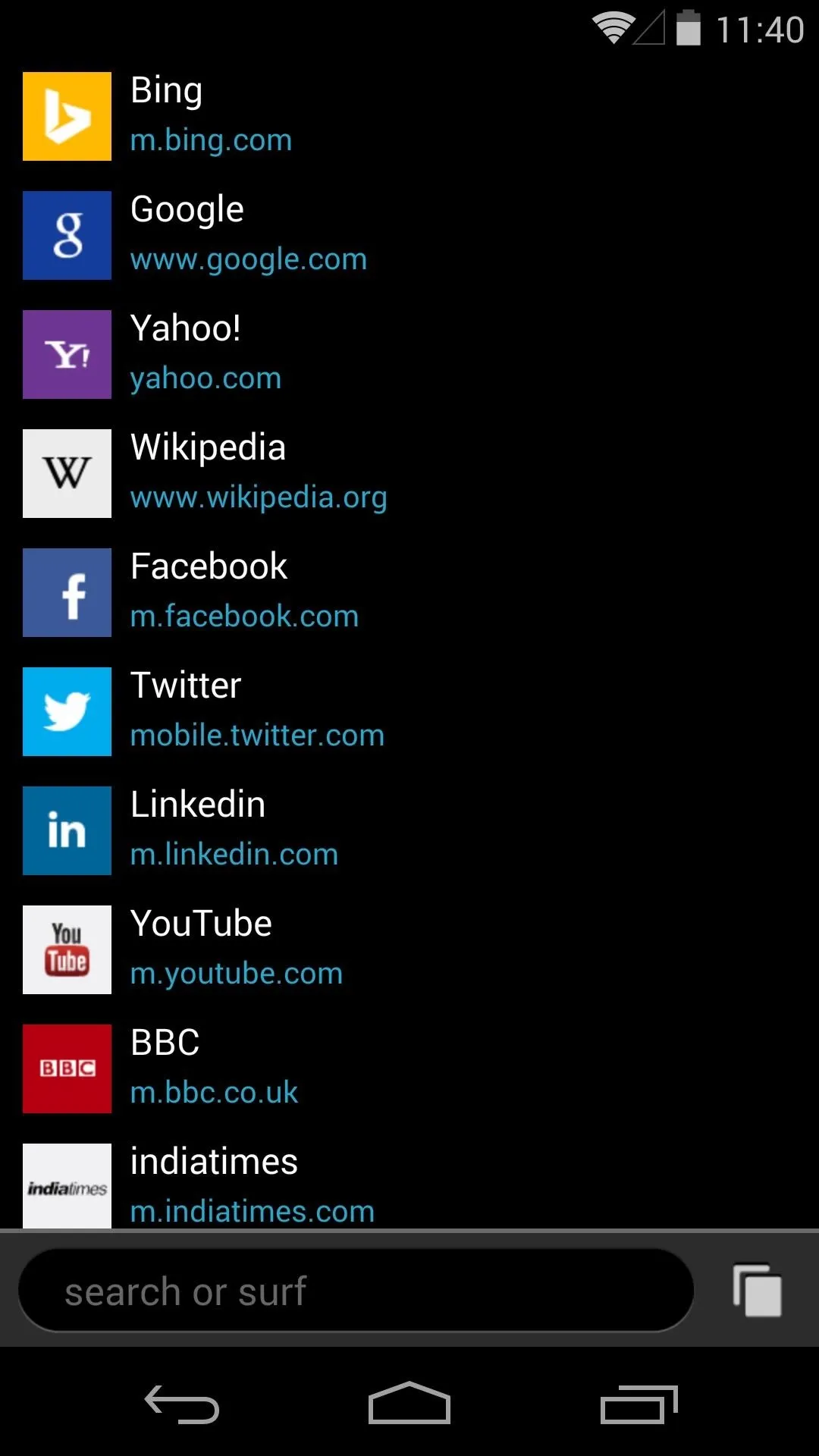
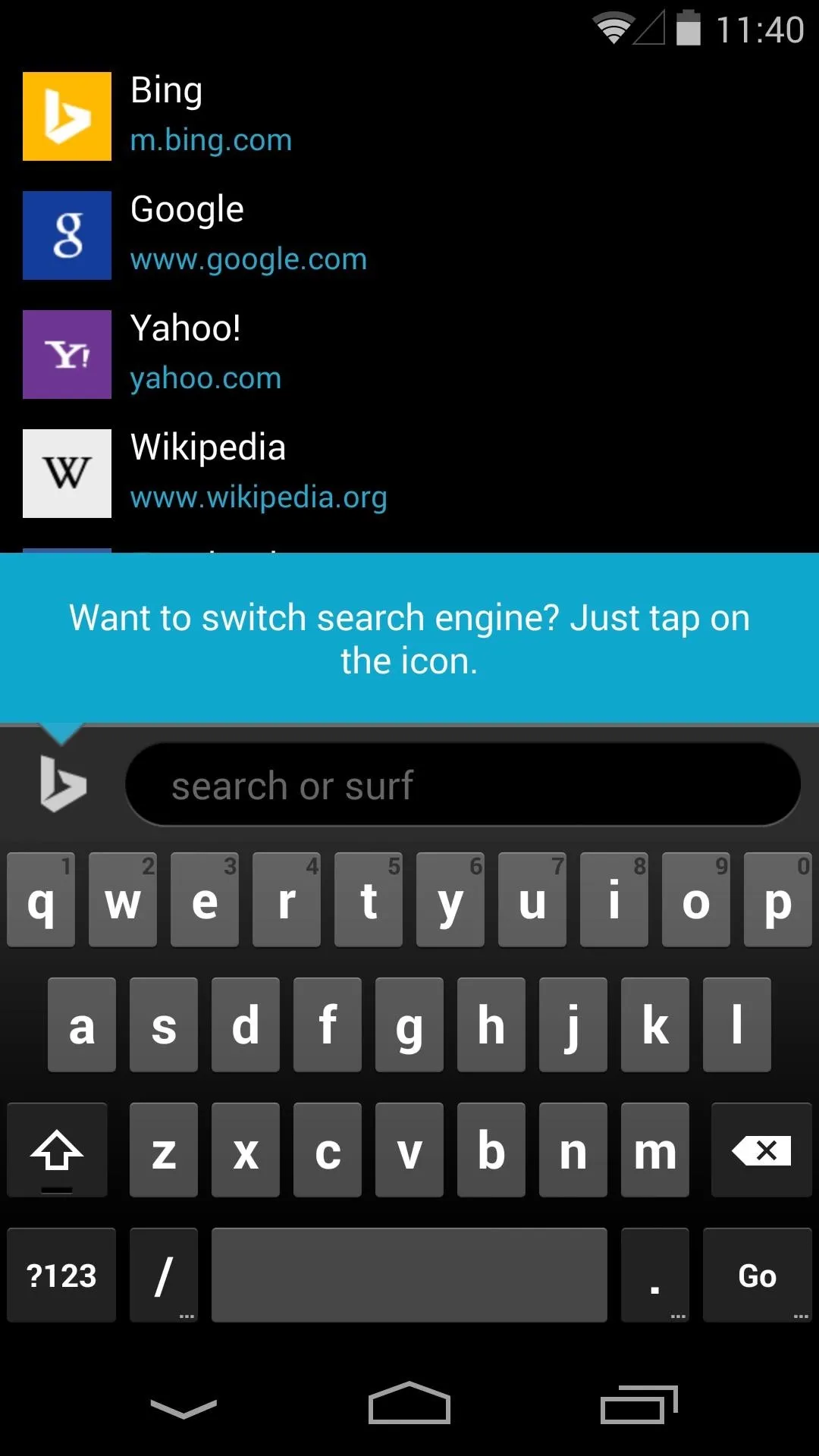
Browsing is intuitive, and pages render well. Navigating between tabs is done through a nice interface, and swiping tabs to the left or right dismisses them. Overall, this is probably the most stable Nokia X app when used on a Nexus 5.
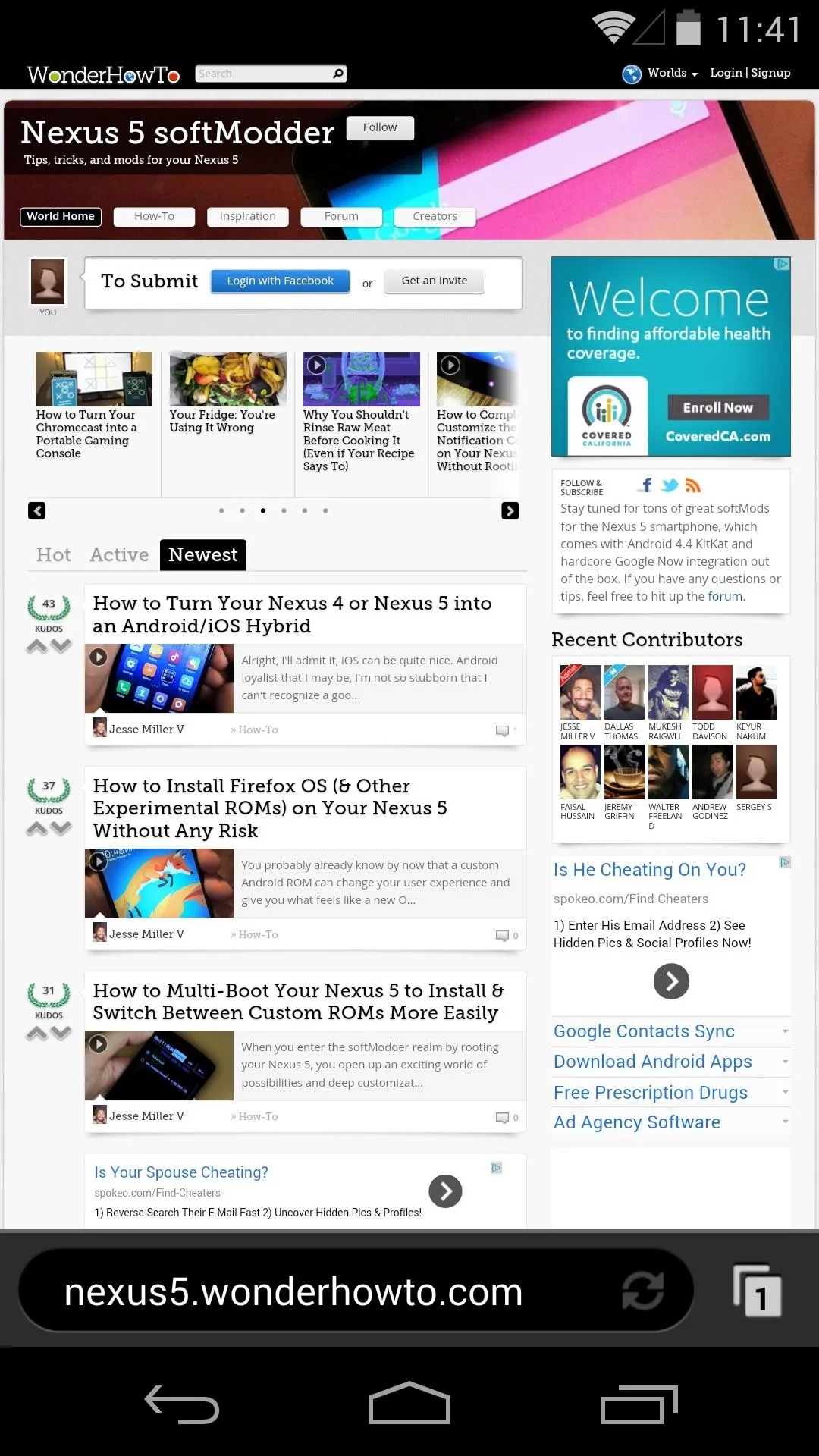
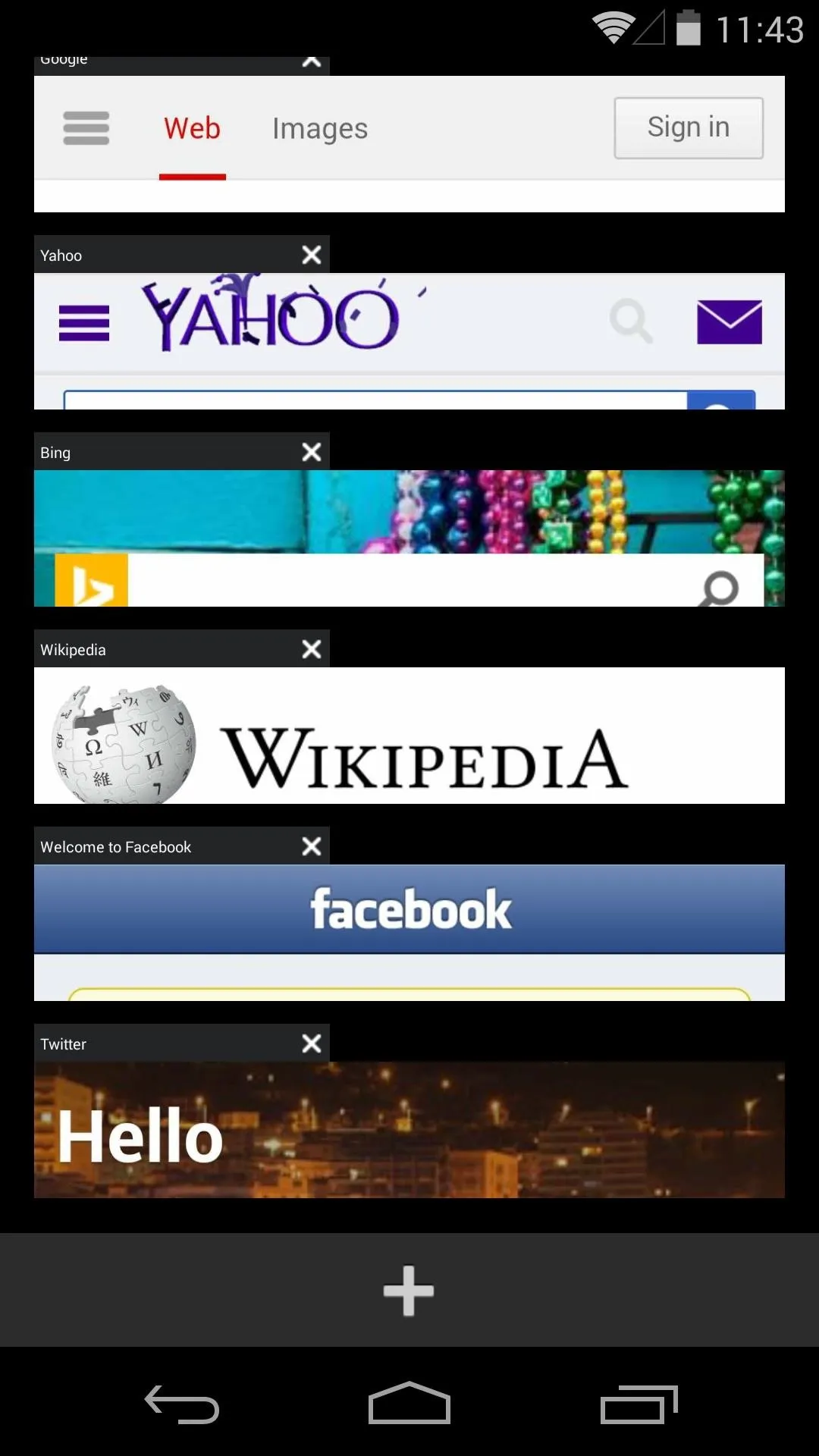
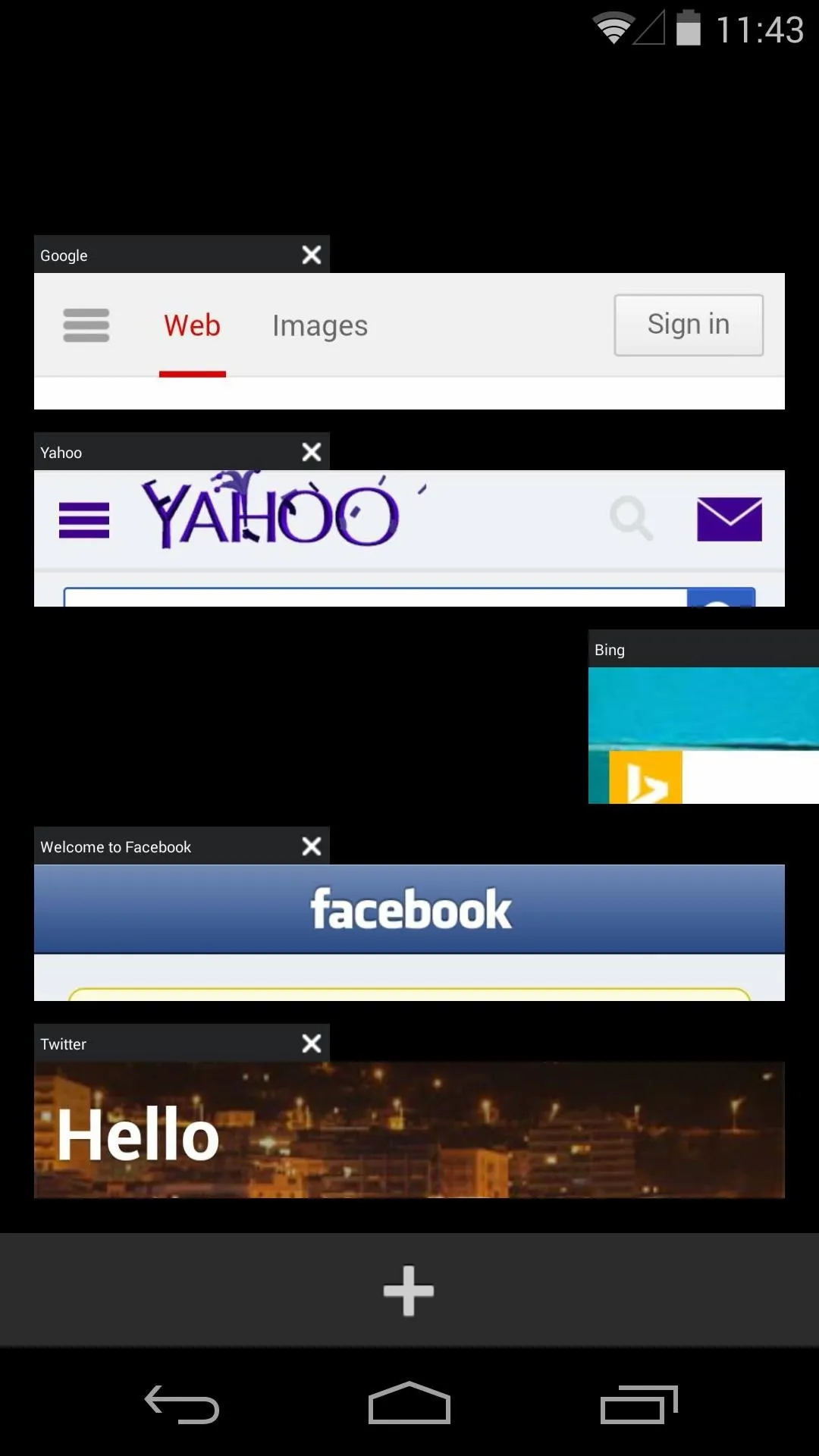
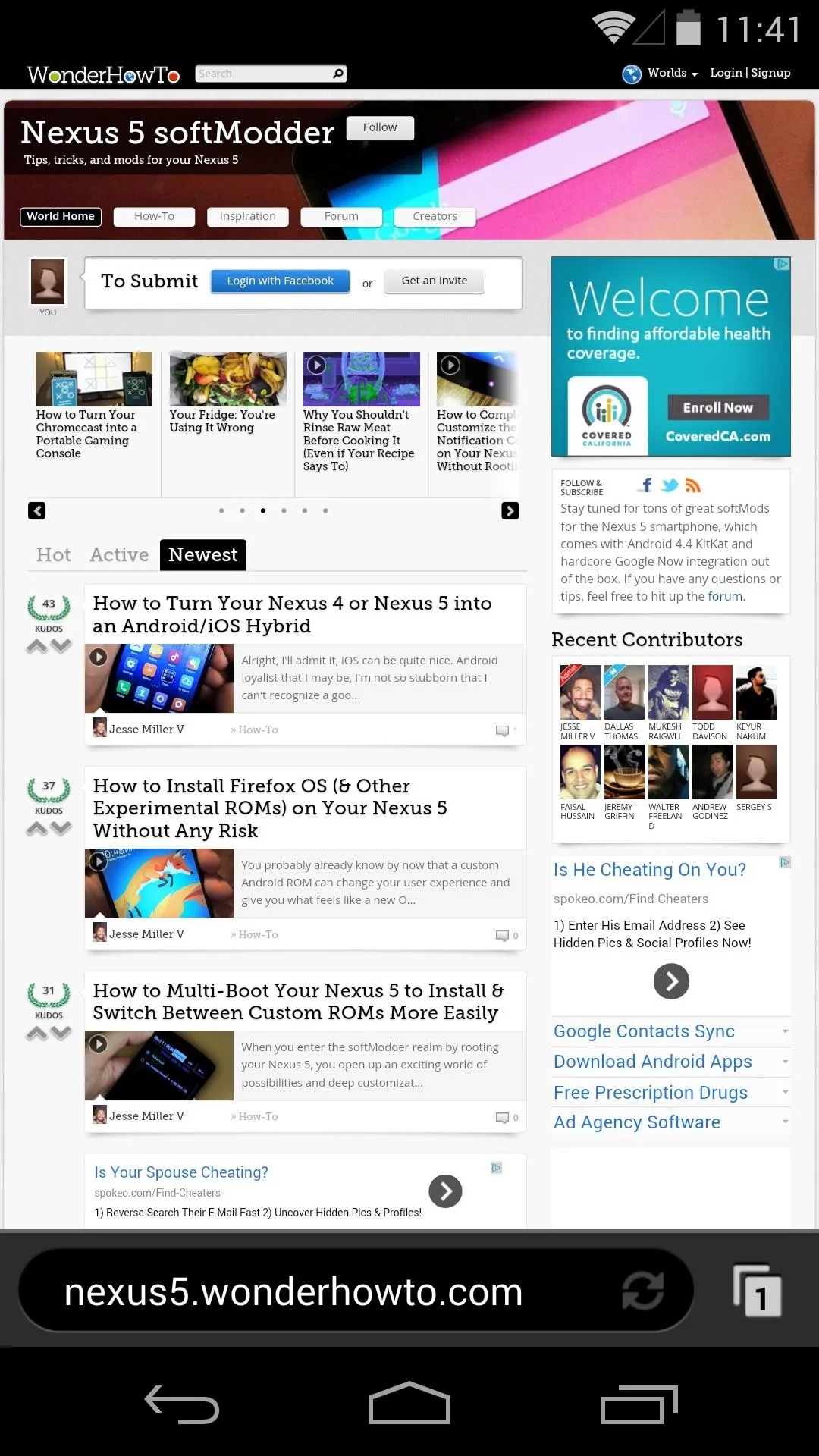
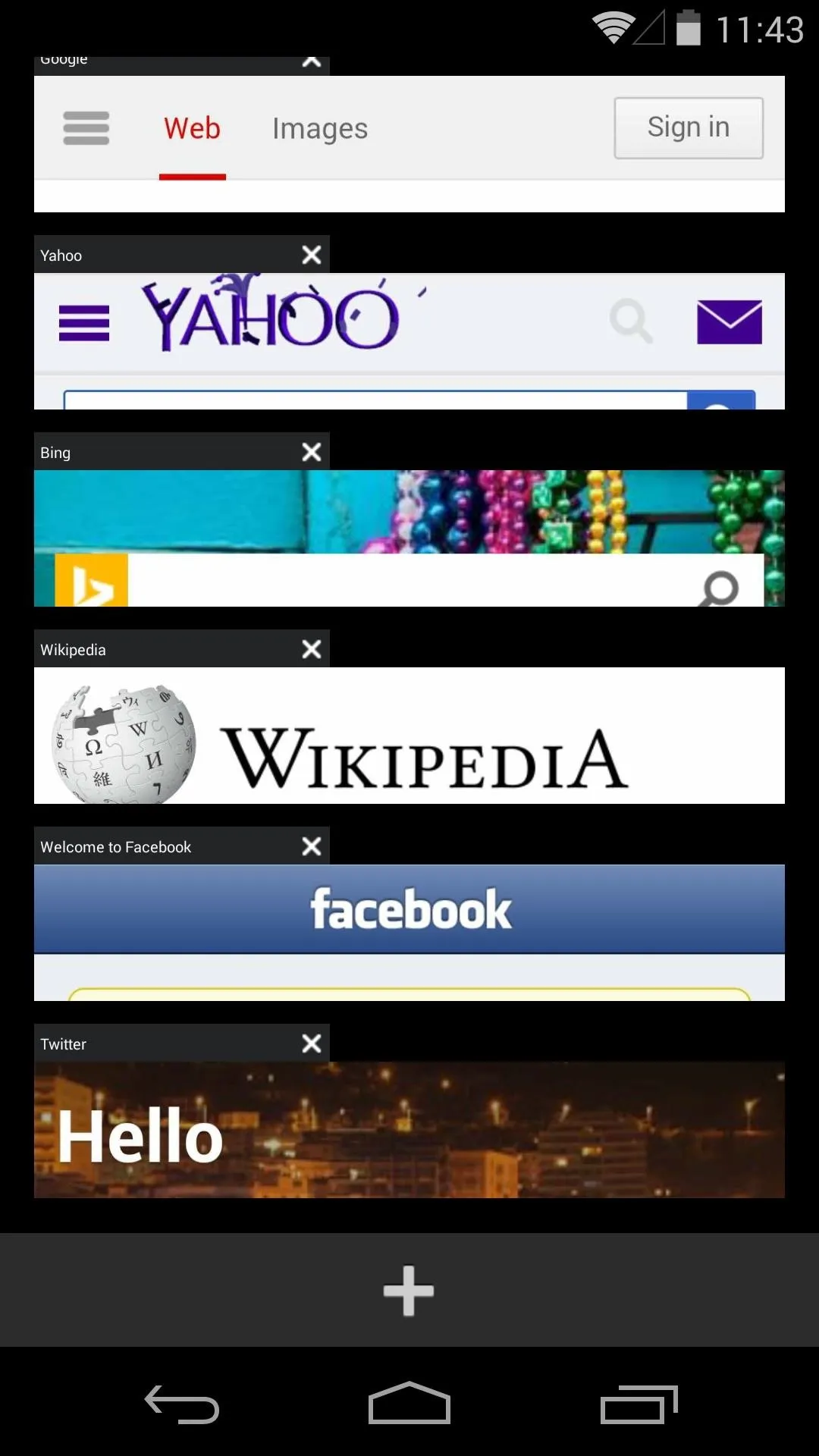
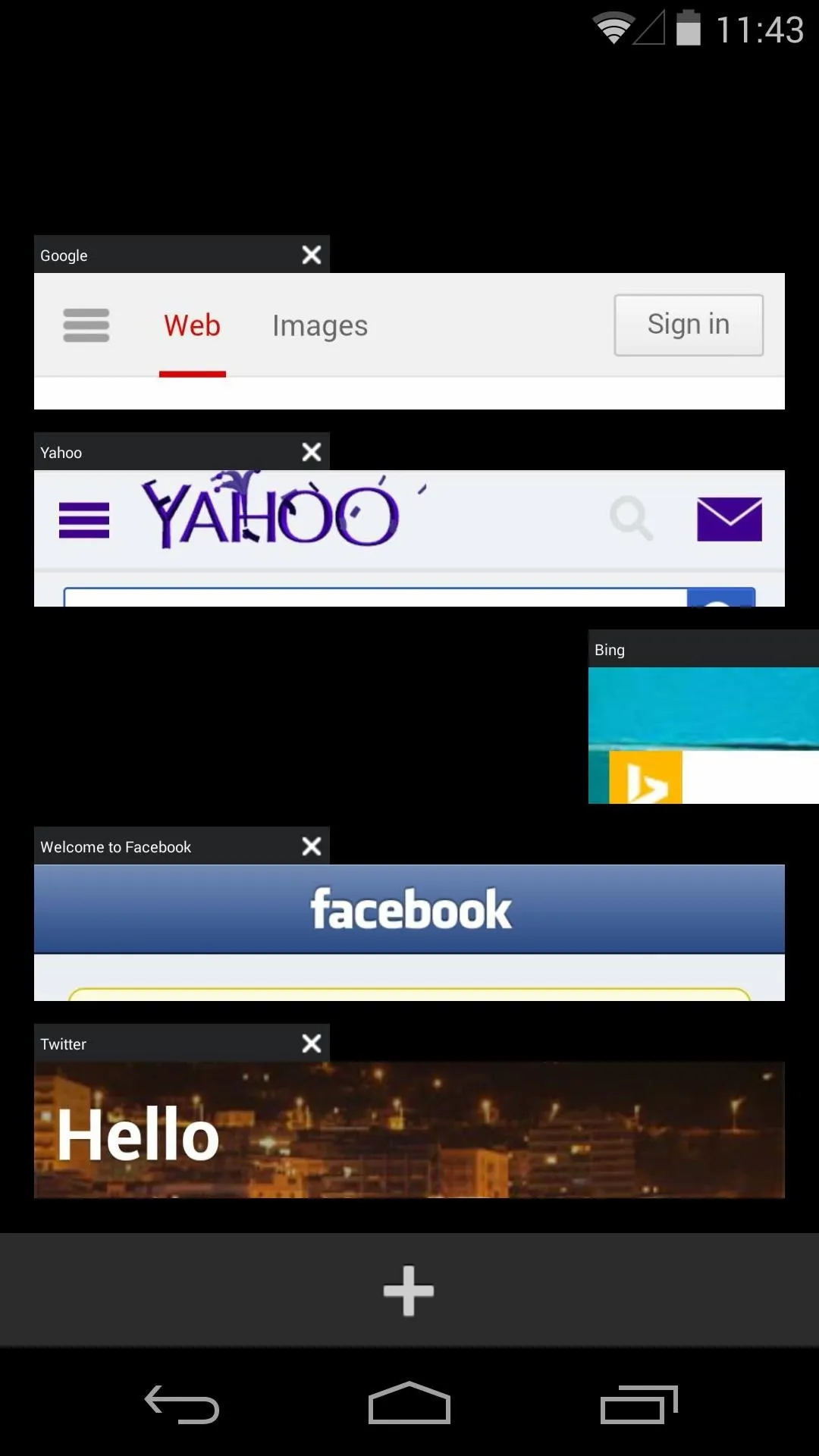
Nokia X Camera & Gallery
The Camera and Gallery come hand-in-hand as a single install file. The gallery app isn't much to write home about—it displays pictures, and that's about it. There are no editing tools to be found, and the only way to delete pictures is to use the pinch-in gesture to trigger a filmstrip view, which will then allow you to swipe away photos.
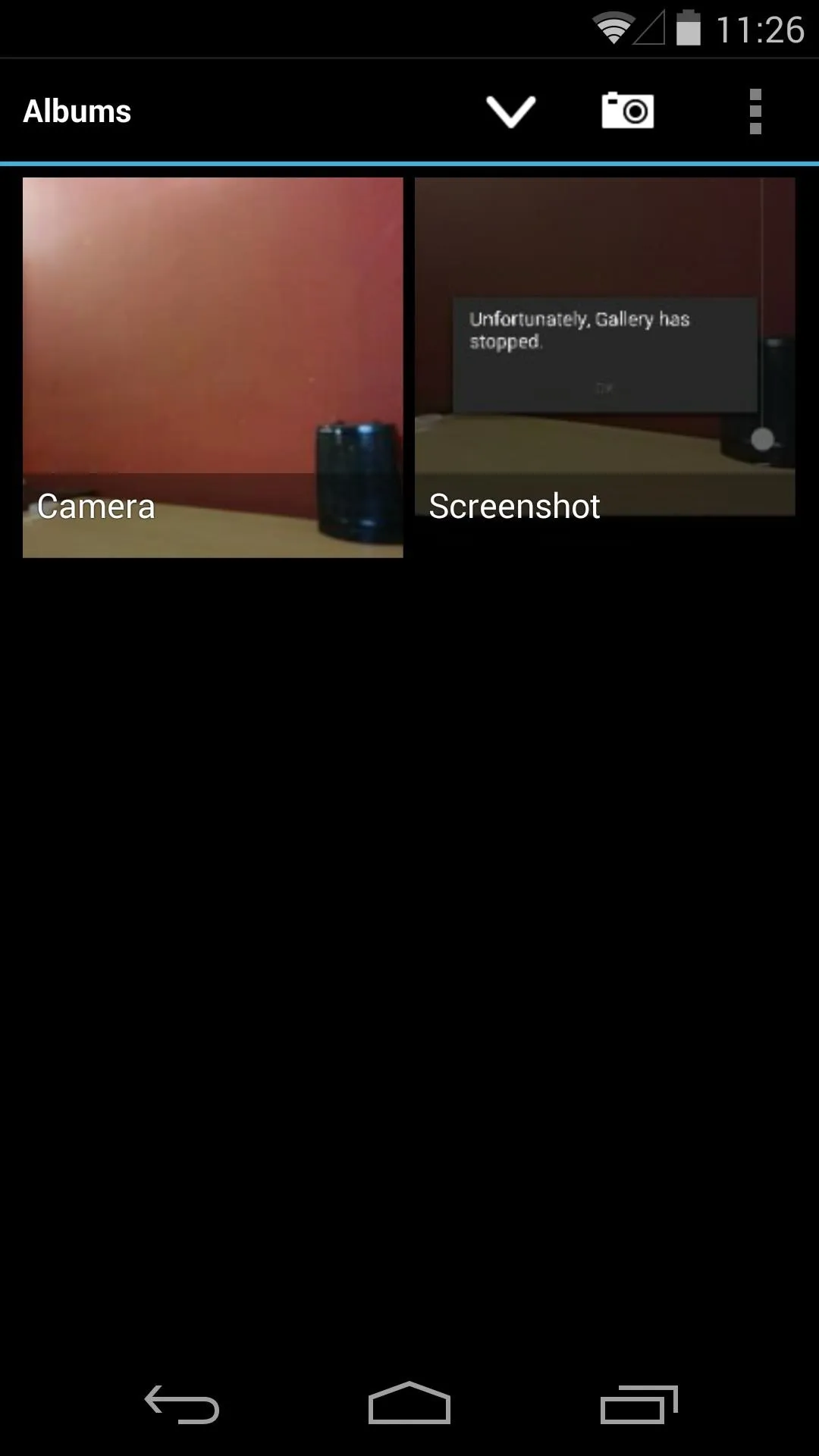
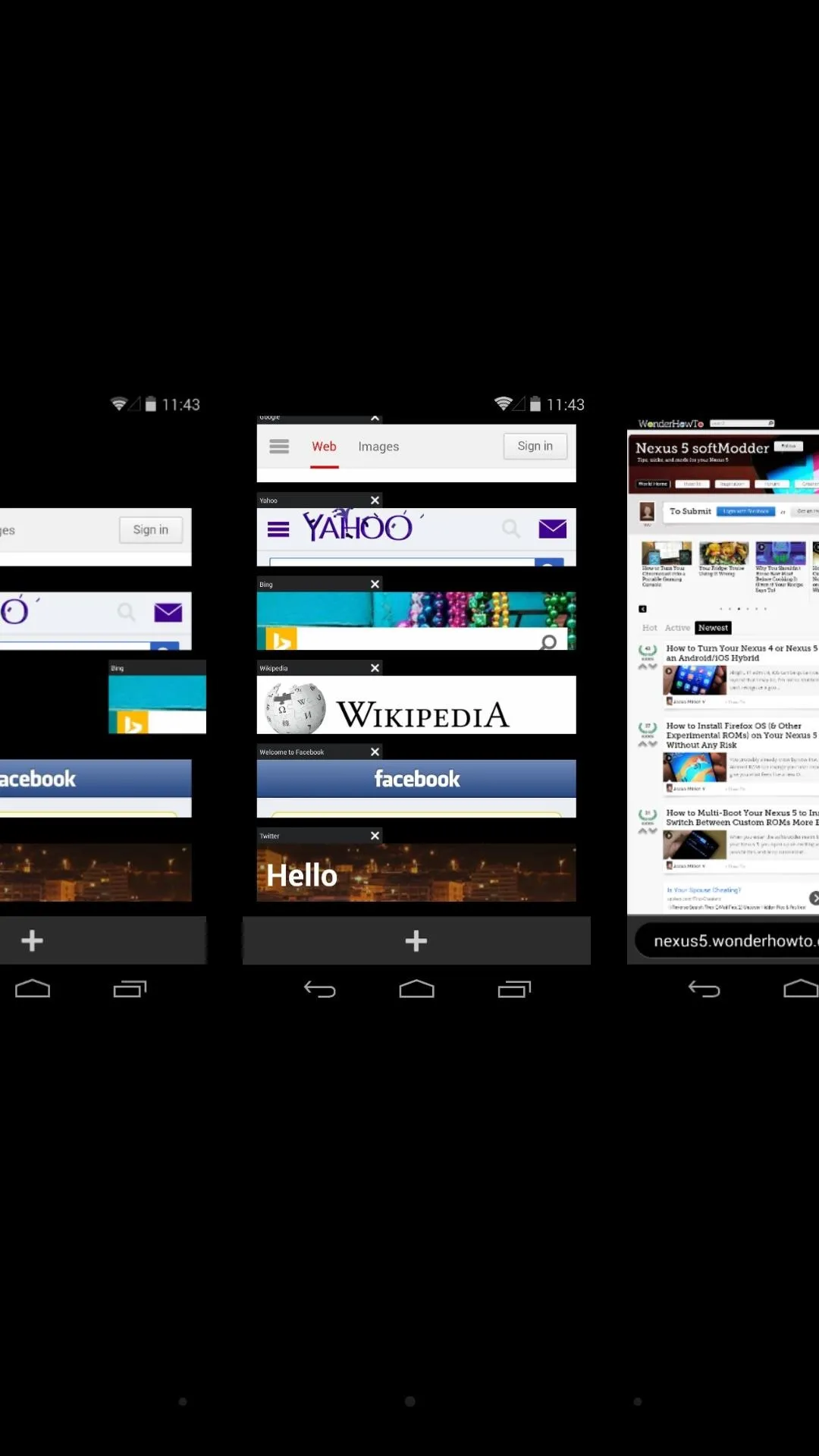
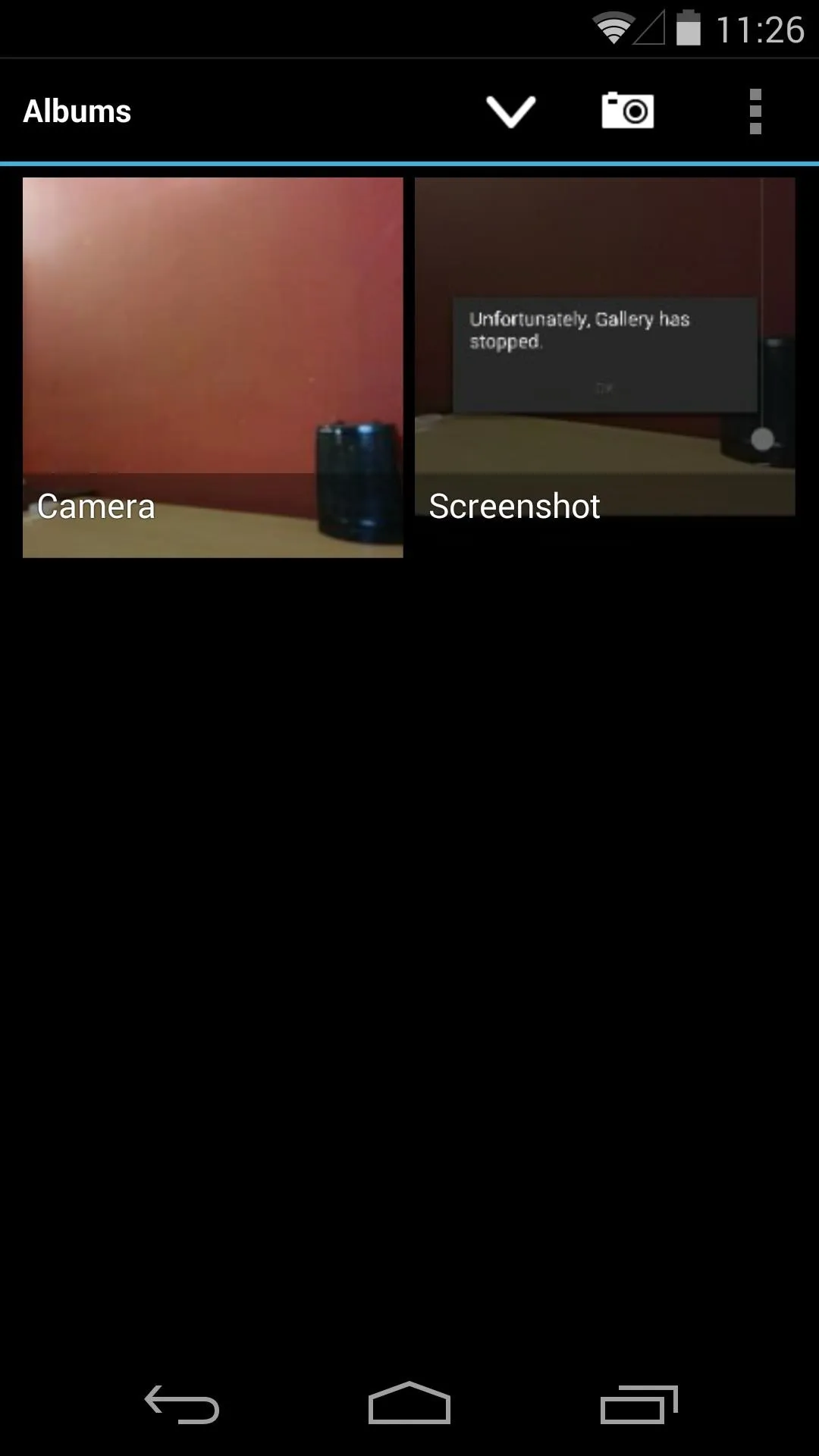
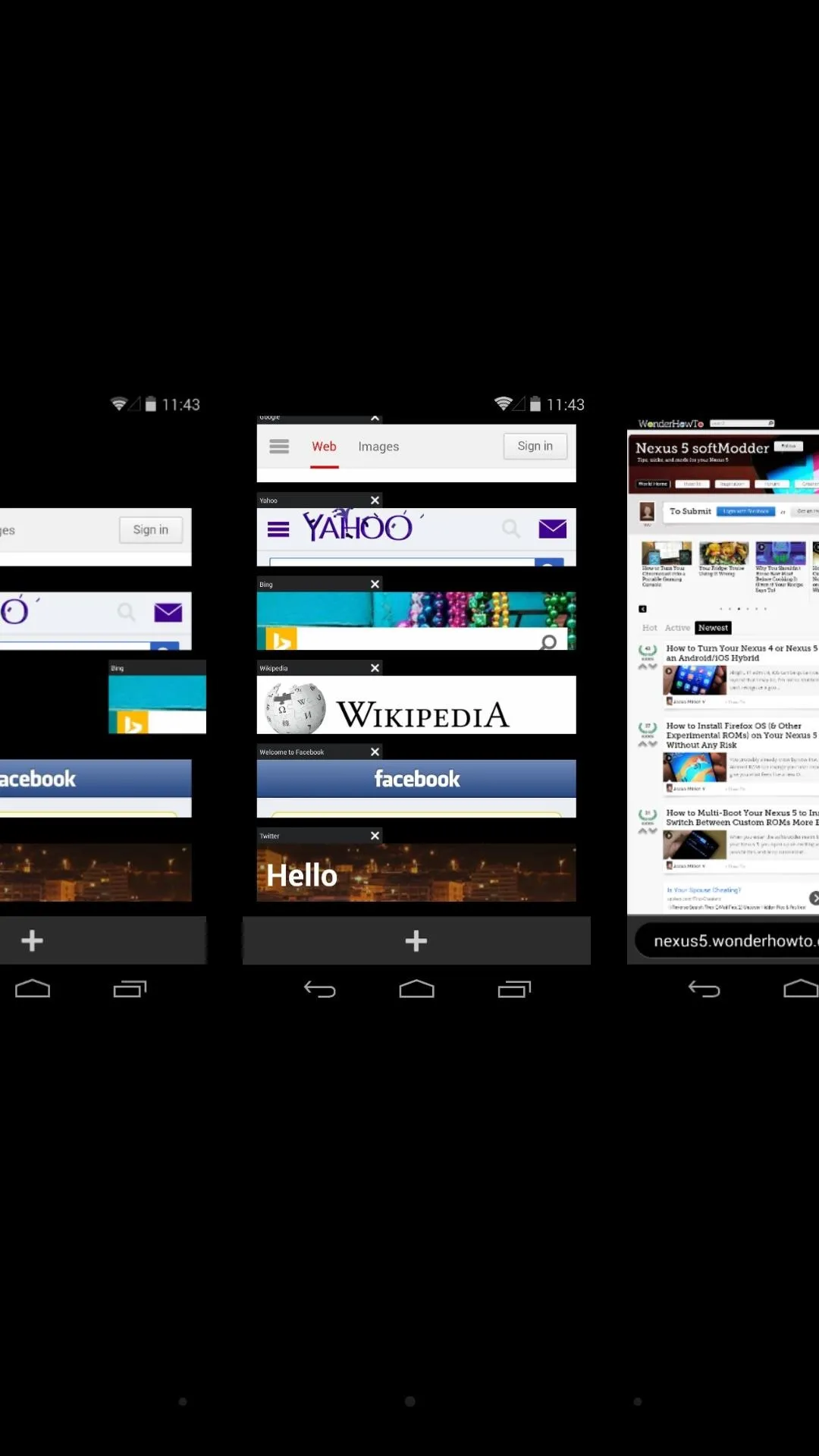
The camera, on the other hand, offers a few extra options that aren't included in the Nexus 5's stock camera app. Anti-banding, noise reduction and red-eye reduction, as well as pre-processing color effects are among the features it brings to the table.
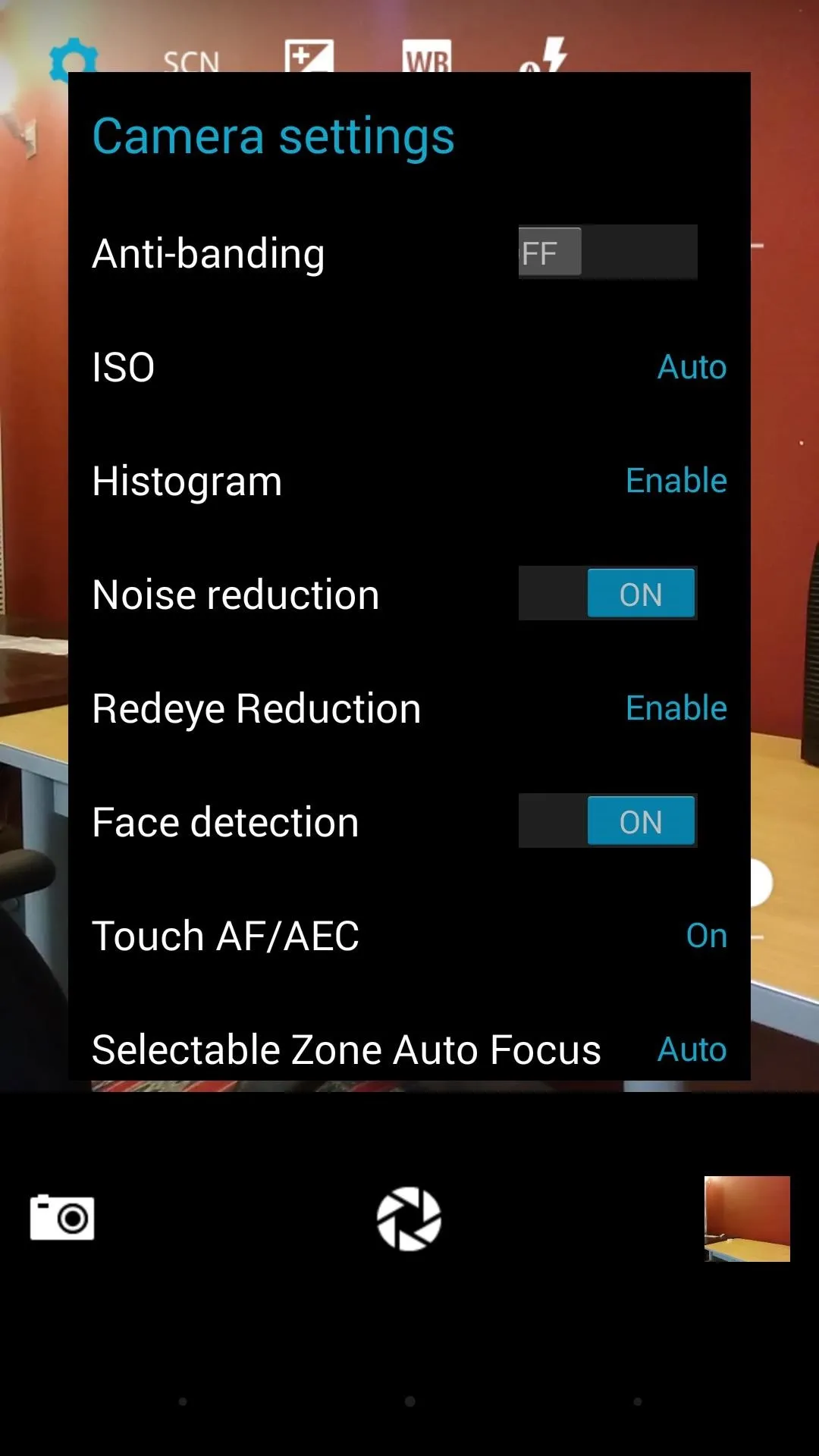
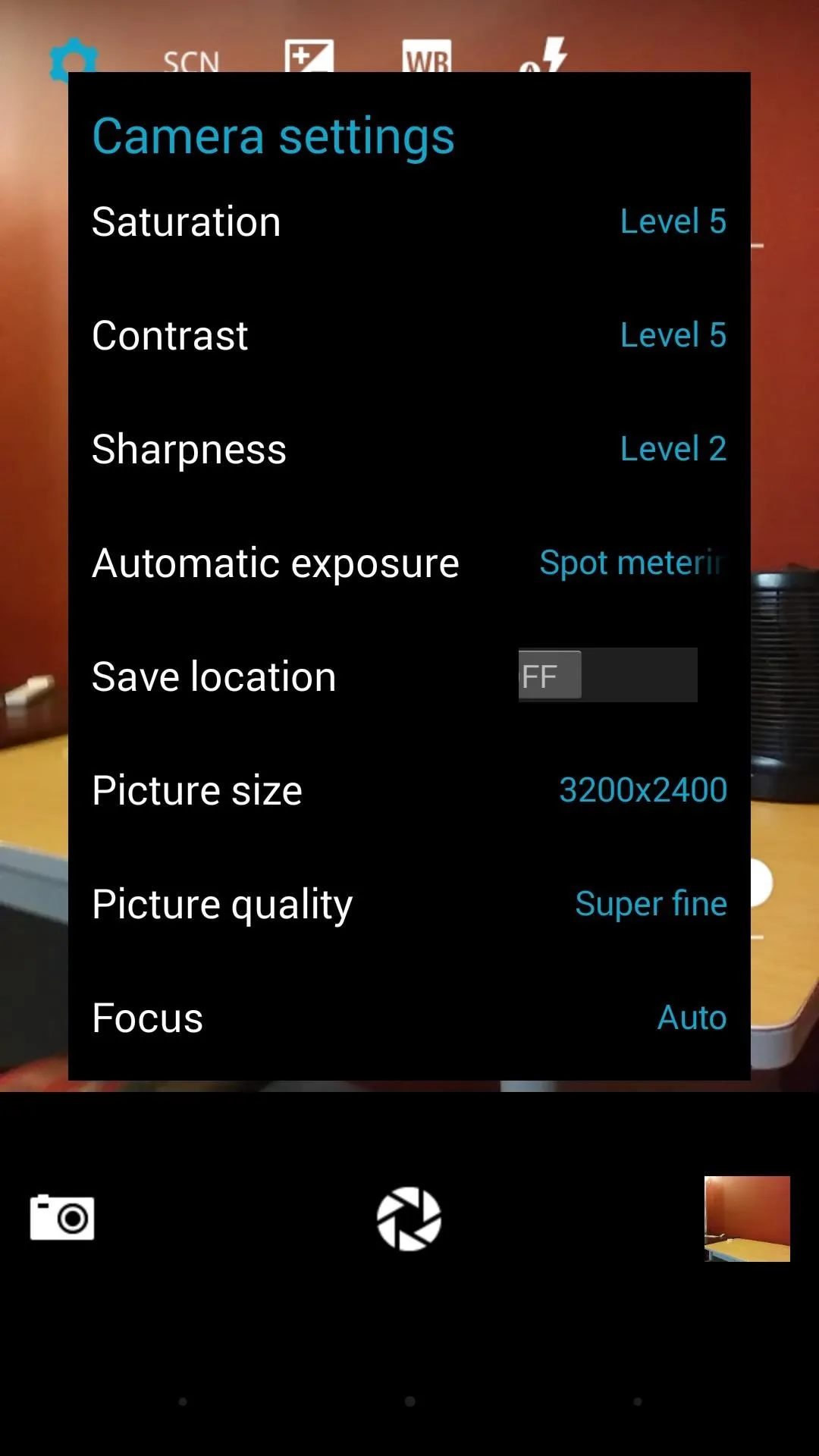
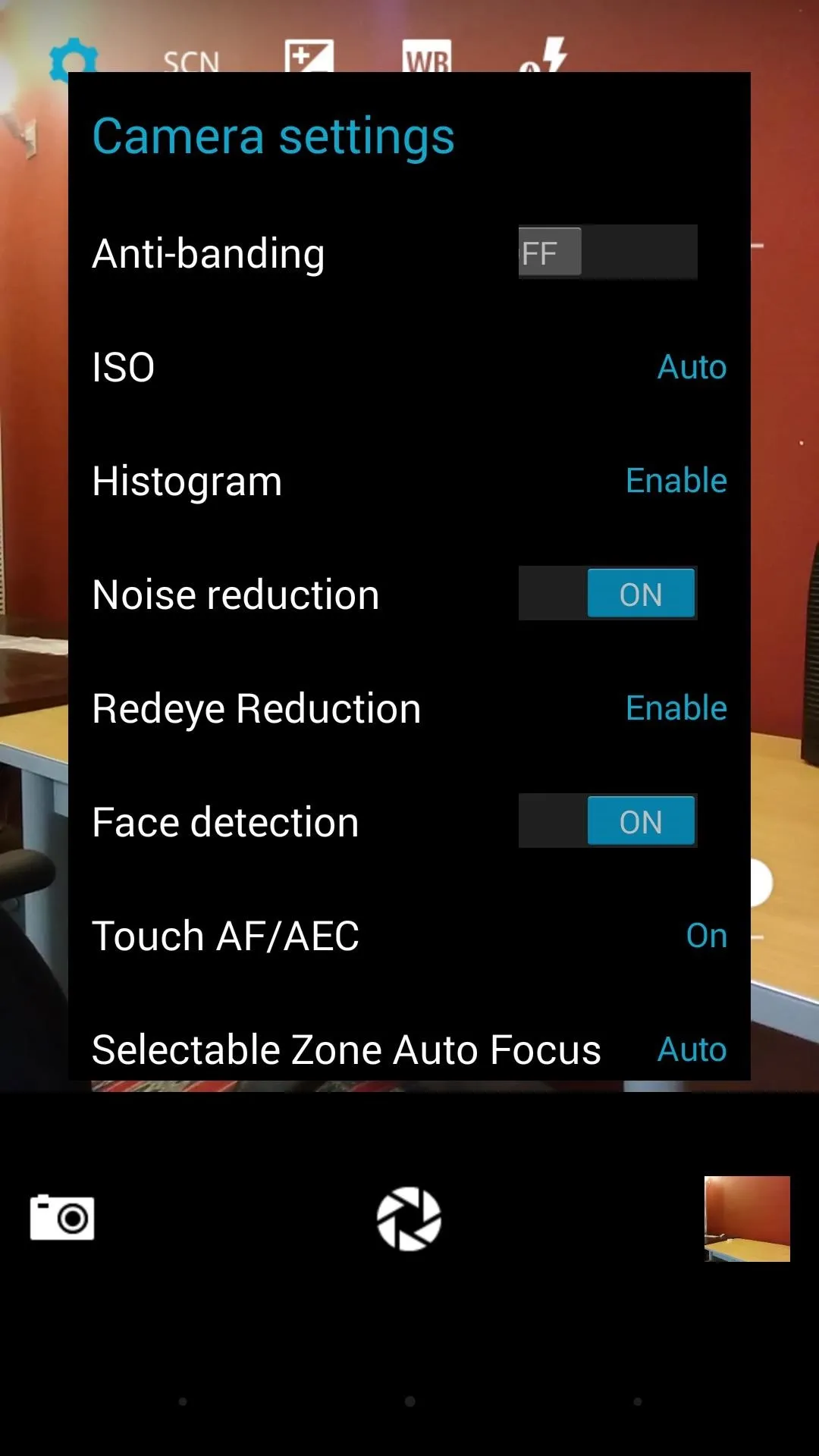
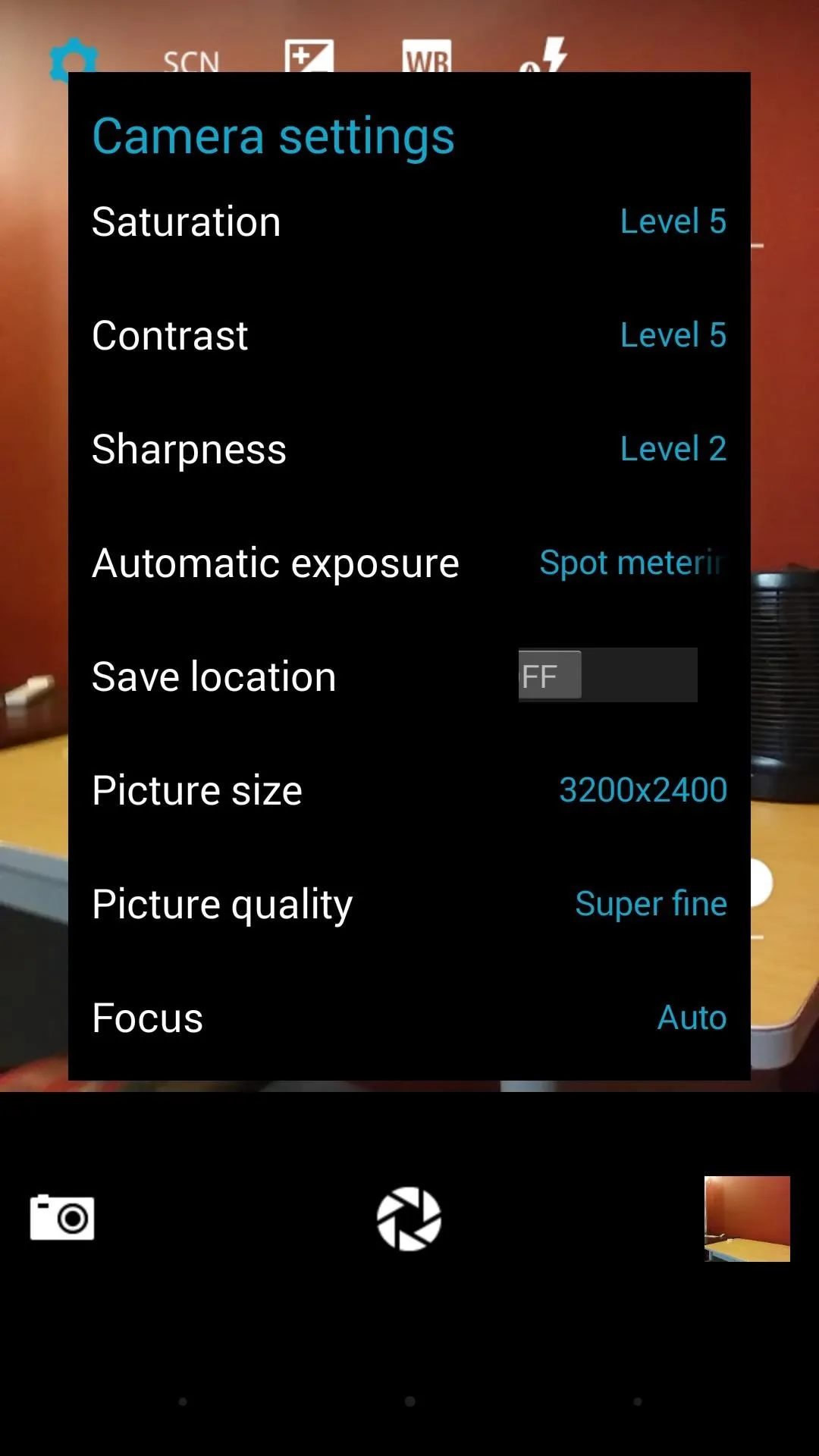
It has a functioning panoramic mode, but video recording brings about a force close.
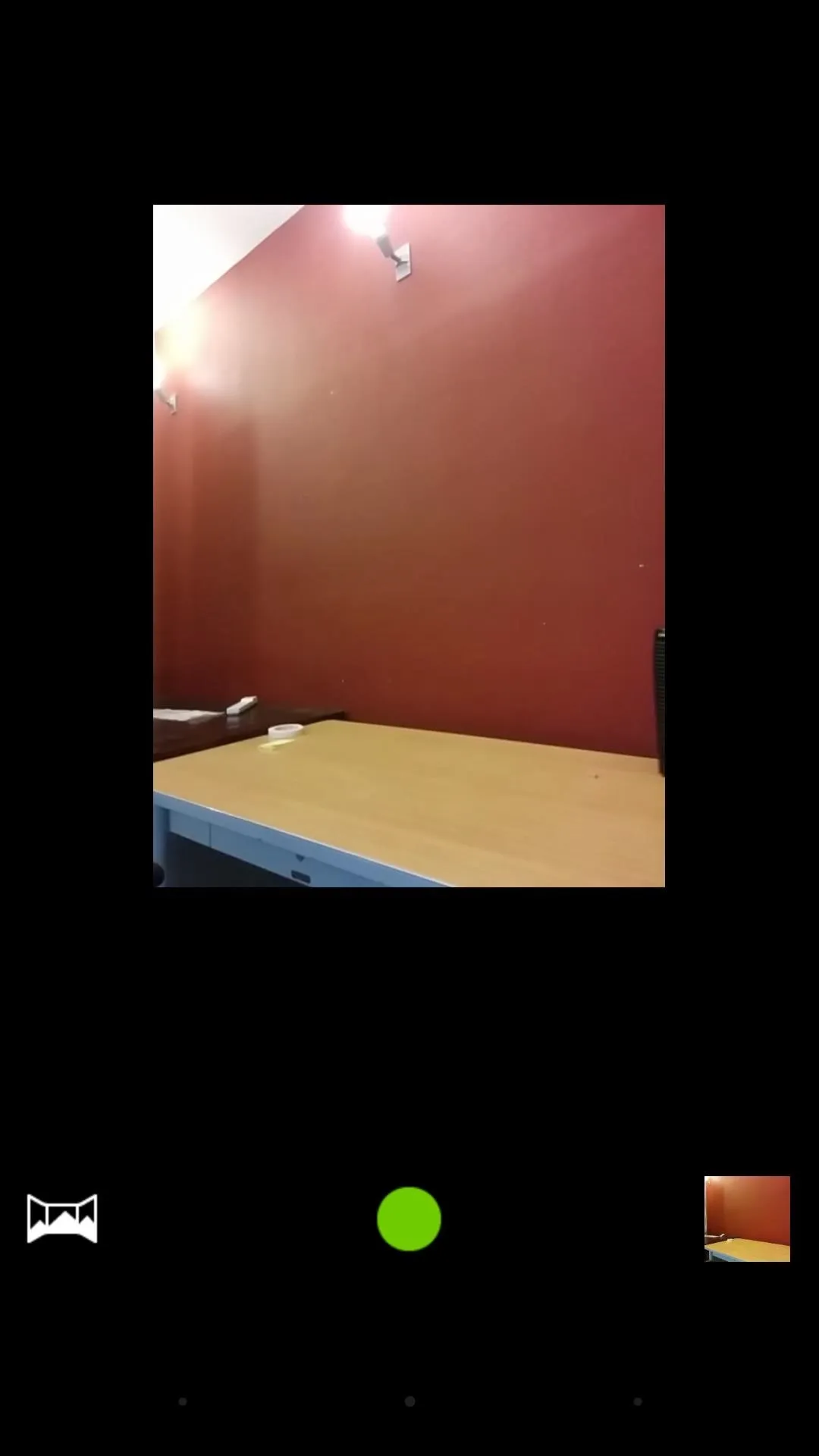
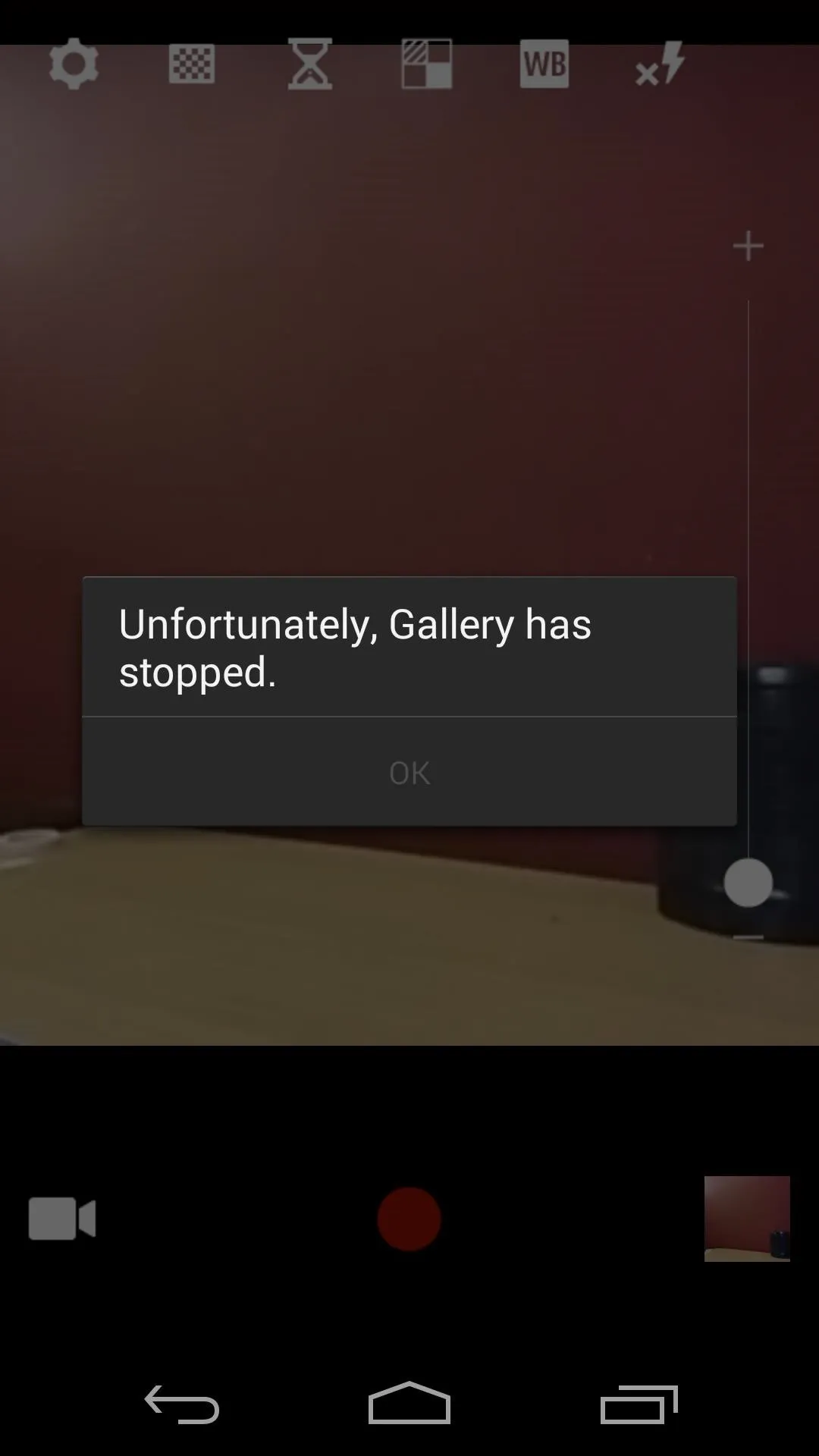
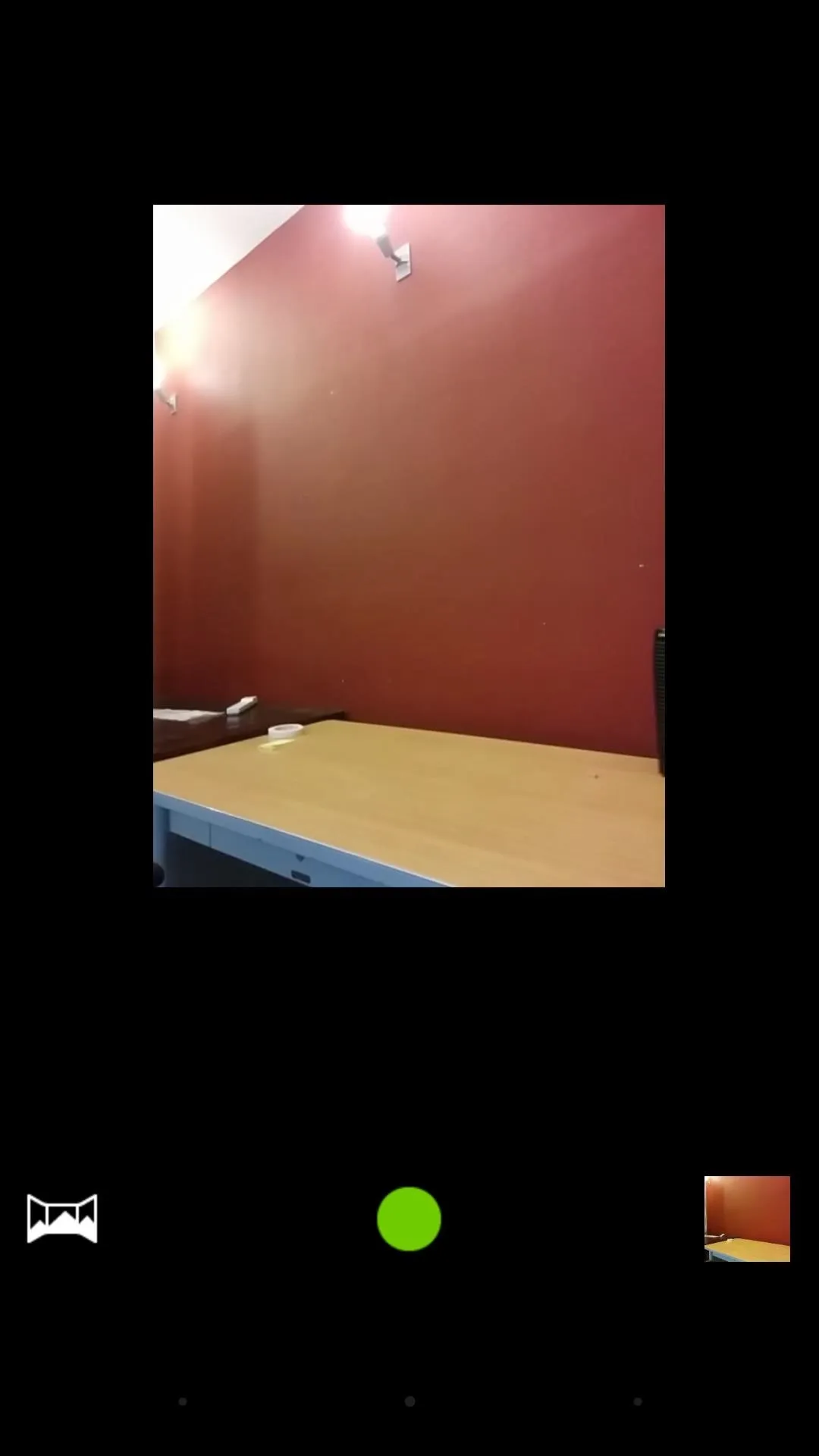
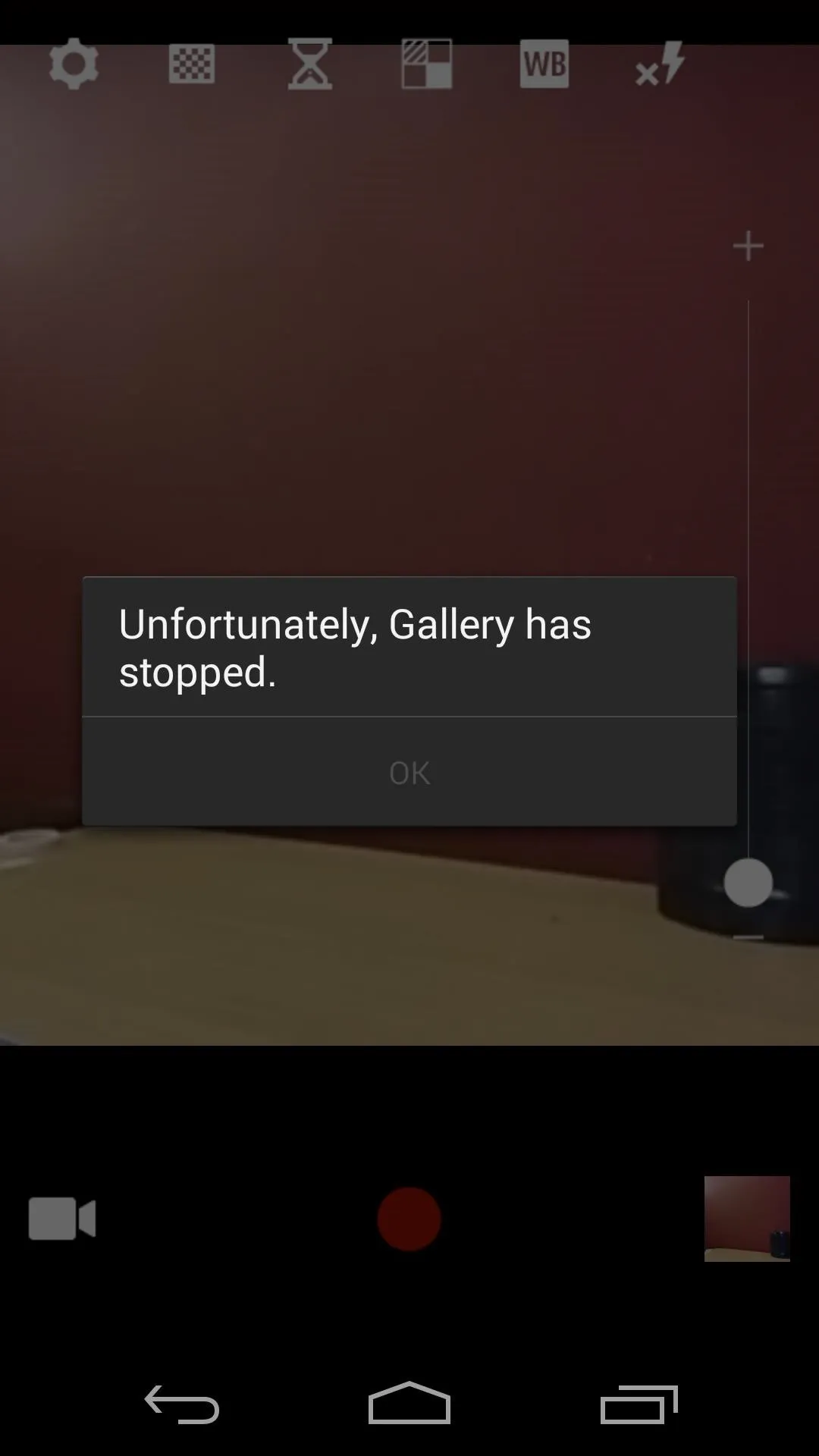
Nokia X App Store
With the release of the X, Nokia decided to start cultivating its own App Store. Unfortunately, while the app store works, installation of any apps from the store fails. But hey, we can still look!
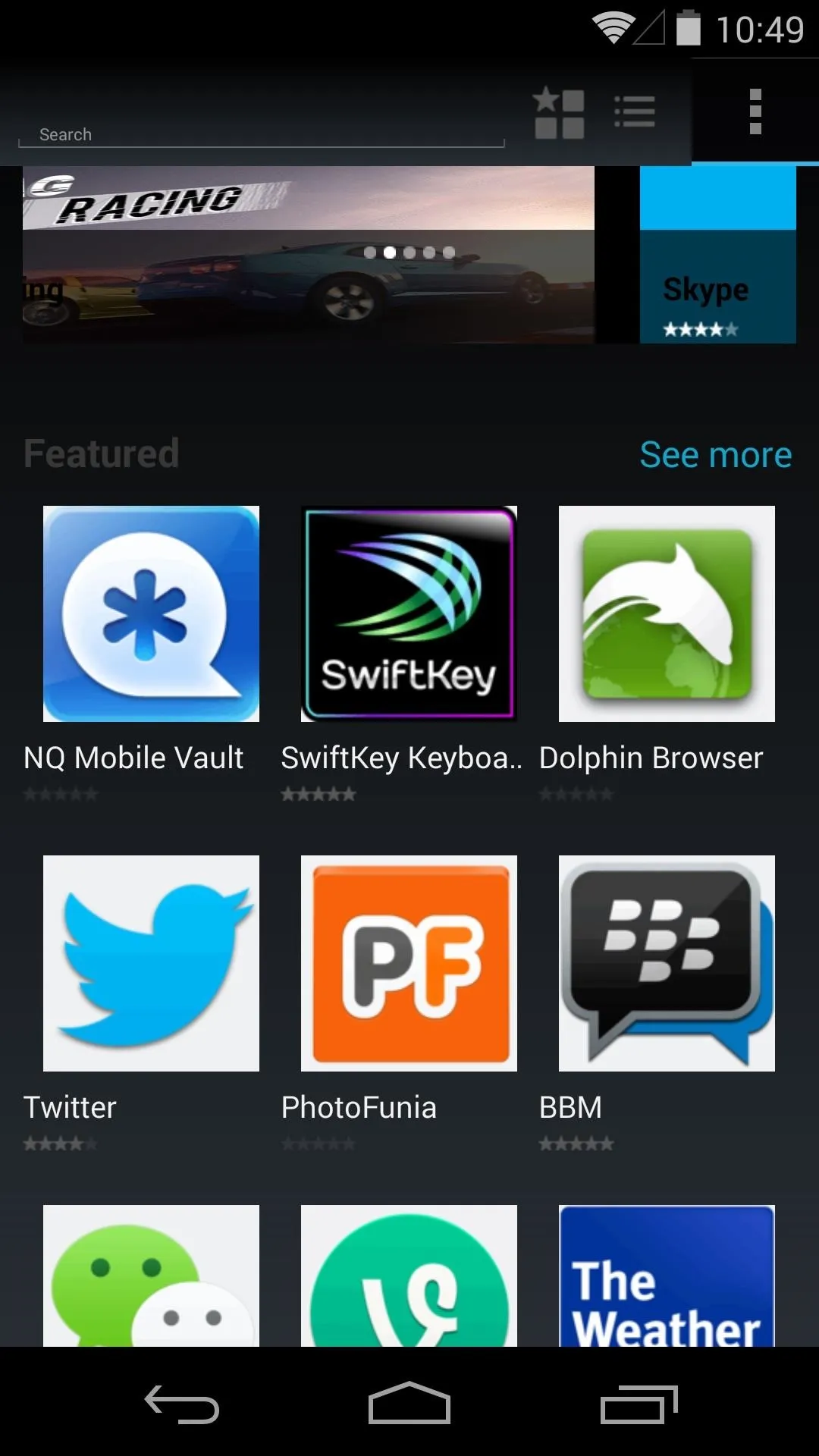
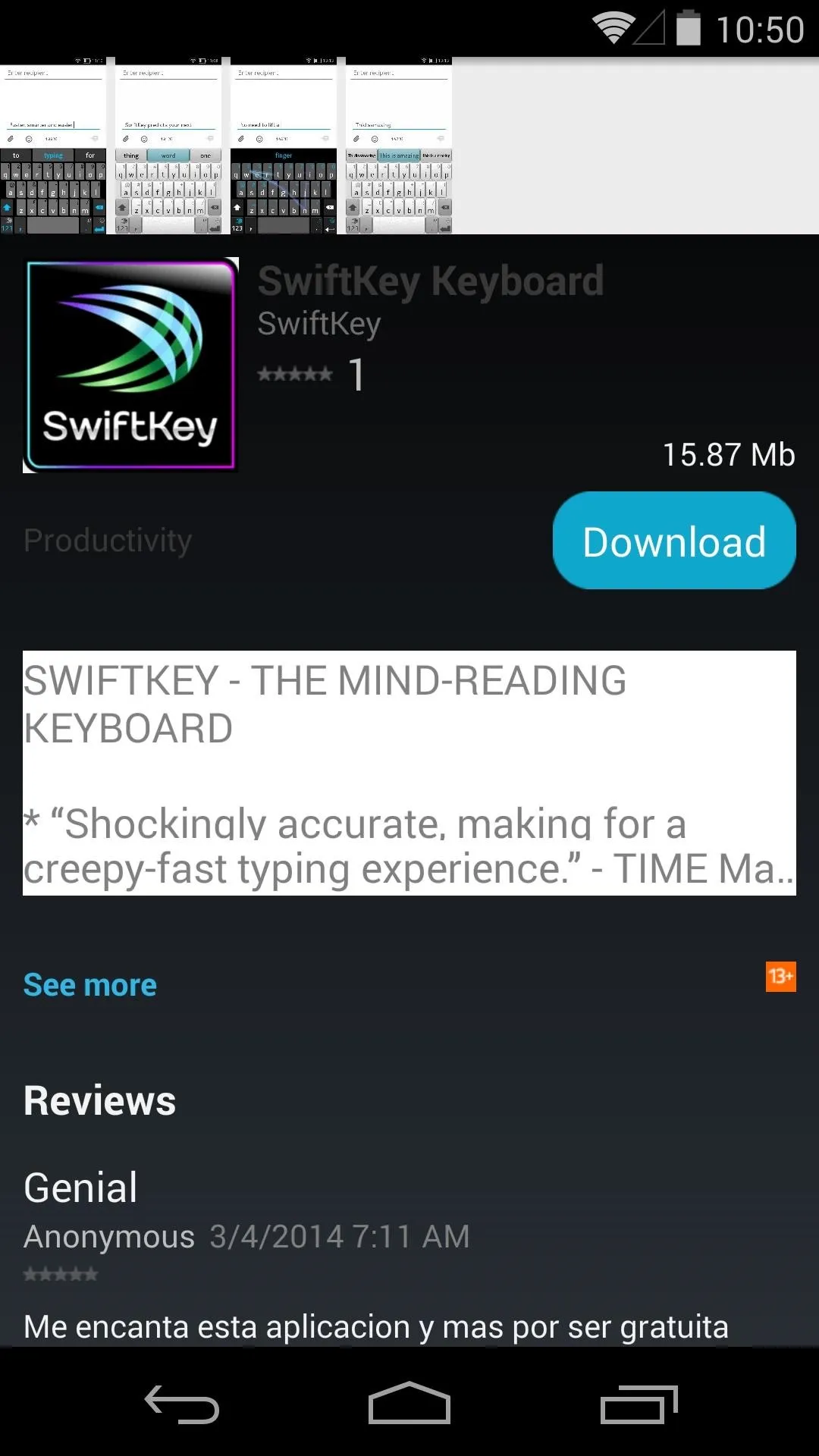
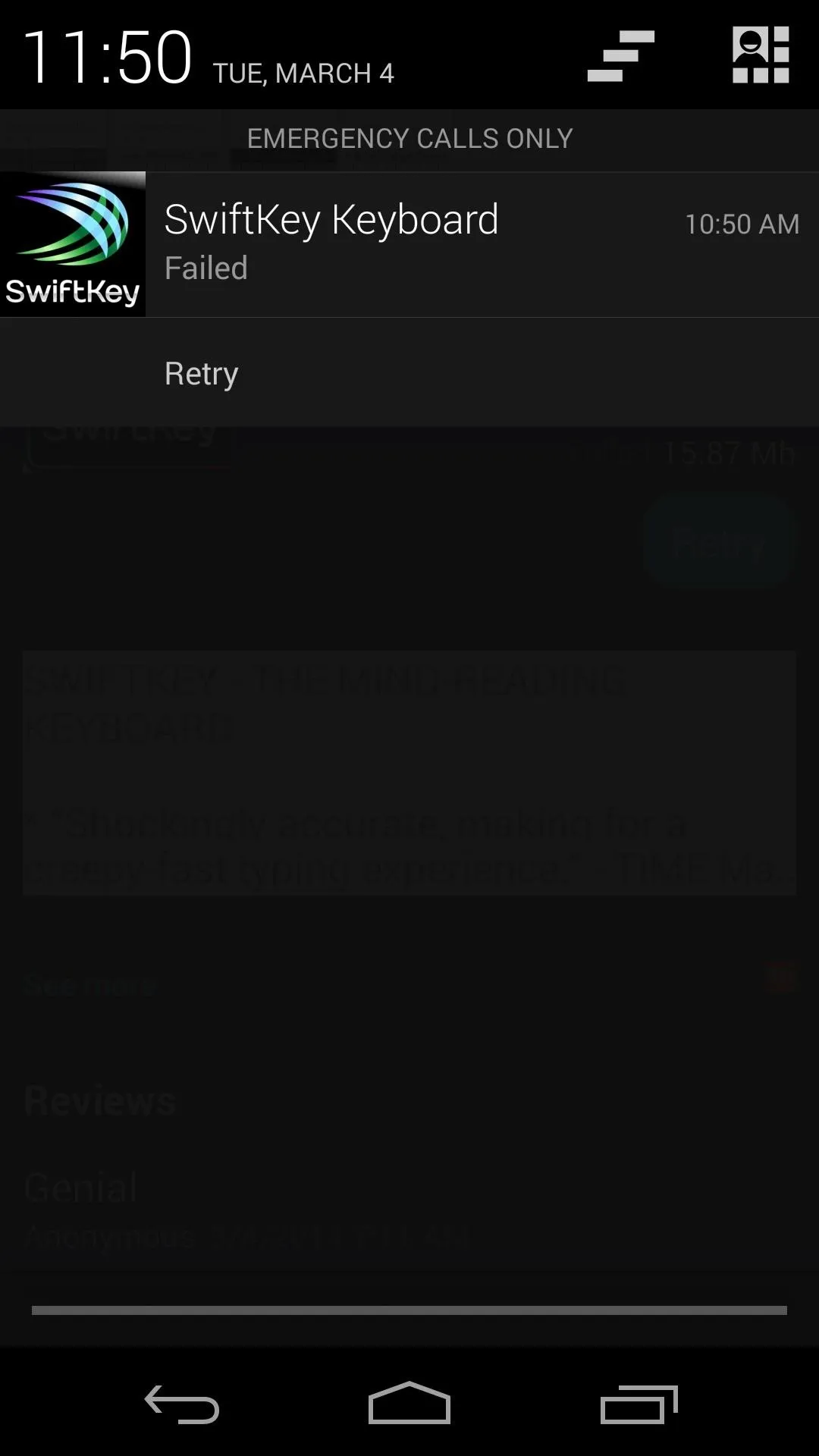
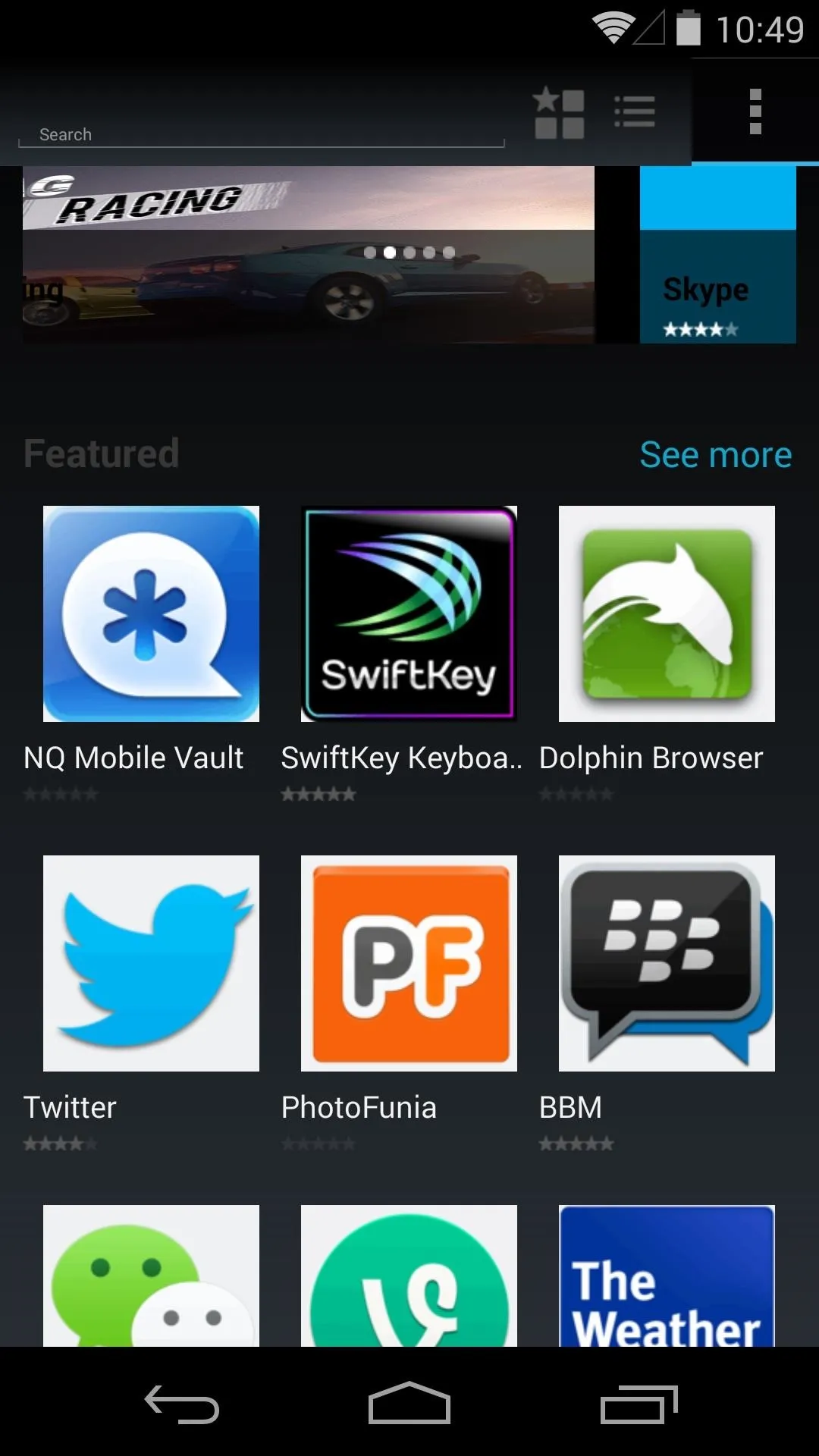
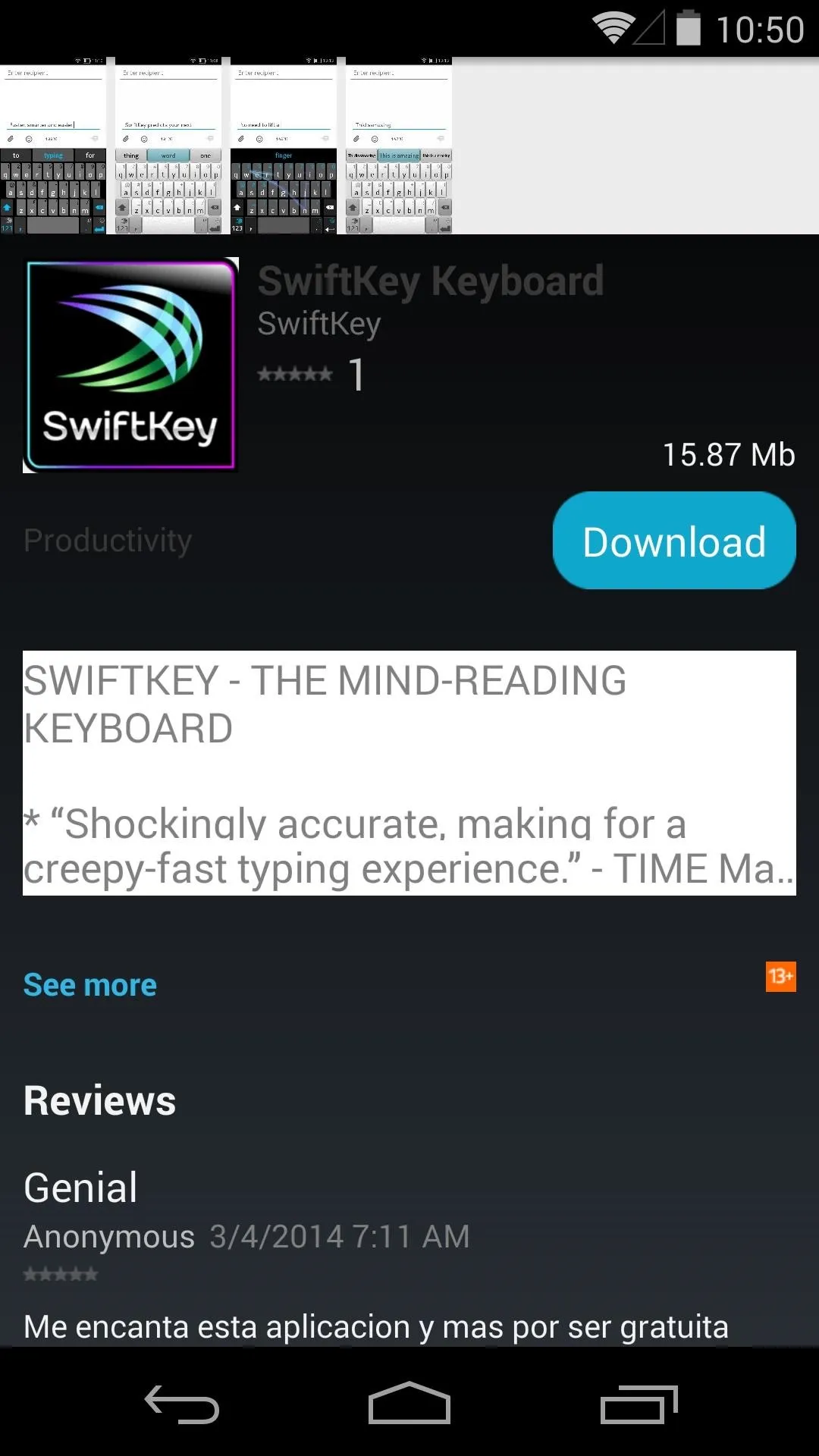
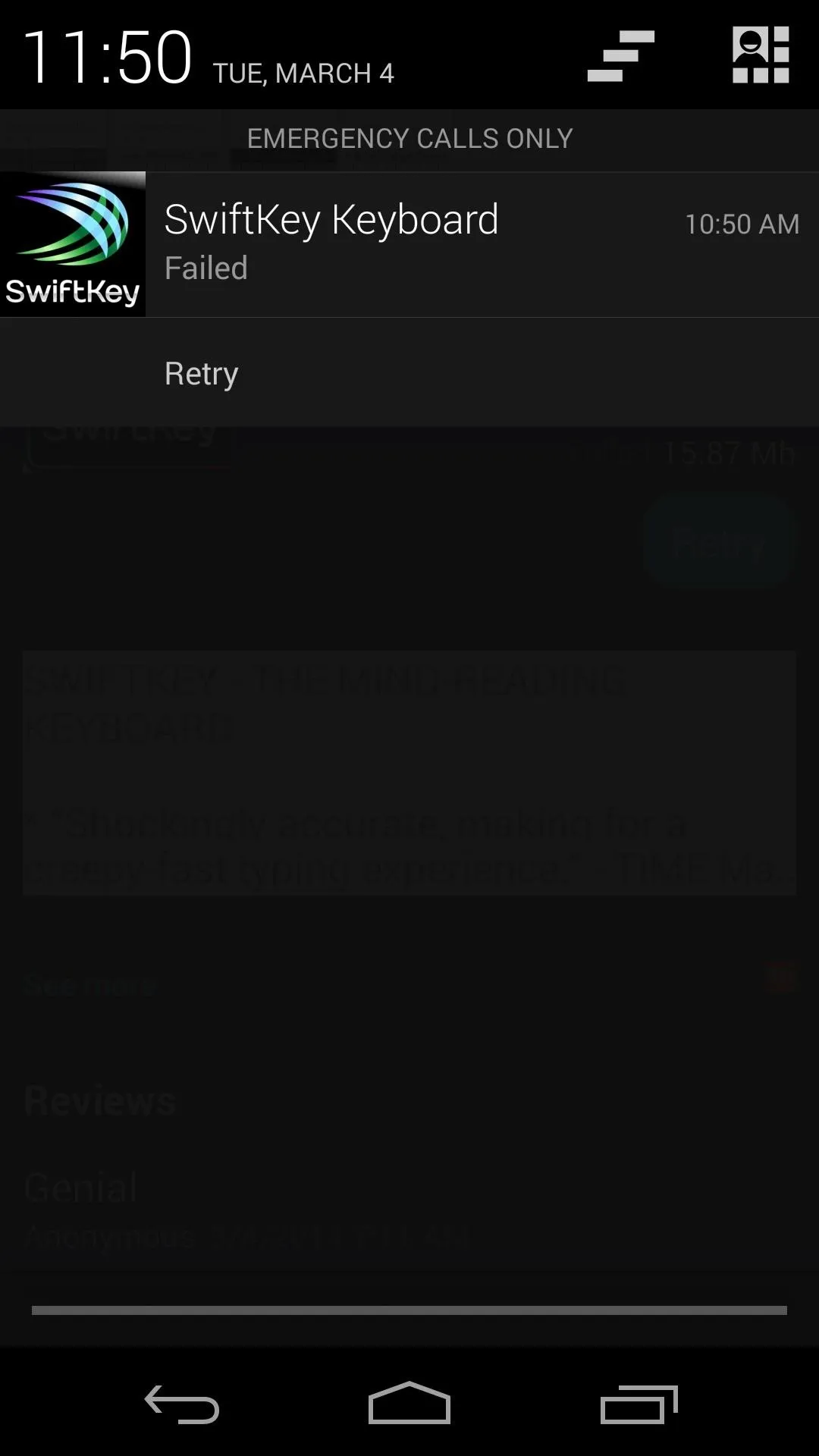
Nokia X Ringtones & System Sounds
Apps weren't the only things Nokia had tailor-made for its first Android phone. Various system sound files, such as ringtones, notifications, alarms, and touch sounds were custom fitted for the Android OS, and they're all a simple flash away from being on your Nexus 5—just grab the required ZIP file and place it in your "Download" folder.
Once it's downloaded, reboot your device into recovery by powering off, then holding the volume down and power buttons simultaneously.
For this guide, we'll use TWRP Touch Recovery. When you boot into it, you'll be greeted by a simple touch-based menu of choices—tap on "Install" to get started, navigate to your Download folder, and select the file labeled NokiaX-Sounds.zip.
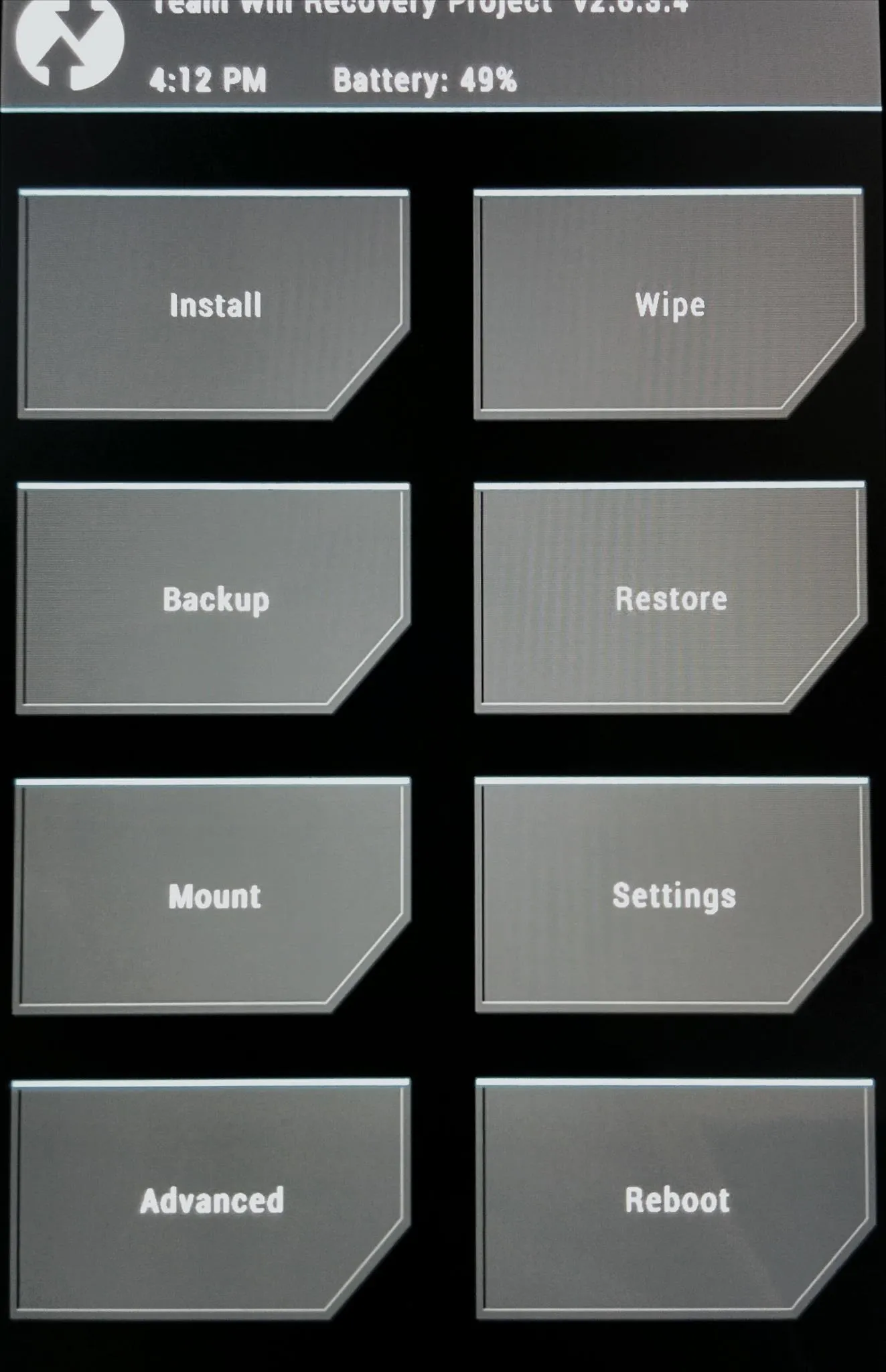
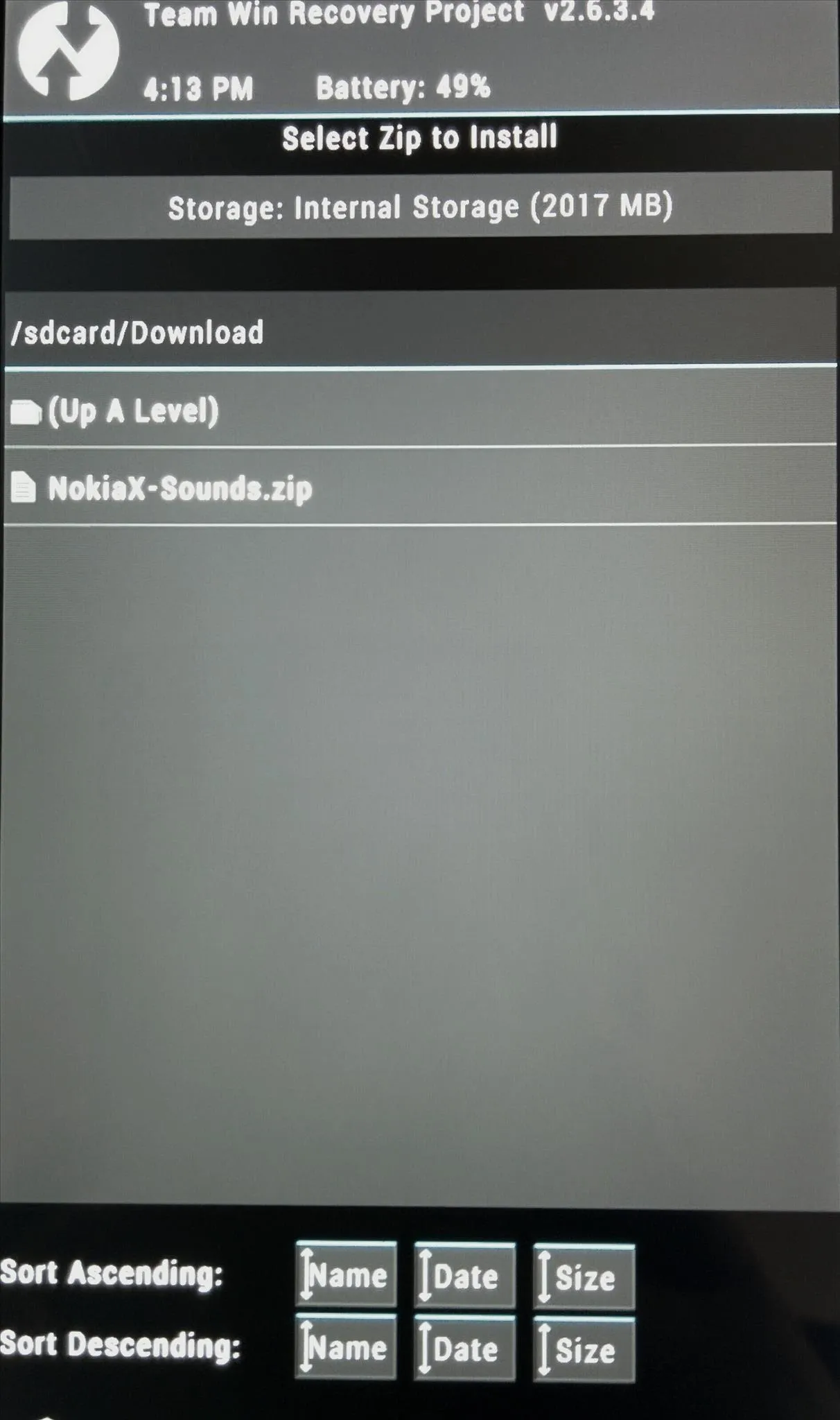
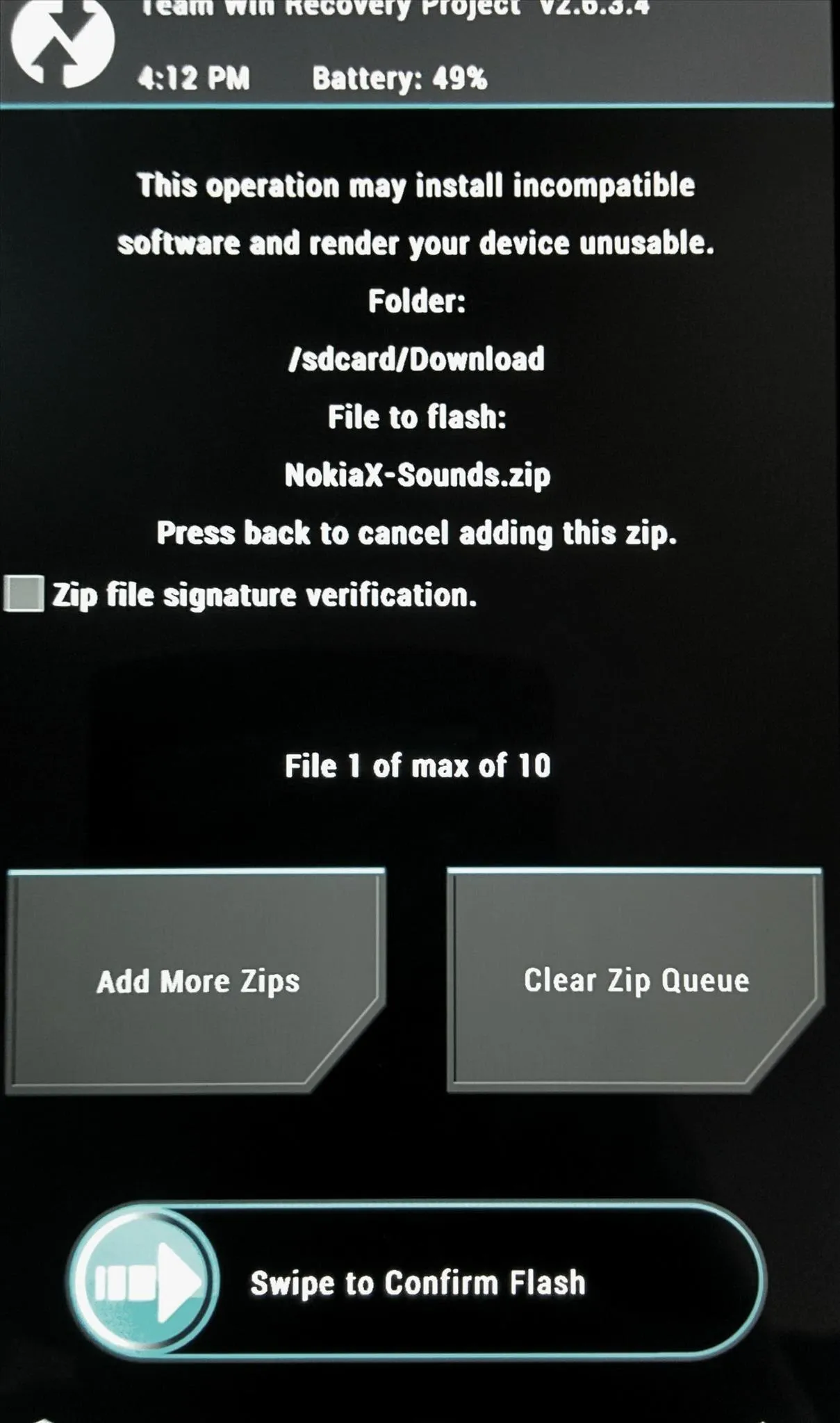
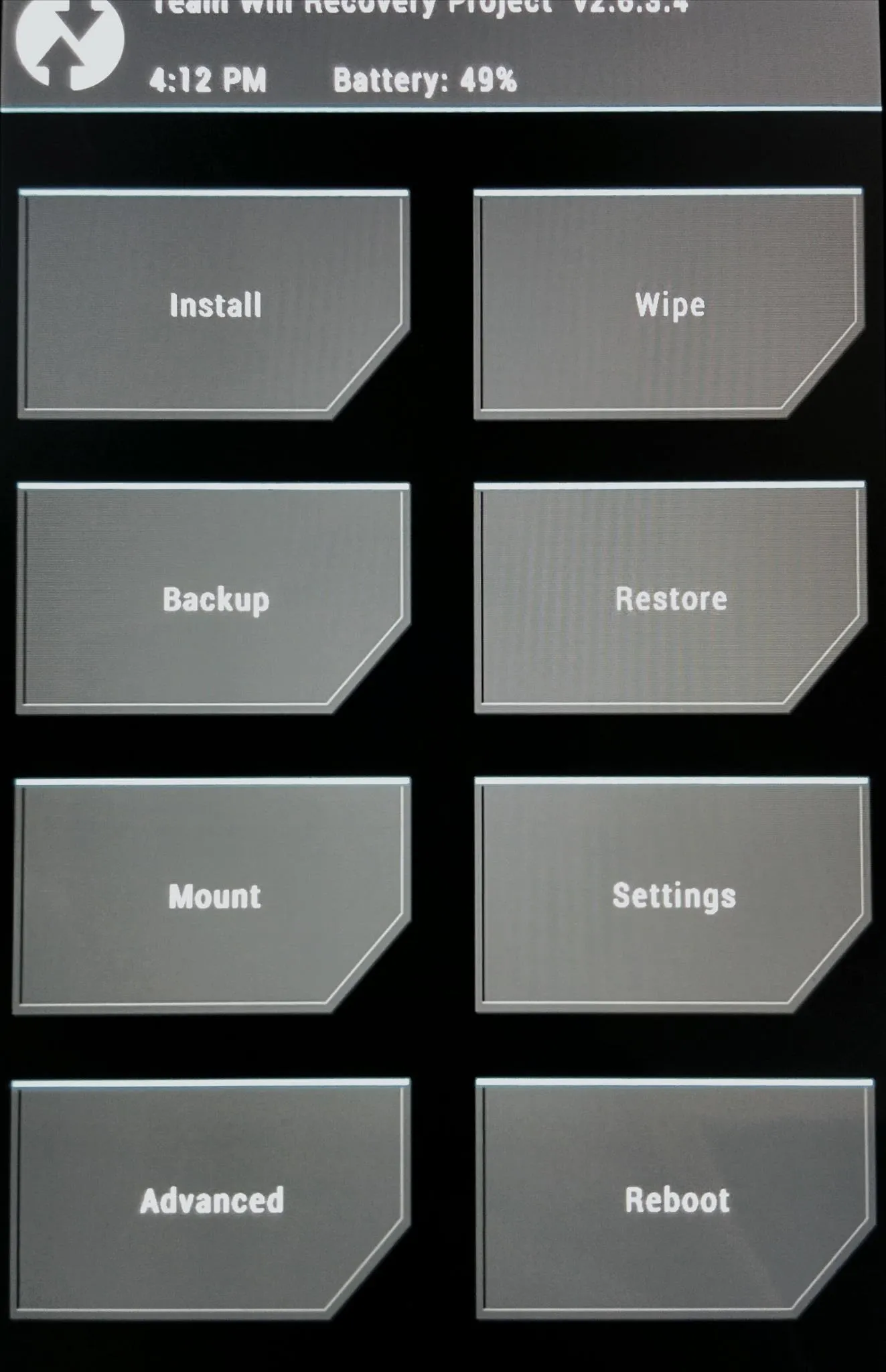
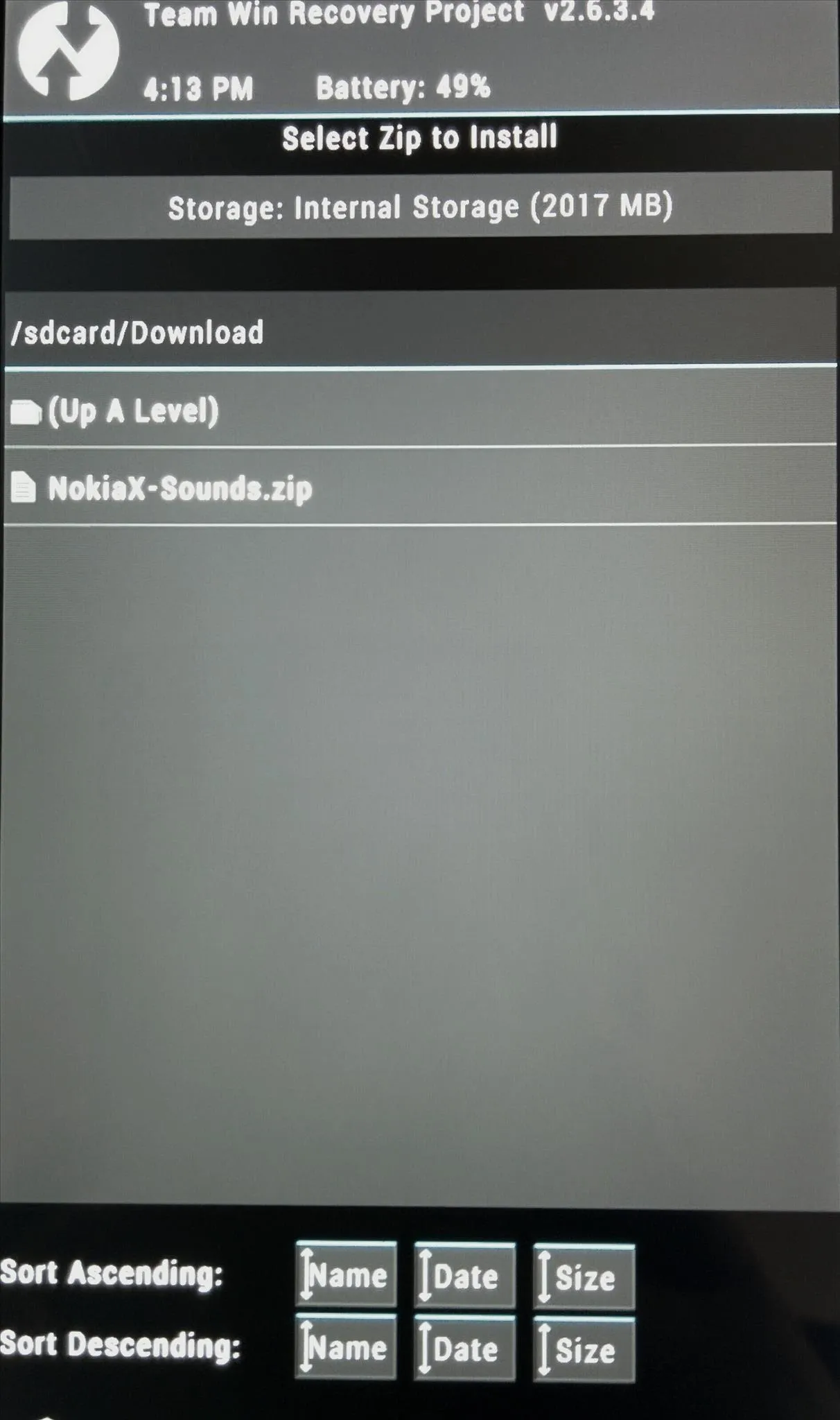
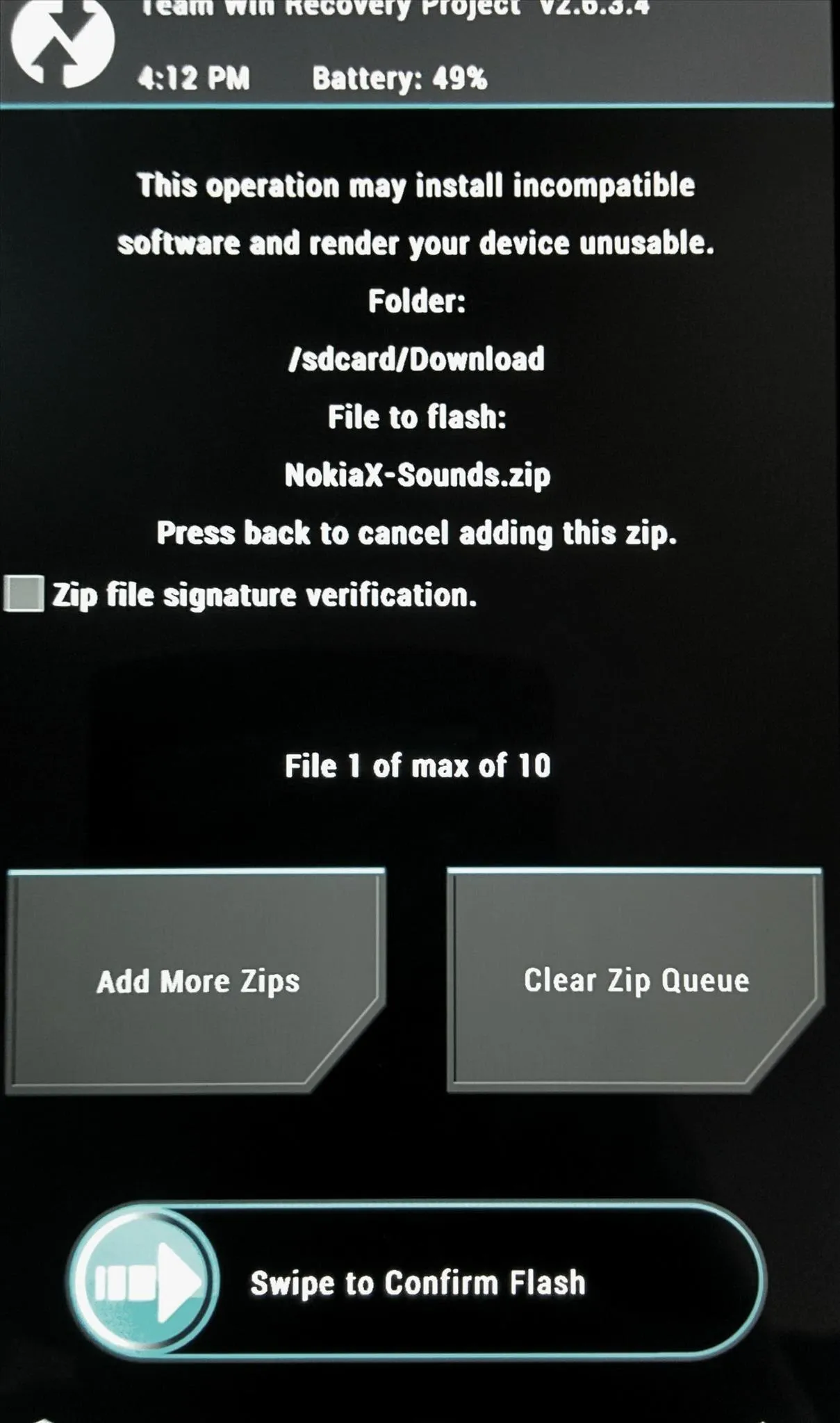
Click the file, then look for the graphic that states "Swipe to Confirm Flash" near the bottom of the screen. Swipe that, let your Nexus do its thing, and click "Reboot" on the next screen.

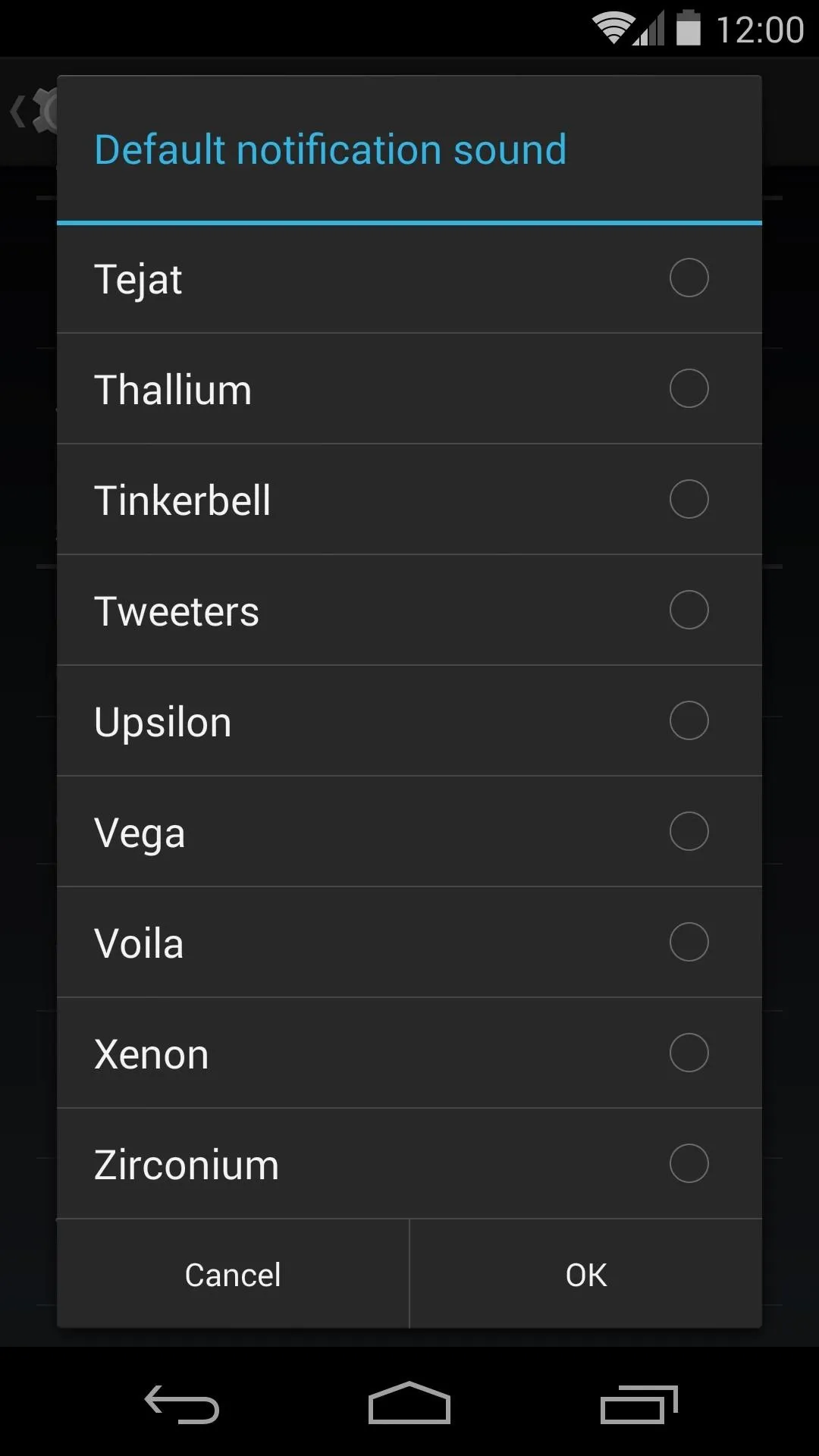

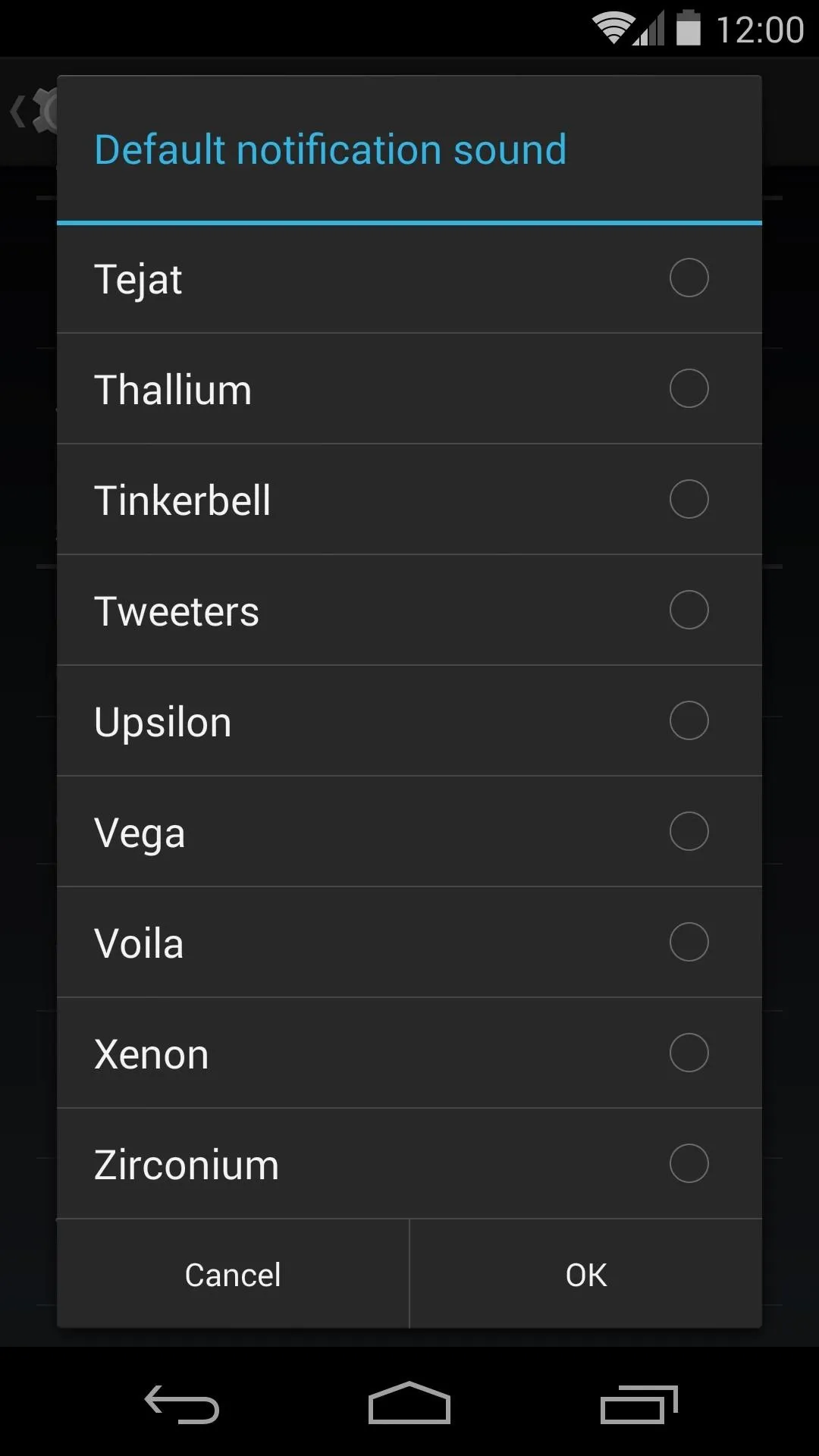
Now that you're booted back up, head into settings and click the "Sound" sub-menu to browse through your new ringtones and notification sounds.
These Were Fun to Try...Now Get Them Off My Nexus
If you decide these apps aren't for you, don't fret. They can be uninstalled just like any regular app—drag them to the top of any home screen where you see "Uninstall".
To get rid of the Nokia ringtones and system sounds, flash this ZIP file with the same method you used to flash the Nokia sound files. The file contains all the stock Nexus 5 sounds.
That's all there is to it. Kind of cool that we can try out features from various devices on our Nexus 5 smartphone. Now sit back, relax, and enjoy your Nokia-fied Nexus 5!

























Comments
Be the first, drop a comment!