During initial reviews of the Nexus 6, the "double tap to wake" feature was something originally slated to be present on the device, since Motorola built it and it's been a key feature of the Moto X. However, the feature was scrapped for Ambient Display, which wakes up the screen when the device is picked up or a notification arrives. So while having both could be seen as overkill, it doesn't mean we shouldn't have the option.
Thankfully, with some help from developer Sean Kelley, you can bring back the feature to your Nexus 6 using an application called Nexus 6 Double Tap to Wake.
Root Your Nexus 6
Because this app makes changes at the system-level on your Nexus 6, the device will need to rooted for those changes to take effect. Check out our guide here to get that process taken care of—just know that the process of rooting for the first time will require that you unlock your bootloader, which in turn will wipe data from your device.
Install Nexus 6 Double Tap to Wake
Download and install Nexus 6 Double Tap to Wake from the Google Play Store for a buck (donate version), or try it before you buy directly from the developer's support thread. Grant the app Superuser access when prompted, and from there, it's as easy as tapping on "Activate" to enable the feature.
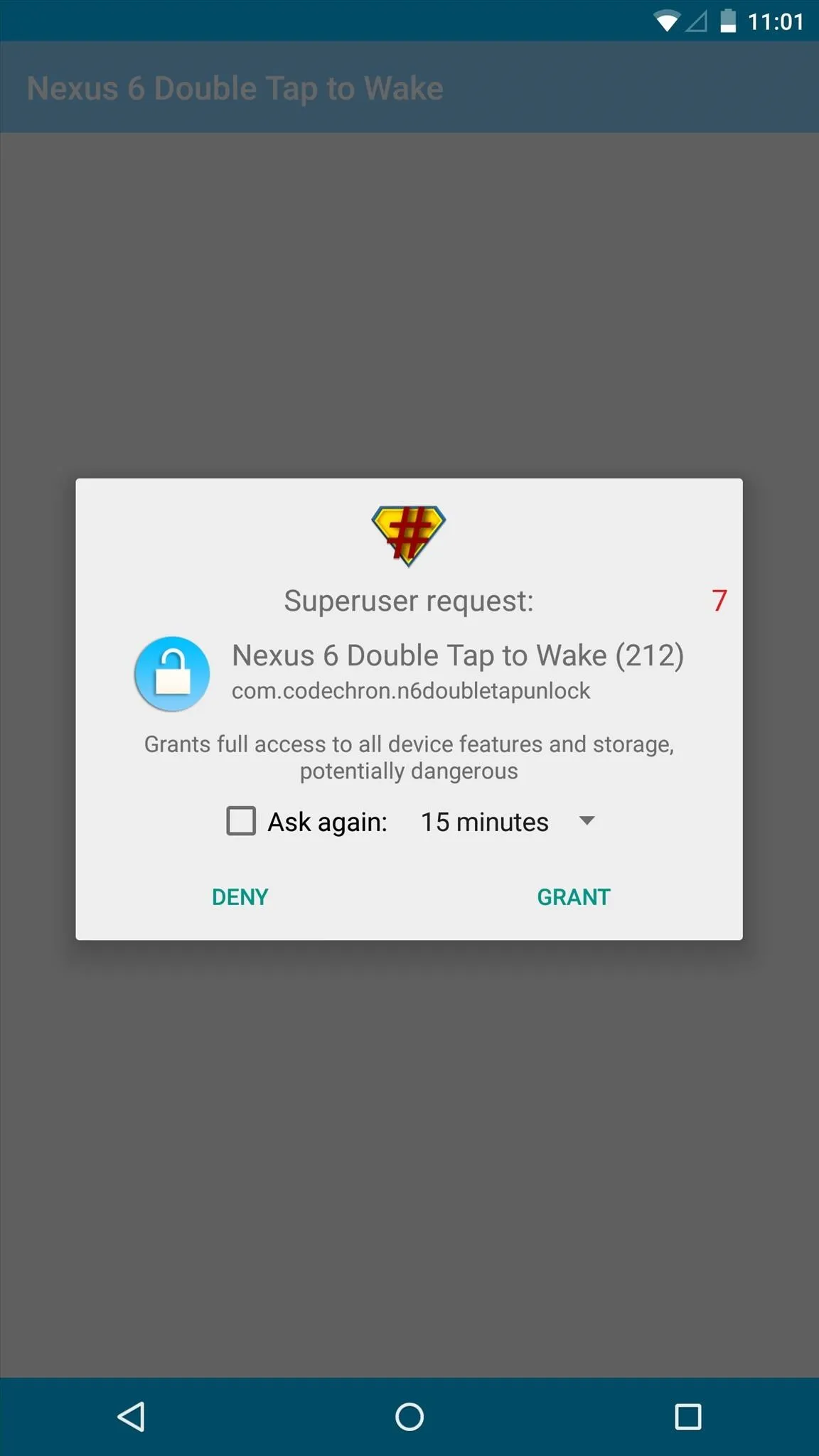
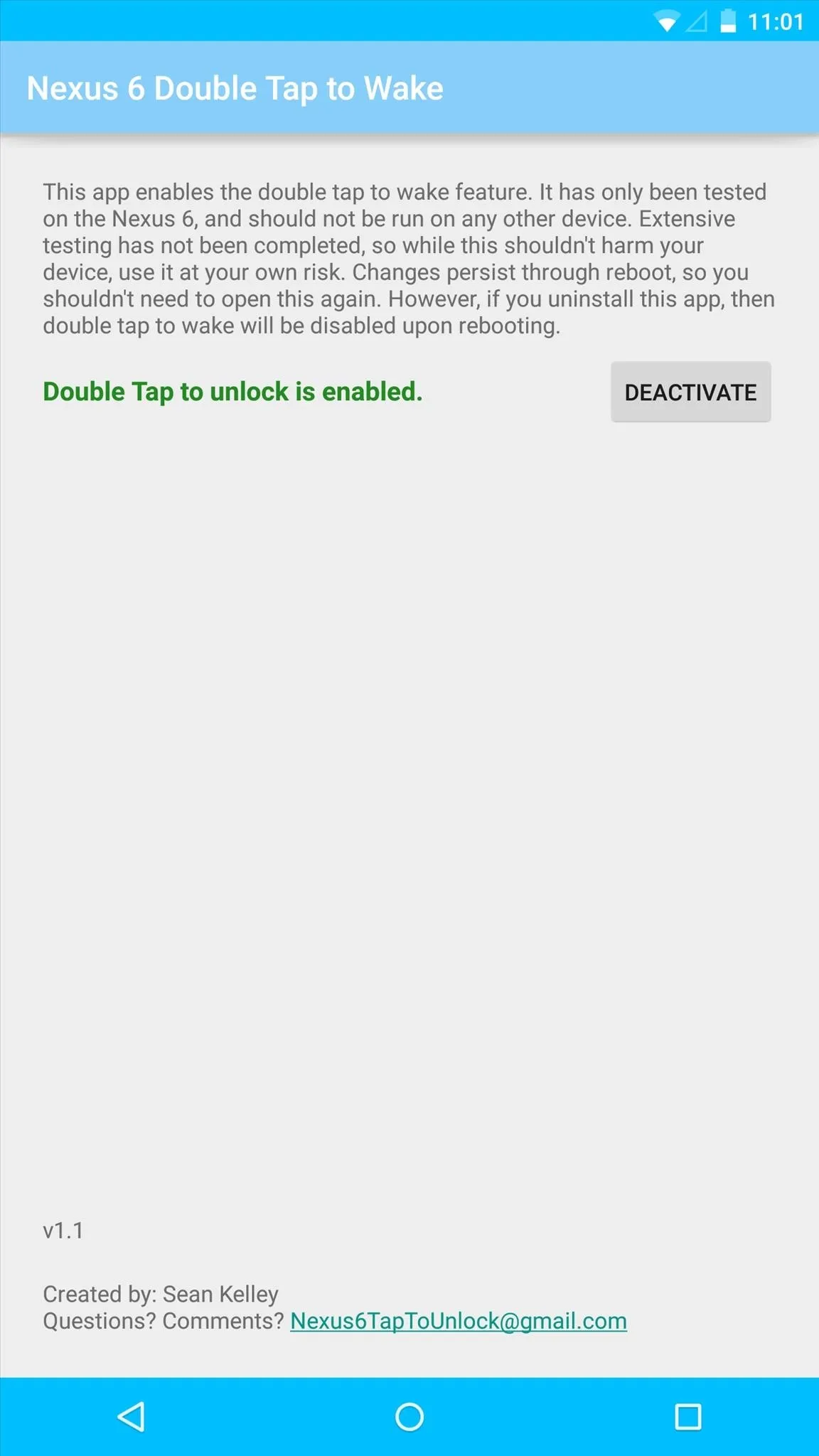
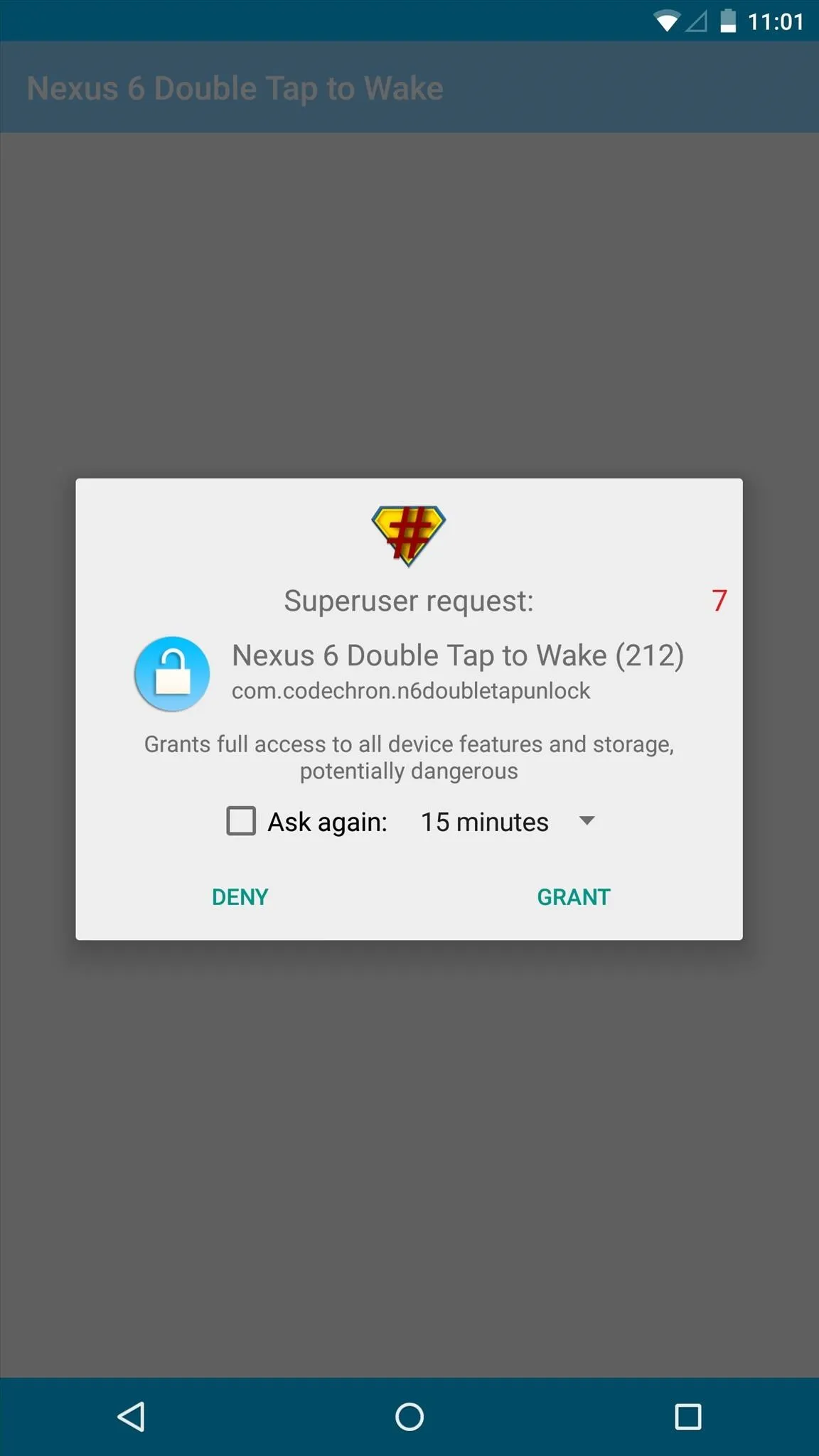
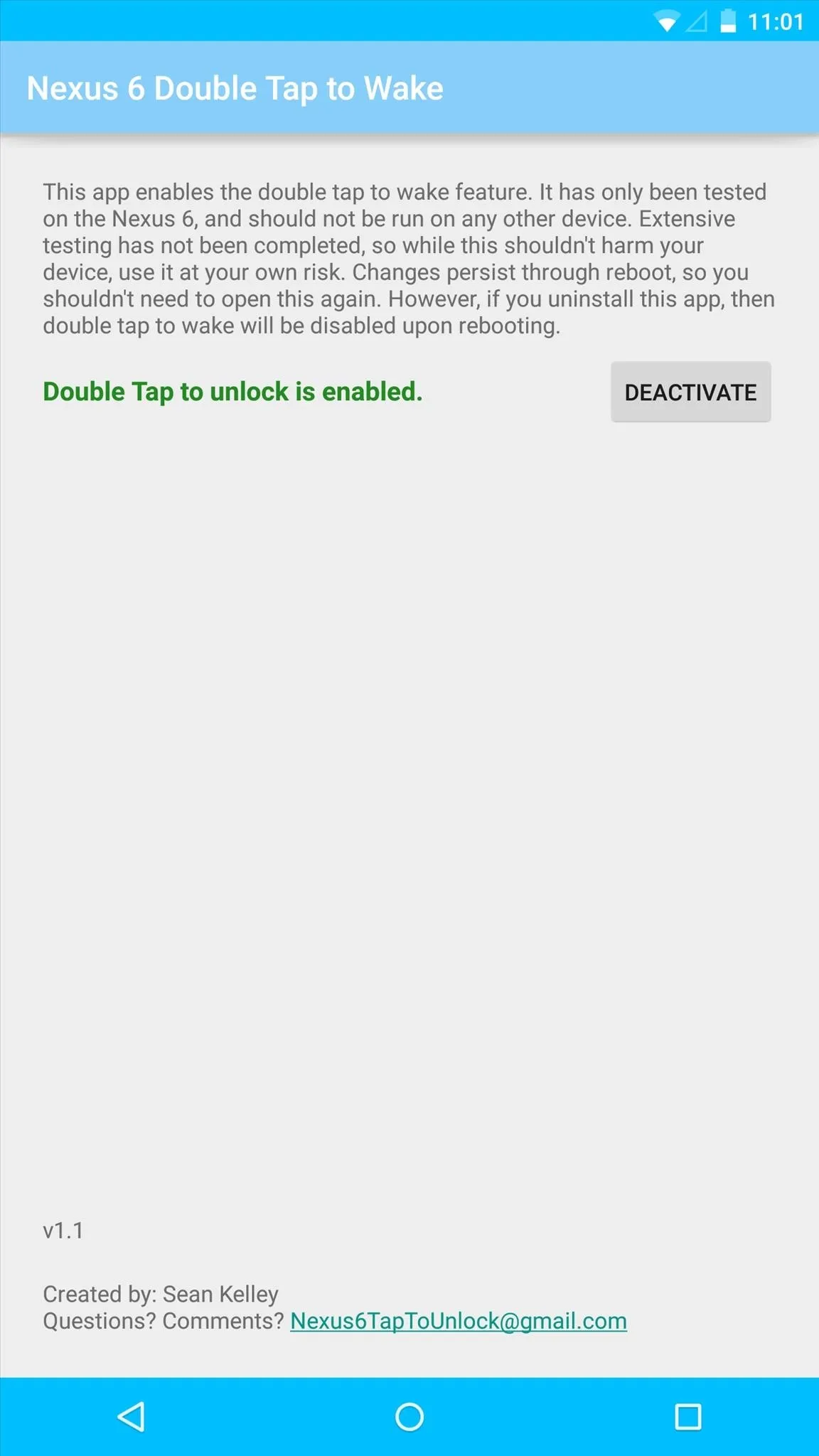
Use Your New Double Tap to Wake Option
Double tap on your sleeping device's screen to test out the feature. While some users have reported issues, especially if your device has been sleeping for long periods of time, I had no problems with it.

You can easily disable the feature by going back into the app and tapping "Deactivate" if you want.

























Comments
Be the first, drop a comment!