The level of customization that Android has to offer is insane. You can replace the stock keyboard and home screen with any third-party app of your choosing, allowing core experiences to be tailored to fit your needs.
Another system-level feature that can easily be replaced is the lock screen. The market for lock screen replacement apps has become a little saturated over the years, but a new kid on the block promises to bring interesting new functionality to this category of apps.
KwameCorp's new app LokLok, while still in its beta phase at the moment, brings an interactive drawing board to your Android device's lock screen. Not only can you draw on your own lock screen, you can invite friends and family to join a group with you. Then everybody can contribute to a communal lock screen that shows on all devices that have the app installed.
Install LokLok
KwameCorp's app is available for free on the Google Play Store. Search LokLok to get it installed, or if you're reading this from your Android device, simply tap this link to head directly to the install page.
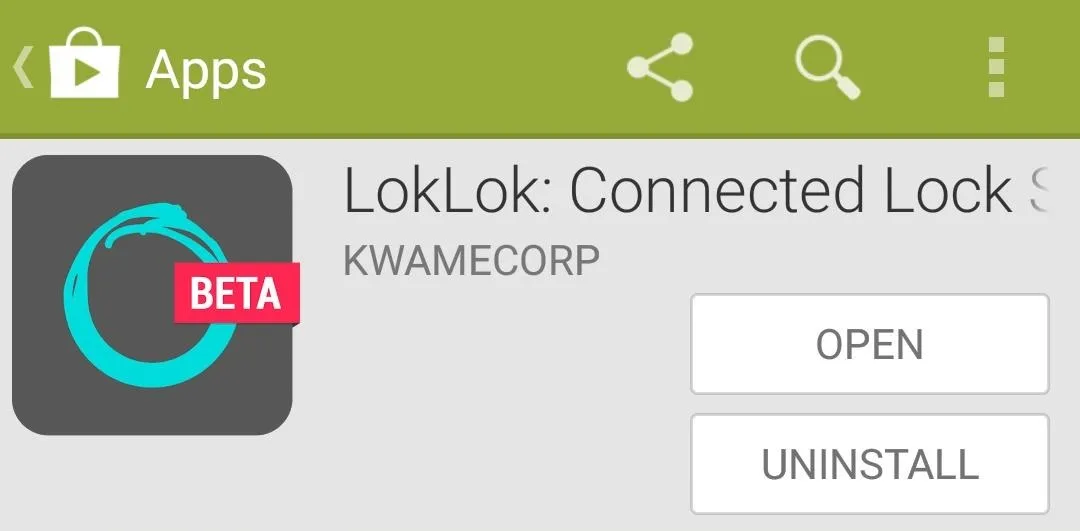
Connect Your Google Account
When you first launch LokLok, you'll be given a quick feature tour. After this, you'll be asked to select your Google account. Tap the Add Account button, then select your main Google account from the next list.
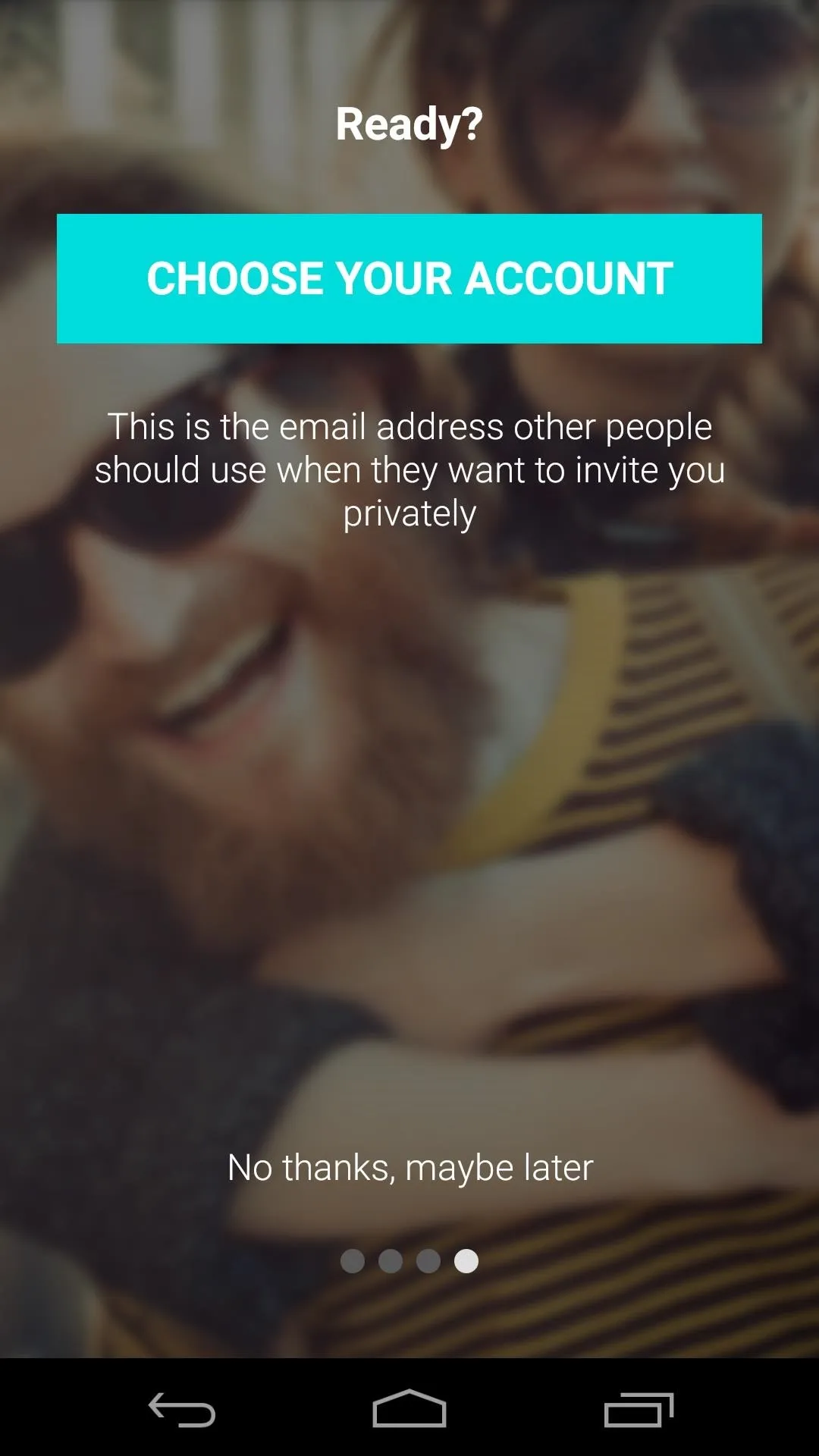
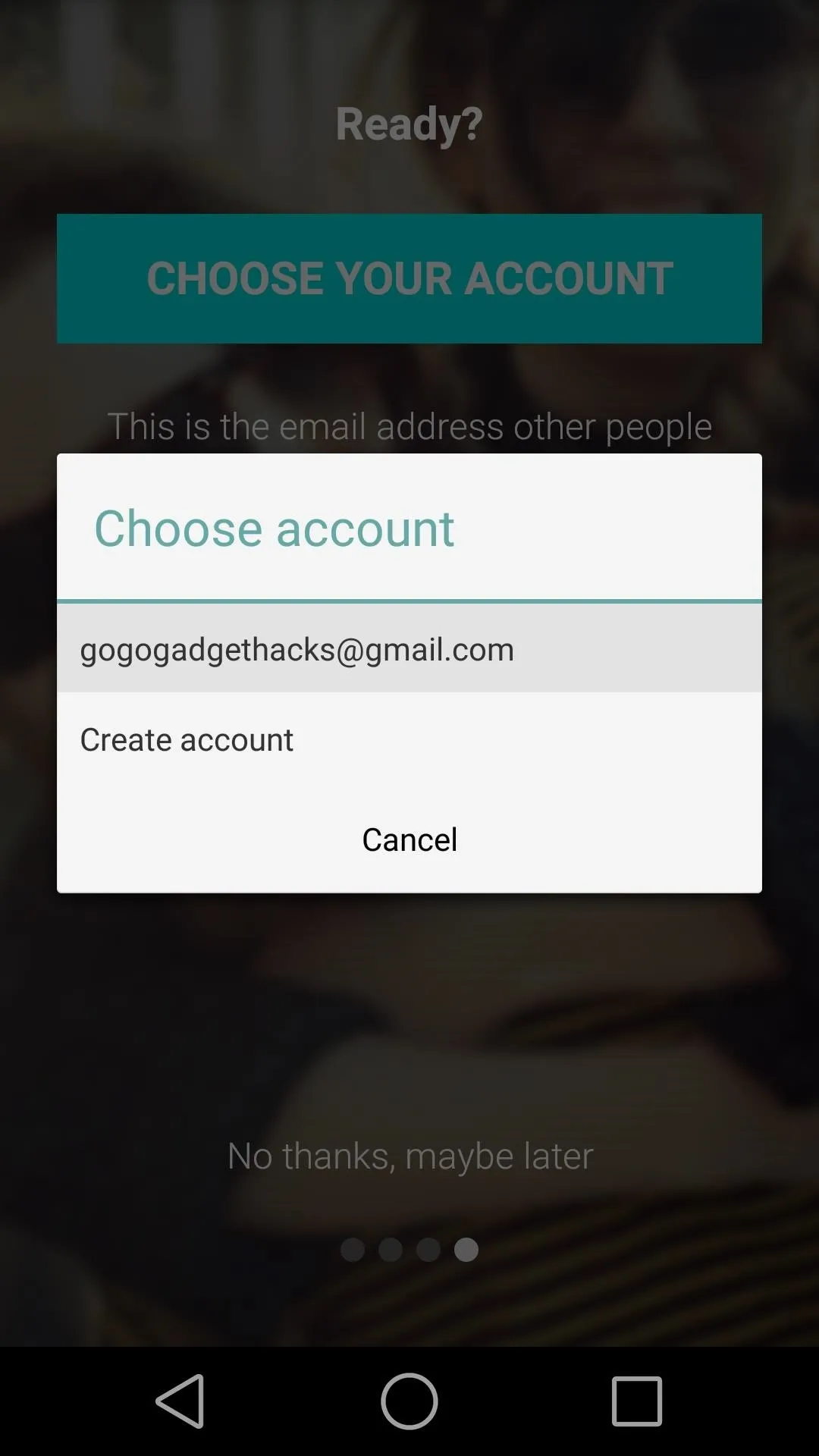
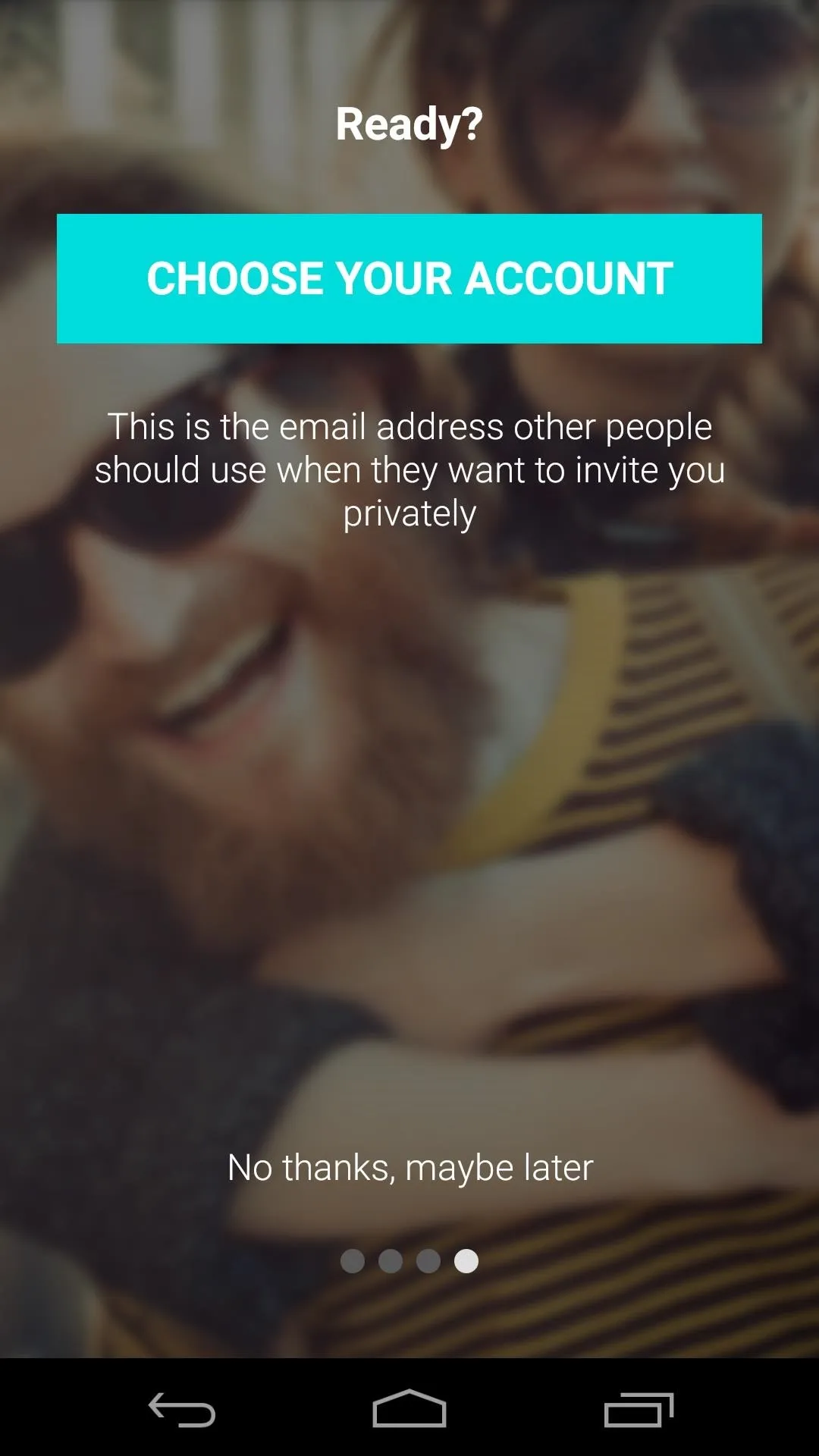
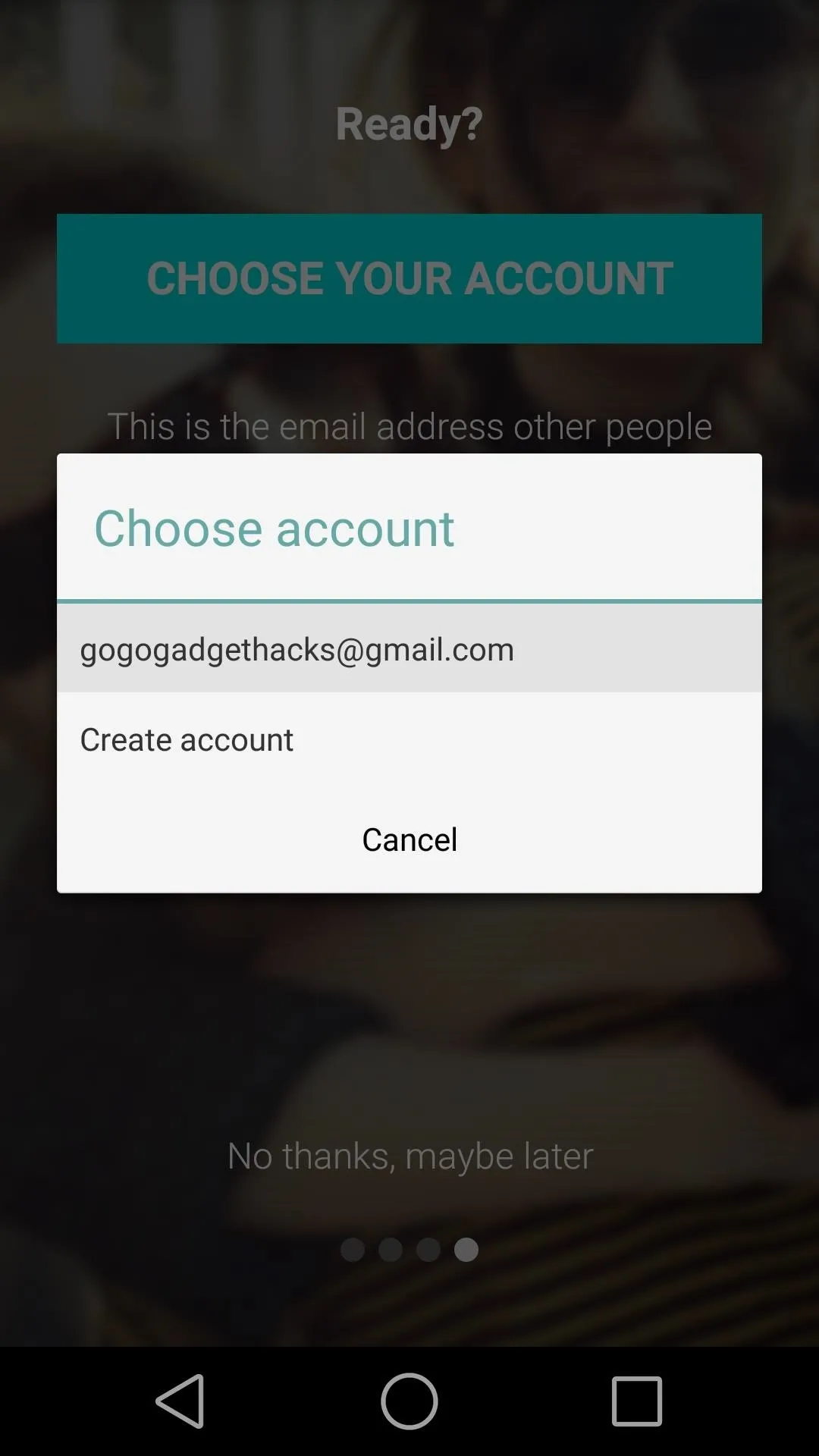
Next, LokLok will ask for permission to access your Google account. It needs this so that it can use Android's built-in GCM Push service to sync your lock screen with others connected to your group. Press OK to give your consent, then hit Next on the following screen.
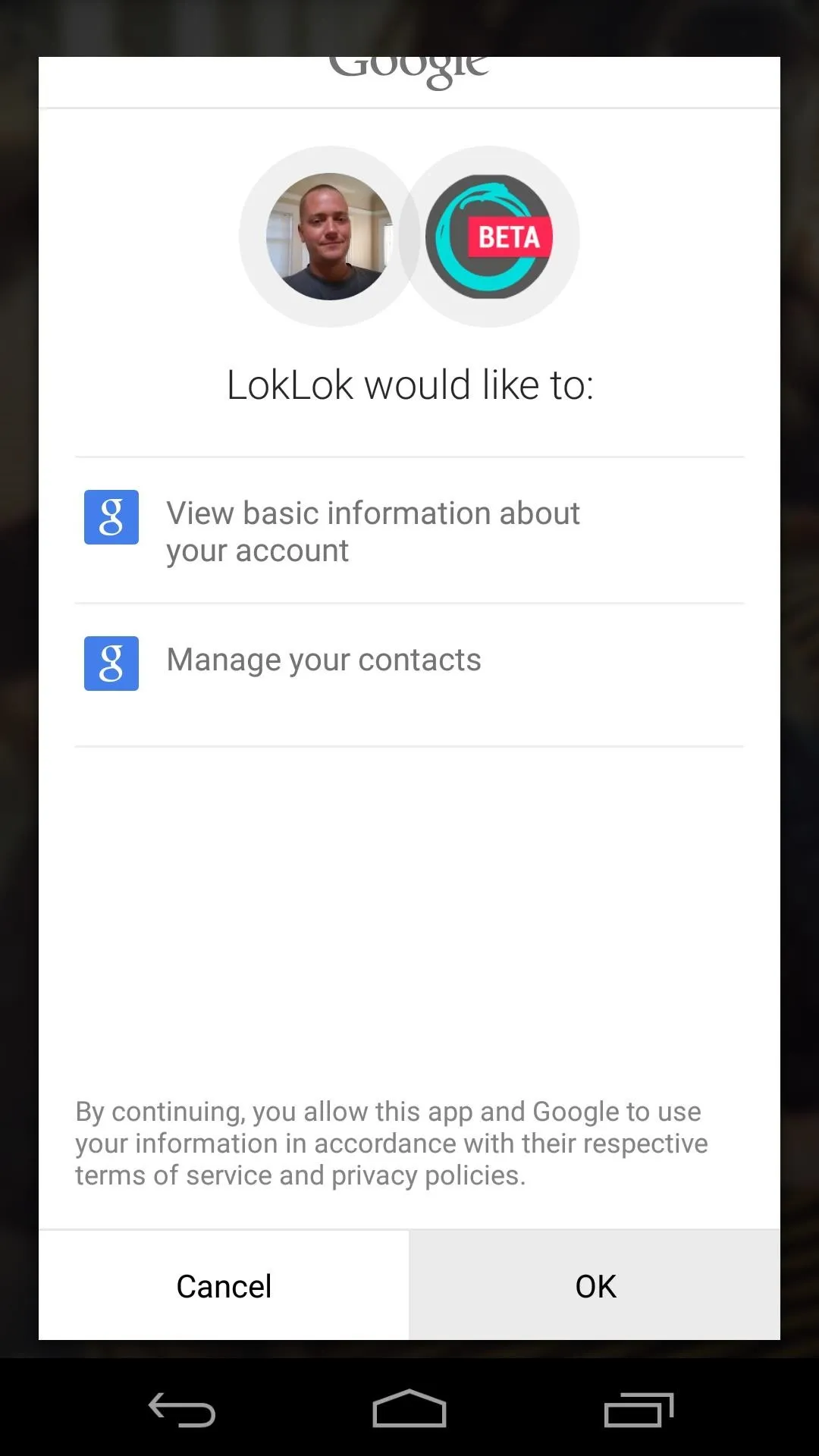
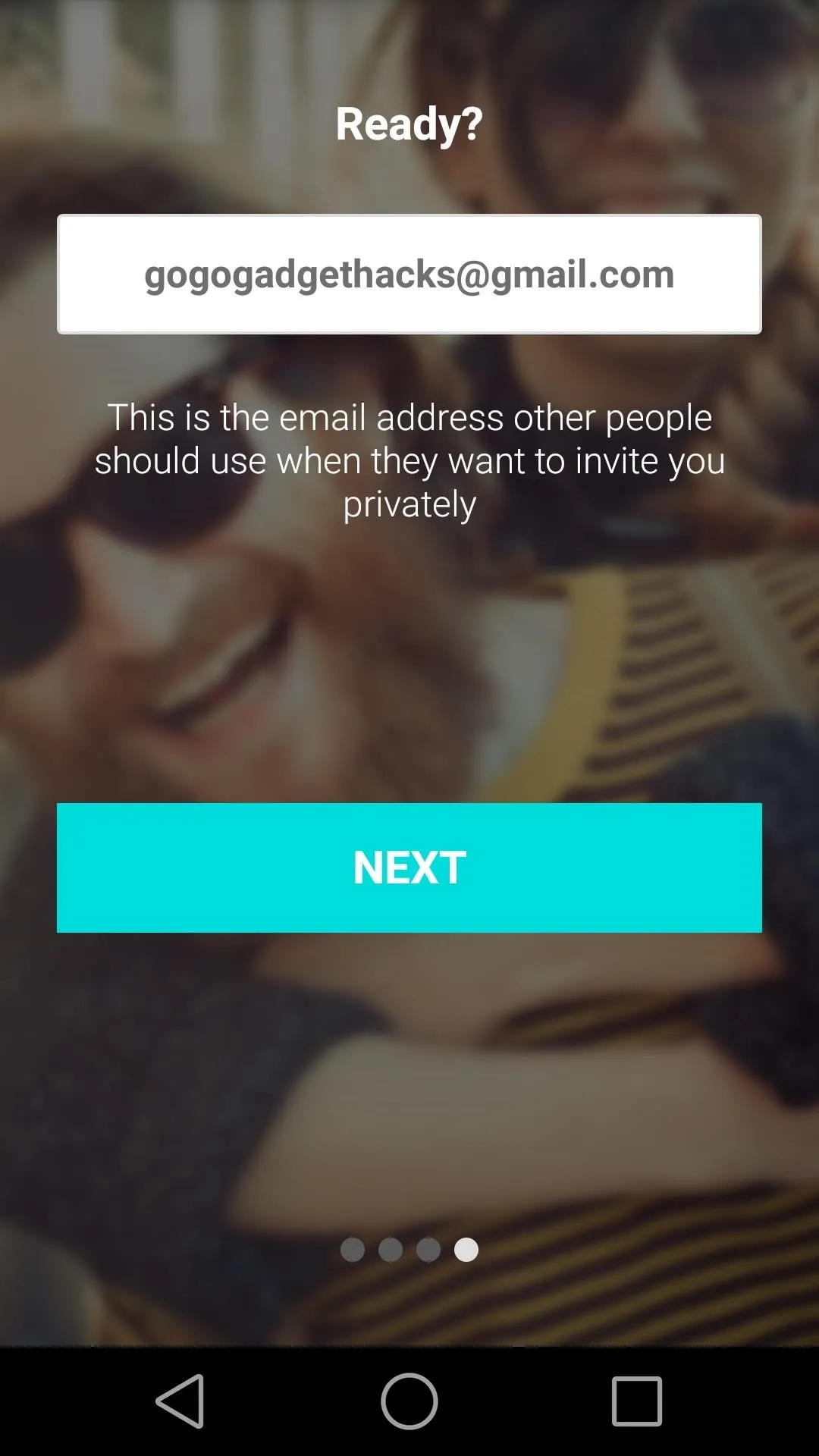
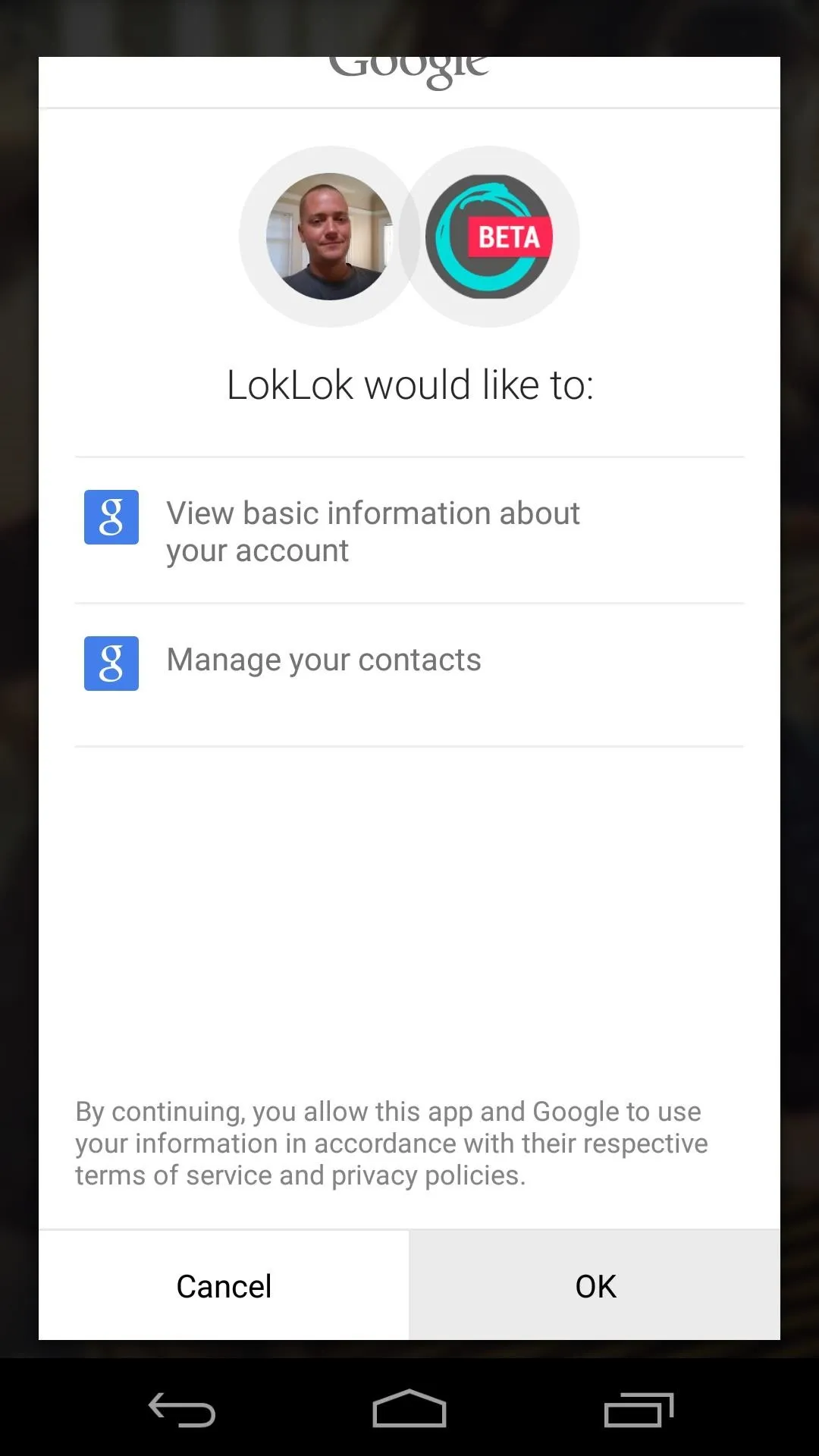
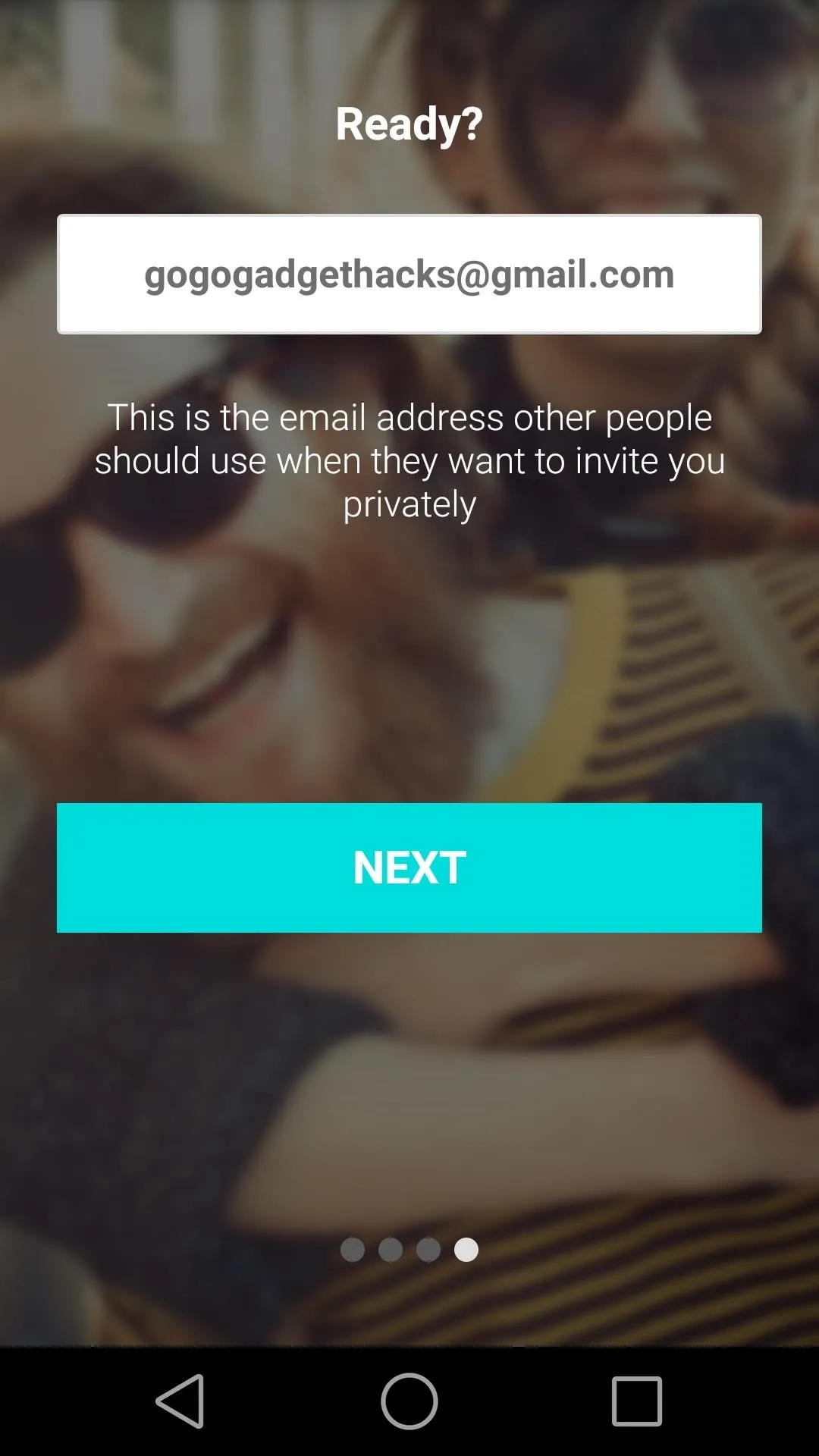
Add Friends
To truly take advantage of LokLok's main functionality, you'll need to add friends who also have the app installed. The process will be the same on their end, and LokLok gives you a couple of options to invite them to download the app and join your lock screen group.
First is Facebook, where you can select friends from the social media service. If you'd like, you can also add friends directly from your phone or tablet's contacts list as well.
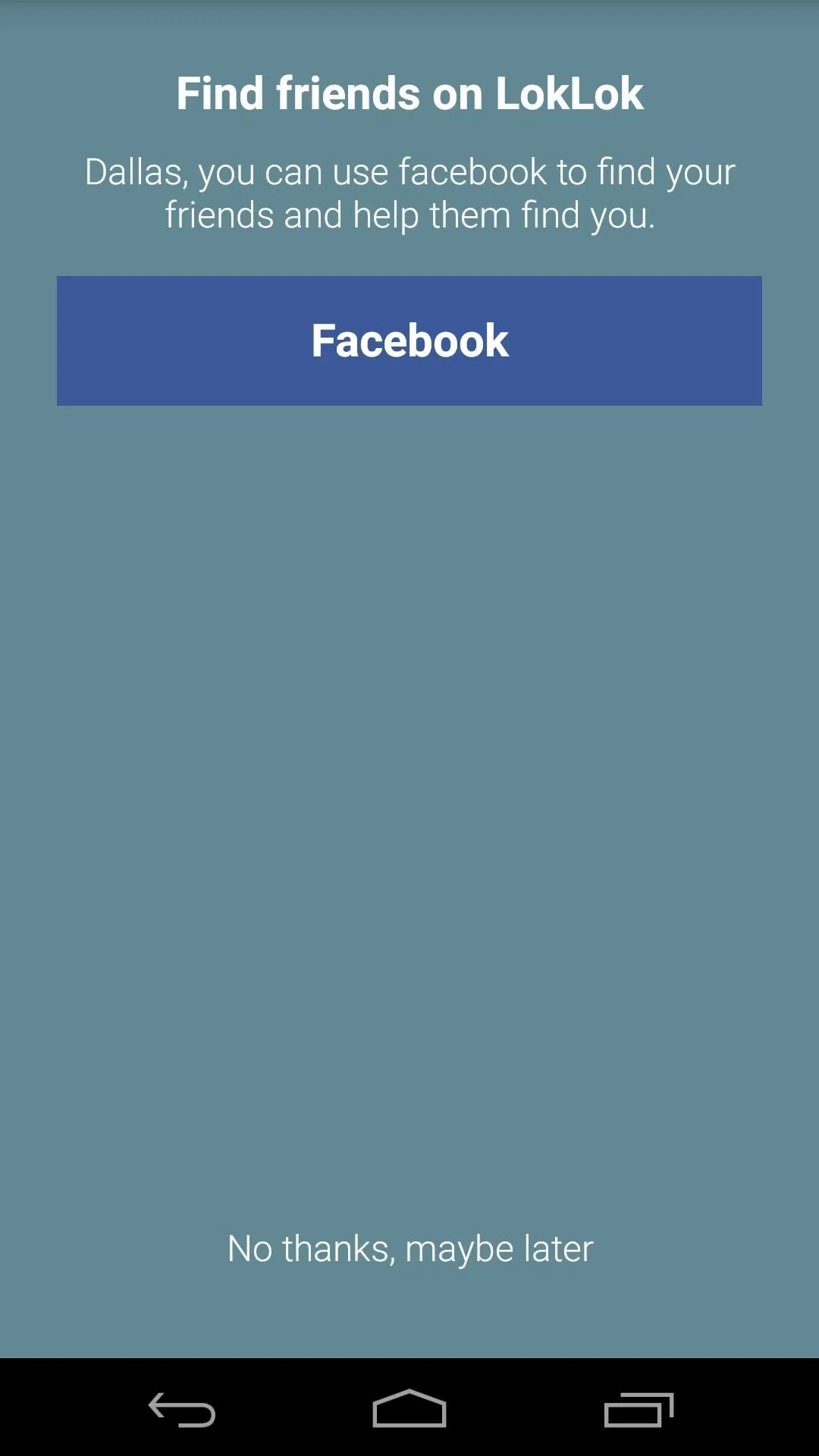

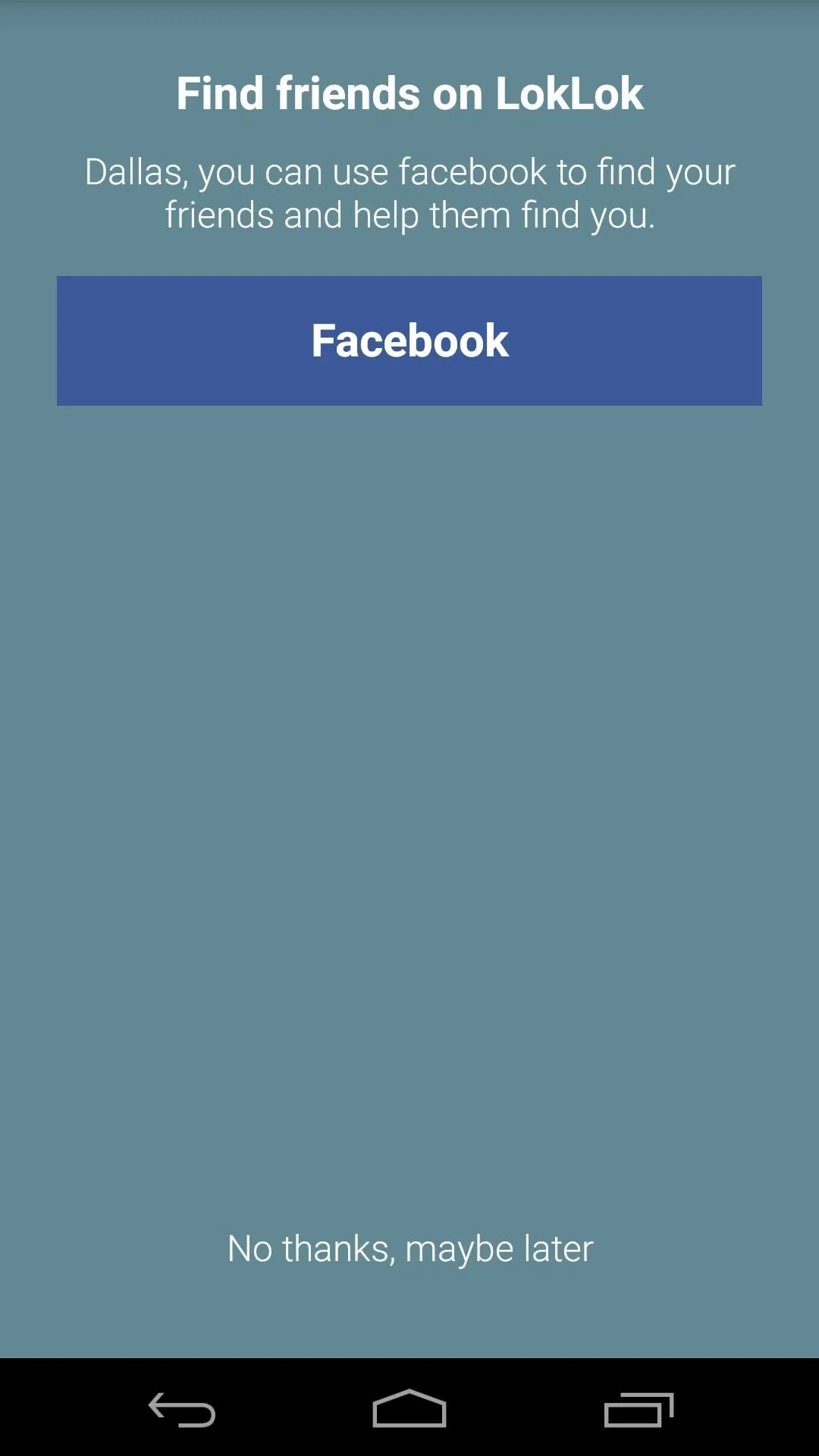

Using LokLok
After finishing initial setup, you'll be taken directly to your lock screen. LokLok automatically replaces the system lock screen on your Android device, so no further setup is needed.
Double-tap anywhere and you'll be able to edit the shared lock screen image. You can queue up a photo to draw on top one using the camera icon at the bottom, or you can invite more friends to join your lock screen group via the three-dot menu button. Save changes using the checkmark icon.
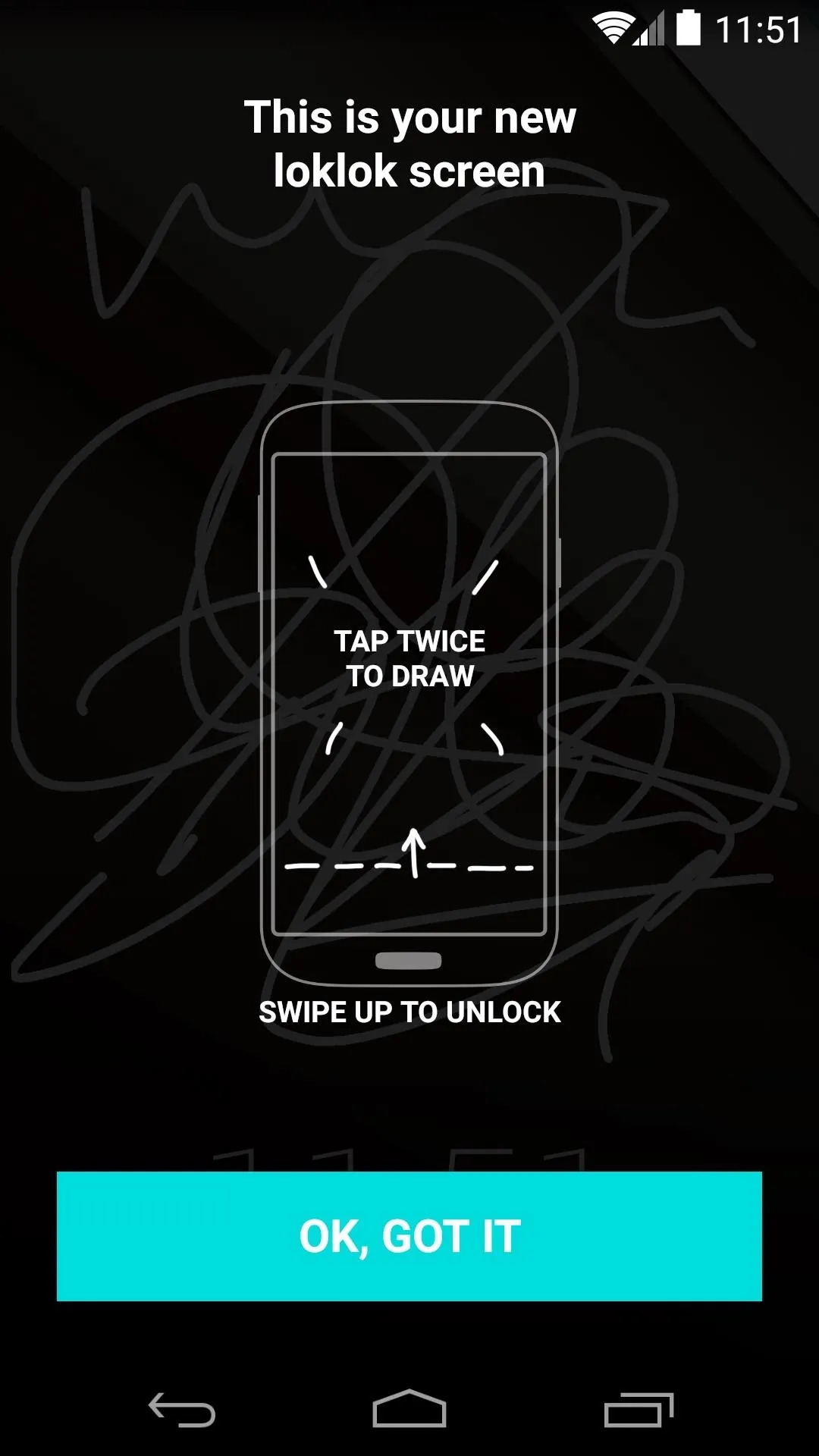
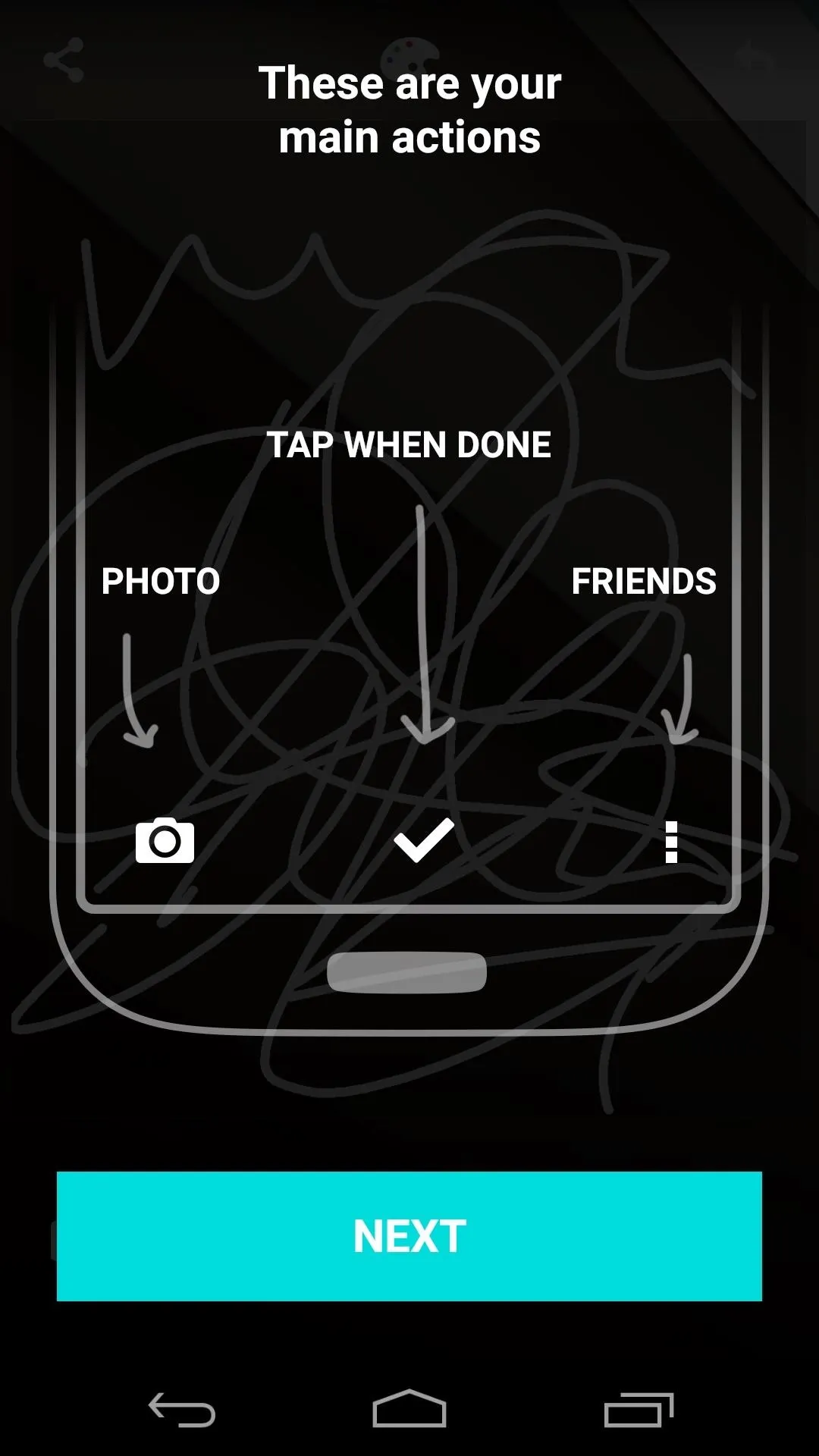
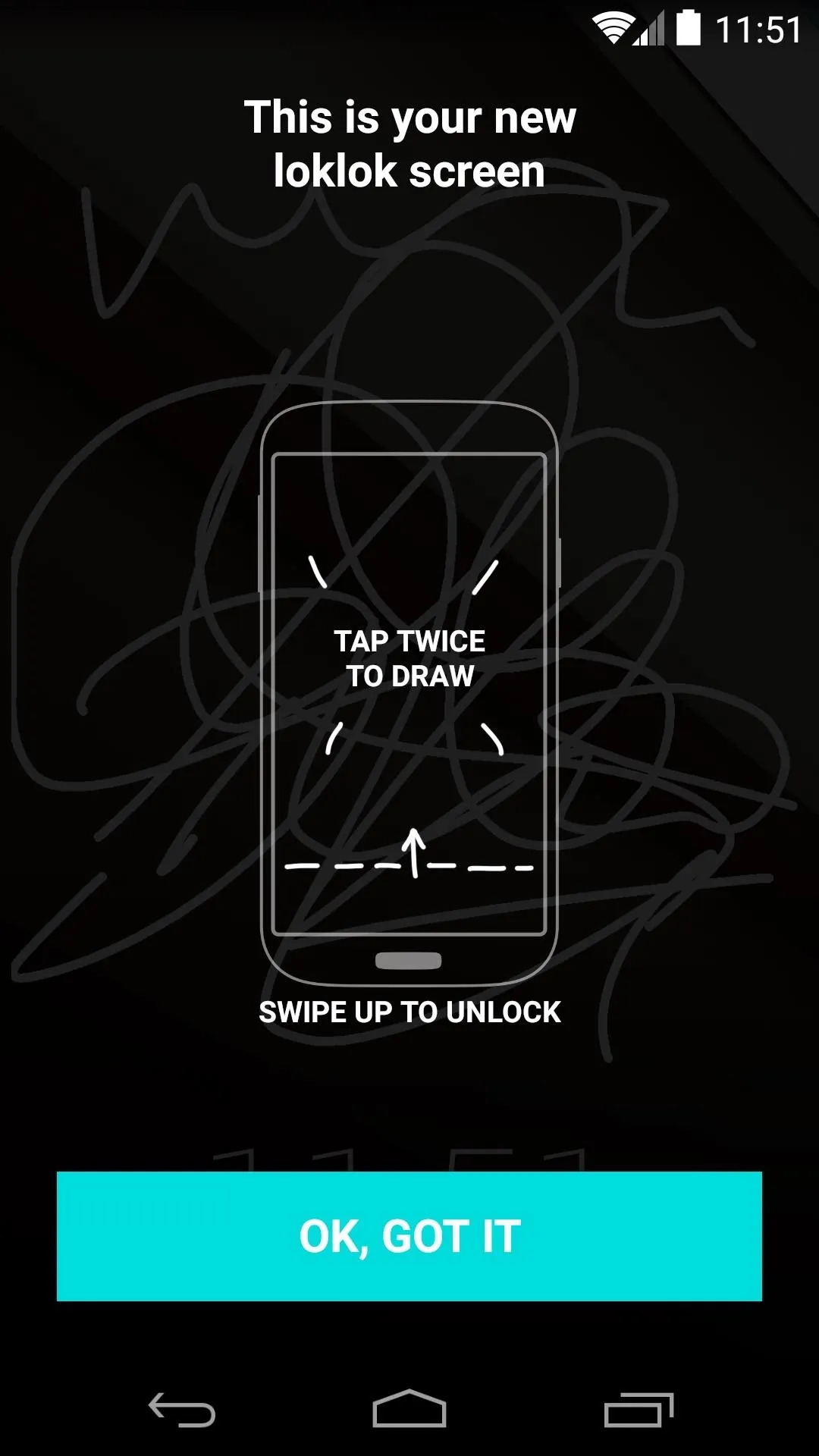
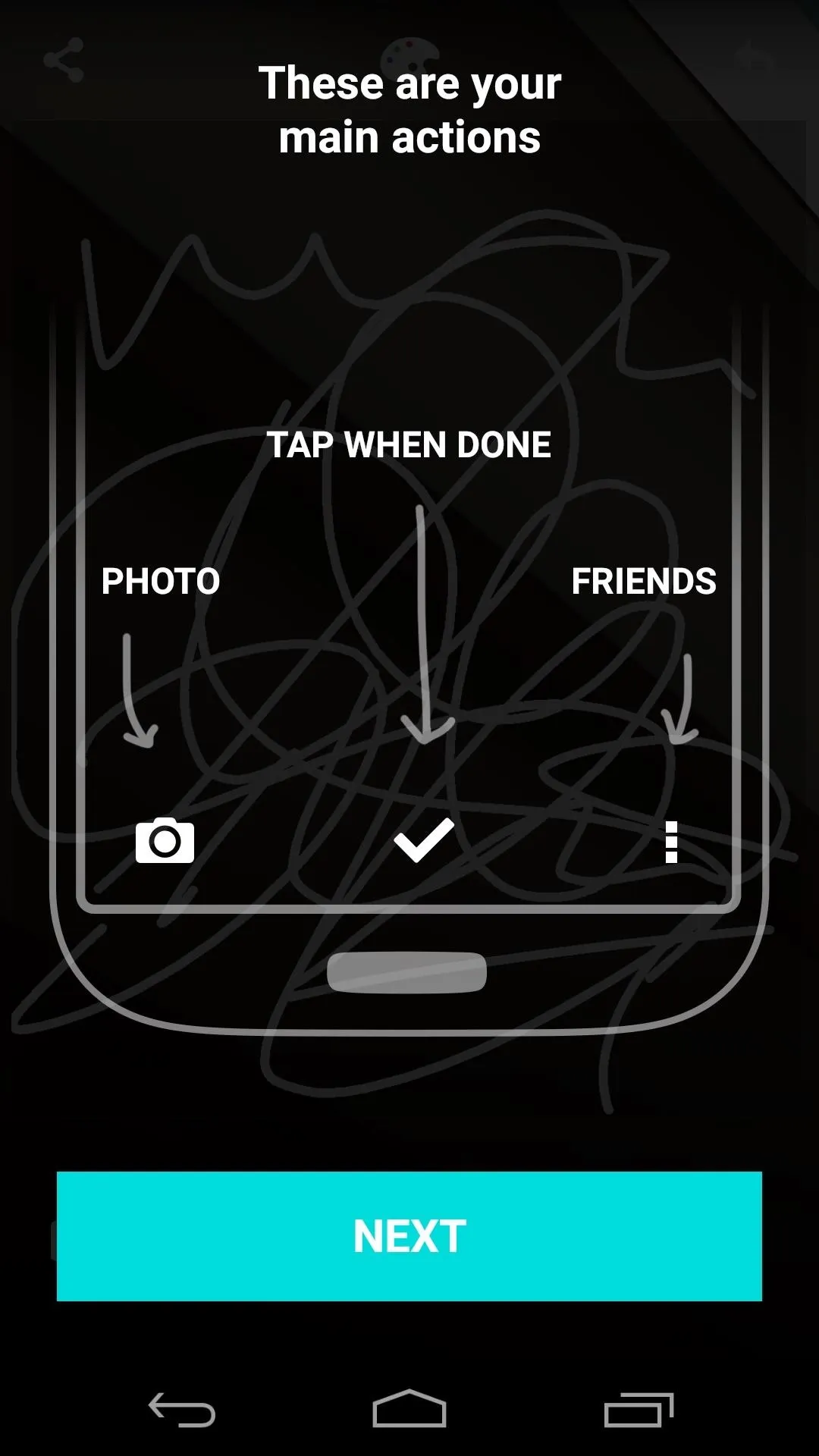
There's a share button at the top when in edit mode, and LokLok gives you extra tools to customize your drawing experience here as well. You can draw with one finger, then erase with a pinch-to-zoom-like gesture.
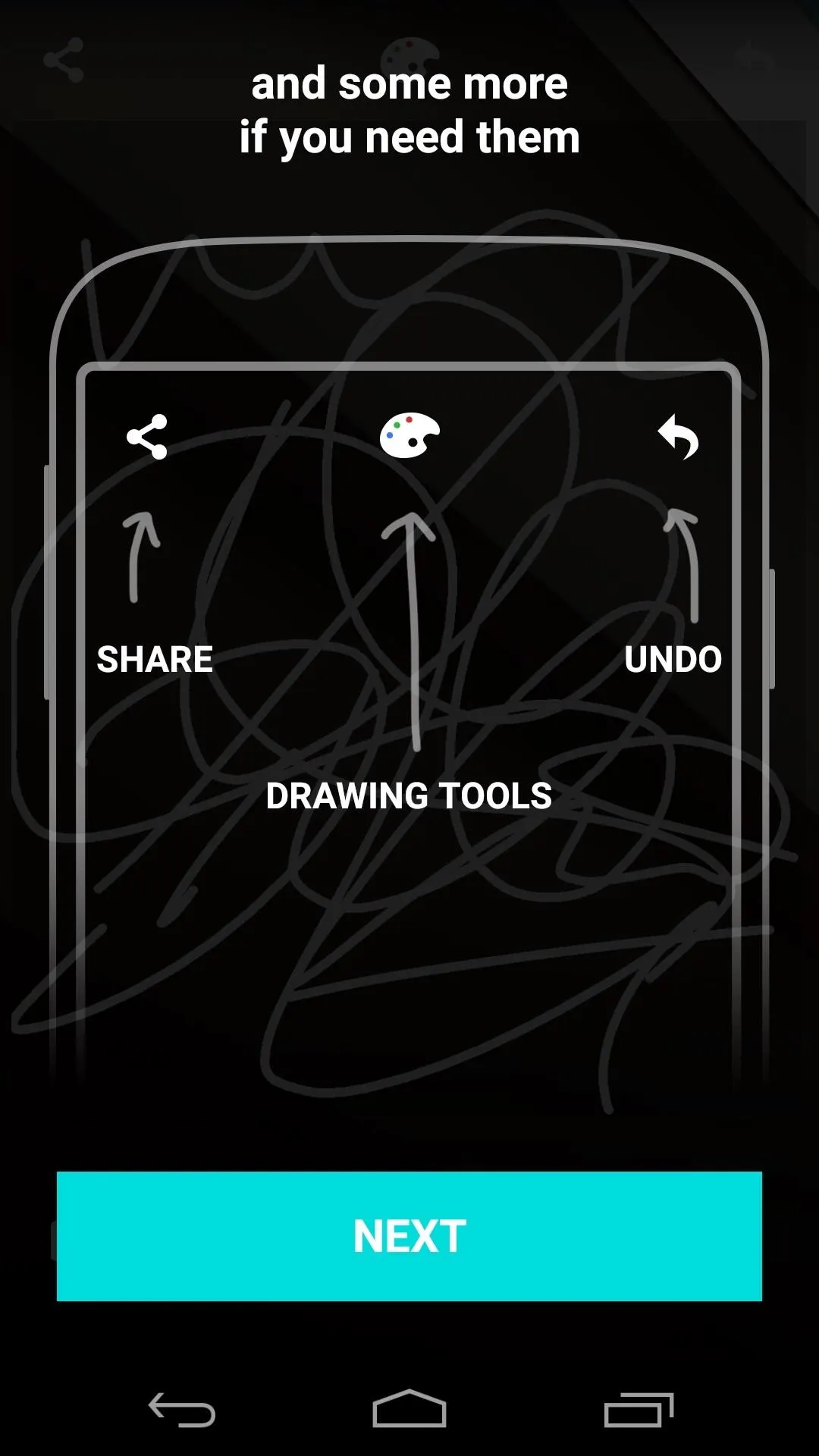
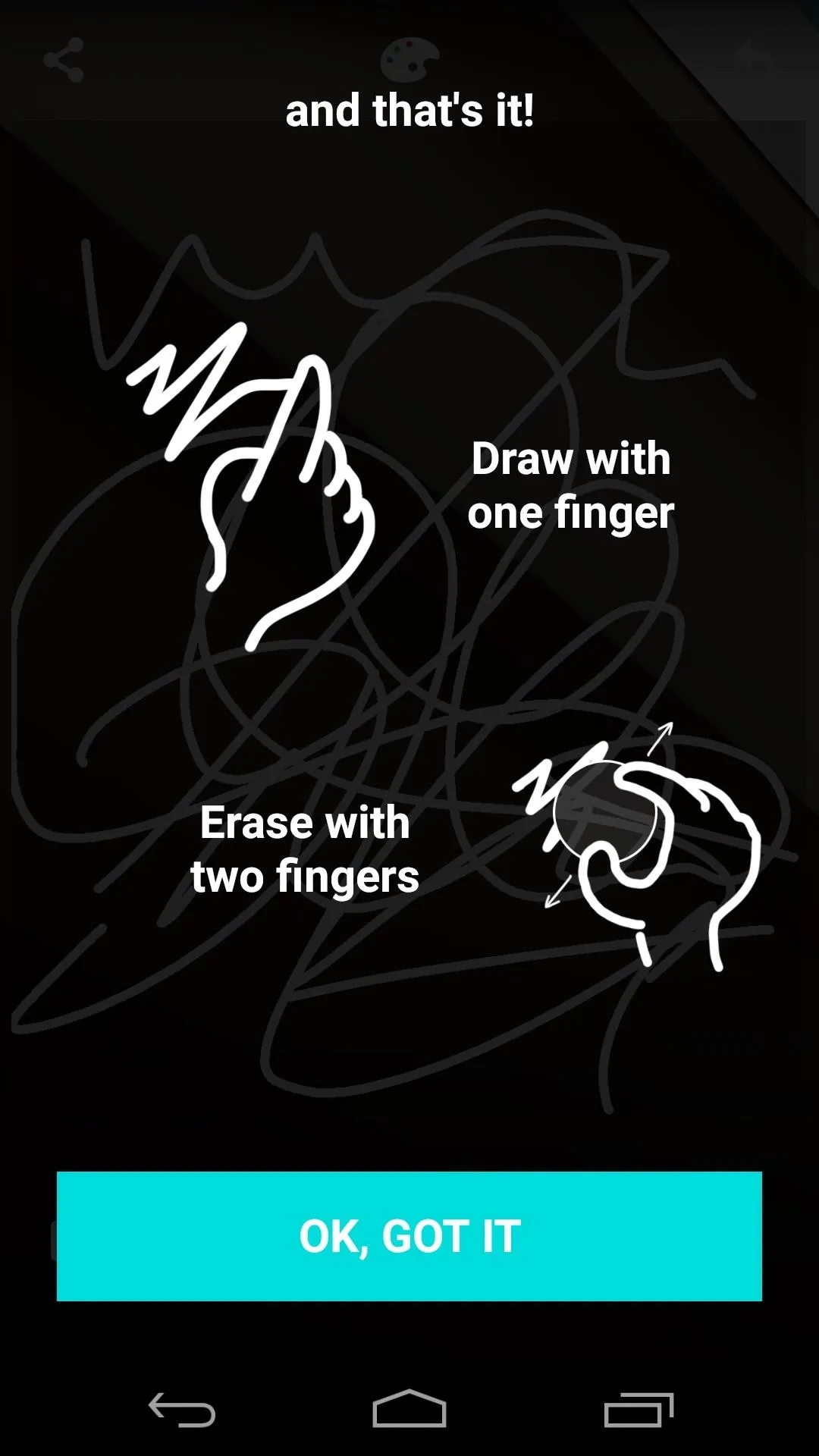
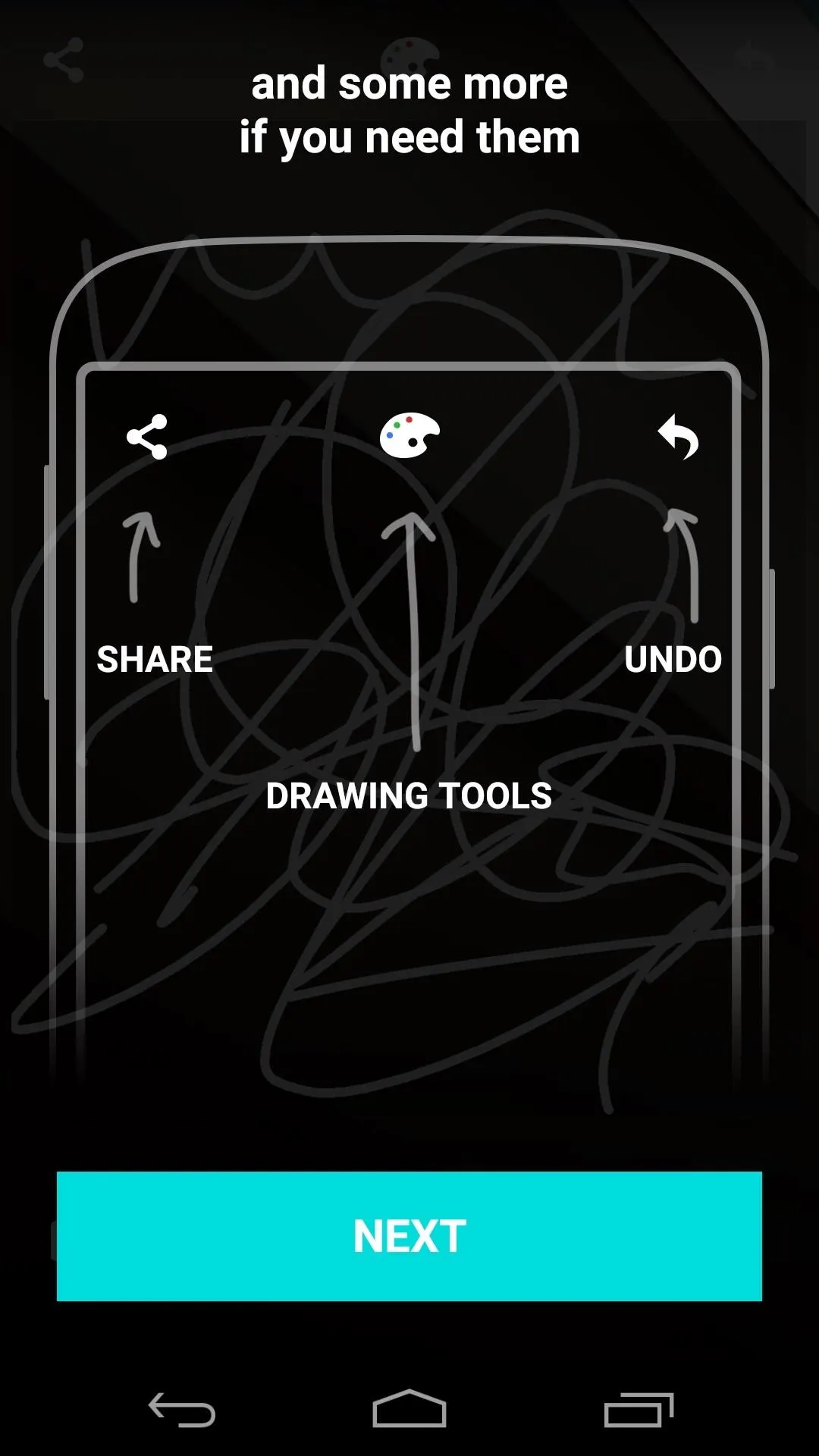
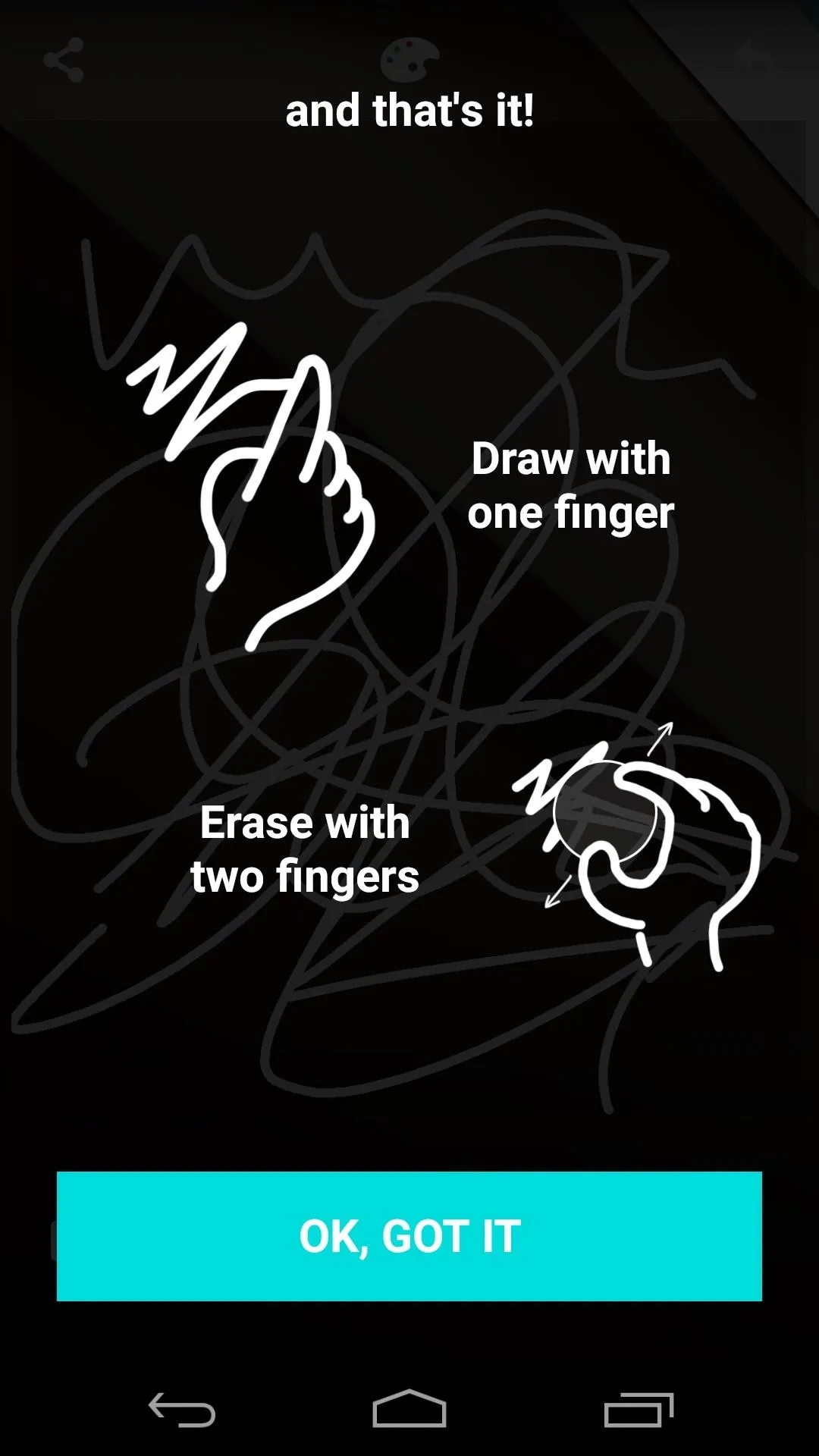
After saving your work, drawings will be synced to all devices in your lock screen group. The next time your friend turns on their phone, they'll see your masterpiece:
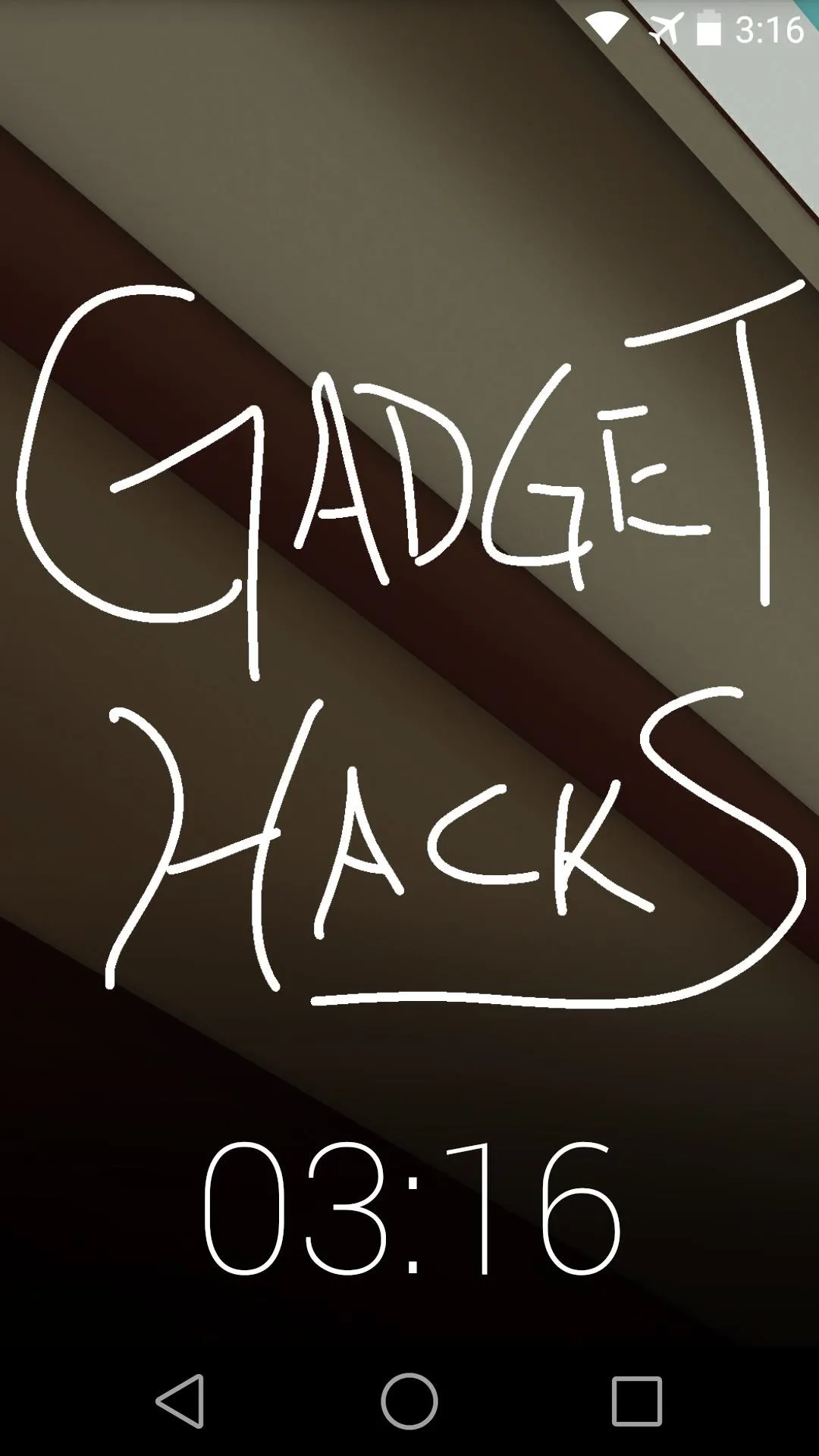
Created on my Nexus 5.
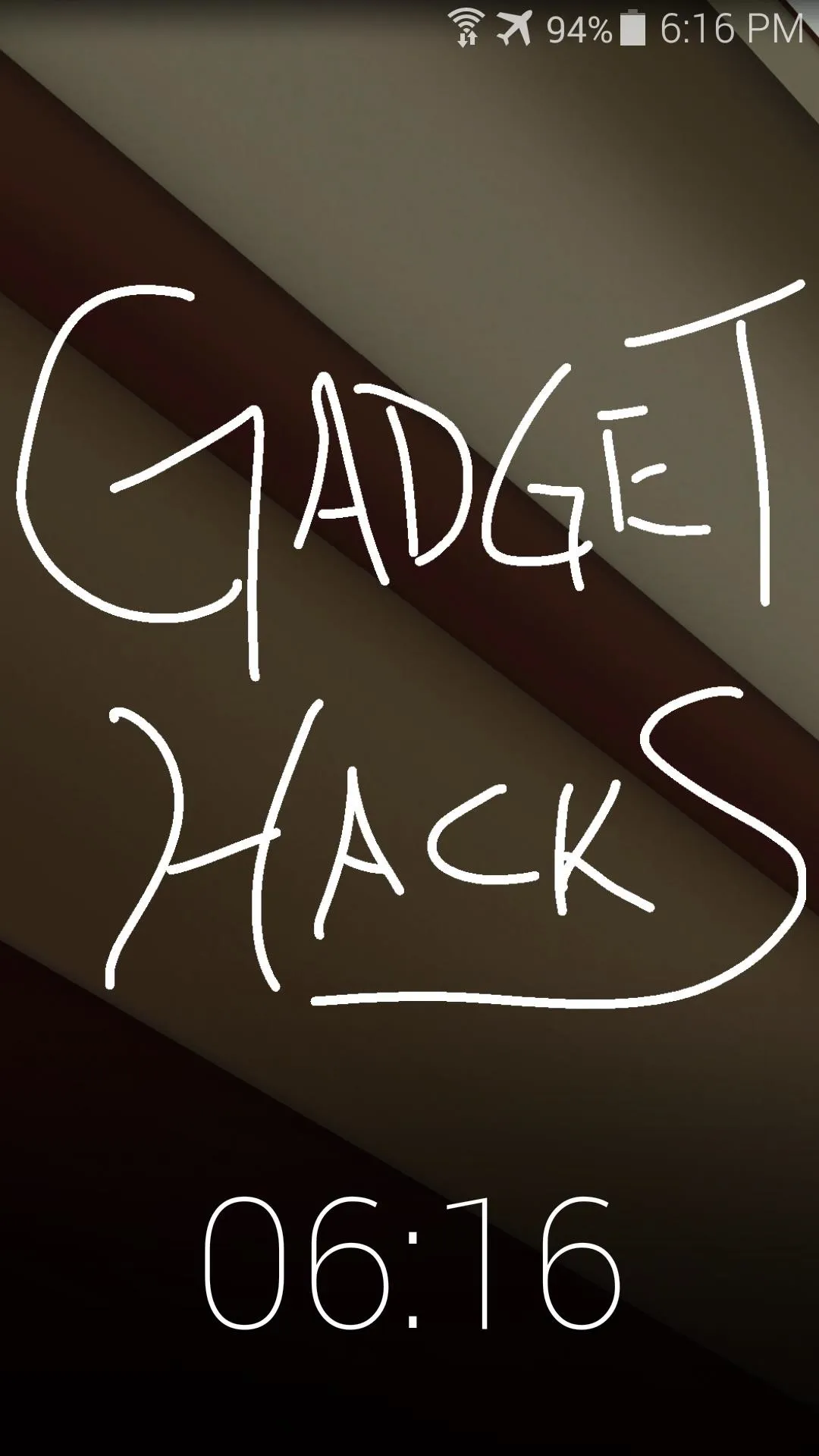
Received on my Galaxy S5.
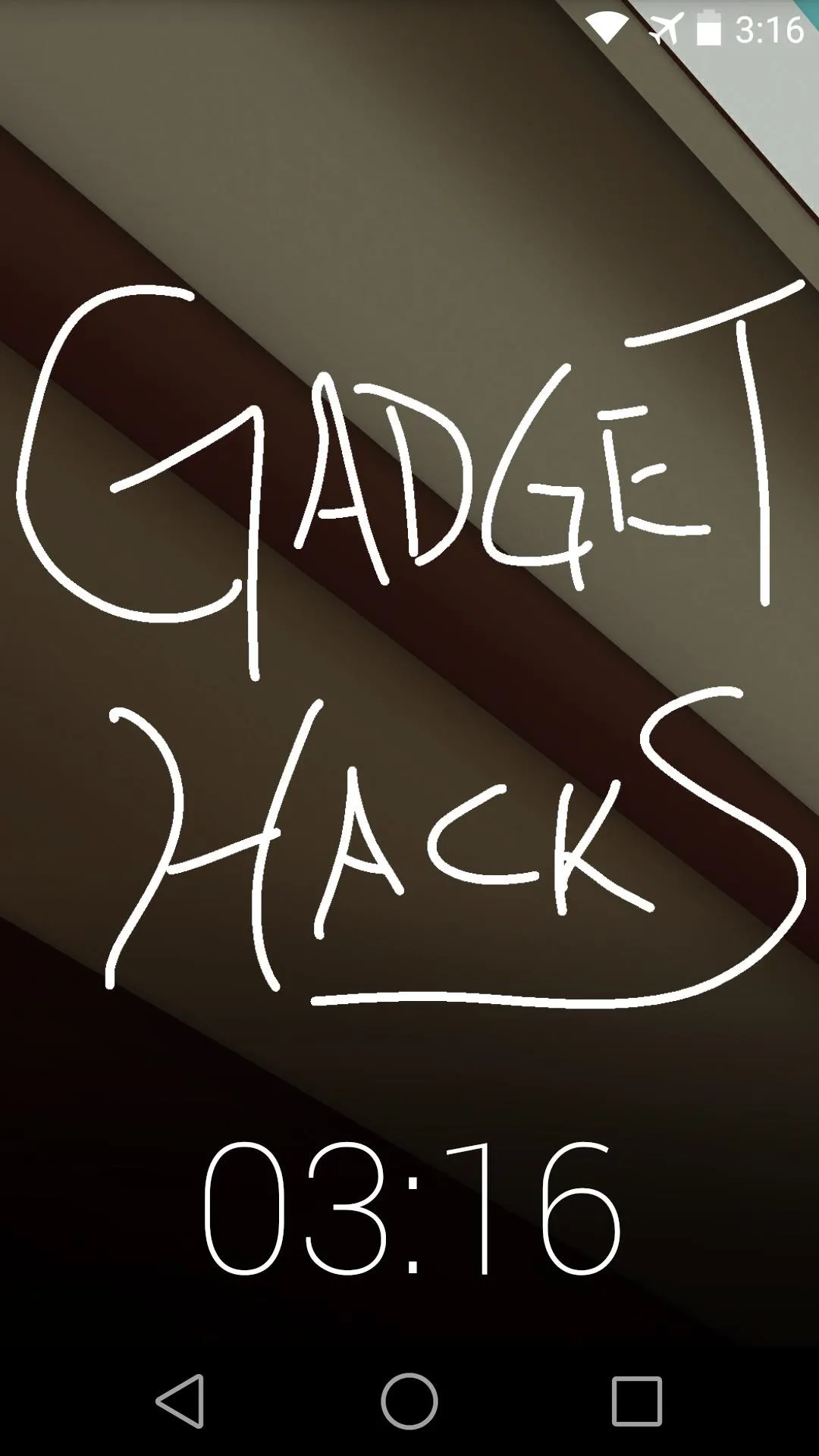
Created on my Nexus 5.
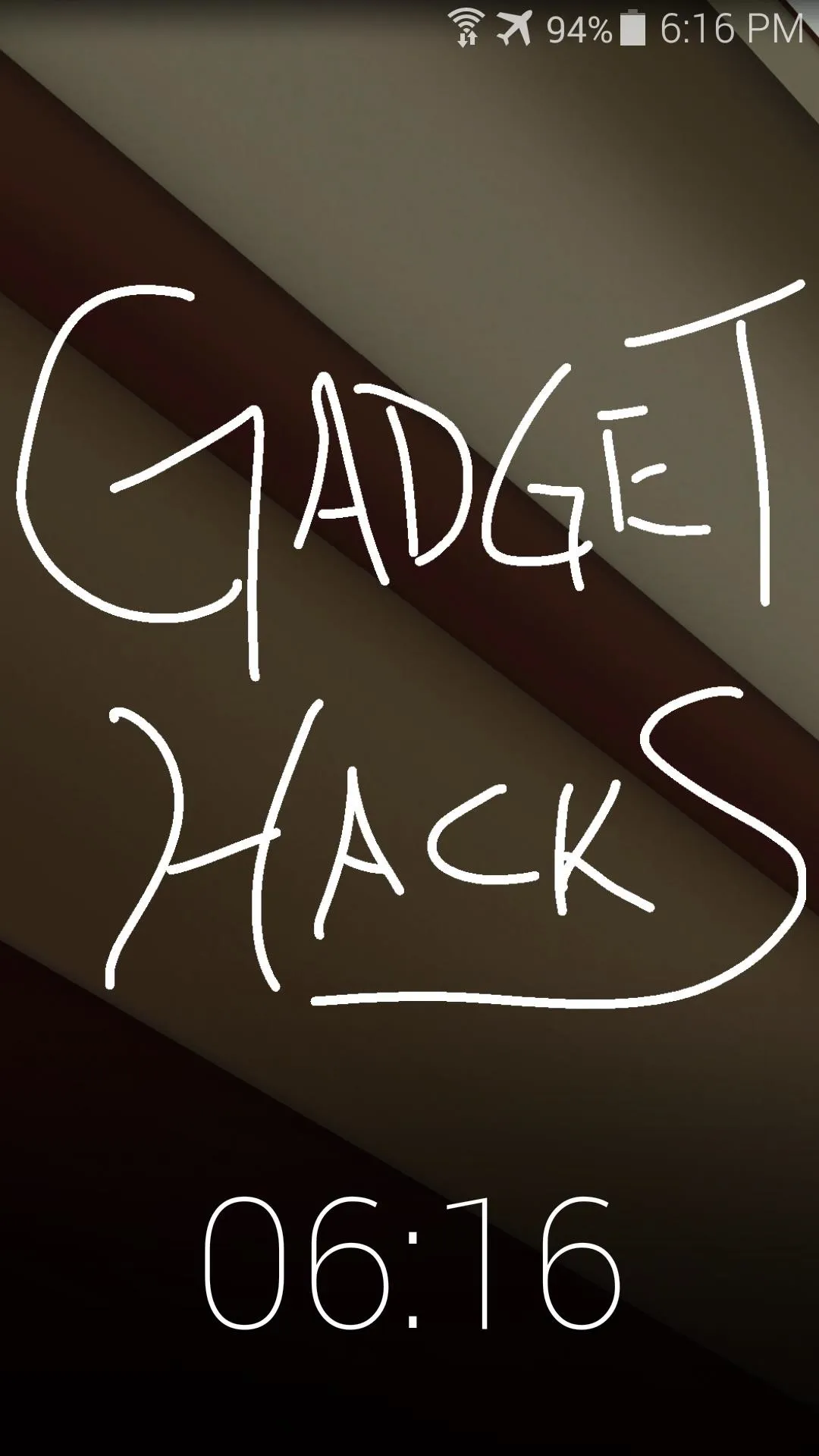
Received on my Galaxy S5.
Let us see some of those cool lock screen drawings you've made with this. Take a screenshot, then upload them in the comments section below.

























Comments
Be the first, drop a comment!