If there's one gripe I have with Android Lollipop, it's the new volume menu. When Priority mode was introduced, the stock volume panel was revamped to accommodate it, and somewhere along the way a bit of functionality was lost.
The way things are now, there are only two methods for adjusting media playback volume—you either have to go to the sound settings menu, or start playback and wait for the system to allow the volume buttons to gain control over it. The first option takes about 4 steps to execute, and the second option can result in 5 seconds of blaring media volume before you're allowed to adjust it.
Developer Mathieu Dargis wasn't a fan of Lollipop's volume menu either, so he set out to find a solution. The app Volume Button for Lollipop was the end result, which gives you a quick media volume menu in your notification tray.
Install Volume Button for Lollipop
To put an end to those times when you get caught off guard by blaring media volume, search and install "Volume Button for Lollipop" on the Google Play Store. Alternatively, use this link to head to the app's install page directly.
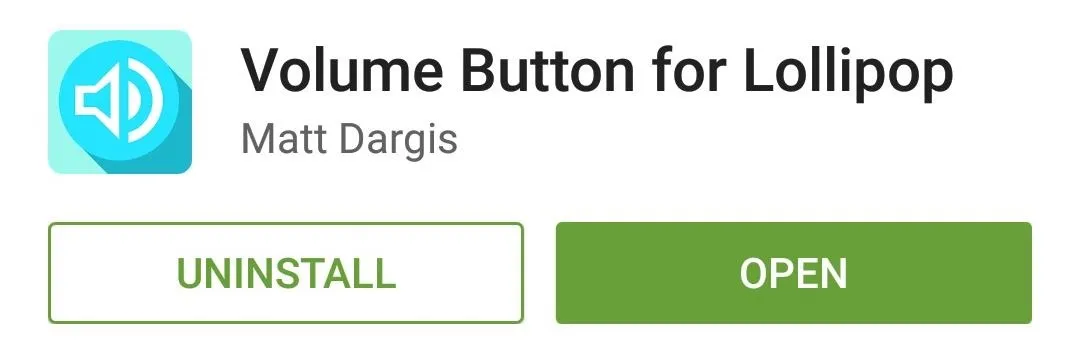
Enable Lock Screen Volume Control (Optional)
When you launch the app, you'll notice that it essentially has only one option. If you'd like, tick the box next to "Add the volume button to the lock screen" to get media volume controls on Android's lock screen.
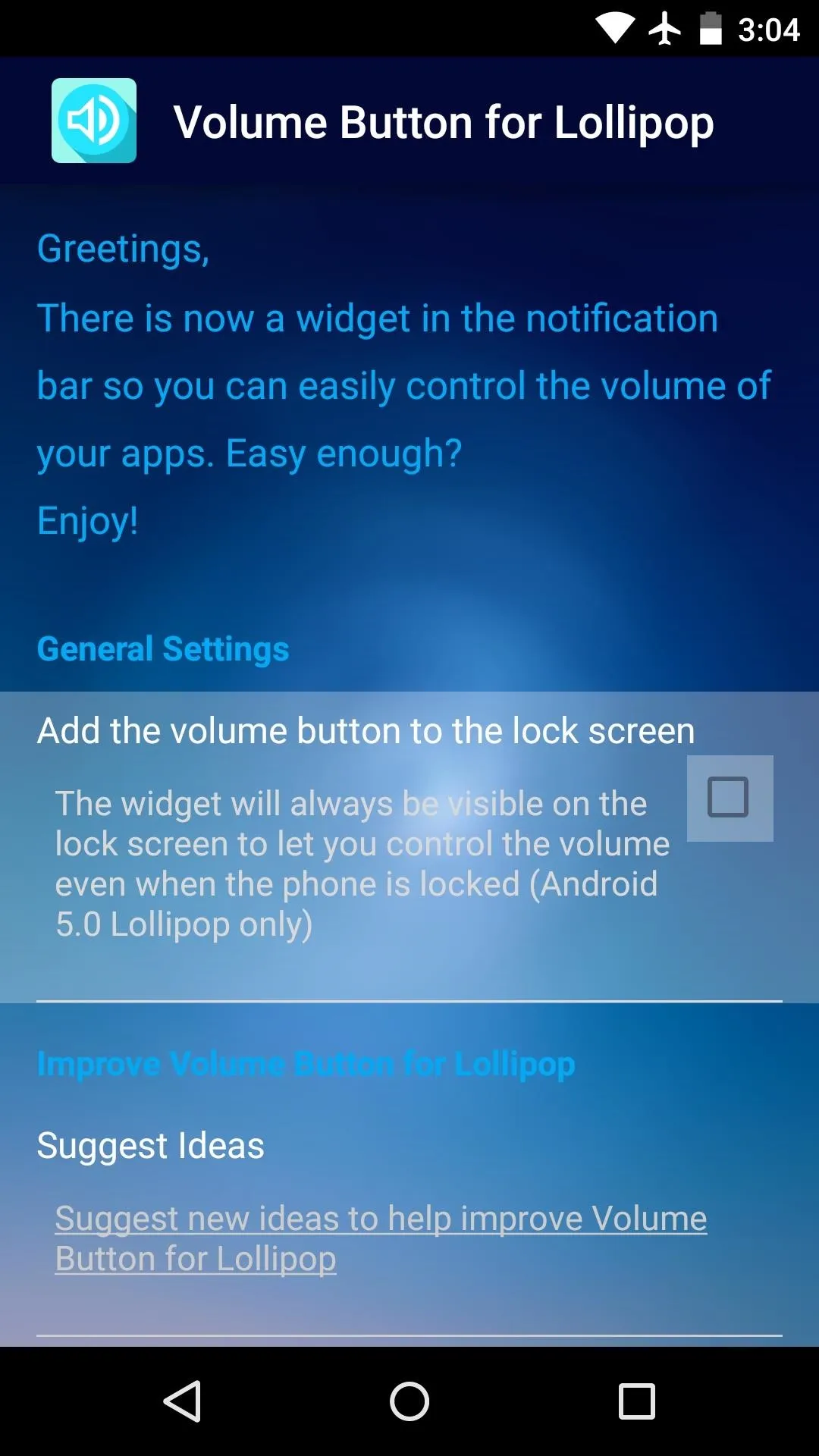
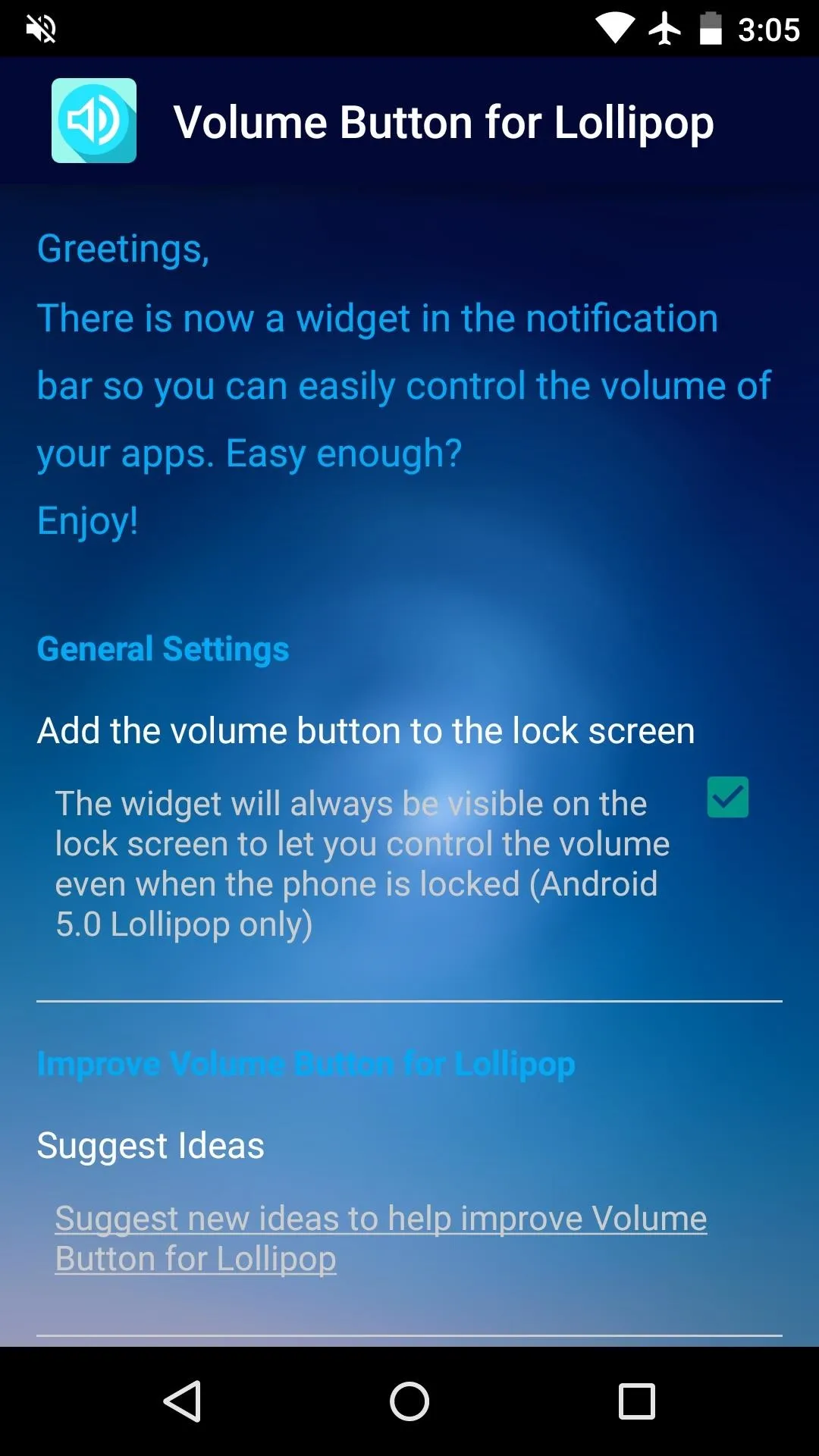
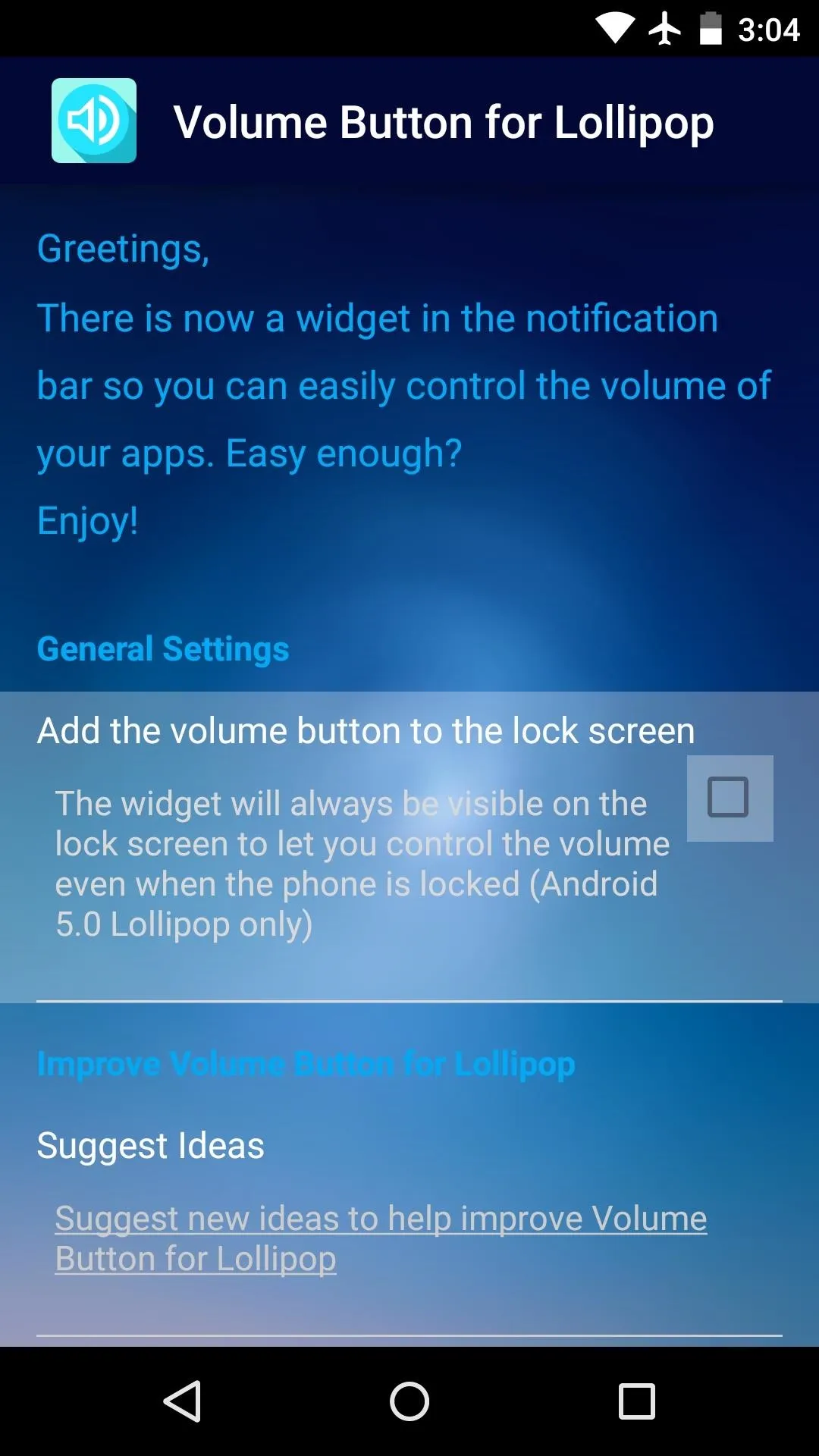
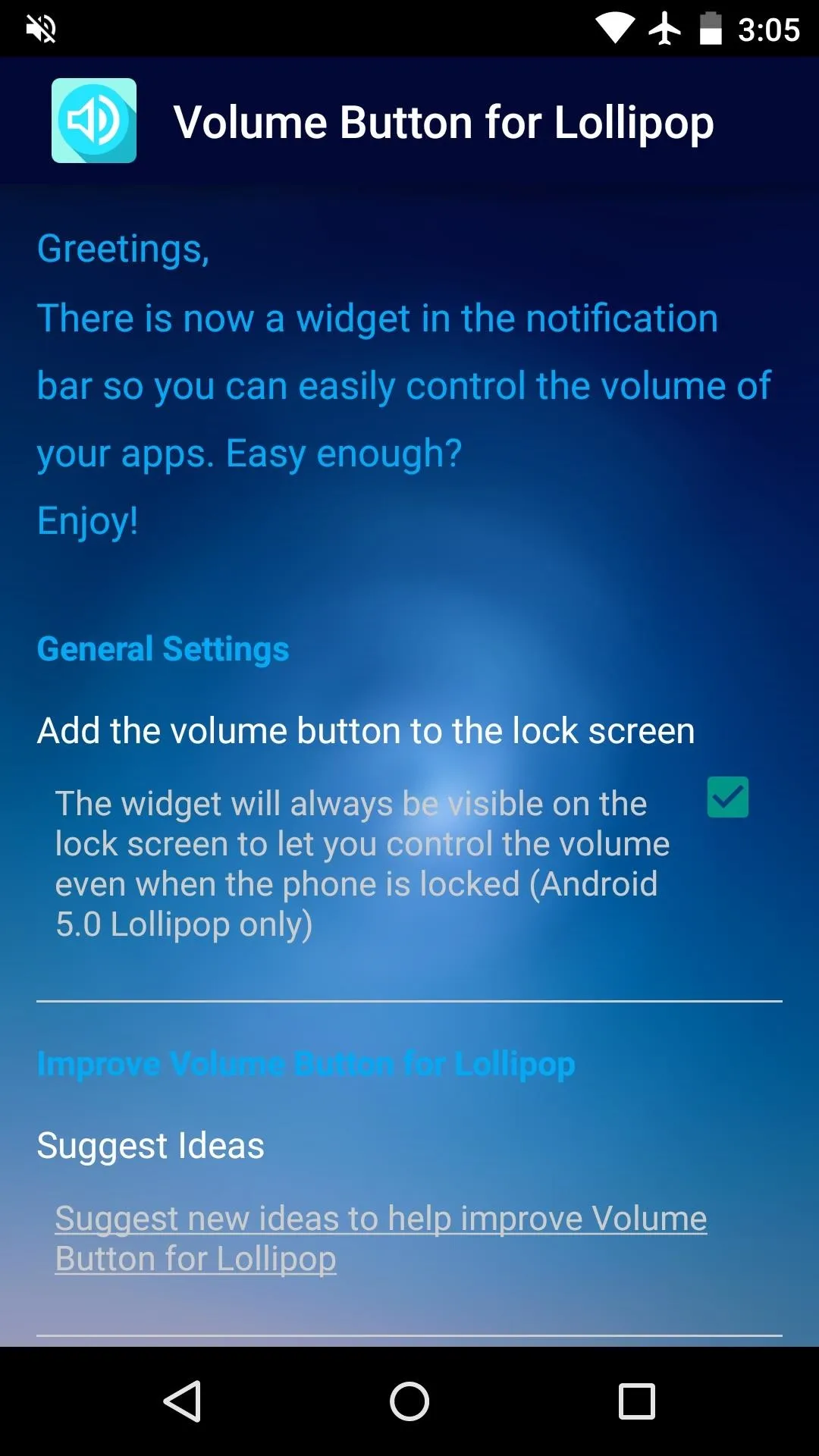
This option does come with a minor drawback, though. In order for the app to post a widget on your lock screen, it also has to keep an icon in your status bar. So consider this trade-off when enabling this option.
Using Your New Volume Controls
From any screen, you can now simply expand your notification tray to get quick access to media volume controls. There are buttons for lowering and raising the volume as well as muting it altogether, so you should never be caught off guard by blaring video volumes again.
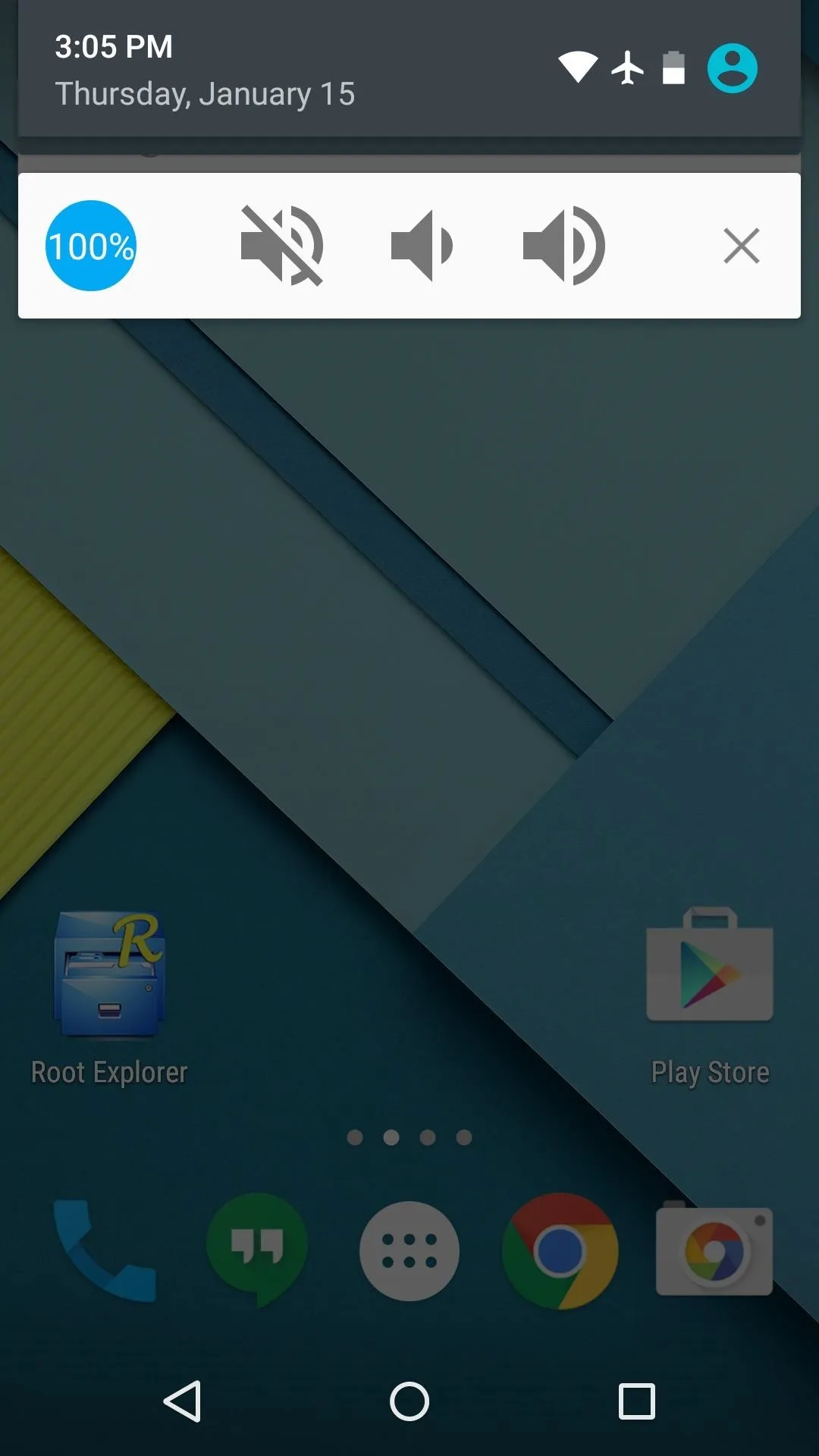
Volume controls in notification tray
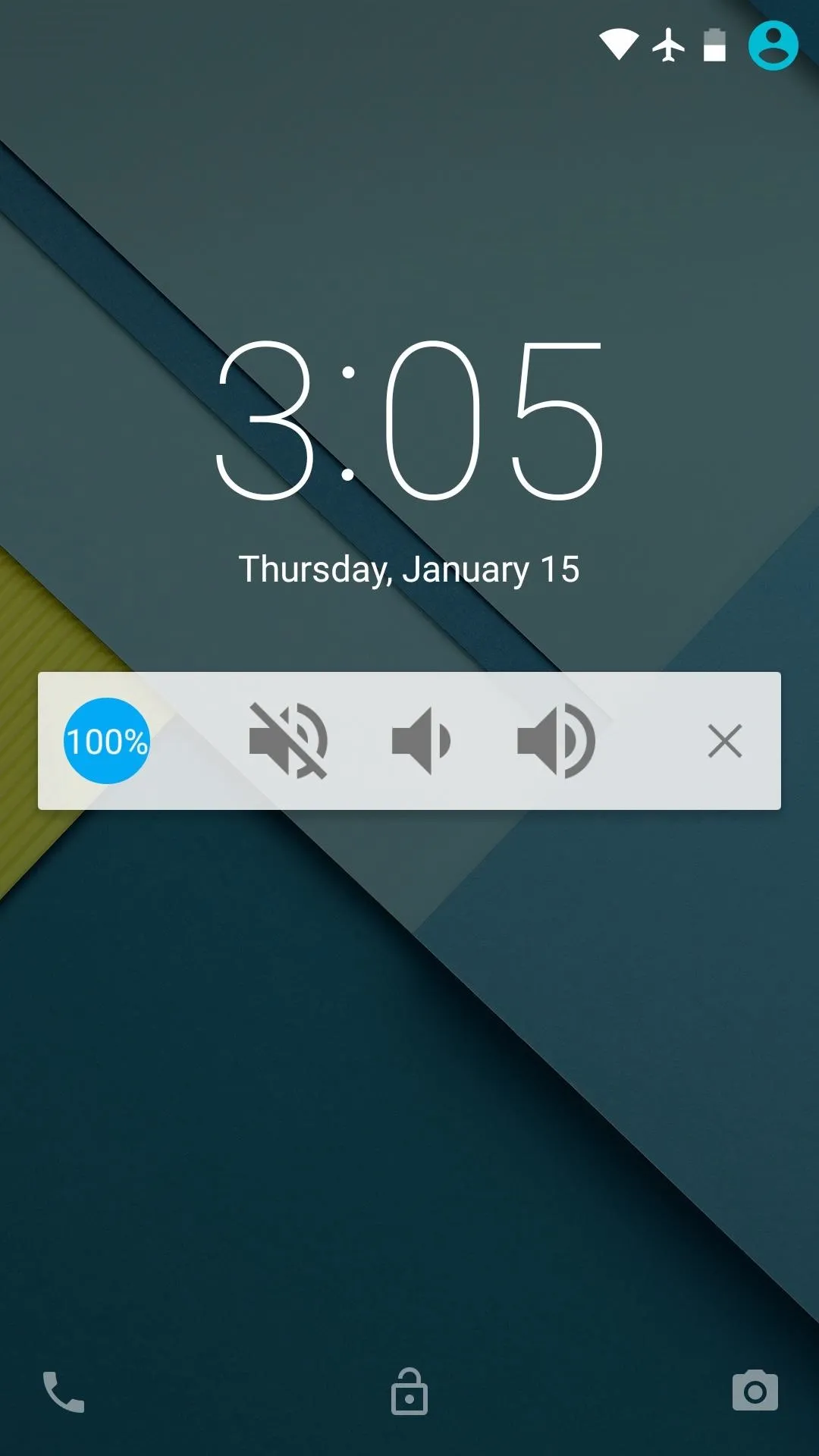
Volume Controls on lock screen
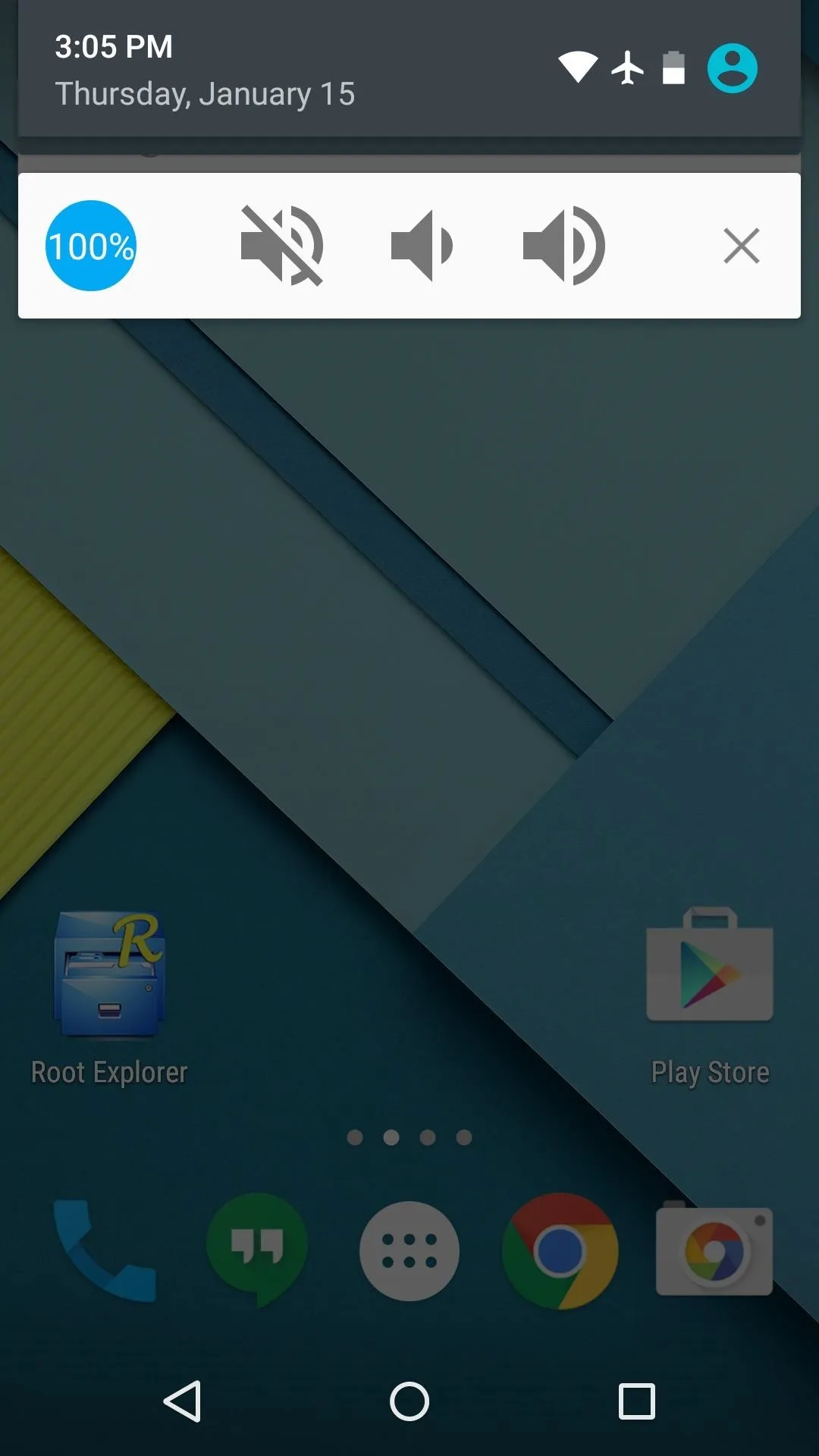
Volume controls in notification tray
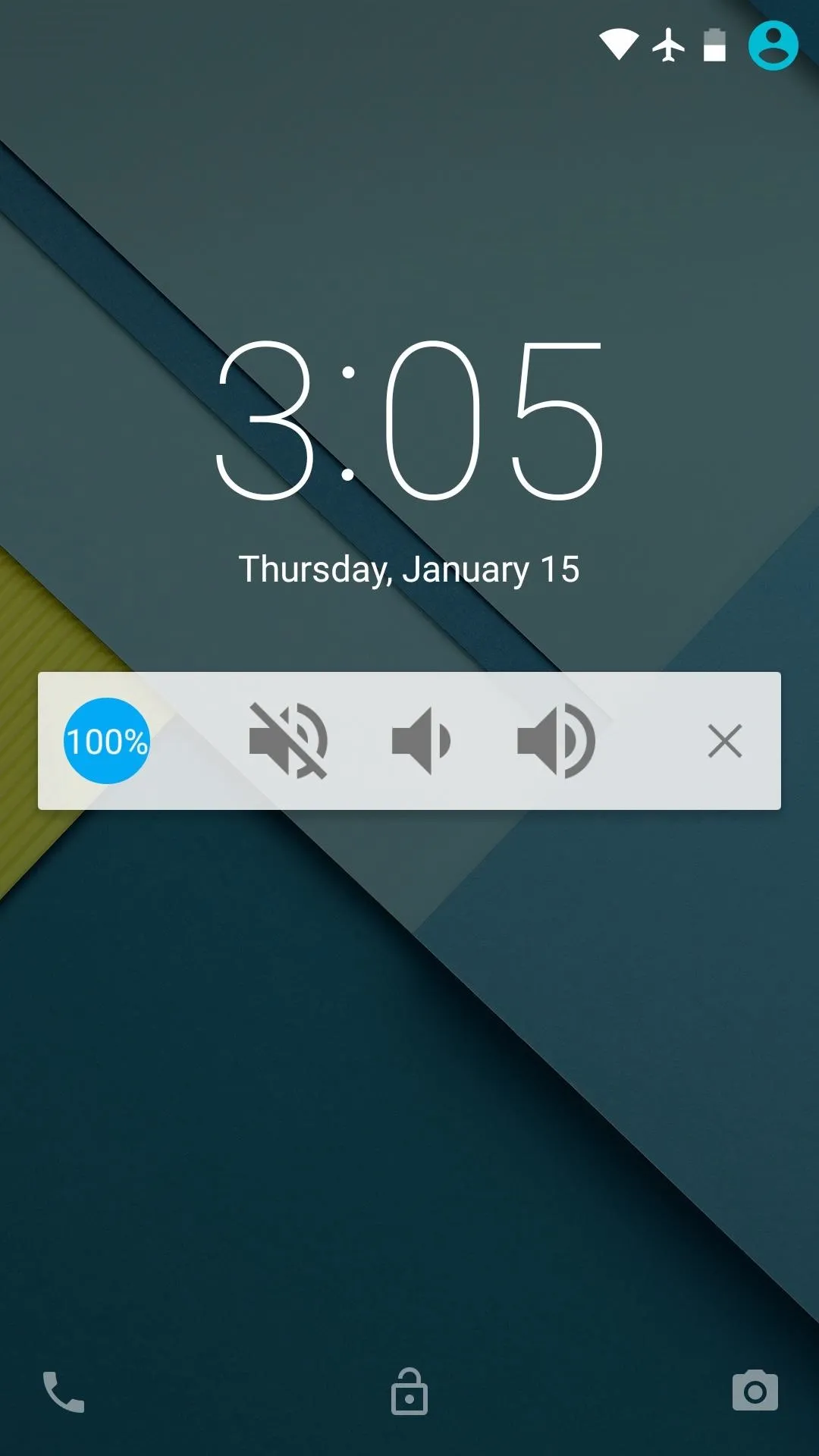
Volume Controls on lock screen
Did you opt to use the lock screen notification and bite the bullet with its associated notification icon? Let us know in the comment section below, or drop us a line on Facebook, Google+, or Twitter.




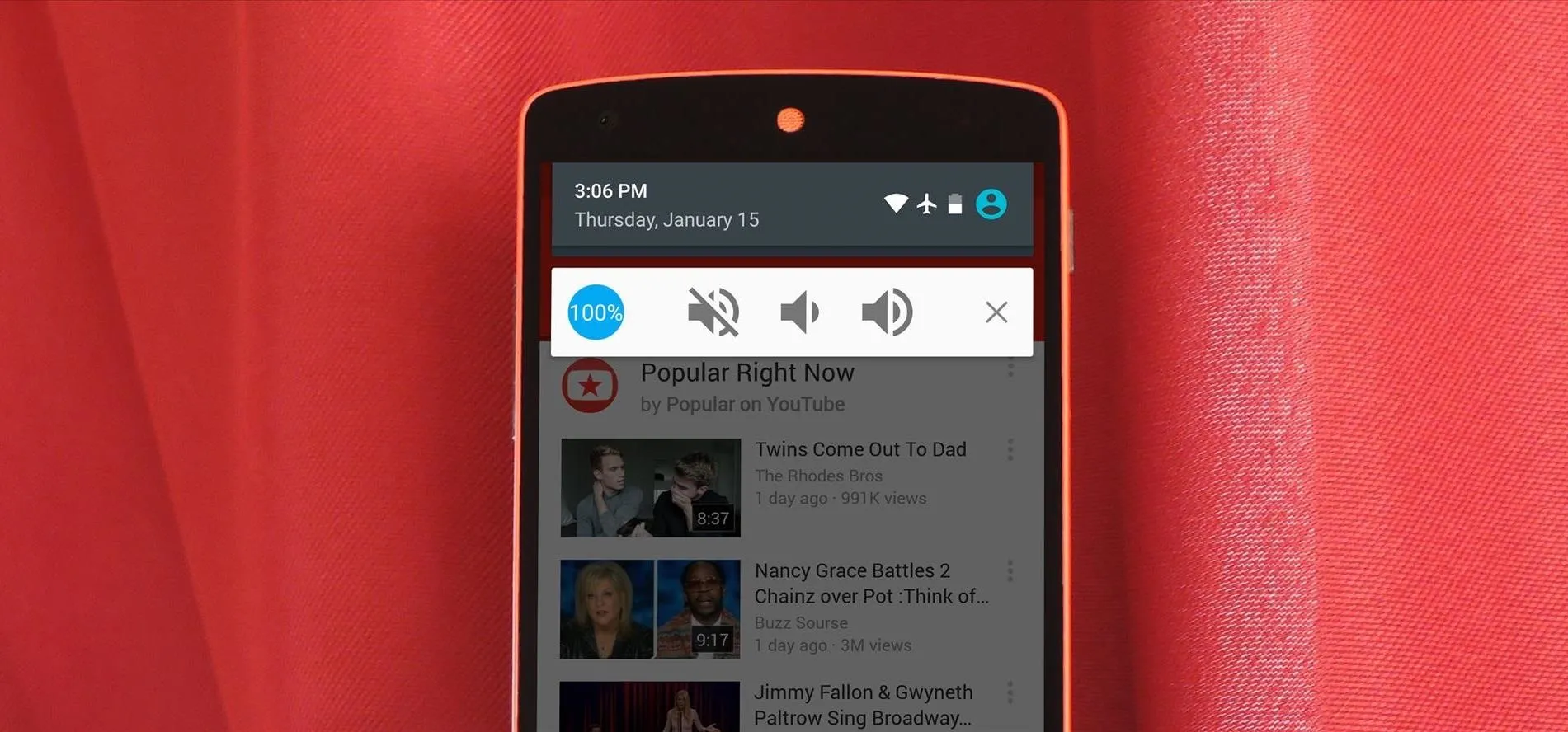




















Comments
Be the first, drop a comment!