Text input on a touchscreen device is constantly evolving. From early beginnings of pecking out each individual character to today's predictive text and gesture keyboards, we've already come a long way.
But text selection is still lacking. If you've ever tried to quote multiple sources while responding to someone on an internet forum, you've surely been frustrated with your device's basic copy-and-paste functionalities. Switching back and forth between apps to copy various bits of texts is bothersome—even more so than performing the same task on a computer.
The development team over at Diigo feels our pain. Their new Android app, Copy Bubble, looks to streamline this nagging process and allow you to copy as many things as you want, then have access to them all in your clipboard.
Installing Copy Bubble
Diigo has made their app available for free on the Google Play Store, so hit up this link to head directly to the install page.
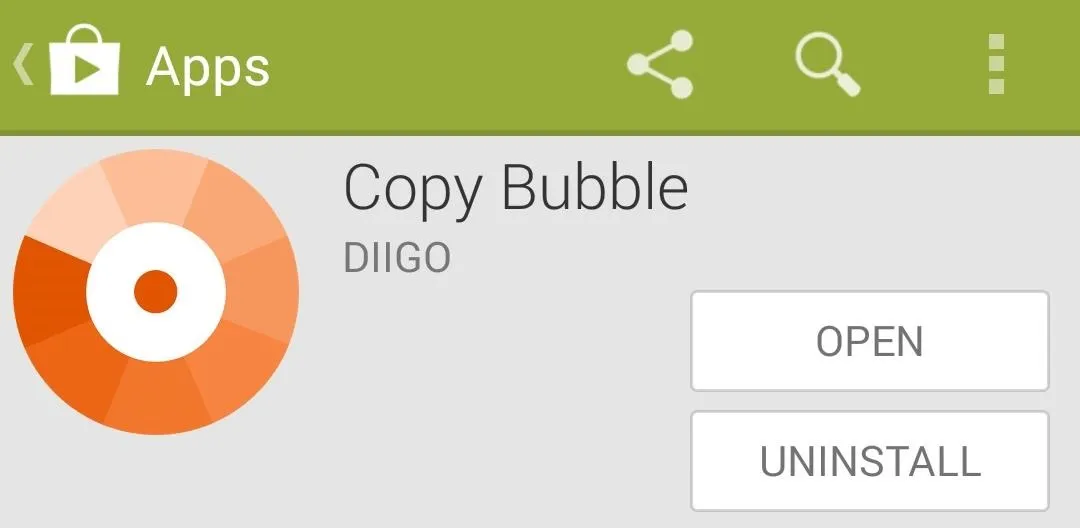
Getting to Know Copy Bubble
When you first launch Copy Bubble, you'll be greeted by a feature tour. It lets you know that any text you copy will automatically be added to your Copy Bubble, which can then be accessed later.
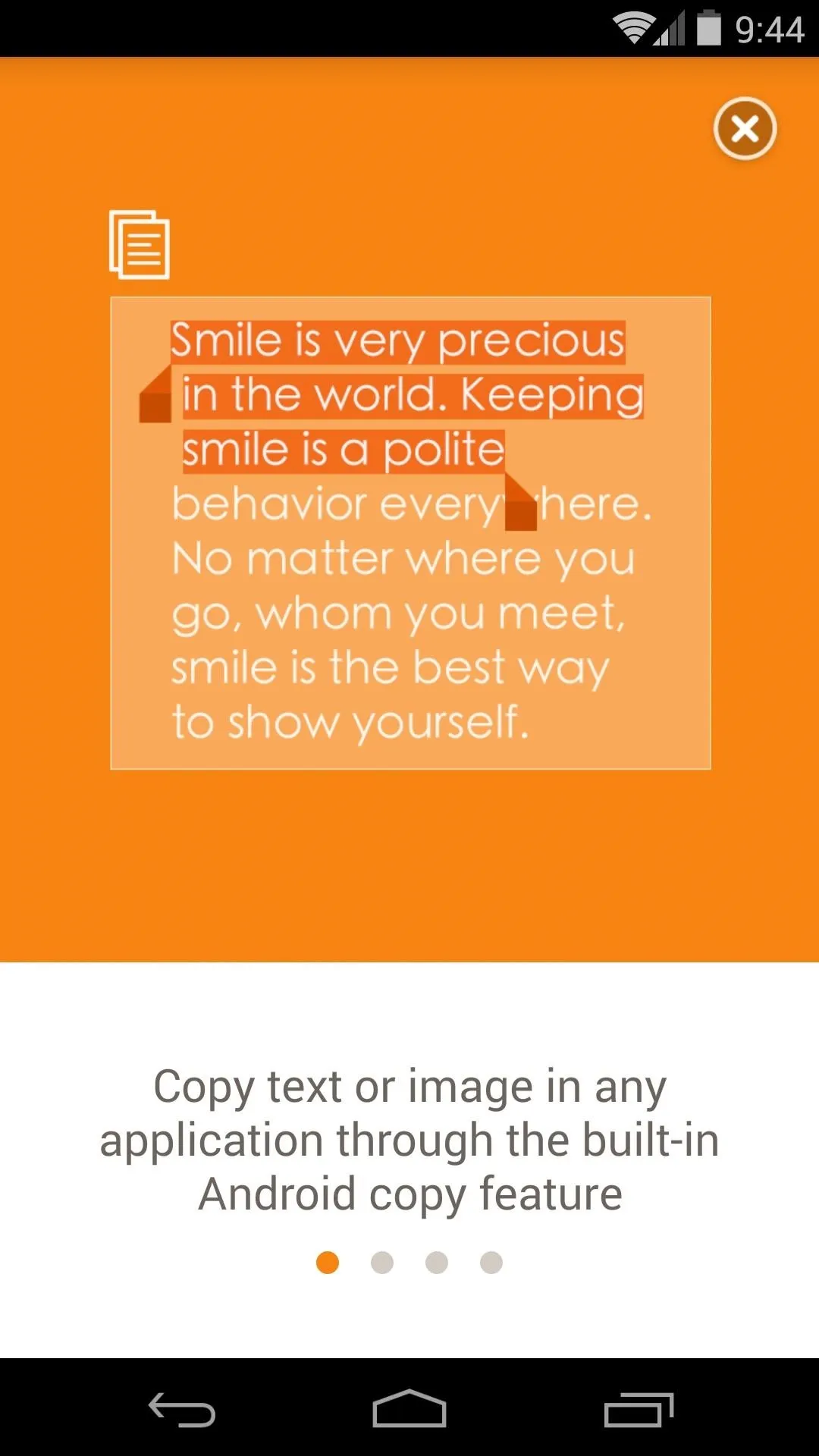
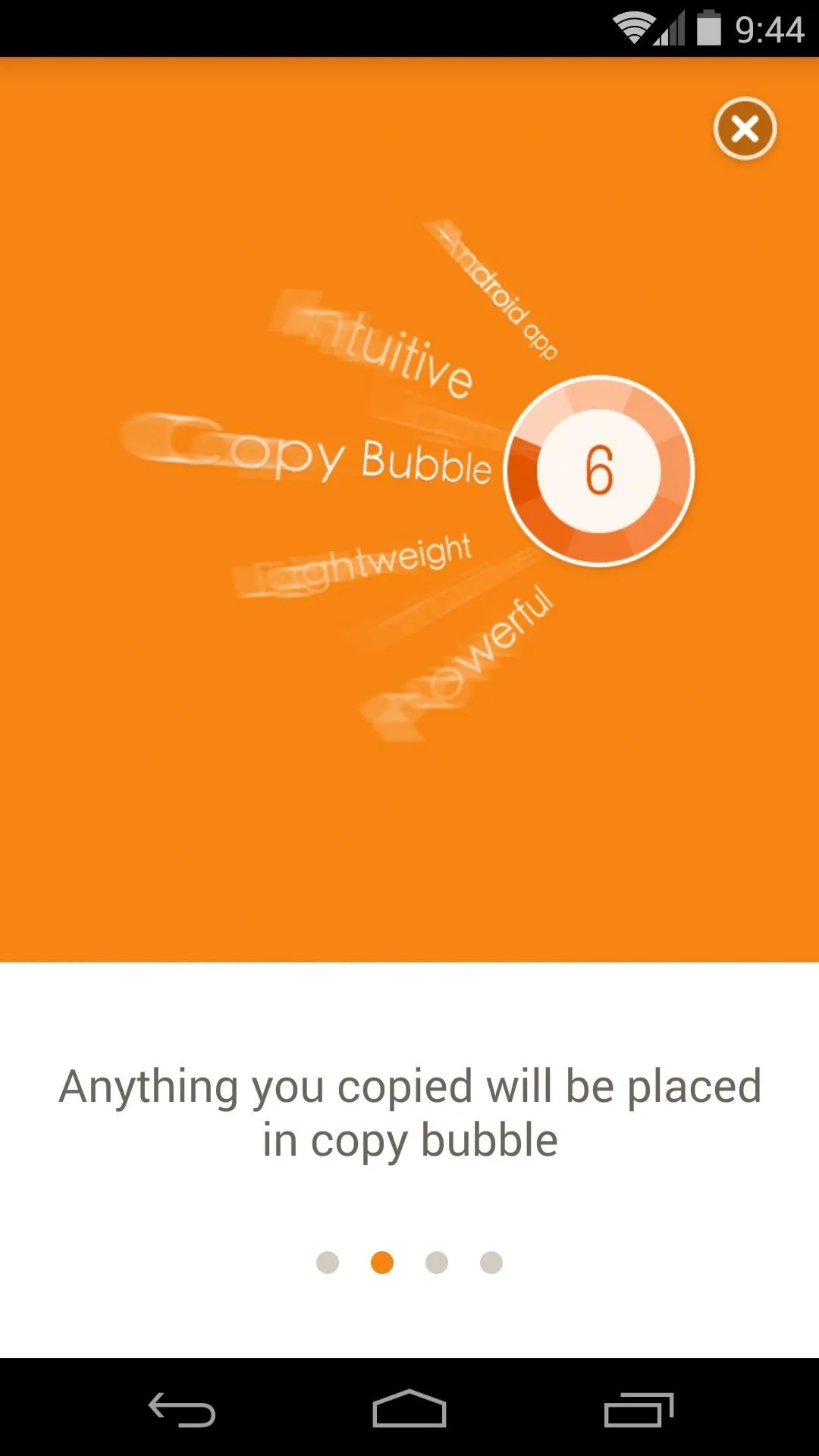
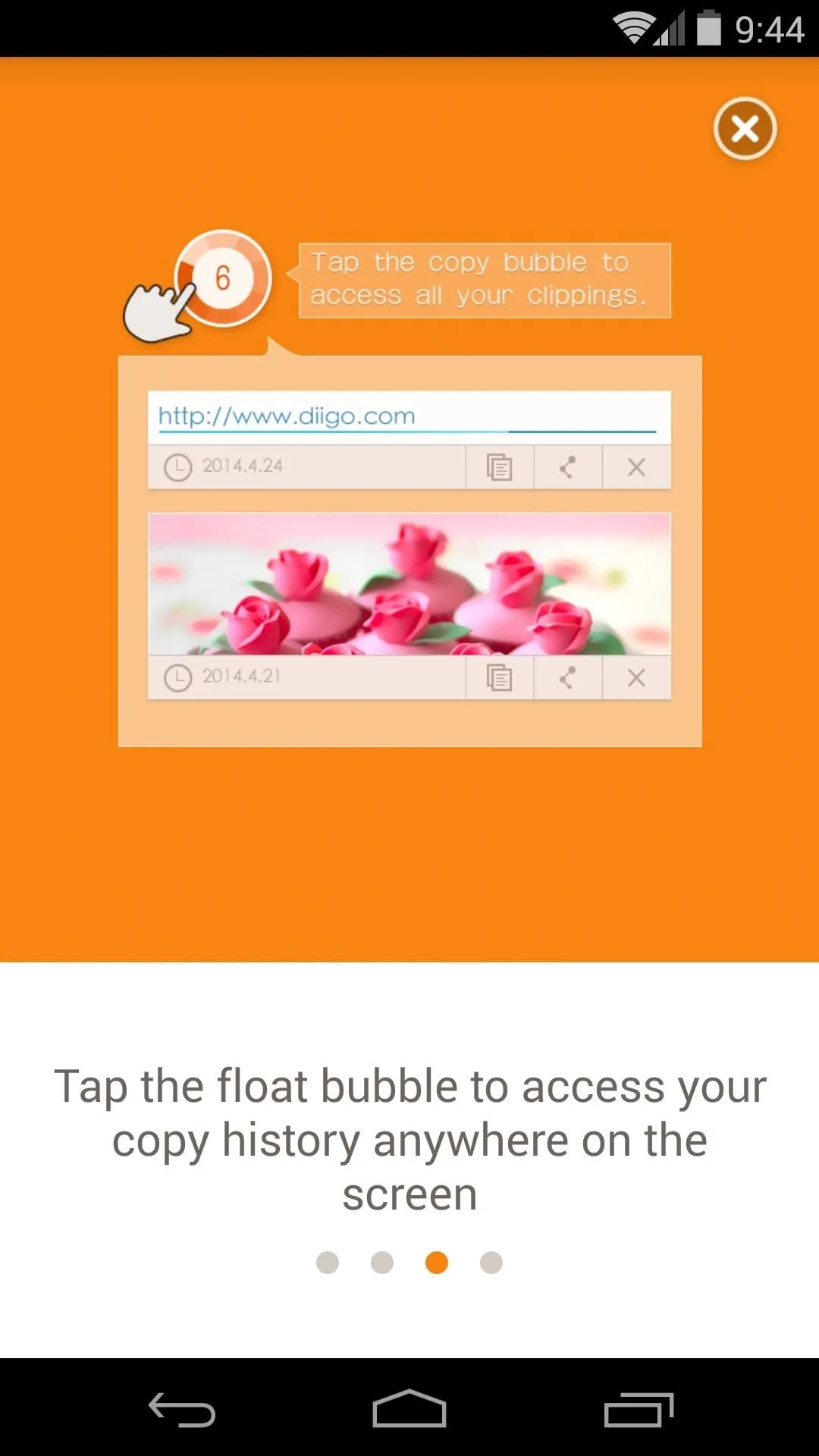
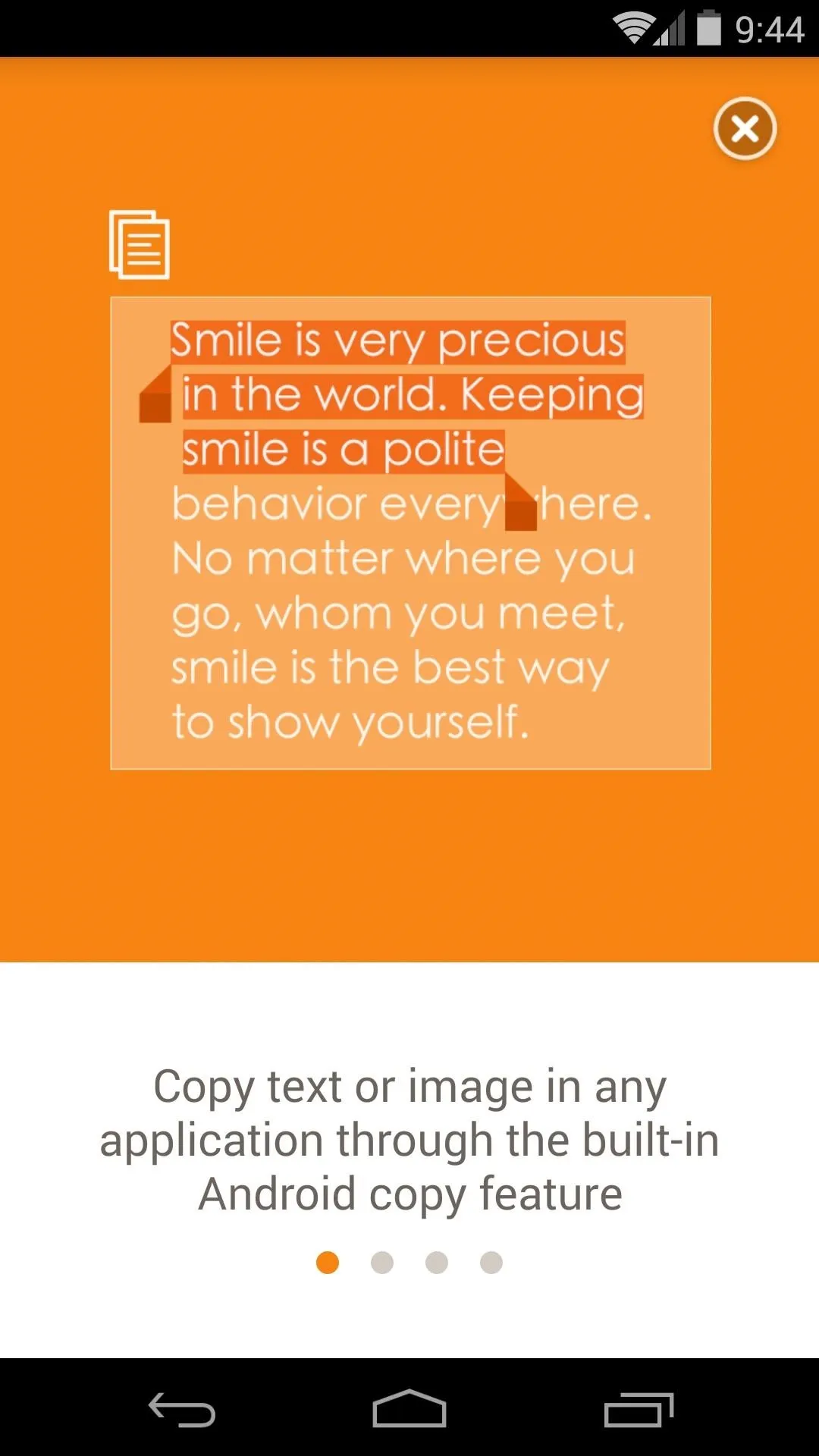
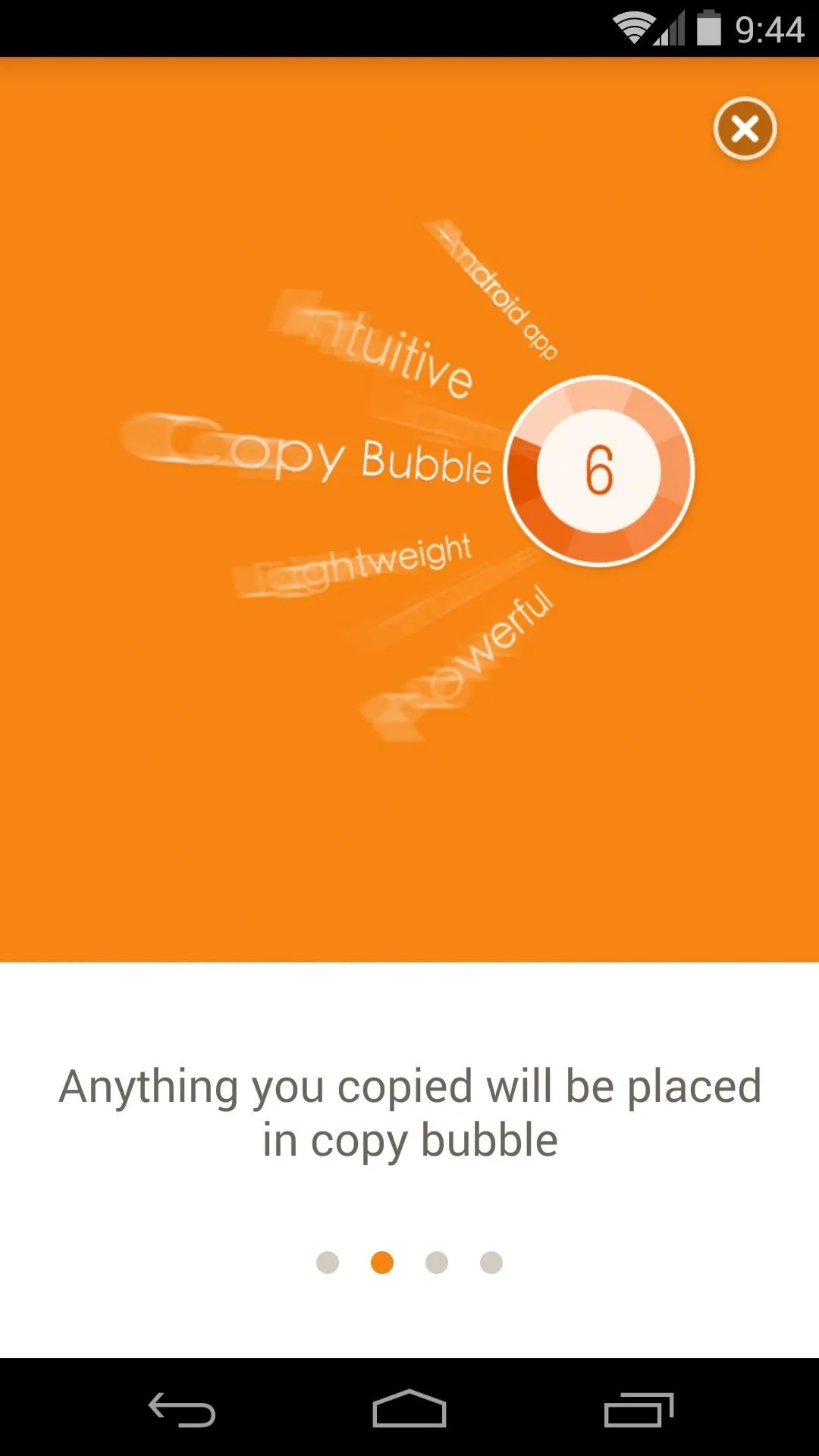
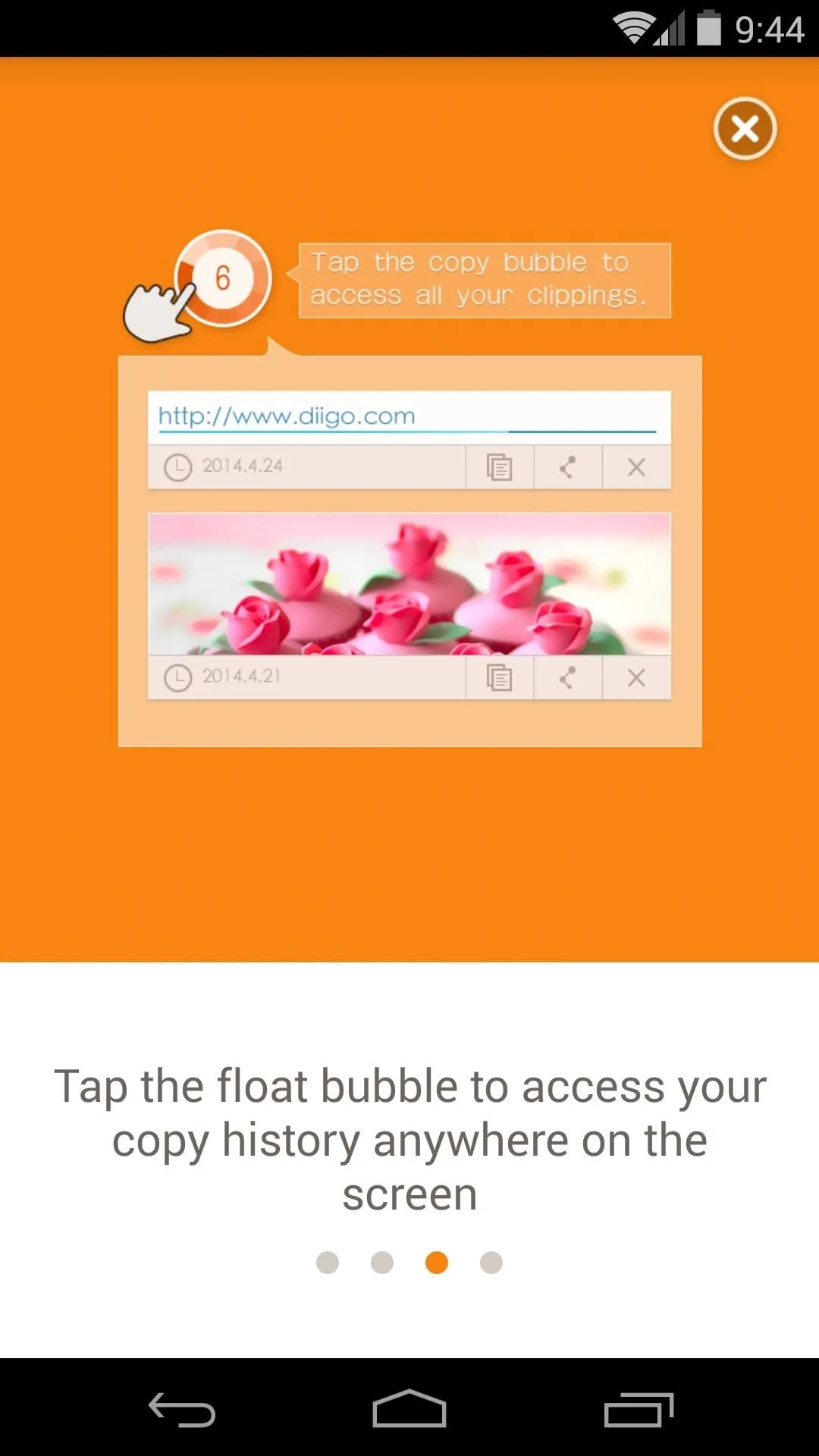
After that, a quick trip into Settings will reveal the few customizable options. In here, you can set whether you want the app to start automatically or if you want the bubble to auto-hide when you're using it.
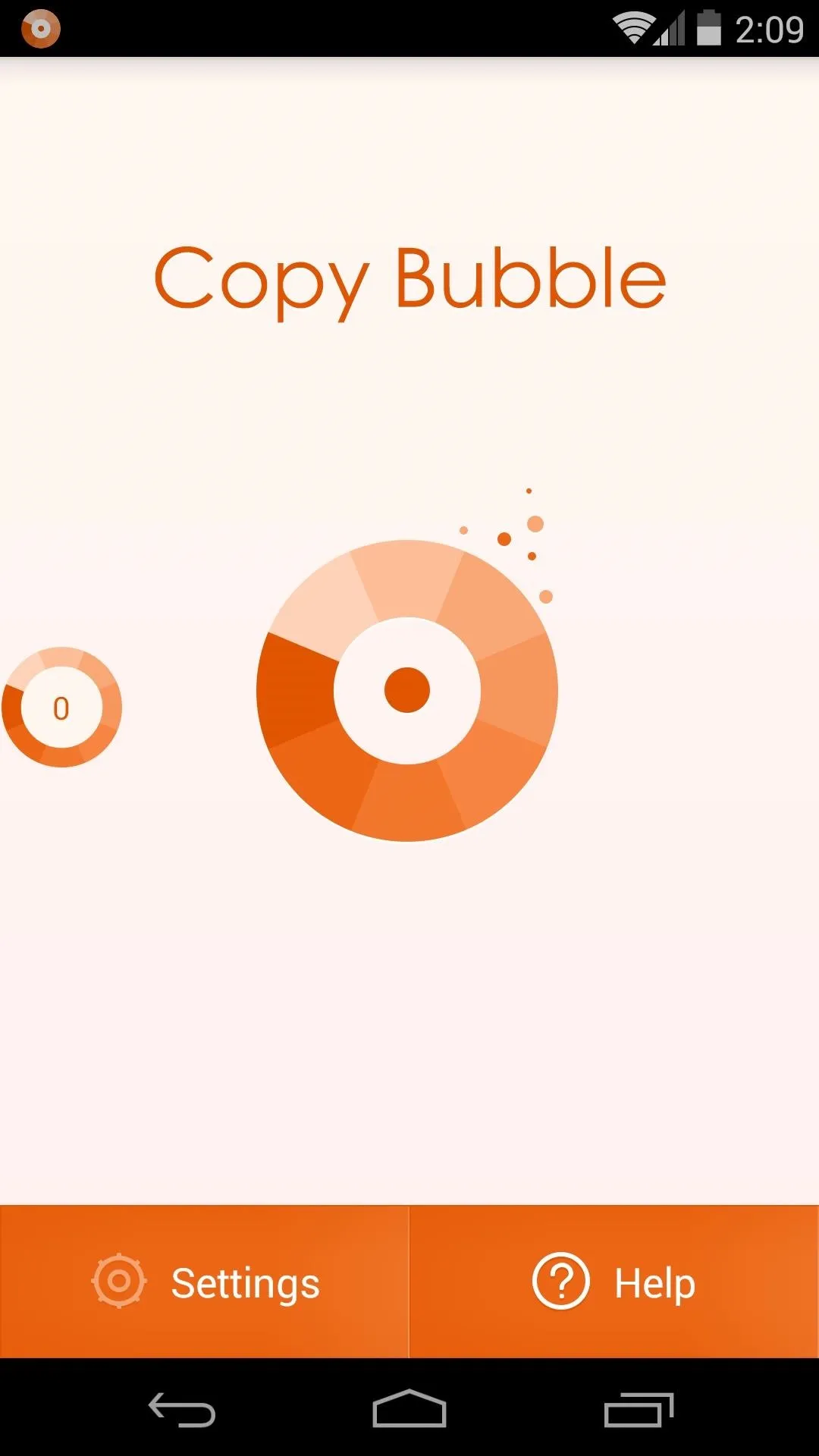
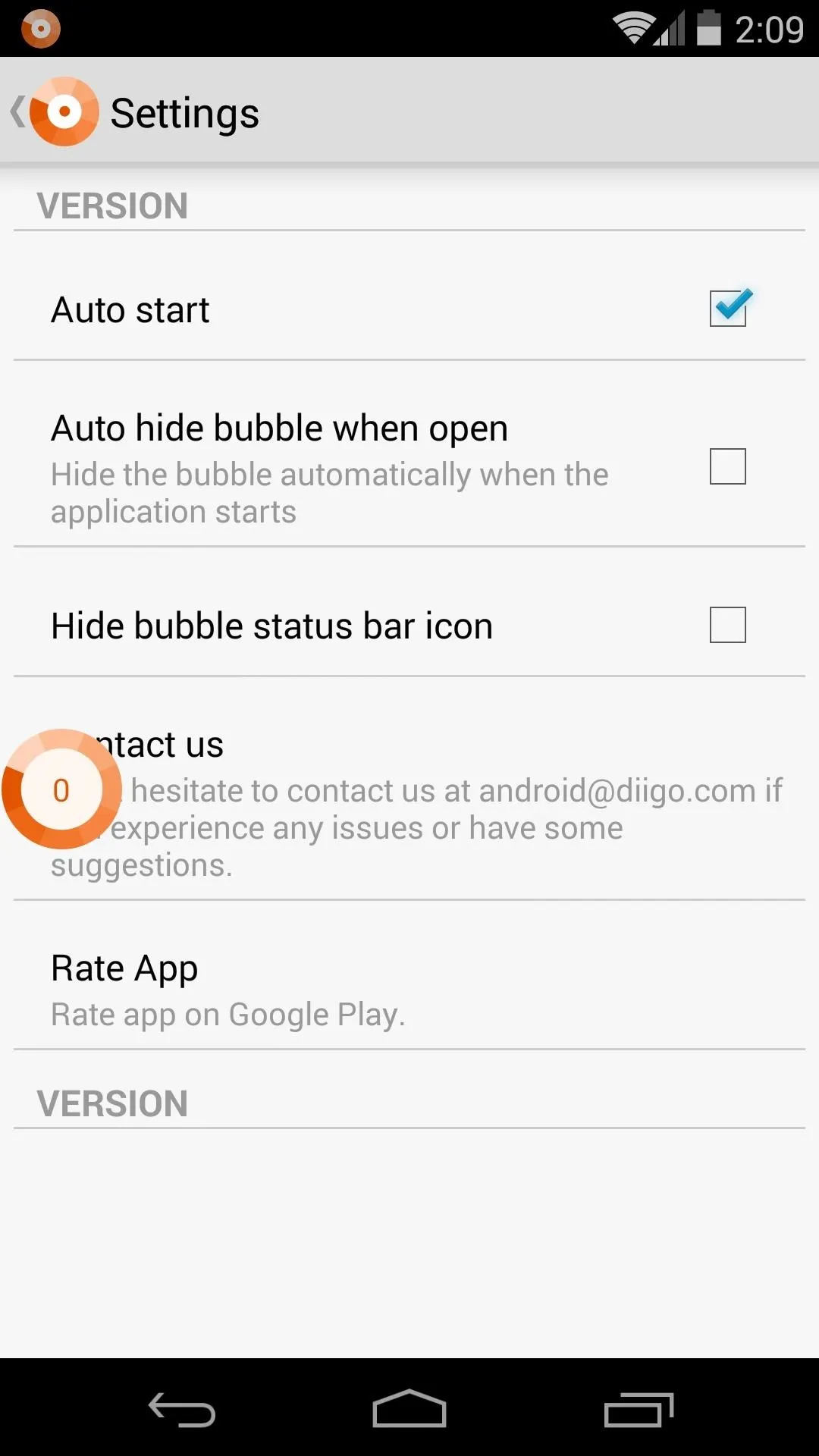
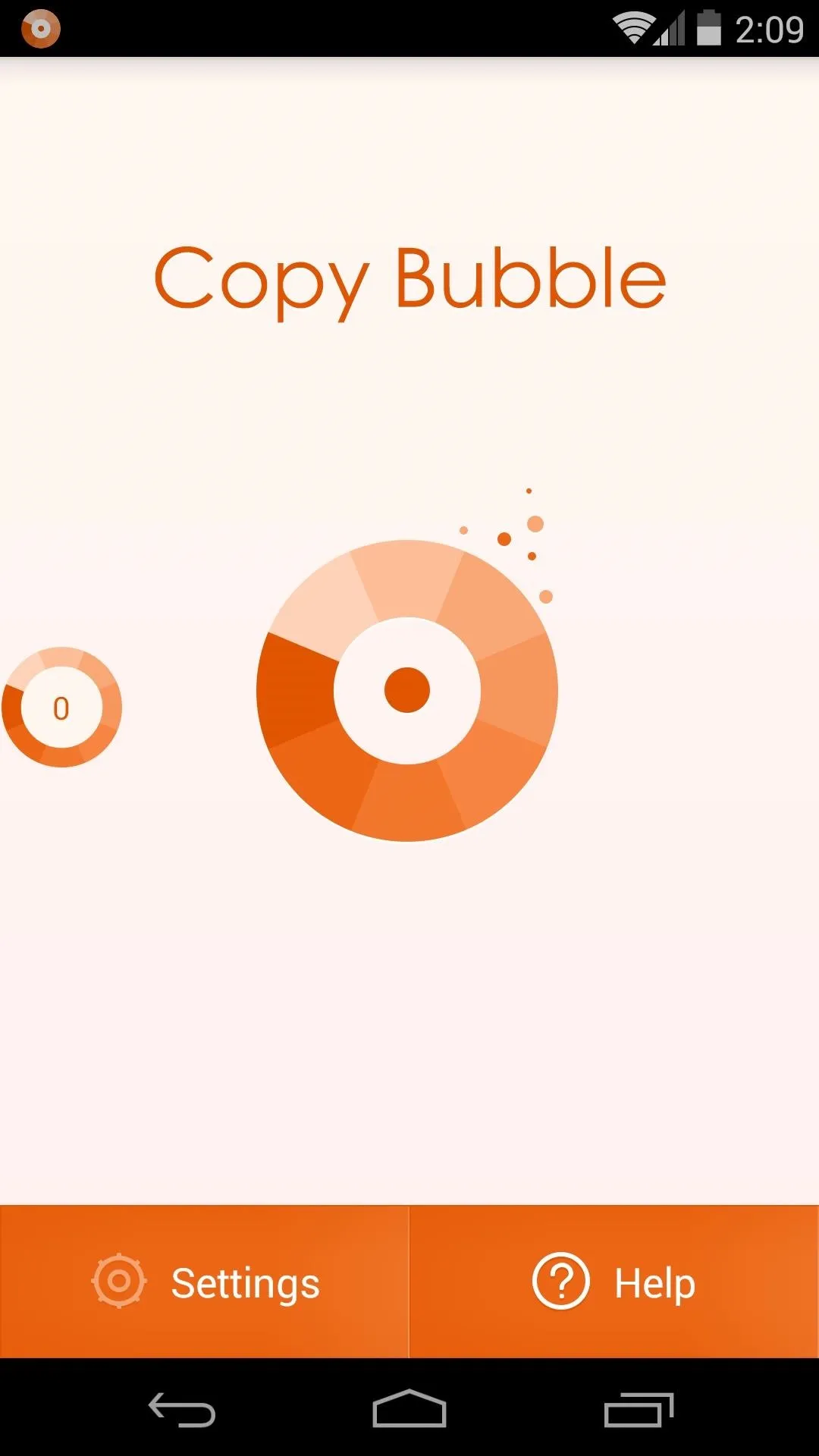
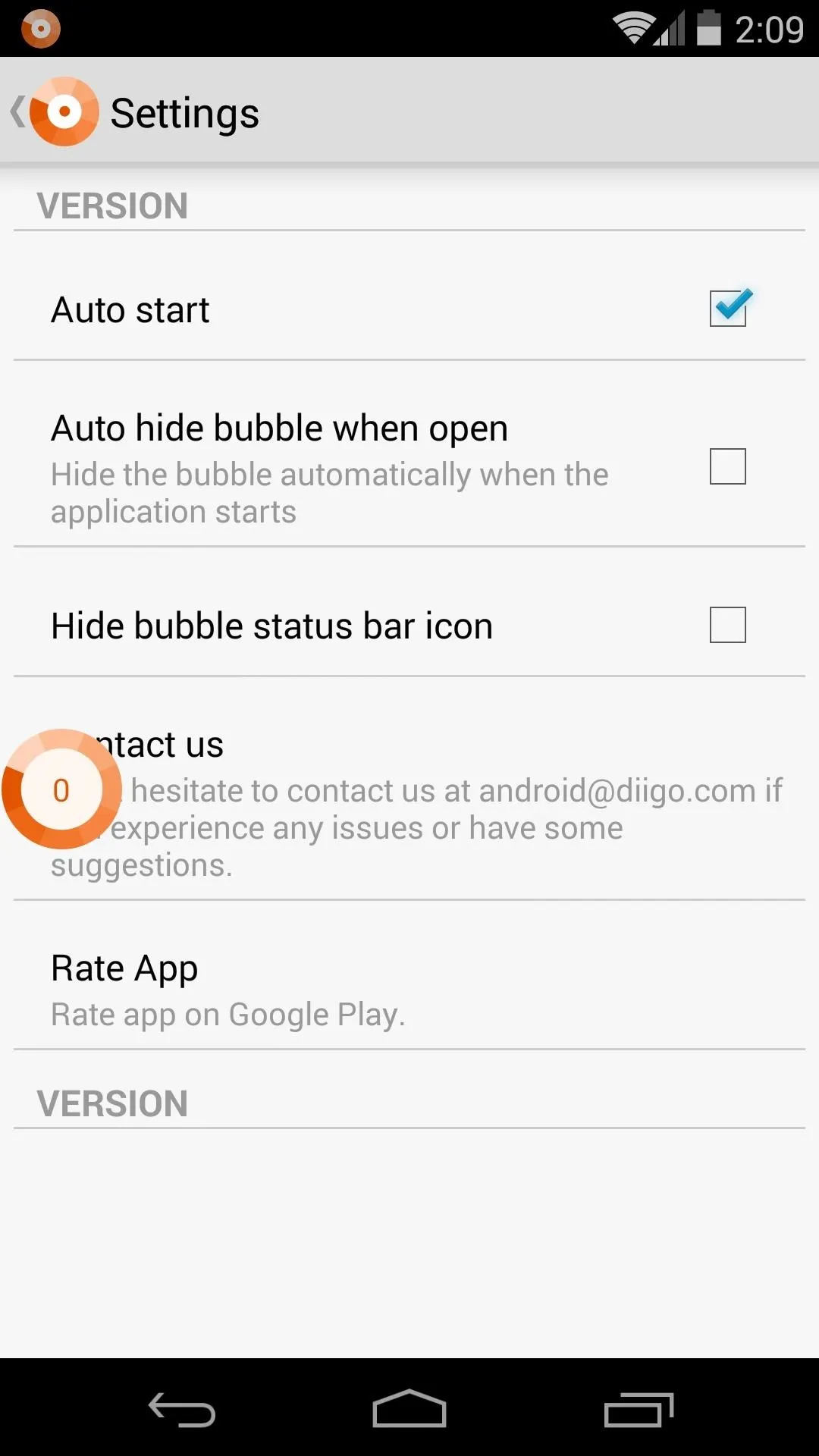
You can even disable Copy Bubble's ongoing notification, but that's not recommended since the notification is what keeps it from being cleared from memory in certain situations.
Using Copy Bubble
Copy Bubble is an ever-present circle that resides on the edge of your screen. It remains visible in any app, but the "eye" button in the ongoing notification allows you to hide it or bring it back up.
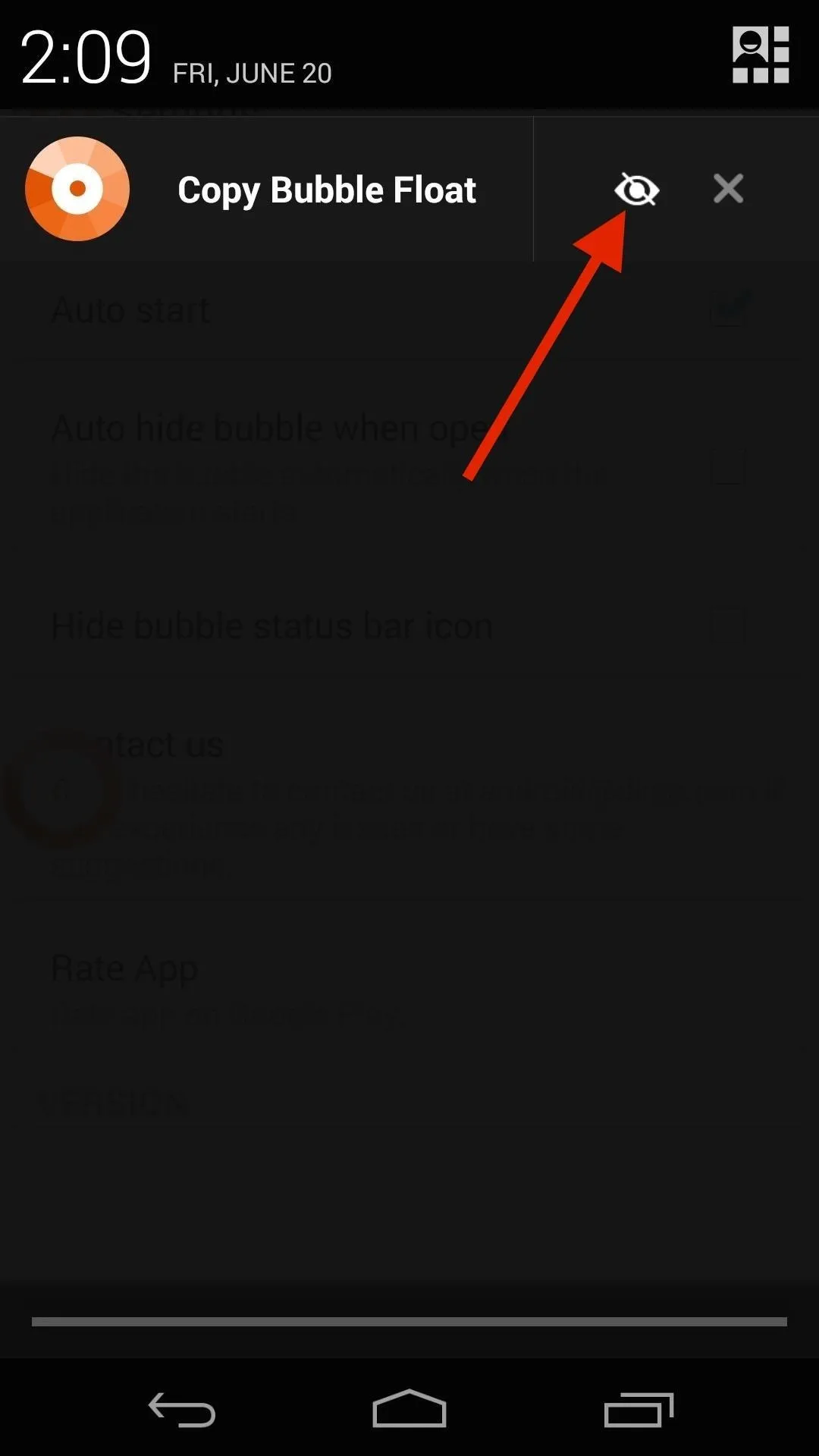
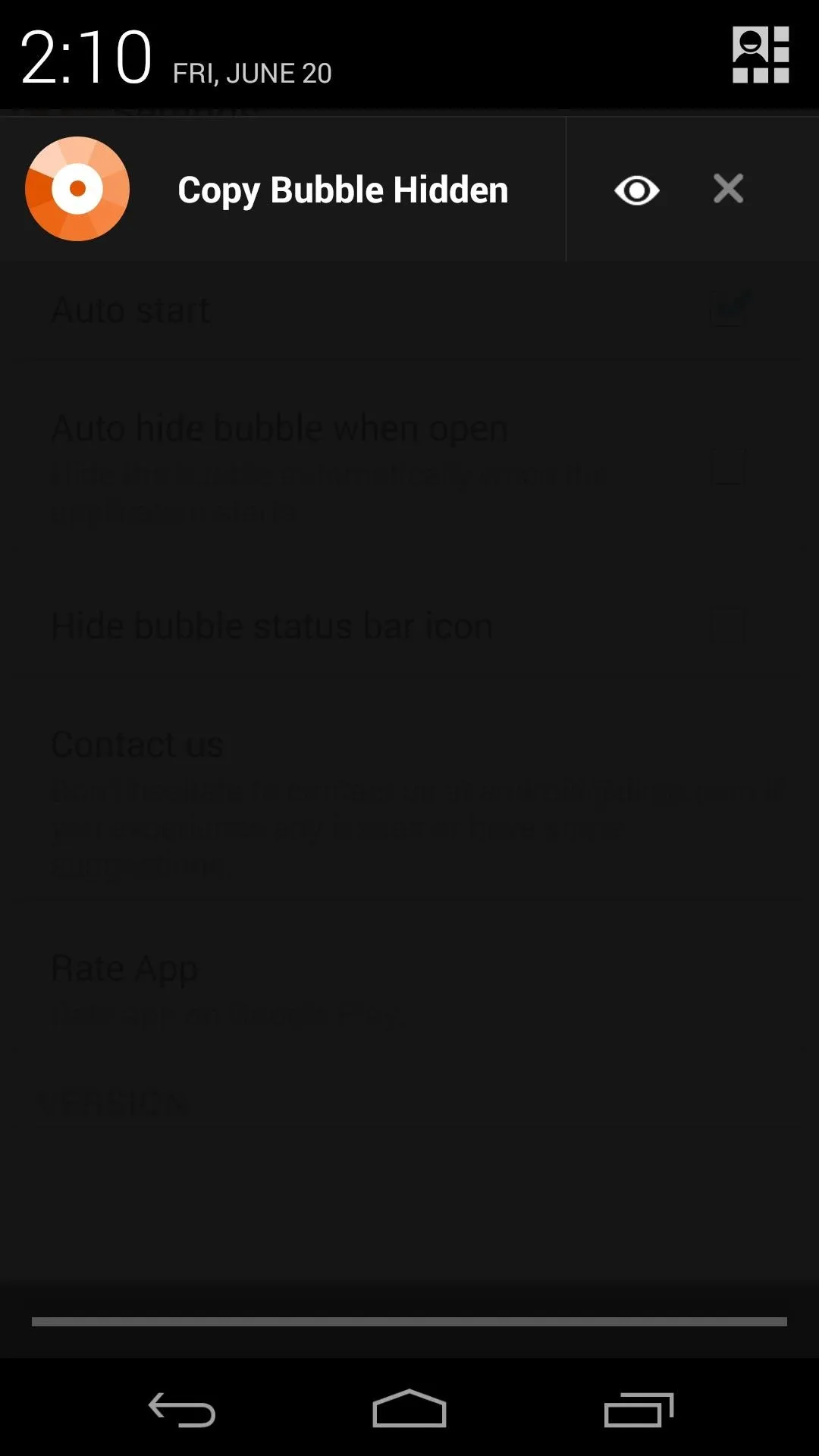
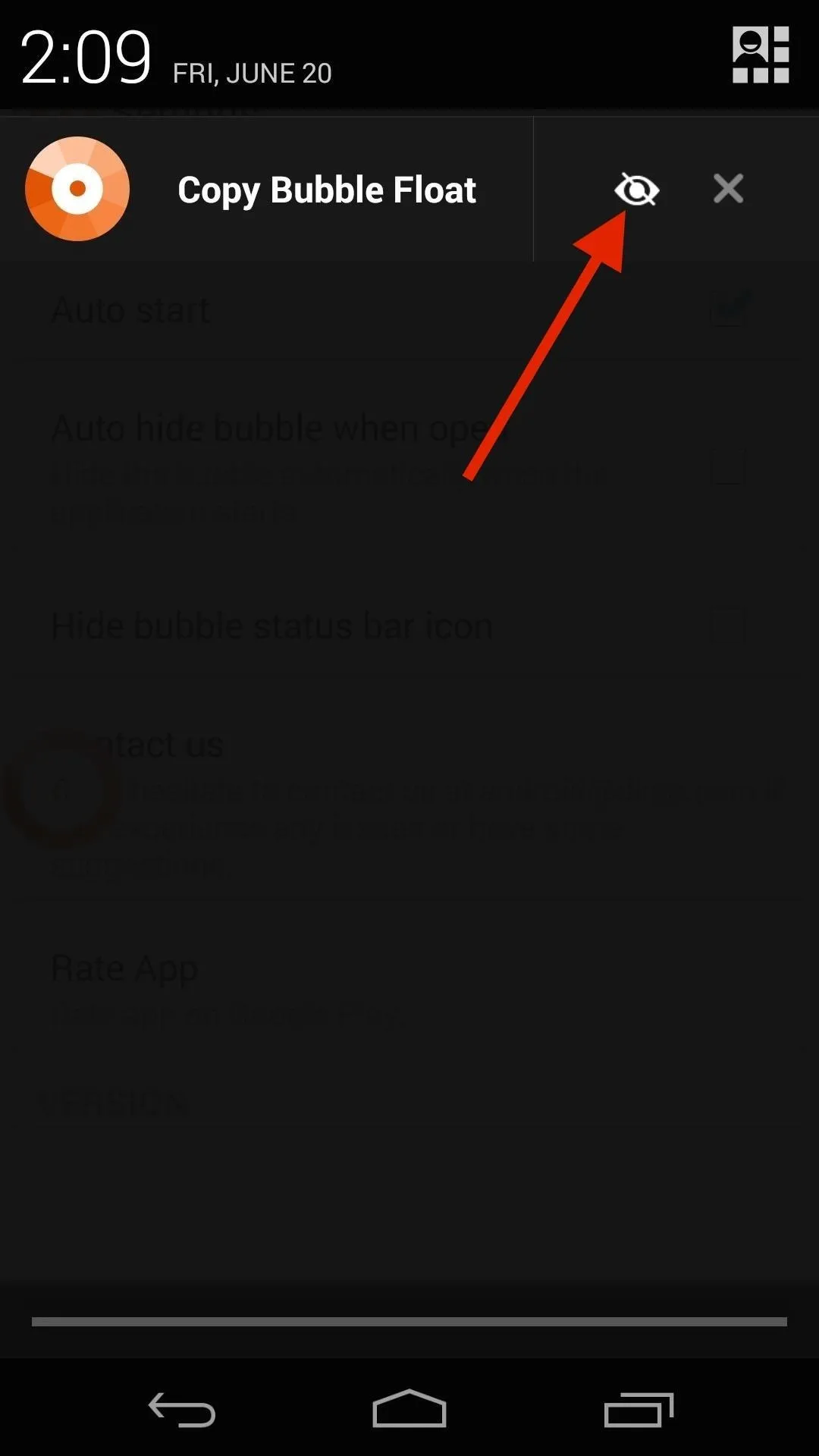
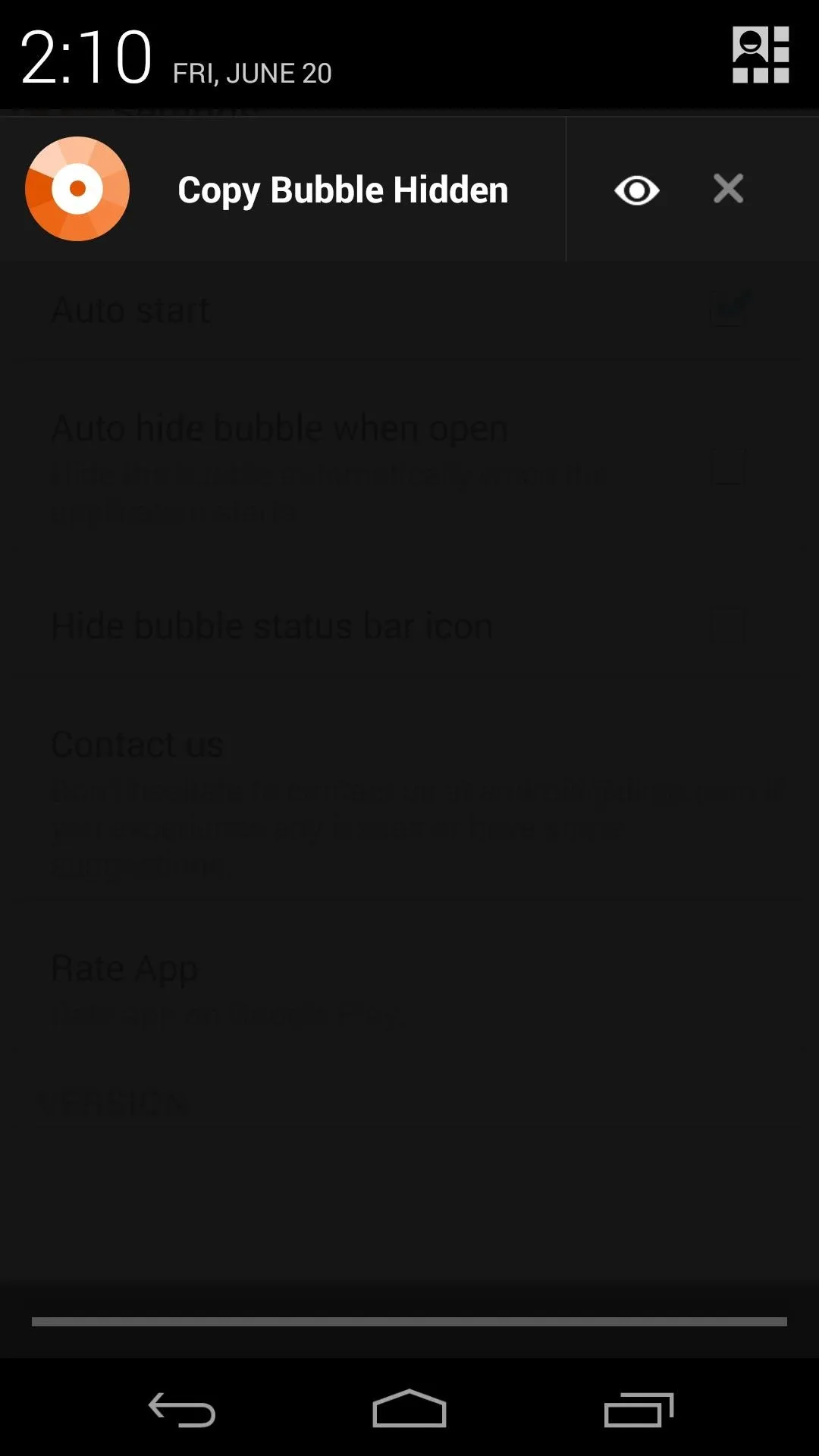
You can move Copy Bubble as you see fit, but it locks itself onto the nearest edge of the screen when you let go.
Copying Text with Copy Bubble
To start copying and pasting like a pro, just select some text and hit the Copy button that appears up top. You'll immediately notice that the counter inside Copy Bubble registers your copied text.
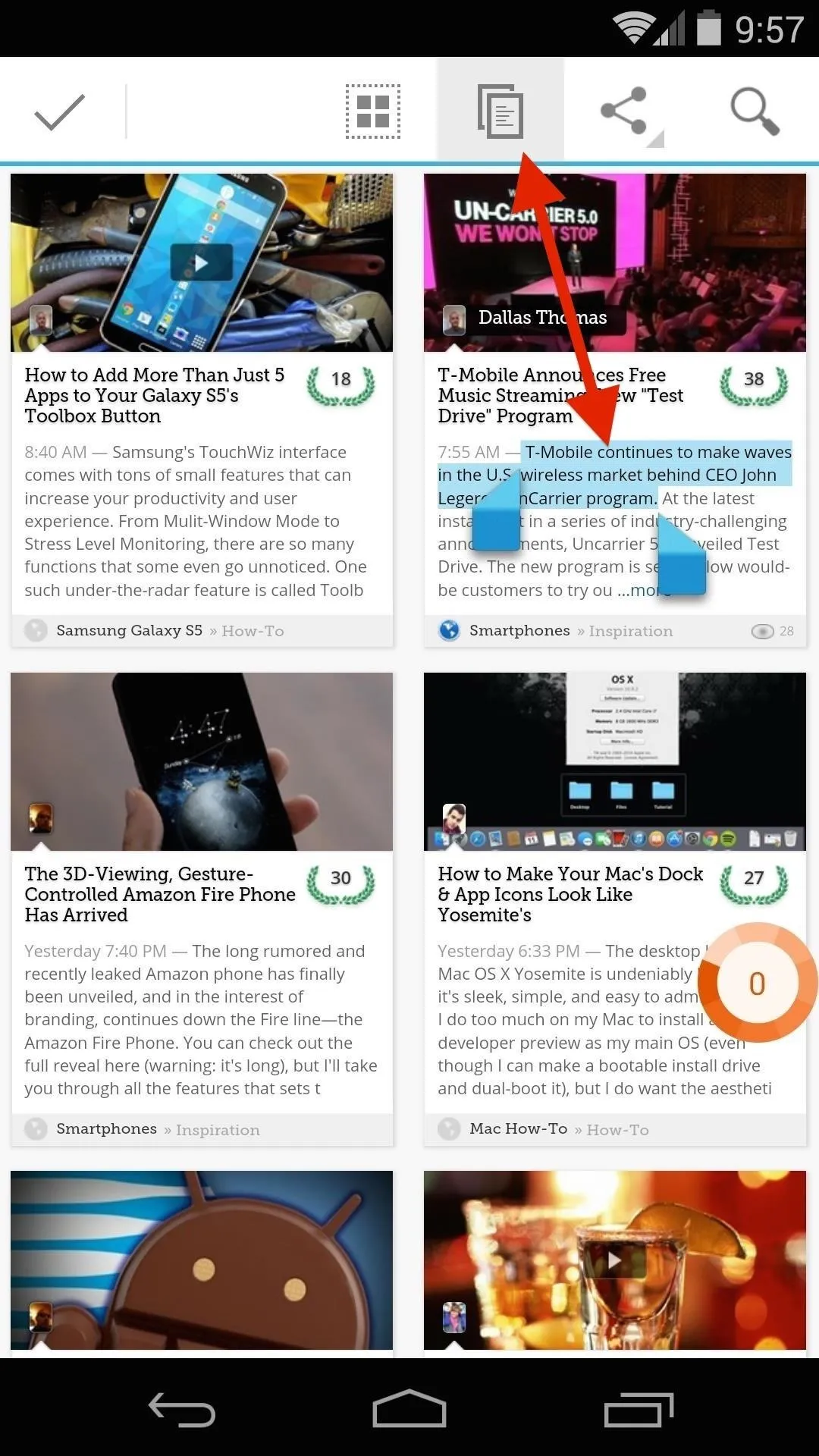
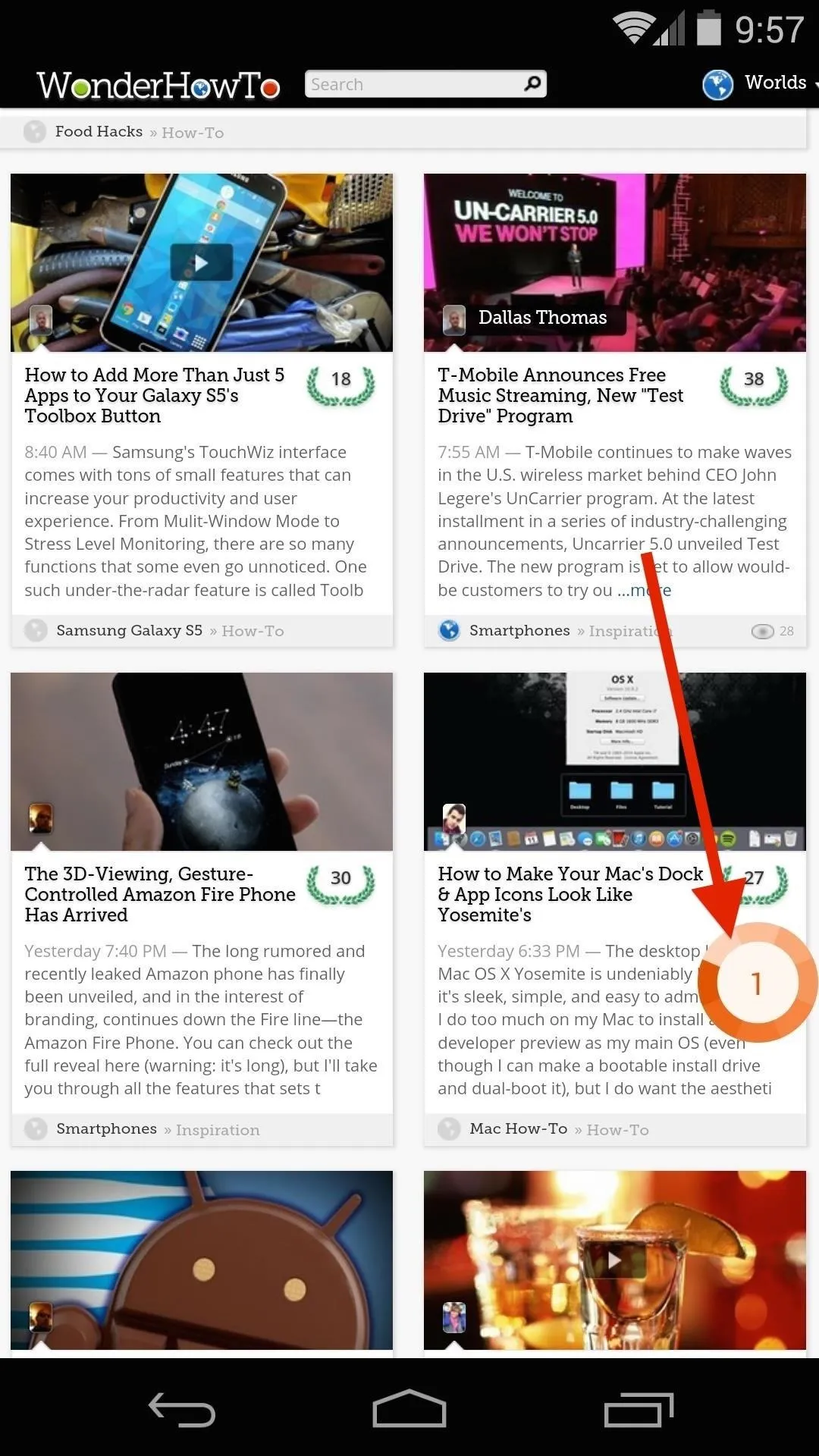
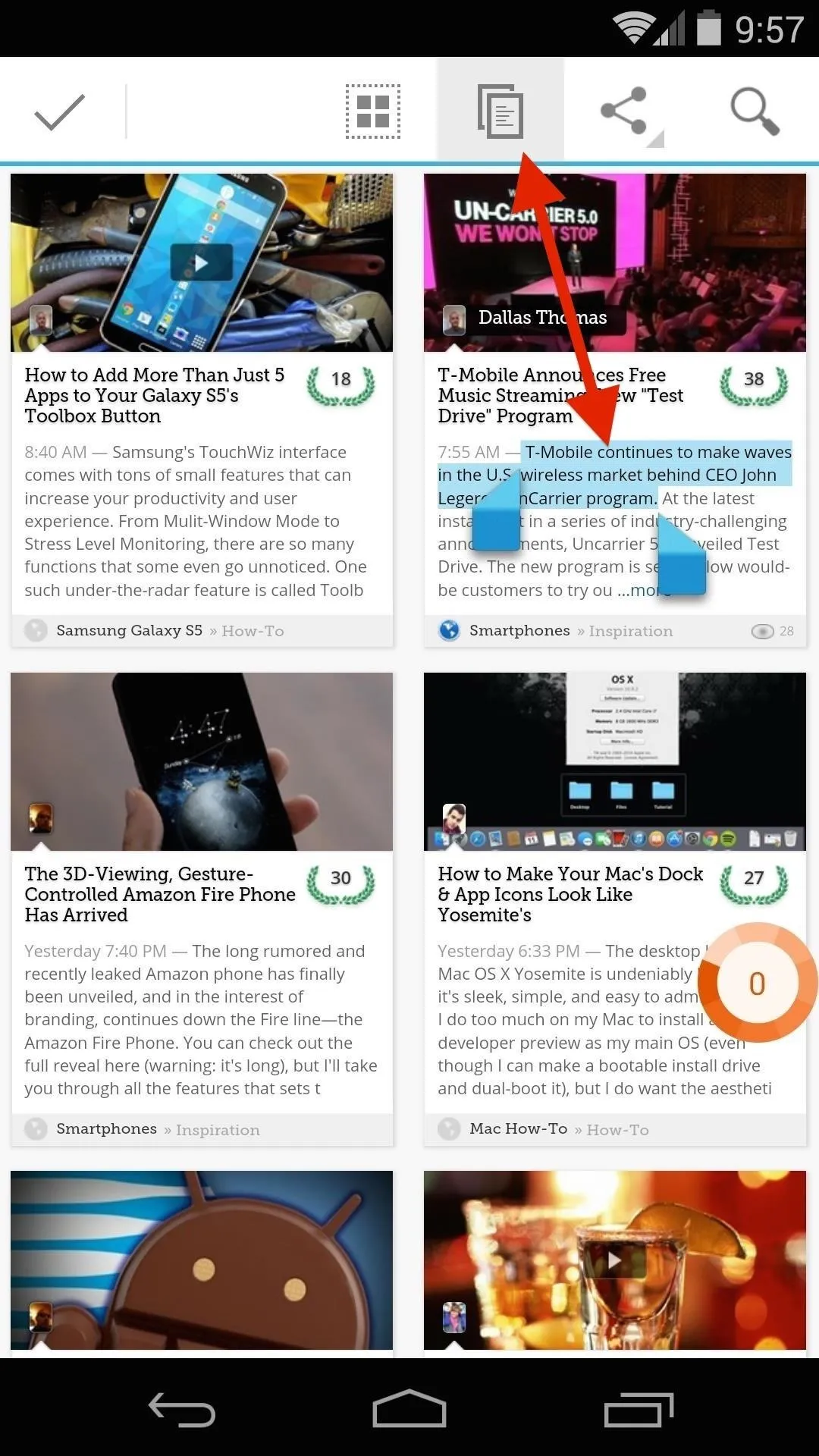
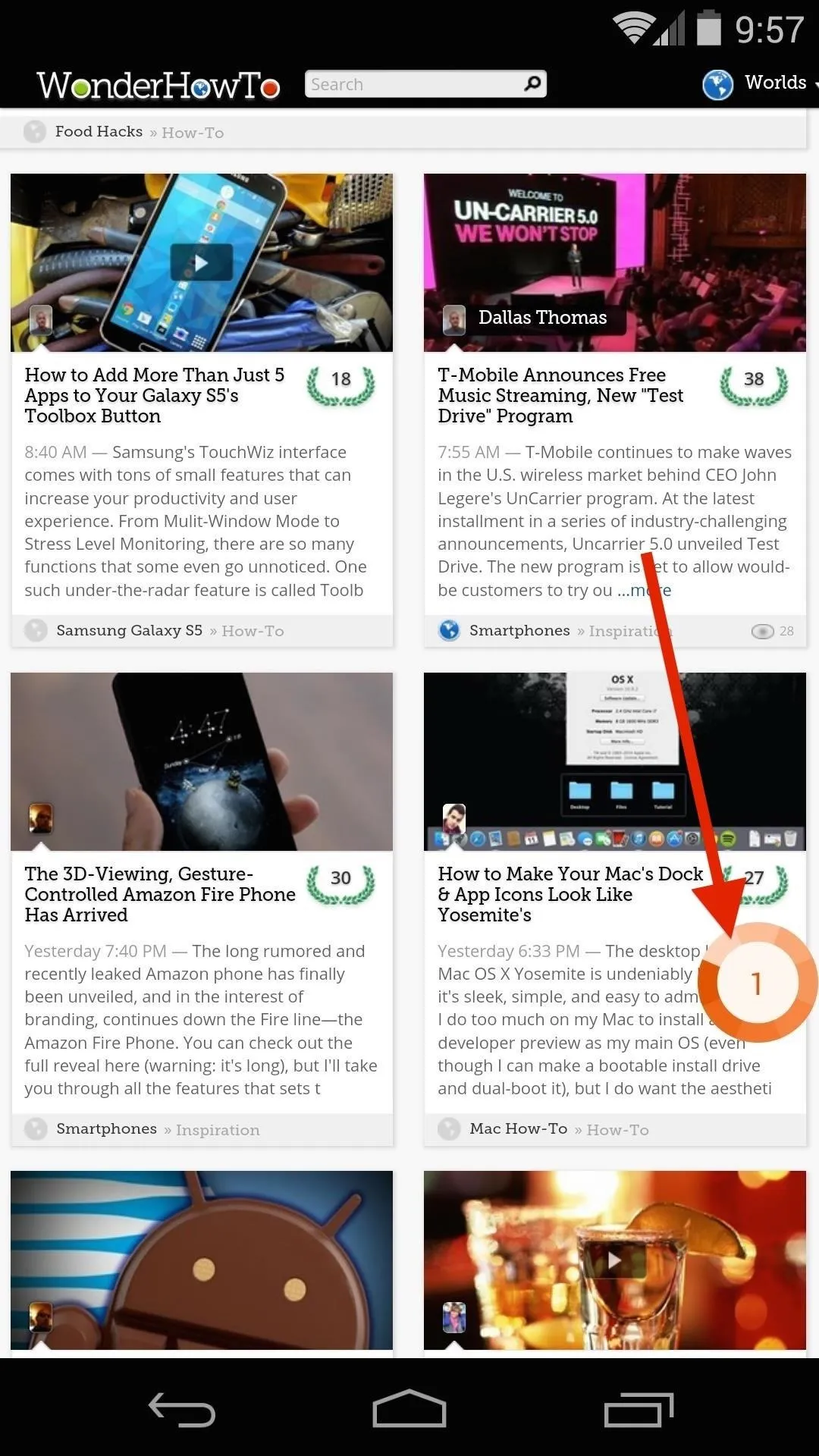
Then, just copy anything else you'd like to paste later. The counter registers the new content with a "2", letting you know that there are two items available to be pasted.
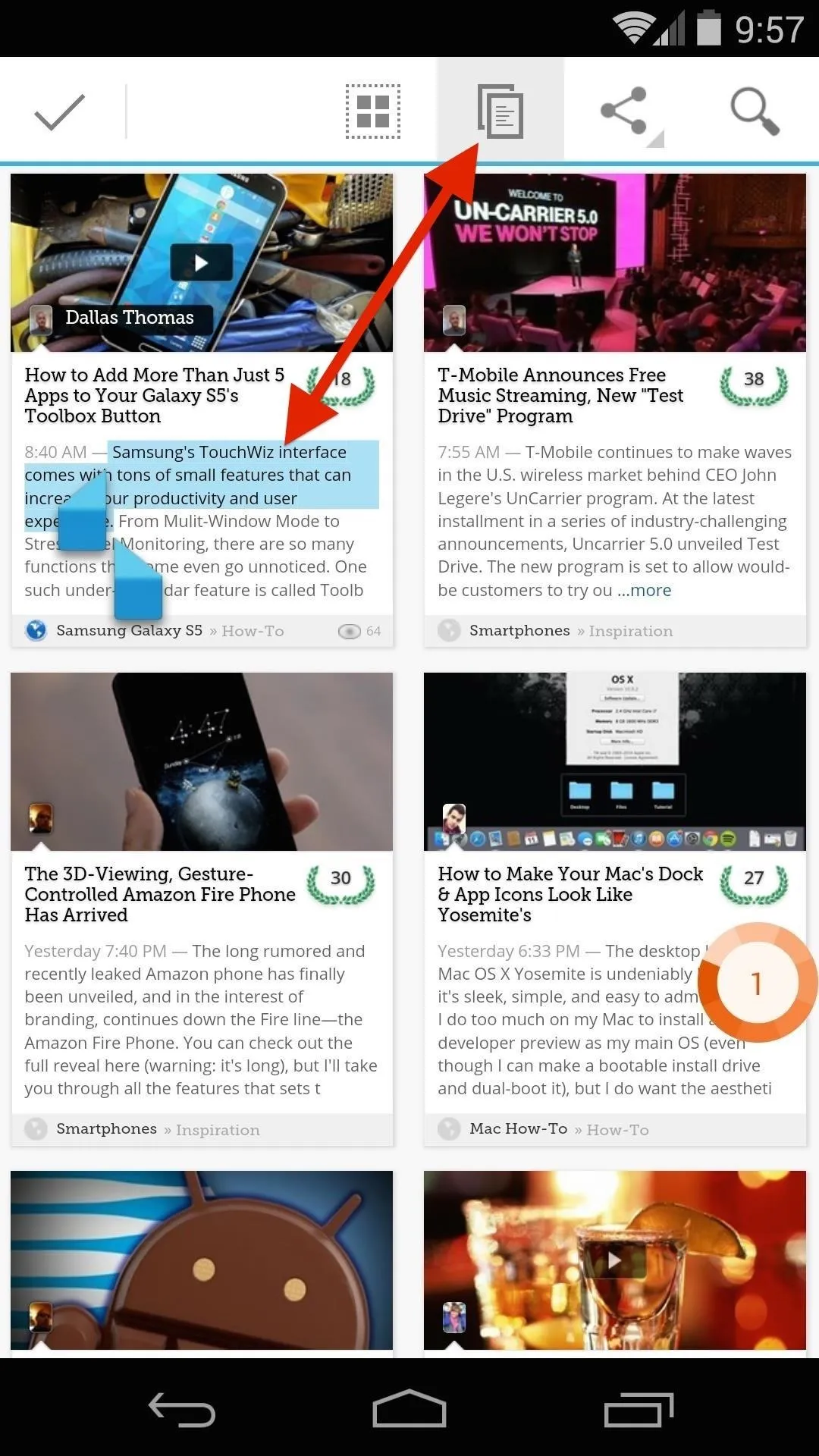
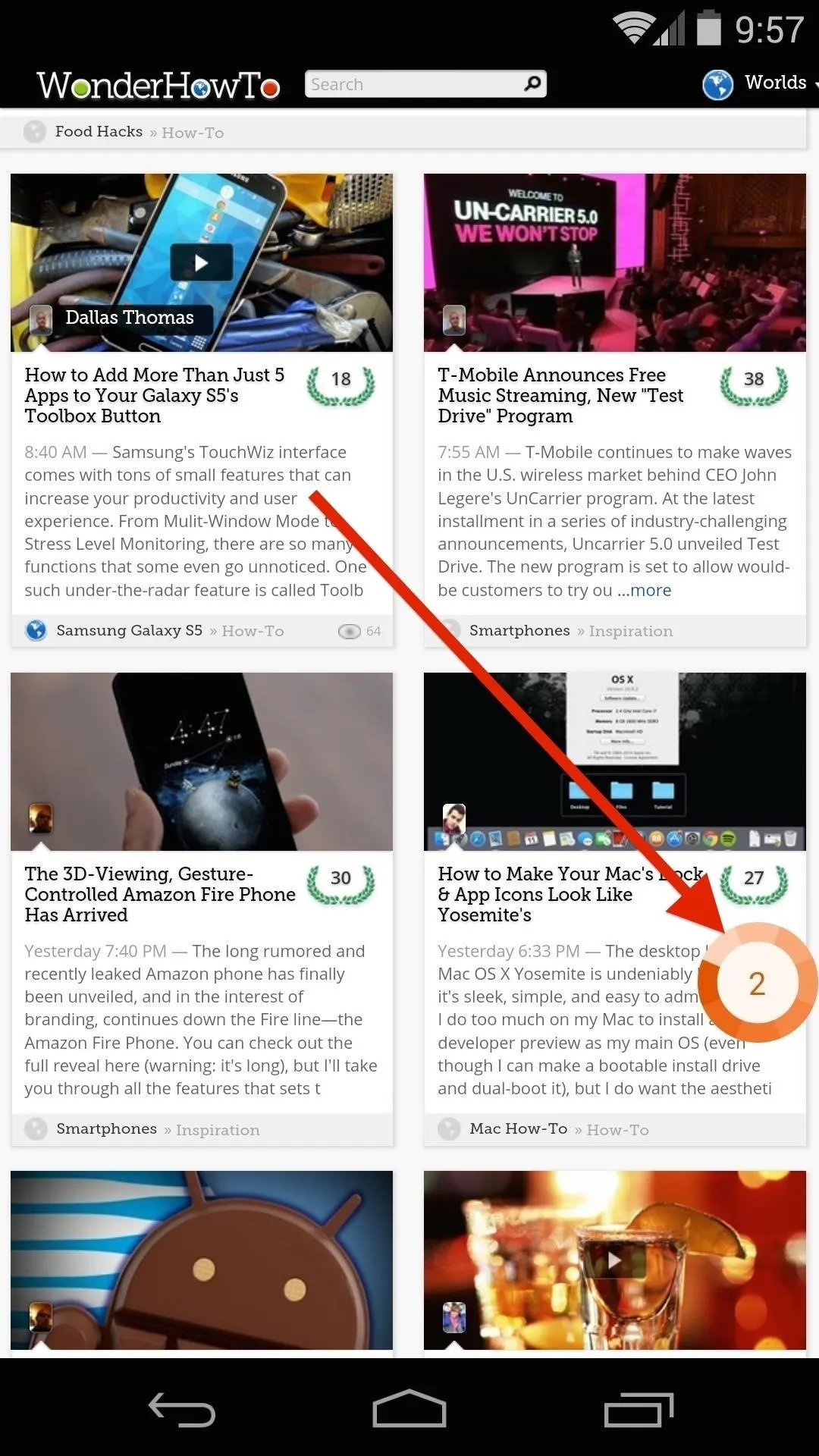
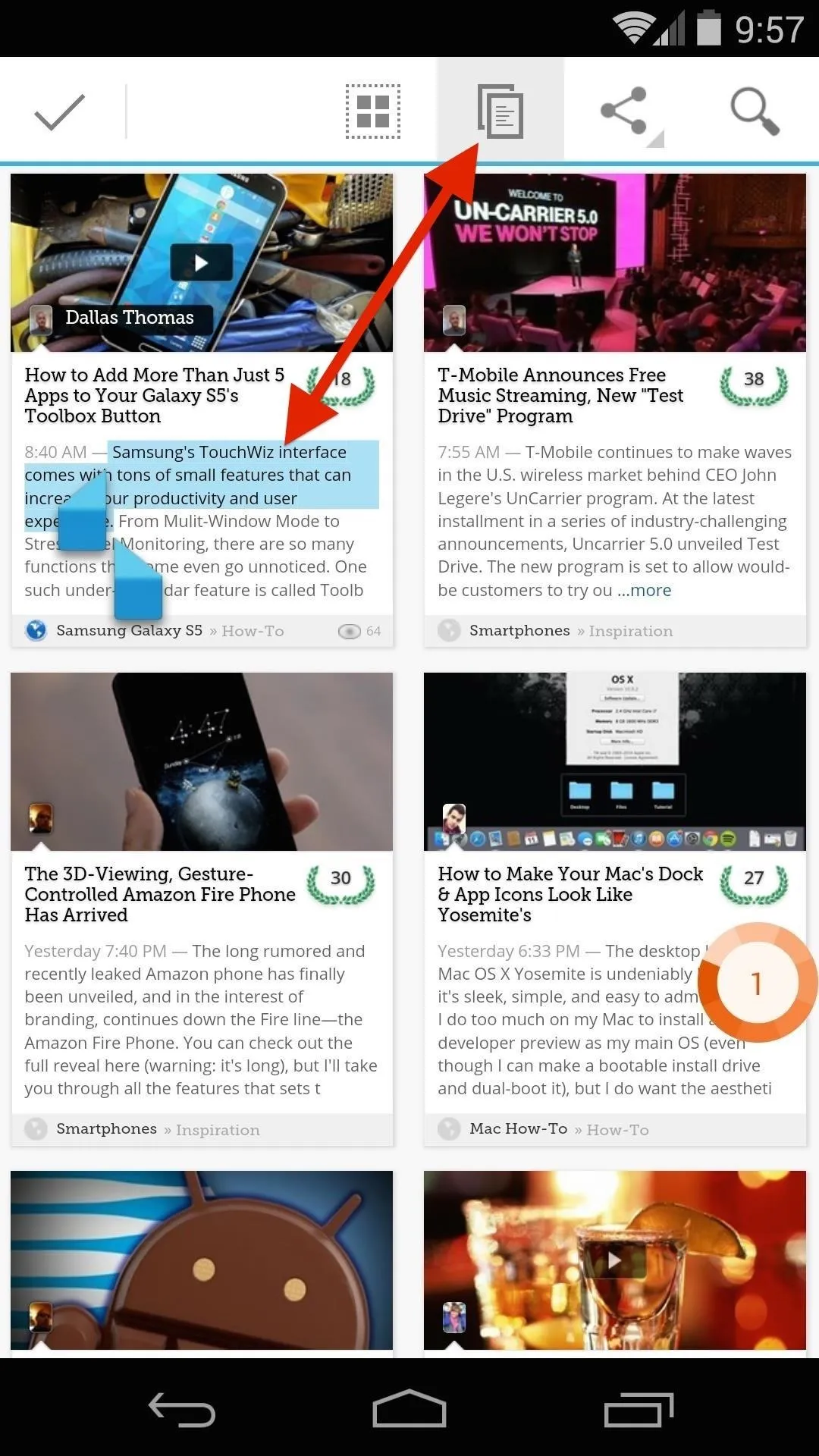
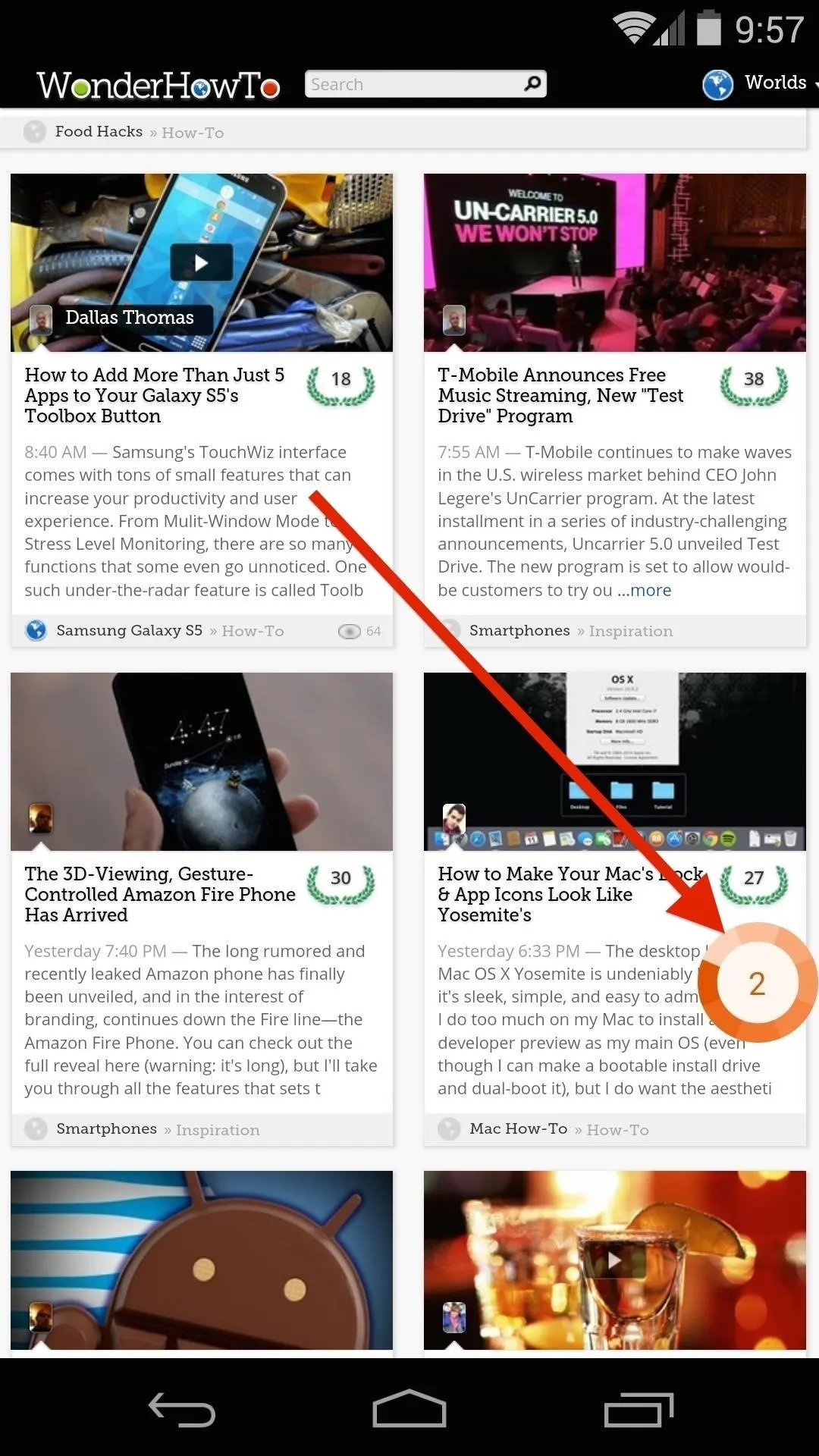
In my experiments, I was able to copy over 20 things to Copy Bubble before I gave up trying to max it out, so it could potentially be endless.
Pasting Text with Copy Bubble
When you're ready to paste your selections, just head to the text field in question. Hit the Copy Bubble button, then tap the text that you'd like to paste.
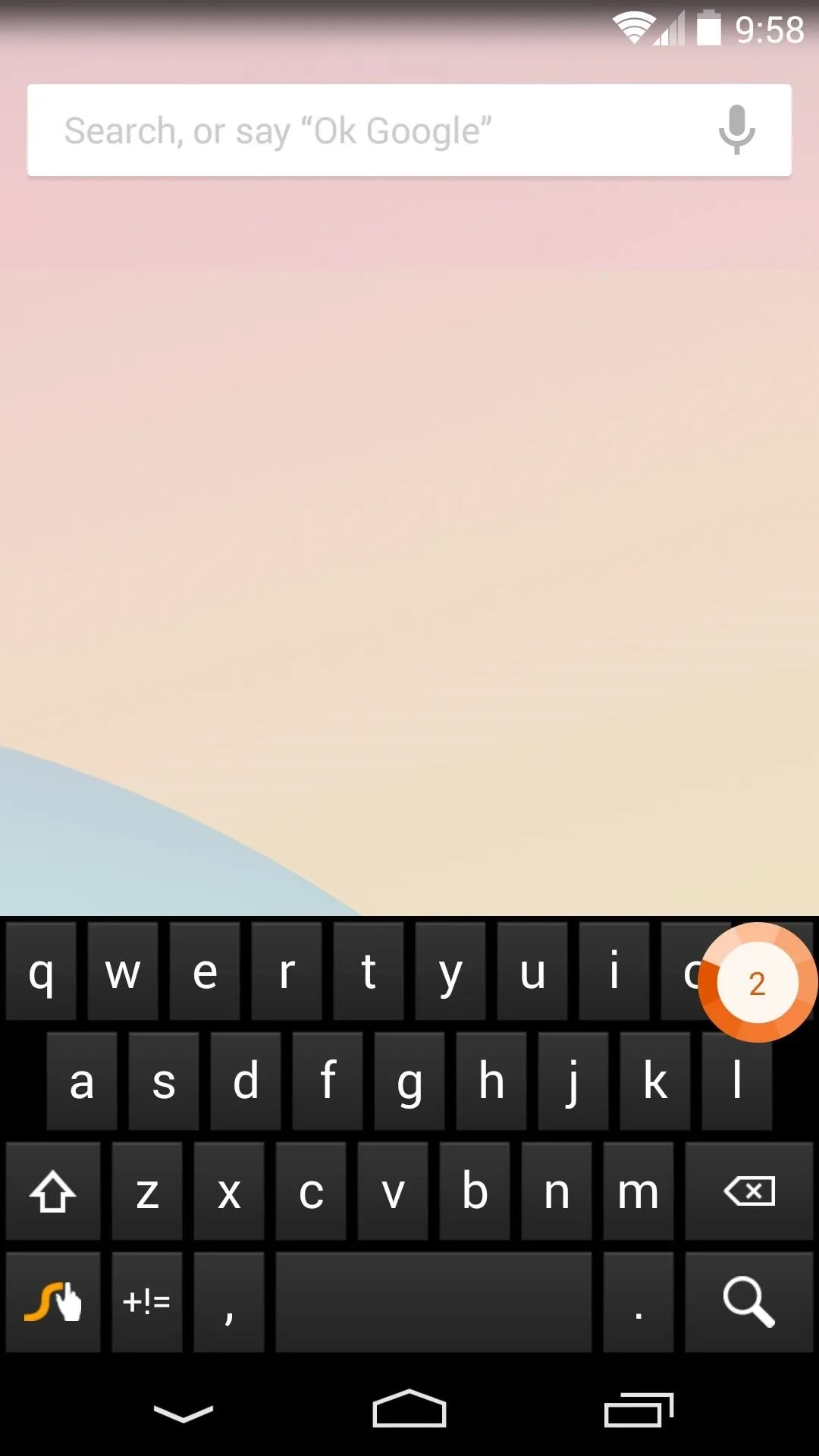
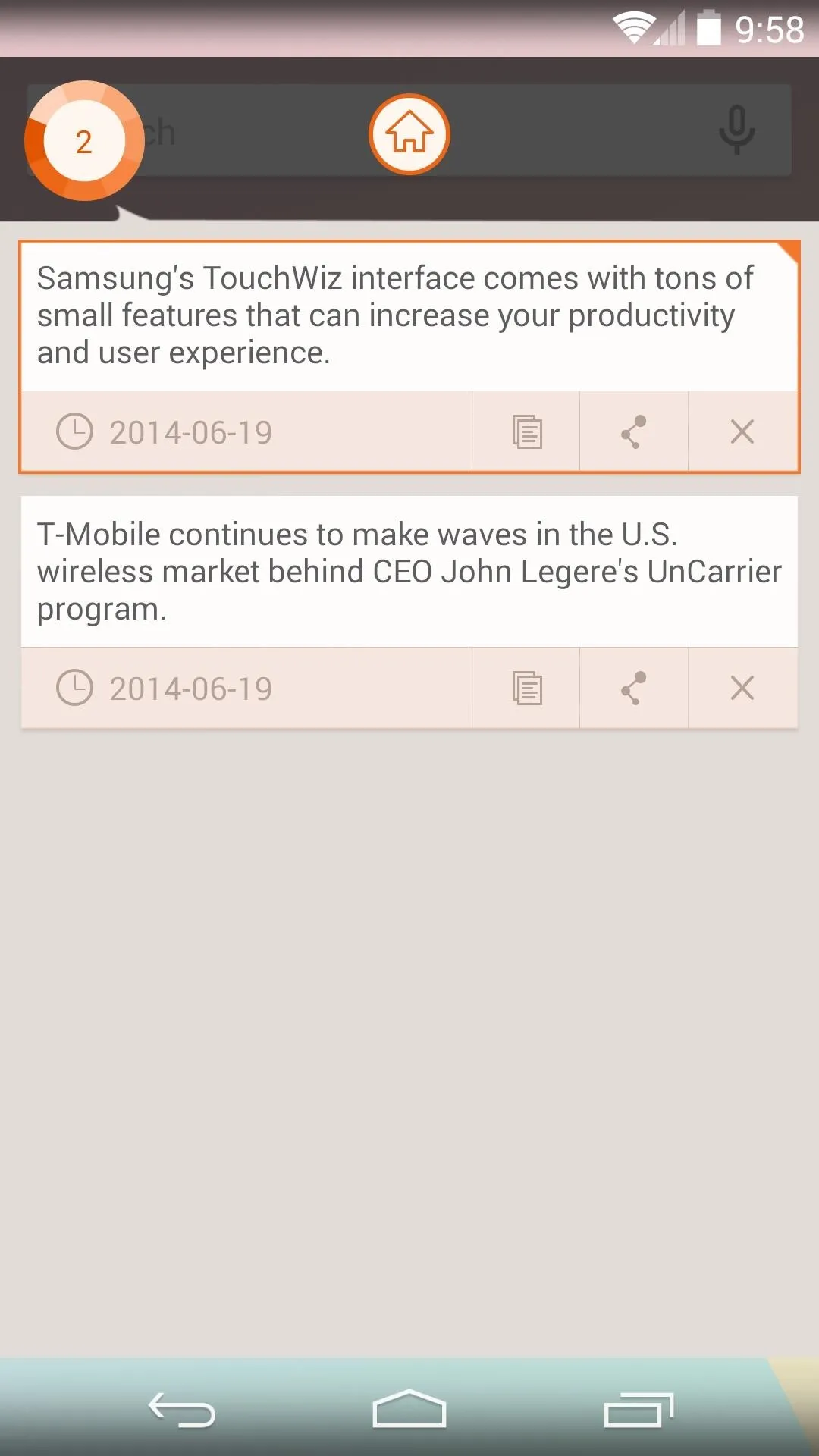
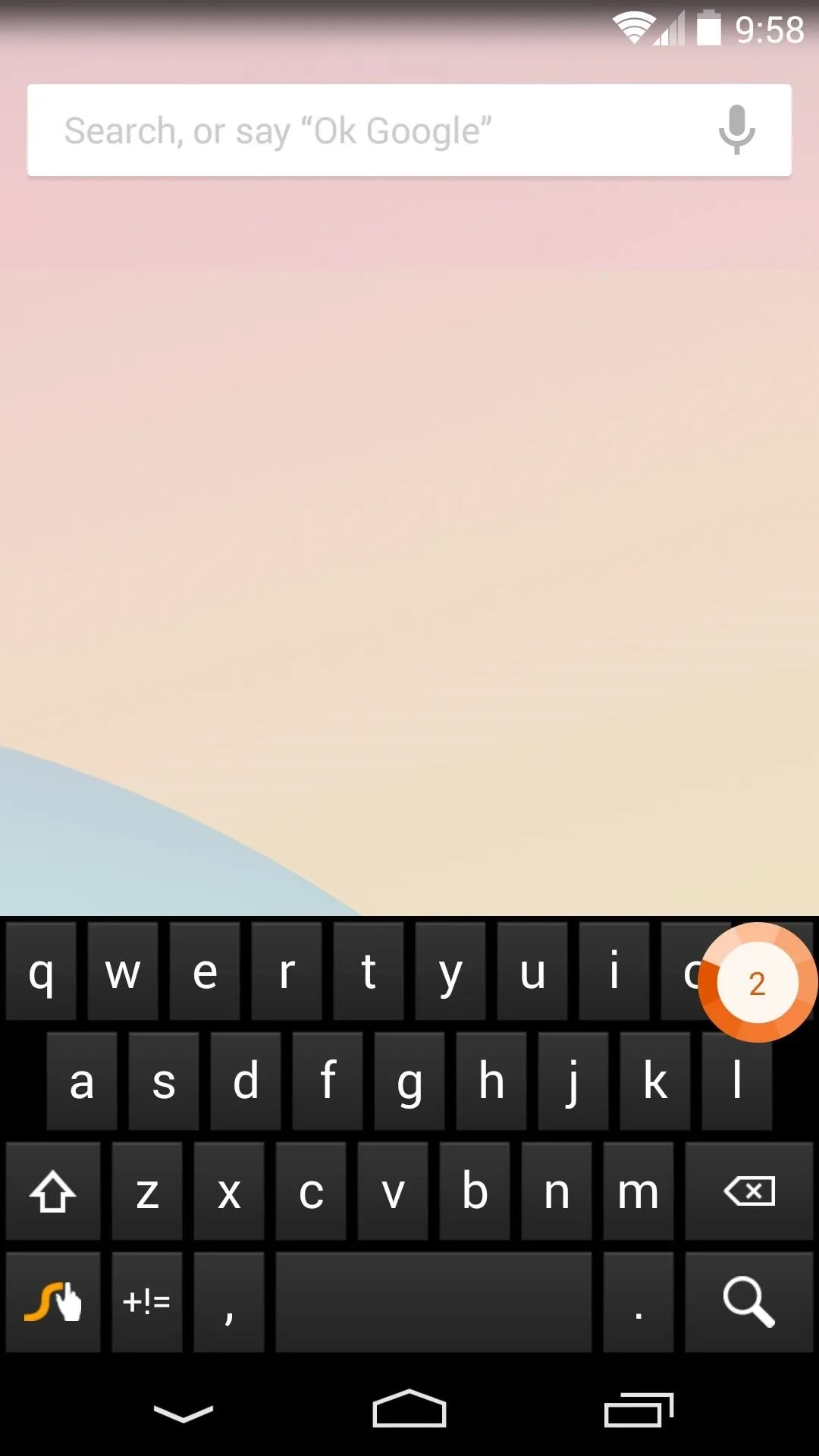
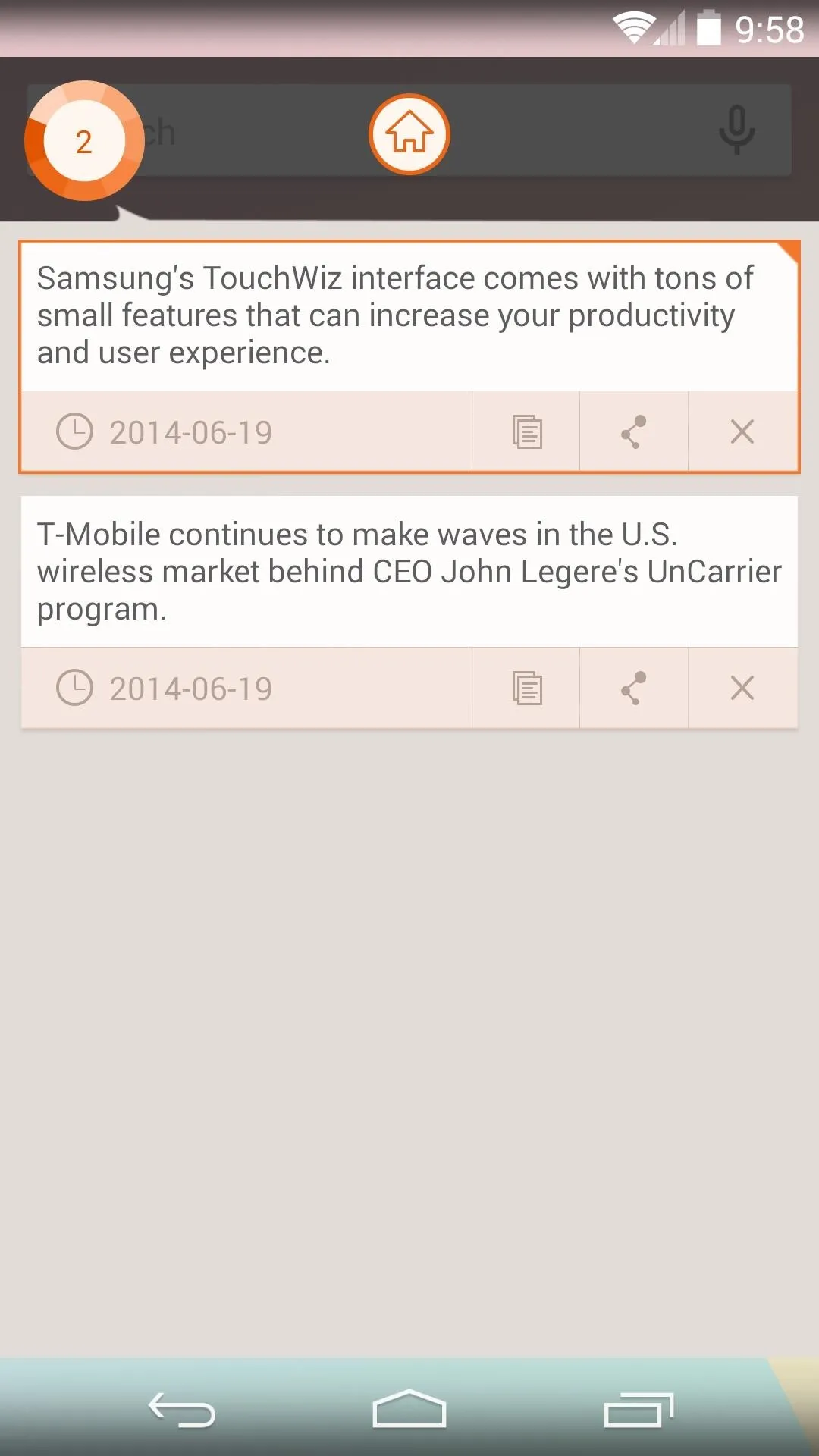
Next, simply use Android's built-in paste functionality to populate the field with your selected text. You can then repeat this as needed by heading back into Copy Bubble and tapping any other text you've selected.
Overall, it's a handy app that brings functionality to an area where Android is lacking. What are your thoughts? Let us know in the comments section below.
























Comments
Be the first, drop a comment!