I am not a morning person. This is a fact that has been proven with science. I need every bit of help to get me out of bed in the morning—multiple alarms, extremely loud tones, Pandora—I've tried everything.
So when developer MythosXe released his Alarm Clock Plus module for Xposed, I was understandably excited.
The module allows you to type in a sentence that will be spoken when you snooze or dismiss your alarm. Add time and date variables, and you can even have your alarm tell you what time it is, letting you adjust your snoozing accordingly.
Prerequisites
- Rooted Nexus 5 (or any rooted device that runs stock Android)
- The Xposed Framework installed
- App installation from "Unknown Sources" enabled
Step 1: Install the Alarm Clock Plus Module
To get MythosXe's module, open up the Xposed Installer app and head to the Download section. From there, search Alarm Clock Plus and tap the top result. Swipe over to the Versions tab and tap Download on the first entry. You can also grab the file directly from here.
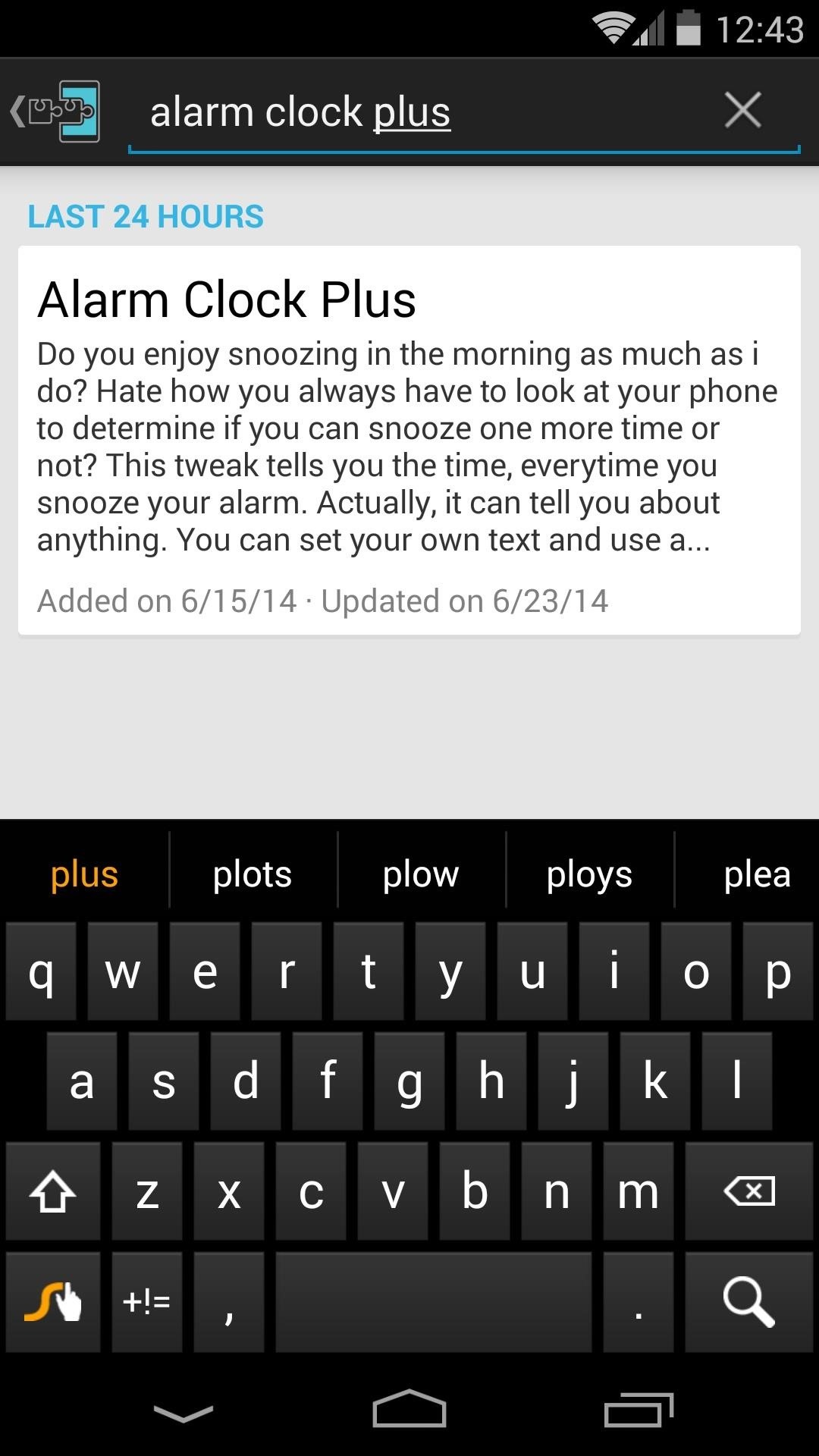
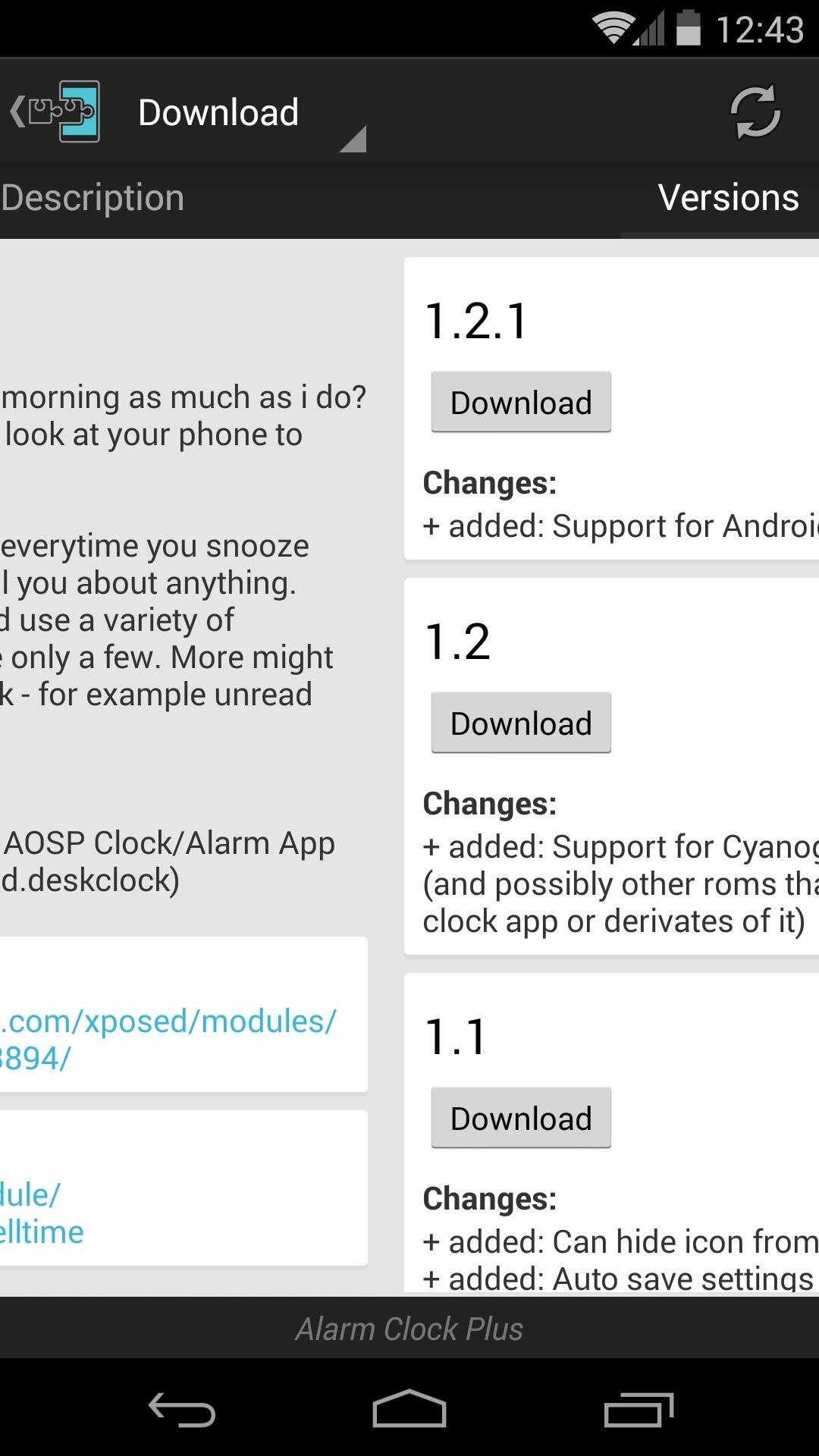
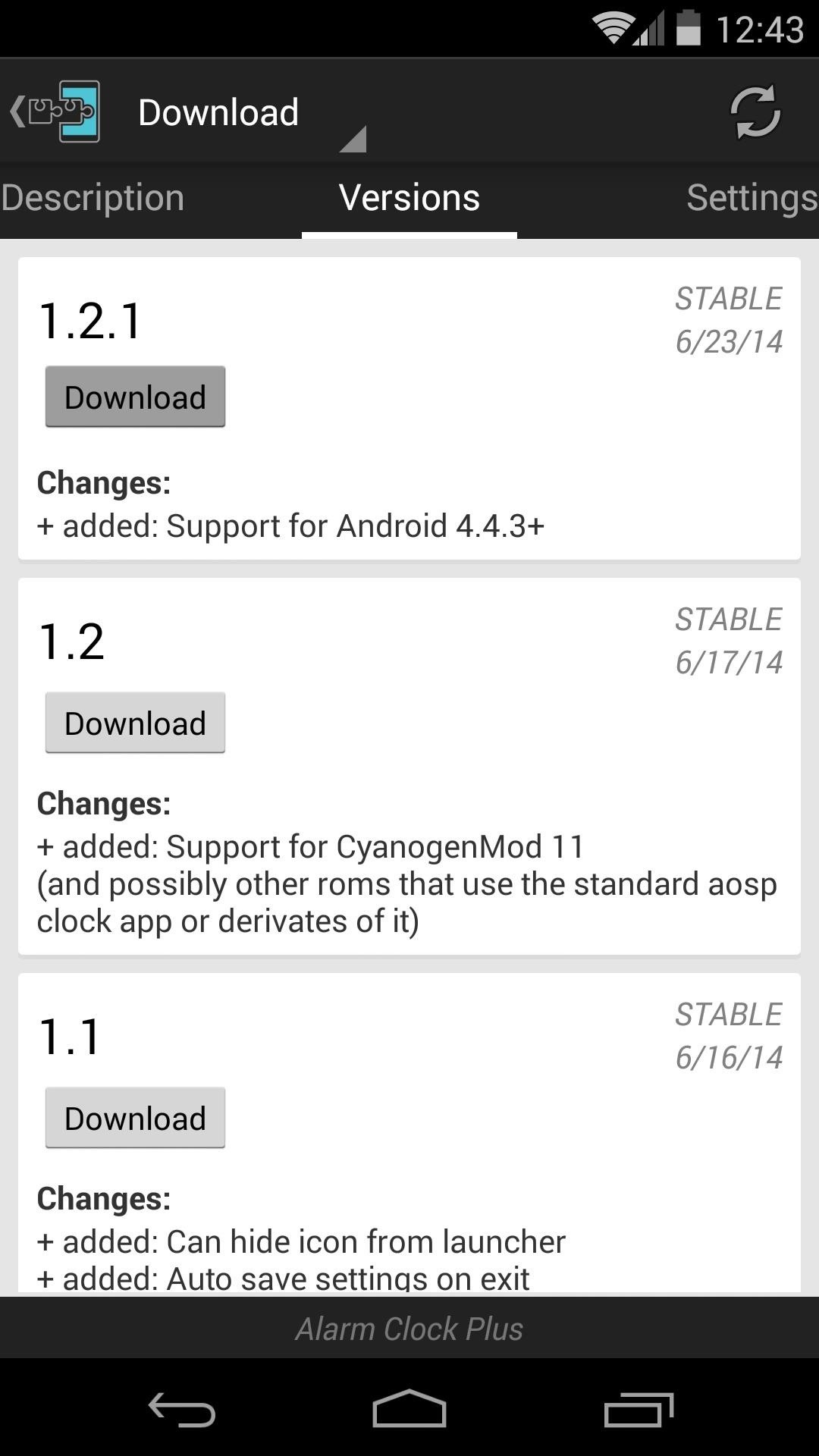
The installation process will automatically start, so tap Install on the next screen. When finished, you'll get a notification from Xposed that lets you know that the module needs to be activated. Tap Activate and Reboot here to finish installation.
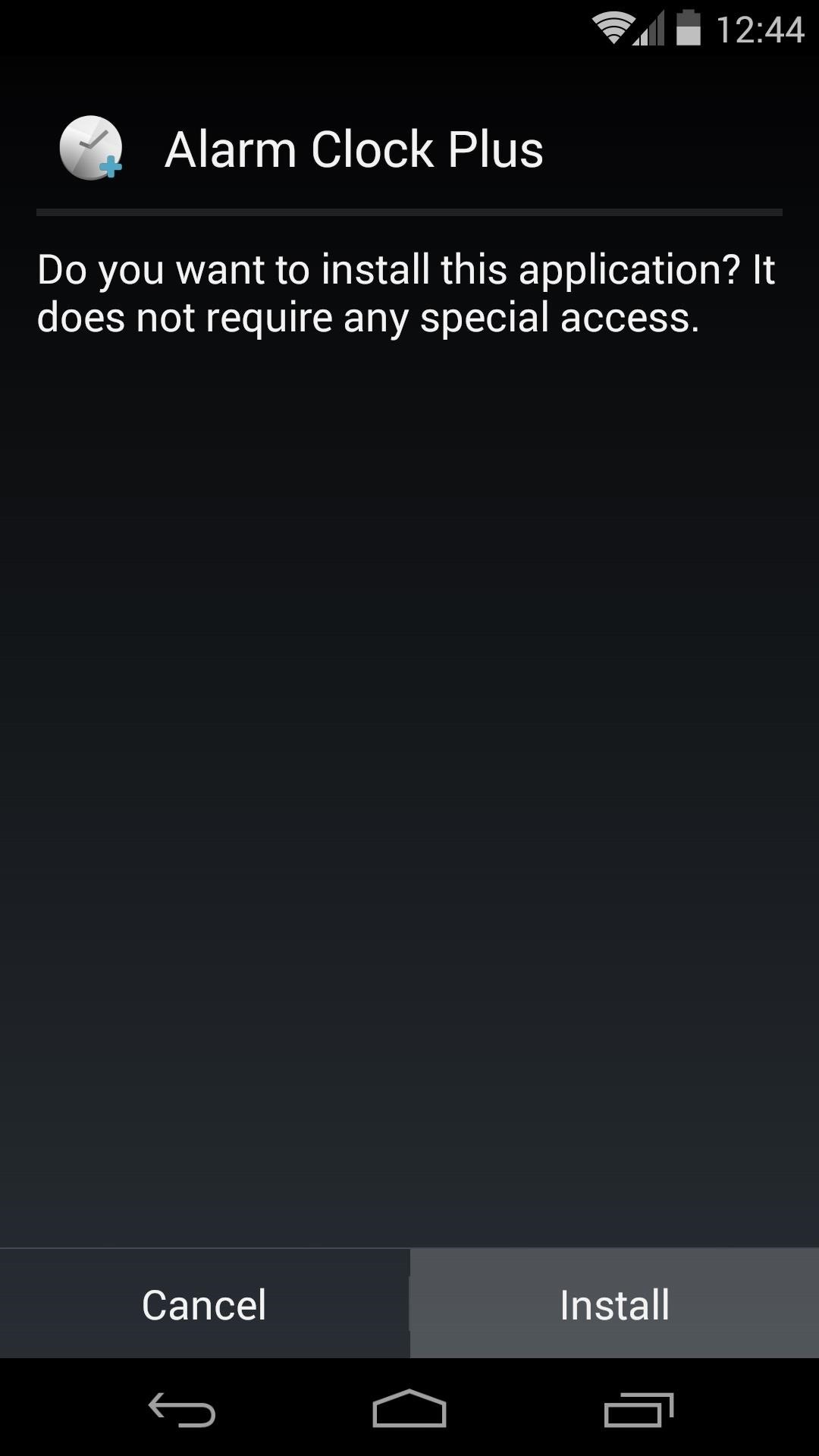
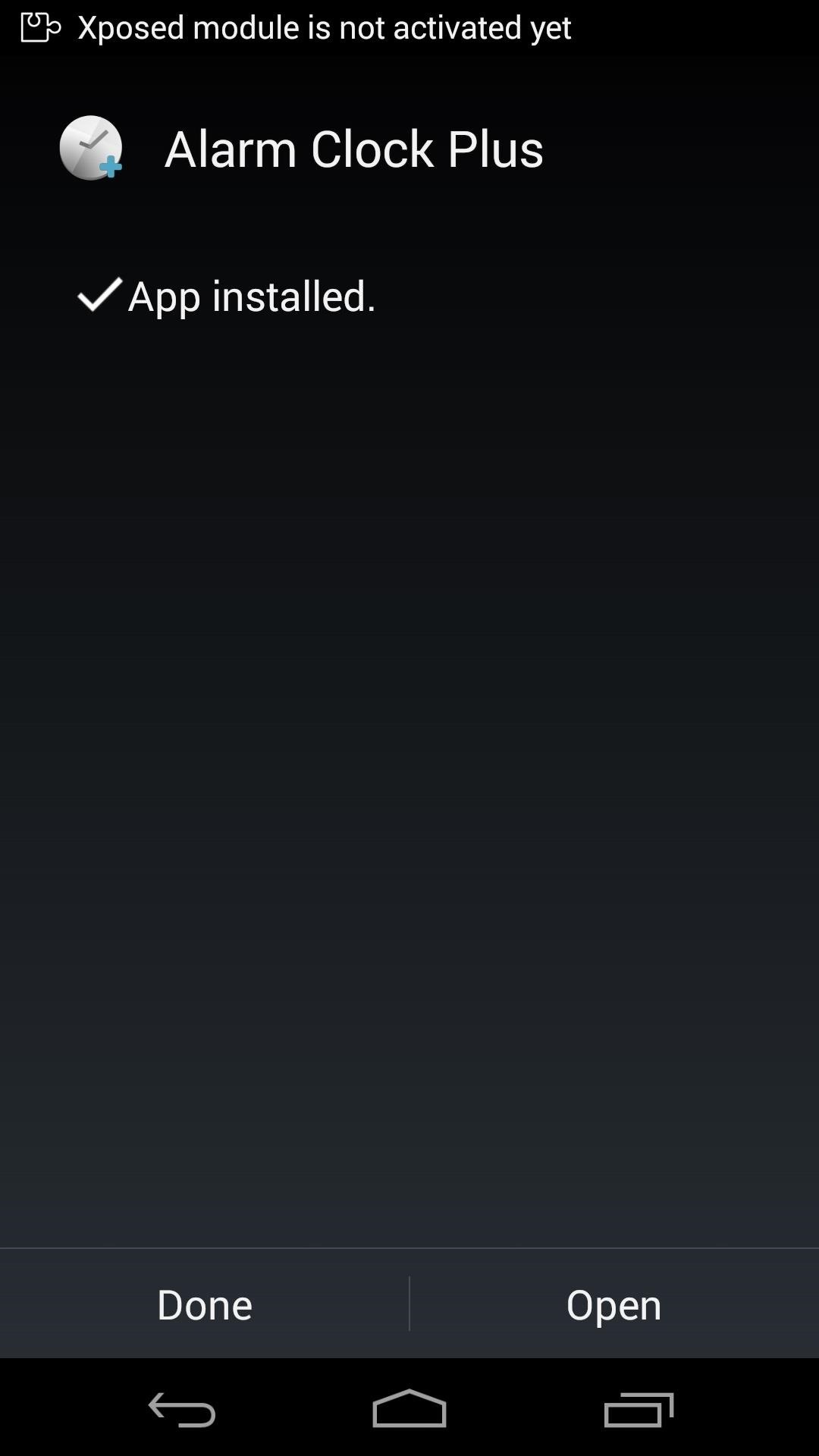
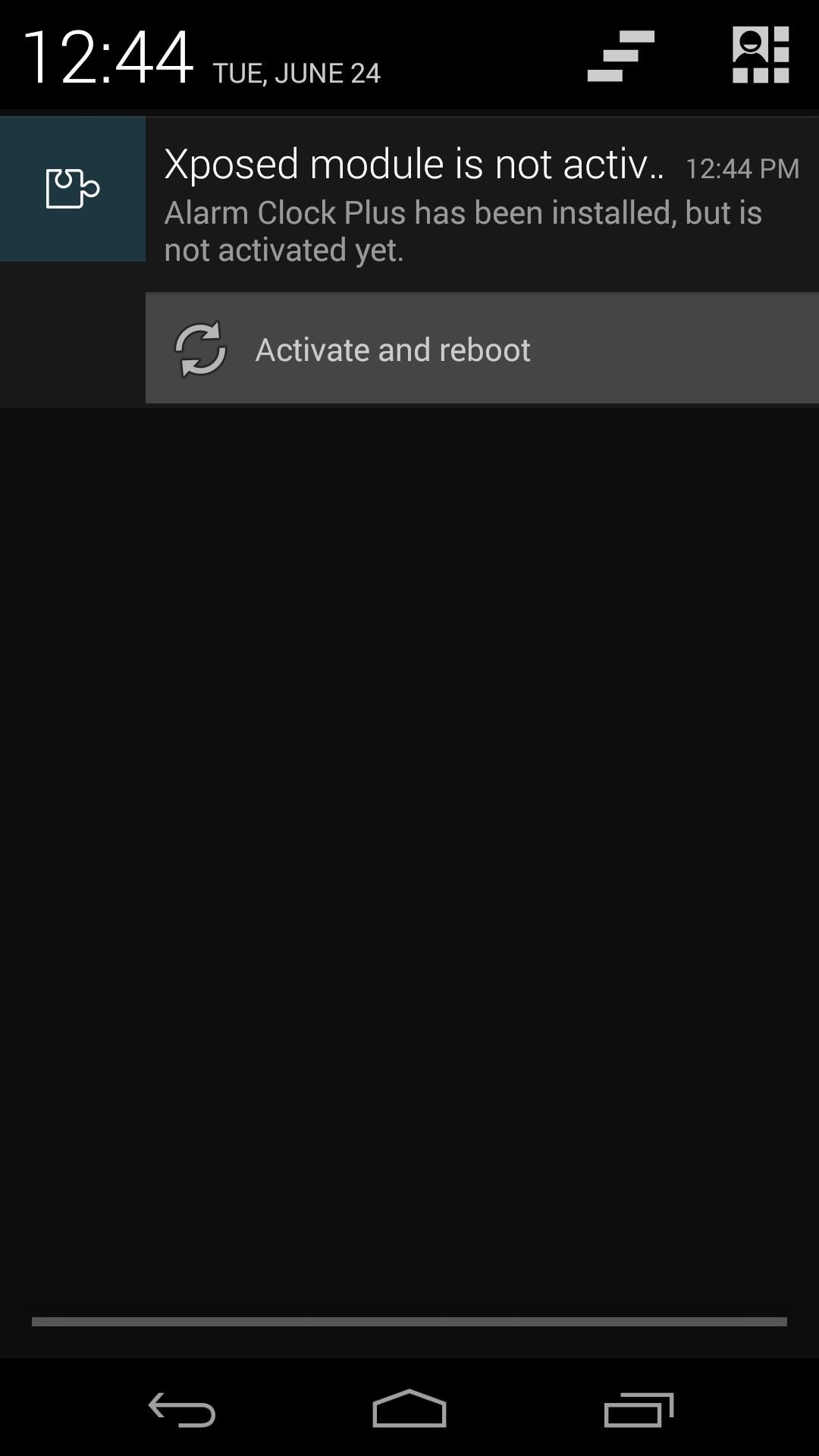
Step 2: Configure Alarm Clock Plus
At the top of the Alarm Clock Plus main screen, there's a brief description of the module and a list of available variables. These let you use dynamic entries in your wake up phrase that can be configured to read things such as the date and time.
In the first field, you can type any word or phrase that you'd like to hear when you snooze your alarm. Use variables such as %H and %M to represent the current hour and minutes, respectively. Optionally, you can hit the Test button to the right to hear a preview of what your phrase will sound like.
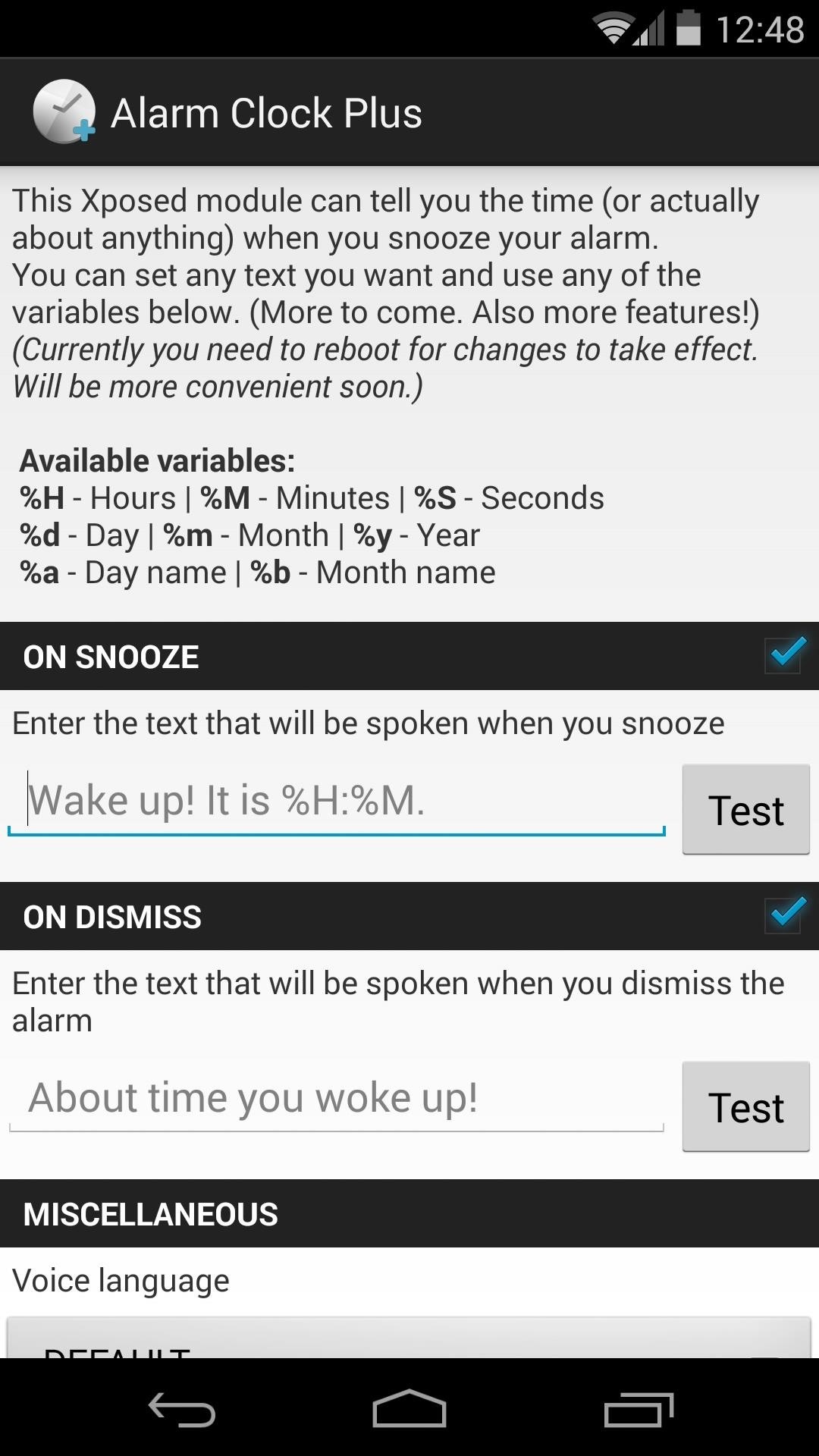
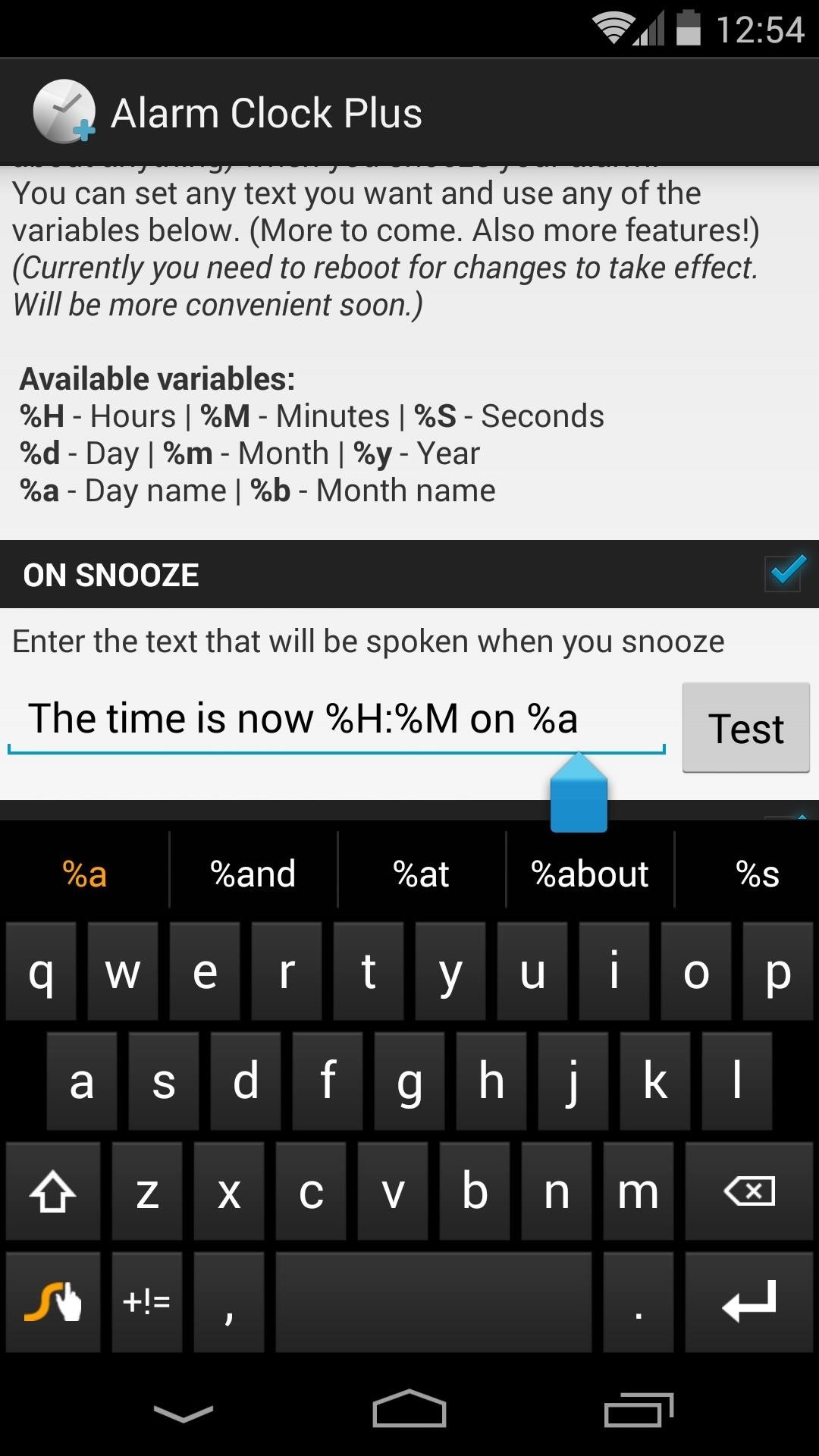
The next field operates in much the same manner, except the text you enter applies to when you finally decide to wake up and hit "Dismiss".
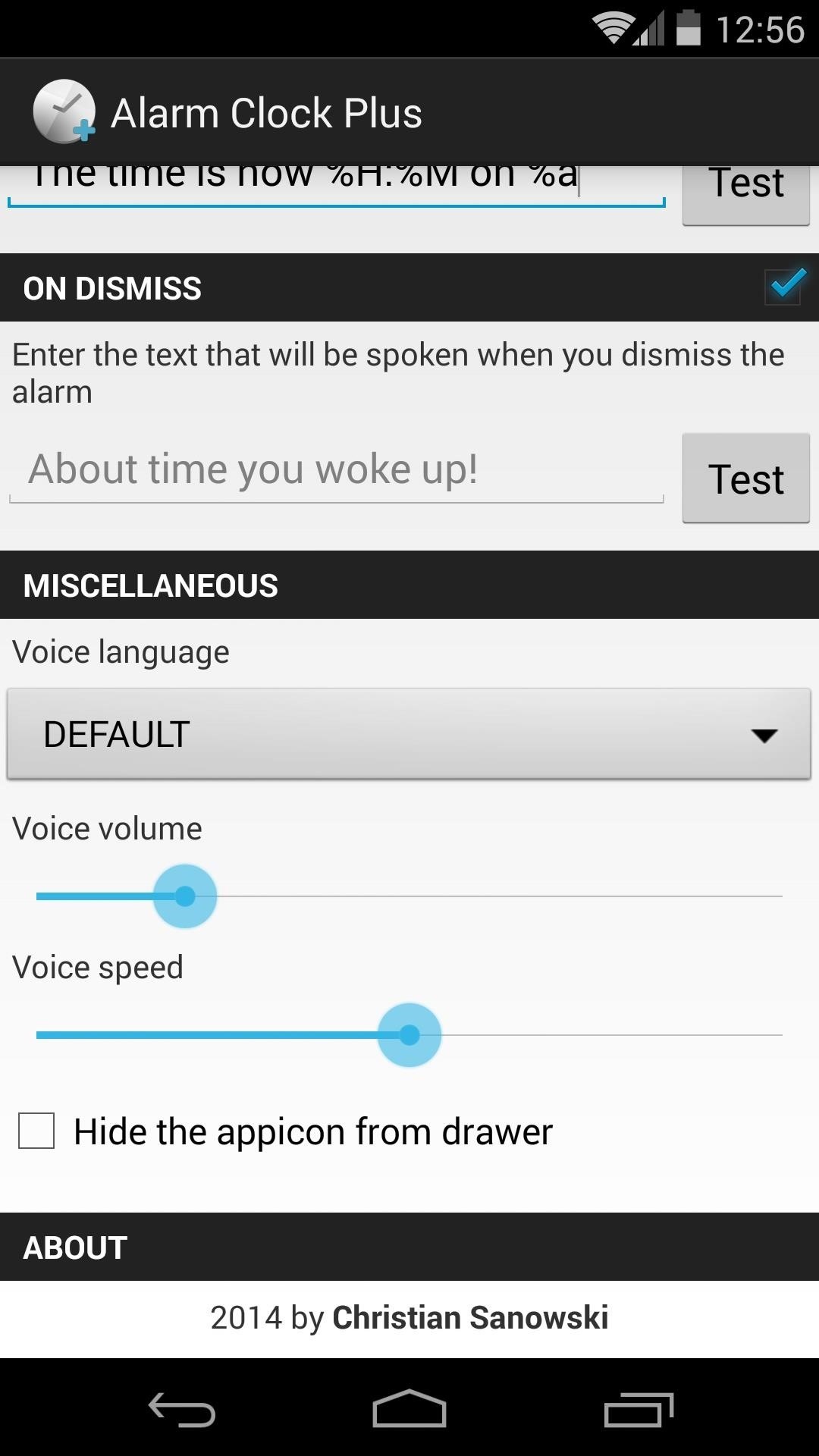
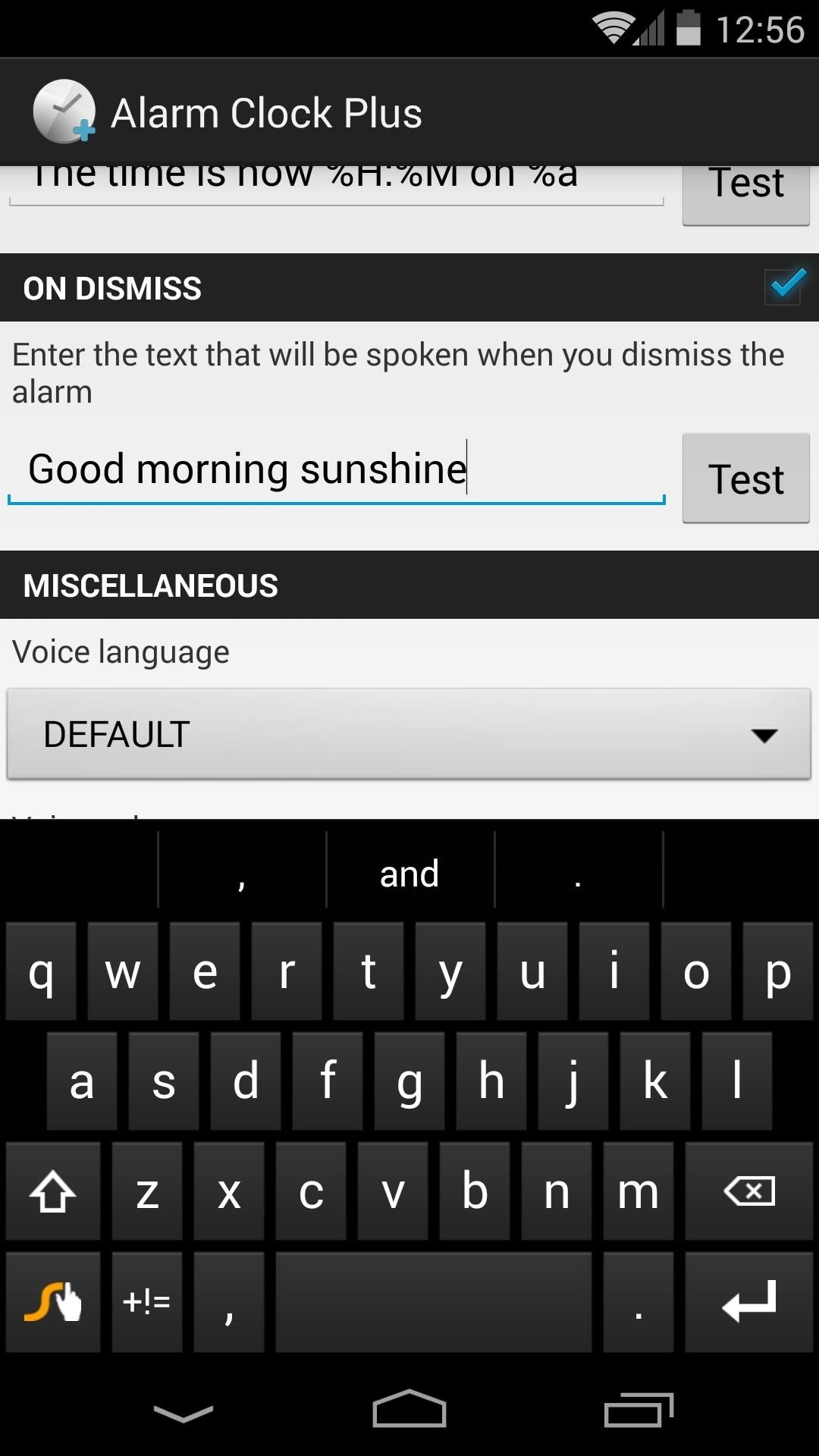
Under the Miscellaneous section, you can configure options for the language used in your phrase, the volume of the spoken alarm, and the speed of the voice that speaks it. You can also hide the app icon, and if you do so, the module's interface is still accessible through the Xposed Installer.
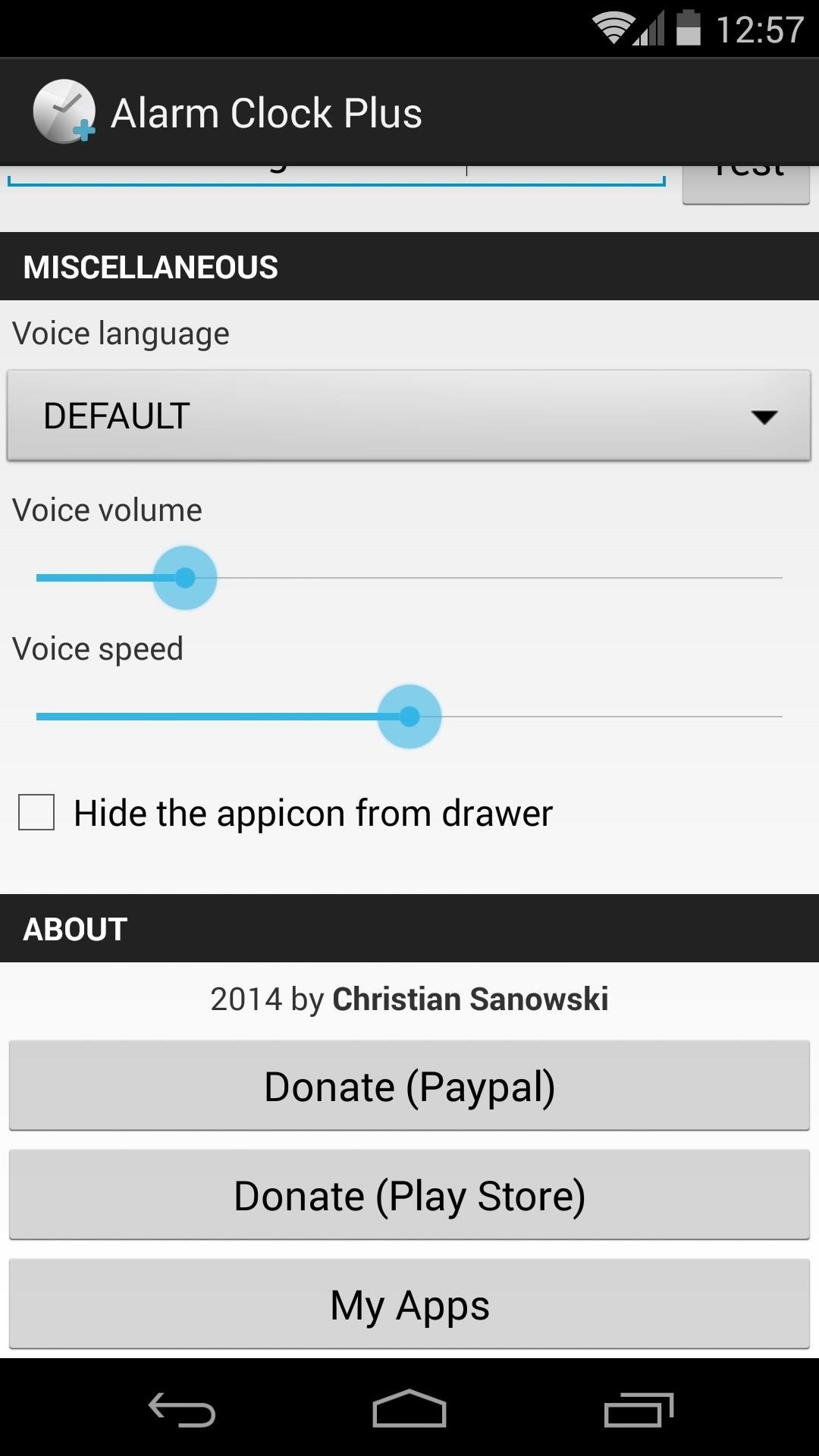
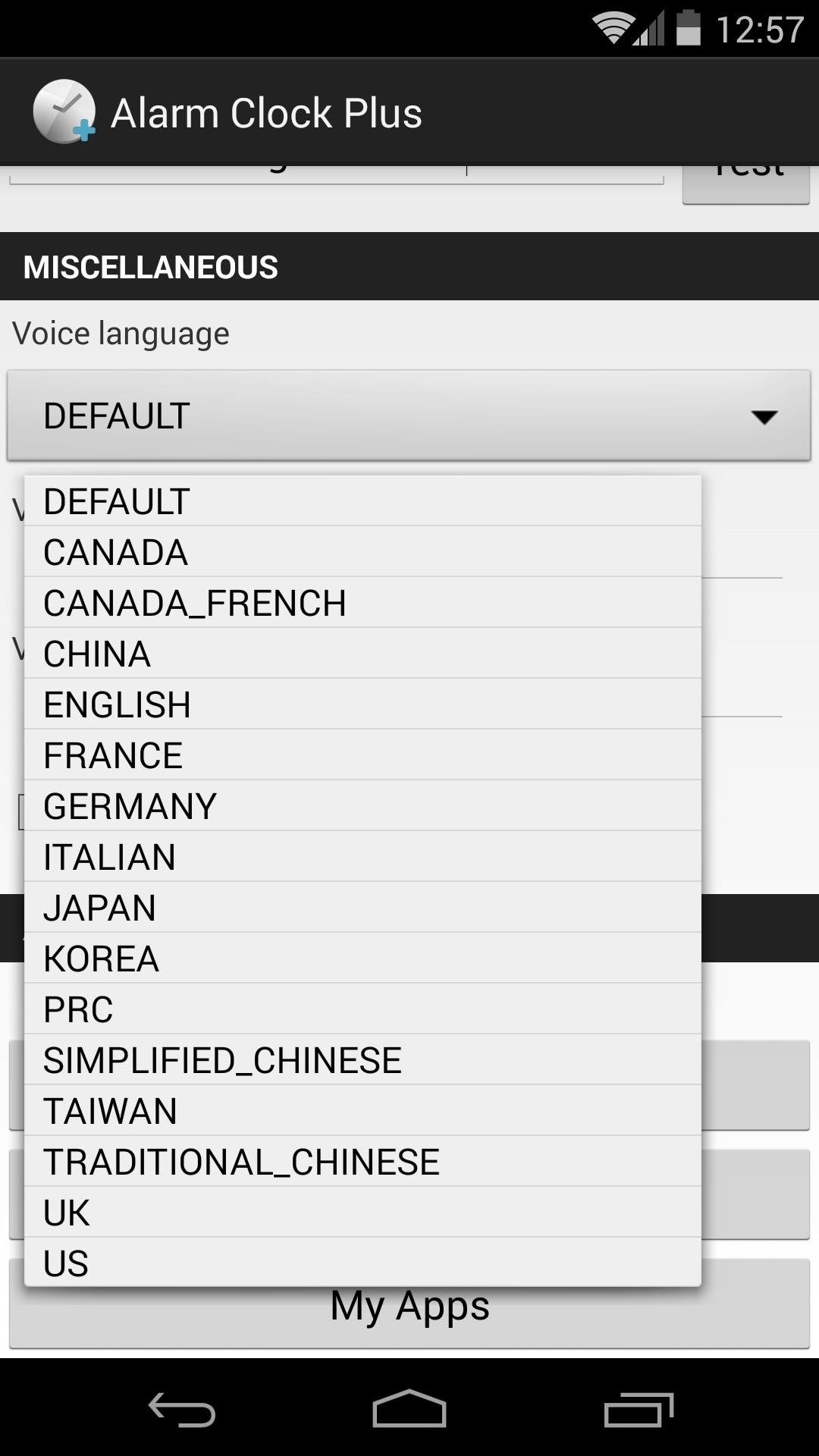
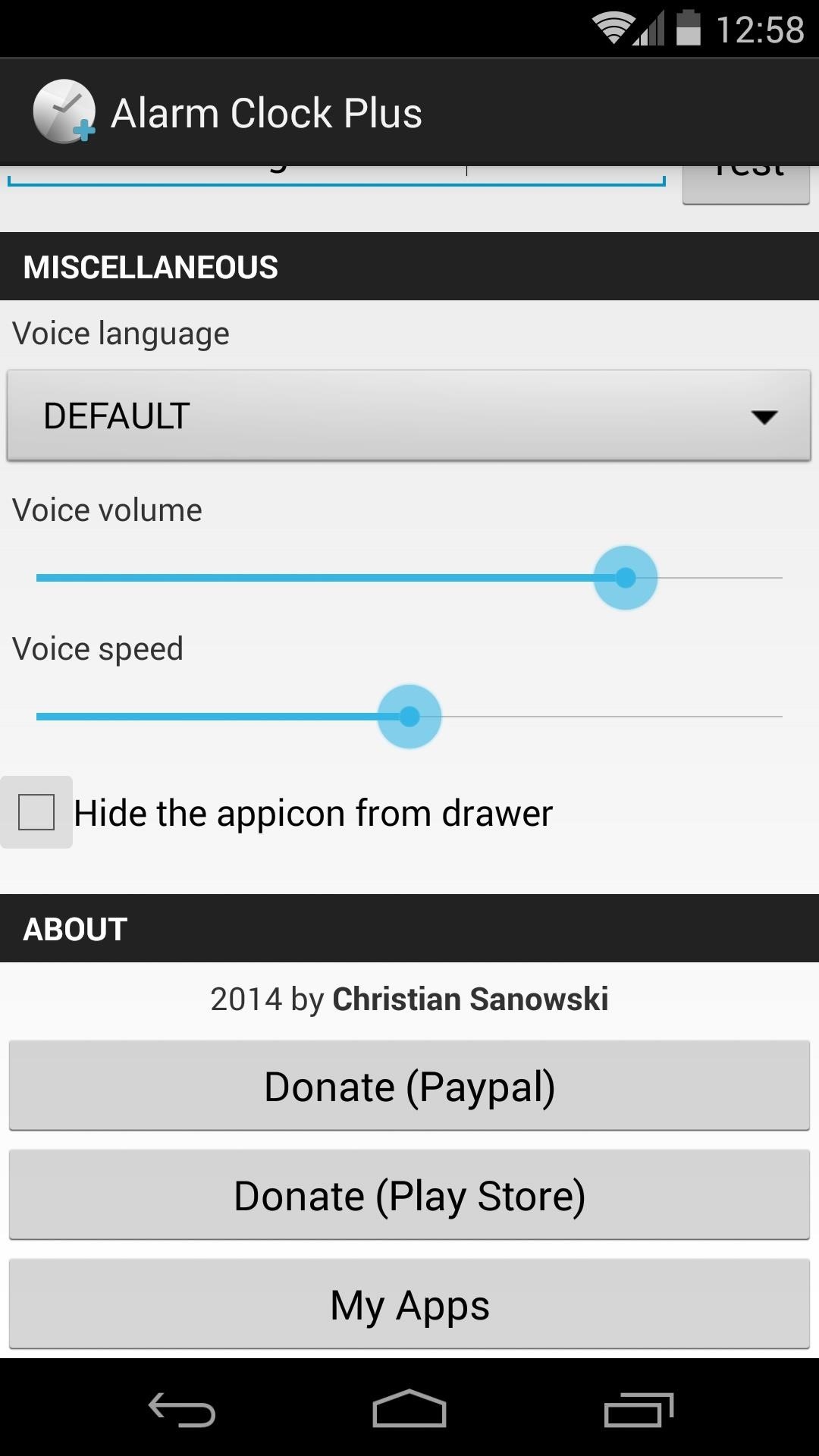
Step 3: Use Alarm Clock Plus
There's no more setup needed on your part. When your alarm goes off in the morning (or in the evening for you night owls), whether you snooze or dismiss it, your phone will read your phrase out loud.
This is definitely a handy module that I'm keeping around on my Nexus. Like shown above, I have it set to read me the time when I snooze my alarm. What does yours say? Let us know in the comments section below.
Just updated your iPhone? You'll find new emoji, enhanced security, podcast transcripts, Apple Cash virtual numbers, and other useful features. There are even new additions hidden within Safari. Find out what's new and changed on your iPhone with the iOS 17.4 update.













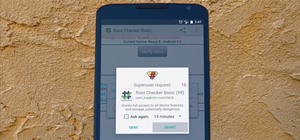
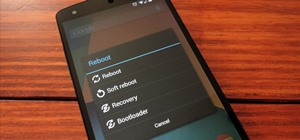

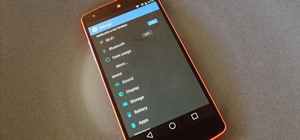
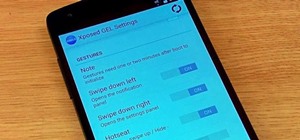






1 Comment
hii bro...thnkx for your video i m from india..pls help me my phone running on stock rom i installed alarm clock on allowed in modules on xposed.but it didn't work for me.my device has lollipop android5.1 pls help me .,and i use google clock. because in module recommended to use deskclock..
Share Your Thoughts