Android's new Material Design language is truly a thing of beauty. Slated to make a full debut alongside the upcoming Android "L" release, the vision and simplicity of this UX design recently won Gold Prize at the annual User Experience Awards.
Many developers have already started implementing this design language into their apps. Unfortunately for WhatsApp users, the popular messaging app is not among them.
But developer Owais Naim has made a set of gorgeous Material themes that can be applied to a port of the official WhatsApp messenger called WhatApp Plus. And with 5 different colors to choose from, you're bound to find the look that fits your style perfectly.
Requirements
- WhatsApp Messenger (official client) installed and set up
- Unknown Sources enabled
Step 1: Uninstall Official WhatsApp Client
This step may seem a bit confusing, considering one of the requirements listed above is to have the official WhatsApp client installed on your device. But WhatsApp Plus, the ported version of the app that allows themes, may not work on your device unless you've previously set up the official WhatsApp client. At the same time, WhatsApp Plus cannot be installed on top of the official client.
As such, you'll need to make sure that you've run through initial setup with the official WhatsApp client, then simply uninstall it.
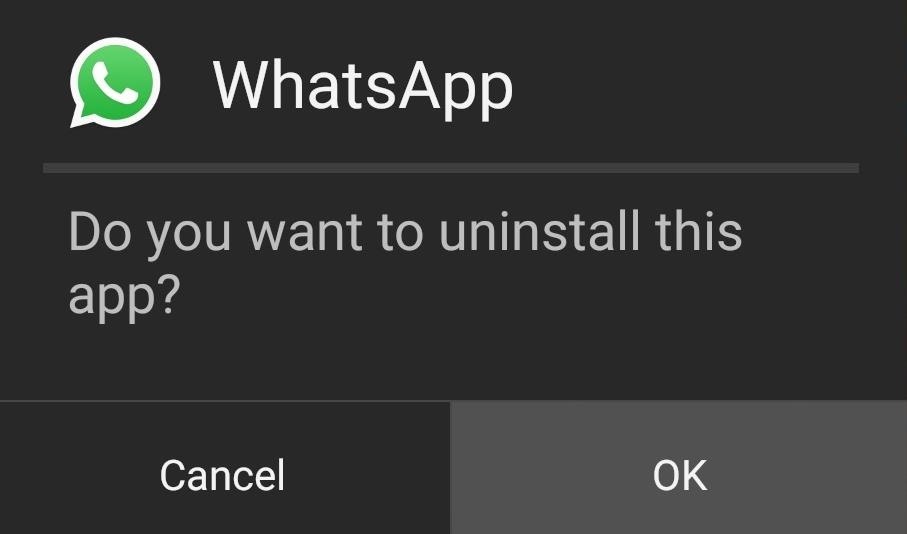
Step 2: Install WhatsApp Plus
The ported version of WhatsApp that includes support for themes is available at this link. Use your Android device to download the installer file for WhatsApp Plus, then tap the Download Complete notification to begin.
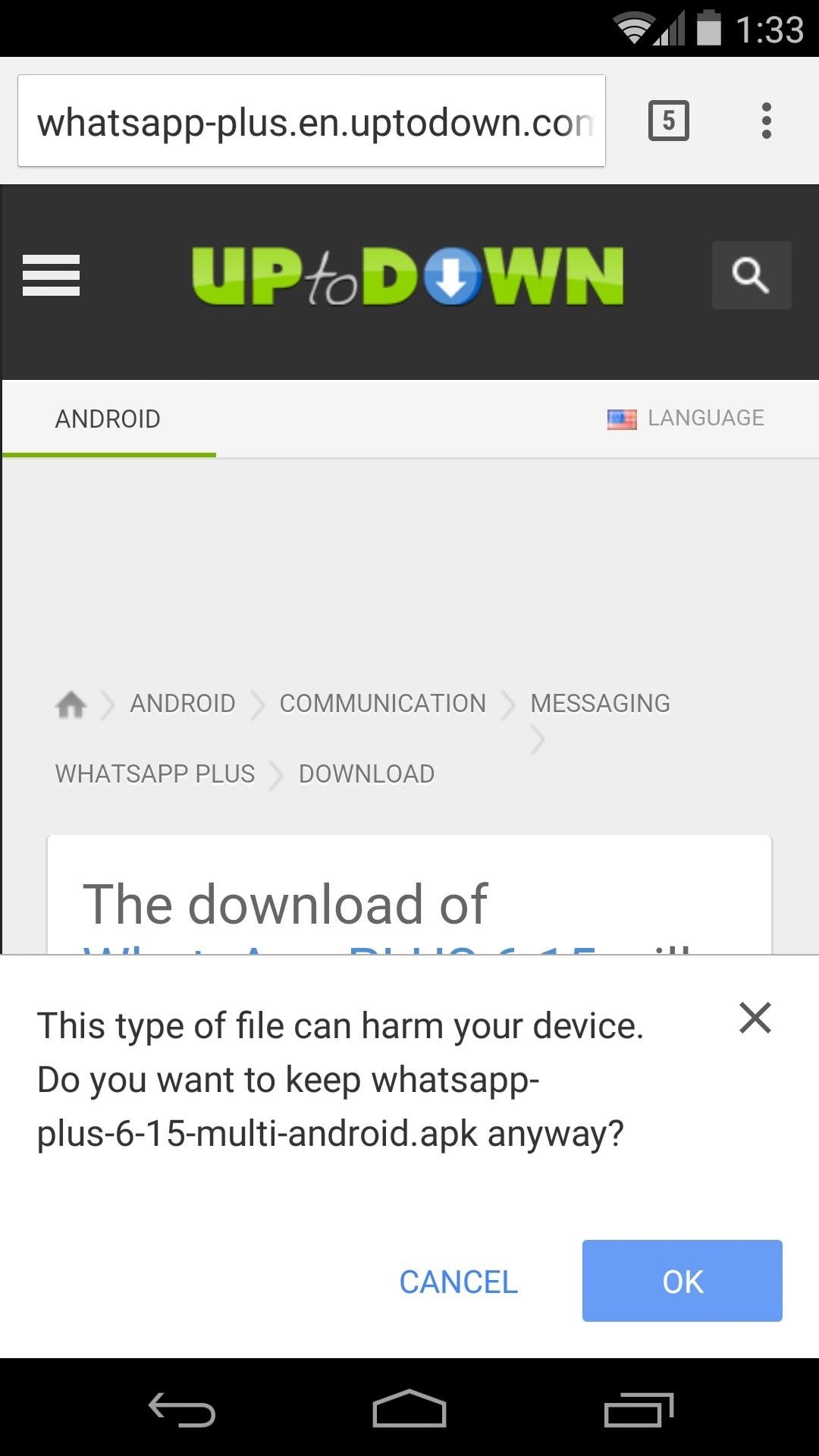
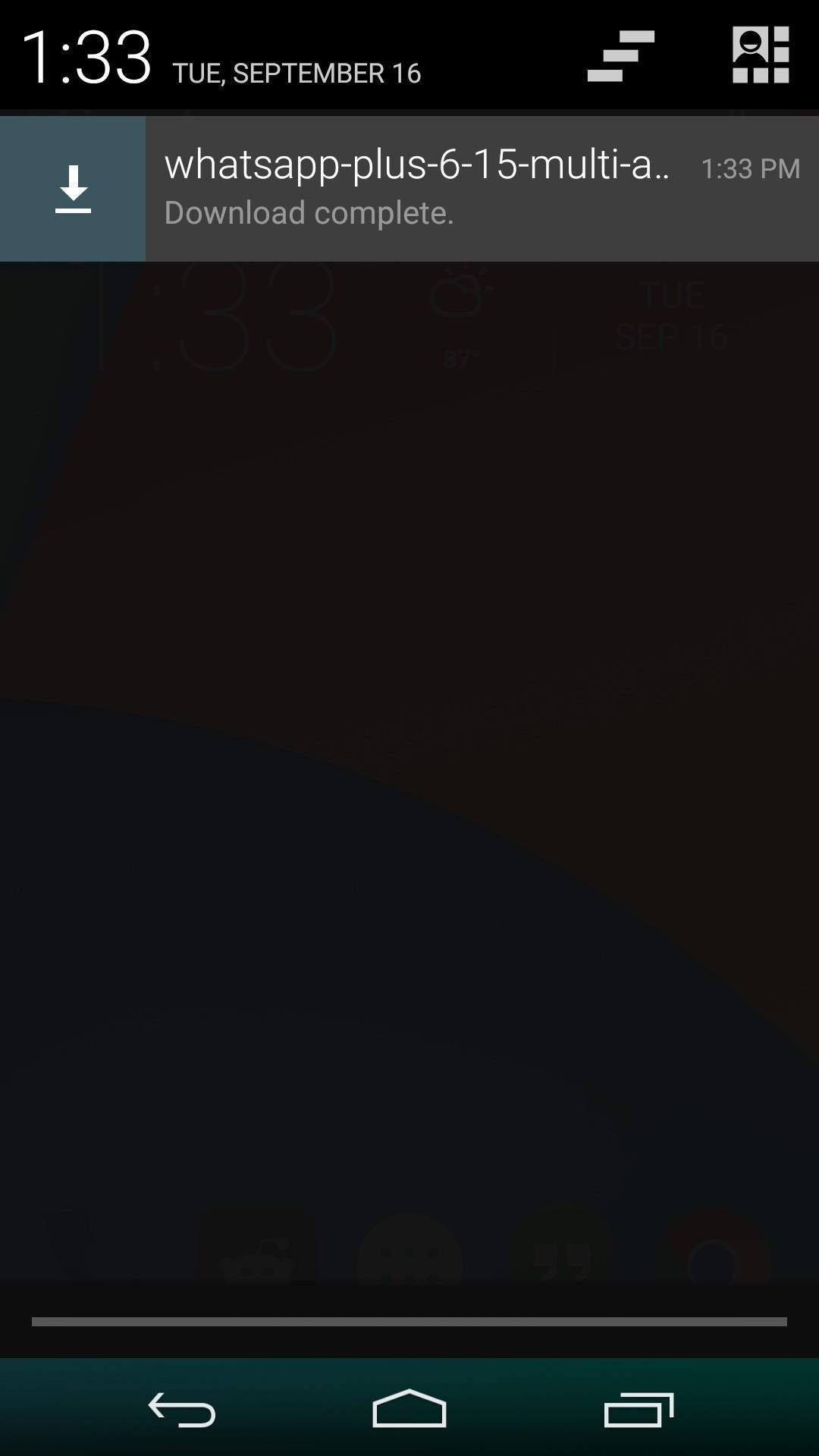
At this point, Android's installer interface should come right up, so tap Install on the next screen. When that's finished, tap Open, and take a moment to run through initial setup with WhatsApp+.
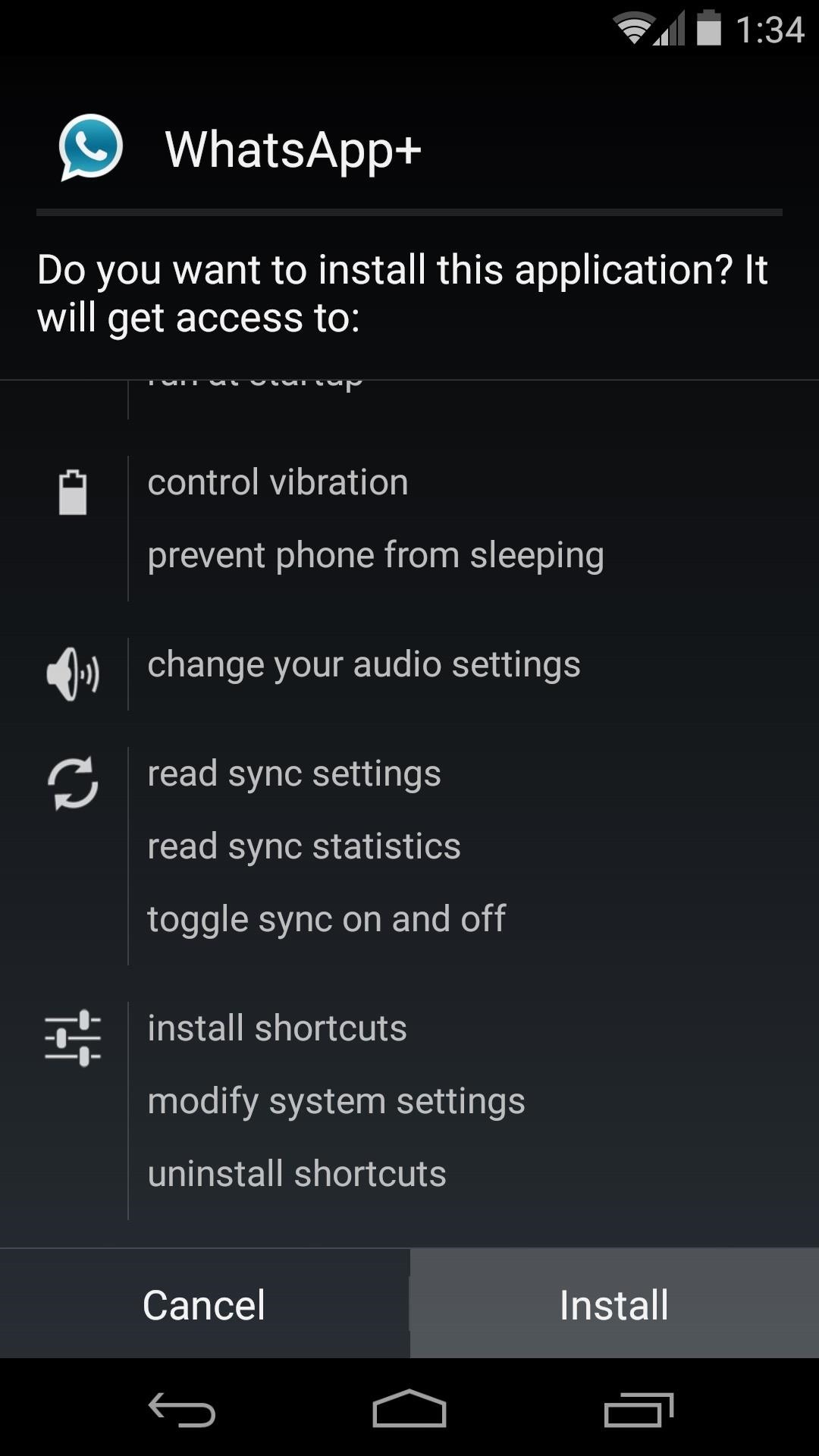
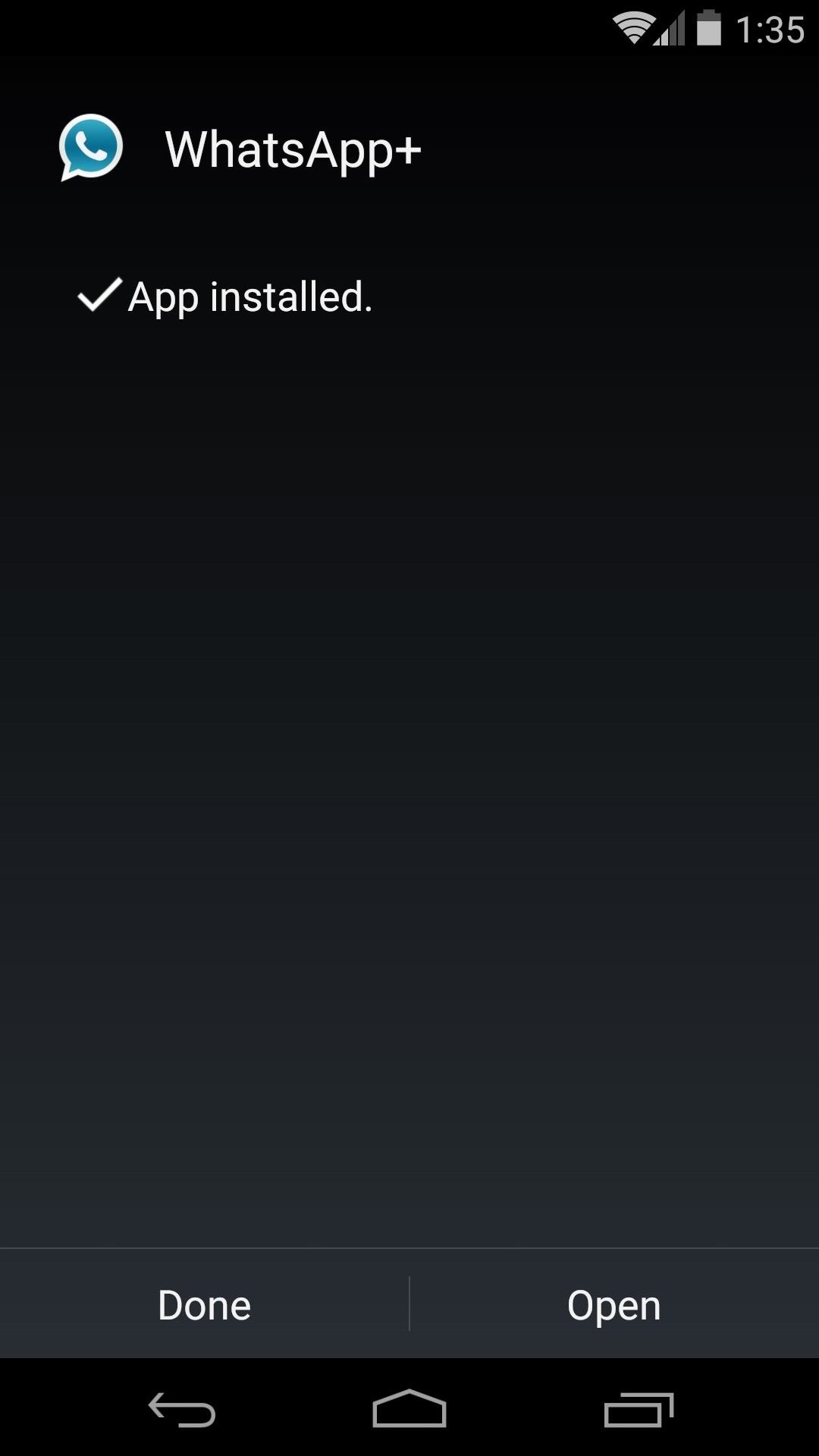
Step 3: Download & Extract the Theme Files
All five of Owais Naim's gorgeous Material Design themes are available in a single ZIP file. From your Android device, tap this link to download them.
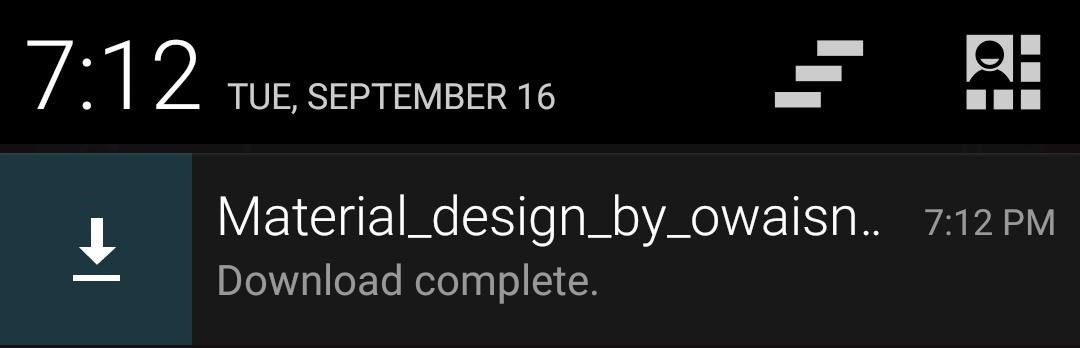
Next, you'll simply need to extract the theme files from this ZIP and place them in the proper folder. To do this, you'll need a feature-rich file browser—I recommend using FX File Explorer.

From FX's main screen, tap the Download icon to begin. Next, tap the Material_design_by_owaisnaim.zip file, then select all of its contents and press the Copy button.
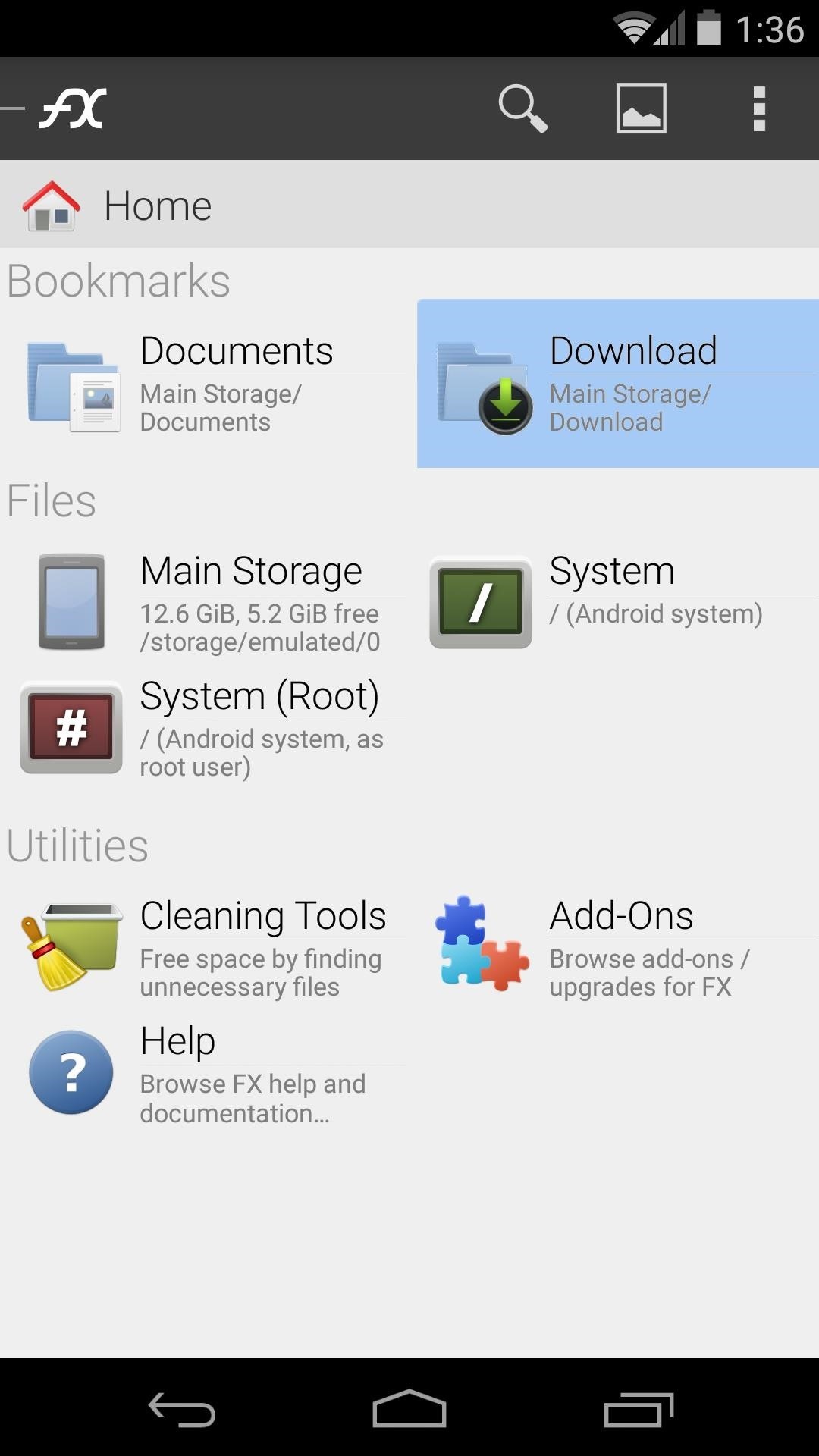
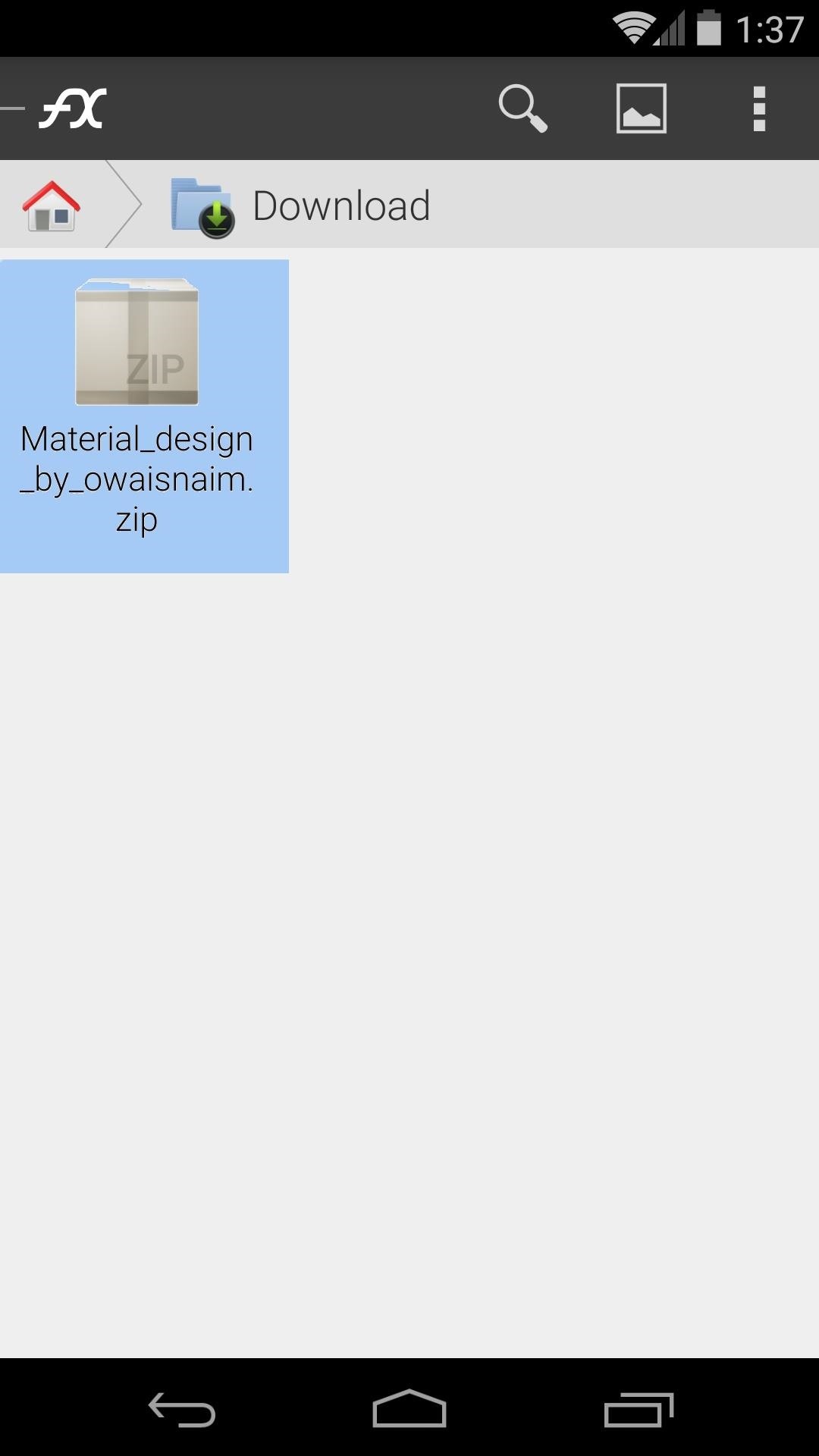
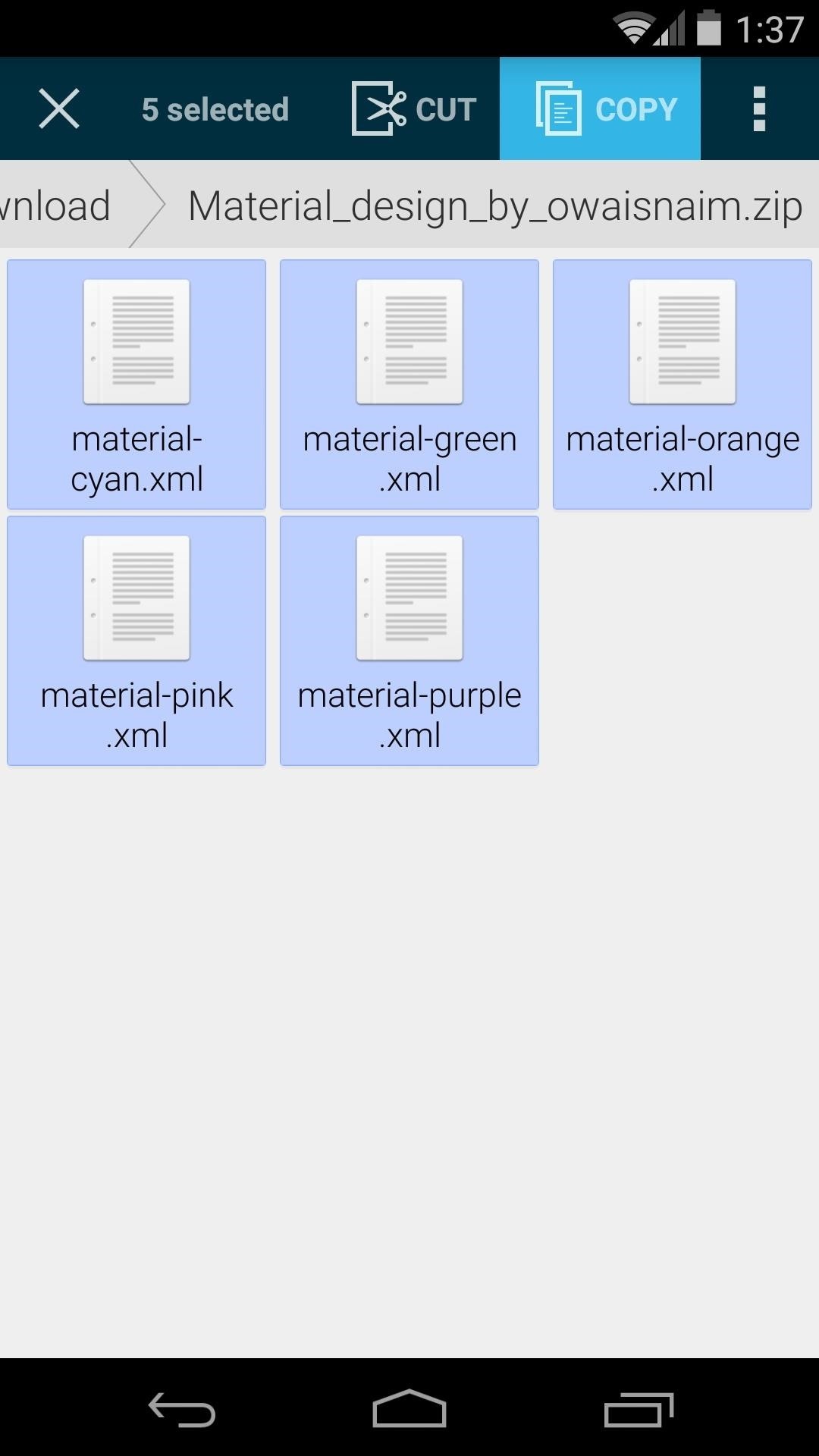
With the theme files now queued up in your clipboard, head back out to FX's main screen and select Main Storage. After that, head to the WhatsApp folder, then the PLUS folder inside of it.
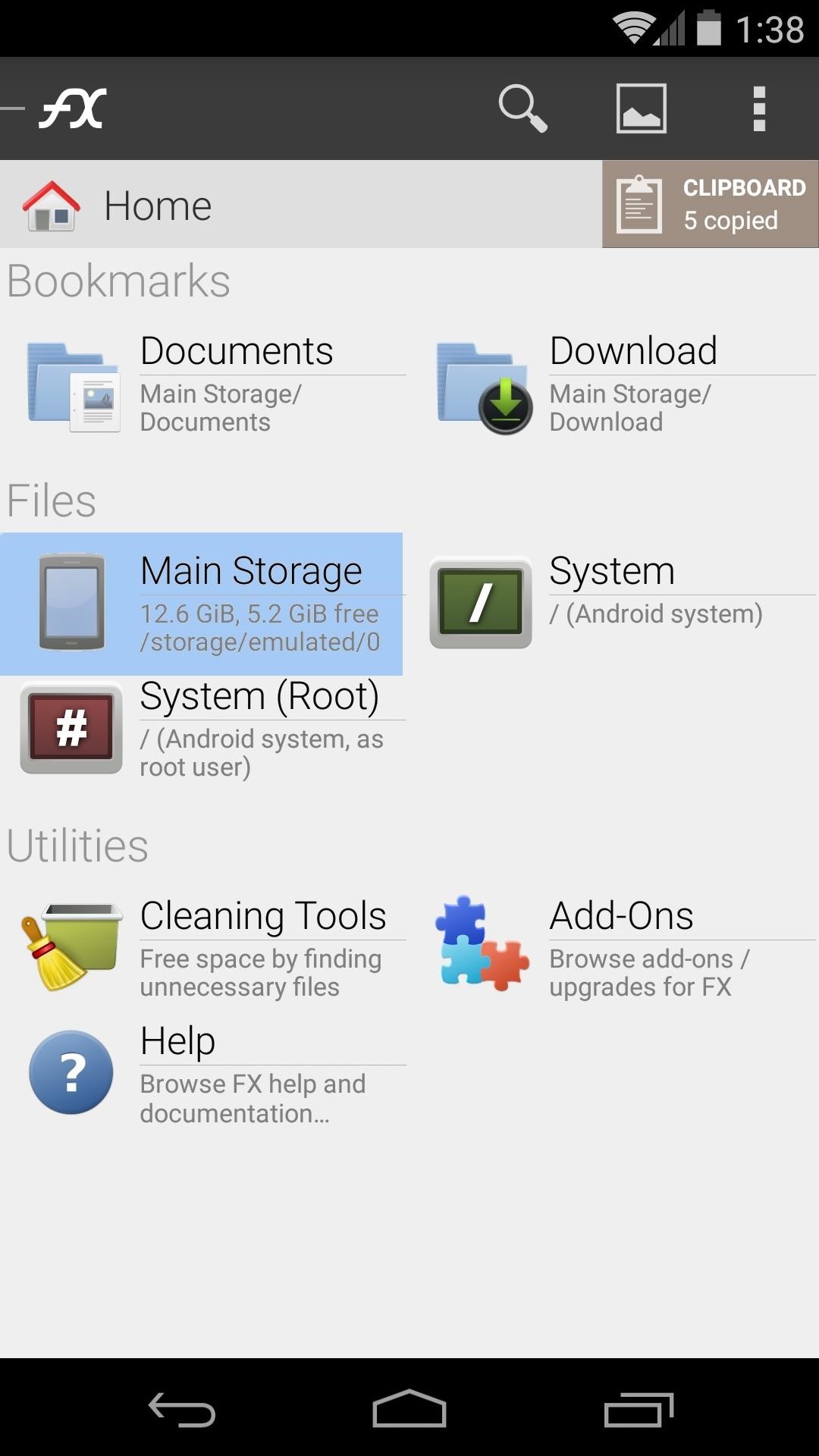
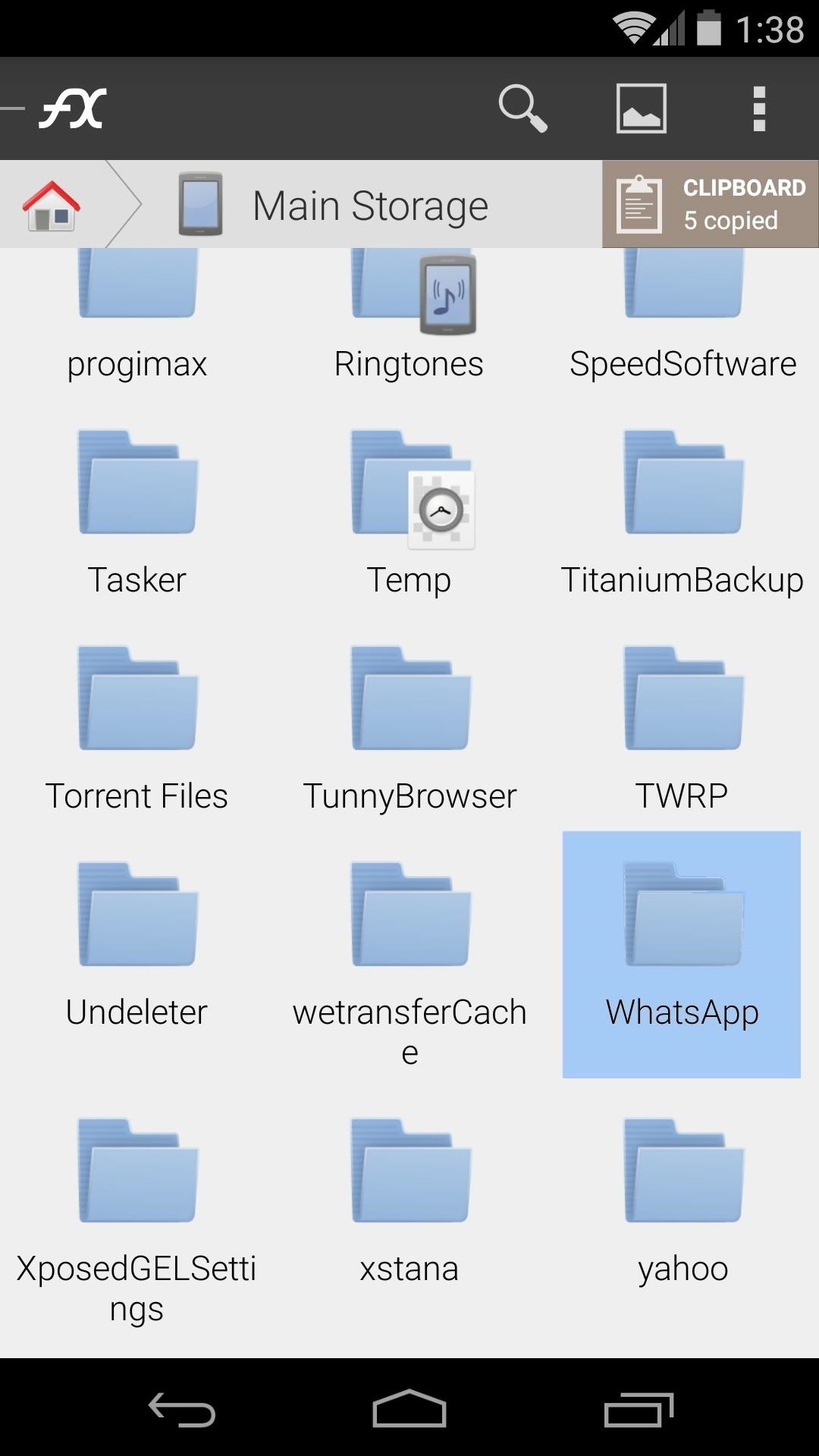
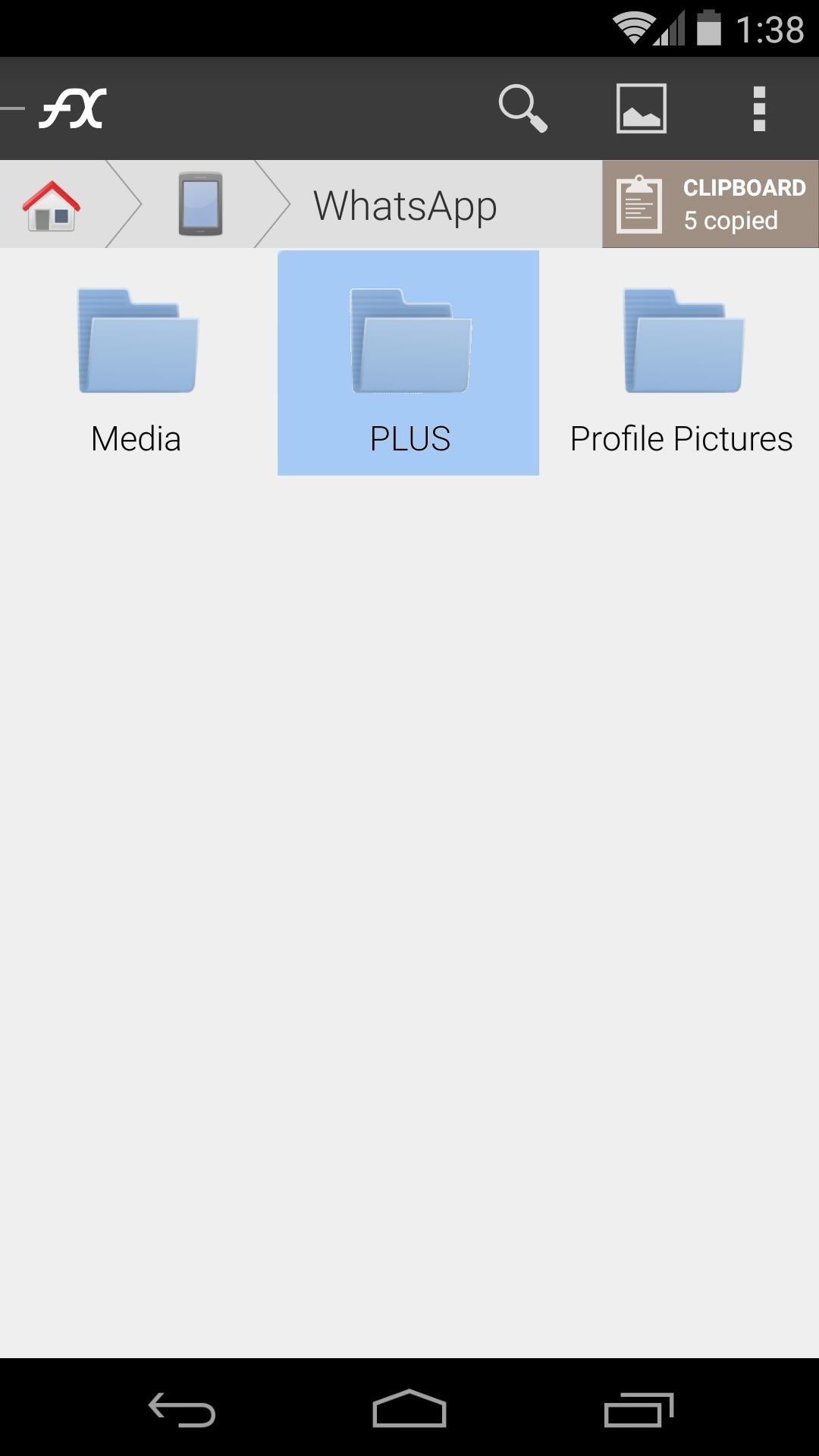
From within this folder, tap the Clipboard button near the top-right of the screen, then select Paste. At this point, the theme files have been extracted to their proper folder, and all that's left to do is apply the theme.
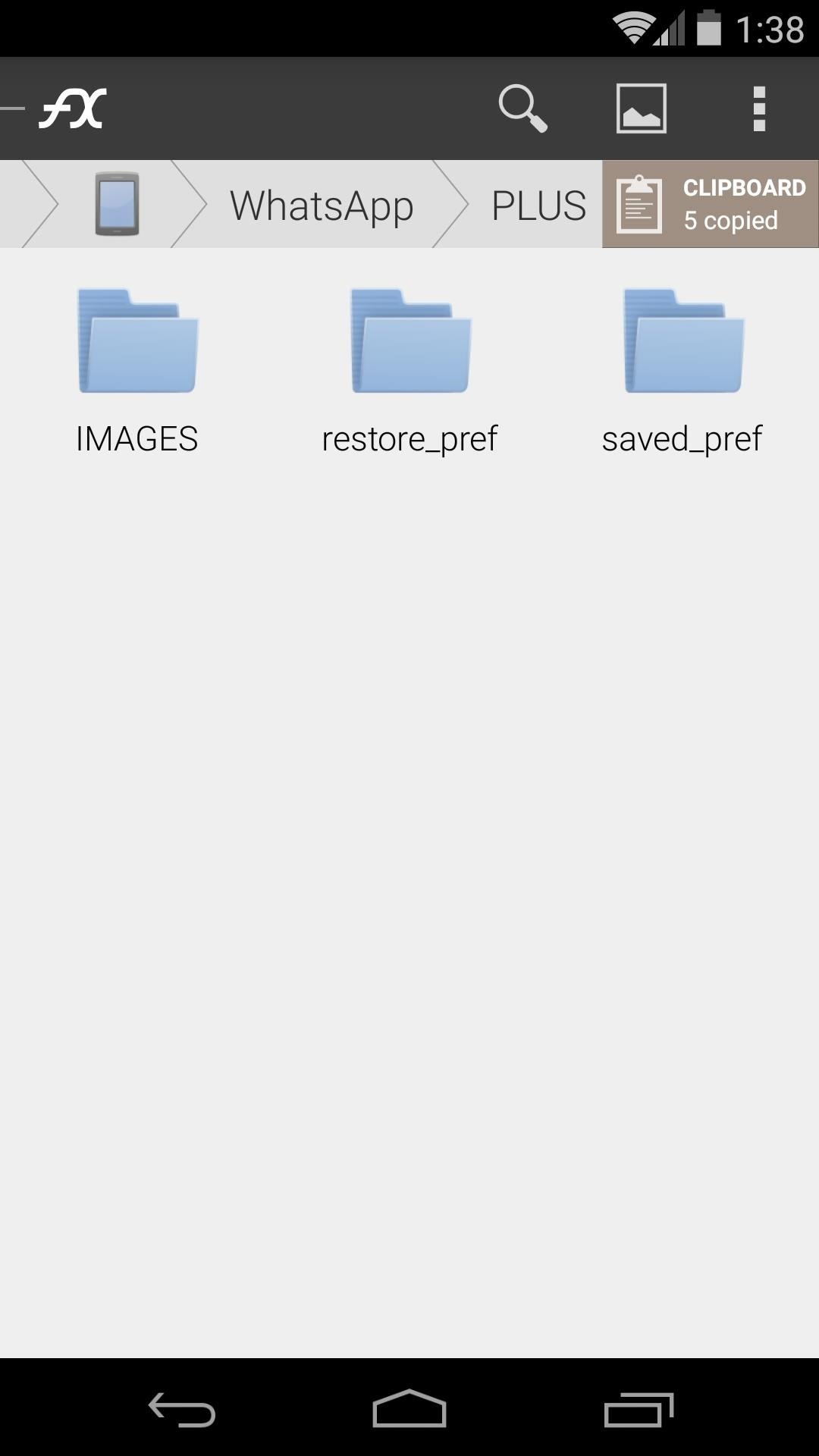
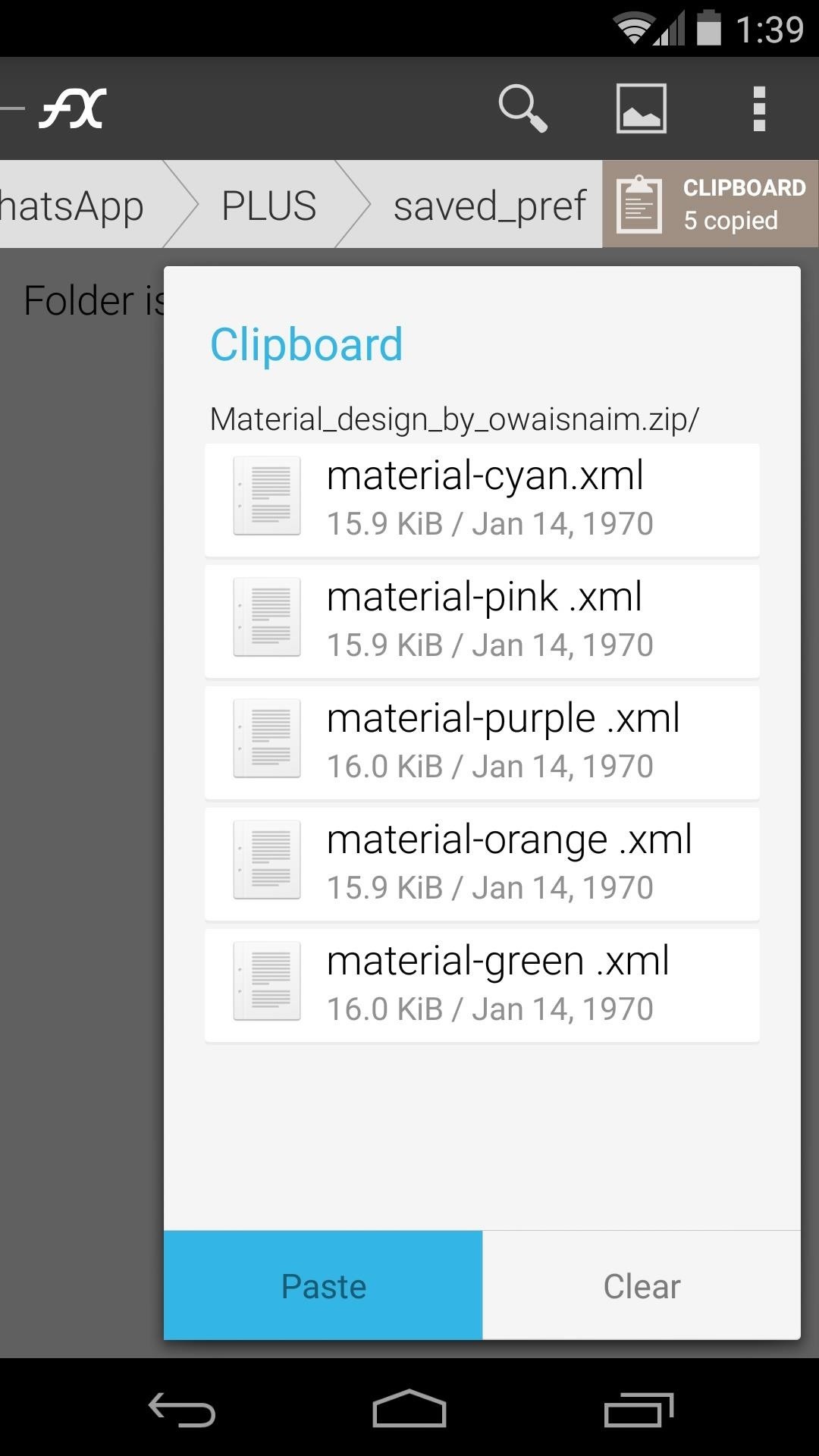
Step 4: Apply the Theme in WhatsApp+
To apply one of these beautiful Material Design themes, open WhatsApp+ and tap the 3-dot menu button, then select PLUS. From here, navigate to the More entry, then tap Load.
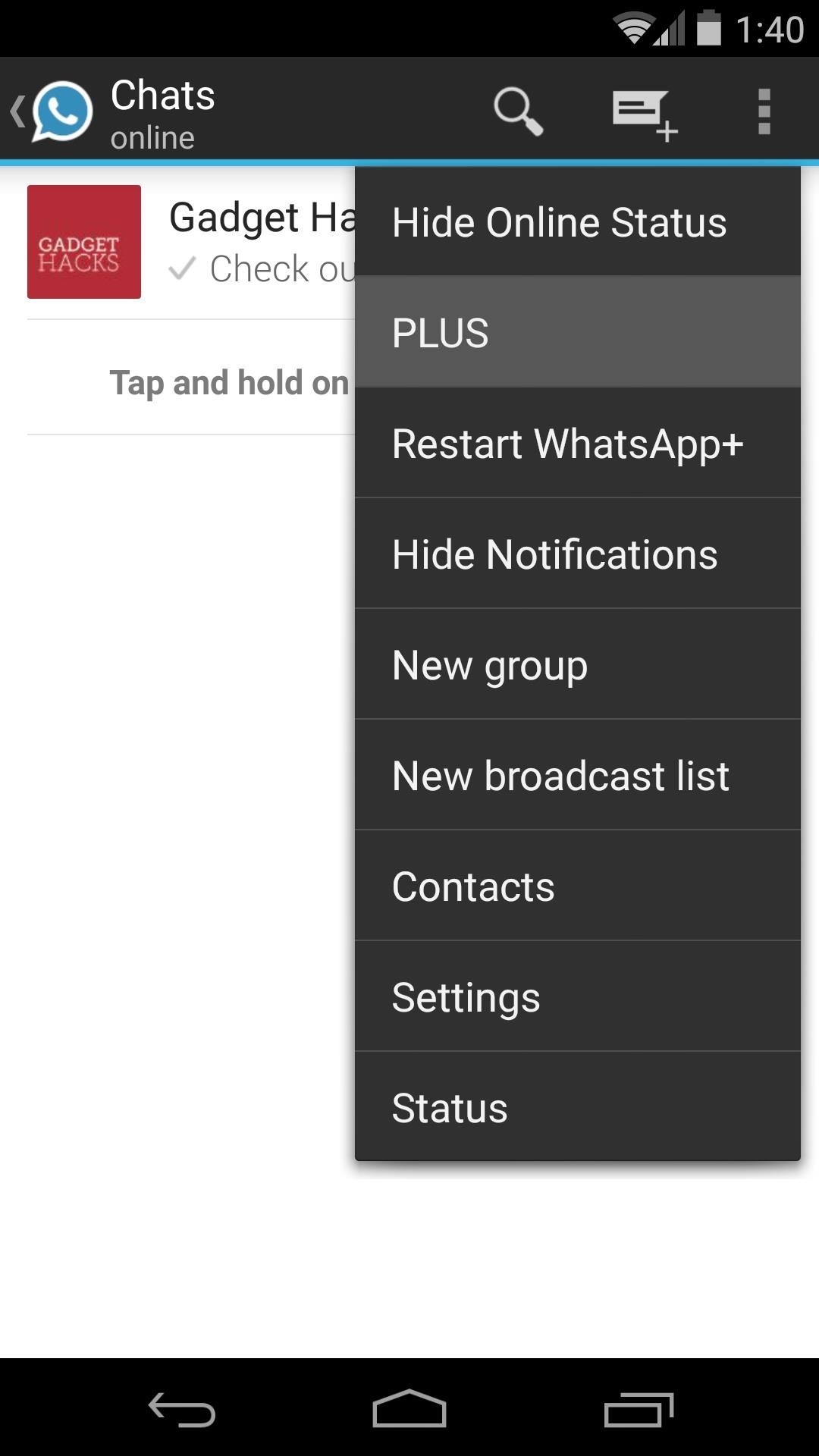
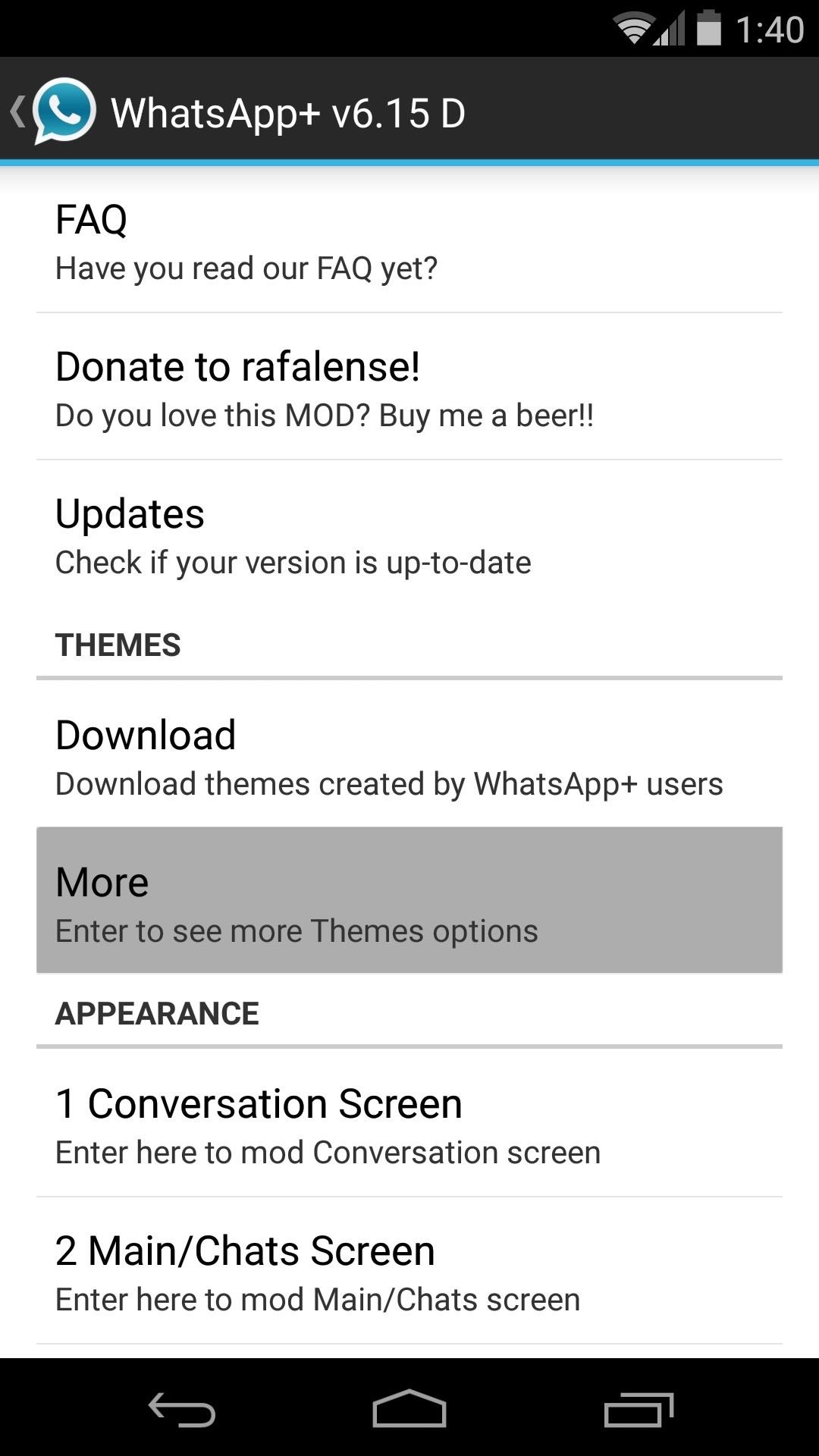
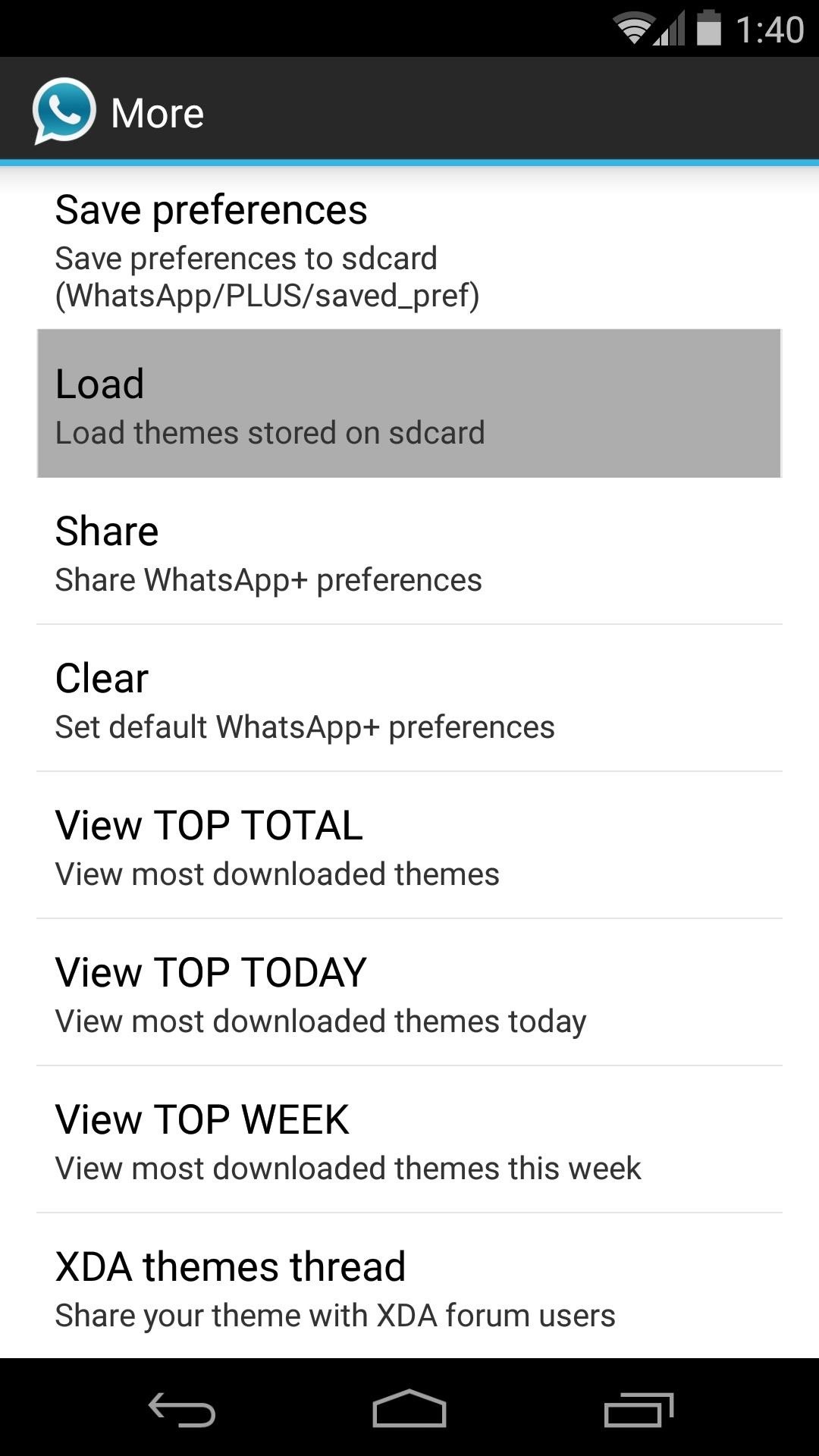
From here, select the theme that you'd like to apply, then hit Yes on the pop-up.

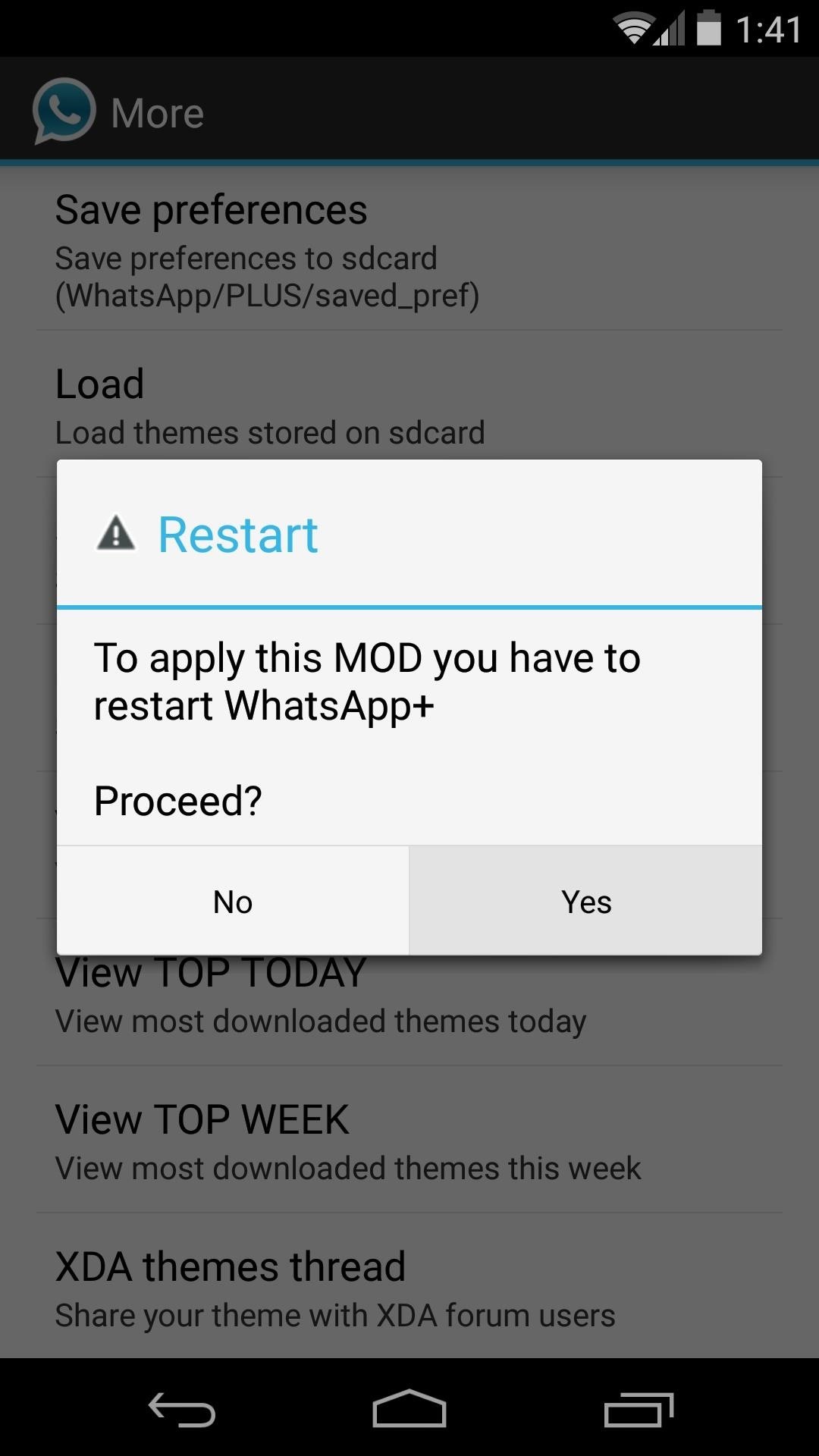
WhatsApp+ will automatically restart, and when it does, your new theme will be active.
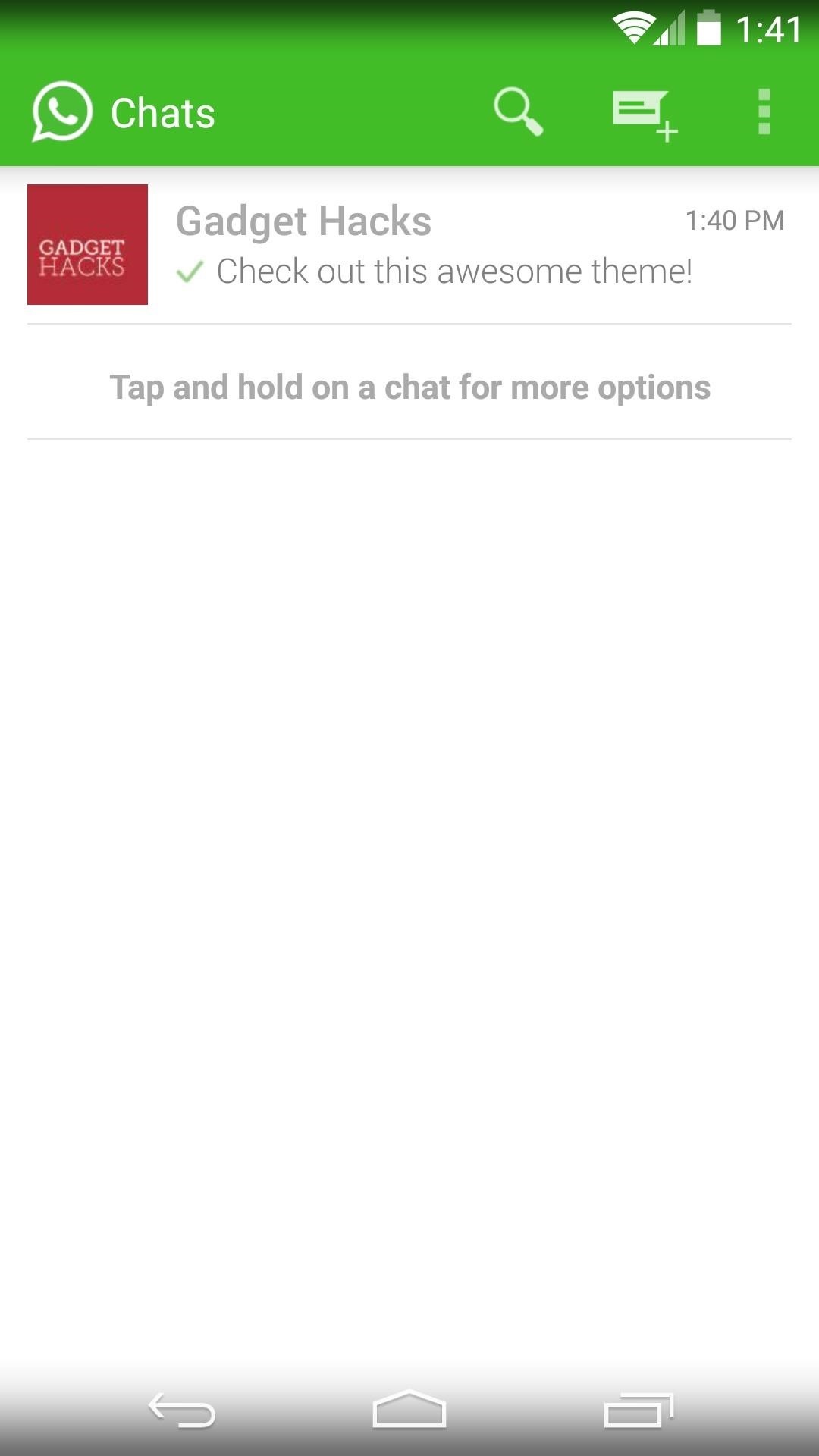
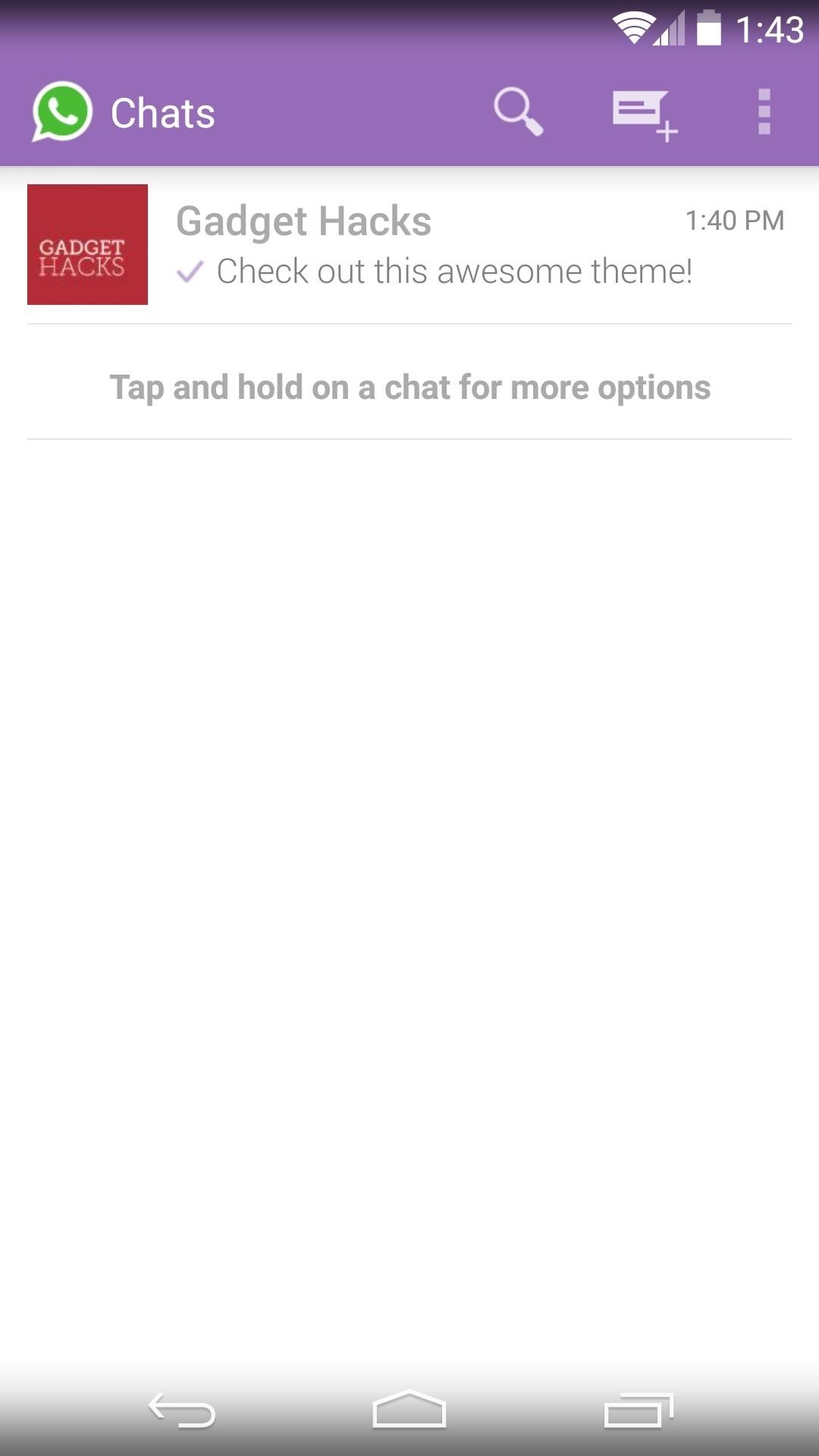
Keep in mind that there are 5 different colors to choose from, all of which use the new Material Design.

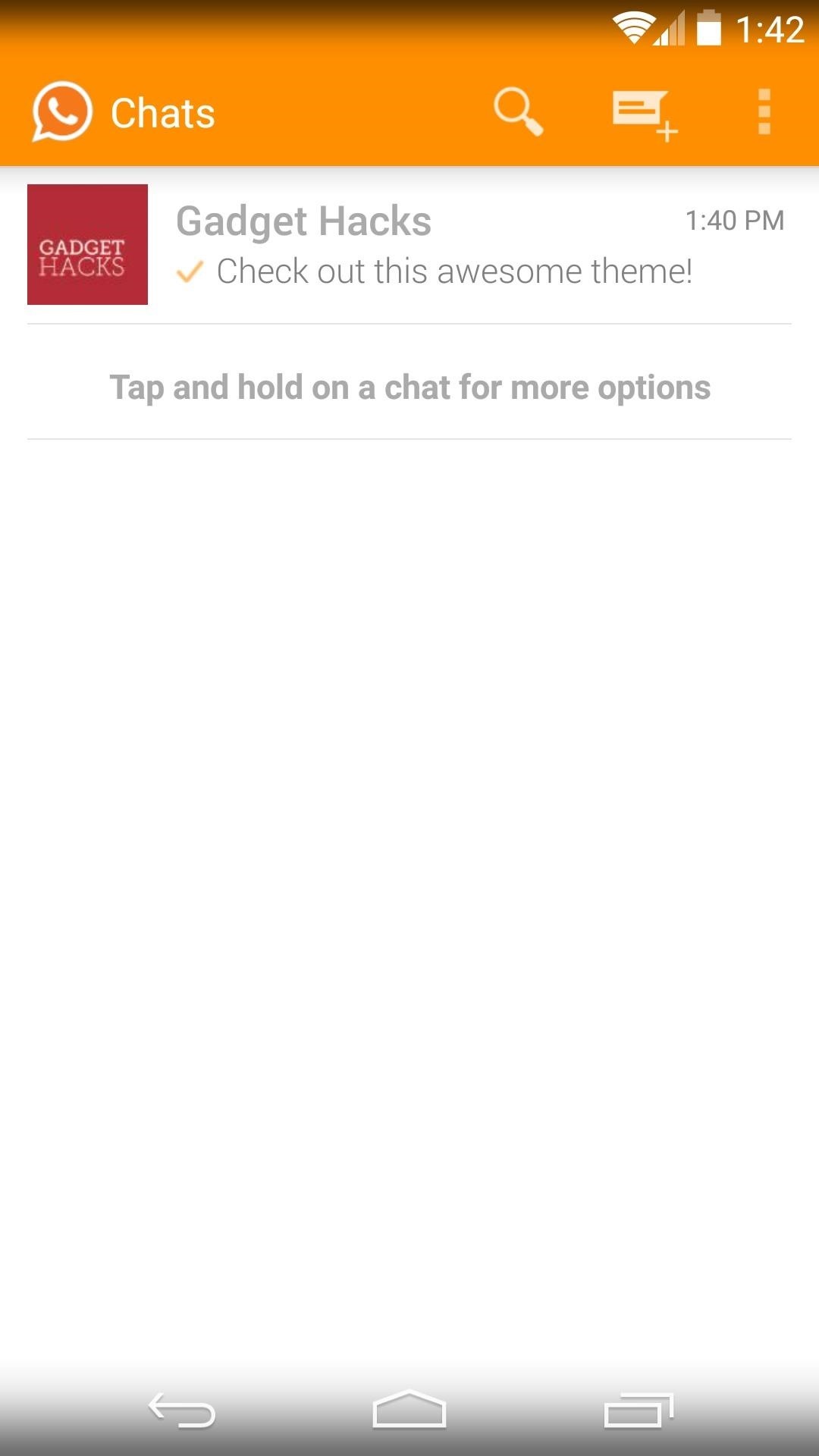
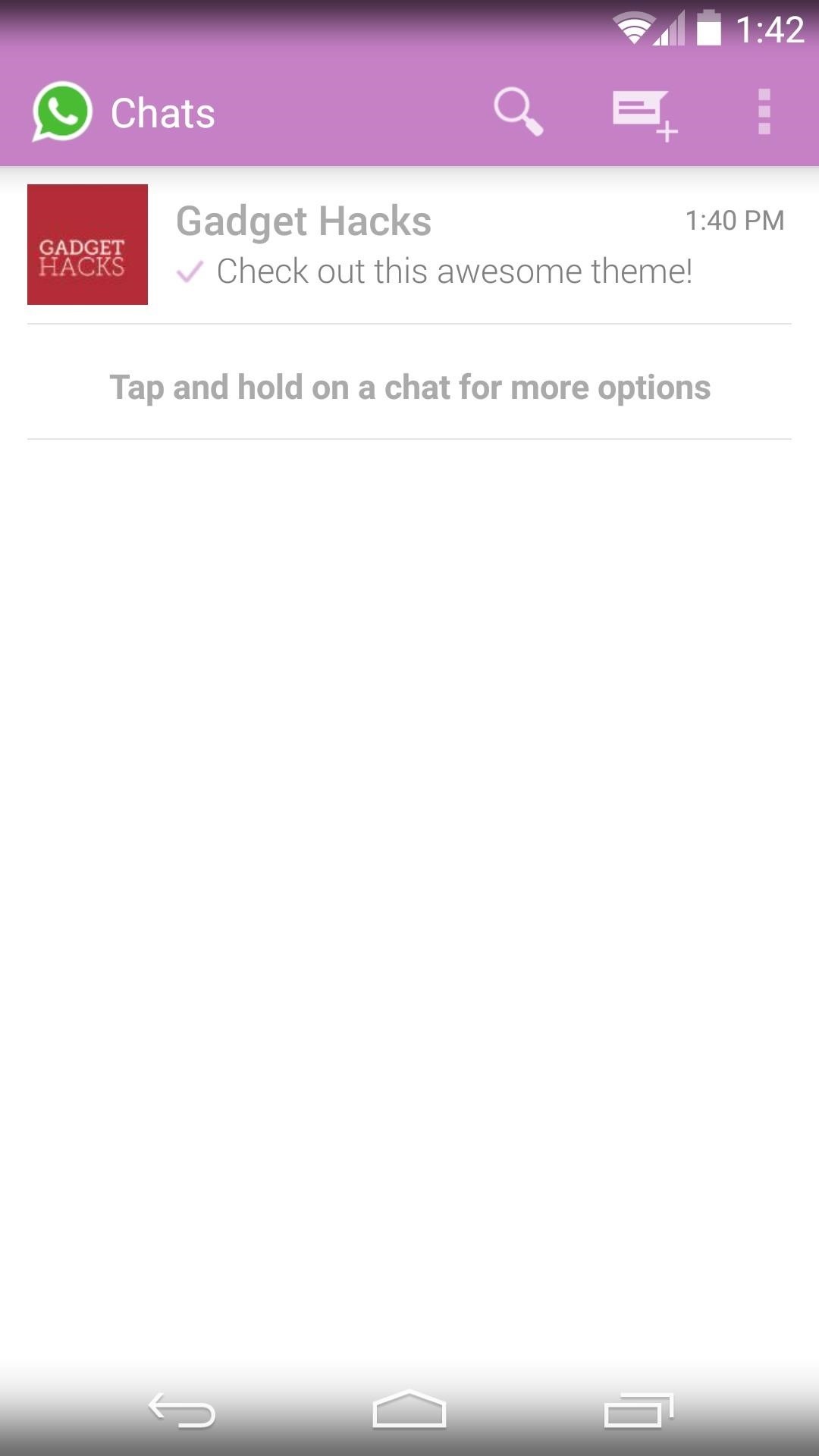
Which color did you choose for your Material Design theme? Let us know in the comments section below, as well as on Facebook and Twitter.
Just updated your iPhone? You'll find new emoji, enhanced security, podcast transcripts, Apple Cash virtual numbers, and other useful features. There are even new additions hidden within Safari. Find out what's new and changed on your iPhone with the iOS 17.4 update.
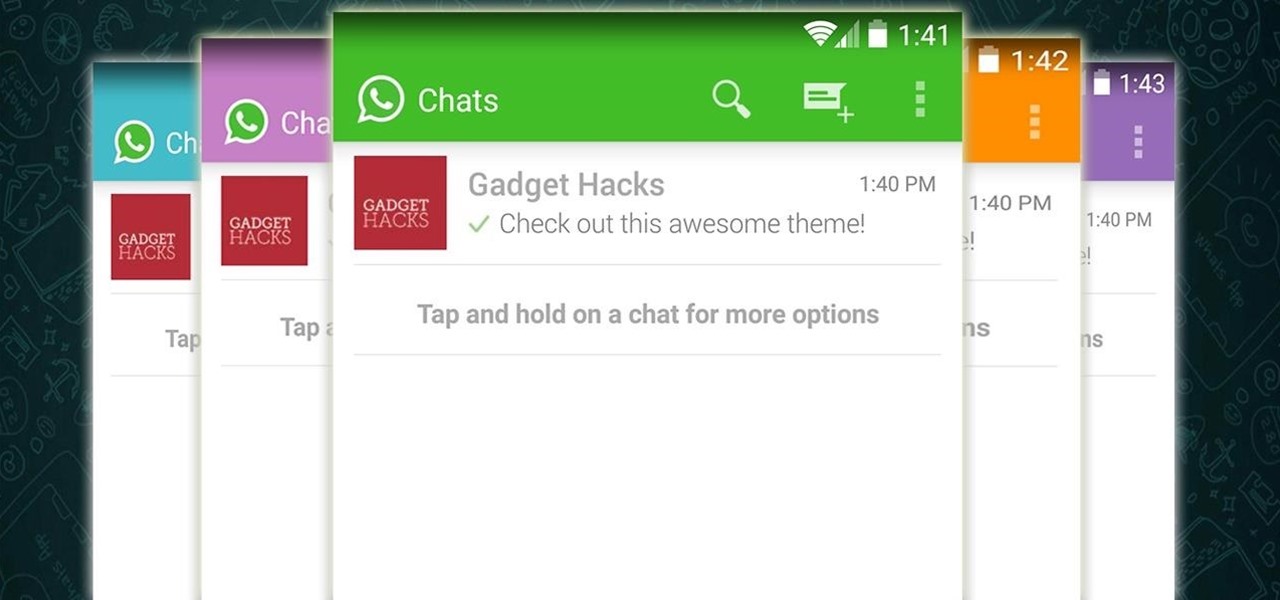









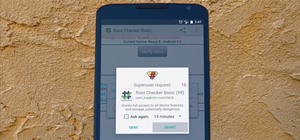
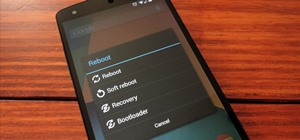

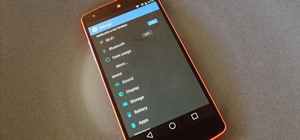
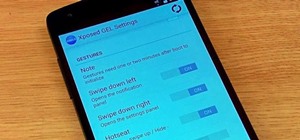









2 Comments
Good tip thanks, made Whatsapp beautiful. Just a note, there was no Plus folder inside Whatsapp folder after the installation. I created it myself, no big deal, it worked.
This is amazing content, a lot of people want to change the WhatsApp theme but they do not. if your article will be follows then they can easily change the theme.
Share Your Thoughts