While the preview images for Android's upcoming "L" release just came out yesterday, the new firmware has already been rooted, as is standard with its openness. So if you were feeling reluctant to try Android L because it didn't support existing root methods, then you might want to reconsider.
One thing you should know up front is that, while root works perfectly on Android L, some root apps (like Titanium Backup) have not been updated to support the new SELinux kernel module in the new version of Android, while others (like Xposed Installer) do not yet function on L's new runtime, ART.
After a brief hiatus, developer Chainfire has burst back onto the scene and updated his SuperSU ZIP to get root working on Android L. As a result, we can now enjoy root privileges on our Android L devices.
This method will work on both the Nexus 5 and the 2103 Wi-Fi Nexus 7.
What You'll Need
Step 1: Enable USB Debugging
You already did this once when you installed Android L, but the process of installing the preview images wiped all existing settings on your device, so you'll have to do it again.
Start by heading to Settings, then scroll all the way to the bottom and tap About Phone. In here, scroll down to the bottom again and tap Build Number 7 times. You'll see a toast message that says You are now a developer.
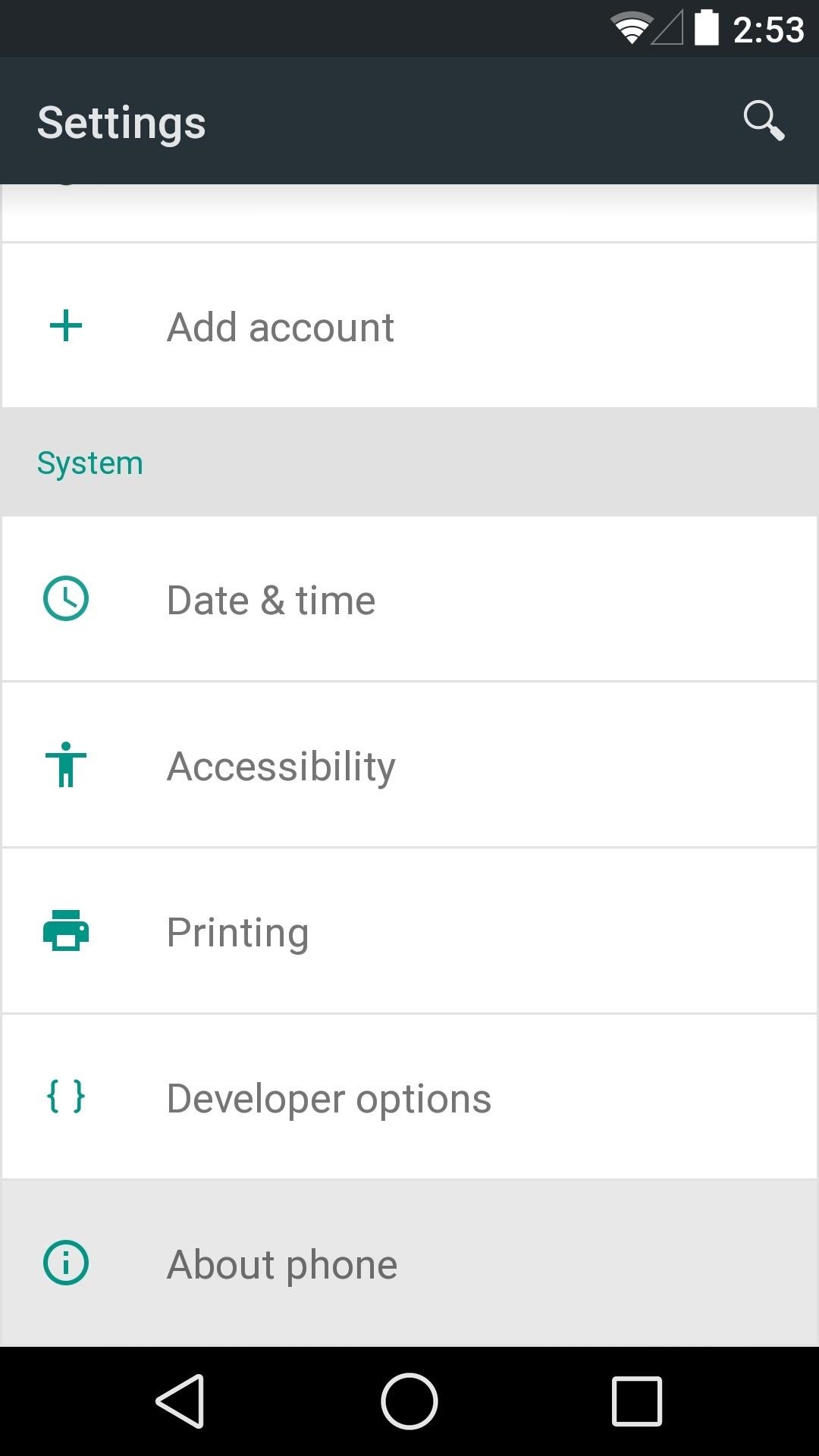
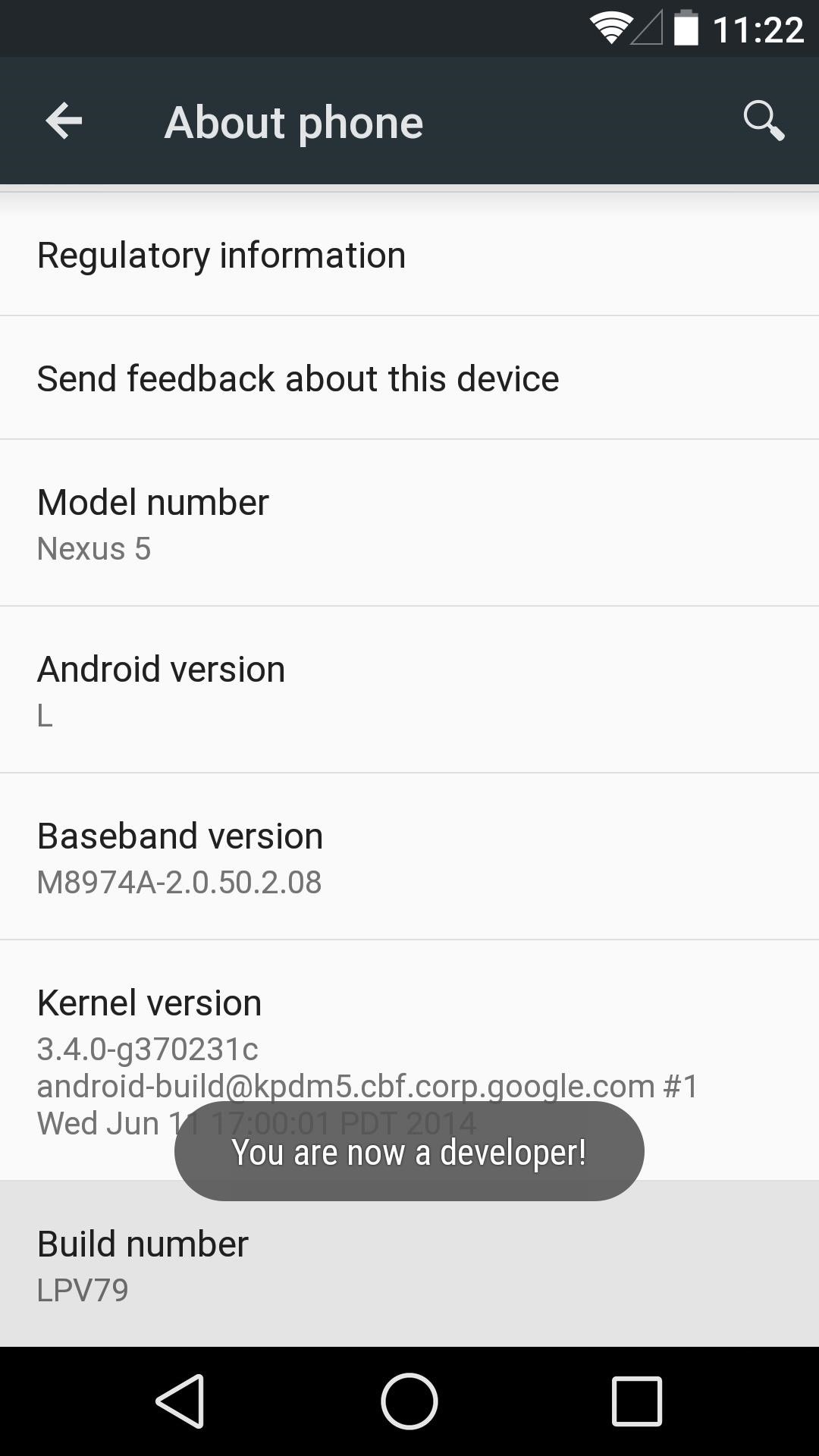
Now, back out one level and you'll see a new entry for Developer Options. Head in here and tick the box next to USB Debugging, then press OK.
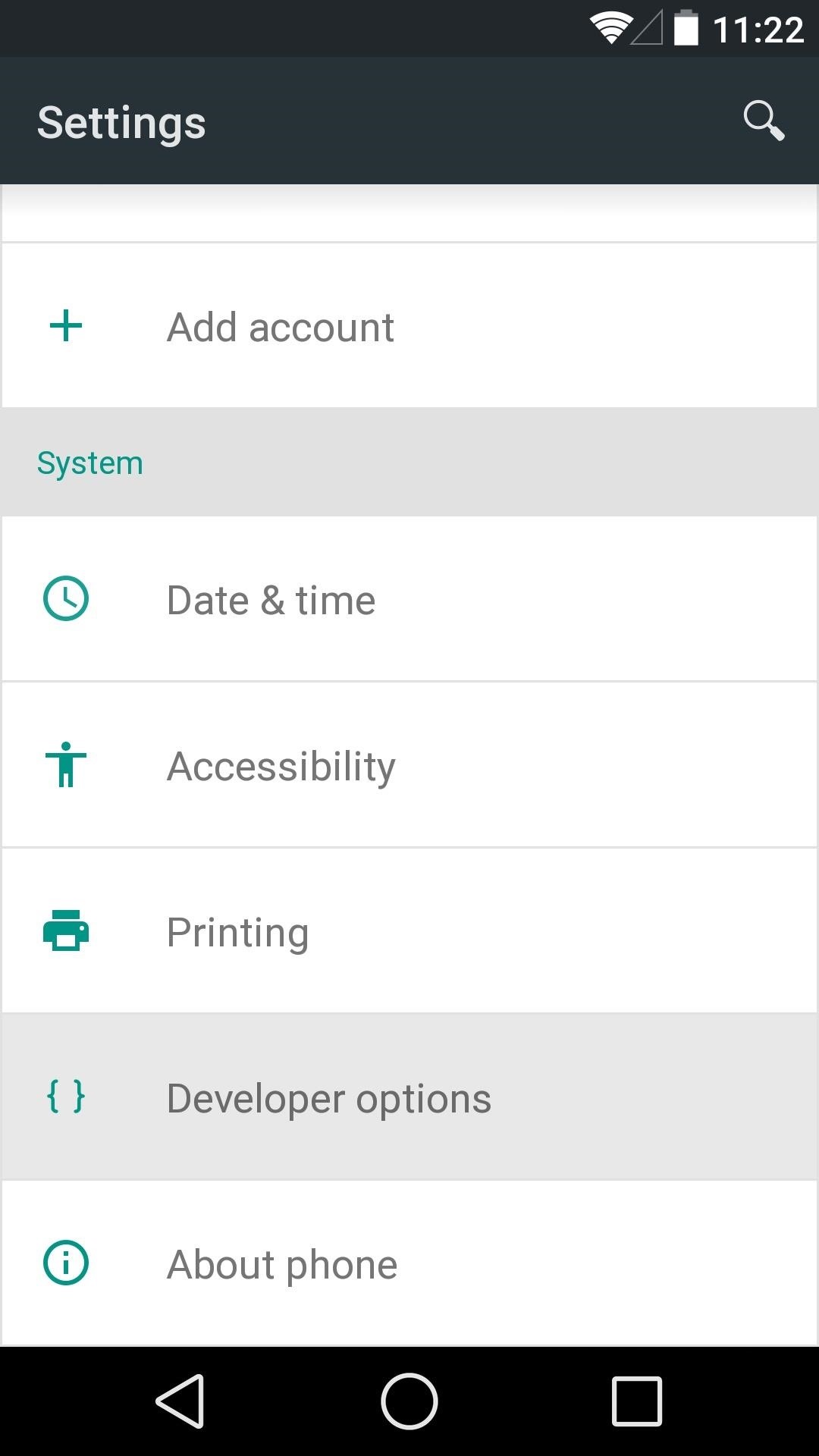
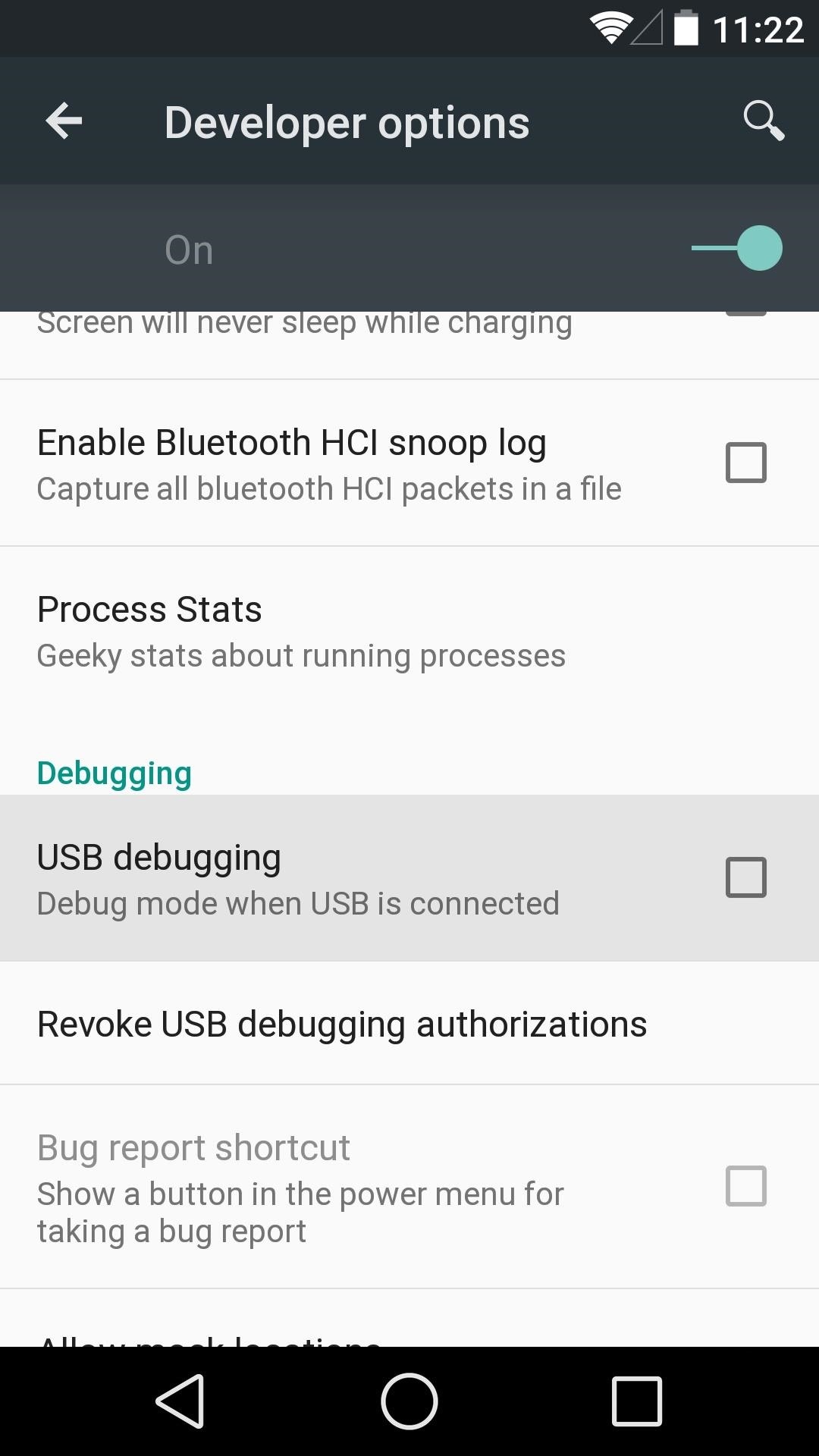
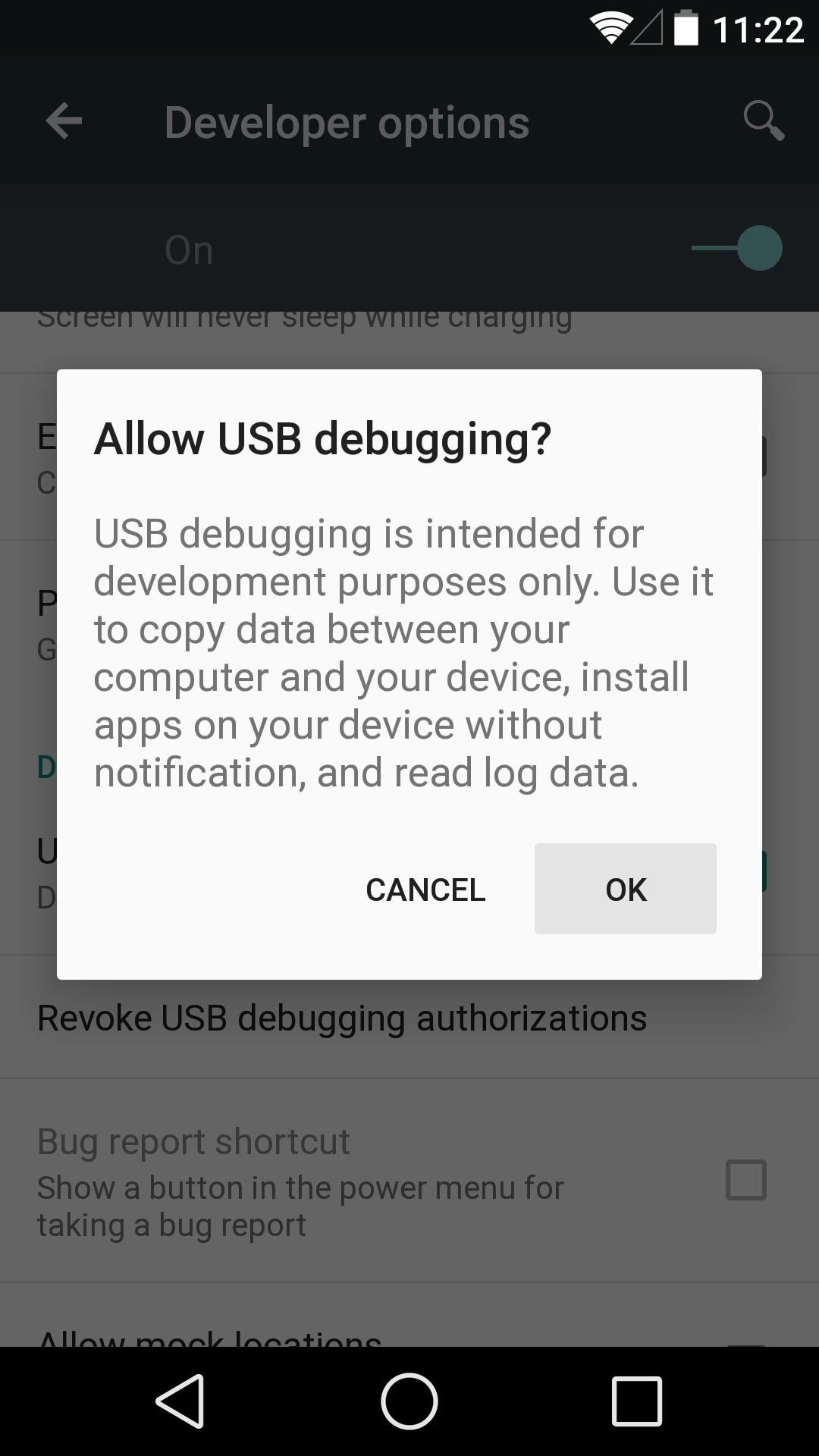
At this point, go ahead and connect your phone to your PC using a USB cable that is in good condition.
Step 2: Install Nexus Root Toolkit on the PC
If you used my Windows method and the Wugfresh Nexus Root Toolkit to get Android L on your device, you should already have all the necessary software installed.
If not, just head to this link from your Windows PC and download the installer file. Run the installer file and allow Nexus Root Toolkit to download any files that it needs.
NRT will ask you to enter your device name and build number, but since Android L is not in the toolkit's library yet, just hit Auto Detect Device + Build.
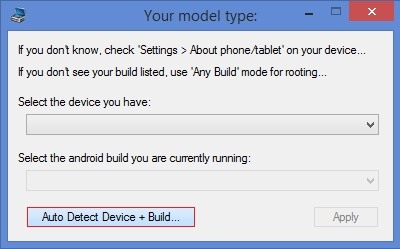
At this point, you should see a message telling you to enable USB debugging on your phone. We've already covered that in Step 1, but now you should see a message on your phone asking you to allow your computer to connect. Tick the box next to Always Allow From This Computer and press OK.
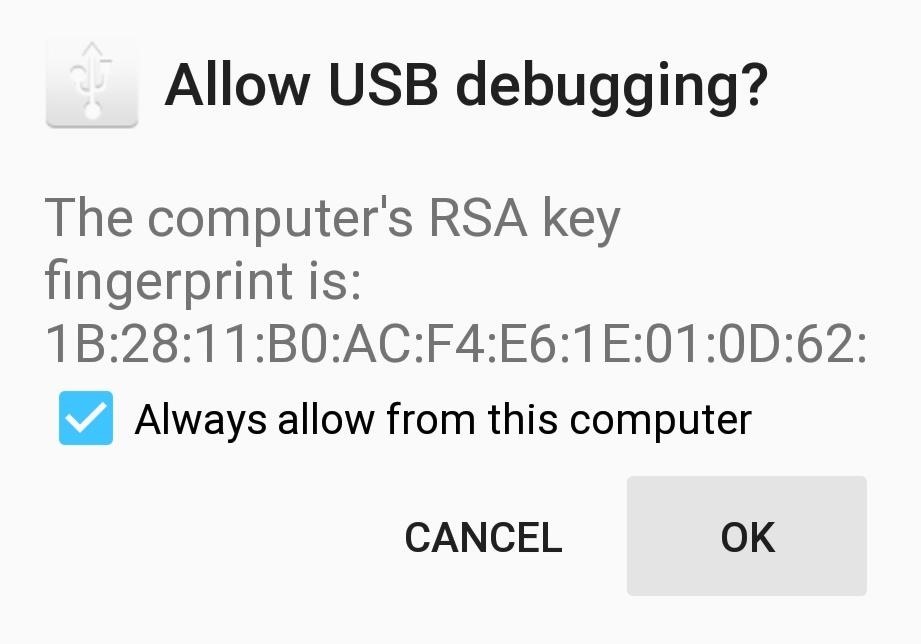
After this, you should be taken into NRT's main screen. From here, click Full Driver Installation - Automatic + Manual to install the necessary device drivers. If you've already done this as part of installing Android L in the first place, you can skip directly to Step 3.
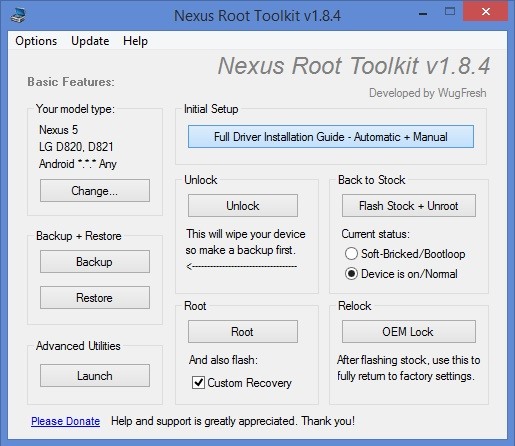
On the next screen, click the Step 3 tab and see what it says for Recommended Solution. Click the corresponding driver solution below that and follow the prompts for installation.
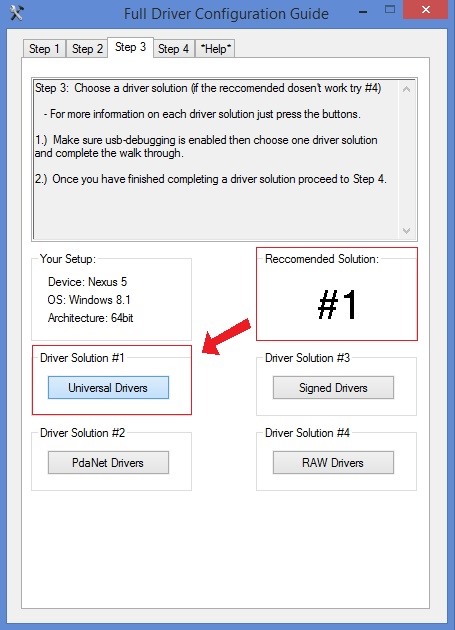
Step 3: Unlock Your Bootloader
In order to flash the SuperSU ZIP that will root Android L, you'll need to have a custom recovery installed on your device. But in order to install a custom recovery, you'll first need to make sure your bootloader is unlocked.
Be aware that what little data you've accumulated on Android L will be lost when you do this, as will any apps you have installed, though those will restore once you've re-entered your Google credentials.
From Nexus Root Toolkit, simply click Unlock to begin.
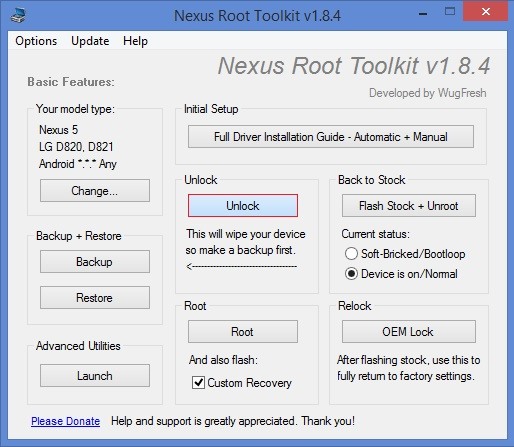
Follow the prompts, and your bootloader should be unlocked within 5 minutes.
Step 4: Install a Custom Recovery
From NRT's main screen, click the Launch button in the lower left-hand corner.
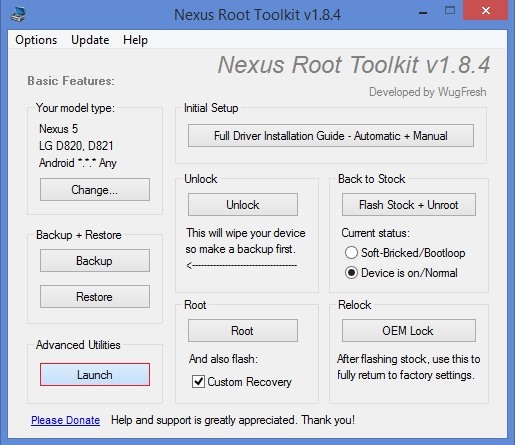
At the top of the middle column on the next screen, make sure Flash (Permanent) is selected, then click Recovery.
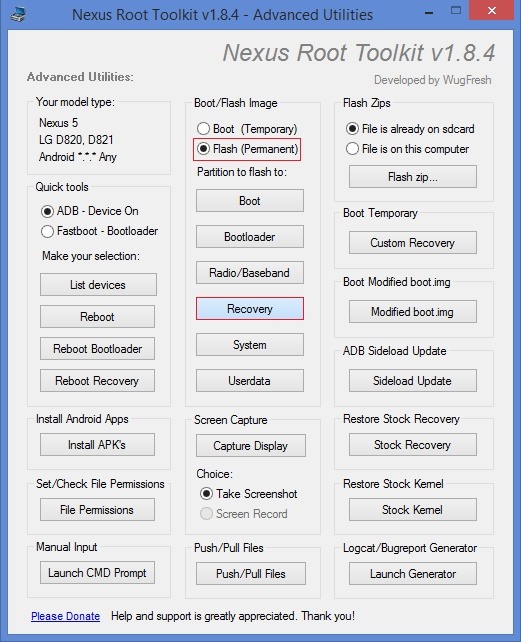
Click OK on the following window, then you'll be asked to select the recovery you'd like to install. I'd recommend TWRP Recovery, as it has the best interface out of the options provided.

Follow the prompts for installation, and when finished, you can exit out of NRT and disconnect your phone from your computer.
Alternate Method
If you experience any difficulties with recovery installation using the method above (e.g., recovery not starting properly), there is a second method that you can use instead.
Under the Root section of NRT's main screen, tick the box next to And also flash: Custom Recovery. Next, click the Root button.
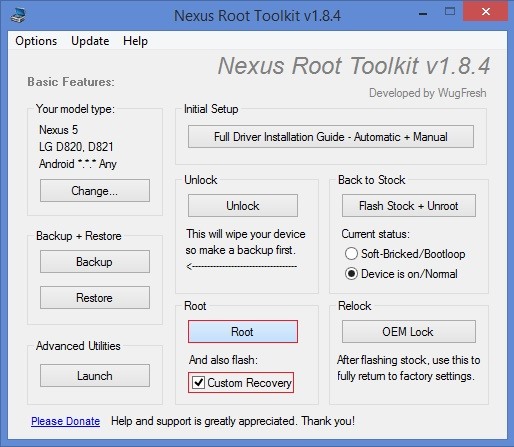
From here, just follow the prompts for installation until you arrive at this screen:
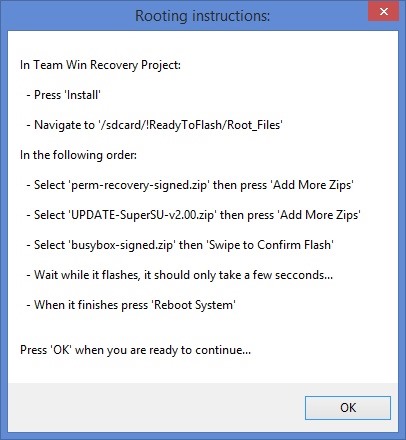
Rather than installing the outdated SuperSU that the Toolkit is prompting you to flash, simply reboot your phone when you arrive at this step. From your Nexus, tap the Reboot button, then on the next screen, choose System.
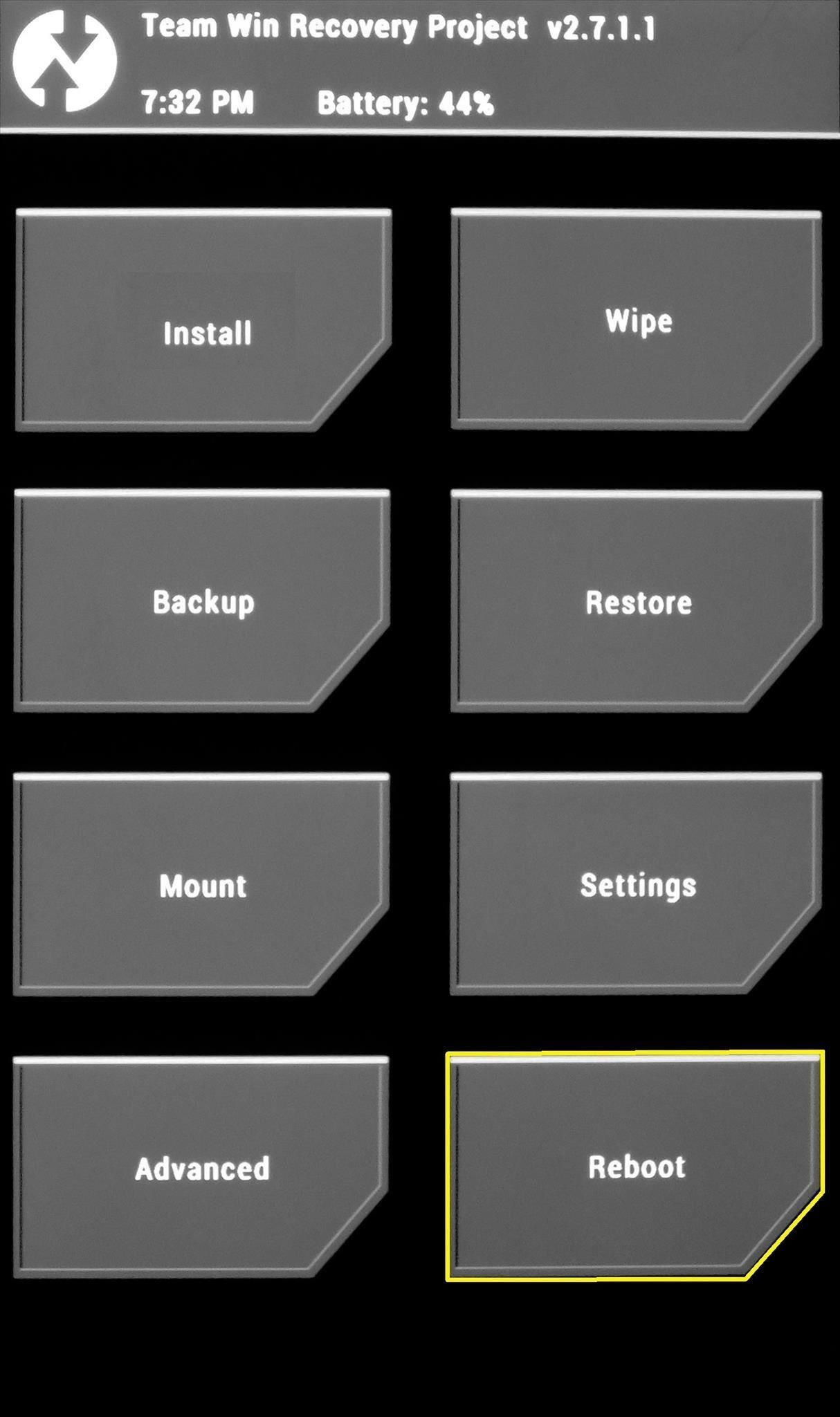
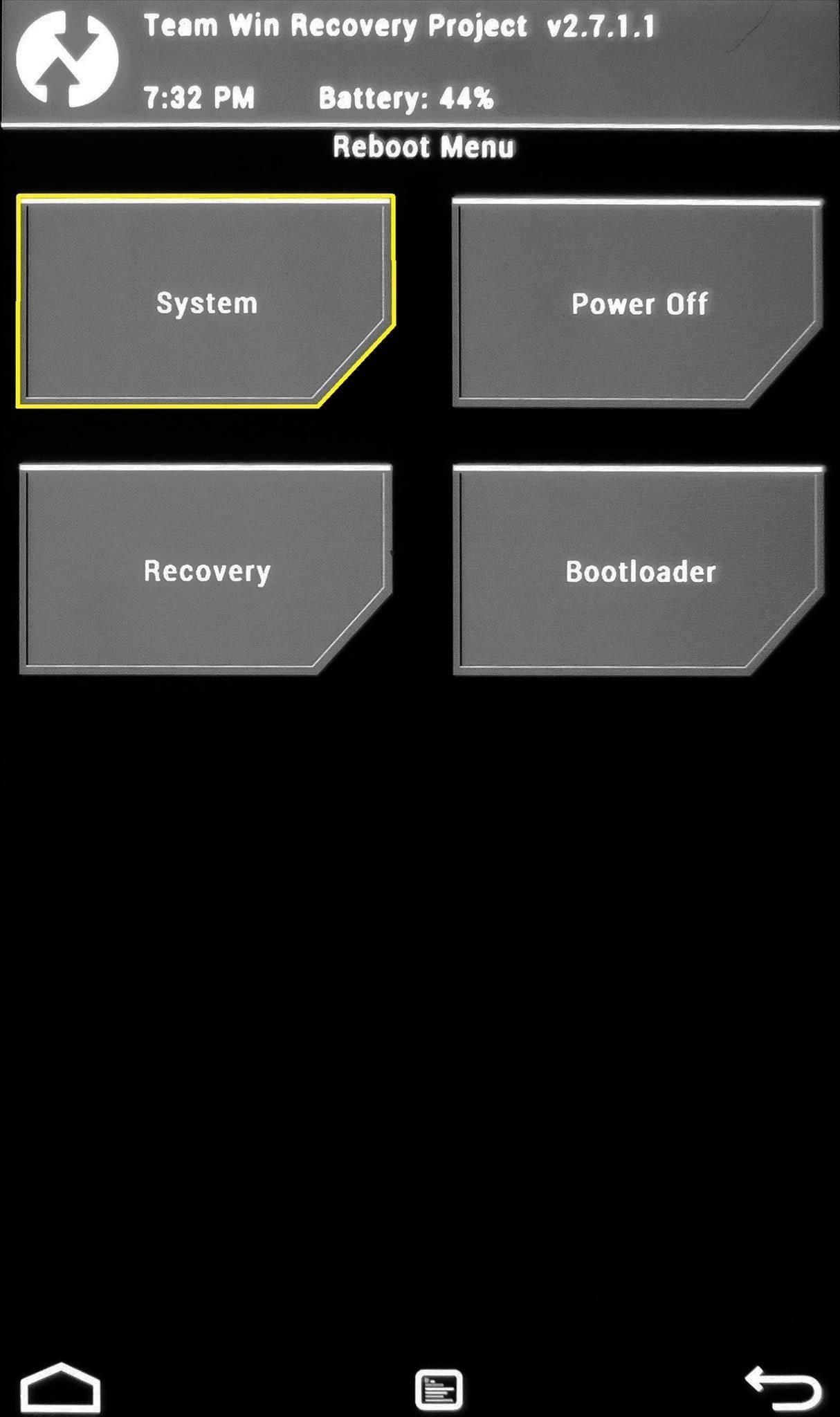
When your Nexus finishes booting back up, click OK on the dialog in NRT. You can exit Nexus Root Toolkit and proceed to Step 5 when you arrive at this screen:
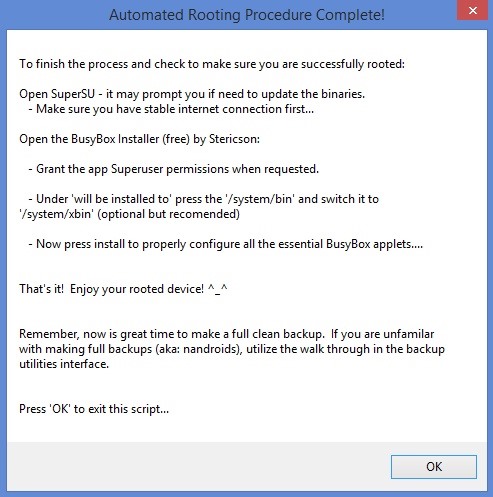
Step 5: Install the Modified SuperSU ZIP
The SuperSU ZIP that works with Android L can be found at this link, so just tap that to start the download on your Nexus.
When the download is finished, you'll need to boot into recovery to flash it. Start by powering your phone completely off, then press and hold the Volume Down button. Next, press the Power button for a second or two, and you should be taken to Android's Bootloader menu.
From here, press the Volume Down button twice to highlight Recovery Mode, then press the Power button to confirm your choice.
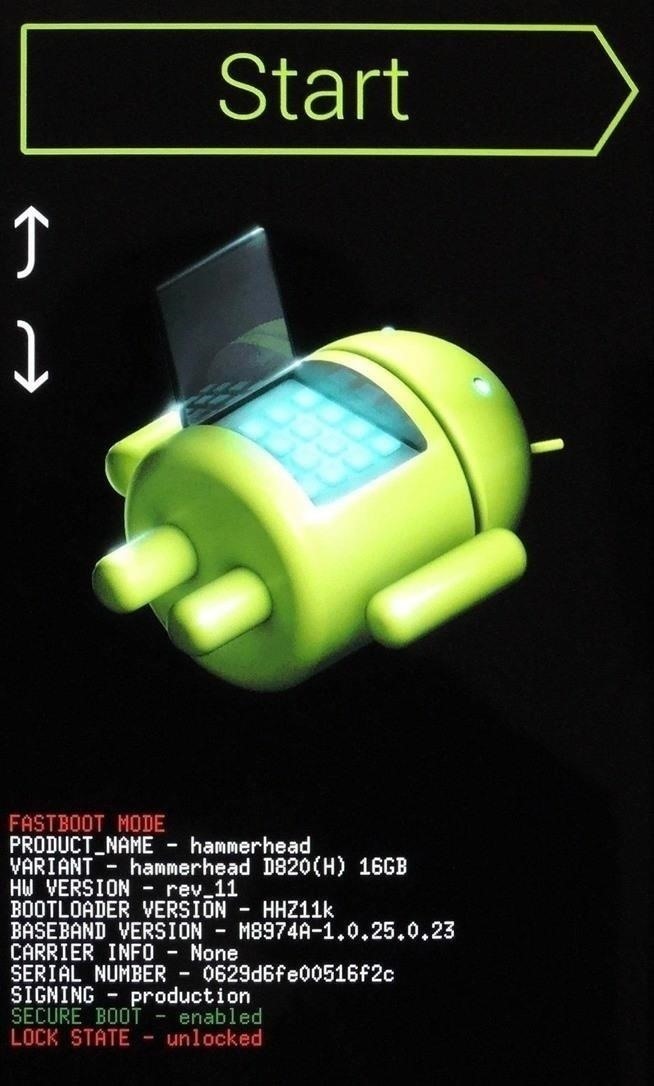
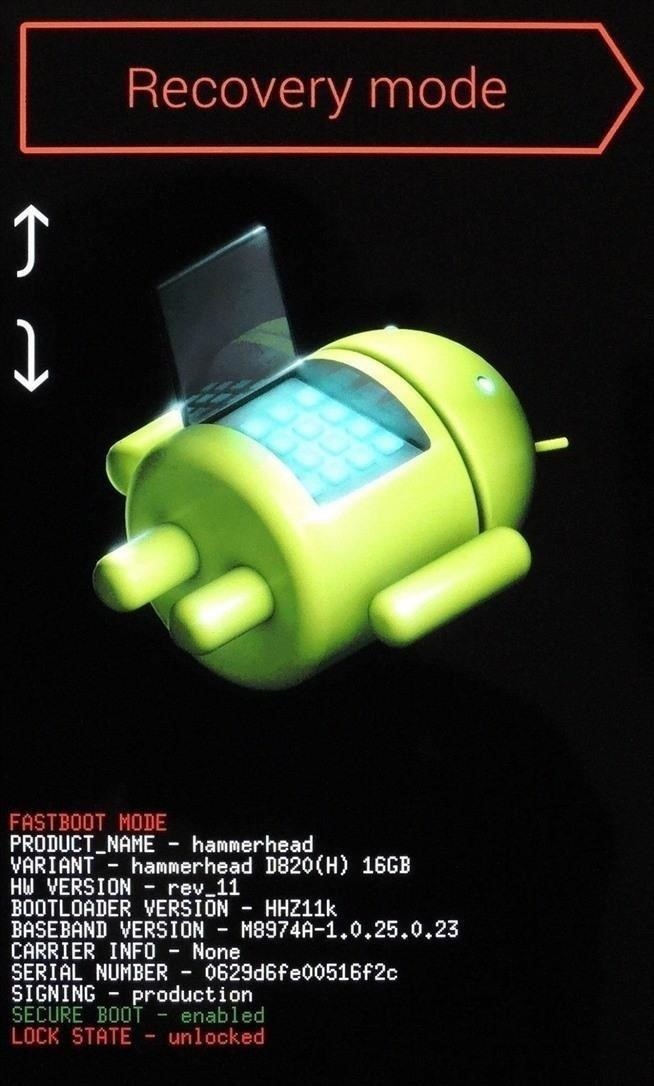
This will take you into your newly-installed custom recovery. If you went with TWRP, just tap Install, then navigate to your Download folder and tap the Update-SuperSU ZIP file. Swipe the slider at the bottom to install, then hit Reboot System.
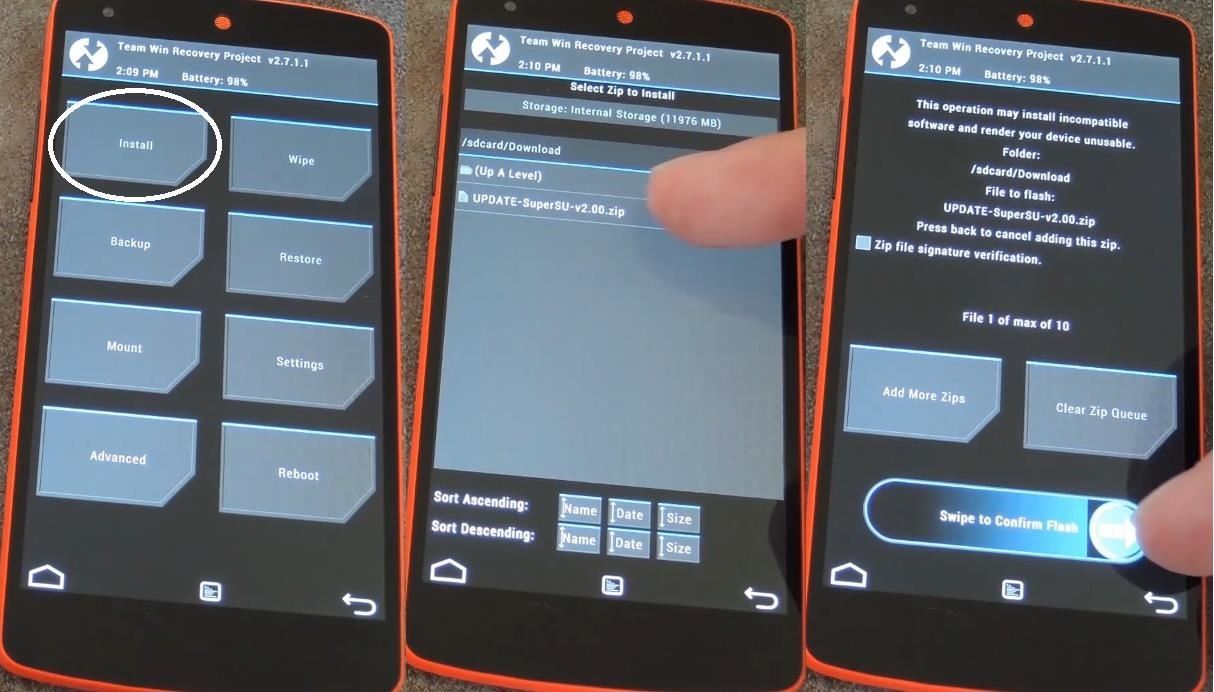
When you get back up, you'll be rooted. Keep in mind that some root apps have yet to be updated to accommodate the recent ART and SELinux changes, but most work fine.
What are some root apps that you couldn't live without? Do they work with Android L already? Let us know in the comments section below.
Just updated your iPhone? You'll find new emoji, enhanced security, podcast transcripts, Apple Cash virtual numbers, and other useful features. There are even new additions hidden within Safari. Find out what's new and changed on your iPhone with the iOS 17.4 update.
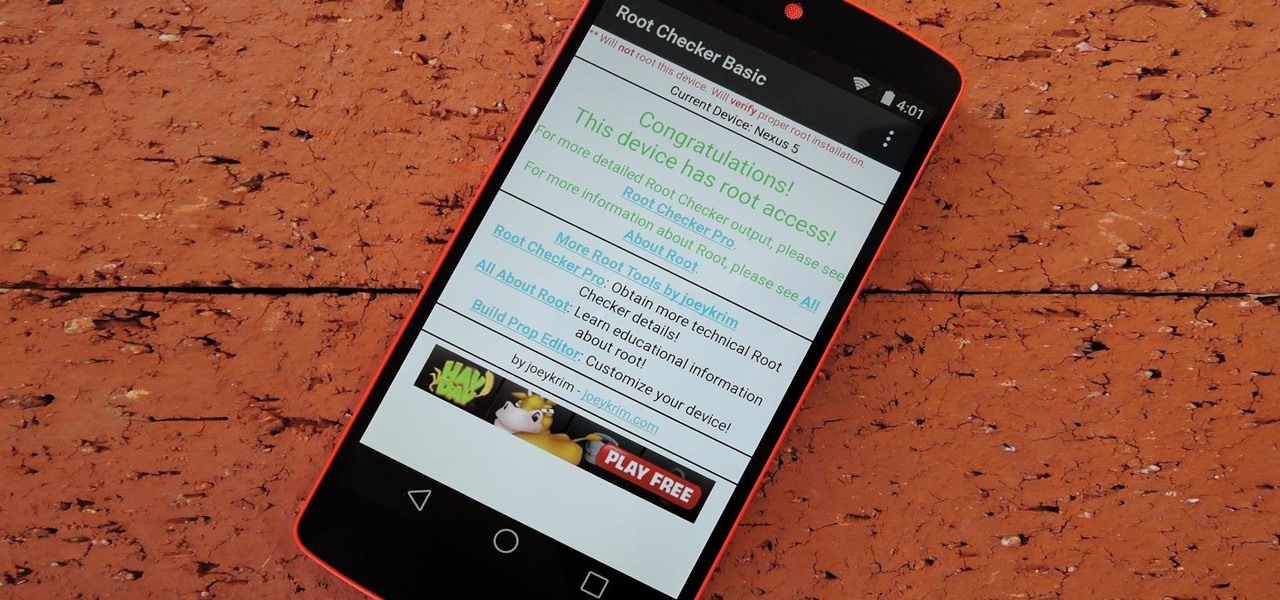















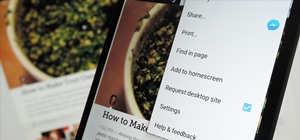


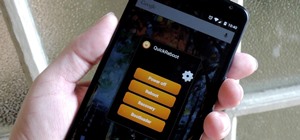

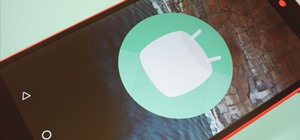
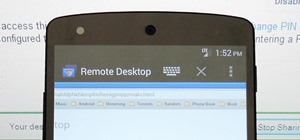

20 Comments
Hey! Yesterday when I tried to root the phone with android L like we have been doing until now, it installed the custom recovery and supersu. It is just that supersu is not working. So should I just flash the modified SuperSU or should I go through the whole procedur?. My boot loader is also unlocked.
That's exactly right—just use your existing custom recovery to flash the modified SuperSU ZIP from this article, and you should be good to go!
Well thanks a lot! Saved a lot of time!
Hi! I get stuck on an Android logo lying down with a red exclamation mark and can´t get into my newly-installed custom recovery.
Any idea?
Tnx
Same as me. I have installed TWRP and philz but both doesnt seem to work. please help !
Disconnect your Nexus 5 from your computer and turn it off.
Press and hold the Volume Down and Power button at the same time to enter fastboot.
Select Recovery Mode, Press Power button to confirm. This will enter you into custom recovery mode.If you see Android logo laying on its back just press the Volume up and power button and release to enter stock Recovery.
Use the volume buttons in the recovery menu to highlight wipe cache partition. Press Power button to confirm.
Scroll down to wipe data/factory reset and power to confirm. Reconfirm your selection and let your Nexus 5 Reset. Your Nexus should now reboot, if it does not reboot automatically, you have to reboot it manually by selecting "reboot system now" from the menu and hit the Power button to confirm. That's it, your Nexus 5 should now boot successfully.
You should also check this guide to install Android L preview
Try the alternate method outlined in Step 4. Some Nexus 5s apparently don't play nice with the first method.
I added an alternate method of recovery installation in Step 4 that should work for you. Give it a shot!
Help! I followed the directions to root above. When I got to Team Win Recovery Project v2.7.1.1 page and pressed install expecting to go to download, I get a blank grey screen. at the bottom it says "Updating partition details...
Full SELinux support is present. What do I do now?
I think you accidentally hit the weird little button at the bottom...it shows you a status report on what operations TWRP Recovery has executed in the current session. Just tap the button again and you should get right back to the main screen:
I had the same problem with it not wanting to boot through recovery (lying down droid/red !). So I went into the NRT Advanced Utilities and clicked on Custom Recovery under Boot Temporary. This allowed me access to TWRP where I proceeded to flash the updated SuperSU. Now I am rooted. Hopefully that works for you.
Update: I am finding that this is a work around to get into recovery. I still have the same issue booting into recovery using the down volume and power button. (lying down droid/red !). Tried wipe data/factory reset but still have same issue. Maybe someone will figure this one out.
Give the alternate method in Step 4 a shot, recovery should stick with that one.
Please help me here: I had taken a tarp nandroid backup before installing android l. Now, I have rooted it,and confirmed it using root checker. I am trying to install titanium backup, but it says it cannot access root privileges.
Titanium backup isnt working with Android L currently.
a red android logo appears when go to recovery mode plzzz help
i miss clicked the popup to allow my computer acess .....how can i get it back? :(
i couldnt do it ....
where is the download link of the supersu?
After updating SuperSU using the link above and the rebooting, the system never comes up again. I've gone through the process a few times now after wiping everything and starting afresh. Upto and including step 4 everything is dandy, but then SuperSU seems to break something and still no luck getting back up. What to do?
I think that version of SuperSU is a little bit out of date now. Try using this one and see if that helps. In the meantime, I'll update the link in the article with the newer version so that other folks don't run into the same problem.
Share Your Thoughts