If you're like me, then you've got an incredibly complicated Wi-Fi password with uppercase and lowercase letters, numbers, and special characters.
When friends or family come over, it can be really hard to relay the password correctly. Repeating it out loud is usually hit or miss, and writing it down doesn't always work well. Plus, you've got to remember it yourself or look for where you wrote it down.
But if you're rooted with the Xposed Framework installed, you can make this whole convoluted process much easier. Thanks to some nice work from developer Riaz Mohamed, all you'll have to do in order to share your Wi-Fi password is tap your existing connection in Settings, then hand your phone over to the person who's trying to log in.
In my opinion, this is a lot better than making a complicated QR code password station, since it requires users to have a QR scanner.
Step 1: Installing Wi-Fi-Pwd
The Xposed module that makes password sharing easier than ever is aptly titled Wi-Fi-Pwd. To get it installed, just head to the "Download" section of your Xposed Installer app and search that very name, then tap the top result. From there, swipe over to the "Versions" tab and hit the "Download" button on the most recent entry.
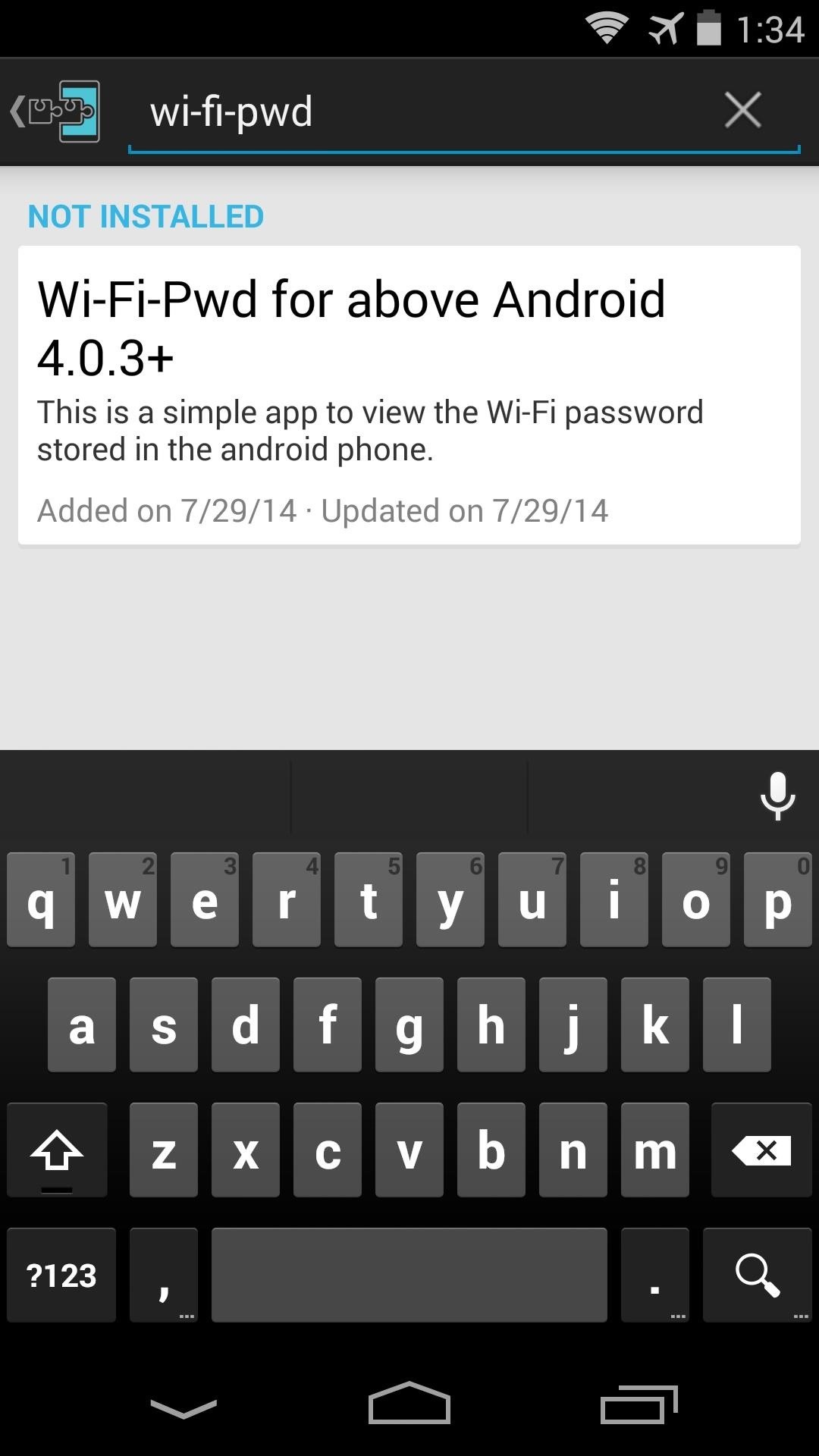
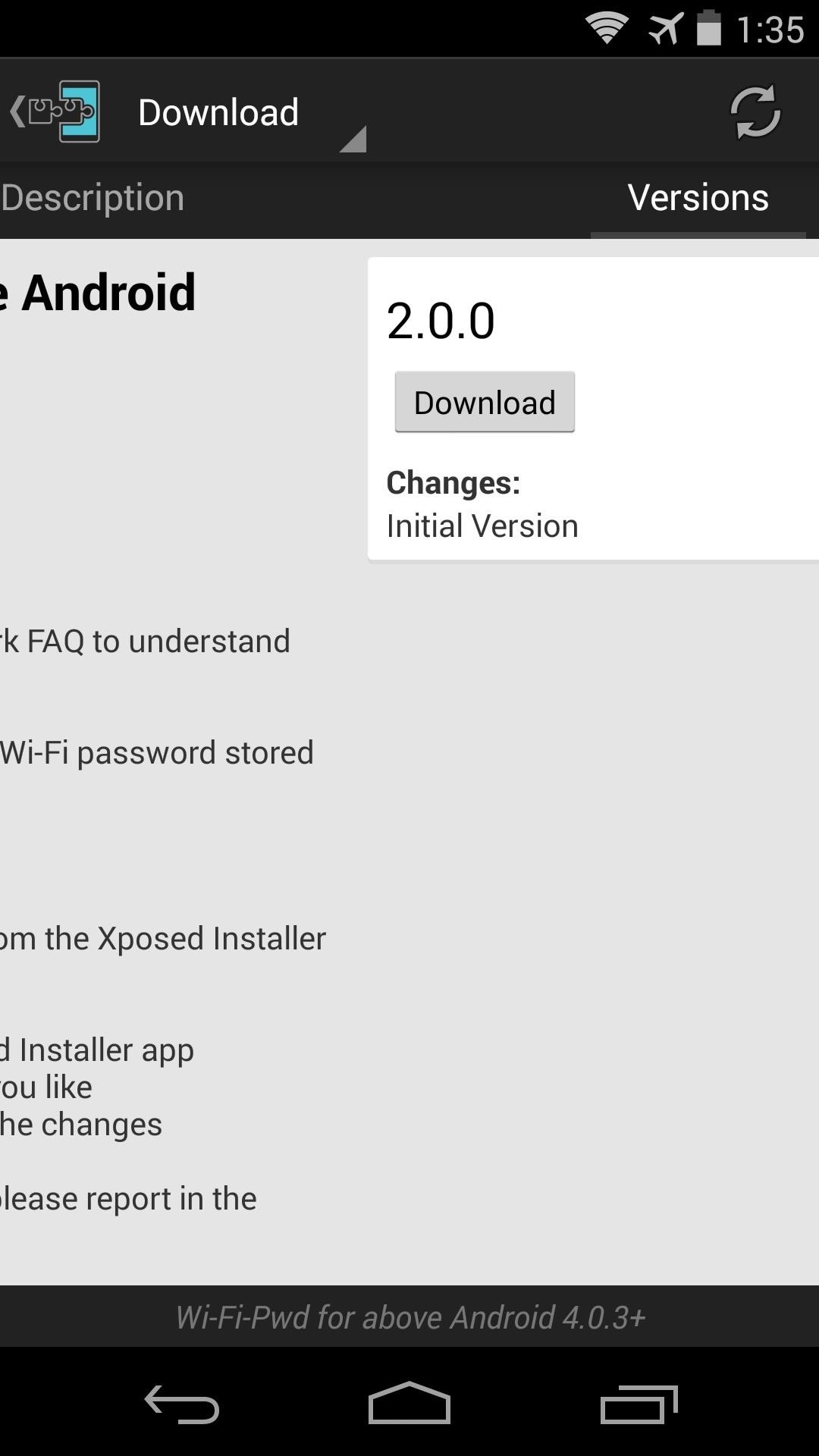
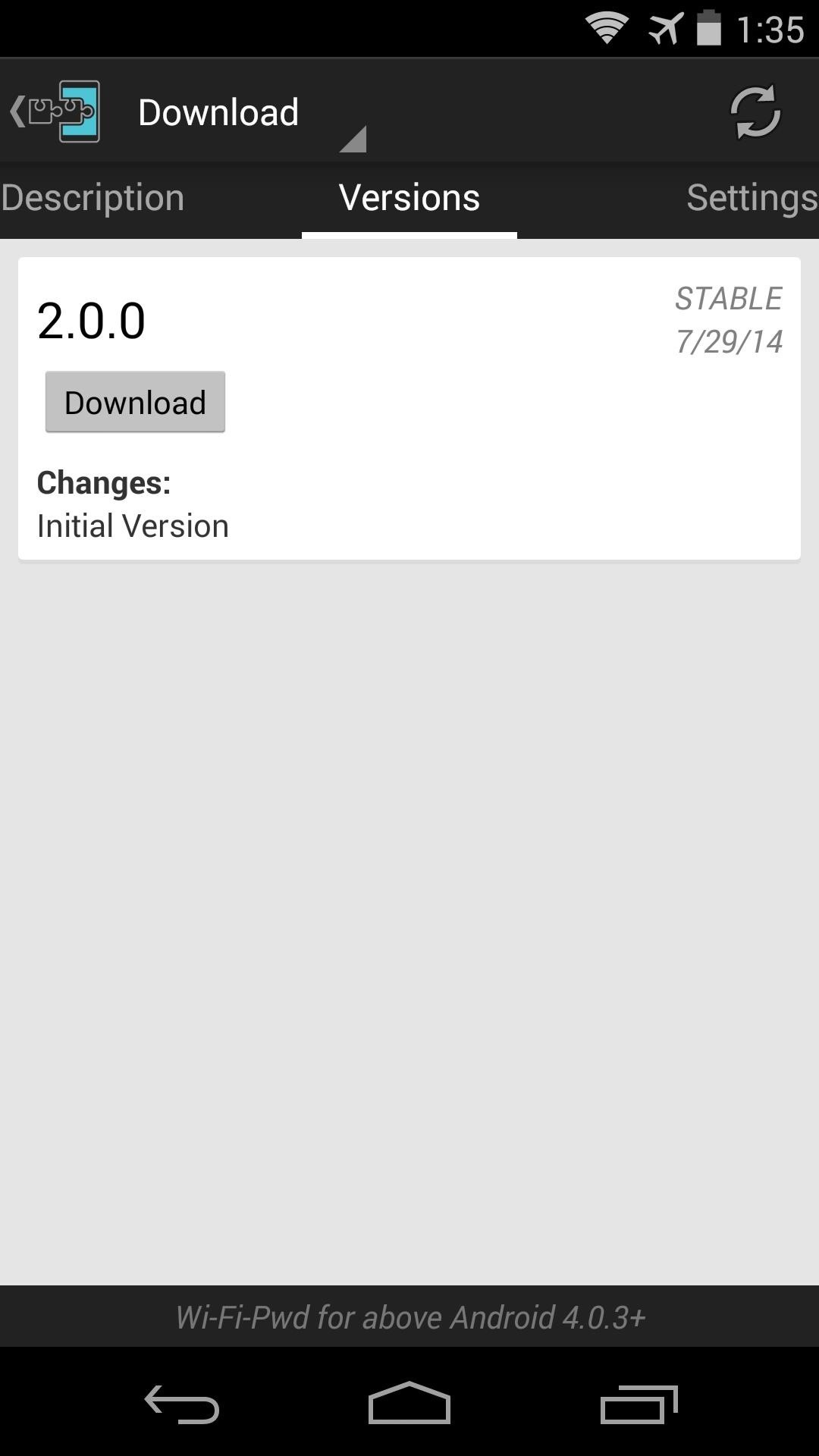
There is also a donate version of the module on the Google Play Store for a buck, which helps to continue development.
After downloading, Android's installer interface will automatically launch, so tap "Install" on the next screen, then hit "Open" on the screen after that.
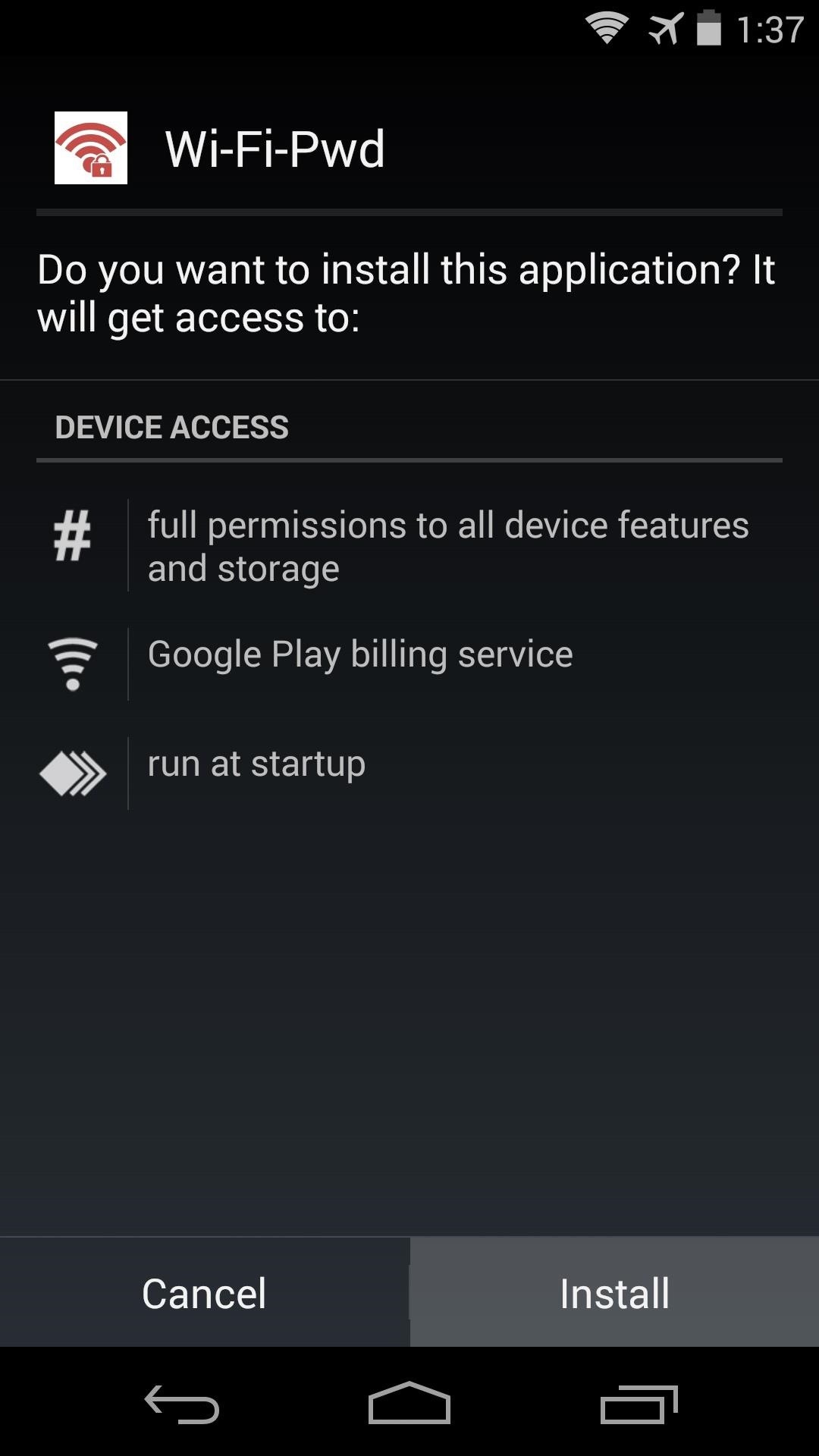
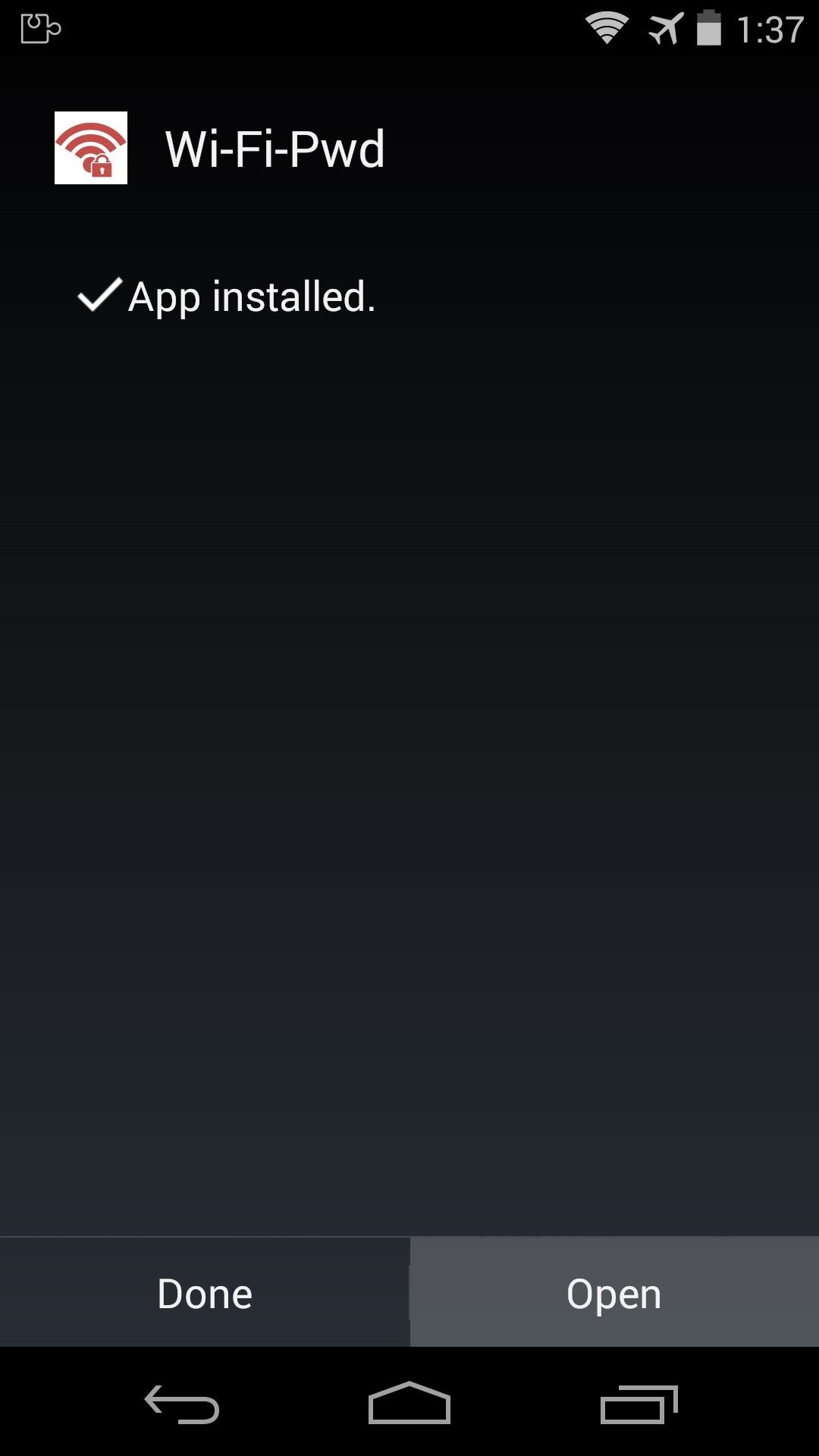
You'll get the standard "Activate and reboot" notification from Xposed at this point, but there are a few options in Wi-Fi-Pwd that require a reboot as well, so leave that notification alone for now.
Step 2: Enabling Wi-Fi-Pwd
Immediately after opening Wi-Fi-Pwd for the first time, the app will ask for Superuser privileges, so "Grant" it those.
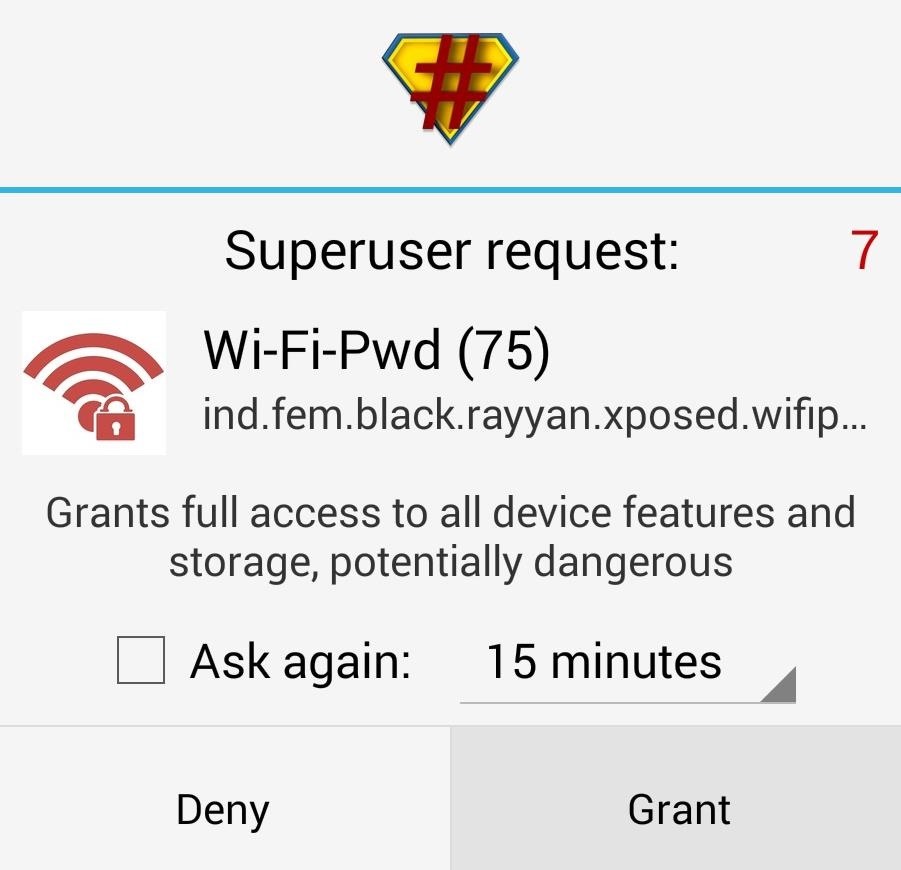
Next, tick the box next to the first entry to "Enable Wi-Fi-Pwd". The options below that should be left at their default values.
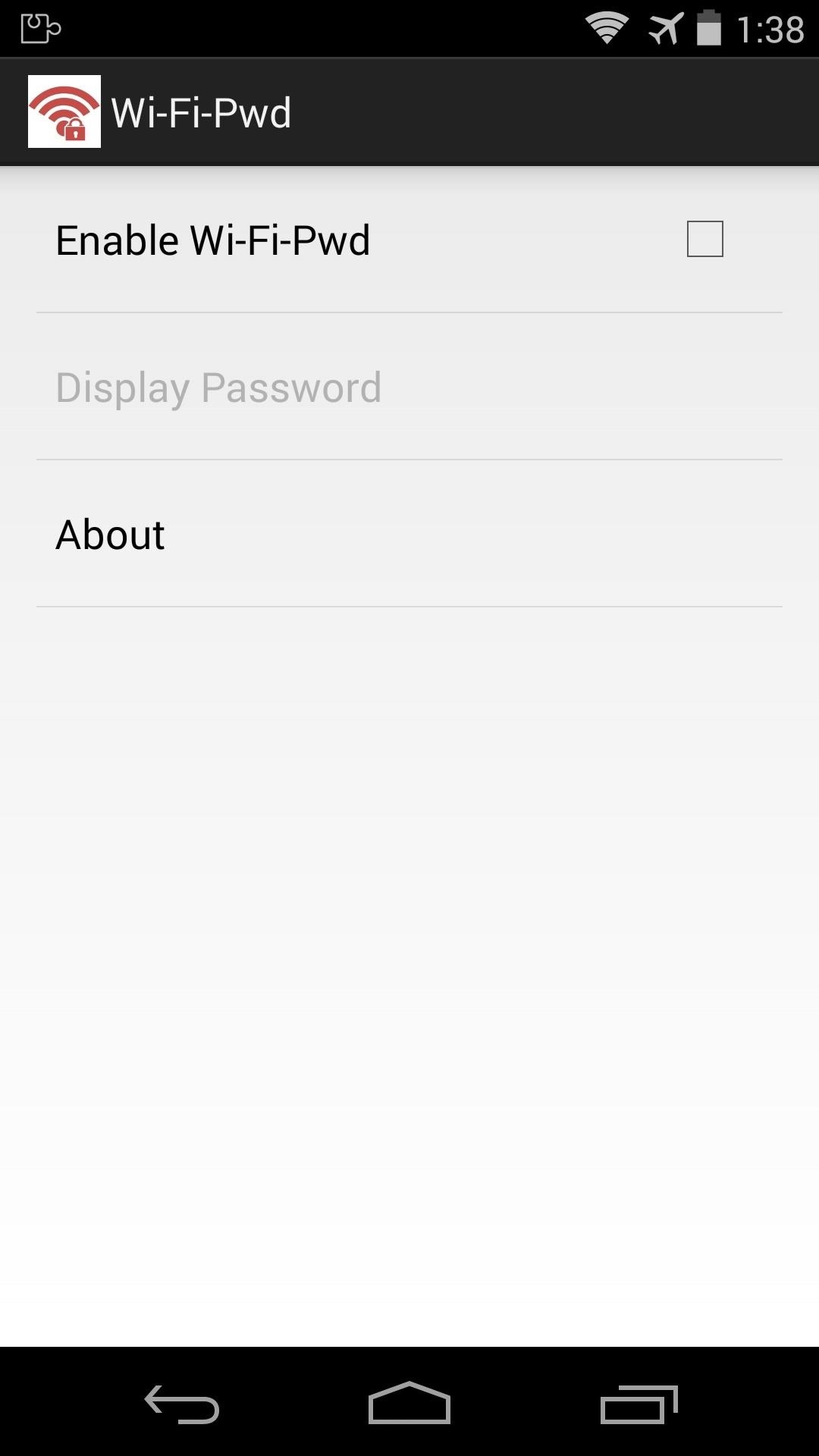
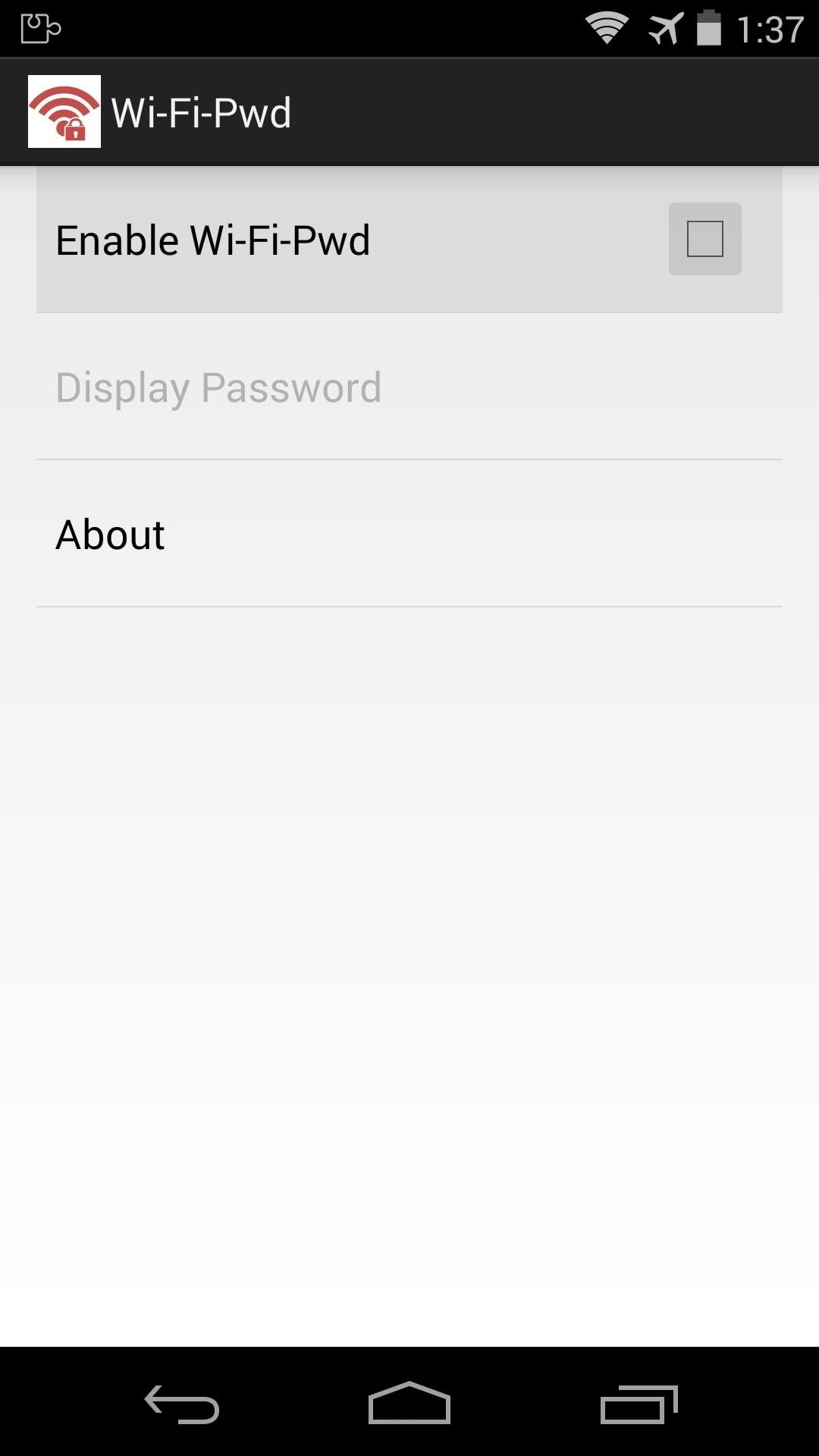
These changes will require a reboot, so head back to that notification from Xposed at this point and tap the "Activate and reboot" button.
Step 3: Sharing Your Wi-Fi Password
To share your Wi-Fi password, just tap the "Wi-Fi" quick toggle and select your Wi-Fi network from the list. The popup that appears next will have your password added to the bottom.
While you can't copy/paste and text them the password, you can just hand your phone over and let your visitor copy it from this menu.

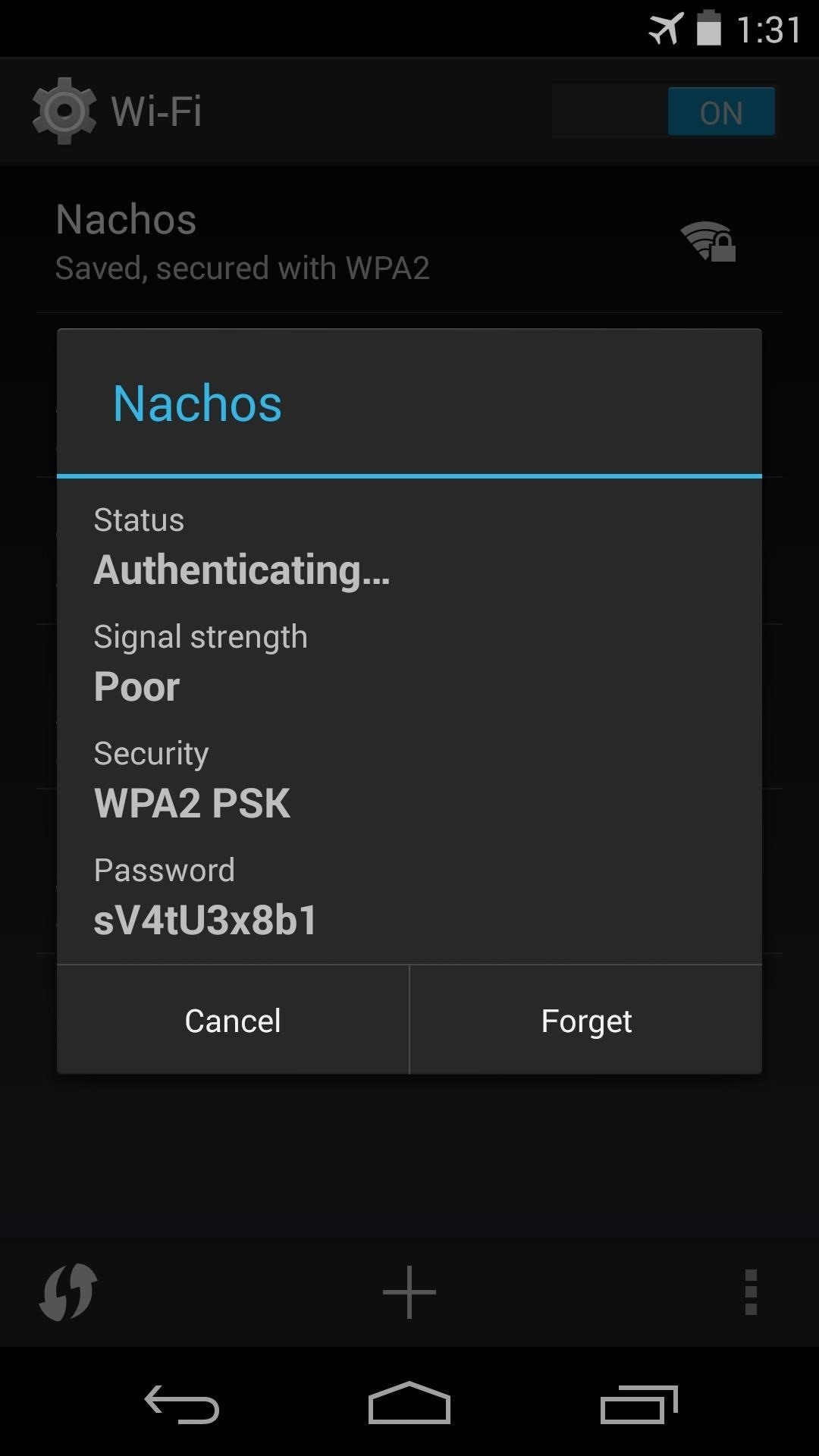
You gotta love neatly-integrated functionality like this that doesn't clutter up your app drawer. Have you been able to use Wi-Fi-Pwd to share your password yet? Tell us about it in the comments section below.
Just updated your iPhone? You'll find new emoji, enhanced security, podcast transcripts, Apple Cash virtual numbers, and other useful features. There are even new additions hidden within Safari. Find out what's new and changed on your iPhone with the iOS 17.4 update.








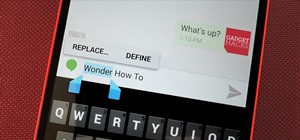











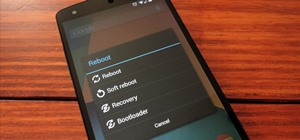



1 Comment
You can have a similar functionality for almost any android phone, using the following free app. It saves a Qr code with the Wifi credentials into your phone. Check this out:
Share Your Thoughts