Carriers really suck, don't they? We constantly have to monitor our data usage, even though many of us are on "unlimited" plans, which, in reality, will just be throttled to a slower 2G or 3G connection when we hit a certain download threshold.
Even when we're not actively using our internet connection, apps and accounts can sync in the background and eat away at our cap. If you'd like to keep a watchful eye on these silent data hogs, you should check out a new mod from developer tcsiu. It displays live internet traffic speeds in the status bar of your Nexus 5, so you'll always be able to tell when an app has gone rogue and starts chewing through your data cap.
Requirements
- Rooted Nexus 5 (mod will not work on any other device)
- Android 5.1 Lollipop installed (mod will not work on any other Android version)
- Custom recovery installed
Step 1: Download the Flashable ZIP
This mod comes in the form of a flashable ZIP, so it's a quick and easy install process. To begin, point your Nexus 5's web browser to this link, and the ZIP file will begin downloading immediately.
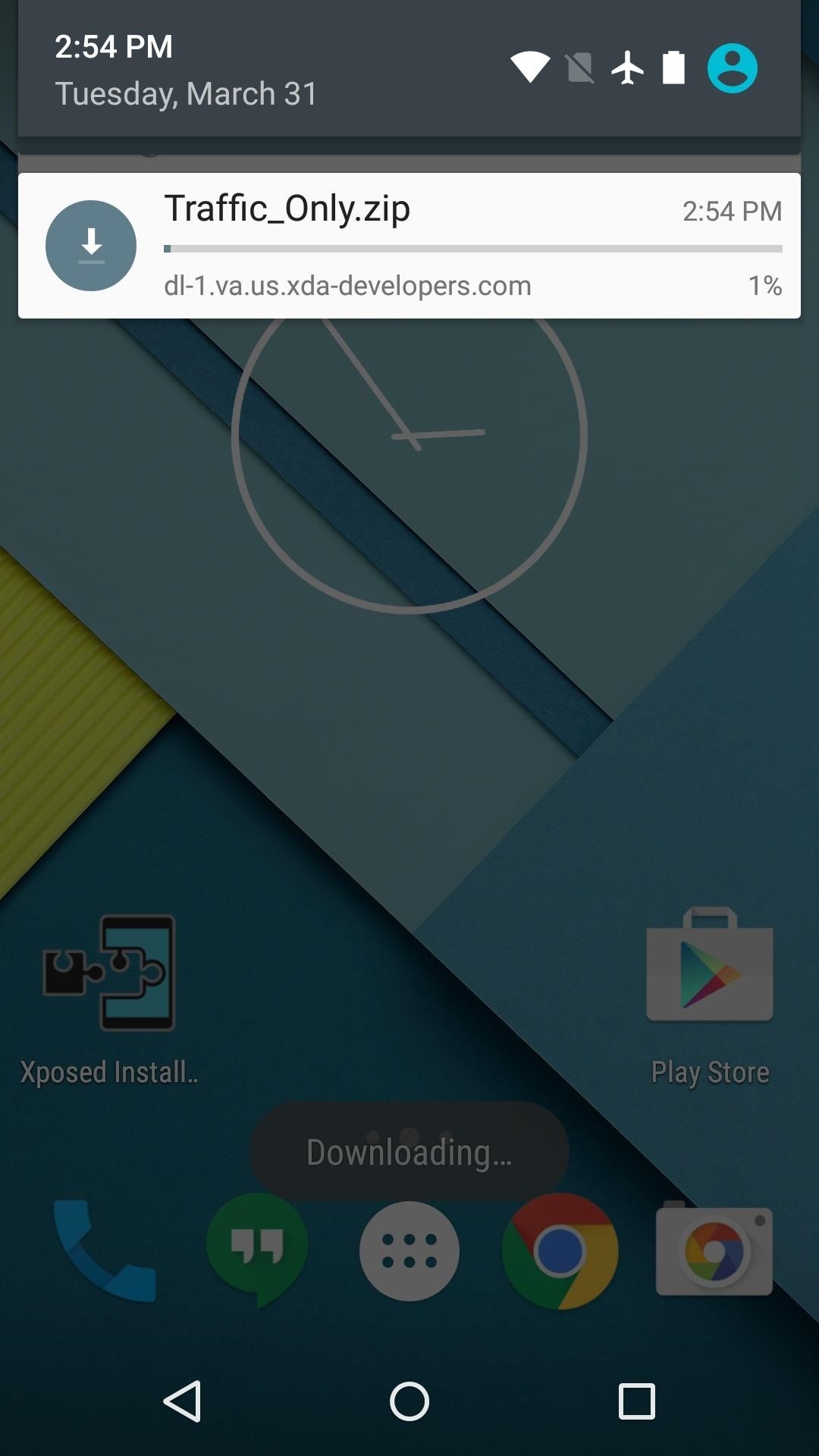
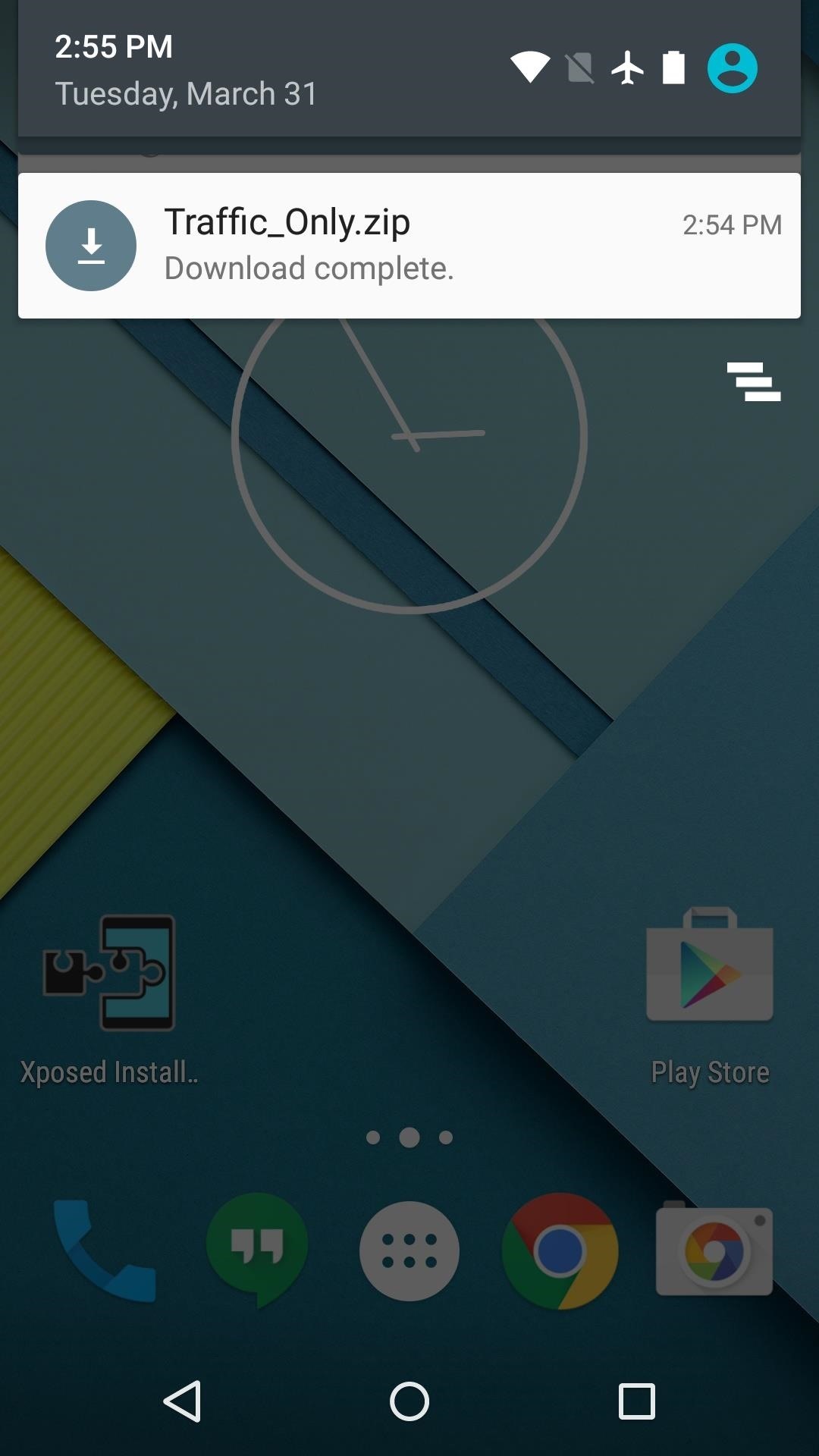
Step 2: Boot into Custom Recovery
When the download has finished, the next step is to boot your phone into custom recovery mode. To do that, start by powering your Nexus 5 completely off. When the screen goes black, press and hold the volume down and power buttons simultaneously.
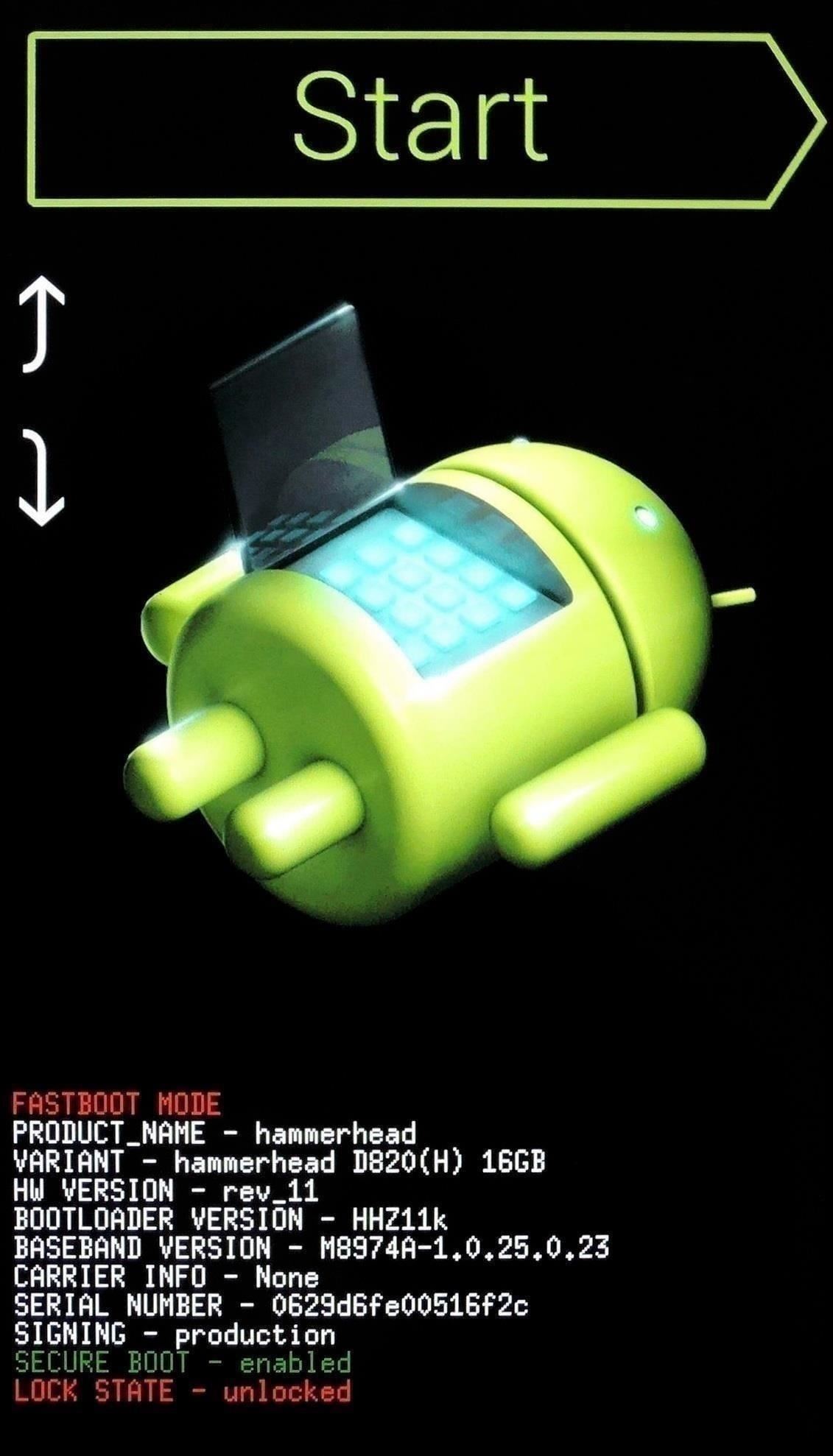
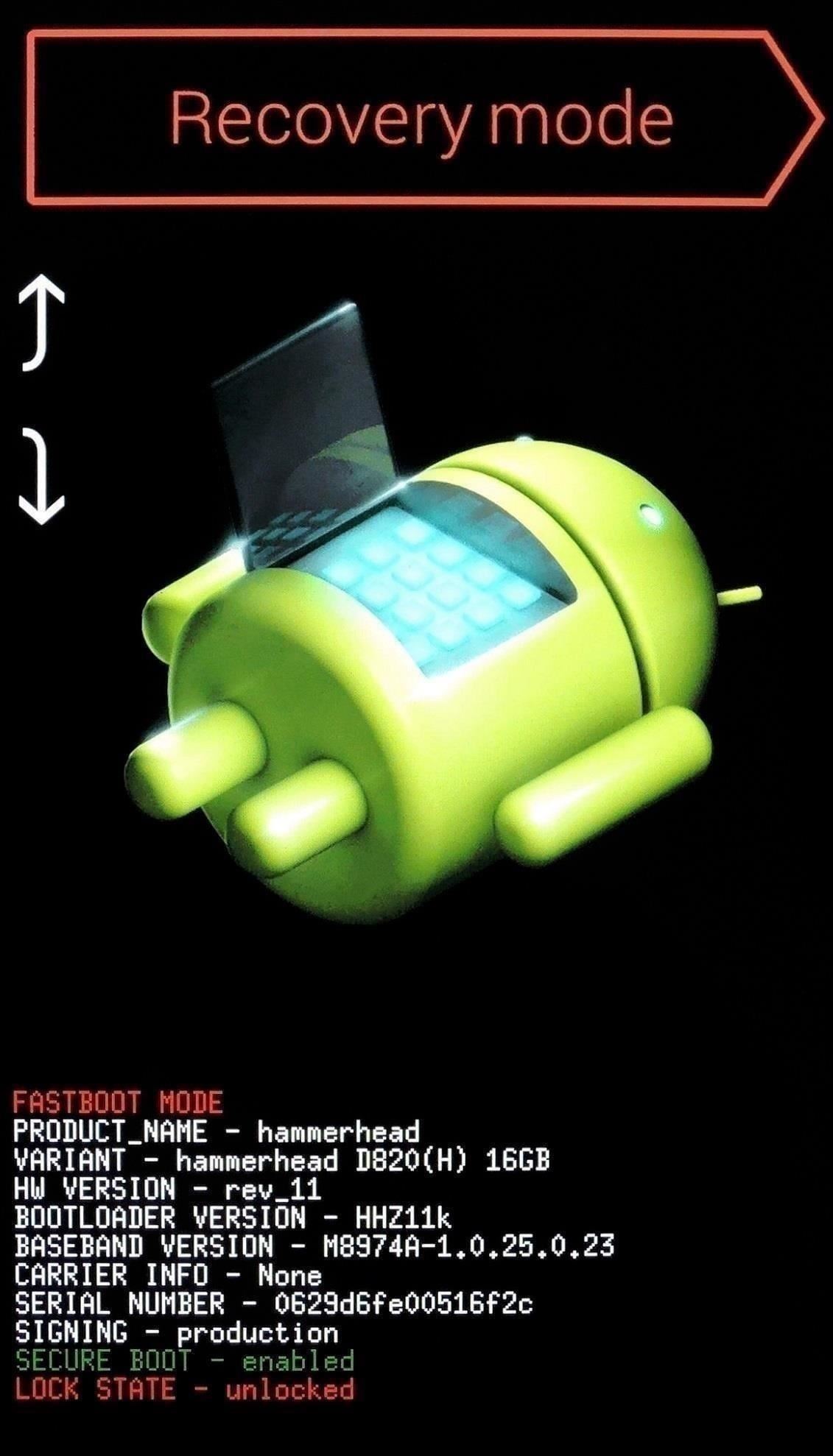
This will bring up Android's Bootloader menu. From here, tap the volume down button twice to highlight "Recovery mode," then press the power button to select it.
Step 3: Back Up Your System
Before you flash anything in custom recovery, it's always a good idea to make a full NANDroid backup. If anything goes wrong, or if you simply want to undo this mod, the easiest way to get things back to normal would be to restore that backup.
Step 4: Flash the ZIP
With a backup ready, go ahead and tap the "Install" button in TWRP. From here, navigate to your device's Download folder, then select the "Traffic_Only.zip" file.
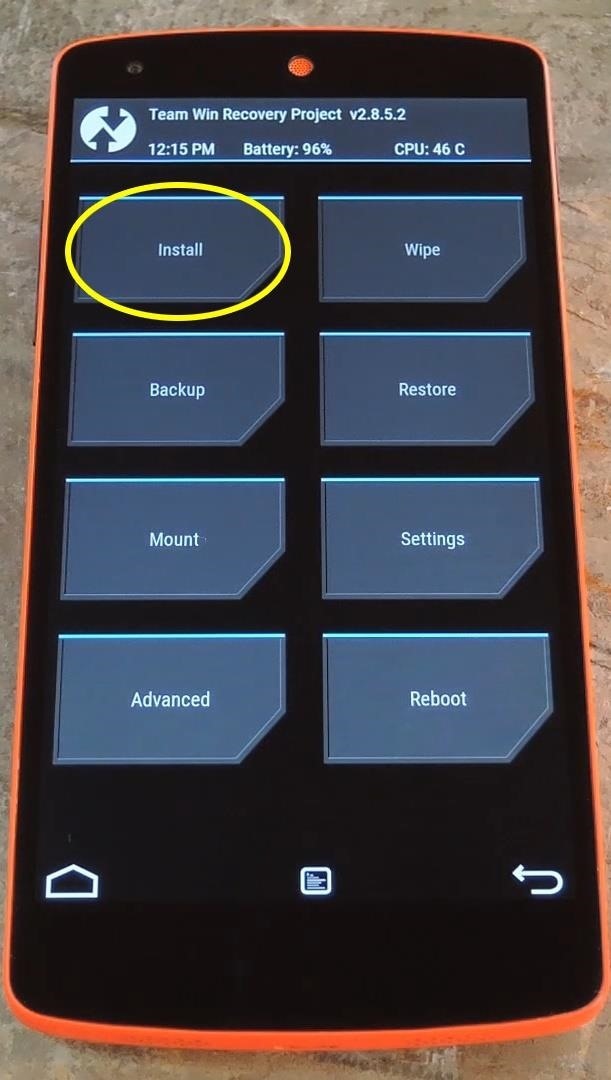
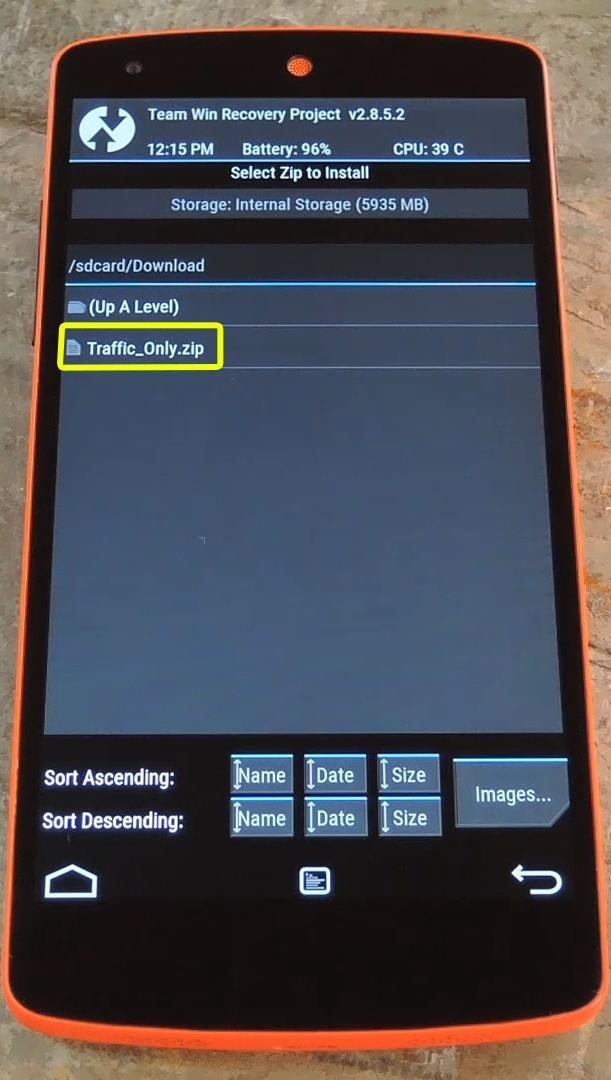
Next, just swipe the slider at the bottom of the screen to install the mod, and when that's finished, tap "Reboot System."
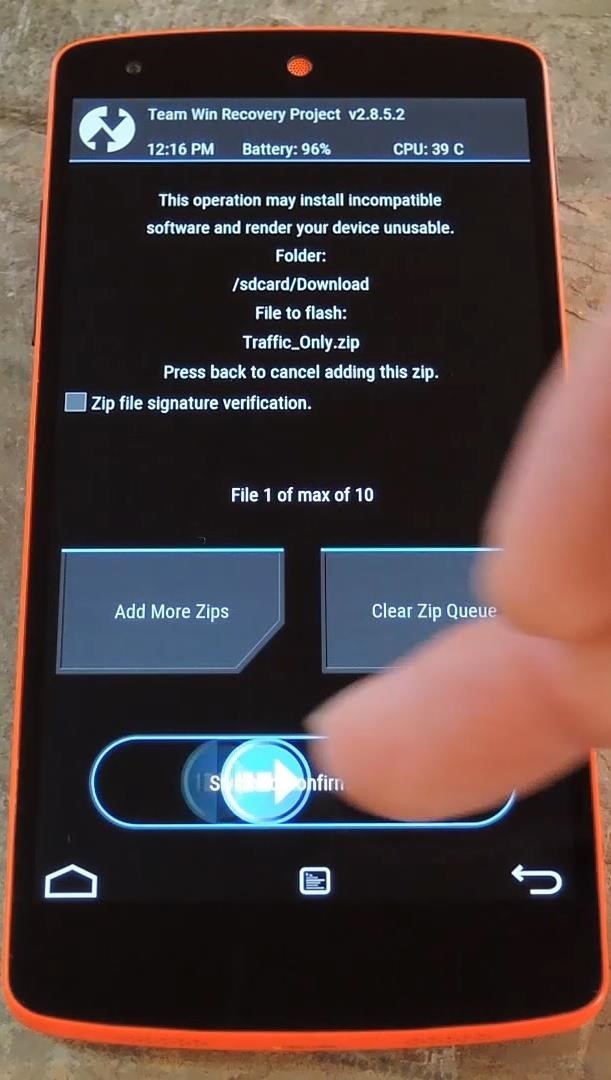
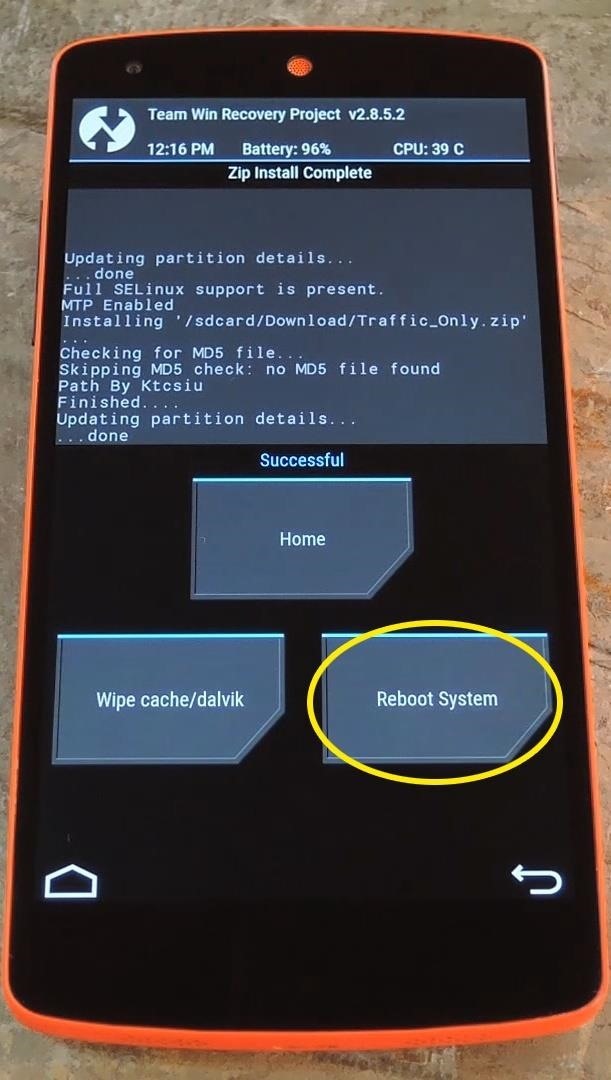
When you get back up, you'll now have a data traffic meter in your status bar. This meter displays all internet traffic, so it works for mobile data connections or Wi-Fi.
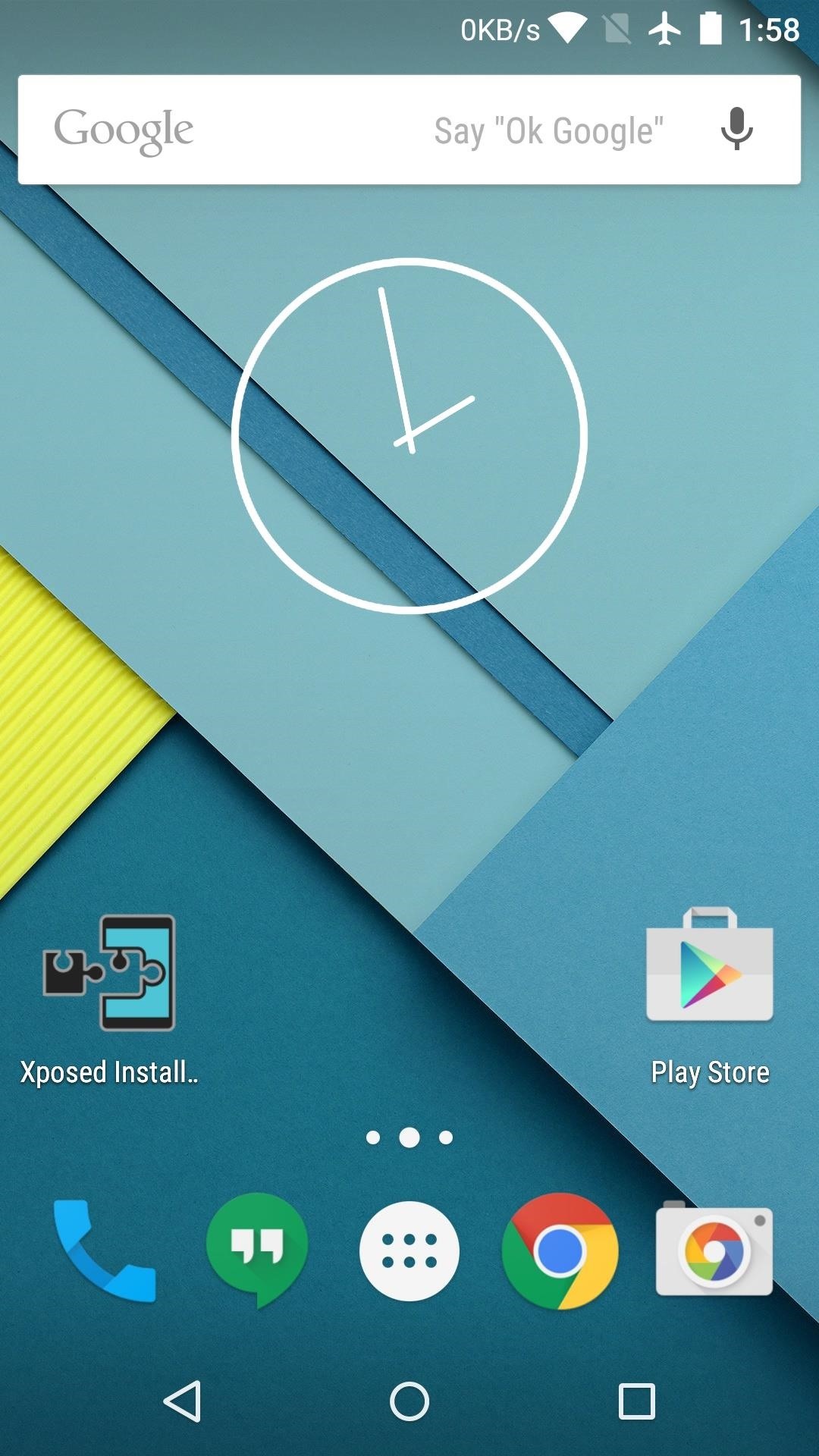
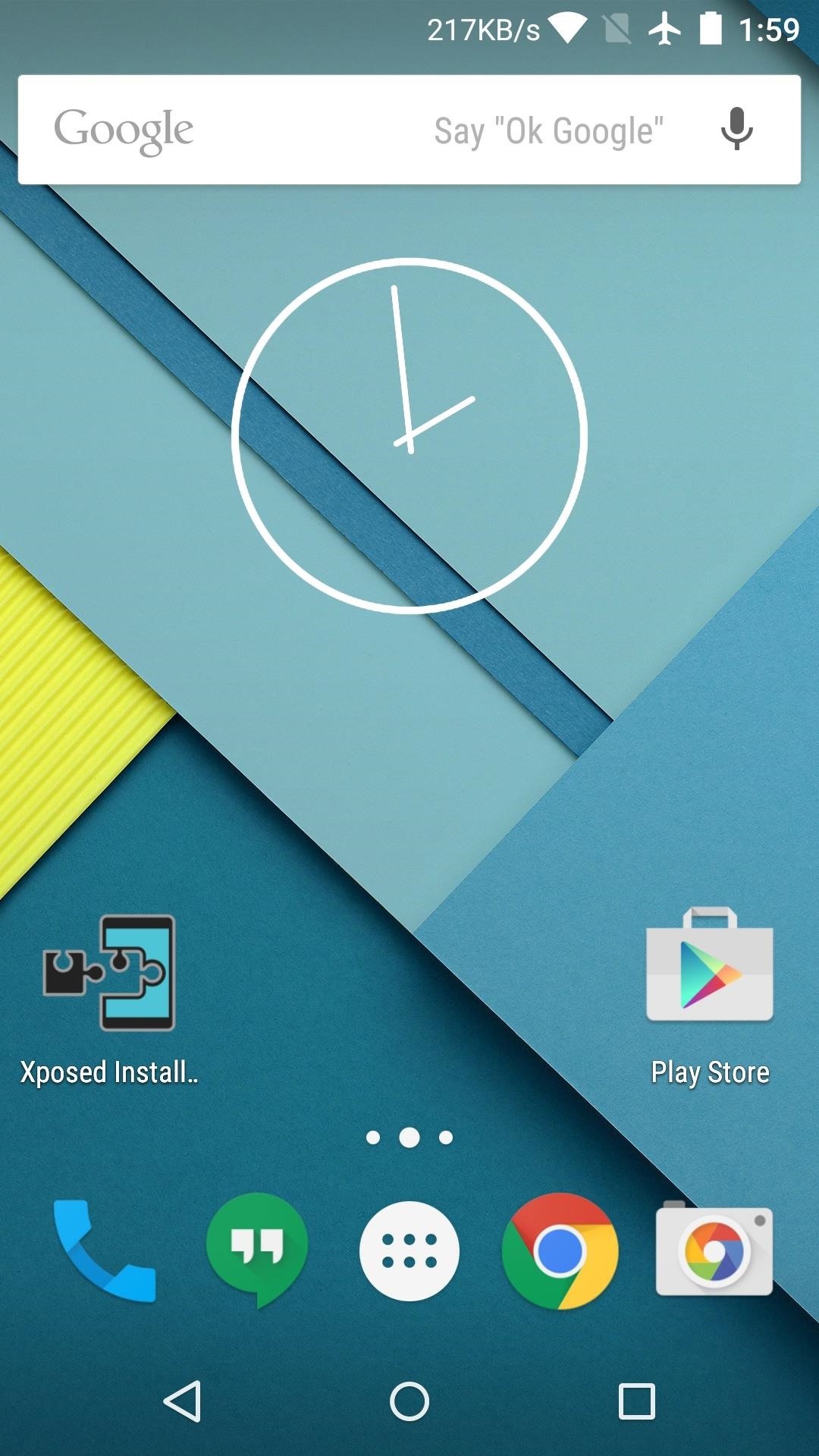
Did your idle internet traffic surprise you? Let us know in the comment section below, or drop us a line on Android Hacks at Facebook or Twitter, or on Gadget Hacks at Facebook, Google+, or Twitter.
Just updated your iPhone? You'll find new emoji, enhanced security, podcast transcripts, Apple Cash virtual numbers, and other useful features. There are even new additions hidden within Safari. Find out what's new and changed on your iPhone with the iOS 17.4 update.
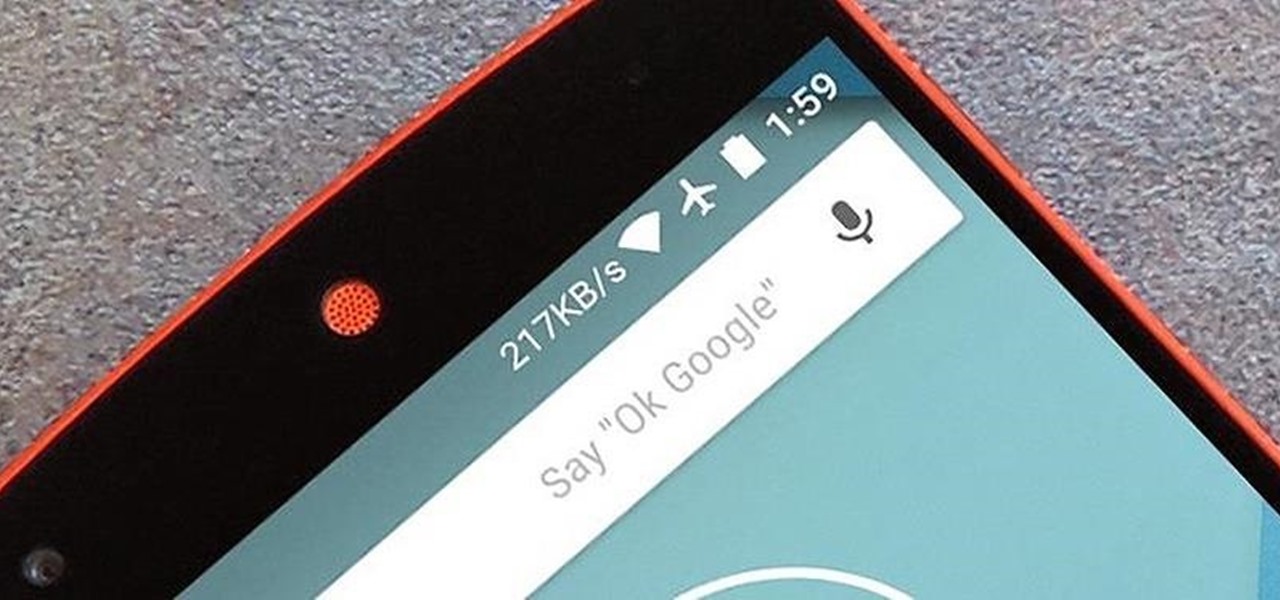

















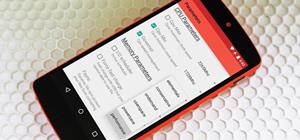
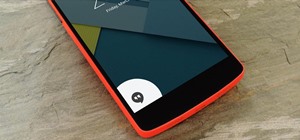
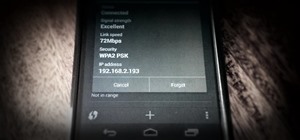



3 Comments
This thing ducked up my status bar and navigation buttons how do I fix it
It ate my status bar..what to do?
Sorry about that, this mod is a bit outdated now. I think the problem is that this ZIP modified the SystemUI APK for Android 5.1, and your phone is probably running Android 6.0.1. The easiest way to fix it would be to restore a NANDroid backup if you made one beforehand.
If you didn't, you can re-flash just the system image for your phone, but that will undo any root changes you've made, and possibly remove root itself. Should be easy enough to get it back, though.
Here's a guide I made for flashing system images for Nexus devices. It outlines the whole process (in the context of updating), but you'd only have to flash the system.img to fix the problem, not any of the other images.
You should already have an unlocked bootloader if you have TWRP, so you can skip Step 5. Then, when you get to Step 6, skip the "flash-all" command since you only want to flash the system.img file. Also skip the other "fastboot flash recovery recovery.img" stuff, and only run the "fastboot flash system system.img" command.
Share Your Thoughts